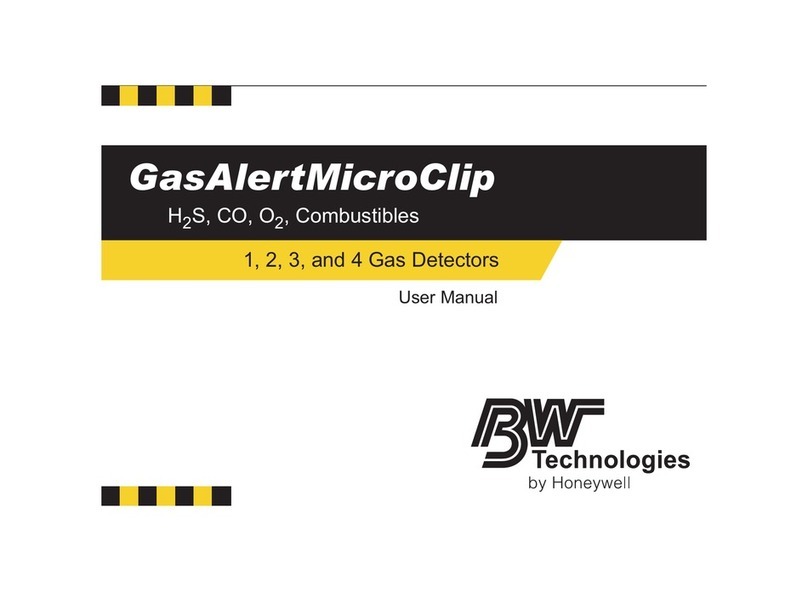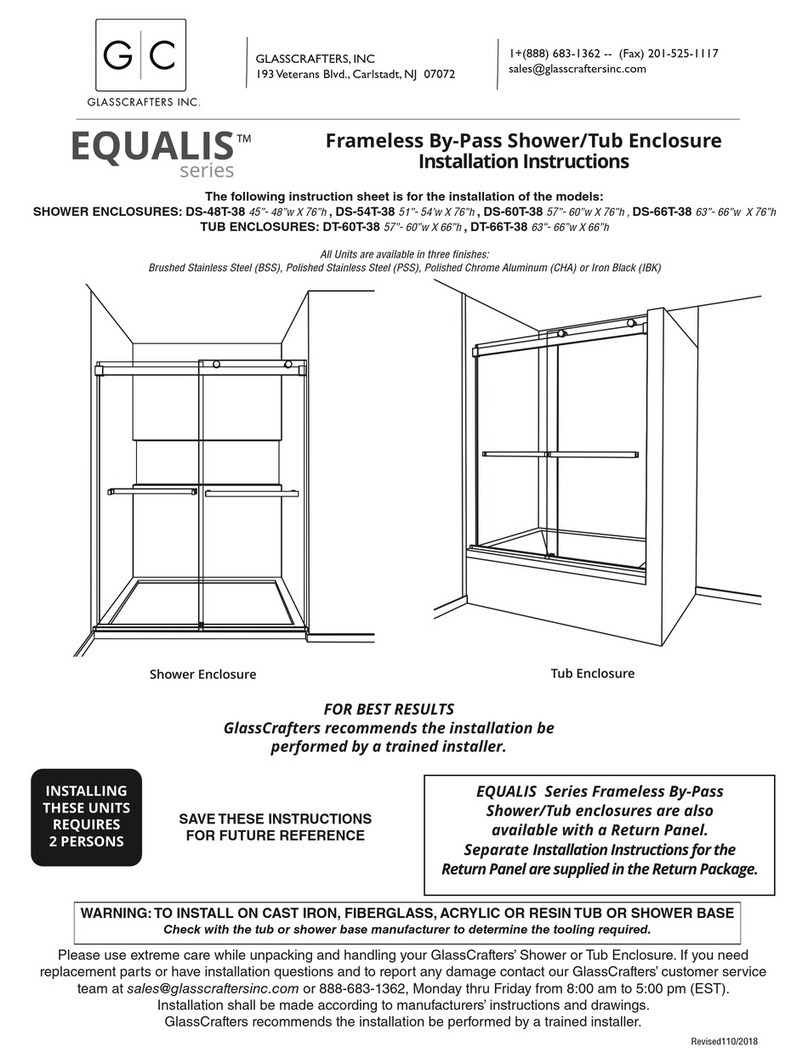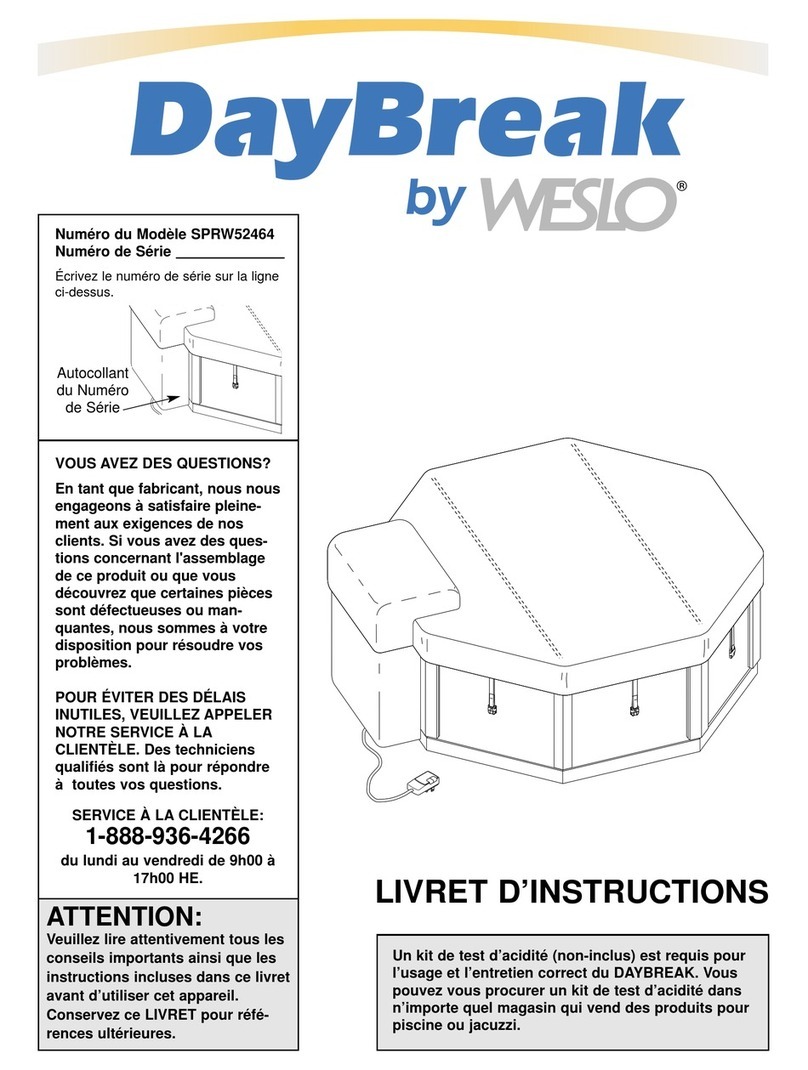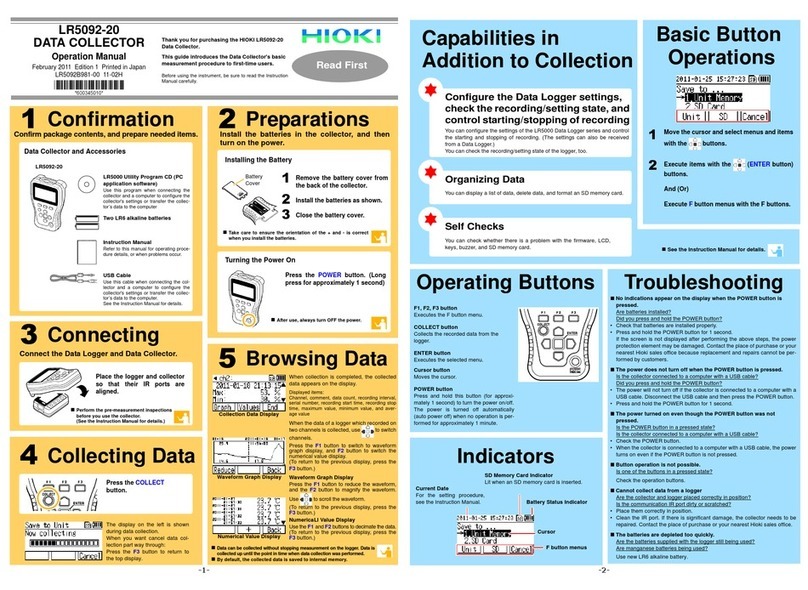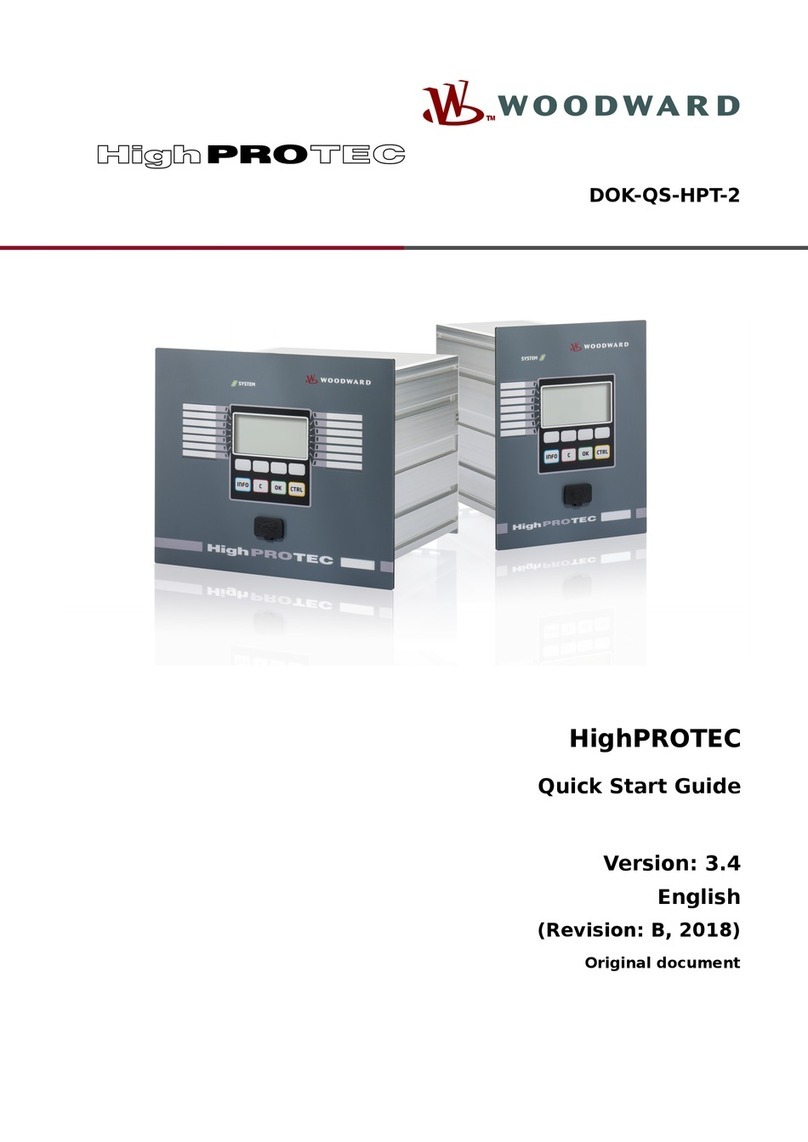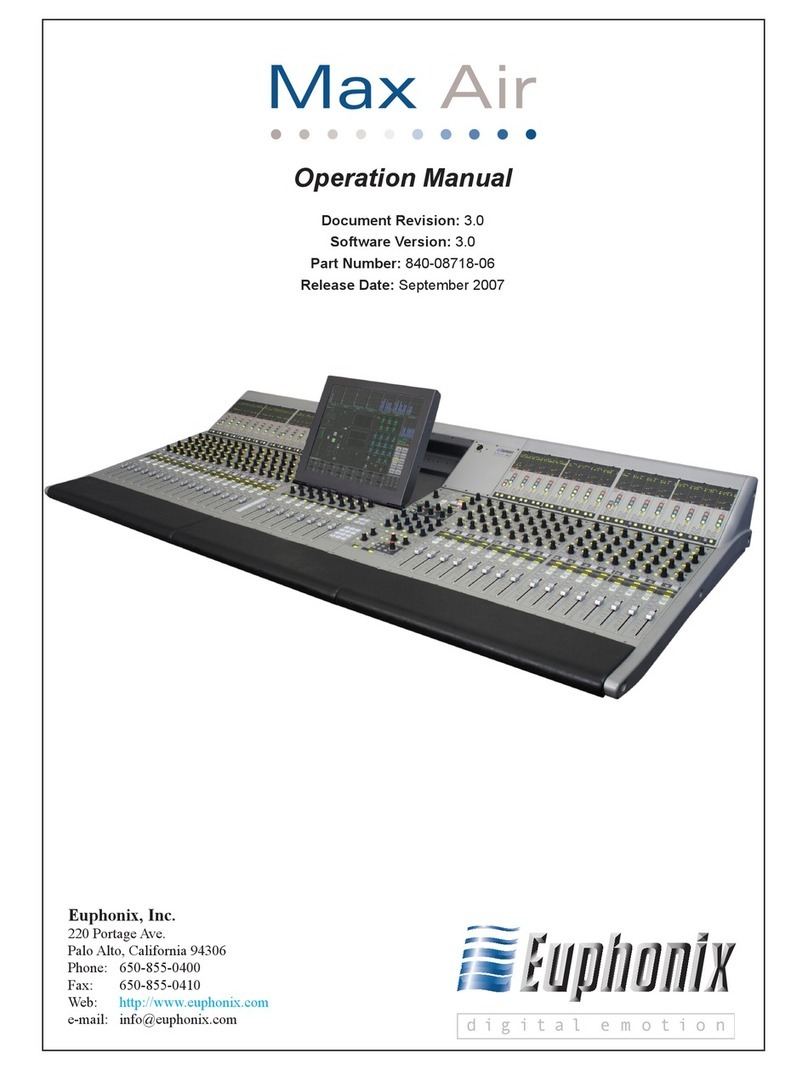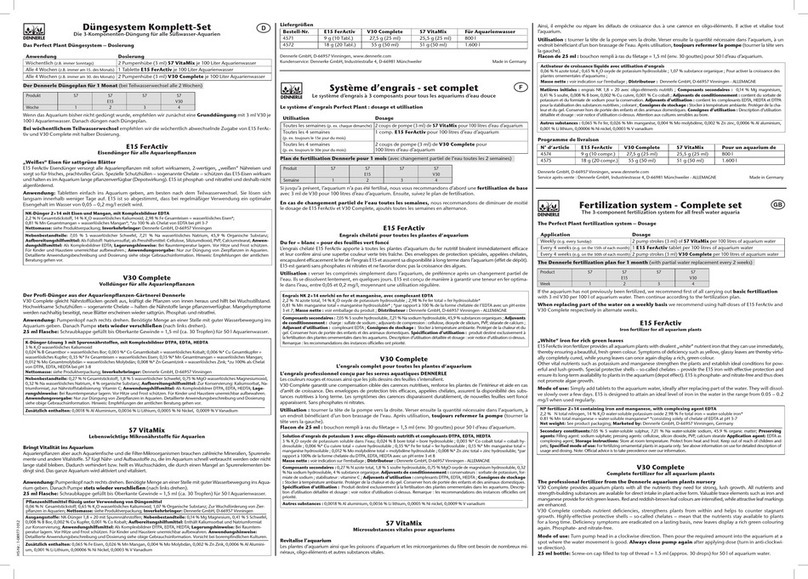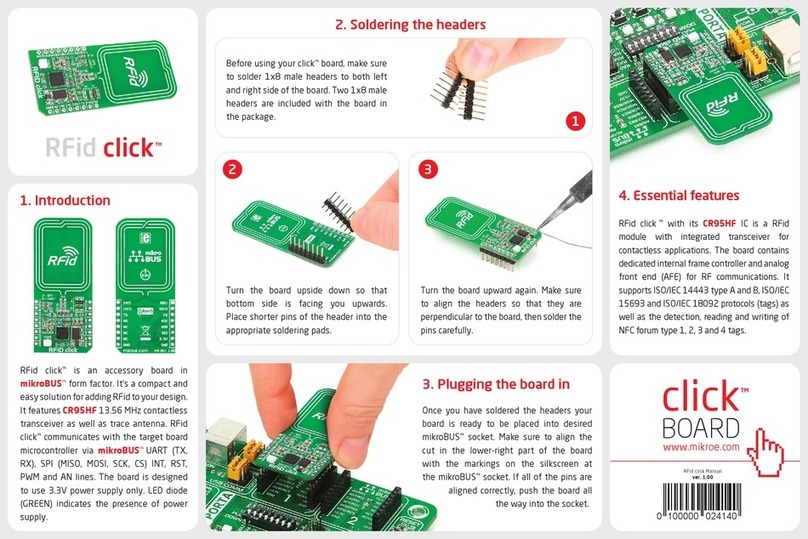Digital-Ally DVM-500Ultra User manual

DVM-500Ultra Installation Guide REV B Page 1
DVM-500Ultra All Weather Video System
Installation Instructions
Copyright © 2009-2012, Digital Ally, Inc. All Rights Reserved, Printed in U.S.A. This publication may not be reproduced,
stored in a retrieval system, or transmitted in whole or part in any form or by any means electronic, mechanical,
recording, photocopying, or in any other manner without the prior written approval of Digital Ally, Inc.

DVM-500Ultra Installation Guide REV B Page 2
Table of Contents
STANDARD LIMITED WARRANTY MODEL DVM-500ULTRA........................................................................3
BEFORE YOU BEGIN INSTALLATION ...........................................................................................................4
DVM-500ULTRA PARTS LIST.........................................................................................................................4
CAUTIONS & NOTES......................................................................................................................................6
DVM-500ULTRA Interface Box Backup Battery............................................................................................6
Before powering on your new DVM-500Ultra................................................................................................6
SYSTEM DIAGRAM.........................................................................................................................................7
SYSTEM INSTALLATION................................................................................................................................8
STEP 1: Remove Factory Body Trim............................................................................................................8
STEP 2: Mount the Front Camera ................................................................................................................8
STEP 3: Install the Waterproof Controller or Monitor....................................................................................9
STEP 4: Attach the DVM-500Ultra Mount...................................................................................................10
STEP 5: DVM Connections ........................................................................................................................11
STEP 6: Mount the DVM-500Ultra and Interface Box.................................................................................11
STEP 7: GPS Connection...........................................................................................................................12
STEP 8: Power, Ignition, Ground, and Trigger Connections.......................................................................12
Wiring Connections Chart .......................................................................................................................13
STEP 9: Wireless Microphone Charging Cradle.........................................................................................14
IMPORTANT NOTES WHEN INSTALLING AND USING YOUR DVM-500ULTRA........................................14
POST INSTALLATION CHECKLIST..............................................................................................................15
HOW TO RESET THE DVM-500ULTRA SYSTEM ........................................................................................15
TROUBLESHOOTING...................................................................................................................................15
PRODUCT REPAIR.......................................................................................................................................16

DVM-500Ultra Installation Guide REV B Page 3
STANDARD LIMITED WARRANTY
MODEL DVM-500ULTRA
REAR VIEW MIRROR IN-VEHICLE DIGITAL VIDEO SYSTEM
We warranty that our In-Car Digital Video System, Model DVM-500Ultra, will be free from defects in
workmanship and material for a period of 24 months from the date of purchase by the original purchaser. If
any defect is discovered through normal and proper use of the unit during this period, the defect will be
repaired or the unit will be replaced at our factory or at one of our authorized service centers at no cost to the
purchaser. The purchaser must return the defective unit to the factory or one of our authorized service
centers, freight prepaid. We will pay for shipping charges for the return of the unit.
This warranty applies only to defects in a unit’s internal electronic components and circuitry, and is void as to
units that have been opened without prior authorization, have experienced unauthorized repairs, or have had
unauthorized modifications. This warranty does not cover the following:
•Normal wear and tear on the unit such as batteries, frayed cables or wires, broken connectors, or
scratched or broken cases.
•Damage caused by operator abuse or neglect.
•Damage caused by incorrect use of the unit, carelessness, unauthorized alterations to the unit,
improper storage of the unit or unauthorized service, installation or repairs made to the unit.
•Damage caused by fire, flood, lightning, vandalism, collision, Acts of God, or other events
beyond the reasonable control of Digital Ally, Inc. or the purchaser.
•Damage to external parts of the unit such as buttons, microphones, wires, and cables, etc.
•Damage from use of the unit in hostile operating environments.
We reserve the right to charge for repairs to a unit during the warranty period made necessary because of
any of the foregoing causes at our standard rates for repair of units not under warranty.
The purchaser assumes all risk of use from its purchase and use of the unit. Harmful personal contact with a
unit might occur in the event of violent maneuvers, collisions, or similar circumstances, even if the unit was
properly installed and used. We are not responsible for, and we specifically disclaim any liability for injury
caused by a unit in such circumstances.
THIS WARRANTY IS GIVEN IN LIEU OF ALL OTHER WARRANTIES. THERE ARE NO WARRANTIES
THAT EXTEND BEYOND THIS STATEMENT. ALL IMPLIED WARRANTIES ARE DISCLAIMED,
INCLUDING, WITHOUT LIMITATION, WARRANTIES OF MERCHANTABILITY, NON-INFRINGEMENT,
FITNESS FOR A PARTICULAR PURPOSE, AND WARRANTIES IMPLIED FROM A COURSE OF
DEALING, COURSE OF PERFORMANCE OR USAGE OF TRADE. THE PURCHASER’S SOLE AND
EXCLUSIVE REMEDY FOR A WARRANTY CLAIM WILL BE THE REPAIR OR REPLACEMENT OF A
UNIT.

DVM-500Ultra Installation Guide REV B Page 4
BEFORE YOU BEGIN INSTALLATION
Tools Needed
•#2 Phillips head screwdriver
•1/8” (4mm) flat blade screwdriver
•Basic socket set
•Multimeter
•Power Drill
•Velcro or double sided tape
•Tie Wraps
DVM-500ULTRA PARTS LIST
Part Number
Image
Description
006-08100-00
DV-500 Ultra Main Module
006-08104-00
External Monitor Module
with Sunshield
006-08105-00
Bullet Camera
002-05027-00
Saddlebag Mount
For Main Module
002-05027-01
Saddlebag Mount
For Main Module
002-05028-00
Faring Mount For
Bullet Camera
002-05029-00
Rail Mount For
Bullet Camera

DVM-500Ultra Installation Guide REV B Page 5
002-05026-01
Handlebar Mount
For External Monitor Module
006-0076-01
Interface (IF) Box
004-0903-00
Voice Vault Wireless Mic
(RMT) (Includes Belt Clip)
004-0506-00
Desktop Charging Cradle with
AC Power Adapter
004-0507-00
In Car Charging Cradle
with DC Auto Adapter
008-01260-00
Main Module to IF Box Cable
008-01263-00
Console Cable to Main Module
008-01264-00
Camera Cable to Main Module
008-01265-00
Power-Trigger to IF Box Cable
240-00030-00
Wiring Grommet
258-00055-00
Additional Mounting Plate
280-0014
(2) 7.5 Amp Fuses

DVM-500Ultra Installation Guide REV B Page 6
CAUTIONS & NOTES
Please read and follow the instructions and precautions in this installation guide when installing the DVM-
500Ultra system.
•For assistance, a qualified installation technician or mechanic should be consulted.
•Do not route wiring and cabling over sharp metal edges where they may become damaged or cut.
•Do not run wires or cables in areas where they become damaged by heat from the engine or the
exhaust system.
•When installing the cables or making wire connections, it is recommended you allow for service loops
and leave a little ‘slack’ in the cable connections to allow for service loops and to allow for movement
of the mirror so the connections do not get pulled or accidentally disconnected.
•Avoid running cables parallel to other wiring and/or antenna coax of other systems that may be
installed in the motorcycle. Doing so may cause Radio Frequency (RF) interference in the video or
audio recordings of the DVM system.
•Use tie wraps every 6 inches to firmly secure system cabling to the vehicle chassis and to
minimize vibration.
•If installing the optional Wireless Transfer Module (WTM), consult the WTM-555 installation
instructions.
DVM-500ULTRA Interface Box Backup Battery
This system is equipped with a Backup Battery that is located in the Interface Box (pictured on page 9 of this
manual). In case of vehicle power failure, the Backup Battery will maintain power to your DVM-500Ultra
system for 30-90 minutes. If the Backup Battery does not have a high enough charge at the time of
installation, the DVM-500ULTRA system may not turn on correctly the first time. It may be necessary to
charge the Backup Battery.
**To charge the Backup Battery, install your DVM-500ULTRA system, but do not turn it on. Start the
vehicle and allow the vehicle to idle for 5-10 minutes.
Before powering on your new DVM-500ULTRA
Your DVM-500ULTRA system comes equipped with a Compact Flash card that the system records all of your
video files to. In order to ensure that you receive the latest features and benefits your system has to offer,
please follow the following steps before turning on your system for the first time:
•Logon to www.digitalallyinc.com/tech-support.php and register for an account to be an
Authorized User. By registering, you will be able to download all of the latest software and firmware
updates and you will also be notified of all future updates.
•Download the latest firmware, copy the file to your Compact Flash Card that was included with your
system, and follow the Firmware Update instructions in your DVM-500ULTRA User’s Guide.
•For further assistance, please contact our Technical Support staff at: Phone: Toll-Free 1-800-440-

DVM-500Ultra Installation Guide REV B Page 7
SYSTEM DIAGRAM
GPS Antenna
Front Camera
WIFI USB Dongle
Interface Box
Monitor
Wireless Transfer
Module (optional)
USB1
USB2
Serial
WTM POWER HARNESS
RED = Constant 12V+
WHITE = Switched 12V+
BLACK = Ground
(See WTM-555
installation guide)
Constant 12V+ Ground
Switched
Ignition 12V+
Input Triggers
(see page 13)
Vehicle to IF Box Harness
DVM to I/O Box harness
Shown With Optional
Wireless Transfer Module
(WTM)
Voice Vault Wireless Microphone and Charger
Assembly with Cigarette Lighter Adapter
DVM Y Cable
WTM to DVM serial cable
Monitor and Camera
Connections
Controller (optional)
USB
Cable
Monitor Cable
Fuse

DVM-500Ultra Installation Guide REV B Page 8
SYSTEM INSTALLATION
STEP 1: Remove Factory Body Trim
Determine a suitable mounting location for the DVM-500 Ultra.
For vehicles such as motorcycles, we recommend installing the Main
Module and I/O box in the saddlebag or radio/trunk box as these
modules are not waterproof. We offer several different mounts and
ideas for mounting on different types of motorcycles and vehicles.
The lid of the saddlebag is an ideal location to allow easy access.
Next, remove the seat so to gain access to the vehicle battery.
STEP 2: Mount the Front Camera
The bullet camera can be installed on a motorcycle crash
bar, in the faring, or other locations, as desired. Care
should be taken to aim the camera to facilitate record the
best picture, i.e. if mounted on the crash bar; you may
need to aim the camera “up”. Also, if attached to a
motorcycle, parking the vehicle may change the view.
Make sure to test the camera aim to find the best position
that suits your application.
Connect the two green connectors from the camera harness and route the remaining cable towards
your designated DVM location. For Harley Davidson, the camera and monitor cabling can be run over
the fuel tank, underneath the tank bezel. Make sure you allow enough clearance for left & right turns.
Secure all cabling neatly with tie wraps.
To DVM
To Camera
Mount inside the trunk or saddlebag

DVM-500Ultra Installation Guide REV B Page 9
STEP 3: Install the Waterproof Controller or Monitor.
The waterproof controller can be mounted in a number of
locations, such as on the handlebars of a motorcycle. The
mount enclosed is for mounting on the handlebars. Attach the
mount to the controller. Examples are illustrated below.
Route the console cable to the Main Module (DVM) as well as to the cable attached to the waterproof
controller as shown below to the left. This cable will also include the red and black wires to connect to
a constant 12Vdc power source. As it is not necessary to connect this cable directly to the battery
compartment, we recommend using a more accessible power source. A good location for the Y
section of cabling is under the seat out of harm’s way. Next, route the DB9 connector to the interface
box location. For Harley Davidson, the camera and monitor cabling can be run over the fuel tank,
underneath the tank bezel. Make sure you allow enough cable clearance for left & right turns. Secure
all cabling neatly with tie wraps to minimize vibration.
Optional Controller
Handlebar Mount
DB9 connector Interface Box
RED=Constant +12Vdc
BLACK=Ground

DVM-500Ultra Installation Guide REV B Page 10
STEP 4: Attach the DVM-500Ultra Mount
Route all cabling safely along the frame of the vehicle and to the DVM location. The included
wiring grommet can be used for routing system cables inside the saddlebag. Refer to the
illustrations below.

DVM-500Ultra Installation Guide REV B Page 11
STEP 5: DVM Connections
Attach the following cables to the back of the DVM: GPS, MAIN CABLE HARNESS, A/V Out,
and AUX CAM (front camera). Also, connect the USB if the wireless option was purchased. To
help minimize vibration to the DVM connections, attach a tie wrap as shown below.
STEP 6: Mount the DVM-500Ultra and Interface Box
Attach your DVM to the vehicle and neatly secure all cabling using tie wraps. Examples are
illustrated below.
The interface box is usually mounted near the DVM, away from other police equipment. It is
recommended that this be mounted in a location where it can be accessed later if necessary. It is
required that the I/O box is not placed where there is a possibility of moisture.
To minimize the effects of RFI within the vehicle, mount the interface box away from all
other police equipment.
Attach tie wrap here

DVM-500Ultra Installation Guide REV B Page 12
STEP 7: GPS Connection
The GPS antenna should be placed on the outside of the vehicle for the best possible reception. If
desired, the antenna may be mounted internally such as the roof of the trunk, as long as there are no
metal objects or other sources of RFI near the receiver. Use high quality Velcro or double-sided tape if
mounting internally.
GPS antenna
STEP 8: Power, Ignition, Ground, and Trigger Connections
Connect the power and sensor input wiring
harness (11-wire, 14-pin, multicolored) to the
interface box and follow the included wiring
chart on page 13 to connect the desired
optional inputs and record triggers. Insert the
two 7.5 AMP fuses into the slots located on the
side of the interface box, as shown in the
picture below.
Secure the monitor DB9 serial cable to the I/O
box using a small flathead screwdriver.
It is recommended that these connections are made directly to the battery wiring harness for best results.
These wires should be used ONLY for the DVM system and not be tapped into for installation of any other
equipment in the vehicle. Doing so, could result in possible radio frequency interference from the other
equipment.
It is highly recommended to install the provided 7.5 Amp fuse and holder on the Red +12V power source wire.
Doing so will provide the proper protection for the wiring between the source and the device.

DVM-500Ultra Installation Guide REV B Page 13
Wiring Connections Chart
Input Signal Color AWG Description Notes
+12V Power 16 +12VDC Un-switched Power
REQUIRED. Digital Ally recommends
connecting directly to the engine
compartment battery. Do NOT
connect to a charge guard or battery
saver system.
Ground
16 Ground REQUIRED. Digital Ally recommends
connecting directly to the engine
compartment battery
Ignition 18 +12VDC Switched
REQUIRED. +12V power only when
ignition is in the ACC or On position.
When ignition is turned off, the unit
Can be set to do a controlled
shutdown automatically based on a
user selectable time setting. This
connection also necessary to charge
the I/O box internal backup battery.
Emergency Lights 18 Emergency Light interface. +12V when
lights are activated Connect to Light Bar Controller
Siren 18
Connect directly to one side of siren
speaker. Or, connect one yellow wire to
siren controller if it outputs +12VDC when
siren is ON.
Siren 18
Connect directly to other side of siren
speaker. Or, connect other yellow wire to
ground if the siren controller outputs
+12VDC when siren is ON.
Brake 18 Brake interface. +12V signal when brakes
are activated Connect to brake pedal switch or 3rd
brake light
Speed 18 Vehicle speed sensor for speedometer
interface. (VSS) Speed sensor that outputs X number
of pulses per mile.
Left Turn Signal
18 Left turn signal input. +12V signal when turn
signal is activated
Right Turn Signal
18 Right turn signal input. +12V signal when
turn signal is activated
Reverse
18 Reverse input. Signal grounded when
vehicle goes into reverse
N
NO
OT
TE
E
The interface box includes a battery backup that provides between 30-90 minutes of operation in the case of
unexpected power loss, and is kept charged while the vehicle is running. If the Backup Battery does not have a high
enough charge at the time of installation, the DVM may not power up correctly the first time. It may be necessary to
charge the backup battery in the IF Box prior to first use. To charge the Backup Battery, start the vehicle and allow it
to run for at least 5 to 10 minutes following installation.
N
NO
OT
TE
E
The ignition input (Blue wire) MUST be connected to a point where +12V is present only when the ignition is in the
ON position.

DVM-500Ultra Installation Guide REV B Page 14
STEP 9: Wireless Microphone Charging Cradle
Mount the wireless MIC charging cradle in a desirable location, plug the power
cable into the charging cradle, then connect the cigar plug to a constantly
powered +12V receptacle. Mounting hardware is included, and there are 2
threaded mounting holes in the bottom of the charging cradle allowing you
several mounting options.
A 110 Volt AC Wall charger is also provided for charging outside the vehicle.
YOUR DVM INSTALLATION IS COMPLETE. TURN ON THE VEHICLE’S IGNITION, INSERT THE CF CARD INTO
THE DVM-500ULTRA, AND PRESS THE “MARK” BUTTON ON THE DVM TO POWER ON THE SYSTEM. IF
INSTALLING THE OPTIONAL WIRELESS TRANSFER MODULE, CONSULT THE WTM-555 INSTALLATION GUIDE.
IMPORTANT NOTES WHEN INSTALLING AND USING YOUR DVM-500ULTRA
The DVM’s CF memory card comes with 2 default login settings already configured, and they are as
follows:
User1 – Password = 222222
Admin – Password = 111111
A CF Memory Card Must Be Installed. Your DVM has been shipped with a 4GB CF memory card. A
memory card must be fully inserted before powering up the unit or a message “Error – CF Missing or
Bad” will appear on the screen and the unit will fail to start up. Although your CF card is ready to use
out of the box, it should be activated through your back office software. Consult the DVM-500Ultra
User’s Guide, and the VideoManagerII™ or VuVault™ User’s guides for information on activating your
CF card.
DO NOT FORCE MEMORY CARDS INTO THE SLOT
The card only goes in one way, with the back side of the card towards the front of the mirror and the
colorful label side facing the back of the mirror. The memory card should slide in very easily and you
should only encounter resistance as the last 1/8” snaps into place. If the card is difficult to insert, pull it
back out and make sure it is facing the right direction and align it carefully with the slot as you reinsert
it.
Important: Do Not Insert or Remove the Compact Flash Card while the
unit is Powered On.
Important: Before Jump Starting the Vehicle, all power should be
removed from the system. Remove the (2) 7.5 Amp fuses from the side of
the I/O Box BEFORE jump-starting the vehicle. This will prevent
potentially damaging voltage spikes from entering the DVM-500Ultra
System. Reinsert the fuses after jump-starting the vehicle.

DVM-500Ultra Installation Guide REV B Page 15
POST INSTALLATION CHECKLIST
DVM serial number
Camera serial number
Vehicle Make & Model
Vehicle license plate number
VIN number
Date of Installation
Installer Signature
HOW TO RESET THE DVM-500ULTRA SYSTEM
1. Remove power from the Interface (I/O) Box for 30-60 seconds by removing the (2) 7.5 Amp fuses from
the side of the small, black I/O Box located in the vehicle (location will vary). The I/O Box, DVM, and
the Camera(s) will reset automatically.
2. Re-insert both 7.5 Amp fuses into the I/O Box and then power up the system by using the MARK
button, or by turning the vehicle’s ignition switch to the ON position (if the DVM was ordered with the
Ignition Power Up option).
TROUBLESHOOTING
Problem Resolution
Unit “locks up”; will not respond to
any button input. Reset the system (page 16). If the problem persists,
then please contact Product Support.
“No I/O Box detected” displayed
onscreen during system boot up.
Reset the system (page 16). Disconnect/reconnect the
flat, 10-wire connector between the black and grey I/O
Box cables. If the problem persists, then please
contact Product Support.
System will not power up. Inspect the (2) 7.5 Amp fuses in the I/O Box to see if
either one is blown. Replace bad fuse(s). If the fuses
are good, then call Product Support.
Unit powers up, but the screen is
blank after the logo screen.
Power down the system. Power up the system and
then briefly press the MENU/6 button when the “Digital
Ally” logo screen appears. This will force the DVM to
use the built-in LCD.
Unit powers up, but will not
display the login screen, and will
not accept input from any button.
May be accompanied by a
general color tint to the screen
with no visible text onscreen.
Reset the system (page 16). If the condition is still
present, then refresh the system software. Please
contact Product Support if this does not resolve the
problem.

DVM-500Ultra Installation Guide REV B Page 16
“Initializing CF Card” or “No Valid
User’s Found” is displayed
onscreen during system boot up.
Unlock the Door and Power down the DVM. Remove
the CF card from the DVM and then reactivate it in
VideoManagerII or VuVault. Reinstall the newly-
activated CF card back into the DVM.
Display Text can be seen, but no
video is displayed after switching
to the Main Camera.
Disconnect and reconnect camera cable. Make a note
if wiggling a cable causes the DVM to display video
intermittently. If the problem persists, then please
contact Product Support.
Audio breaking up during
recording while using the RMT.
1. Check the battery level by inserting RMT into the
charger. If 25% or less, then charge RMT to
100%.
2. Synch a known-good RMT to the DVM and record
a test video. Check audio quality during playback.
3. Synch suspect RMT to a known-good system and
record a test video. Check audio quality during
playback.
4. Contact Product Support for further assistance.
Electronic Lock Error Power down the DVM. Power up the DVM and login as
an administrator-level user. The door should unlock.
“CF Card Missing or Bad”
Call Product Support with onscreen information to
receive an override code. The door will unlock after the
code is entered. Upload the videos from the CF card
into VideoManager and then Erase/Format the card. If
this fails, then the card may need to be replaced.
Contact Product Support for more assistance.
PRODUCT REPAIR
The Digital Video Mirror should be returned to the manufacturer for service. The warranty may be voided if
the device is opened by any unauthorized individual. Please contact Digital Ally to obtain an authorized
Return Materials Authorization (RMA). It is helpful and will expedite the process if you have your unit’s serial
number available at the time of your call.
Important: All In-Warranty and Out-of-Warranty service must be performed by Digital Ally, Inc. There are no
user serviceable parts inside of the DVM, Camera(s), I/O Box, or Remote charging equipment. Remote
batteries are user serviceable and can be purchased directly through Digital Ally.
Ph: 800-440-4947 or 913-814-7774
Fax: 913-814-7775
Email: support@digitalallyinc.com
Website: www.digitalallyinc.com

DVM-500Ultra Installation Guide REV B Page 17
FCC Data
This device complies with Part 15 of the FCC Rules. Operation is subject to
the following two conditions: (1) This device may not cause harmful
interference, and (2) this device must accept any interference received,
including interference that may cause undesired operation.
NOTE: This equipment has been tested and found to comply with the limits
for a Class B digital device, pursuant to part 15 of the FCC Rules. These
limits are designed to provide reasonable protection against harmful
interference in a residential installation. This equipment generates, uses,
and can radiate radio frequency energy and, if not installed and used in
accordance with the instructions, may cause harmful interference to radio
communications. However, there is no guarantee that interference will not
occur in a particular installation. If this equipment does cause harmful
interference to radio or television reception, which can be determined by
turning the equipment off and on, the user is encouraged to try to correct
the interference by one or more of the following measures:
Reorient or relocate the receiving antenna.
Increase the separation between the equipment and receiver.
Connect the equipment into an outlet on a circuit different from that to
which the receiver is connected.
Consult the dealer or an experienced radio/TV technician for help.
Changes or modifications not expressly approved by the party responsible
for compliance could void the user’s authority to operate the equipment.
This Class B digital apparatus complies with Canadian ICES-003.
Cet appareil numérique de la classe B est conforme à la norme NMB-003
du Canada.
The CE Mark is a European marking of conformity indicating that a product
complies with the essential requirements of the applicable European laws or
Directives with respect to safety, health, environment, and consumer protection.
Table of contents
Popular Other manuals by other brands
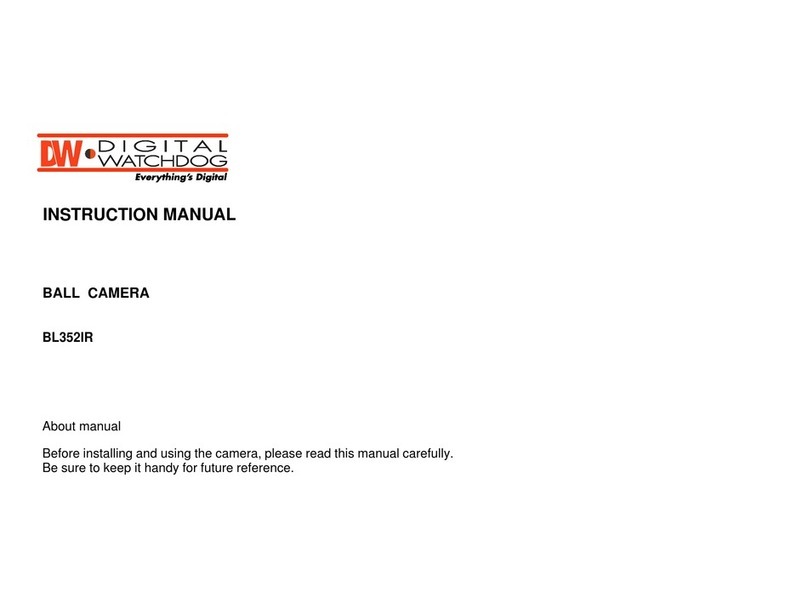
Digital Watchdog
Digital Watchdog BL352IR instruction manual
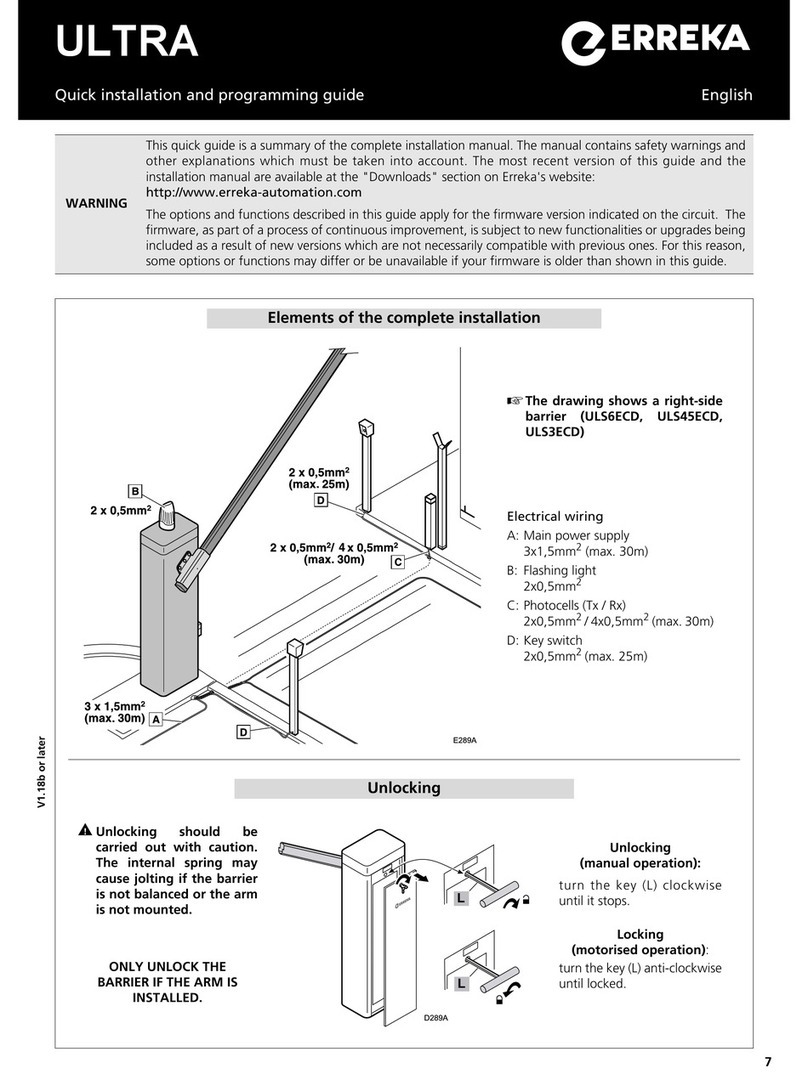
Erreka
Erreka ULTRA Quick installation and programming guide

Demon
Demon 625 Street Demon Carburetor 1900 instruction manual

General
General HT20 user manual

SuperFish
SuperFish Aqua 20 Goldfish Kit user manual
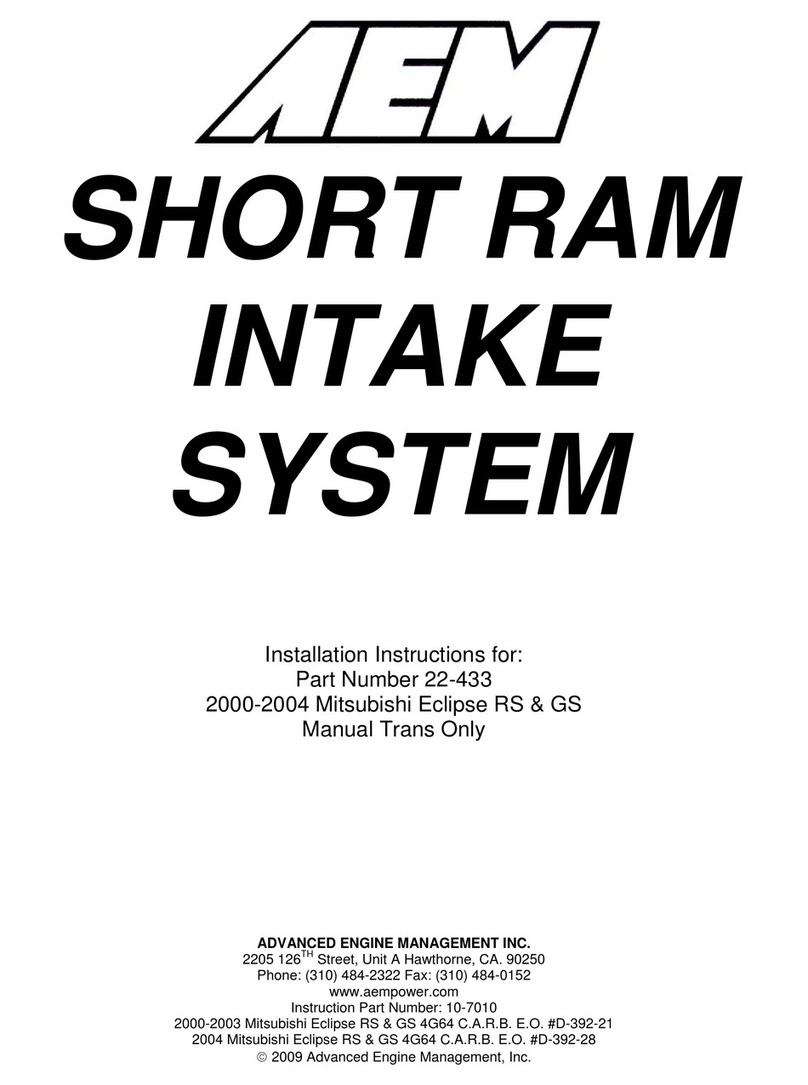
AEM
AEM 22-433 installation instructions