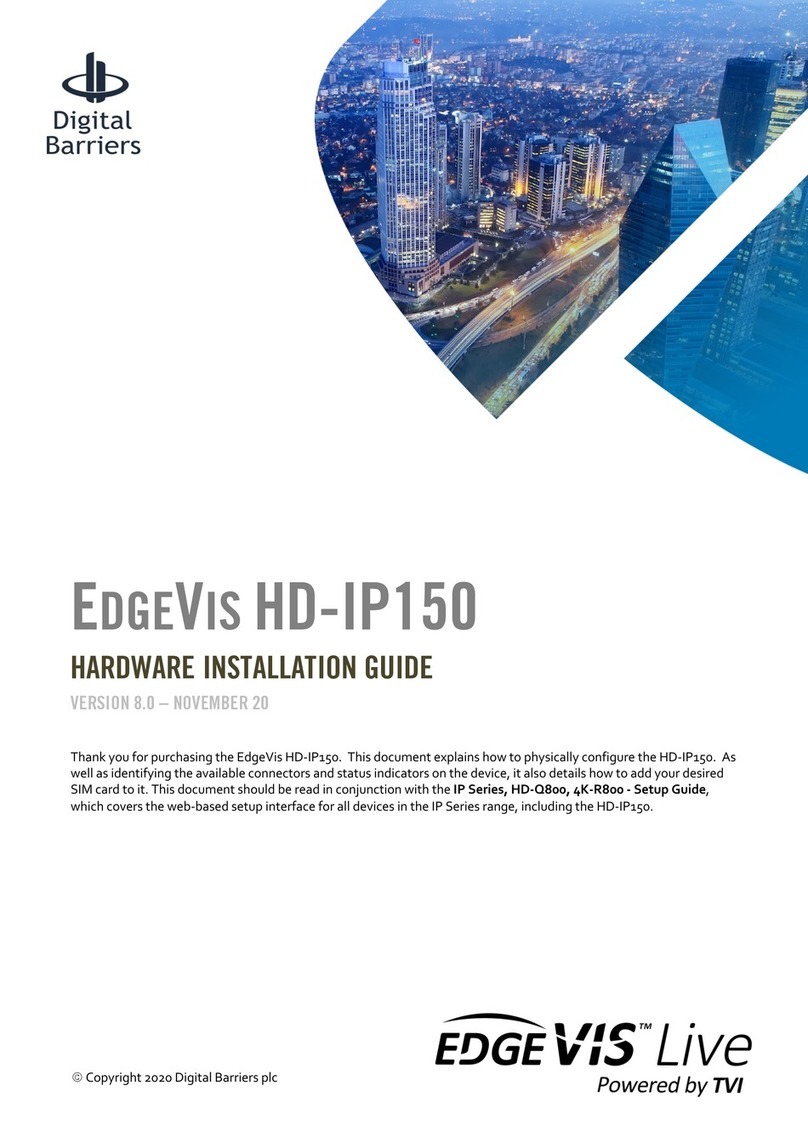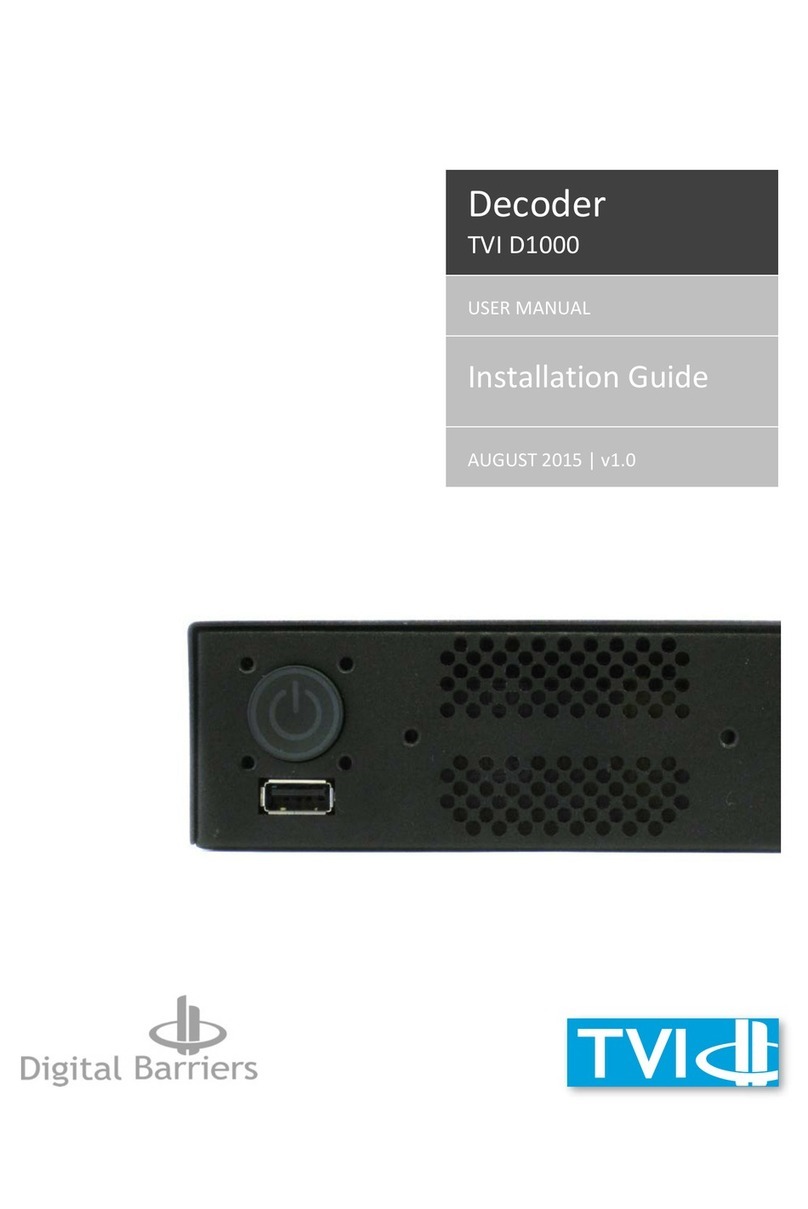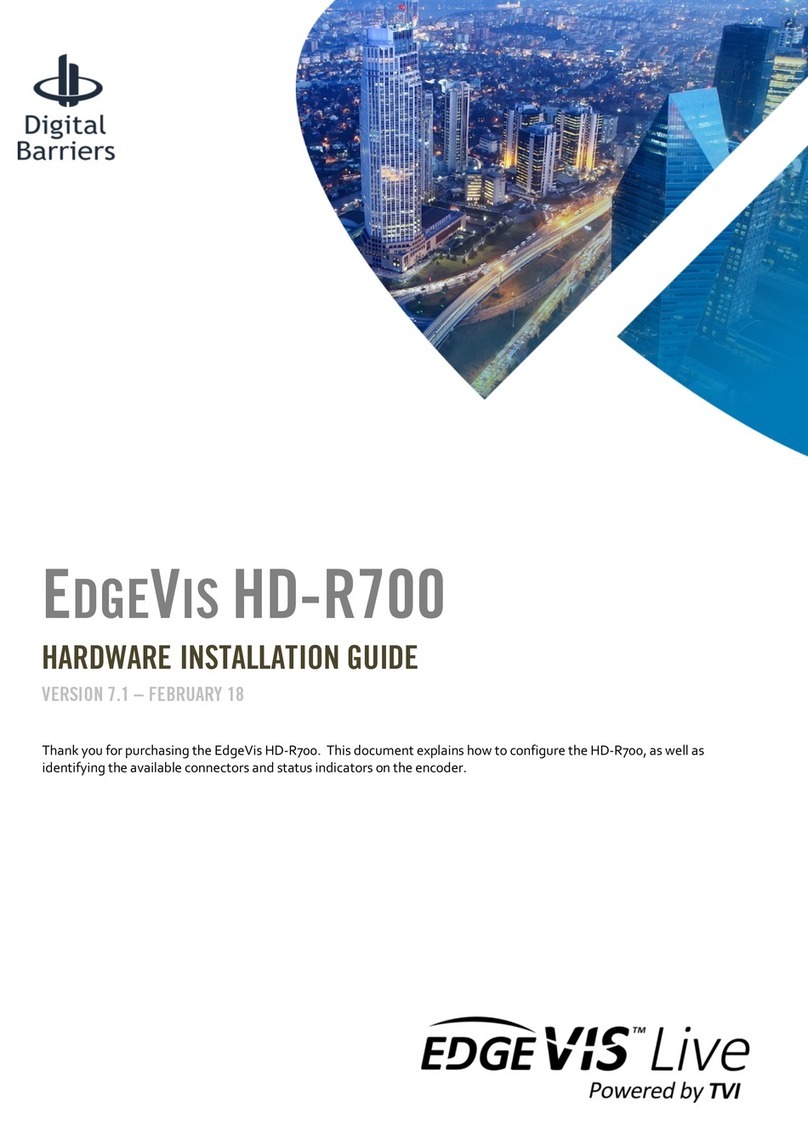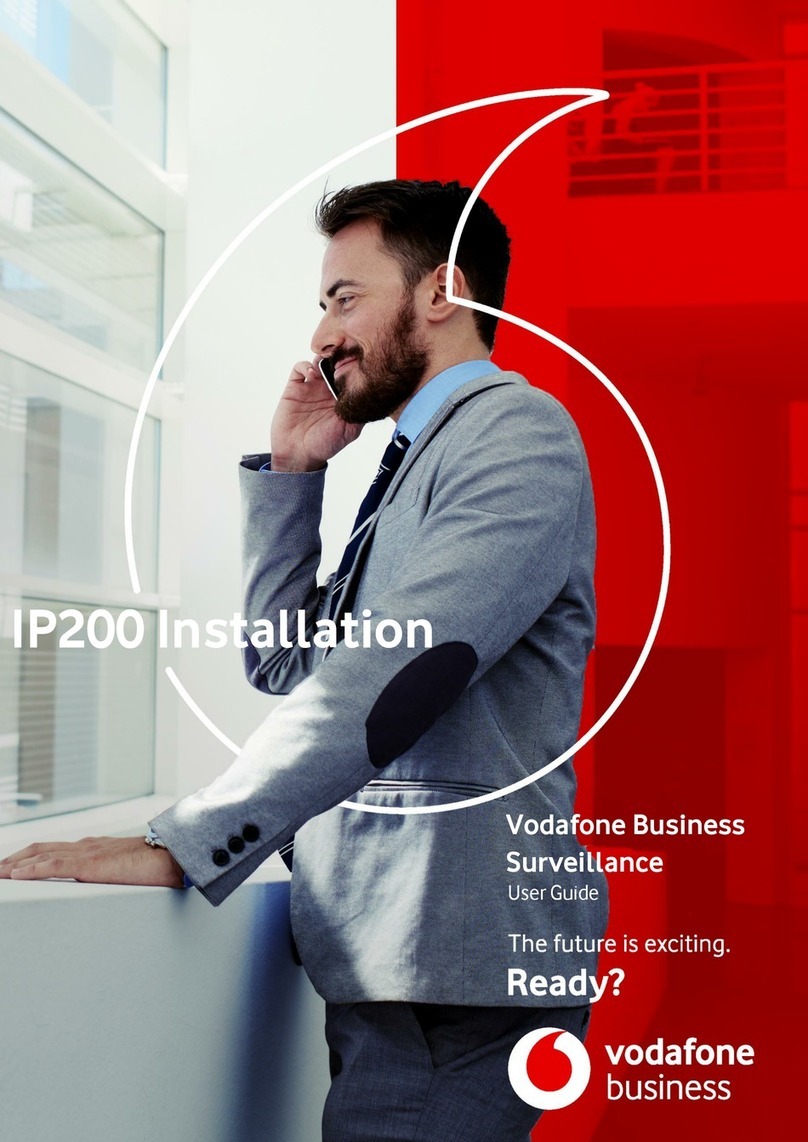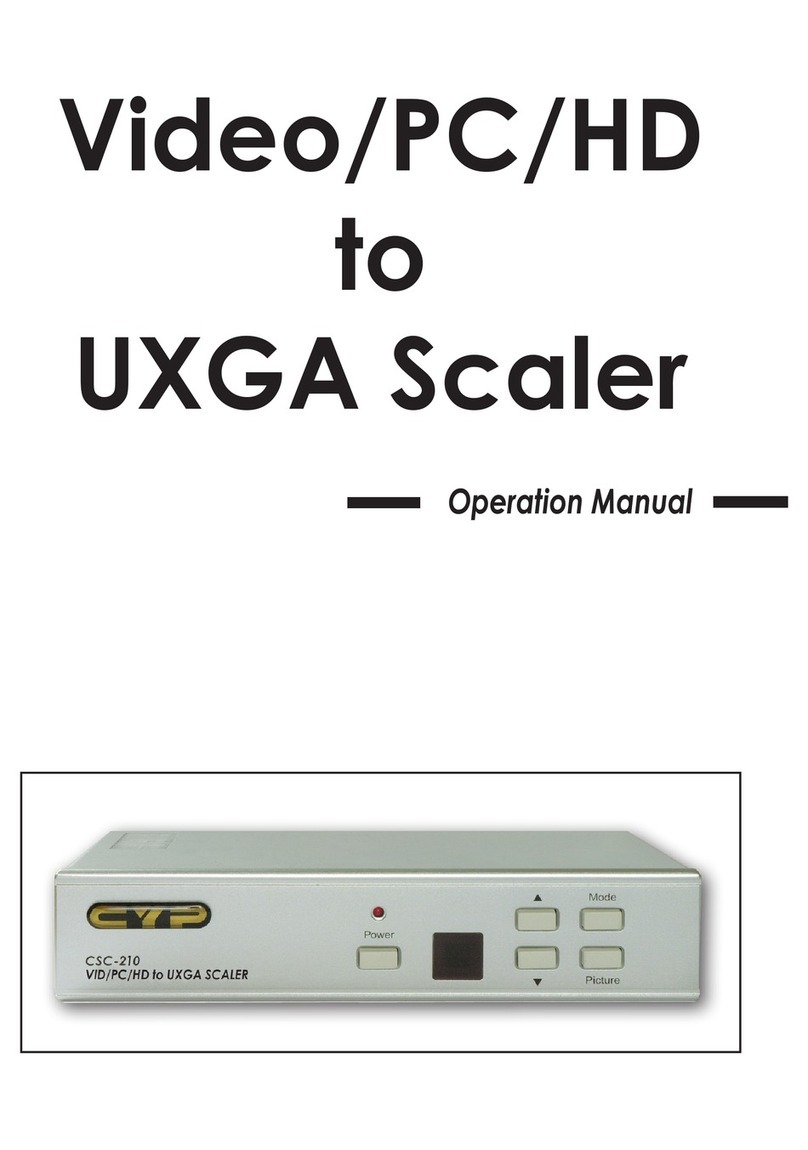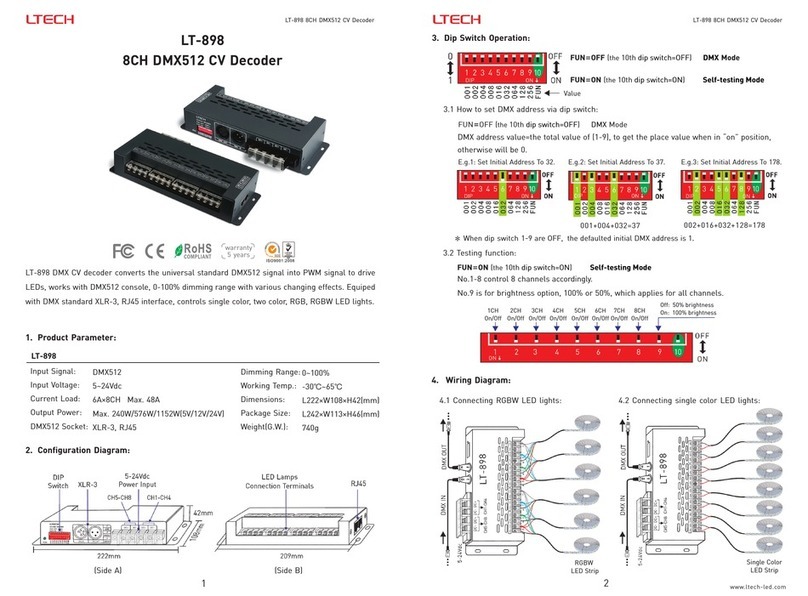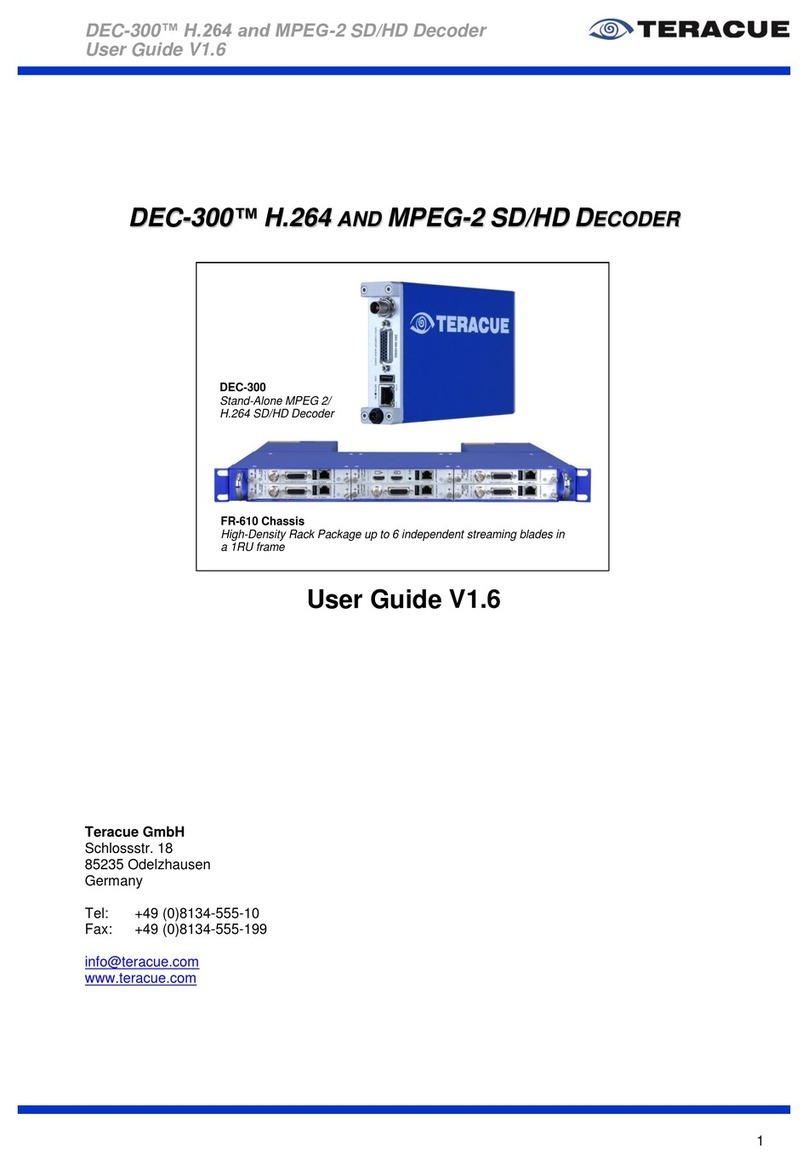Digital Barriers EdgeVis HD-S600 Manual

EDGEVIS HD-S600
HARDWARE INSTALLATION GUIDE
VERSION 6.0.2 – NOVEMBER 17
Thank you for purchasing the EdgeVis HD-S600. This document explains how to configure the HD-S600, as well as
identifying the available connectors and status indicators on the encoder.
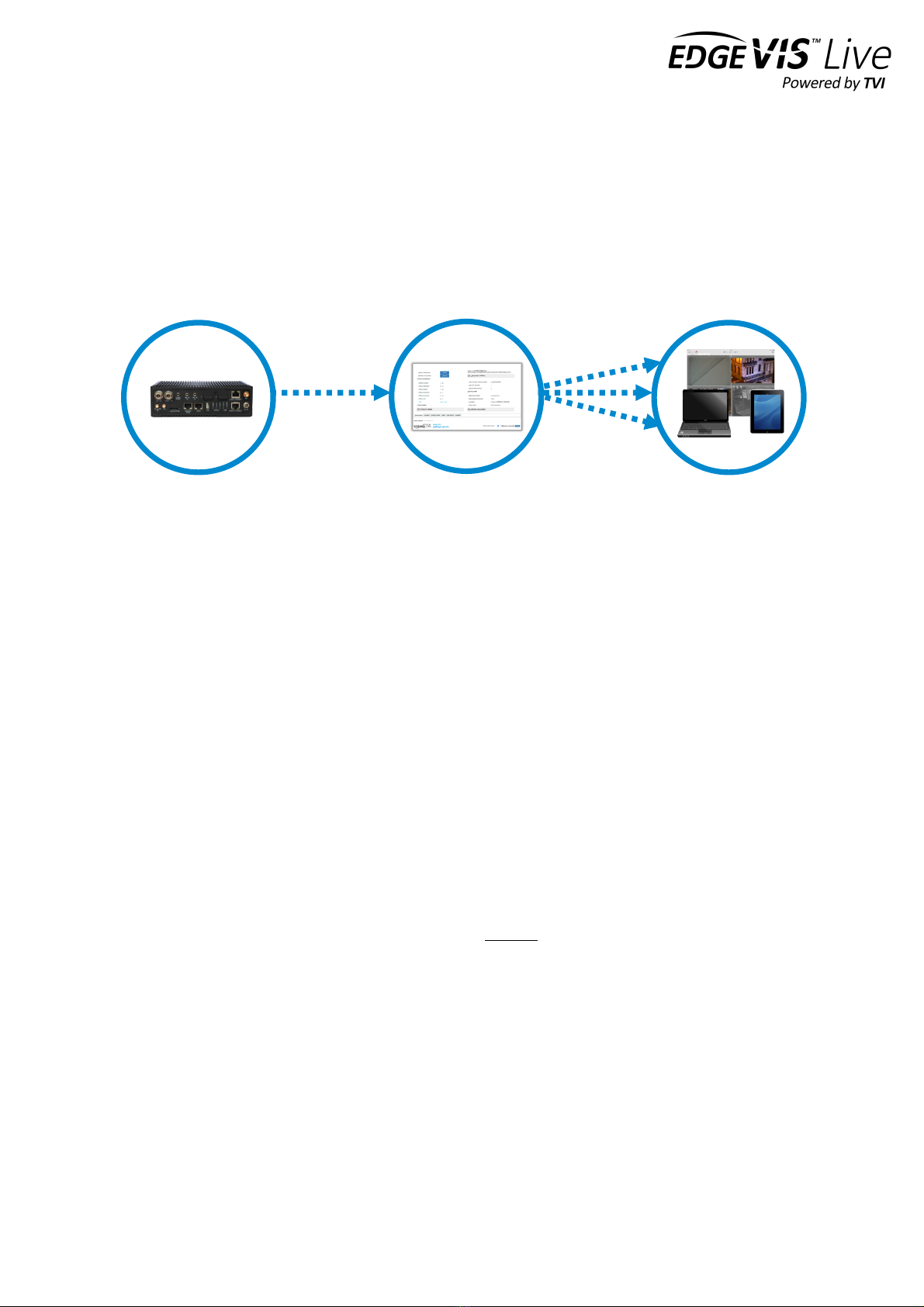
EDGEVIS HD-S600 HARDWARE INSTALLATION GUIDE
ISSUED: 30 NOVEMBER 2017 PAGE 2
Introduction
Before proceeding with the installation and setup of your HD-S600 encoder, please ensure that you check the package
contents listed below, refer to the installation notes on the next page and consult the Quick Start Guide that was
supplied with your encoder for step-by-step instructions on preparing hardware and software components.
To operate this encoder you will need to set up, or have access to, the following architecture:
To proceed you must have access to an EdgeVis Server, with an account created for the encoder to use. If you do not
have an EdgeVis Server available refer to EdgeVis Server Quick Start Guide which will walk through the steps
required to install the server and create the necessary accounts required to proceed.
What is in the box?
EdgeVis encoder EdgeVis HD-S600
Accessories AC/DC, 12V/5A power supply, mains power lead, cellular and Wi-Fi antennas, and
cover for microSD card slots
Printed materials Quick Start Guide
How do I configure the HD-S600 encoder?
After the introduction, there are three sections in this document that help you to configure your HD-S600 encoder:
Section 1 Basic operations of the encoder
Powering the encoder and connecting cameras or peripherals to the HD-S600
Section 2 Initial encoder configuration
Encoders require details of the desired communications settings and server account details
Section 3 Next steps…
With the HD-S600 configured and connected to the server, what should be done next?
Appendix A Frequently asked questions
Potential hardware issues that may be encountered with an HD-S600
Appendix B Connecting a PC to the HD-S600
Instructions on how to configure a PC to connect to the HD-S600
HD-S600
EdgeVis Clients
EdgeVis Server
sends video to
sends video to

EDGEVIS HD-S600 HARDWARE INSTALLATION GUIDE
ISSUED: 30 NOVEMBER 2017 PAGE 3
SAFETY NOTES
The EdgeVis Encoder has been designed for use in indoor environments. It can operate in temperatures from -20˚C to
+55˚C whilst powered from 12V DC.
All deployments of an HD-S600 encoder should ensure that the encoder is not mounted:
• Within explosive zones
• Within 0.5m of a powered transmitter and/or receiver antenna
• Within the engine bay/compartment of a vehicle
• Within 1m of a vehicle fuel fill point (direct line of sight)
WARNING: The HD-S600 Encoder has been designed to operate from a 12V DC supply in the range of 9-32V DC.
Do not connect it directly to mains power outlet. Use the AC/DC adapter supplied with the encoder.
The following precautions must be taken to avoid damage to the encoder:
• DO NOT CONNECT DIRECTLY TO THE MAINS SUPPLY
• Always ensure the supply is within the specified voltage range and employ
suitable filtering if voltage spikes are likely
• Do not reverse the polarity of the DC power supply. It will cause irreparable
damage to the HD-S600
• Always provide a common ground between the HD-S600 encoder and all
connected equipment
WARNING: Failure to observe these precautions will invalidate the warranty.
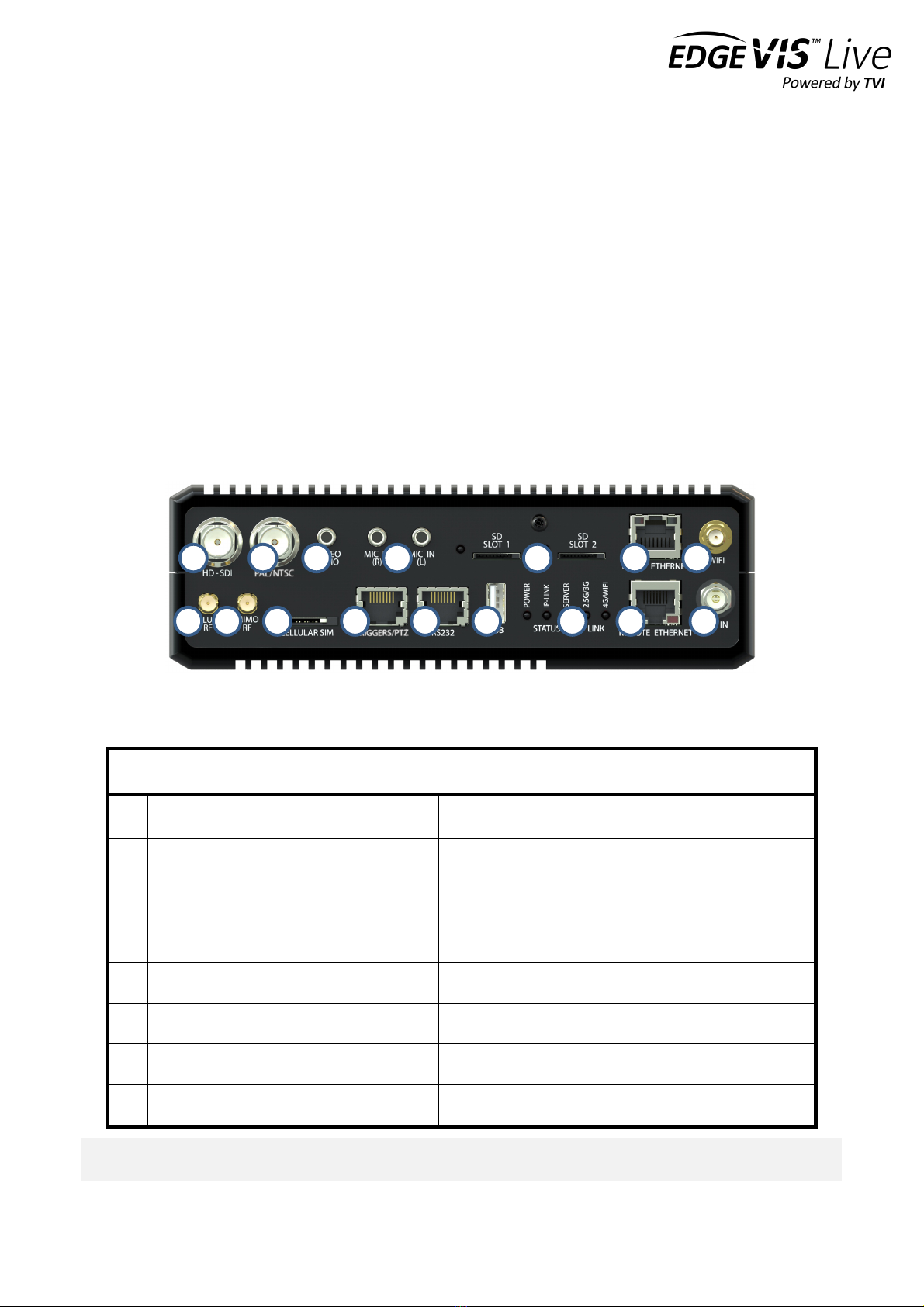
EDGEVIS HD-S600 HARDWARE INSTALLATION GUIDE
ISSUED: 30 NOVEMBER 2017 PAGE 4
Section 1- Basic operations of the encoder
The EdgeVis HD-S600 includes connections to support real-time streaming
(including PTZ control), edge-based recording (for both on-board and
external devices), and communications over a range of bearers. This
section covers operations and connectivity for supported operating
modes.
Encoder connectors
All of the connections for the HD-S600 are accessed on the front plate of the encoder.
Front Panel Layout
1
HD-SDI digital video input (BNC)
9
4G MIMO antenna connector (GPS not supported)
2
Composite video input (BNC)
10
Cellular SIM card carrier
3
Stereo line-level audio input
11
RS232 for camera PTZ (triggers not currently supported)
4
2 x Microphone level input with mic bias (L/R)
12
RS232 (unused)
5
MicroSD slots for local recording
13
USB port for encoder configuration
6
Ethernet (RJ45) for local archiving
14
Status LEDs
7
Wi-Fi antenna connector
15
Ethernet (RJ45) for remote streaming
8
3G/4G cellular antenna connector
16
Screw-locking 9-30V DC input
Note: The GPS connector is incorrectly labelled on some encoders and is actually the 4G MIMO connector. GPS is
supported through the use of a USB GPS dongle (see Connecting a GPS dongle below).
1
2
3
4
5
6
8
9
10
11
12
14
15
7
13
16

EDGEVIS HD-S600 HARDWARE INSTALLATION GUIDE
ISSUED: 30 NOVEMBER 2017 PAGE 5
Powering the encoder and switching it on/off
The HD-S600 must be powered using an AC/DC adapter (supplied). To switch the encoder on simply connect the
output cable from the AC/DC adapter to the DC input connector on the back of HD-S600 and connect the AC/DC
adapter to the mains power outlet.
LED Status indicators
The LEDs on the front panel provide visual feedback on encoder’s current status:
LED$
Off$
Flashing$
On$
Power
System off
-
System on
IP-Link
-
Orange: Initialising connection
Green: Connecting to cellular
Red: Problem on connection
Green: connected to network
Red: problem with SIM
Server
-
Orange: connecting to Server
Green: hand-shake with Server
Red: Server connection rejected
Green: connected to Server
Red: unable to connect to Server
2.5G/3G
-
-
Orange: using 2.5G
Green: using 3G
4G/WI-FI
-
-
Orange: using 4G
Green: using Wi-Fi
Refer to Monitoring Encoder Status for further information on the expected LED behaviour, and trouble-shooting
advice for error conditions.
Default LAN port IP Addresses
For ease of access to the local web setup interface, and ONVIF video output, the HD-S600 encoder’s local Ethernet
port is pre-configured with a static IP address:
!
!
LAN$Port$
Default$IP$Address$
Subnet$mask$
Local Ethernet
192.168.10.10
255.255.255.0
Remote Ethernet
n/a

EDGEVIS HD-S600 HARDWARE INSTALLATION GUIDE
ISSUED: 30 NOVEMBER 2017 PAGE 6
Connecting HD-SDI and composite cameras
The HD-S600 supports connection of a single HD-SDI digital video camera and a single standard definition (SD)
composite video camera – both using BNC connectors. The HD-SDI input is the primary video input for the encoder
and delivers high-definition streaming and local recording at up to 1080p resolution. The composite input is a
secondary input to allow for the use of older composite cameras.
• To connect an HD-SDI camera to the HD-S600, connect a 75 Ohms BNC cable into the HD-SDI connector on
the encoder and the video out SDI connector on the camera. Ensure that the cable is a suitable specification
for HD video transmission.
• To connect an SD camera to the HD-S600, connect a 75 Ohms BNC cable between the PAL/NTSC connector
on the encoder and the composite video out connector on the camera.
• For PTZ cameras, connect the control cable to the PTZ/Trigger Input.
See Appendix C for more detailed connector details.
Connecting audio inputs
The HD-S600 supports the connection of stereo line level or microphone level audio inputs. The line level input is
presented as a stereo 3.5mm connector labelled 'STEREO AUDIO' on the front panel. The microphone level input is
presented as 2 x mono 3.5mm connectors labelled 'MIC IN (L)' and 'MIC IN (R)'. The live audio stream can be
configured to transmit stereo audio or down-mixed mono at data rates from 4 kilobits/sec up to 42 kilobits/sec.
The microphone input is designed for use with electret microphones and as such has a 2.5V bias (current limited to
1mA). Ensure that only suitable equipment is connected to the microphone input. This input also provides control over
the audio gain which can be used to boost or attenuate the signal. Please refer to the Knowledge Base Article Using
audio with the HD-S600 for more information on microphone amp level controls.
Inserting local SD recording media
The HD-S600 supports local recording of video and audio onto dual microSD/SDXC cards. The HD-S600 has two
microSD slots. The microSD cards should be pre-formatted to the FAT32 file system and inserted into the SD slots.
When using two cards, the archive will automatically record on the second card when the first is full. To record HD
video, it is recommended that class 10 microSD cards be used to support high-speed read/write.
LED$
Status$
Off
No card inserted
Green
Card recognised and ready to record
Red
SD card not recognised; SD card set to
read-only; archive password is wrong, or
the SD card has been formatted incorrectly
Amber
Archive is currently writing to,
or reading this SD card
The SD status lights are located
to the left of each of the SD
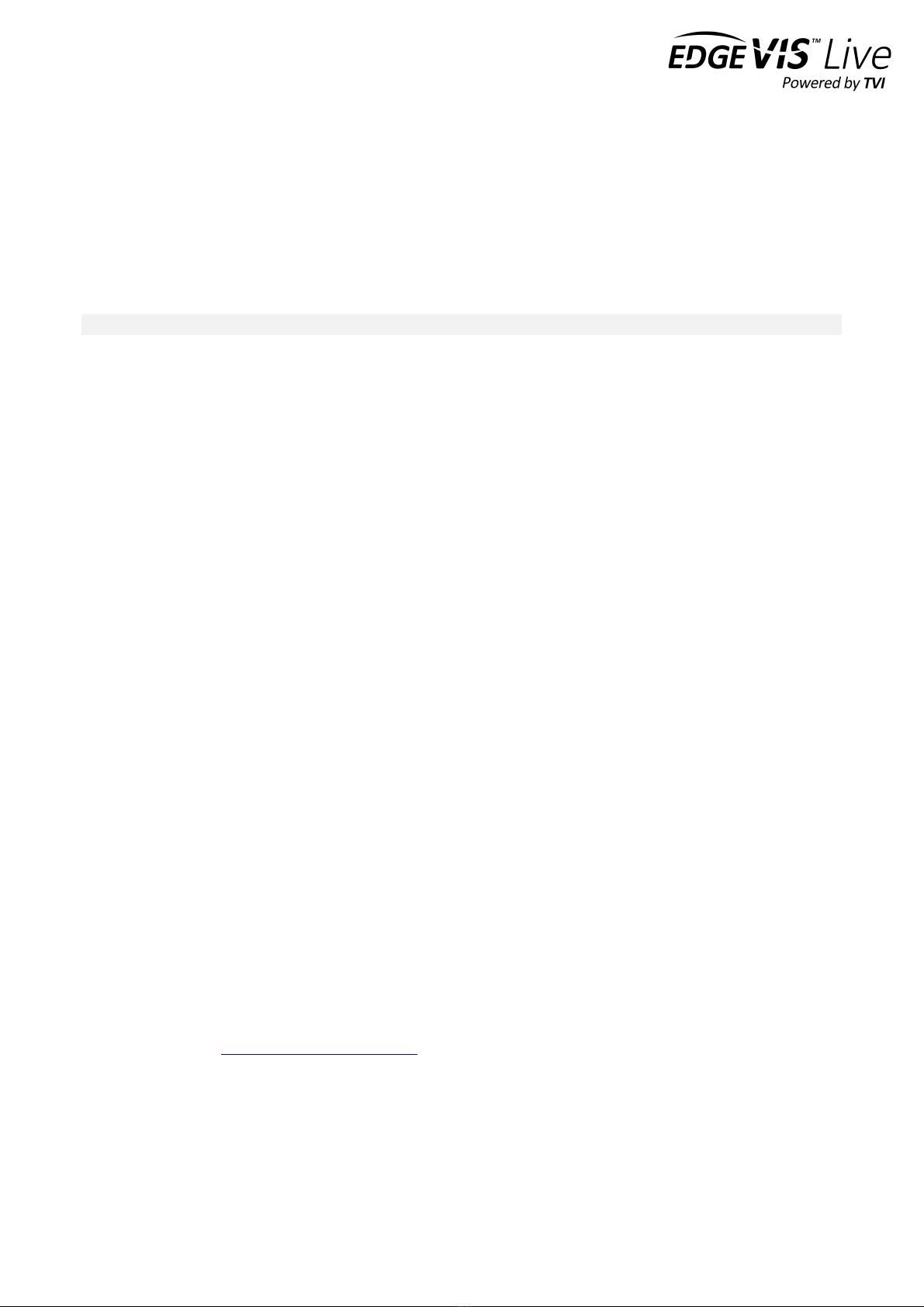
EDGEVIS HD-S600 HARDWARE INSTALLATION GUIDE
ISSUED: 30 NOVEMBER 2017 PAGE 7
Connecting antennas for cellular and Wi-Fi connections
The HD-S600 includes antenna fixings for the internal modem (two antennas for 3G/4G cellular networks) and the
internal Wi-Fi module.
Note - the second cellular antenna should be connected to the adapter labelled GPS.
Connecting a USB GPS Dongle (optional)
The HD-S600 includes support for a USB GlobalSat BU-353 dongle to provide live GPS positioning to viewing clients.
Once the GPS dongle is connected the second step is to enable GPS support on the encoder - once the encoder is set
up and connected to the server this step is performed by configuring the encoder within EdgeVis Server.
Refer to the Knowledge Base Article EdgeVis Server - Configuring Encoder Settings for further details.
Inserting SIM cards for GSM cellular communications
The HD-S600 supports CDMA and GSM cellular communications for ultra-efficient real-time streaming and remote
archive retrieval. When using the encoder on GSM networks, a SIM card is required from your network operator. Insert
a standard SIM card into the Cellular SIM carrier. Note that sustained use of the HD-S600 on cellular networks can
result in high network data usage and this should be considered when selecting a cellular data plan. For more details,
consult your network provider.
Storage medium
The HD-S600 can record video to twin microSD cards (currently the largest disk supported is 128GB). If two cards are
inserted into the HD-S600; recordings will use disk 1 until full, before recording to disk 2 until it is full. Once both disks
are full the HD-S600 will begin overwriting the oldest recordings.
Alternatively, it is also possible to record to a local NAS device. For further information on NAS recording please refer
to the Knowledge Base Article HD-S600 – Configuring NAS recording support.
Updating the software on the encoder
Once notified of a new software (firmware) release by Digital Barriers, updates will become available for download
from the support site tvi-support.digitalbarriers.com.
There are two ways to update the firmware – locally using a USB Pen, or remotely using EdgeVis Server.
• To update remotely, upload the new firmware to the Firmware tab within the EdgeVis Server web interface
and then, from the Encoder tab, select Upgrade Firmware from the Select Action menu on the desired
encoder.
• To update locally, copy the firmware update onto a USB flash drive and insert into the USB port on the front
of the encoder.
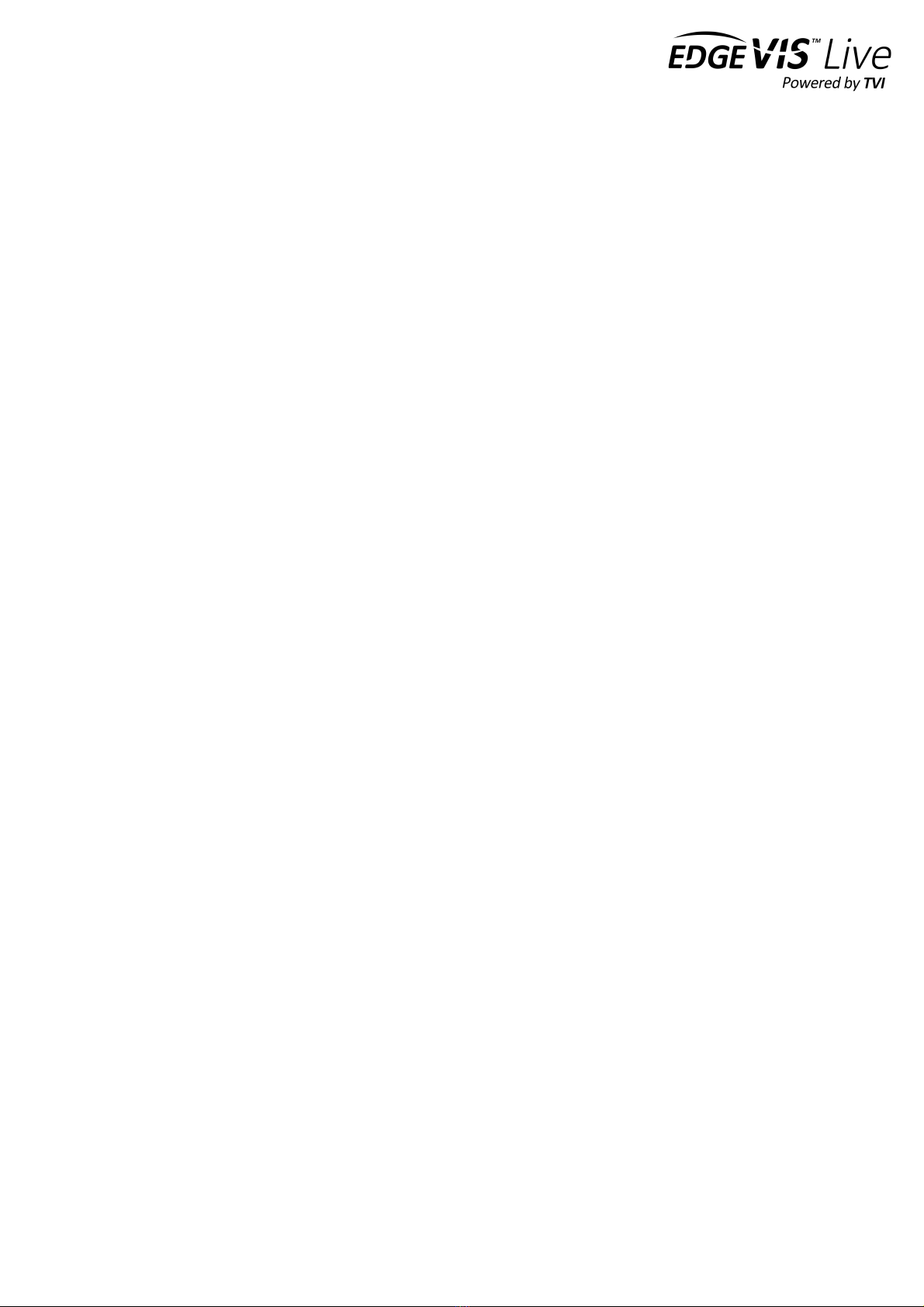
EDGEVIS HD-S600 HARDWARE INSTALLATION GUIDE
ISSUED: 30 NOVEMBER 2017 PAGE 8
Section 2 – Initial encoder configuration
While most operational settings are configured post-installation it is
necessary to provide the HD-S600 with the initial settings that are required
to configure its communication settings and connect to an EdgeVis Server.
This section describes the different options for providing these settings…
When preparing an HD-S600 for use, the most appropriate and practical method should be adopted. Only one of the
methods should be completed for each encoder and both methods cover the same operational parameters and details.
• Option 1: Using the USB-based Configuration Application
If organisational policies allow the use of computer USB ports, using the configuration application on the USB
flash drive (supplied) is a quick and easy way to define and install the configuration settings for an HD-S600.
The application includes a Windows-based wizard that guides the user through a variety of settings, before
saving these back to the USB flash drive and delivering the configuration into HD-S600 by plugging in the
drive.
• Option 2: Using the web-based setup Interface
If organisational policies preclude the use of USB ports on computers (for example for security reasons) or if
the web-based method is preferable to USB configuration, the Setup Interface offers an alternative approach
to preparing an encoder. For this method, a laptop/PC is connected locally to the HD-S600 using an Ethernet
cable and the setup application is launched via a web browser. This requires the user to specify an IP address
for the computer that is in the same IP range as the HD-S600. For further details on this, refer to Appendix B.
Note that the HD-S600 must be configured using ONE of the two configuration methods described before it can be
deployed.
The following section outlines the steps involved in both options.
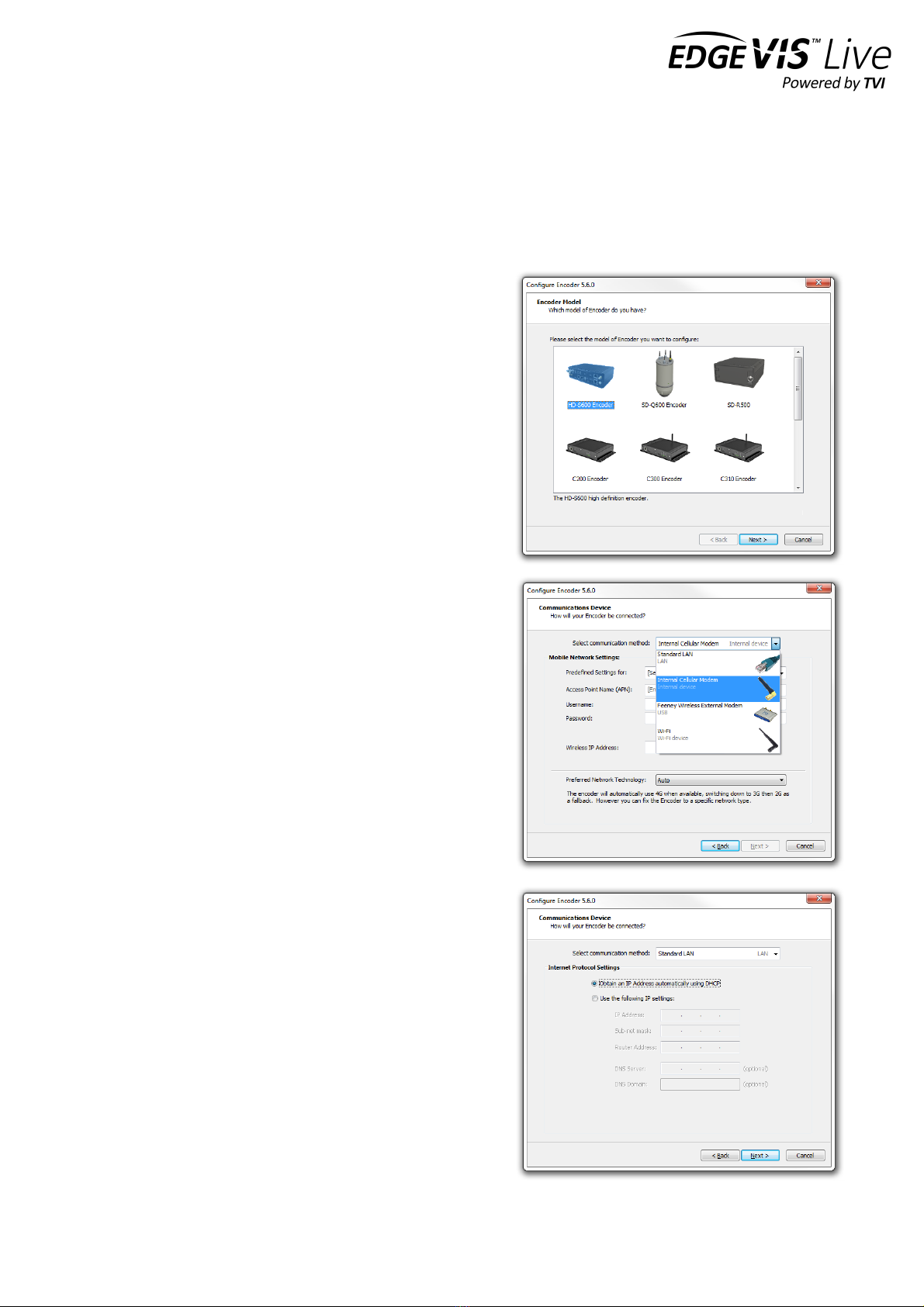
EDGEVIS HD-S600 HARDWARE INSTALLATION GUIDE
ISSUED: 30 NOVEMBER 2017 PAGE 9
Option 1: Using the USB Configuration Application
The HD-S600 can be configured using the USB configuration application provided on the USB flash drive that is
distributed with the HD-S600 encoder. This method creates a configuration settings file on the USB flash drive profile
on a computer that is then transferred back onto the USB flash drive, before insertion into the HD-S600 to apply the
configuration settings.
Accessing the Configuration Application
Insert the USB flash drive into a PC running Microsoft Windows
XP operating system or newer.
Navigate to the flash drive using Windows Explorer, or select the
view files option if a Windows prompt appears with a list of Auto-
play actions.
Locate the configuration application file (it will appear on the
flash drive as ‘ConfigureEncoder6.x.x.exe’) and double-click to
launch the configuration app. Once it has launched, select HD-
S600 Encoder from the list of encoders.
Setting up the communication method
Select the connection method that is appropriate to your
operational requirement. The lower section of the wizard will
change to reflect the configuration options for the selected
connection method:
• Standard LAN connection - the encoder will connect
to any network/device with a standard LAN interface
• Cellular Modem - the encoder has an inbuilt cellular
modem supporting HSDPA, 3G/4G, EDGE and GPRS
• Wireless LAN (Wi-Fi) - the encoder will connect to a
Wi-Fi network using the inbuilt Wi-Fi module
Connection settings for LAN based connections
If the selected connection method is LAN, it is possible to edit
the network configuration of the LAN connection. The
Communications Device dialog options allow for the
entering/editing of the IP details of the LAN connection. In
most cases, the encoder will use DHCP to obtain its network
settings automatically from the network gateway.
If the network does not provide a DHCP address to the
encoder select Use the following IP settings and enter
settings that are valid for the network that the encoder is
joining. A DNS Server and Domain is only required if the
supplied EdgeVis Server address is a resolvable host name (e.g.
video.server.com) and not an IP Address (e.g. 192.168.50.10).

EDGEVIS HD-S600 HARDWARE INSTALLATION GUIDE
ISSUED: 30 NOVEMBER 2017 PAGE 10
Connection settings for cellular connections
If the selected connection method is Internal Cellular
Modem, the Communications Device dialog allows for
selection of a network provider. The wizard has predefined
settings for most major UK and North American mobile
operators – to use one of these simply select the operator
from the Predefined Settings for list box. The appropriate
details for the mobile operator will be entered automatically.
Otherwise enter the correct APN, username and password for
the mobile network.
The predefined settings are correct as of April 2016 but these
are subject to change by the mobile operators at any time.
Confirm with the selected mobile operator that the
predefined settings are still appropriate..
Connection settings for Wi-Fi connections
If the selected connection method is Wi-Fi the
Communications Device dialog changes to enable the details
of the appropriate wireless networks to be entered.
The encoder will maintain a list of Wi-Fi networks that it will
attempt to connect to. Enter the SSID and network key for
each network that will be used. Then for each network either
configure DHCP or specify IP settings to use.
The encoder will automatically scan for available Wi-Fi
networks and select a working connection from the list.
Select the backup communication method
The encoder can be configured to use a second backup communication connection in case of a failure to the primary
communications method. The drop down menu at the top will list the remaining connections that could be used to
provide a backup capability. For most installations it is likely that the default setting of Not Enabled is correct.
For further information and help configuring the failover capabilities refer to the Knowledge Base Article - Using the
Communication Failover Feature on the Support Site

EDGEVIS HD-S600 HARDWARE INSTALLATION GUIDE
ISSUED: 30 NOVEMBER 2017 PAGE 11
Entering the encoder and server details
Each encoder requires an encoder account be created on an
EdgeVis Server. Enter the details of the account that was
created for this encoder.
Enter the IP address or domain name that the encoder will use
to communicate with the EdgeVis Server. This can either be an
IP address (e.g. 12.87.54.255) or a domain name (e.g. video-
server.company.com).
A primary and secondary EdgeVis Server can be configured. If
the primary server fails, the encoder will automatically connect
to the secondary server.
Applying encryption and security settings
The pull down menu at the top of the Encryption page allows
for two different options:
No Encryption - traffic between the encoder and EdgeVis
Server will be unencrypted.
Encrypt the link between encoder and Server - encrypt the
traffic between encoder and EdgeVis Server using the built-in
AES encryption. This requires the Encryption Pack that can be
downloaded from the Server Status page within EdgeVis
Server.
For further information and help configuring the encryption
capabilities refer to the Knowledge Base Article Using
Encryption with EdgeVis products on the Support Site
Setting up the local Ethernet port
This dialog allows changes to the Local Ethernet port of the HD-
S600. The local Ethernet port is only used to access the local
ONVIF output stream and the browser-based Setup Interface.
Either click the Obtain an IP Address automatically using
DHCP radio button to use DHCP to automatically obtain an IP
address, or click the Use the following IP settings radio button
to allow the manual entry of IP address, subnet mask and router
address.
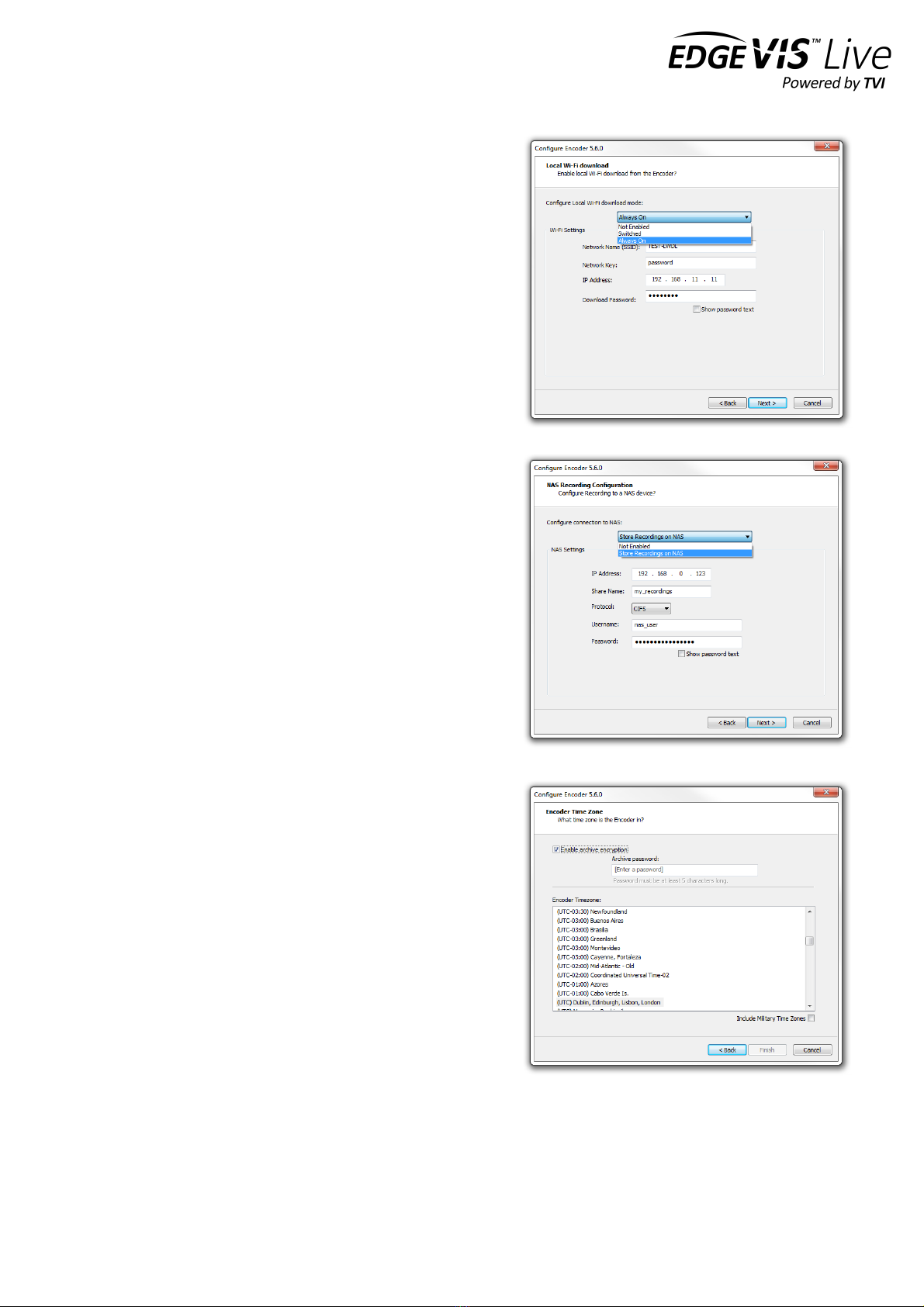
EDGEVIS HD-S600 HARDWARE INSTALLATION GUIDE
ISSUED: 30 NOVEMBER 2017 PAGE 12
Configure Local Wi-Fi Download mode
The next step, if required, is to enable the Local Wi-Fi Download
feature. There are two modes of operation; ‘Always On’ mode and
‘Switched’ mode (where users can use EdgeVis Client to remotely
enable/disable the access point).
After selecting the mode, enter a Network Name and Network
Key for the Access Point (that the HD-S600 will broadcast), an IP
Address that will be used to connect to the download web page,
and a Download password to login to the download web page.
For information on using the Local Wi-Fi Download feature refer
to the Knowledge Base Article - HD-S600 - Local Wi-Fi
Download Interface.
Specify NAS recording location
It is possible to utilise a NAS device or Windows Share location to
store recordings. This will add the NAS into the storage pool and
so it is recommended to remove any microSD cards from the
encoder.
If NAS recording is required enter the IP Address, share name,
username and password of the share.
For information on using a NAS for recordings refer to the
Knowledge Base Article – Configuring NAS support for HD-
S600.
Specify time zone and archive encryption
It is possible to encrypt the archive footage for secure viewing of
the footage outside using Export Player. This requires a user to
enter the archive password to open any recording files. To enable
archive encryption, click the Enable Archive Encryption check
box then enter a password.
To ensure that the video playback time displayed in the viewing
application will be correct, select the Encoder Time zone for the
area that the encoder will be operating in. Note that Military time
zones are available by checking the Include Military Time Zones
box.

EDGEVIS HD-S600 HARDWARE INSTALLATION GUIDE
ISSUED: 30 NOVEMBER 2017 PAGE 13
Finalising and applying configuration to encoder
When all of the settings have been entered, click the Finish button to close the wizard. The configuration on the USB
flash drive can now be applied to the encoder. Safely eject the USB flash drive from the computer and then plug it into
the USB socket on the encoder, powering the encoder if necessary. Observe the encoder's LEDs - the encoder will
shortly begin applying the configuration (displaying orange pulsing lights), and will display all green lights once
complete.
Remove the USB flash drive once complete, and the encoder will reboot and attempt to establish its communications
links and connect to EdgeVis Server. Refer to Encoder LED Status below for an explanation of the encoder's boot
sequence and corresponding LED status.

EDGEVIS HD-S600 HARDWARE INSTALLATION GUIDE
ISSUED: 30 NOVEMBER 2017 PAGE 14
Option 2 - Using the web-based setup Interface
If the USB-based configuration approach is not practical, the HD-S600 can also be configured using the web-based
setup interface. This method requires a laptop/PC and Ethernet cable to connect to the unit.
Establish a connection between the computer and the HD-S600
In order to access and run the Setup Interface the unit must first be connected to the laptop/PC that is to be used to
perform the setup. Connect an Ethernet cable from the computer to the Local Ethernet port on the unit. The
computer must be in the same IP range as that of the local Ethernet port of the unit. This is set to 192.168.10.10 as the
default. This IP address can be changed during the set up process. Further details on specifying IP addresses (on the
setup computer and HD-S600) can be found in Appendix B.
Log in to the setup interface
To access the Setup Interface, enter the following
address in the web browser: http://192.168.10.10. Once
connected to the HD-S600 there will be two options,
Configuration and Archive Download. In the
Configuration panel enter the encoder's configuration
password - the default password is password.
If this is the first time of use, the default password should
be changed. To change the password, click the CHANGE
PASSWORD button. Enter the current and new
passwords into the dialog then click Apply. The system
will re-display the Login page to allow login using the
new password. Log in with the new password.
The HD-S600 configuration home page
Once logged in, the main configuration home page is displayed. This will present a summary of the encoder's
communication and server settings, as well as displaying the encoder's current status.
The page is split into four areas:
• Communication Settings
• Server Settings
• Local Settings
• DVR Settings
To continue enter each section using the EDIT button to enter the appropriate settings for each area.

EDGEVIS HD-S600 HARDWARE INSTALLATION GUIDE
ISSUED: 30 NOVEMBER 2017 PAGE 15
Communication Settings - specify the encoder connection methods
The first setting required is the connection method (or
bearer) to be used by the encoder to communicate with
EdgeVis Server. Two connections can be configured; a
primary connection that is the default connection
method and a secondary connection for failover if the
primary method fails. Note that selection and
configuration of a secondary method is not mandatory.
Select the appropriate communications method from
the Primary Communications drop-down and enter the
details.
• Standard LAN connection: the unit will connect to any network/device with a standard LAN interface
• Cellular Modem: the unit has an inbuilt 3G/4G cellular modem
• Wireless LAN (Wi-Fi): the unit will connect to a Wi-Fi network using the inbuilt Wi-Fi module
Note - For further guidance on the settings required for each connection method, refer to the Setting up the
communication method section in the instructions for Using the USB Configuration Application.
Once the information for the primary communications method is complete, enter details about the desired secondary
communications method (if this is required). Note that the primary option will not be available for selection as the
secondary method.
Server settings - specify the server and encoder account details
In order to communicate with EdgeVis Server, the HD-
S600 encoder unit must be configured with the correct
encoder and EdgeVis Server details.
Enter the encoder name and password of the encoder
account that was created for this HD-S600 on EdgeVis
Server.
Enter the IP address (e.g. 12.87.54.255) or domain
name (e.g. video-server.company.com) that the unit
will use to communicate with the EdgeVis Server.
To enable encryption between the HD-S600 and the
server using built-in AES Encryption, click the Enable Encryption check box and upload the Encryption pack.
If necessary, a System Administrator can download the encryption pack from the Server Status page once logged into
EdgeVis Server.

EDGEVIS HD-S600 HARDWARE INSTALLATION GUIDE
ISSUED: 30 NOVEMBER 2017 PAGE 16
Local Settings - specify how the user can interact with the encoder locally
This page allows the user to change the IP address of
the local Ethernet port. Be aware that changing this
setting will require logging into the encoder again,
using the new IP Address. This may also require the
user to reconfigure their PC to match the new settings.
The next section on the page allows the user to
configure the Local Wi-Fi Download feature. There are
two modes of operation: Always On mode and
Switched mode. The latter is provided to allow a HD-
S600 unit to switch between Wi-Fi streaming and local
Wi-Fi download, when using Wi-Fi as the primary or
secondary communications bearer.
Refer to the Knowledge Base Article - HD-S600 - Local
Wi-Fi Download Interface for further information on when to use each mode.
Once a mode is selected, enter a Network Name and Network Key for the Access Point (that the HD-S600 will
broadcast), an IP Address that will be used to connect to the download web page (via a laptop), and a Download
password that is required to log in to the download web page.
Note - Ensure that the Local Ethernet and Local Wi-Fi IP addresses are on different subnets. For example, this could
be 192.168.10.10 for Ethernet and 192.168.20.10 for Wi-Fi. For further information, consult your IT admin.
Finally, it is possible to permanently switch off all the status LEDs on the front panel of the unit to help make the unit
more discrete in covert installations.
DVR Settings - specify recording options
The final configuration page is DVR Settings.
It is possible to encrypt the archive video, requiring the
user to enter an archive password when access the
recording files using Export Player. To enable
encryption, check the Enable DVR Encryption check
box and enter an encryption key in the DVR Encryption
Key text box.
It is also possible to utilise an external NAS device as a
recording location. This allows users to take advantage
of any NAS or PC that can provide a Windows file share
(or compatible CIFS share). For further details, refer to
the Knowledge Base Article – Configuring NAS
support for HD-S600.
If NAS recording is required enter the IP Address, Share name, username and password of the share. This will add the
NAS into the storage pool and so it is recommended to remove any microSD cards from the unit.
Finally, to ensure that the video playback time displayed in the viewing application is accurate, select the geographical
time zone of where the encoder is located.

EDGEVIS HD-S600 HARDWARE INSTALLATION GUIDE
ISSUED: 30 NOVEMBER 2017 PAGE 17
Monitoring encoder status
Regardless of which configuration option is chosen, once the desired options are entered the encoder will attempt to
connect to EdgeVis Server.
Note - If the encoder is being configured for cellular operation, ensure that the SIM card is inserted into the SIM slot.
If necessary power-on the encoder, and then monitor the sequence of the LED status lights, which should be:
Sequence$
LED$&$Colour$
Indicates$
1
Flashing orange IP-Link
Initialising connection
2
Flashing green IP-Link
Connecting to network (cellular only)
3
Solid green IP-Link
Connection successfully created
4
Flashing orange Server-Link
Connecting to Server
5
Flashing green Server-Link
Handshaking with Server
6
Solid green Server-Link
Successfully connected to server
Users who are logged into the web setup interface can also monitor encoder status from the Configuration area's
home page.
Using the LEDs to troubleshoot issues
The$following$table$describes$some$of$the$common$problems$that$may$occur:$
LED$Status$
Problem$with...$
Possible$error$conditions$
No LEDs ON
Power
• Encoder$is$not$plugged$in$or$switched$on$
• There$is$a$problem$with$the$power$supply$
Power (green) ON
No other lights
Initialising the encoder
• Possible$problem$with$encoder$hardware$
• Corrupt$firmware$
IP-Link LED solid red
SIM card
• SIM$card$not$detectable$
IP-Link LED
flashing red
Creating network connection
• The$network$cable$is$not$plugged$in$
• The$router$is$not$powered$
• The$network$settings$are$incorrect$
• The$encoder$is$not$getting$a$DHCP$address$
• Incorrect$mobile$settings$
• Incorrect$Wi-Fi$settings$
Server-Link LED
solid red
Unable to connect
to server
• The$server$is$not$running$
• The$server$address$is$incorrect$
• There$is$a$firewall$blocking$access$to$the$Internet$
• The$encryption$pack$is$wrong$
Server-Link LED
flashing red
Server rejected connection
• The$supplied$encoder$password$is$wrong$
• There$is$an$existing$encoder$with$the$same$name$on$the$server$

EDGEVIS HD-S600 HARDWARE INSTALLATION GUIDE
ISSUED: 30 NOVEMBER 2017 PAGE 18
Section 3 – Next Steps…
After completing the steps contained within the previous sections you
should have an HD-S600 encoder connected to an EdgeVis Server. This
section outlines the steps you should take next.
Configuring the streaming parameters
Once the encoder is configured and connected to EdgeVis Server, it is possible to perform a more in-depth
configuration of the unit using EdgeVis Server’s web configuration interface. Refer to the Knowledge Base Article –
Configuring an encoder using EdgeVis Server for further details.
Installing a viewing client
Once the encoder is configured and connected to EdgeVis Server the next step is to install EdgeVis Client to allow
remote access to, and viewing of, the video from the encoder. EdgeVis Client is available on Windows, iOS or Android,
and can be downloaded directly from the Digital Barriers Support Site, along with the EdgeVis Client Guide.
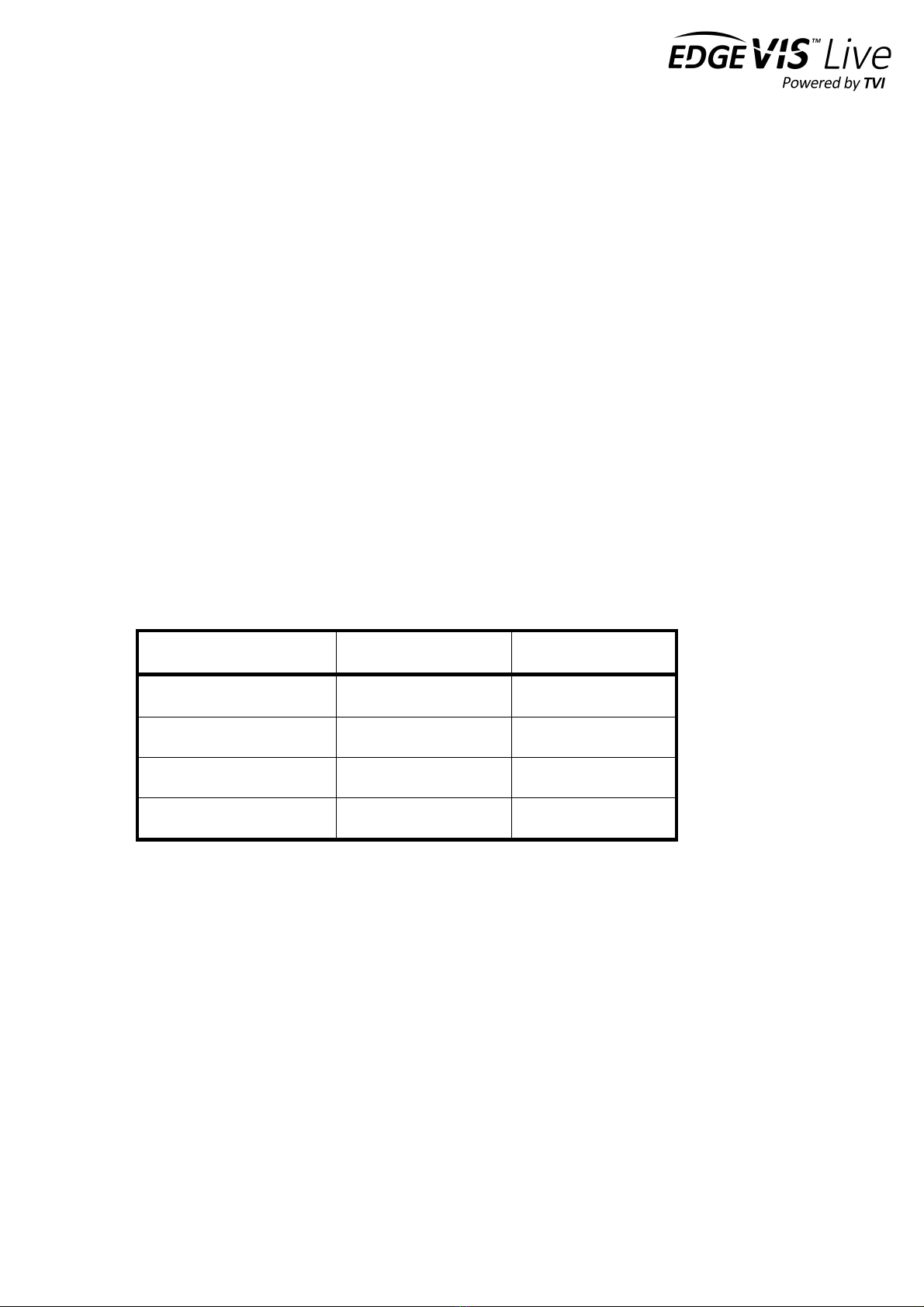
EDGEVIS HD-S600 HARDWARE INSTALLATION GUIDE
ISSUED: 30 NOVEMBER 2017 PAGE 19
Appendix A - Frequently asked questions
How many channels does the HD-S600 support?
The HD-S600 can record and transmit one camera.
What level of recording and streaming performance is achievable?
Based on the processing power of the HD-S600, the encoder can typically achieve 15 fps of 1080p quality recording
whilst simultaneously streaming one 1080p quality video at close to full frame rate of 7.5 fps.
What recording functions does the HD-S600 support?
The HD-S600 can be set up to record continuously, which can be enabled/disabled remotely.
What indicative recording times and streaming rates are achievable?
The HD-S600 records the incoming video stream from each IP camera without modification. The options set (e.g.
frame-rate, bandwidth) when configuring the IP camera will directly affect the recording time. Below are the
approximate recording times for various storage options when the IP camera is set to typical HD settings:
Frame rate
1 x 64GB card
2 x 128GB cards
Very High (4 mbits/sec)
1.5 days
6 days
High (2 mbits/sec
3 days
12 days
Normal (1 mbits/sec)
6 days
24 days
Medium (0.5 mbits/sec)
12 days
48 days
What bearers can the HD-S600 use to transmit video to EdgeVis Server?
The HD-S600 can use its inbuilt cellular modem for efficient streaming over commercially available cellular networks.
It can also transmit using its inbuilt LAN port or Wi-Fi module. EdgeVis optimises its transmission to the
characteristics of the bearer that it is being used to maximise performance.
How does EdgeVis Server licensing work in relation to the HD-S600?
Within the EdgeVis Server licensing model the HD-S600 is classed as an EdgeVis Specialist device. An HD-S600
encoder requires an EdgeVis Specialist licence be available on the EdgeVis Server.
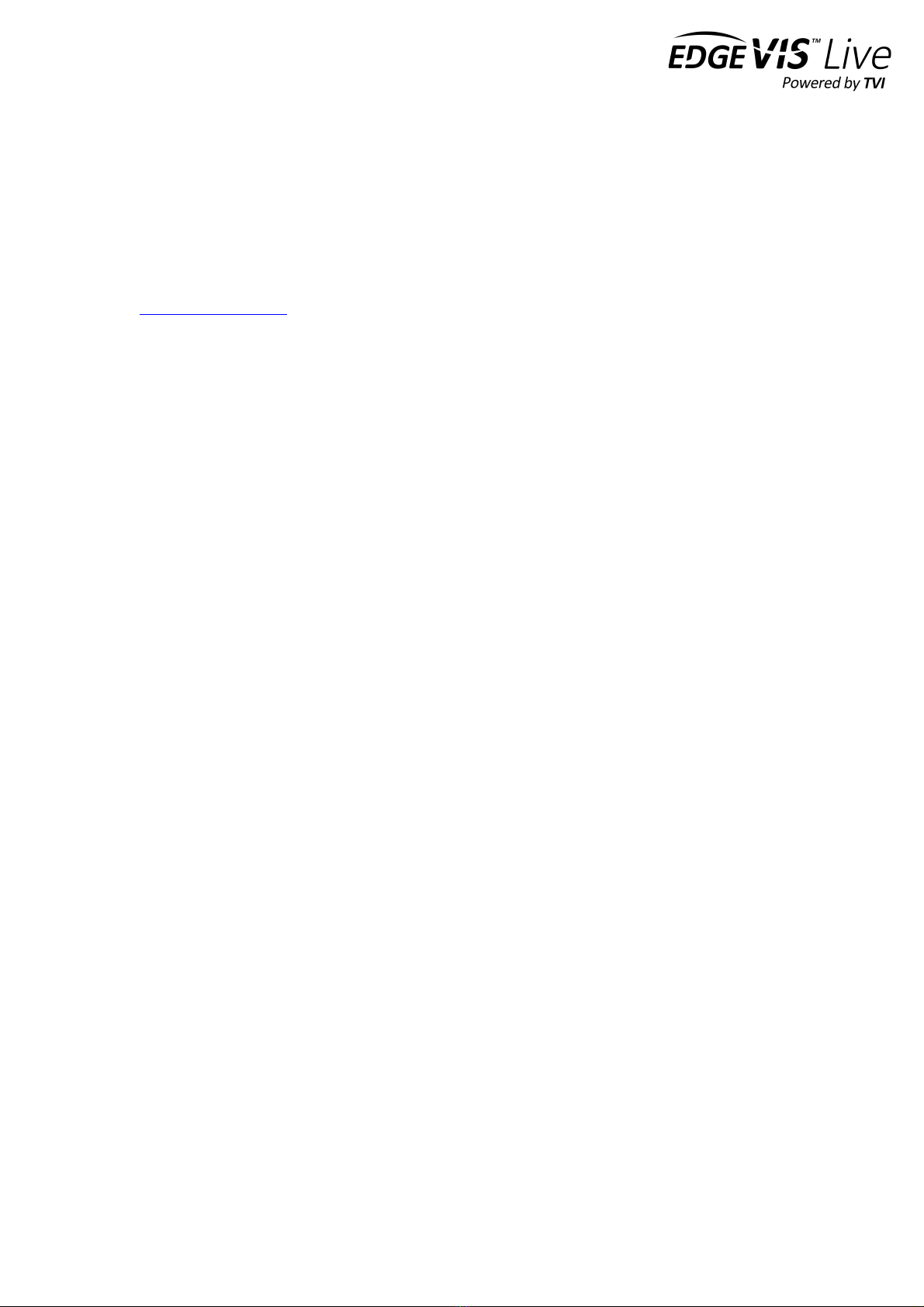
EDGEVIS HD-S600 HARDWARE INSTALLATION GUIDE
ISSUED: 30 NOVEMBER 2017 PAGE 20
Appendix B - Connecting a PC to the HD-S600
The following information explains how to set up a connection between the computer and the unit. To connect to the
browser-based Setup Interface (using the LAN port), or to the Local Wi-Fi Download interface the computer must have
a manual IP Address configured. Note these instructions assume the computer is running Windows 7. A variety of web
sites explain this process for other Windows versions - for example:
http://alturl.com/m7zr7
Ensure the HD-S600 is powered up and connected to the network that the laptop/PC is connected to (either via an
Ethernet cable or by connecting to the Local Wi-Fi Download Access Point).
1. Open the Network and Sharing Centre
a. Do this either by clicking the Internet Access icon on the Task Bar then
selecting Open Network and Sharing Center… or
b. displaying the Control Panel, then selecting Network and Internet
followed by selecting Network and Sharing Center
2. Click on the Change adapter settings button on the left pane of the Network and Sharing Center
3. Right click on the appropriate network connection icon (either Local Ethernet Connection or Wireless
Network Connection) and select Properties from the menu to display the Connection Properties dialog
4. Click Internet Protocol Version 4 followed by the Properties button, so that you can
specify the IP address that the computer will use to access the HD-S600
5. Click the Use the following IP address radio button to activate this option.
The related fields in the dialog are then available for you to enter an IP address in the same range as the HD-
S600, e.g. 192.168.10.9. Note, the HD-S600 LAN interface has a default IP address of 192.168.10.10, while
the suggested HD-S600 Wi-Fi IP Address is 192.168.11.11.
6. Click OK to save the settings and exit this dialog then close the other dialogs.
Table of contents
Other Digital Barriers Media Converter manuals
Popular Media Converter manuals by other brands

Baumer
Baumer Hubner Berlin HOG 163 Mounting and operating instructions
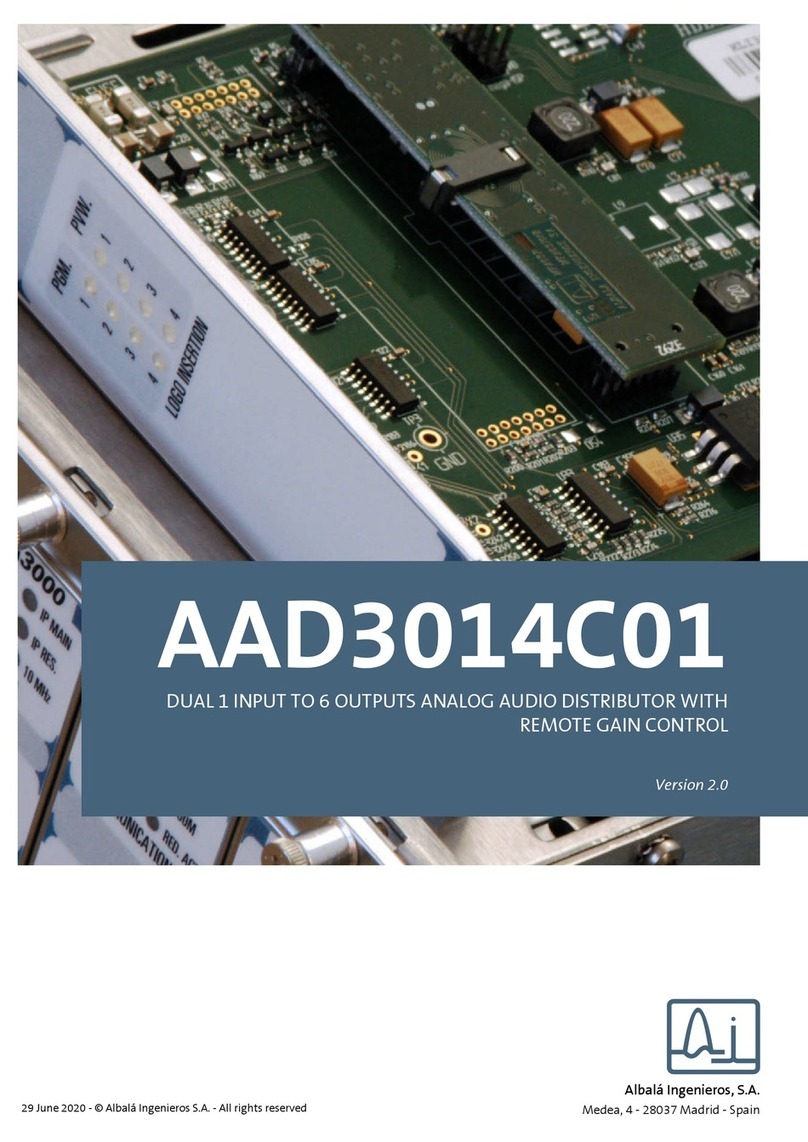
Albalá Ingenieros
Albalá Ingenieros AAD3014C01 manual
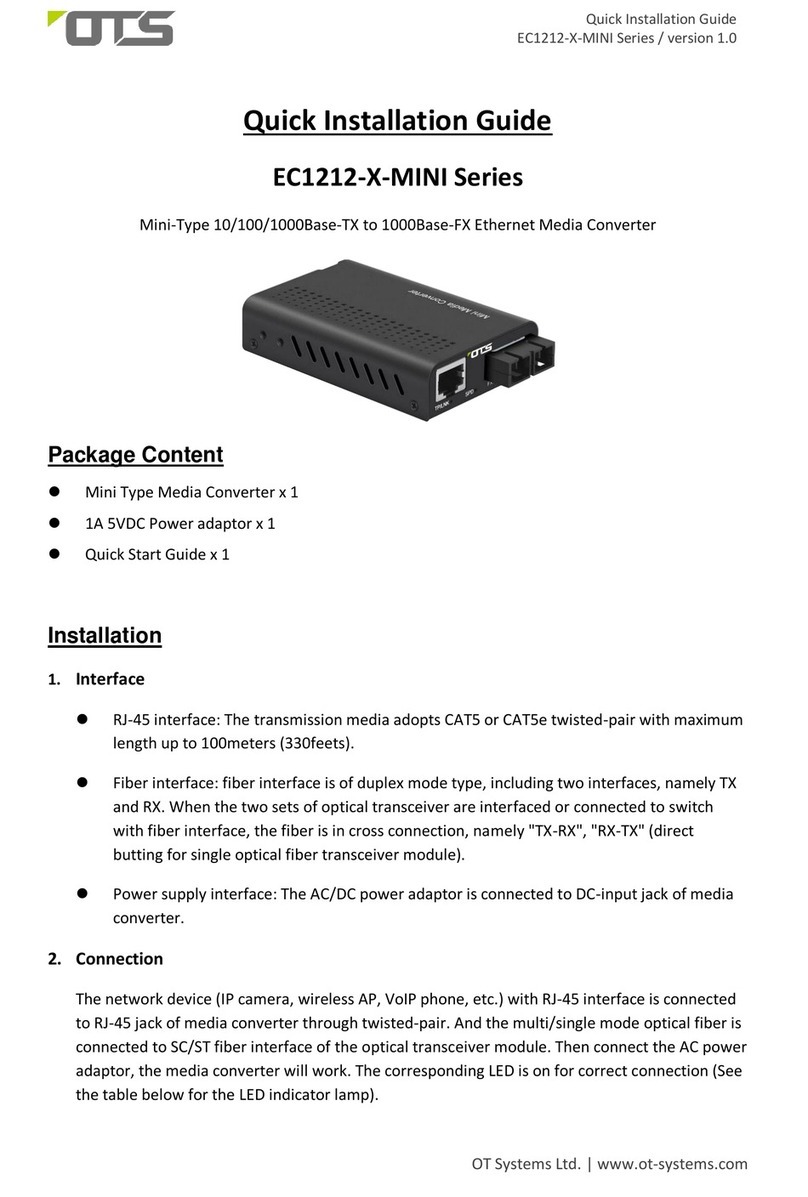
OTS
OTS EC1212-X-MINI Series Quick installation guide
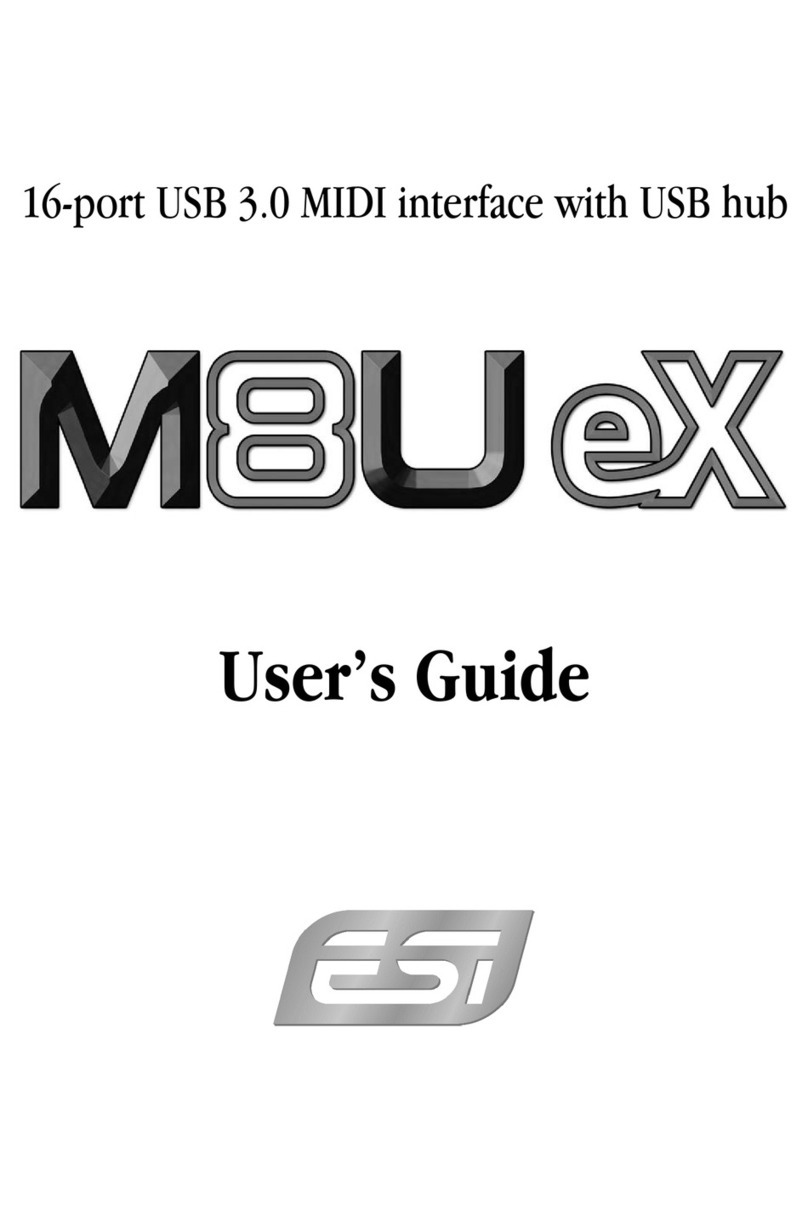
ESI
ESI M8UEX user guide
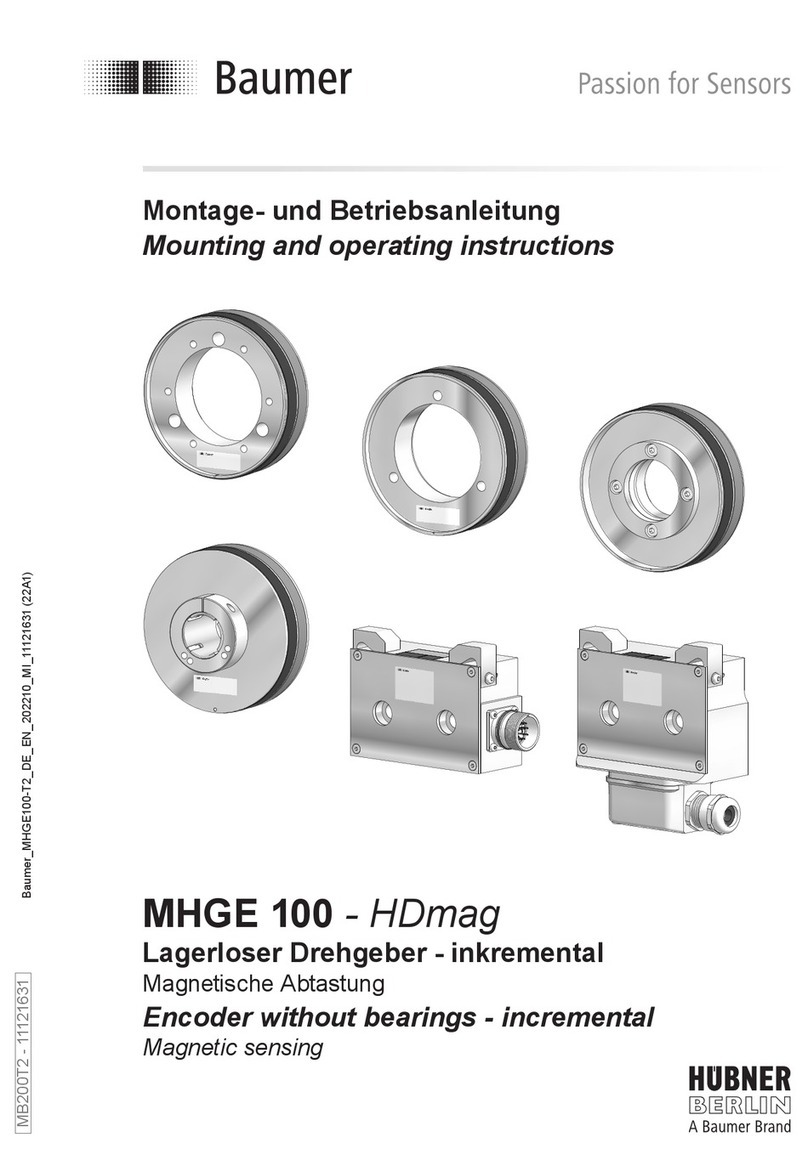
Baumer
Baumer HUBNER BERLIN MHGE 100-HDmag Mounting and operating instructions
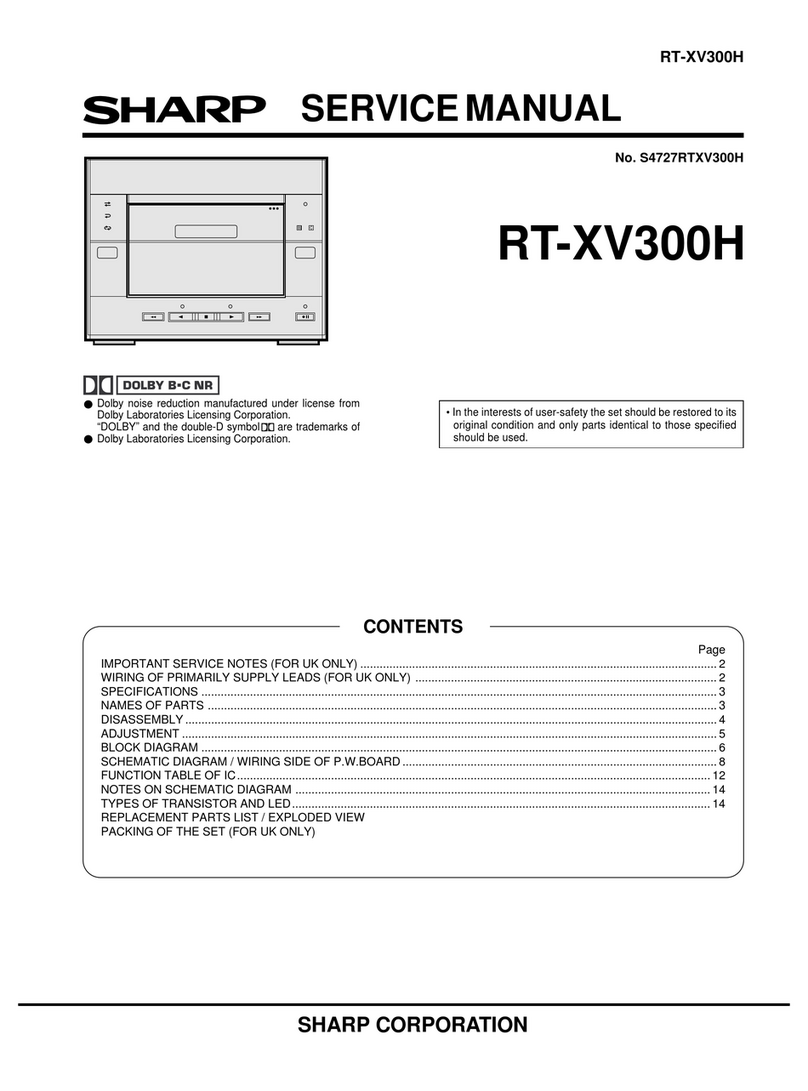
Sharp
Sharp RT-XV300H B C Service manual