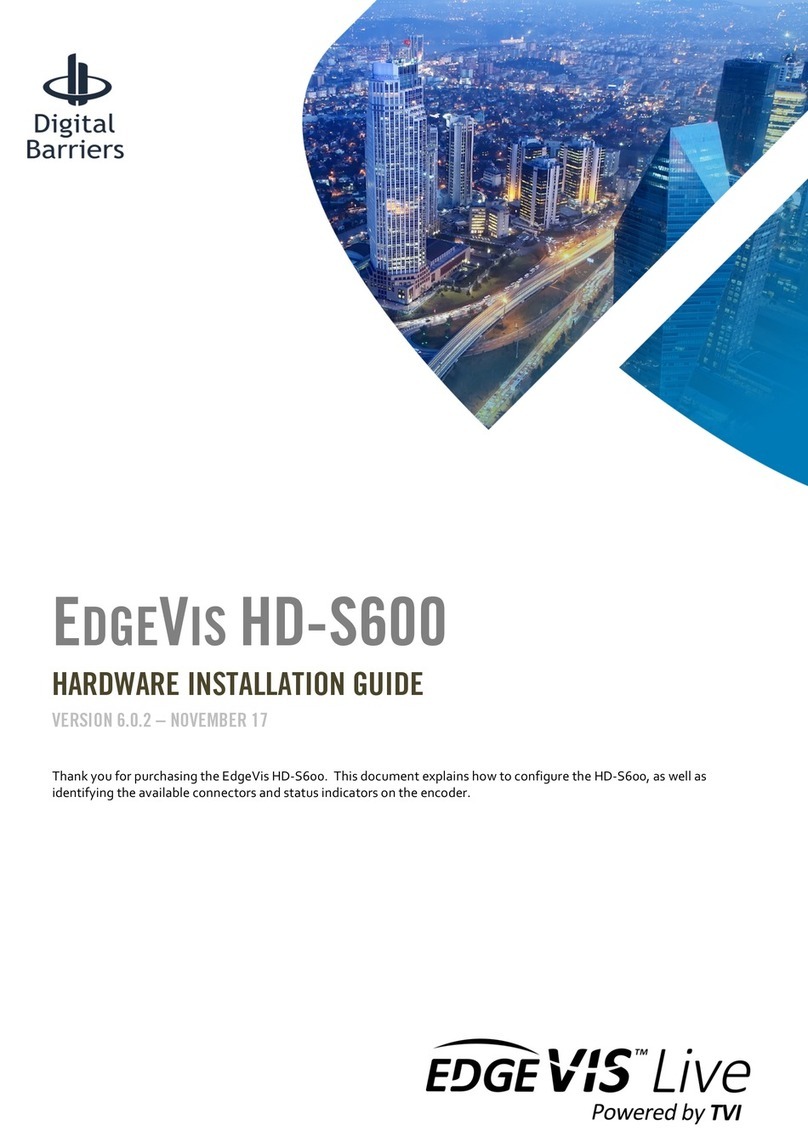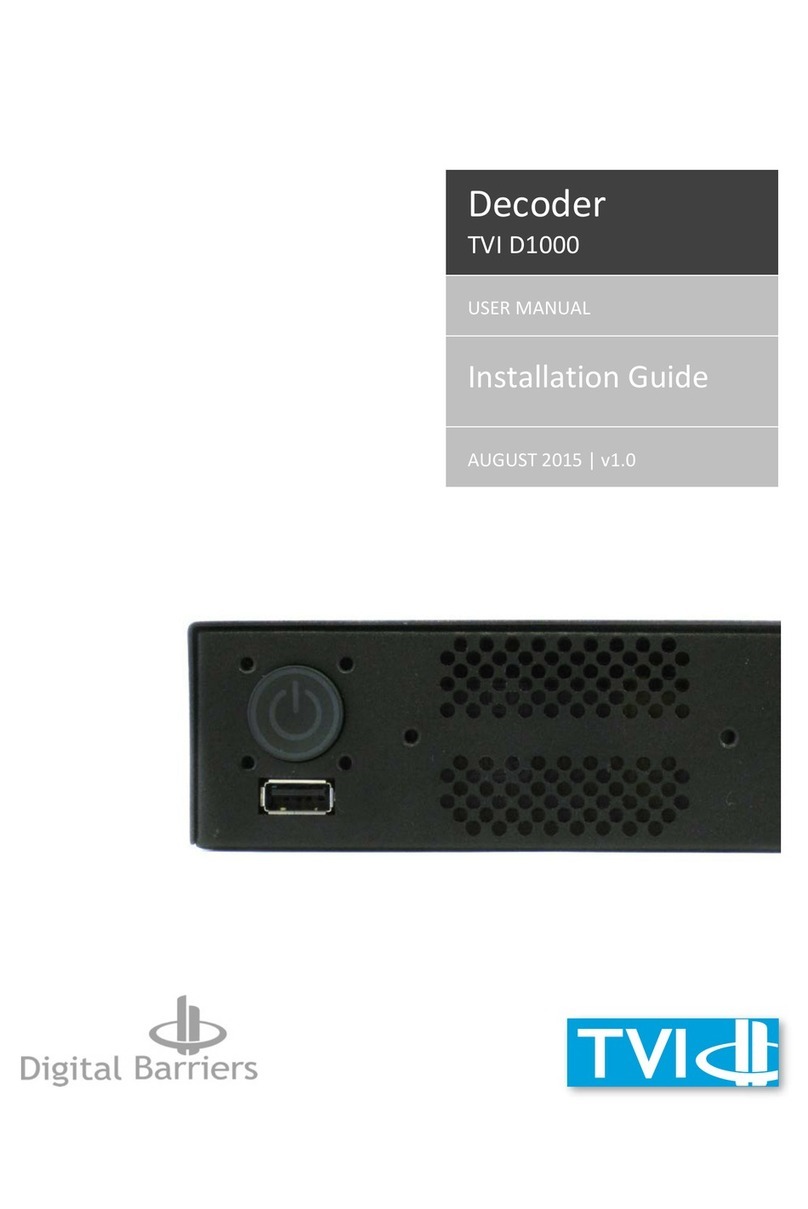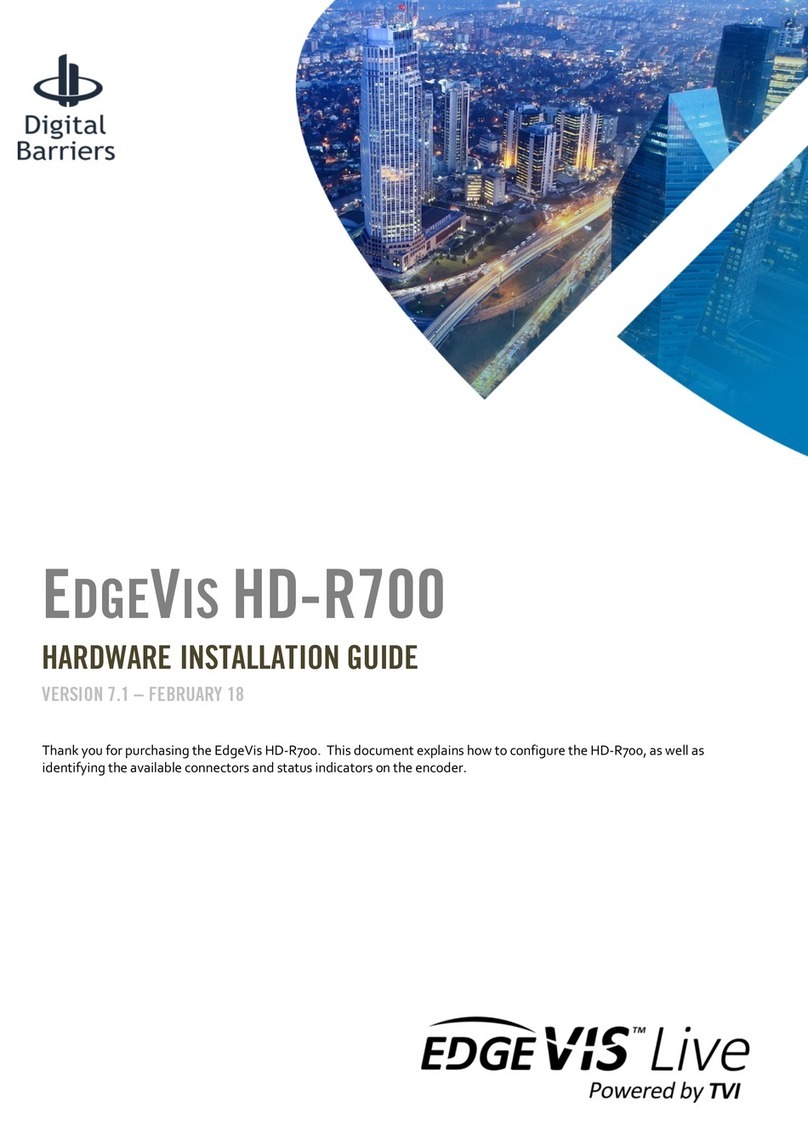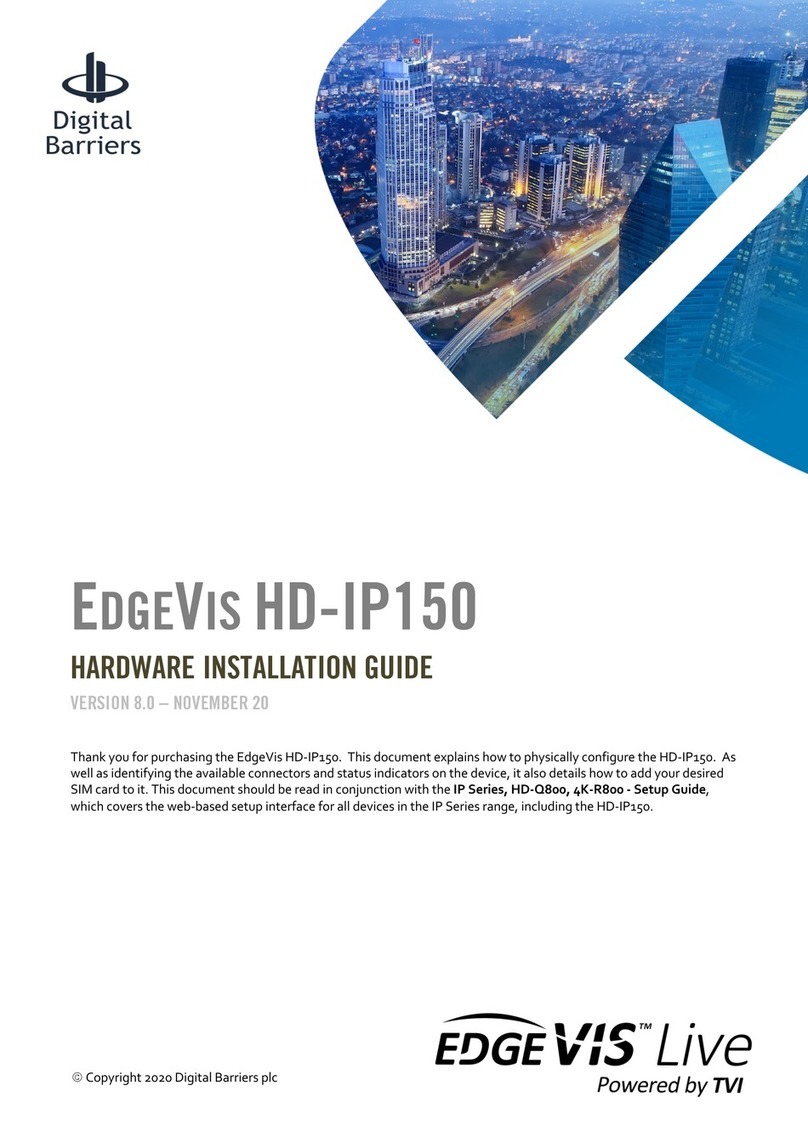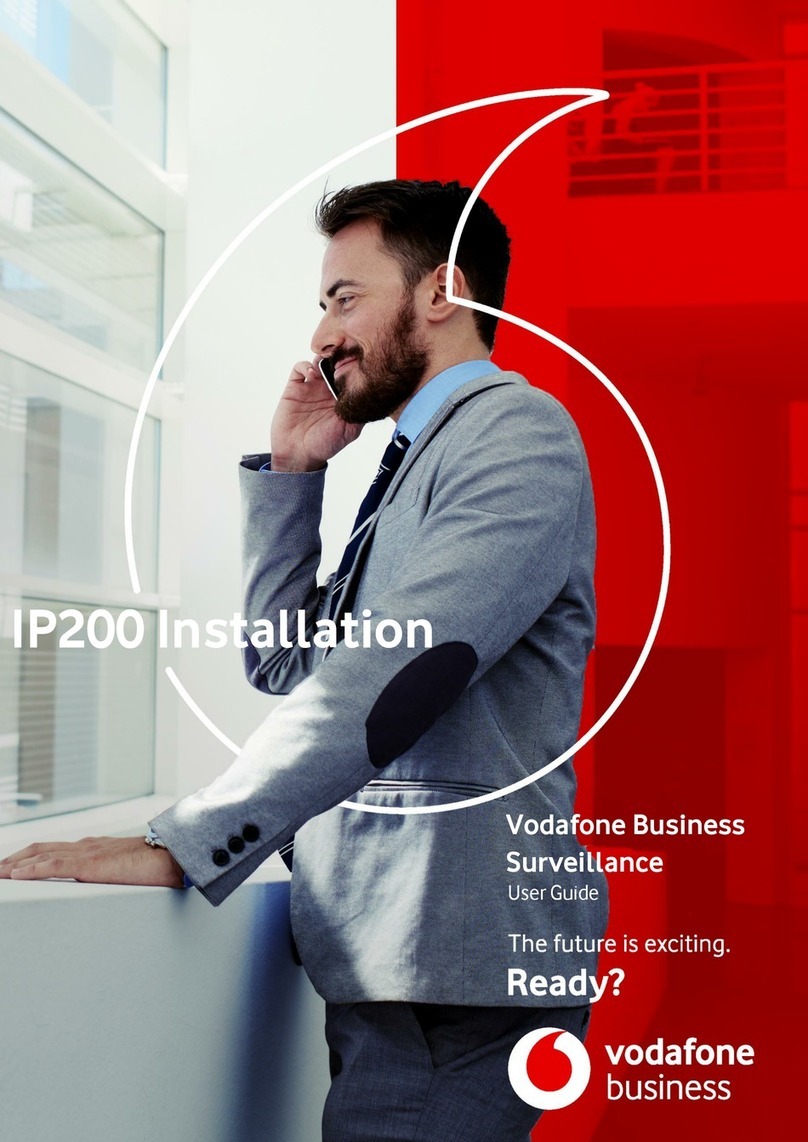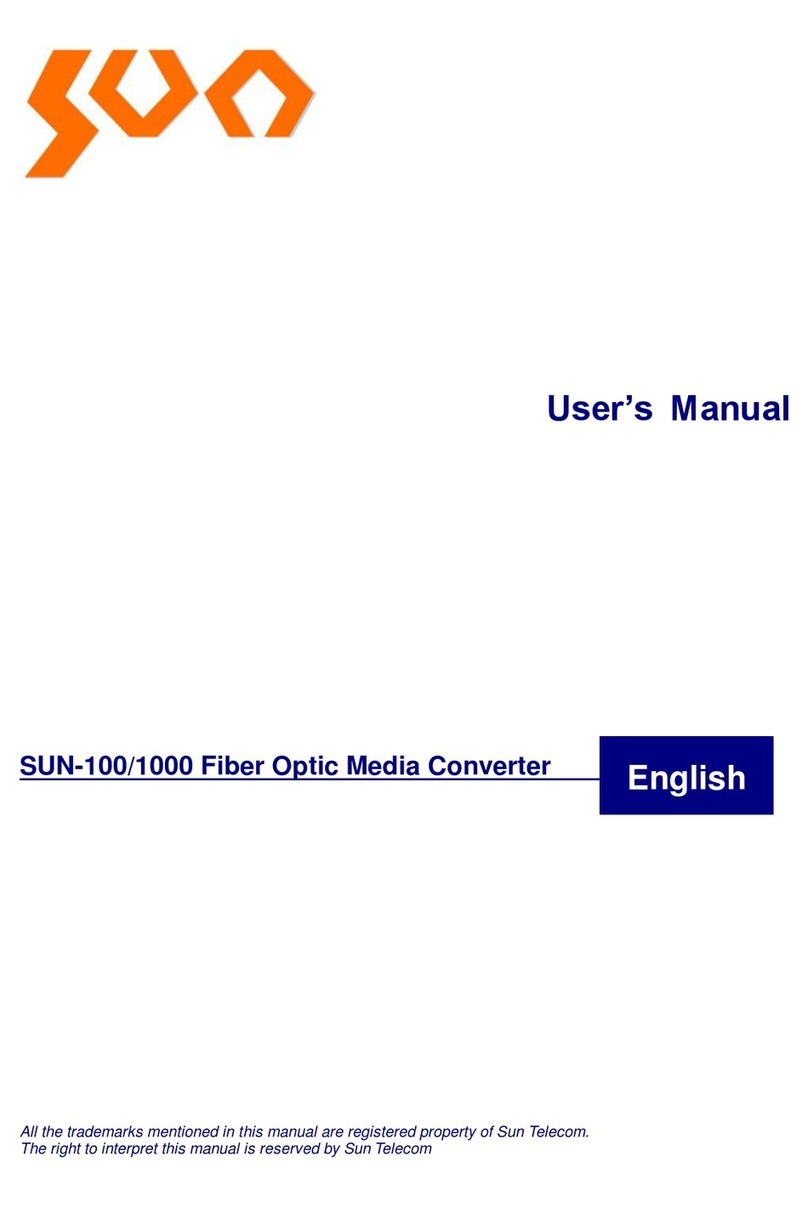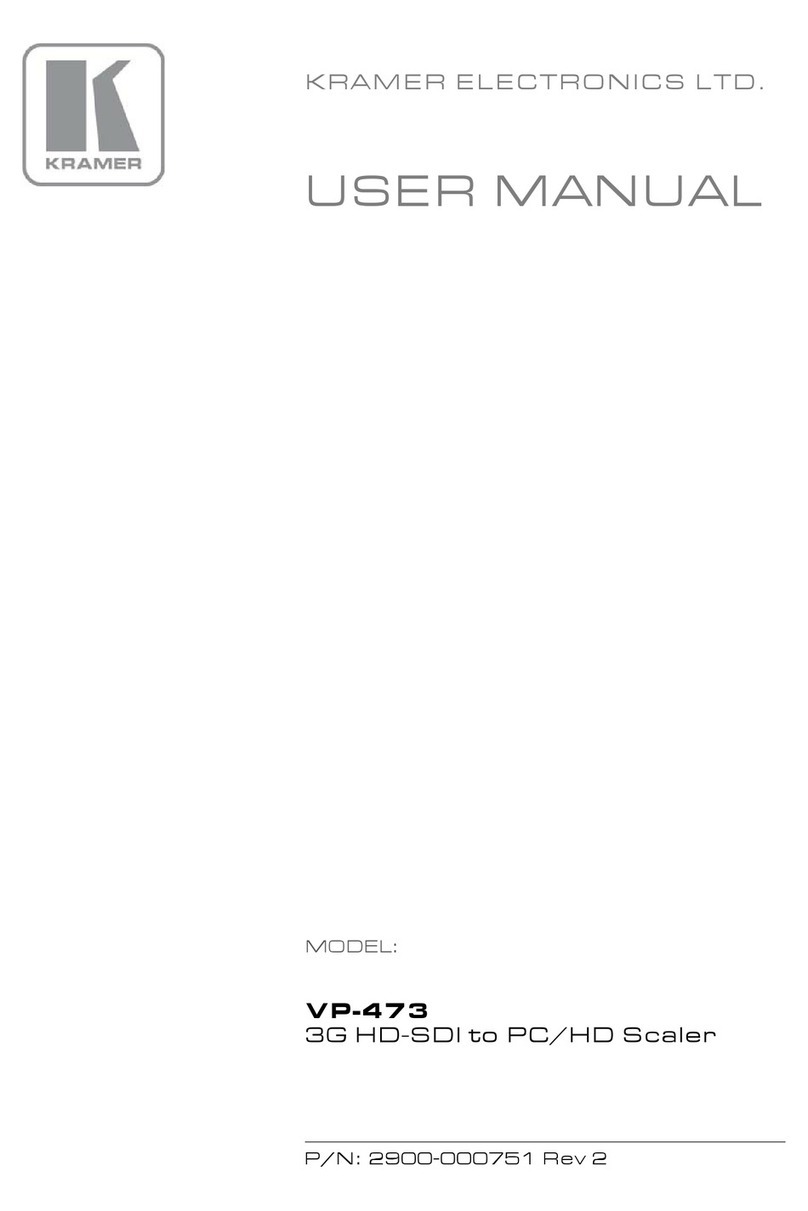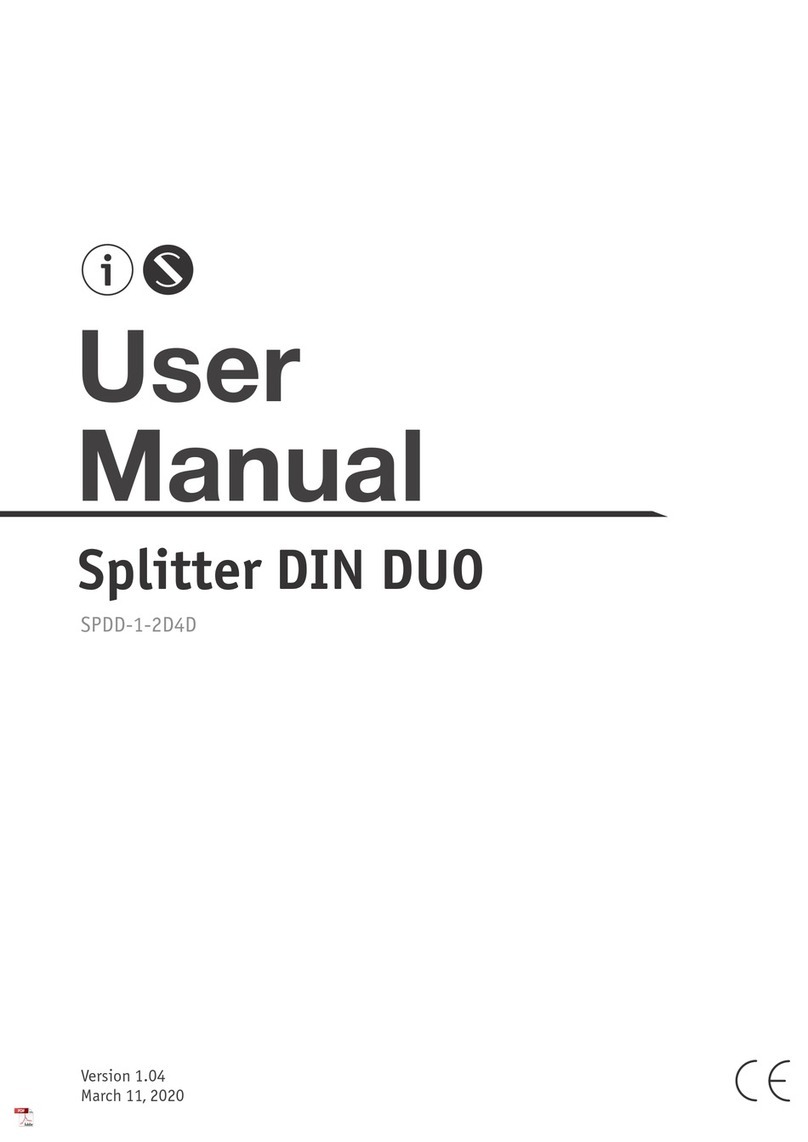Digital Barriers EDGEVIS IP Series Manual

©Copyright 2020 Digital Barriers plc
EDGEVIS HD-IP200
HARDWARE INSTALLATION GUIDE
VERSION 8.0 –MARCH 22
Thank you for purchasing the EdgeVis HD-IP200. This document explains how to physically configure the HD-IP200.
As well as identifying the available connectors and status indicators on the device, it also details how to add your
desired SIM card to it. This document should be read in conjunction with the IP Series, HD-Q800, 4K-R800 - Setup
Guide, which covers the web-based setup interface for all devices in the IP Series range, including the HD-IP200.

EDGEVIS HD-IP200 HARDWARE INSTALLATION
ISSUED: 17 MARCH 2022 PAGE 2
Introduction
Before proceeding with the installation and setup of your HD-IP200 unit, please ensure that you check the package
contents listed below, refer to the installation notes on the next page and consult the Quick Start Guide that was
supplied with your unit for step-by-step instructions on preparing hardware and software components.
To operate this device you will need to set up, or have access to, the following architecture:
To proceed you must have access to an EdgeVis Server, with an account created for the encoder to use. If you do not
have an EdgeVis Server available refer to EdgeVis Server Quick Start Guide which will walk through the steps
required to install the server and create the necessary accounts required to proceed.
What is in the box?
EdgeVis encoder EdgeVis HD-IP200
Accessories AC/DC 12V power supply, mains power lead, USB Wi-Fi dongle, two cellular
antennae, assorted mounting accessories
Printed materials Quick Start Guide
How do I configure the HD-IP200 unit?
After the introduction, there are three sections in this document that help you to configure your HD-IP200 unit:
Section 1 Basic operations of the unit
Powering the unit and connecting devices or drives to the HD-IP200
Section 2 Configuring communications on the HD-IP200
Connecting to wired, Wi-Fi and cellular network
Section 3 Next steps…
With the HD-IP200 unpacked and wired, what are the steps required to set up the encoder?
Appendix A Troubleshooting and frequently asked questions
Potential hardware issues that may be encountered with an HD-IP200
HD-IP200
EdgeVis Clients
EdgeVis Server
sends video to
sends video to

EDGEVIS HD-IP200 HARDWARE INSTALLATION
ISSUED: 17 MARCH 2022 PAGE 3
SAFETY NOTES
The EdgeVis Encoder has been designed for use in indoor environments. It can operate in temperatures from 0˚C to
+50˚C whilst powered from 12V DC.
All deployments of an HD-IP200 encoder unit should ensure that the device is not mounted:
•Within explosive zones
•Within 0.5m of a powered transmitter and/or receiver antenna
•Within the engine bay/compartment of a vehicle
•Within 1m of a vehicle fuel fill point (direct line of sight)
WARNING: The HD-IP200 Encoder has been designed to operate from a 12V DC supply. Do not connect it directly
to mains power outlet. Use the AC/DC adapter supplied with the unit.
The following precautions must be taken to avoid damage to the unit:
•DO NOT CONNECT DIRECTLY TO THE MAINS SUPPLY
•Always ensure the supply is within the specified voltage range and employ
suitable filtering if voltage spikes are likely
•Do not reverse the polarity of the DC power supply. It will cause irreparable
damage to the HD-IP200
•Always provide a common ground between the HD-IP200 unit and all
connected equipment

EDGEVIS HD-IP200 HARDWARE INSTALLATION
ISSUED: 17 MARCH 2022 PAGE 4
Section 1- Basic operations of the unit
The EdgeVis HD-IP200 is a small and robust device, ideally suited for use in
fixed installations for the recording and live streaming of video from a
single IP camera.
Device connectors
The HD-IP200 features integral TVI streaming using an internal 4G modem, external Wi-Fi adapter or wired LAN, and
archiving onto external SSD/HDD. The device supports the connection of one IP camera. Connectors for the HD-IP200
are shown below.
Front Panel Layout
1
GPS antenna connector. Supports active
antenna (not supplied).
6
Cellular Micro-SIM socket.
2
Cellular antenna connector.
7
HDMI video connector –not used.
3
Power input connector (12 DC)
8
LAN port (for configuration, communication and
accessing IP cameras)
4
USB 3.0 ports - for configuration, external USB
storage, Wi-Fi and additional modem support.
9
Anti-theft locking slot.
5
Cellular antenna connector.
1
2
3
4
5
6
7
8
9

EDGEVIS HD-IP200 HARDWARE INSTALLATION
ISSUED: 17 MARCH 2022 PAGE 5
Powering the device and switching it on/off
The HD-IP200 must be powered using an AC/DC adapter (supplied). To switch the unit on simply connect the output
cable from the AC/DC adapter to the DC input connector on the front panel of the HD-IP200 and connect the AC/DC
adapter to the mains power outlet.
Default LAN port IP Addresses
For ease of deployment each LAN port on the HD-IP200 device is pre-configured with a static IP address:
Connecting IP cameras
The HD-IP200 allows for connection of one IP camera via the ethernet port located on the front of the unit. The
camera should be connected to the device using standard Ethernet cable.
Refer to Section 2 of the IP Series, HD-Q800, 4K-R800 - Setup Guide for details on configuring the Ethernet ports
and IP cameras to work together. The list of specific cameras supported on the IP Series of products can be found on
the Support site: http://tvi-support.digitalbarriers.com
Storage medium
The HD-IP200 can record video to an external USB storage device. For further details on how to properly prepare a
recording disk refer to Section 2 of the IP Series, HD-Q800, 4K-R800 - Setup Guide.
LAN Port
Default IP Address
Subnet mask
LAN
192.168.10.1
255.255.255.0
USB Ethernet
(not supplied)
192.168.12.1
255.255.255.0

EDGEVIS HD-IP200 HARDWARE INSTALLATION
ISSUED: 17 MARCH 2022 PAGE 6
Updating the software on the unit
Once notified of a new software release by Digital Barriers, updates are available for download from the EdgeVis
support site (see below for link) for installation onto the device.
There are three ways to update the firmware:
•To update remotely, upload the new firmware to the Firmware tab within the EdgeVis Server web interface
and then, from the Encoder tab, select Upgrade Firmware from the Select Action menu on the desired
encoder.
•Using the Upgrade Firmware option when logged into the encoder’s local web interface.
•Copy the firmware onto a USB flash drive and insert into a USB port on the front of the unit. The flash drive
can be inserted into a running unit or before the unit is powered up. The update procedure will commence
silently when the USB pen is detected, wait 30s to allow the encoder to find and install the firmware update.
After the firmware is installed it is safe to remove the pen and the unit will automatically reboot.
To access or register for the Digital Barriers Support Site, visit tvi-support.digitalbarriers.com

EDGEVIS HD-IP200 HARDWARE INSTALLATION
ISSUED: 17 MARCH 2022 PAGE 7
Section 2 - Configuring communications on the HD-
IP200
The HD-IP200 supports communications over wired LAN, Wi-Fi and
Cellular. A cellular or Wi-Fi connection requires the use of an external USB
device. Refer to the IP Series, HD-Q800, 4K-R800 - Setup Guide for
instructions on this step.
Connecting over a 3G/4G cellular network
A valid mobile SIM card is required in order to connect the HD-IP200 over a cellular communications bearer. The unit
has an inbuilt modem for 3G/4G connection with 3G/4G antenna connectors on the front of the device. Note: despite
the ultra-efficient bandwidth usage achieved by TVI, the HD-IP200 is considered a heavy data use product on cellular
networks. It is recommended that an unlimited data plan (or if unavailable, a heavy consumption data plan) is set up
with your Mobile Network Service Provider for use with the HD-IP200.
The SIM card holder is located on the front panel of the unit –this supports a microSIM sized card. Ensure that:
•the microSIM card is oriented correctly when inserting into the slot
•the microSIM card clicks into place when installed
NOTE: Be careful when inserting/removing the SIM card; the SIM slot is recessed within the encoder and can be
difficult to access. It is recommended to use:
SHARP METAL OBJECTS, SUCH AS SMALL FLAT-HEAD SCREW DRIVERS, KNIVES AND PAPER CLIPS, CAN
DAMAGE THE SIM SLOT AND SHOULD NOT BE USED FOR SIM INSERTION OR EXTRACTION.
DO NOT PUSH ANY TOOL INTO THE ENCODER BEYOND THE EDGE OF THE SIM CARD.
Connecting over a Wi-Fi network
The encoder includes a driver for the Realtek RT8192CU chipset and a USB Wi-Fi dongle is supplied. Any USB Wi-Fi
adapter that uses this chipset should be compatible. Devices known to contain the Realtek RT8192C include:
•Belkin N300 Micro Wireless USB Adapter (F7D2102)
•Edimax EW-7811UN
- A good quality microSIM card. Hand-cut or misshaped SIM cards can get stuck in the SIM slot
- A plastic object, such as the rounded edge of a credit card or the SIM Card holder, to assist with
microSIM card insertion and extraction
- A length of tape to assist with the microSIM card extraction, this is useful when grasping the microSIM
after ejection
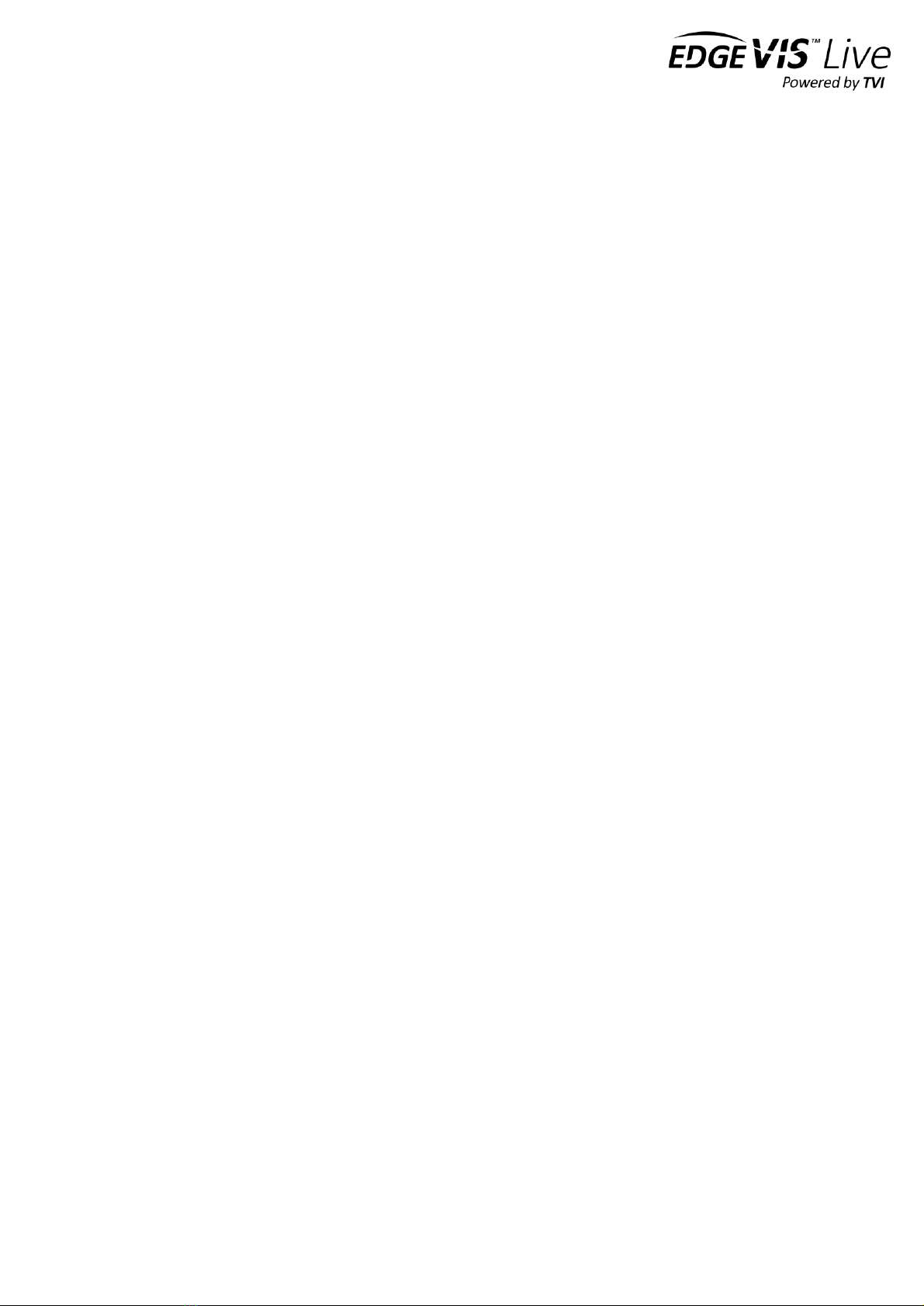
EDGEVIS HD-IP200 HARDWARE INSTALLATION
ISSUED: 17 MARCH 2022 PAGE 8
Connecting over a wired LAN connection
When using a wired LAN connection as the communications bearer, connect an Ethernet cable into the LAN connector
on the front of the HD-IP200. The encoder also includes a driver for the USB to Ethernet adapters using the Asix
AX88772 chipset. Any USB LAN Adapter that uses this chipset should be compatible with the encoder. Devices known
to contain the Asix AX88772 include:
•Edimax EU-4028 USB 2.0 Fast Ethernet Adapter
•Apple USB to Ethernet adapter
•UtechSmart USB 2.0 to 10/100 Fast Ethernet LAN Wired Network Adapter

EDGEVIS HD-IP200 HARDWARE INSTALLATION
ISSUED: 17 MARCH 2022 PAGE 9
Section 3 –Next Steps…
After unpacking the encoder, inserting a SIM card, and wiring up your
encoder the next step is to perform the initial setup, where comms
settings, server details and IP Cameras are configured.
Setting up the encoder
With the encoder unpacked and all of the physical setup complete it is time to set up the encoder so that it is available
on the EdgeVis Server for viewing. Refer to the IP Series, HD-Q800, 4K-R800 - Setup Guide for further details.
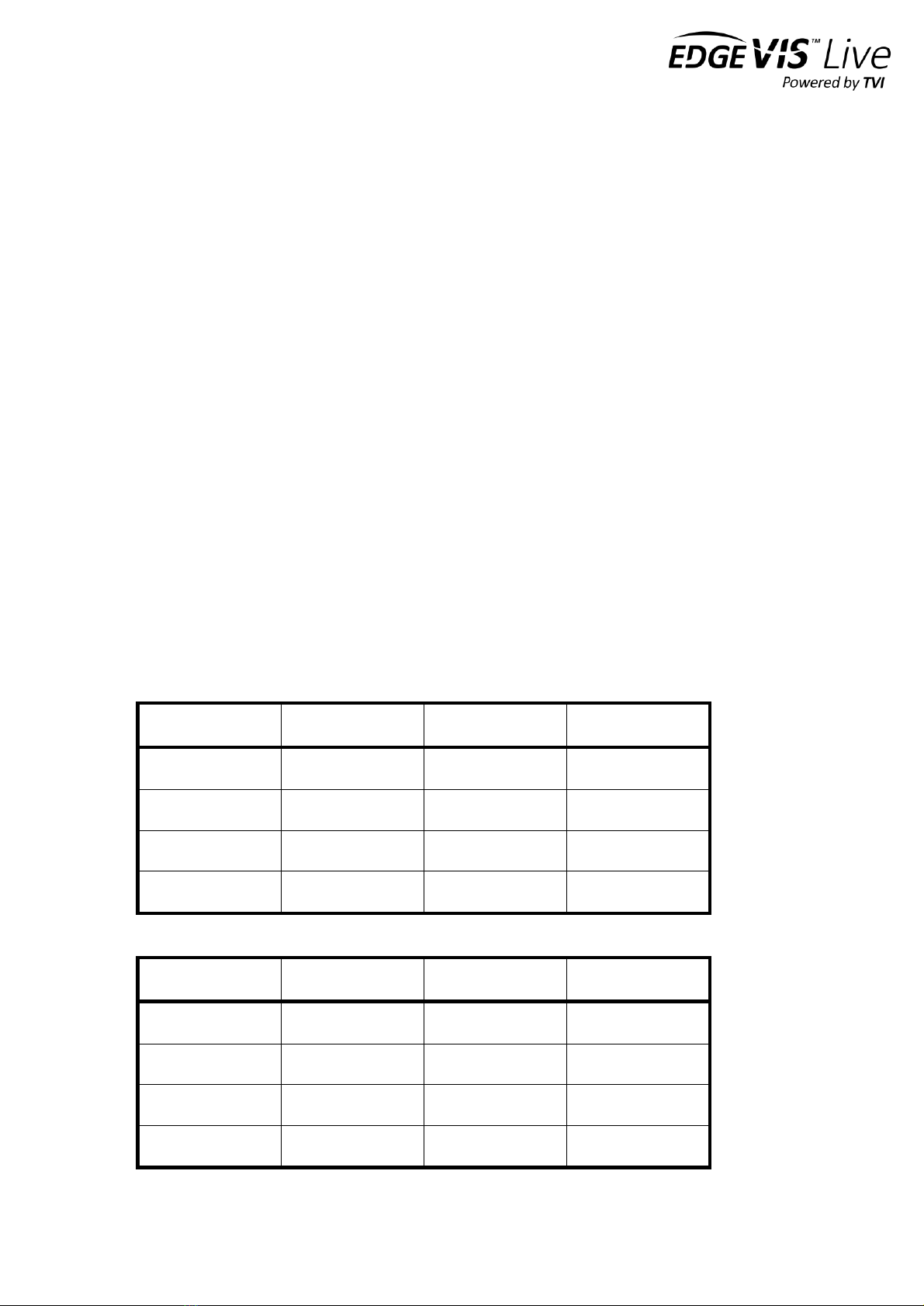
EDGEVIS HD-IP200 HARDWARE INSTALLATION
ISSUED: 17 MARCH 2022 PAGE 10
Appendix A - Troubleshooting and frequently asked
questions
How many channels does the HD-IP200 support?
The HD-IP200 can record and transmit one camera.
What level of recording and streaming performance is achievable?
Based on the processing power of the HD-IP200, the unit can typically achieve 25/30 fps of 1080p quality recording
whilst simultaneously streaming one 1080p quality video at 10 fps.
What recording functions does the HD-IP200 support?
The HD-IP200 can be set up to record continuously, or to record on an alarm trigger. Recordings can be set to
overwrite old recordings automatically, or to stop on full.
What indicative recording times and streaming rates are achievable?
The HD-IP200 records the incoming video stream from an IP camera without modification. The options set (e.g.
frame-rate, bandwidth) when configuring the IP camera will directly affect the recording time. Below are the
approximate recording times for various storage options when the IP camera is set to typical HD settings:
Frame rate
IP Camera b/w
480GB SSD
960Gb SDD
1 fps
1.4 Mbps
32 days
64 days
6.25 fps
3 Mbps
16 days
32 days
12.5 fps
5 Mbps
8 days
16 days
25 fps
7 Mbps
6 days
12 days
Below are the approximate recording times for an SD camera:
Frame rate
IP Camera b/w
480GB SSD
960Gb SDD
1 fps
100Kbps
400 days
200 days
6.25 fps
250 Kbps
1600 days
80 days
12.5 fps
500 Kbps
80 days
40 days
25 fps
1 Mbps
40 days
20 days

EDGEVIS HD-IP200 HARDWARE INSTALLATION
ISSUED: 17 MARCH 2022 PAGE 11
What bearers can the HD-IP200 use to transmit video to EdgeVis Server?
The HD-IP200 can use an external cellular modem for efficient streaming over commercially available cellular
networks. It can also transmit using its inbuilt LAN port or optional Wi-Fi module. EdgeVis optimises its transmission
to the characteristics of the bearer that it is being used to maximise performance.
How does EdgeVis Server licensing work in relation to the HD-IP200?
The EdgeVis Server licensing model is based on the number of cameras connected to the encoder. An HD-IP200 unit
therefore requires one encoder licence for licensing purposes. This licence must either be of type EdgeVis Lite,
Enhanced or Enterprise, depending on the feature set desired.
Which IP cameras are supported by the HD-IP200?
The list of specific cameras supported on the IP Series of products can be found on the Support site:
http://tvi-support.digitalbarriers.com.

EDGEVIS HD-IP200 HARDWARE INSTALLATION
ISSUED: 17 MARCH 2022 PAGE 12
FCC COMPLIANCE
This equipment has been tested and found to comply with the limits of a Class B digital device, pursuant to Part 15 of the FCC Rules. These limits are designed
to provide reasonable protection against harmful interference in a residential installation. This equipment generates, uses and can radiate radio frequency
energy and, if not installed and used in accordance with instructions, may cause harmful interference to radio communications. If this equipment does cause
harmful interference to radio or television reception, which can be determined by turning the equipment off and on, the user is encouraged to try to correct
the interference by one or more of the following:
•Reorient or relocate the receiving antenna
•Increase the separation between the equipment and receiver
•Connect the equipment to an outlet on a circuit different from that to which the receiver is connected
The EdgeVis HD-IP200 unit may contain a radio module that has been FCC Approved for fixed and mobile applications (FCC ID: N7NMC7455 Contains
transmitter module IC: 2417C-MC7455 where 2417C-MC73542417C-MC7355 is the module’s certification number).
FCC Warning: changes or modifications not expressly approved by the party responsible for compliance could void the user's authority to operate the
equipment.
To meet the FCC’s RF exposure rules and regulations:
•The use of a non-shielded interface cable with the EdgeVis HD-IP200 Encoder device is prohibited
•The antenna(s) used with the EdgeVis HD-IP200 unit must be installed to provide a separation distance of at least 20cm (8 inches) from all persons
and must not be co-located or operating in conjunction with any other antenna or transmitter
•The antenna(s) used with the EdgeVis HD-IP200 unit the antenna gain, including cable loss, must not exceed 6 dBi at 700 MHz, 850 MHz, 1700 MHz
and 1900 MHz; 9 dBi at 2500/2600 MHz; and 1 dBi at 2300 MHz, as defined in 2.1091 for satisfying RF exposure compliance.
The EdgeVis HD-IP200 unit shall only be used for fixed and mobile applications.
CE COMPLIANCE STATEMENT
The EdgeVis HD-IP200 Encoder complies with the following European Union Directives:
•Low Voltage Directive LVD 2014/35/EU (Standards: EN 60950-1:2006+A11:2009+A1:2010+A12:2011+A2:2013)
•Electromagnetic Compatibility EMC 2014/30/EU Annex II (Standards: EN 55032:2015, EN 61000-3-2: 2014, EN 61000-3-3: 2013, EN 55024:
2010+A1: 2015)
The Encoder contains a radio module that has been approved for integration into fixed and mobile applications. In order to satisfy the requirements for
integrating the radio module the unit is compliant with the following standards:
•Radio Spectrum, Standard: EN 301 908-1, EN 301 908-2 V6.2.1, EN 301 908-13 V6.2.1
•Electromagnetic Compatibility EMC 2014/30/EU Annex II (Standards: EN 55032:2015, EN 61000-3-2: 2014, EN 61000-3-3: 2013, EN 55024:
2010+A1: 2015)
•Low Voltage Directive LVD 2014/35/EU (Standards: EN 60950-1:2006+A11:2009+A1:2010+A12:2011+A2:2013)
The use of this product may be dangerous and has to be avoided in the following areas:
•Where it can interfere with other electronic devices in environments such as hospitals, airports, aircraft, etc.
•Where there is risk of explosion such as gasoline stations, oil refineries, etc.
The user must ensure that:
•The antenna(s) used with the EdgeVis HD-IP200 unit must be installed to provide a separation distance of at least 20cm from all persons and must
not be co-located or operating in conjunction with any other antenna or transmitter
•The antenna(s) used with the EdgeVis HD-IP200 unit must conform to the requirements stated in the installation guide
•The EdgeVis HD-IP200 unit shall only be used for fixed and mobile applications
It is responsibility of the user to enforce the country regulations and specific environment regulations.
This manual suits for next models
1
Table of contents
Other Digital Barriers Media Converter manuals
Popular Media Converter manuals by other brands
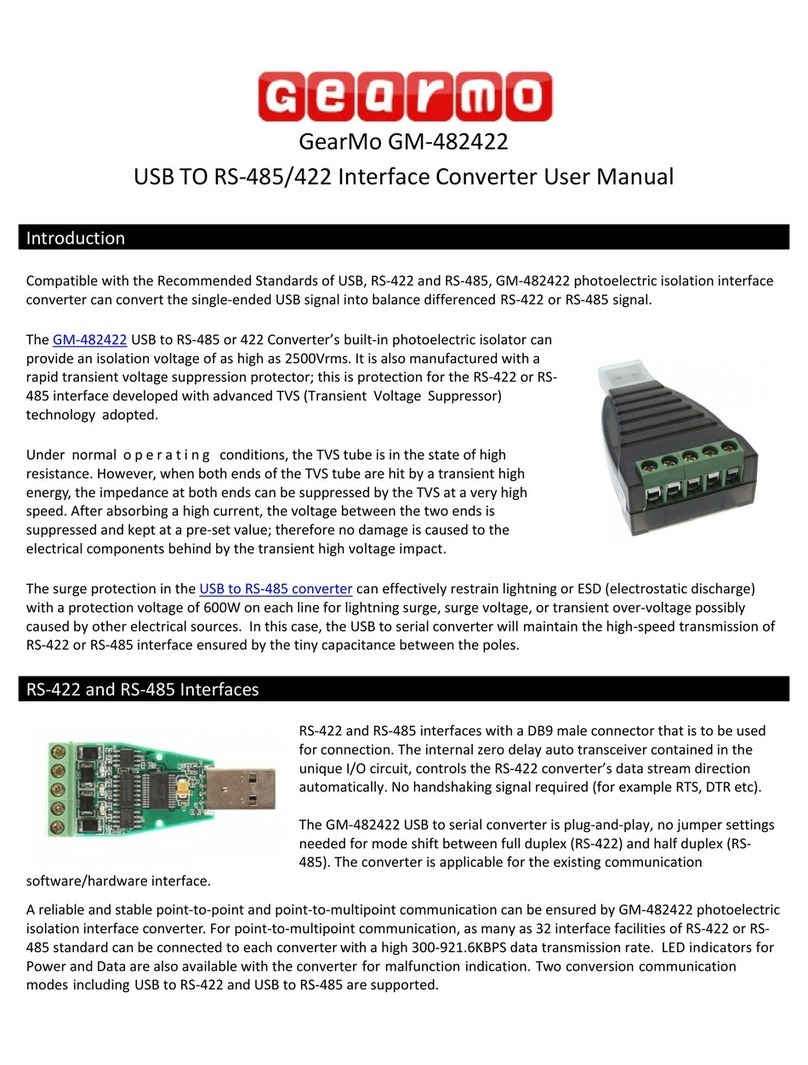
GearMo
GearMo GM-482422 user manual

Cross Technologies
Cross Technologies 4117-14 instruction manual
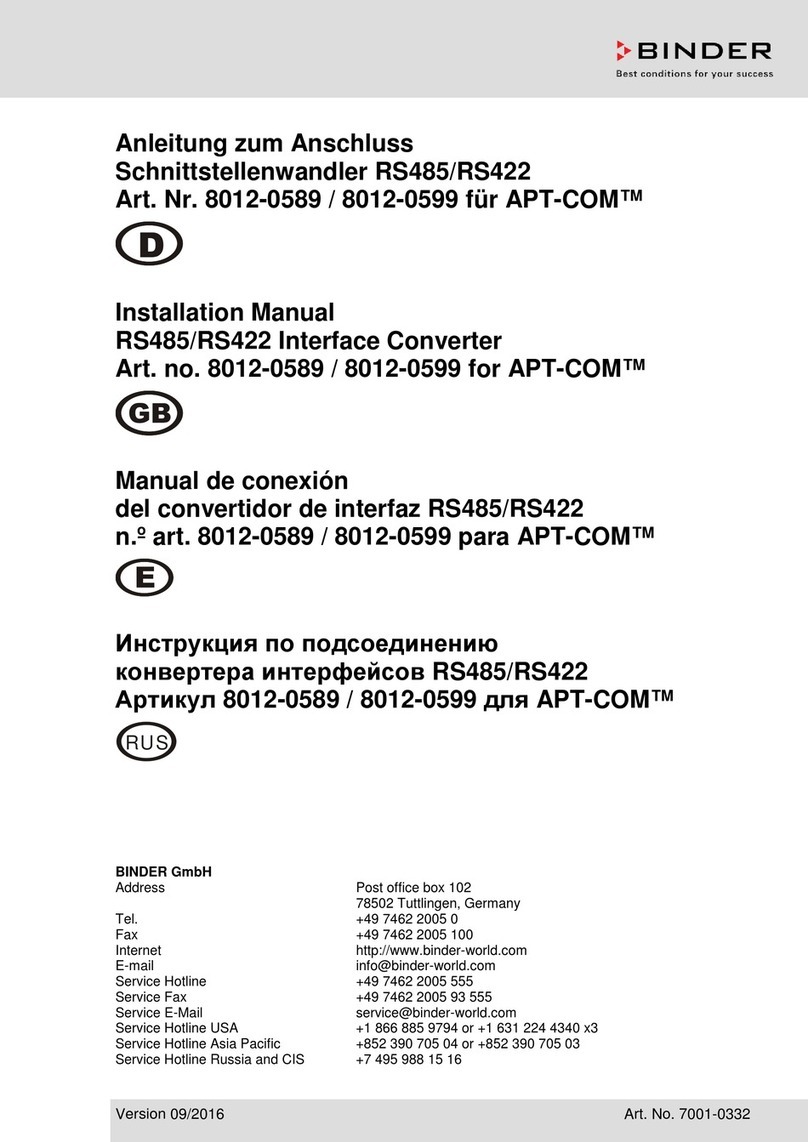
Binder
Binder 8012-0589 installation manual
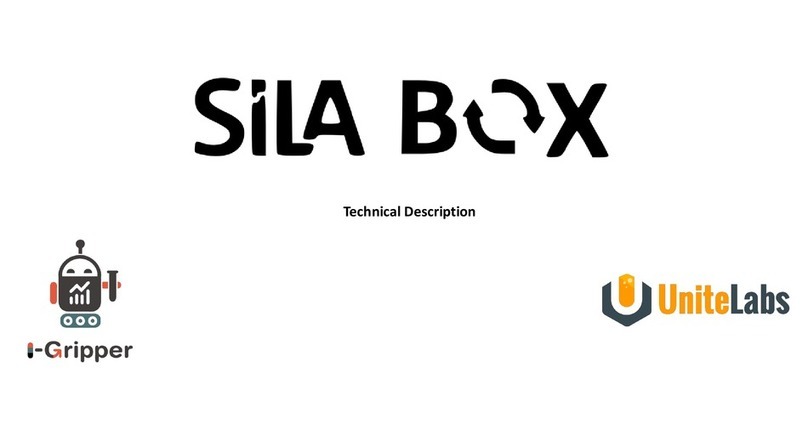
i-gripper
i-gripper SiLA BOX Technical description
Omnitron Systems Technology
Omnitron Systems Technology iConverter CWDM/X user manual
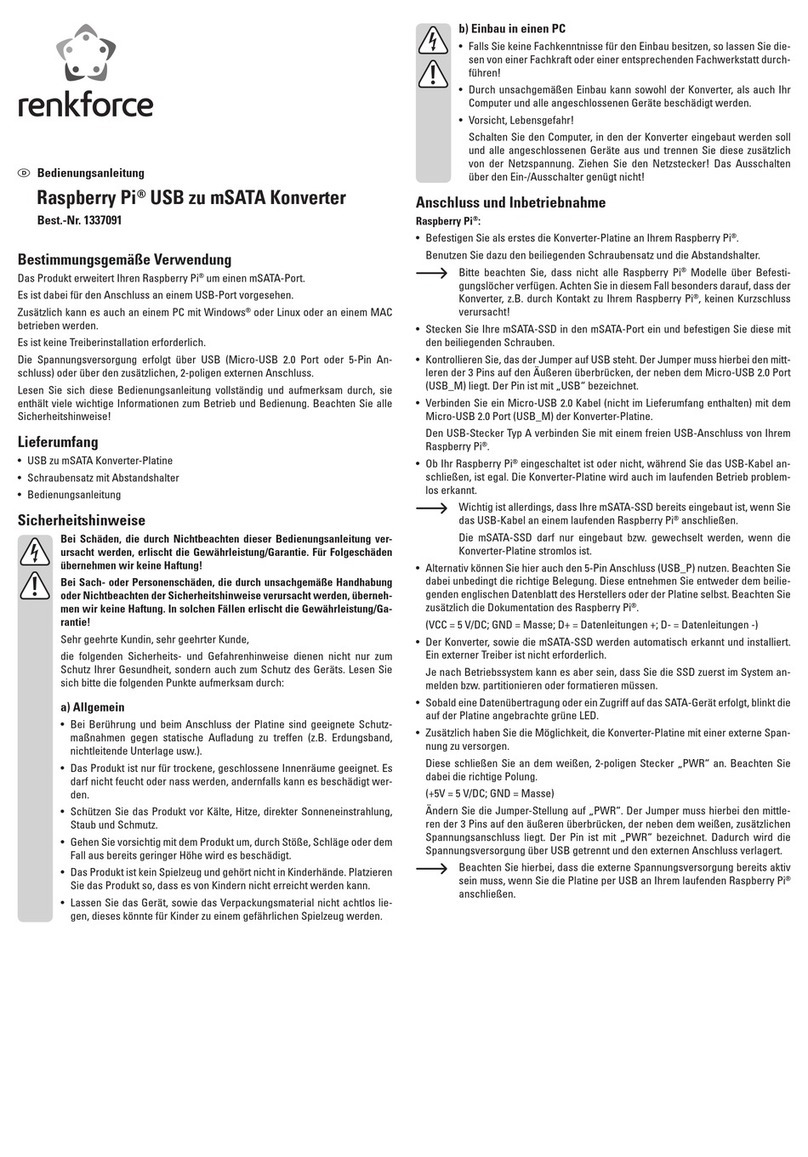
Renkforce
Renkforce Raspberry Pi Series operating instructions