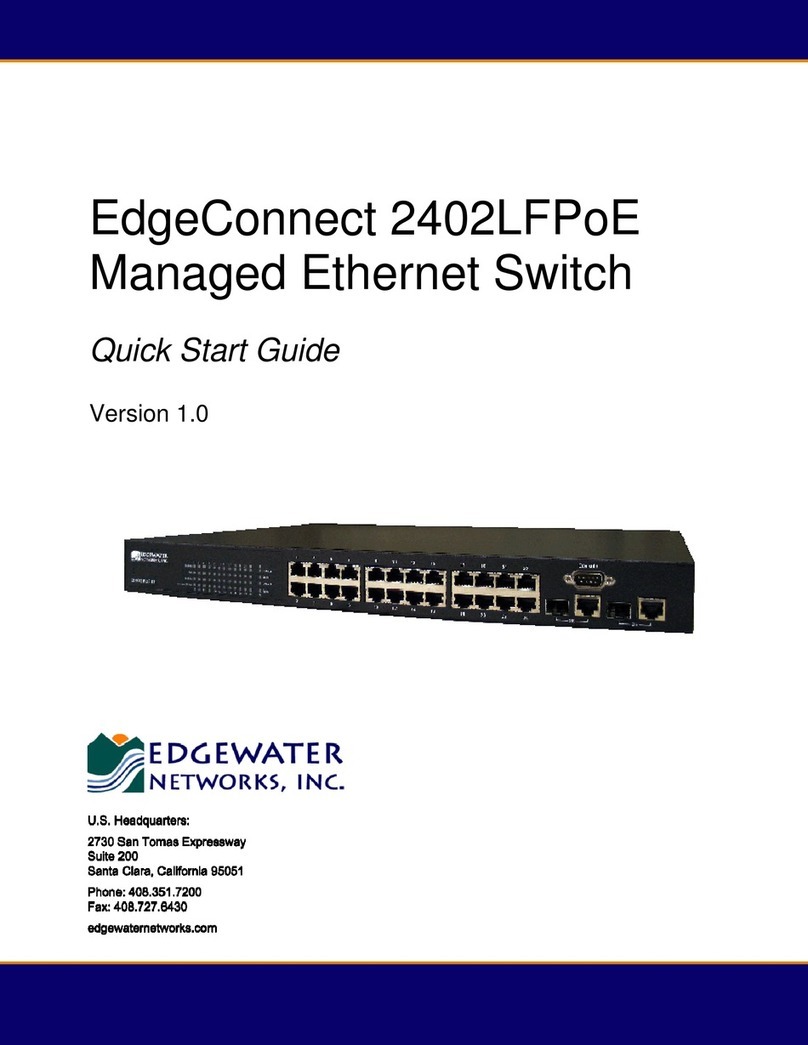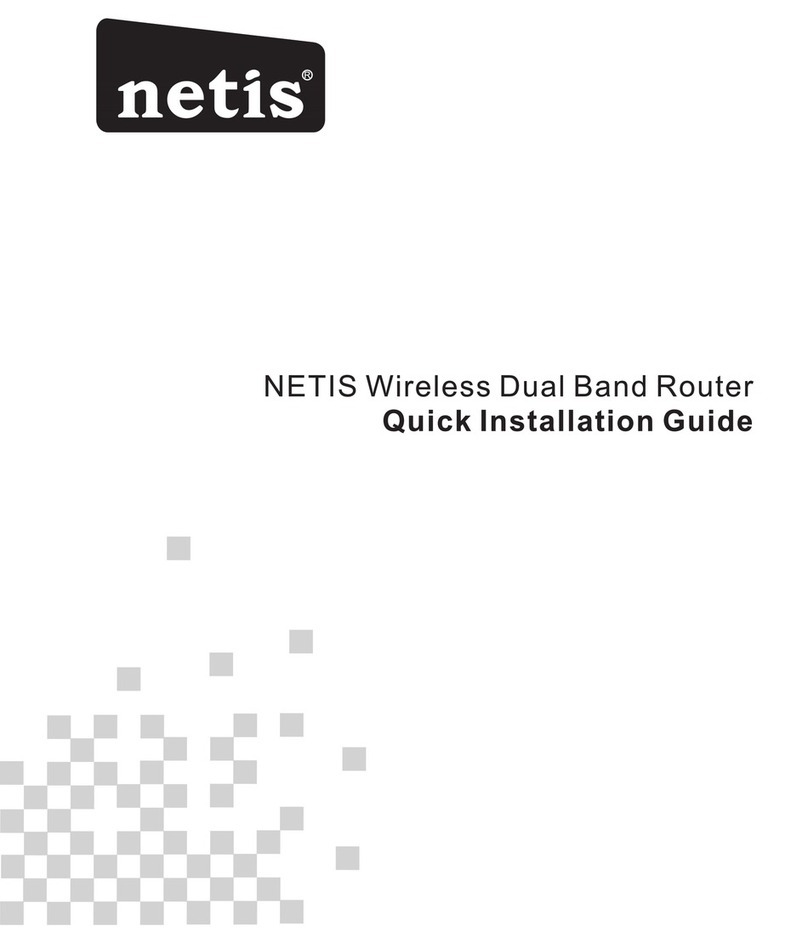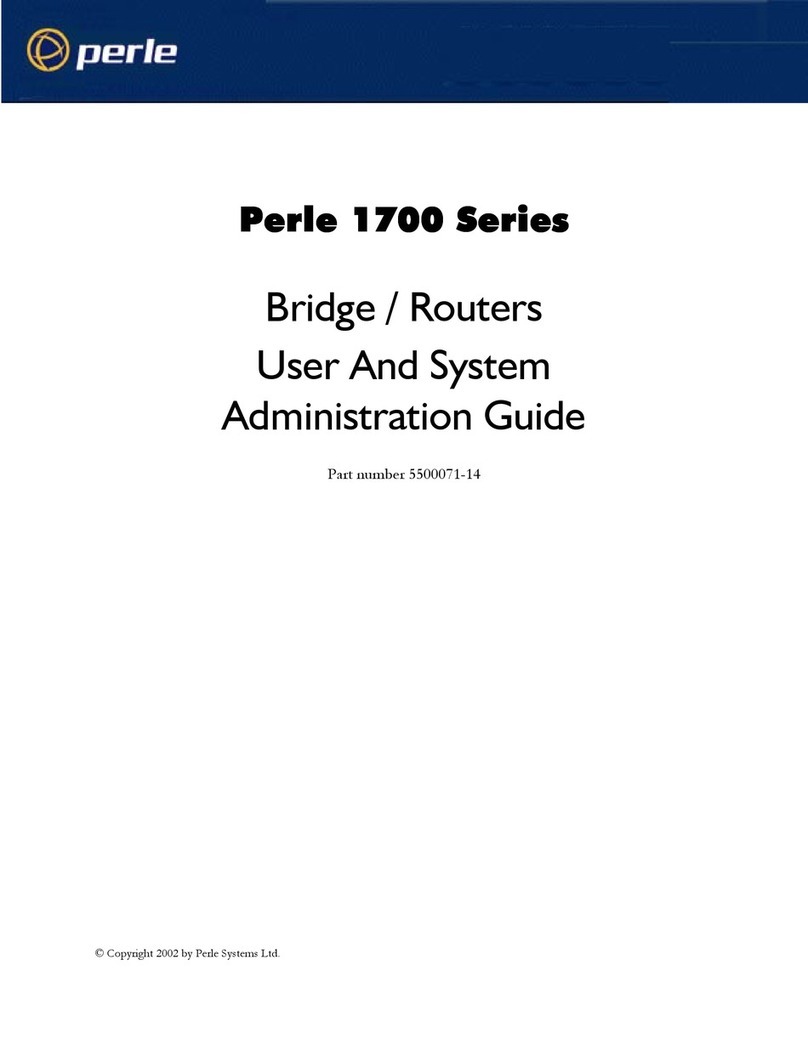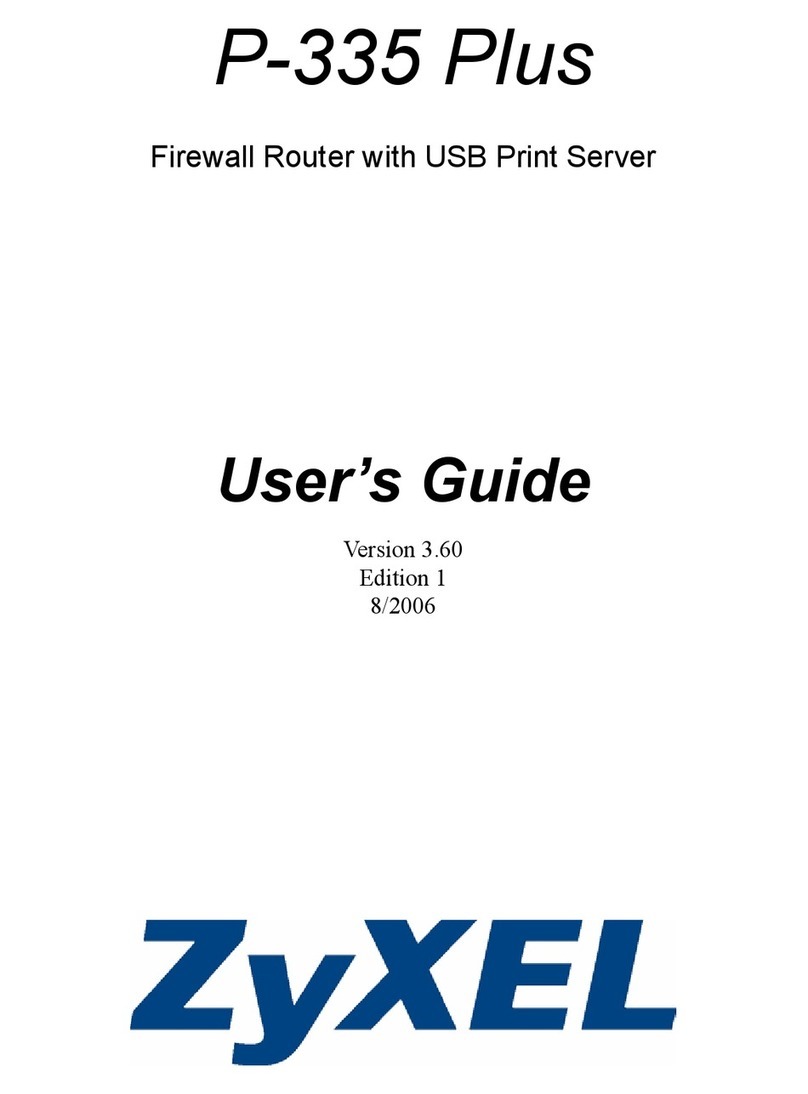Digital Barriers EDGEVIS VIDEO ROUTER 4 Manual

ã Copyright 2022 Digital Barriers plc
EDGEVIS VIDEO ROUTER 4
HARDWARE INSTALLATION GUIDE
VERSION 8.4 – NOVEMBER 22
Thank you for purchasing the EdgeVis Video Router. This document explains how to physically prepare the EdgeVis
Video Router, ready for configuration. This document should be read in conjunction with the EdgeVis Encoder and
MiniCam Setup Guide which covers the web-based setup interface for the EdgeVis Video Router.

EDGEVIS VIDEO ROUTER HARDWARE INSTALLATION
ISSUED: 29 NOVEMBER 2022 PAGE 2
Introduction
Before proceeding with the installation and setup of your EdgeVis Video Router, please ensure that you have read and
understood the Safety Notes. Check that the package contents match that listed below, refer to the installation notes
on the next page and consult the Quick Start Guide that was supplied with your unit for step-by-step instructions on
preparing hardware and software components.
To operate the EdgeVis Video Router you will need to set up, or have access to, the following architecture:
To proceed you must have access to an EdgeVis Server, with an account created for the encoder to use. If you do not
have an EdgeVis Server available refer to EdgeVis Server Quick Start Guide which will walk through the steps
required to install the server and create the necessary accounts required to proceed.
A note on naming: This guide occasionally refers to the EdgeVis Video Router device as an encoder – this is how
EdgeVis Server refers to all video recording/transmission devices.
What is in the box?
1x EdgeVis Video Router, supplied with universal mounting bracket
1x Power, with cable
1x Quick Start User Guide
2x Cellular antennae
How do I configure the EdgeVis Video Router?
After the introduction, there are three sections in this document that help you to configure your EdgeVis Video Router:
Section 1 Basic operations
Section 2 Configuring communications
Section 3 Next steps…
Appendix A Troubleshooting and frequently asked questions
Appendix B Approved Accessories
Appendix C Compliance Statements
EdgeVis Video Router
EdgeVis Clients
EdgeVis Server
sends video to
sends video to

EDGEVIS VIDEO ROUTER HARDWARE INSTALLATION
ISSUED: 29 NOVEMBER 2022 PAGE 3
INSTALLATION & SAFETY NOTES
Read, follow, and retain for future reference all of the following safety instructions. Heed all warnings on the encoder
and in this guide before operating the unit.
All deployments of an EdgeVis Video Router unit should ensure that the device is not mounted:
• Within explosive zones
• Within 0.5m of a powered transmitter and/or receiver antenna
• Within the engine bay/compartment of a vehicle
• Within 1m of a vehicle fuel fill point (direct line of sight)
• Near heat sources or in direct sunlight
Important Safety Instructions
1. Read the Safety Information section in the Hardware Installation Guide.
2. Only use approved accessories.
3. Avoid contact with liquid, keep dry. Do not expose the unit to rain or moisture.
4. Avoid extreme temperatures.
5. Do not block the fan exhaust.
6. Do not dispose of in a fire.
7. Do not attempt to disassemble.
8. Only use approved accessories.
9. If the equipment is used in a manner not specified by the manufacturer, the protection
provided by the equipment maybe impaired.
10. There are no user serviceable parts. To prevent electric shock or fire hazard, do not remove
cover.
11. Refer all servicing to qualified service personnel. Servicing is required when the encoder has
been damaged in any way, such as power-supply cord or plug is damaged, liquid has been
spilled or objects have fallen into the encoder, the encoder has been exposed to rain or
moisture, does not operate normally, or has been dropped.
The following precautions must be taken to avoid damage to the unit:
• DO NOT CONNECT DIRECTLY TO THE MAINS SUPPLY
• Only ever use the external power supply provided with the product. If the external power supply needs
replaced, only ever use a power supply from the manufacturer
• Employ suitable mains filtering if voltage spikes are likely
• Unplug the EdgeVis Video Router during lightning storms or when unused for long periods of time
• Do not reverse the polarity of the DC power supply. It will cause irreparable damage to the EdgeVis
Video Router
• Do not modify the unit, it may violate the regulatory compliance and may induce safety hazards
• The mains power cord must be connected to a socket-outlet with an earthing connection

EDGEVIS VIDEO ROUTER HARDWARE INSTALLATION
ISSUED: 29 NOVEMBER 2022 PAGE 4
Product Handling
• Always treat your EdgeVis Video Router and its accessories with care and keep it in a clean, dust-free place.
• Do not expose your EdgeVis Video Router or its accessories to open flames or lit tobacco products.
• Do not expose your EdgeVis Video Router or its accessories to liquid, moisture or high humidity.
• Do not drop or throw or your EdgeVis Video Router or its accessories.
• Do not use harsh chemicals, cleaning solvents, or aerosols to clean the EdgeVis Video Router or its
accessories.
• Do not paint your EdgeVis Video Router or its accessories.
• Please check local regulations for disposal of electronic products.
Electrostatic discharge (ESD)
Do not touch the SIM card’s metal connectors.
Medical
This device may interfere with the operation of some pacemakers, hearing aids or other medical devices. To reduce
risk, maintain a separation distance at least 20cm between the device and the medical device. Refer to the medical
device for additional information.
Battery
The device contains a small Lithium coin cell battery. Risk of explosion if the battery is replaced with an incorrect
type.
RF Energy
Antenna
Do not unnecessarily touch the RF antenna.
Limiting exposure to radio frequency (RF) fields
To ensure compliance with RF exposure guidelines the EdgeVis Video Router must be used with a minimum of 20
cm separation from the body
Environmental usage
The EdgeVis Video Router has been designed for use in indoor environments. It can operate in temperatures from
0˚C to +35˚C
Explosive environments and fire
Petrol stations and explosive atmospheres
The EdgeVis Video Router is not to be used in locations with potentially explosive atmospheres, all posted signs
to turn off wireless devices must be obeyed.
Areas with potentially explosive atmospheres include but are not limited to; fuelling areas, below decks on boats,
fuel or chemical transfer or storage facilities, areas where the air contains chemicals or particles, such as grain,
dust, or metal powders
Blasting Caps and Areas
The EdgeVis Video Router is not to be used in a blasting area or in areas posted turn off “two-way radios” or
“electronic devices” to avoid interfering with blasting operations.
Hot Temperatures
The EdgeVis Video Router has an active cooling fan, the exhaust vents will expel hot air. Do not block or touch the
exhaust.

EDGEVIS VIDEO ROUTER HARDWARE INSTALLATION
ISSUED: 29 NOVEMBER 2022 PAGE 5
Section 1- Basic operations of the unit
The EdgeVis Video Router includes features to support real-time video
streaming, internal edge-based recording, advanced analytics based
alarms and wireless communications. This section covers operations and
connectivity for supported operating modes.
Device Connectors
All of the EdgeVis Video Router connectors are easily accessed, see below for details.
8
Front Face Connector Layout
8
USB Ports
Rear Face Connector Layout
1
Primary Cellular RF Connector
2
SIM Card Connector
3
Diversity Cellular RF Connector
4
DC Power
5
LAN1 Ethernet Port
6
USB Ports
7
LAN2 Ethernet Port
1
3
2
4
5
6
7

EDGEVIS VIDEO ROUTER HARDWARE INSTALLATION
ISSUED: 29 NOVEMBER 2022 PAGE 6
Powering the Encoder and switching it on/off
To switch the unit on simply connect the output cable from the AC/DC adapter to the DC input connector on the front
panel of the EdgeVis Video Router and connect the AC/DC adapter to the mains power outlet.
Default communications port IP Addresses
For ease of deployment each connection method on the EdgeVis Video Router is pre-configured with a static IP
address:
!
Port
Default IP Address
Subnet mask
LAN 1
192.168.10.1
255.255.255.0
LAN 2
192.168.11.1
255.255.255.0
USB to Ethernet
192.168.20.1
255.255.255.0
Connecting IP cameras
The EdgeVis Video Router allows for connection of multiple IP cameras via the Ethernet ports located on the front of
the unit. The cameras should be connected to the device using standard Ethernet cable.
Refer to Section 2 of the EdgeVis Encoder and MiniCam Setup Guide for details on configuring the Ethernet ports
and IP cameras to work together. The list of specific cameras supported on the IP Series of products can be found on
the Support site: http://tvi-support.digitalbarriers.com
Storage medium
The EdgeVis Video Router can record video to the internal drive or an external USB storage device. For further details
on how to properly prepare a recording disk refer to Section 2 of the EdgeVis Encoder and MiniCam Setup Guide.
Approved external USB storage drives are specified in Appendix B. USB storage will work on any USB port, however,
USB 3.0 ports are recommended for improved performance.

EDGEVIS VIDEO ROUTER HARDWARE INSTALLATION
ISSUED: 29 NOVEMBER 2022 PAGE 7
Updating the software on the unit
Once notified of a new software release by Digital Barriers, updates are available for download from the EdgeVis
support site (see below for link) for installation onto the device.
There are two ways to update the firmware – locally using a USB Pen, or remotely using EdgeVis Server.
• To update remotely, upload the new firmware to the Firmware page within the EdgeVis Server web interface
and then, from the Encoder’s status and diagnostics page, select Upgrade Firmware from the menu on the
right-hand side.
• To update locally, copy the update onto a USB flash drive and insert into a USB port on the front of the unit.
The flash drive can be inserted into a running unit or before the unit is powered up. The update procedure will
commence silently when the USB pen is detected, wait 30s to allow the encoder to find and install the
firmware update. After the firmware is installed it is safe to remove the pen and the unit will automatically
reboot.
WARNING: Performing a firmware update or otherwise accessing a unit after it has been deployed may require all
of the equipment and precautions necessary to perform an installation.
To access or register for the Digital Barriers Support Site, visit tvi-support.digitalbarriers.com
Mounting the unit using the universal bracket
The included bracket can be used to mount the unit. The following diagram illustrates how the bracket should be
mounted first (in this example using VESA mounts on a monitor), the mounting screws attached to the unit, then the
unit slid down onto the mount.

EDGEVIS VIDEO ROUTER HARDWARE INSTALLATION
ISSUED: 29 NOVEMBER 2022 PAGE 8
Section 2 - Configuring communications on the EdgeVis
Video Router
The EdgeVis Video Router supports communications over Wi-Fi and
Cellular. Refer to the EdgeVis Encoder and MiniCam Setup Guide for
instructions on this step.
Connecting over a 3G/4G cellular network
A valid mobile micro-size SIM card is required in order to connect the EdgeVis Video Router over a cellular
communications bearer. The unit has an inbuilt modem for 3G/4G connection.
Despite the ultra-efficient bandwidth usage achieved by TVI, the EdgeVis Video Router is considered a heavy data use
product on cellular networks. It is recommended that an unlimited data plan (or if unavailable, a heavy consumption
data plan) is setup with your Mobile Network Service Provider.
To insert a SIM card, locate the SIM card connector on the unit rear face. The SIM card contacts should face upwards
with chamfered edge first when inserted, see figure below for guidance.
To eject a SIM card, press the SIM card and it will be ejected from the unit. The network settings (for your Mobile
Network Service Provider) are entered during device setup – details of which are covered in Section 2 of the EdgeVis
Encoder and MiniCam Setup Guide.
Note SIM Card Orientation: Contacts up, chamfered corner first. SIM card clicks into place when inserted correctly.
SIM Card will eject when pushed.

EDGEVIS VIDEO ROUTER HARDWARE INSTALLATION
ISSUED: 29 NOVEMBER 2022 PAGE 9
Connecting over a Wi-Fi network
Details for the Wi-Fi connection must be entered during the device setup – details of which are covered in Section 2 of
the EdgeVis Encoder and MiniCam Setup Guide.
Connecting over a wired LAN connection
When using a wired LAN connection as the communications bearer, connect an Ethernet cable into the LAN connector
on the front of the EdgeVis Video Router.
The encoder also includes a driver for the USB to Ethernet adapters using the Asix AX88772 or AX88179 chipset. Any
USB LAN Adapter that uses either of these chipsets should be compatible with the encoder.
Devices known to contain the Asix AX88179 include:
• Anker AK-A7610011
• Trendnet TU3-ETG
• Trendnet TU3-ETG
Devices known to contain the Asix AX88772 include:
• Edimax EU-4208 USB 2.0 Fast Ethernet Adapter
• UtechSmart USB 2.0 to 10/100 Fast Ethernet LAN Wired Network Adapter
Refer to Section 2 of the EdgeVis Encoder and MiniCam Setup Guide for configuration instructions.

EDGEVIS VIDEO ROUTER HARDWARE INSTALLATION
ISSUED: 29 NOVEMBER 2022 PAGE 10
Section 3 – Next Steps…
After unpacking the EdgeVis Video Router, inserting a SIM card, and
powering on, the next step is to perform the initial setup, where comms
settings and server settings are configured.
Setting up the encoder
With the encoder unpacked and all of the physical setup complete it is time to set up the encoder so that it is available
on the EdgeVis Server for viewing. Refer to the EdgeVis Encoder and MiniCam Setup Guide for further details.
Enabling multiple output video streams
The EdgeVis Video Router 4 offers the unique ability to stream four EdgeVis streams to EdgeVis Server simultaneously
– this requires extra steps that are not covered in the Setup Guide. A special Knowledge Base article EdgeVis Video
Router 4 - Enabling multiple output video streams explains how to enable this feature.

EDGEVIS VIDEO ROUTER HARDWARE INSTALLATION
ISSUED: 29 NOVEMBER 2022 PAGE 11
Appendix A - Troubleshooting and FAQ
How many channels does the EdgeVis Video Router support?
The EdgeVis Video Router can record up to 16 cameras and transmit 4 of those cameras. It is possible to create
multiple quad-views allowing 16 cameras to be transmitted simultaneously.
What level of recording and streaming performance is achievable?
Based on the processing power of the EdgeVis Video Router, the unit can achieve 16 channels of up to 30 fps of
1080p quality recording whilst simultaneously streaming four 1080p video streams at 25/30fps.
What recording functions does the EdgeVis Video Router support?
The EdgeVis Video Router can be set up to record continuously, or to record on an alarm trigger. Recordings can be set
to overwrite old recordings automatically, or to stop on full.
What indicative recording times and streaming rates are achievable?
The EdgeVis Video Router records the incoming video stream from IP cameras without modification. By default,
cameras are automatically configured by the encoder to 1080p @ 25/30fps at a bitrate of 10 Mbps when added to an
encoder. This will provide approximately 8 days recordings at a very high quality (multiple cameras will proportionally
reduce this duration) on the supplied 1TB drive option.
After adding the camera, and by using the camera’s own configuration interface, the user is usually able to manually
configure lower quality setting on their IP cameras to extend the duration of recordings if necessary. This table
provides an indication of the potential increase in duration possible:
Frame rate
IP Camera b/w
1TB SDD
1 fps
1.4 Mbps
64 days
6.25 fps
3 Mbps
32 days
12.5 fps
5 Mbps
16 days
25 fps
7 Mbps
12 days
720p cameras are approximately half of the resolution of 1080p (and standard definition cameras are approximately ¼
of the resolution of 1080p) and as such will use proportionally less data.
What bearers can the EdgeVis Video Router use to transmit video to
EdgeVis Server?
The EdgeVis Video Router can use the internal cellular modem for efficient streaming over commercially available
cellular networks, its built in LAN or Wi-Fi connection for use with broadband connections. EdgeVis optimises its
transmission to the characteristics of the bearer that is being used to maximise performance.

EDGEVIS VIDEO ROUTER HARDWARE INSTALLATION
ISSUED: 29 NOVEMBER 2022 PAGE 12
How does EdgeVis Server licensing work in relation to the EdgeVis Video
Router 4?
The EdgeVis Server licensing model is based on the number of cameras connected to an encoder. An EdgeVis
Video Router unit therefore requires up to sixteen encoder licenses. This licence must either be of type EdgeVis
Lite, Enhanced or Enterprise, depending on the feature set desired.
This device also supports four output EdgeVis video streams – these are not licenced separately and are available for
any cameras added.
Additionally, if using the Digital Barriers Safezone-2D video analytics capability then this requires the purchase and
assignment of an additional licence extension – please contact your Digital Barriers sales person for further
information.
Does the EdgeVis Video Router support GPS?
Yes, GPS location services are supported. An external USB GPS receiver must be used with the product, please see
Appendix B for details. The GPS receiver can be plugged in to any available USB port, it will automatically be detected
for use.

EDGEVIS VIDEO ROUTER HARDWARE INSTALLATION
ISSUED: 29 NOVEMBER 2022 PAGE 13
Appendix B – Approved Accessories
Item
Description
Manufacturer
Part
1
USB LAN Adapter
Devices containing
Asix AX88179 chipset
should be used.
Devices known to contain this chipset include:
Anker AK-A7610011
Trendnet TU3-ETG
Trendnet TU3-ETG
2
USB GPS Receiver
GlobalSat
GlobalSat BU-353-S4 USB GPS Receiver
3
USB Storage
Samsung
T5 SSDs; 500GB, 1TB

EDGEVIS VIDEO ROUTER HARDWARE INSTALLATION
ISSUED: 29 NOVEMBER 2022 PAGE 14
Appendix C – Compliance Statements
CE Compliance Statement
The EdgeVis Video Router complies with the following European Union Directives:
• Radio Equipment Directive 2014/53/EU
o Standards: EN301 489-1 V2.2.3, EN301 489-17 V3.2.4, EN301 489-52 V1.2.1, EN55032:2015,
EN55035:2017
• Low Voltage Directive 2014/35/EU
o EN 62368-1:2018
• Council RoHS Directive 2011/65/EU
The use of this product may be dangerous and has to be avoided in the following areas:
• Where it can interfere with other electronic devices in environments such as hospitals, airports, aircraft, etc.
• Where there is risk of explosion such as gasoline stations, oil refineries, etc.
The user must ensure that:
• The antenna(s) used with the EdgeVis Video Router must be installed to provide a separation distance of at
least 20cm from all persons and must not be co-located or operating in conjunction with any other antenna or
transmitter
• The antenna(s) used with the EdgeVis Video Router must conform to the requirements stated in the
installation guide
• The EdgeVis Video Router shall only be used for fixed and mobile applications
• It is responsibility of the user to enforce the country regulations and specific environment regulations.

EDGEVIS VIDEO ROUTER HARDWARE INSTALLATION
ISSUED: 29 NOVEMBER 2022 PAGE 15
FCC Compliance Statement
This equipment has been tested and found to comply with the limits of a Class B digital device, pursuant to Part 15 of
the FCC Rules. These limits are designed to provide reasonable protection against harmful interference in a residential
installation. This equipment generates, uses and can radiate radio frequency energy and, if not installed and used in
accordance with instructions, may cause harmful interference to radio communications. If this equipment does cause
harmful interference to radio or television reception, which can be determined by turning the equipment off and on,
the user is encouraged to try to correct the interference by one or more of the following:
• Reorient or relocate the receiving antenna
• Increase the separation between the equipment and receiver
• Connect the equipment to an outlet on a circuit different from that to which the receiver is connected
The EdgeVis Video Router unit may contain a radio module that has been FCC Approved for fixed and mobile
applications (FCC ID: N7NEM74B Contains transmitter module IC: 2417C-EM74B where 2417C-EM74B is the module’s
certification number)
The EdgeVis Video Router may contain a radio module that has been FCC Approved for fixed and mobile applications
(FCC ID: PD9AX201NG).
FCC Warning: changes or modifications not expressly approved by the party responsible for compliance could void the
user's authority to operate the equipment.
To meet the FCC’s RF exposure rules and regulations:
• The use of a non-shielded interface cable with the EdgeVis Video Router is prohibited
• The antenna(s) used with the EdgeVis Video Router must be installed to provide a separation distance of at
least 20cm (8 inches) from all persons and must not be co-located or operating in conjunction with any other
antenna or transmitter
• The antenna(s) used with the EdgeVis Video Router encoder, including cable loss, must not exceed 6 dBi at
700 MHz, 850 MHz, 1700 MHz and 1900 MHz; 9 dBi at 2500/2600 MHz; and 1 dBi at 2300 MHz, as defined in
2.1091 for satisfying RF exposure compliance
The EdgeVis Video Router encoder shall only be used for fixed and mobile applications.
Table of contents
Popular Network Router manuals by other brands
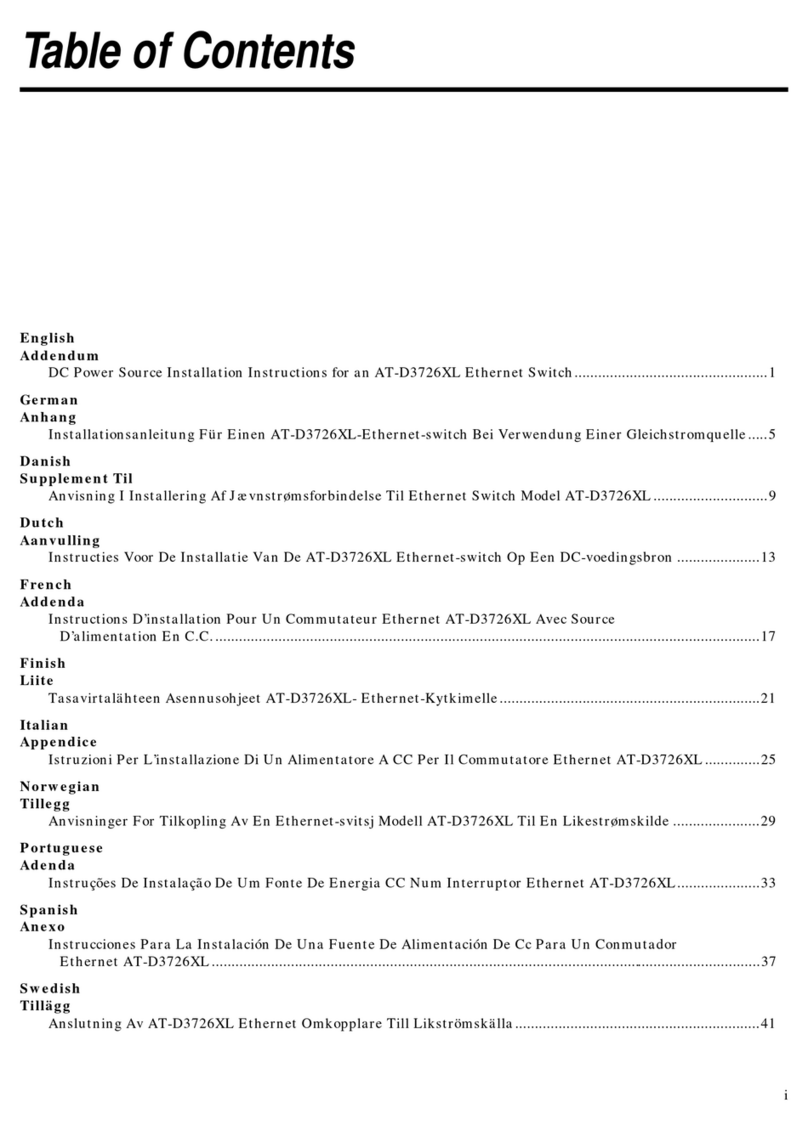
Allied Telesis
Allied Telesis CentreCOM AT-3726XL Addendum

Rehau
Rehau NEA Smart Base Station 24 V installation instructions

W-Link
W-Link WL-R320 Series user manual

ZyXEL Communications
ZyXEL Communications XGS3700-24HP Release Note/Manual Supplement
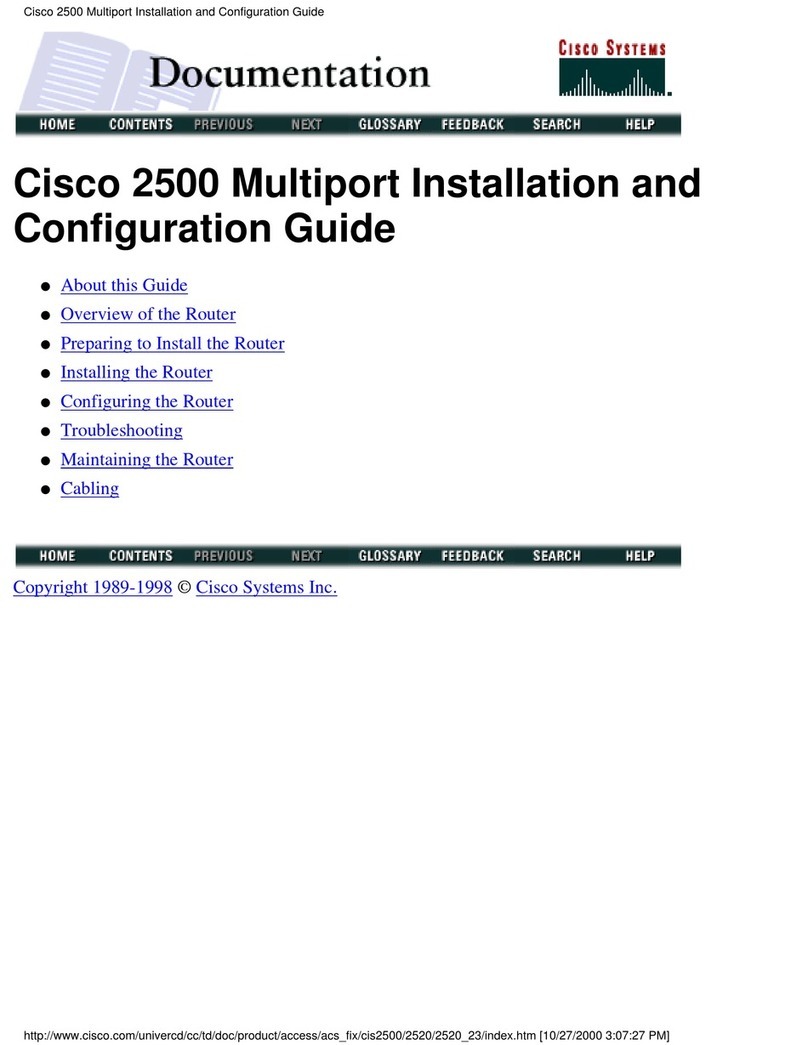
Cisco
Cisco 2500 Series Installation and configuration guide

D-Link
D-Link DIR-610N+ Quick installation guide