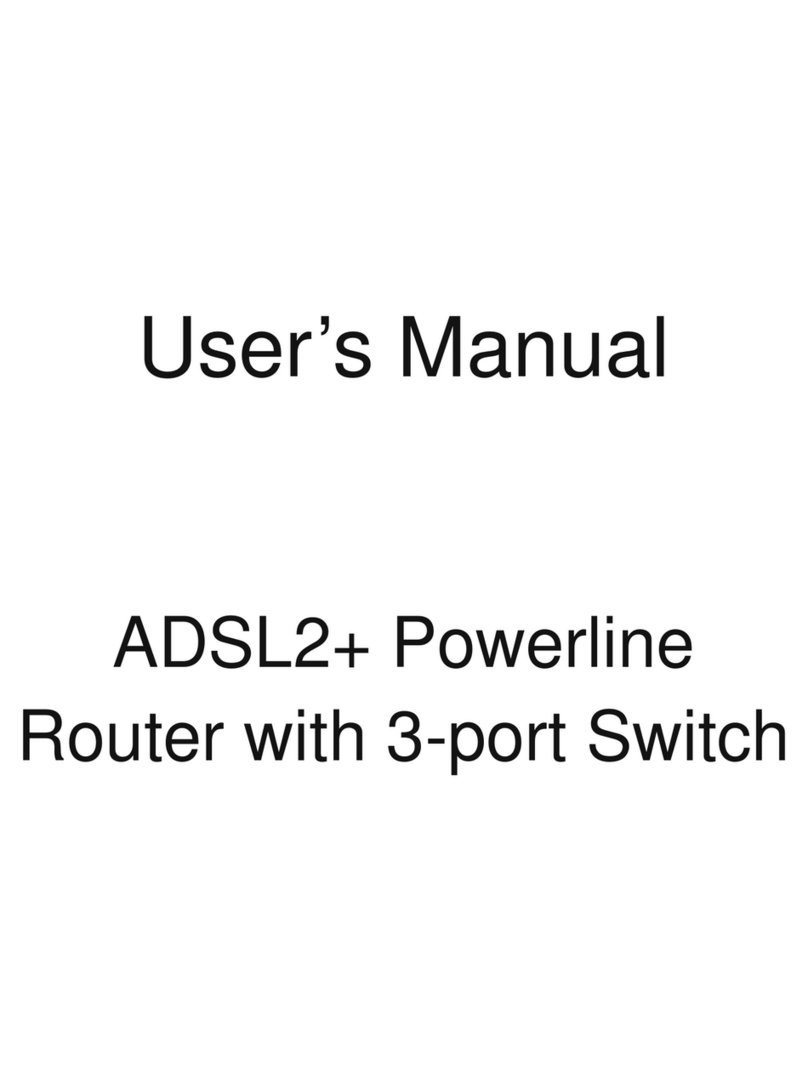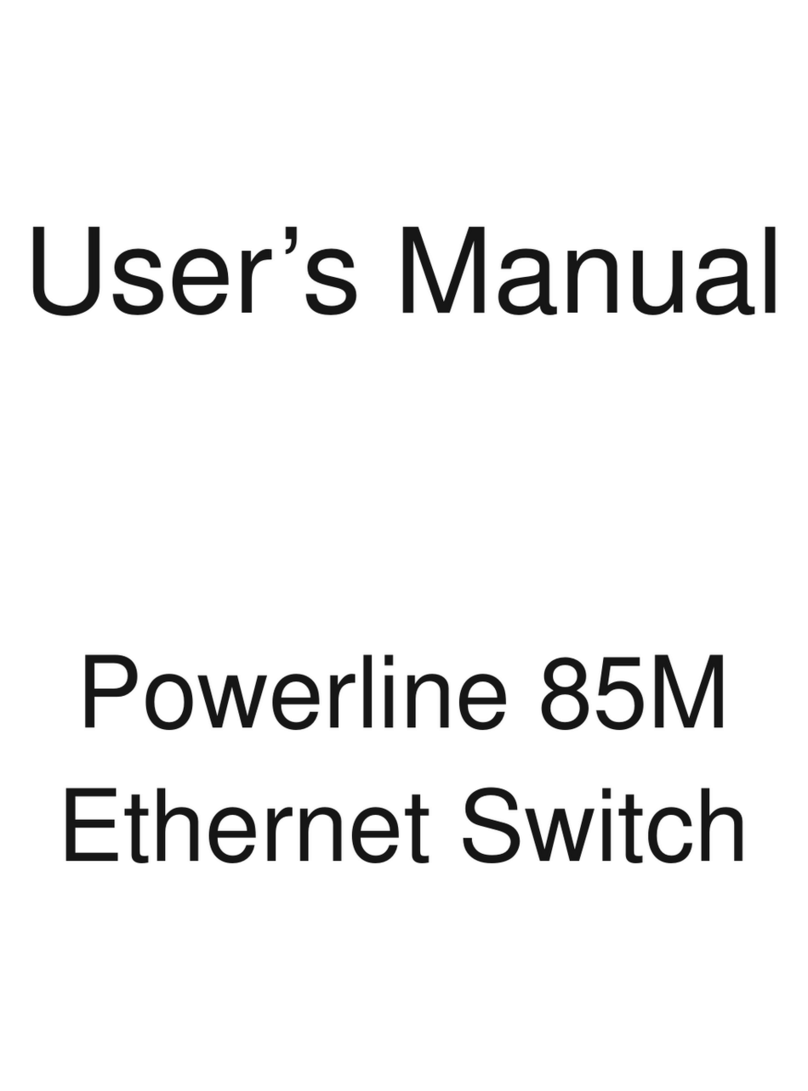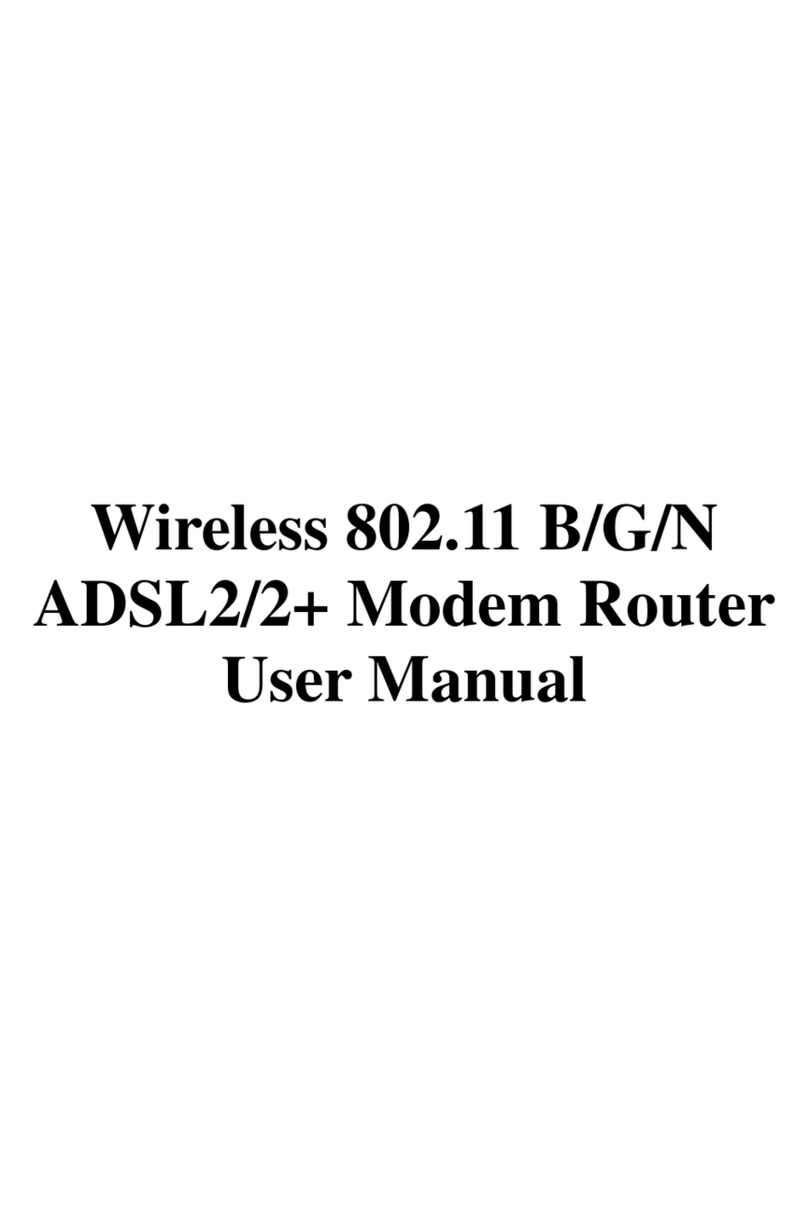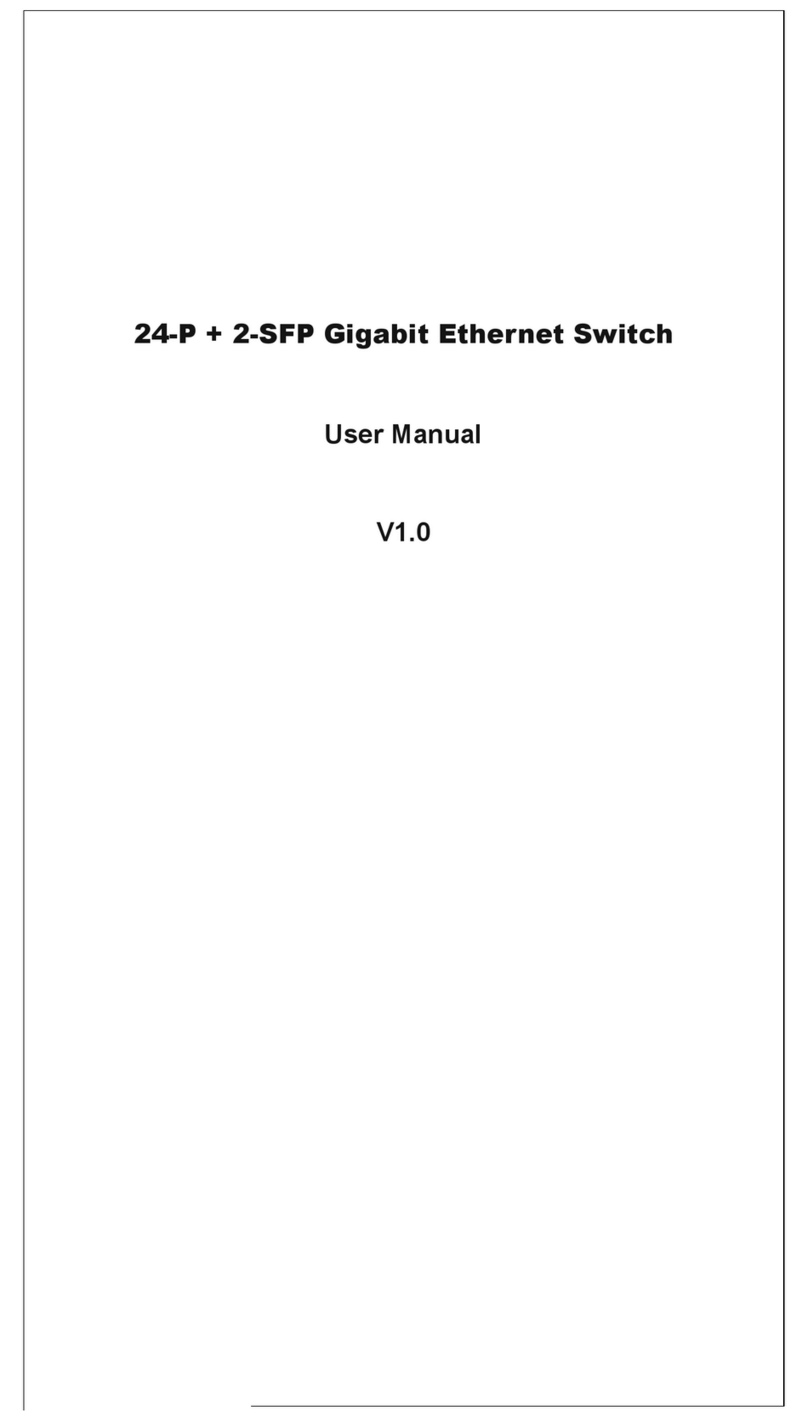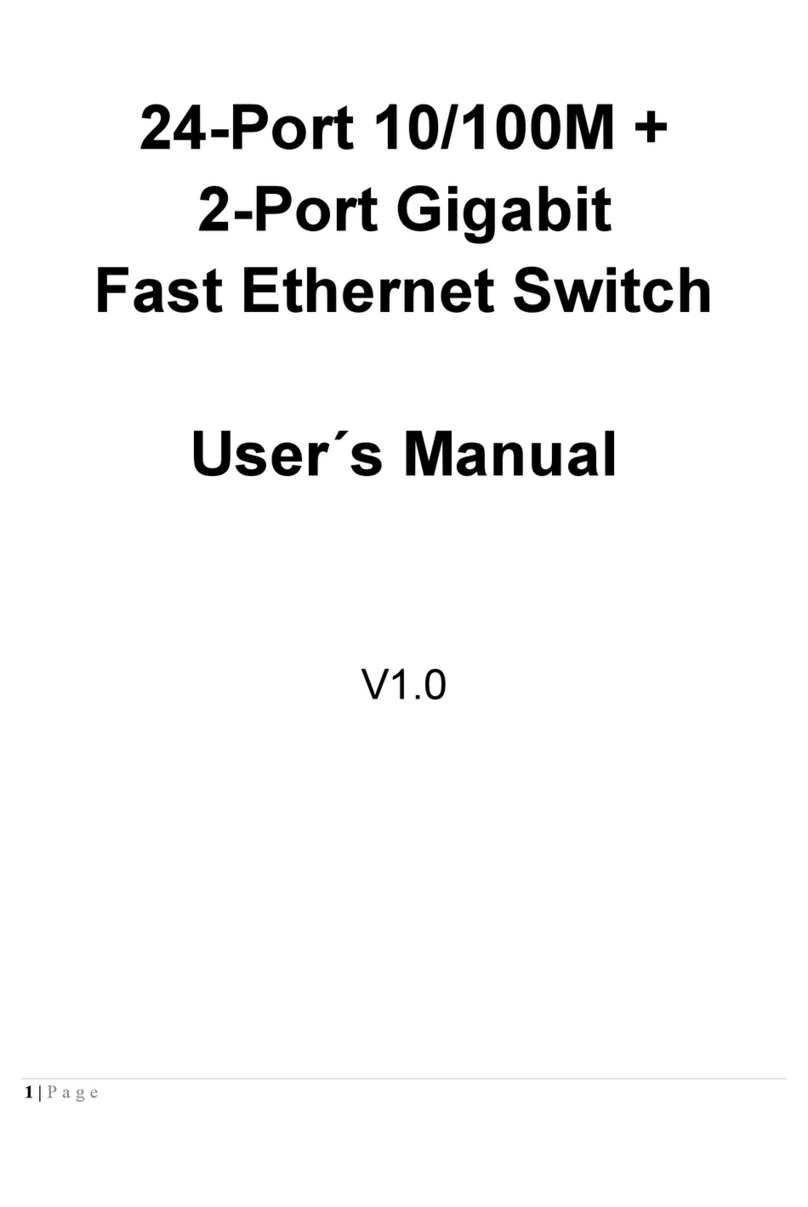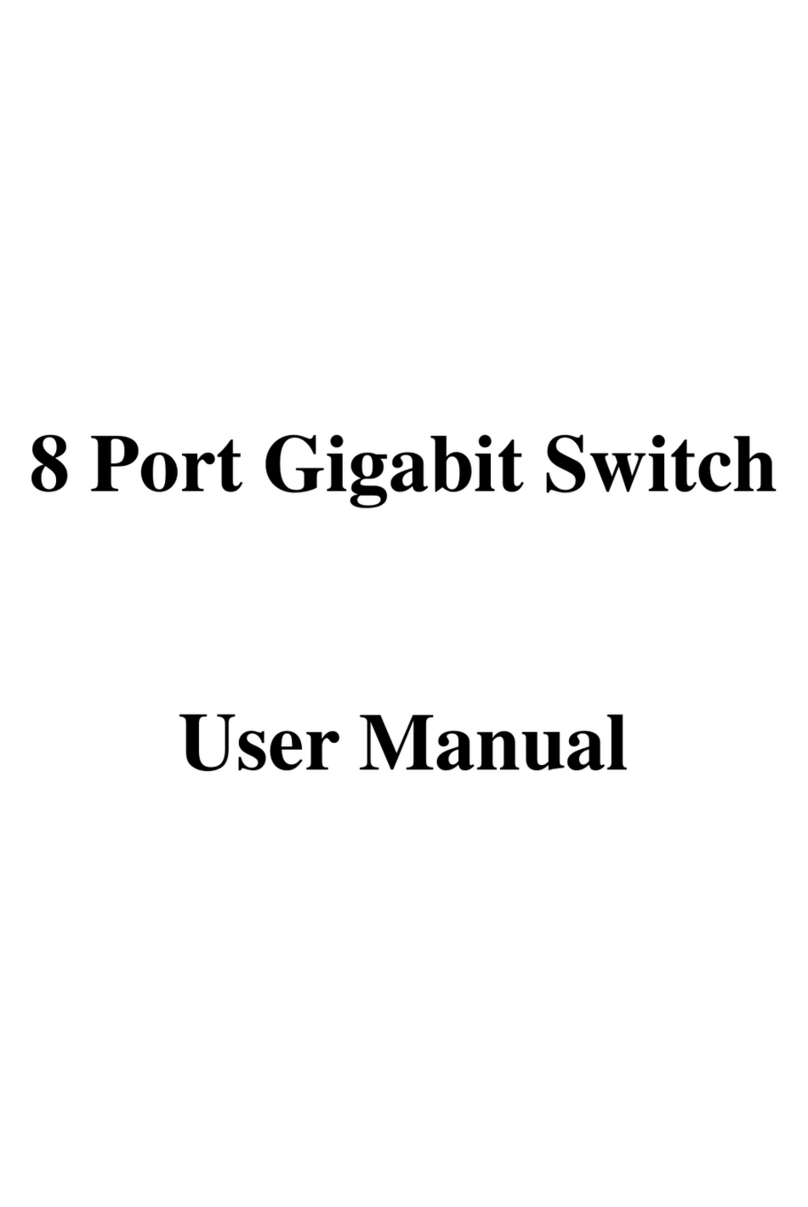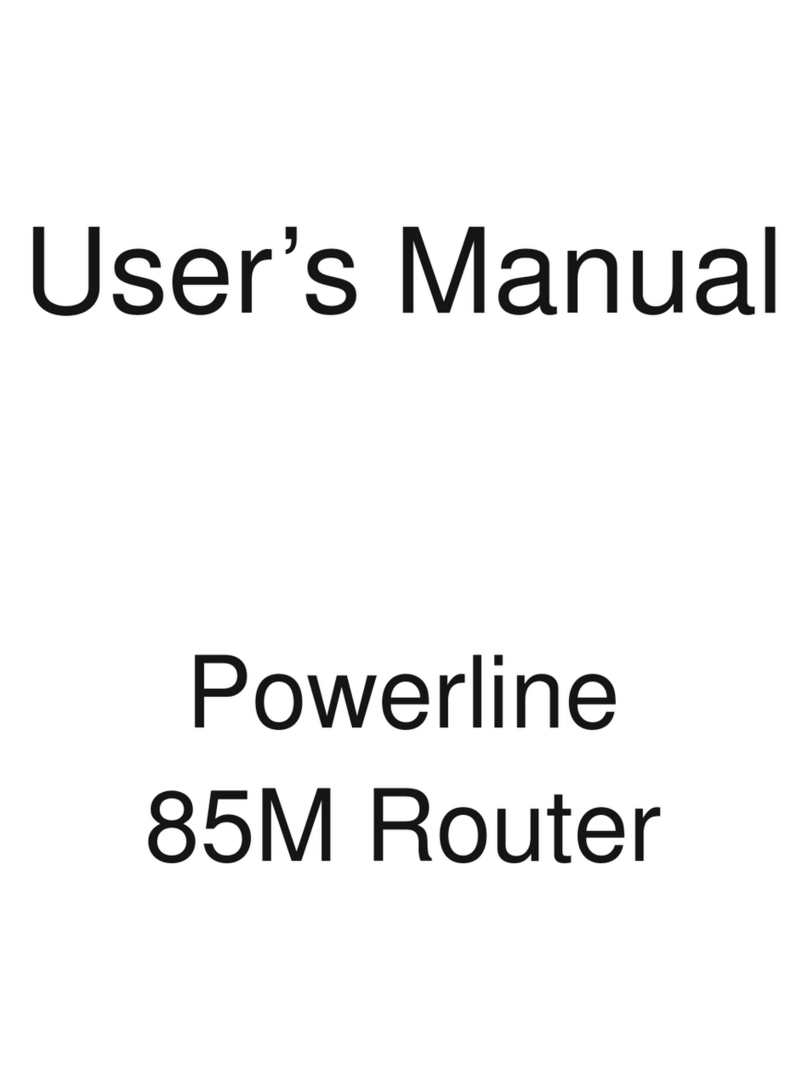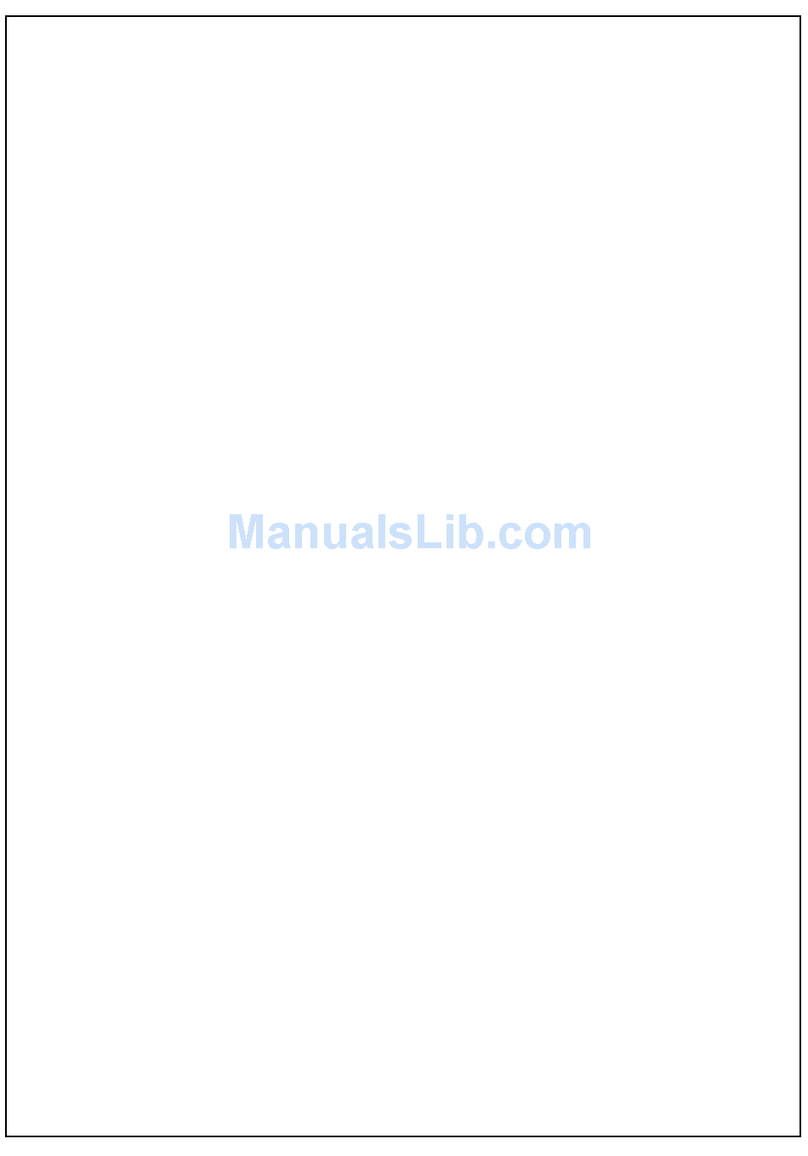iii
3-2. PORT CONFIGURATION --------------------------------------------------------------47
3-2-1.Port Status ----------------------------------------------------------------------47
3-2-2. Port Configuration ------------------------------------------------------------52
3-2-3. Simple Counter----------------------------------------------------------------54
3-2-4. Detail Counter -----------------------------------------------------------------56
3-3. POE ------------------------------------------------------------------------------------59
3-4. SNMPCONFIGURATION-------------------------------------------------------------63
3-5. DHCPBOOT--------------------------------------------------------------------------65
3-6. IGMPSNOOPING---------------------------------------------------------------------66
3-7. VLAN ----------------------------------------------------------------------------------70
3-7-1. VLAN Mode--------------------------------------------------------------------70
3-7-2. Tag-based Group -------------------------------------------------------------71
3-7-3. PVID -----------------------------------------------------------------------------74
3-7-4. Port-based Group ------------------------------------------------------------76
3-8. MACTABLE ---------------------------------------------------------------------------78
3-9. GVRPCONFIGURATION-------------------------------------------------------------85
3-10. STPCONFIGURATION--------------------------------------------------------------91
3-10-1. STP Status--------------------------------------------------------------------91
3-10-2. STP Configuration ----------------------------------------------------------93
3-10-3. STP Port Configuration----------------------------------------------------95
3-11.TRUNKING CONFIGURATION -------------------------------------------------------98
3-12. 802.1X CONFIGURATION---------------------------------------------------------105
3-13.ALARM CONFIGURATION --------------------------------------------------------- 115
3-14. CONFIGURATION ------------------------------------------------------------------ 118
3-14-1. Save/Restore -------------------------------------------------------------- 119
3-14-2. Config File ------------------------------------------------------------------122
3-15. SECURITY--------------------------------------------------------------------------123
3-16. BANDWIDTH MANAGEMENT------------------------------------------------------126
3-17. QOS(QUALITY OF SERVICE)CONFIGURATION--------------------------------130
3-18. DIAGNOSTICS----------------------------------------------------------------------140
3-19.TFTPSERVER --------------------------------------------------------------------143
3-20. LOG ---------------------------------------------------------------------------------144
3-21. FIRMWARE UPGRADE ------------------------------------------------------------146
3-22. REBOOT----------------------------------------------------------------------------147
3-23. LOGOUT ----------------------------------------------------------------------------148
CHAPTER 4. OPERATION OF CLI MANAGEMENT-------------------------- 149
4-1. CLI MANAGEMENT -----------------------------------------------------------------149
4-1-1. Login---------------------------------------------------------------------------149
4-2. COMMANDS OF CLI ----------------------------------------------------------------151
4-2-1. Global Commands of CLI-------------------------------------------------152
4-2-2. Local Commands of CLI --------------------------------------------------158