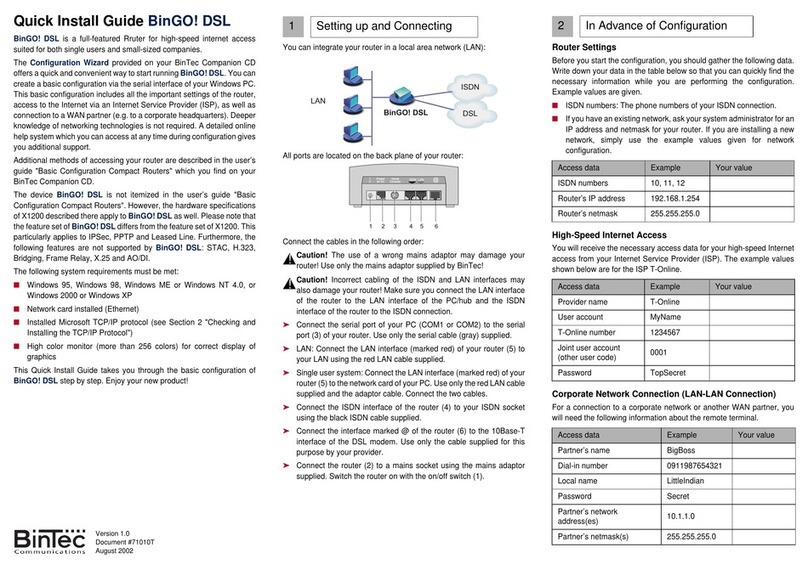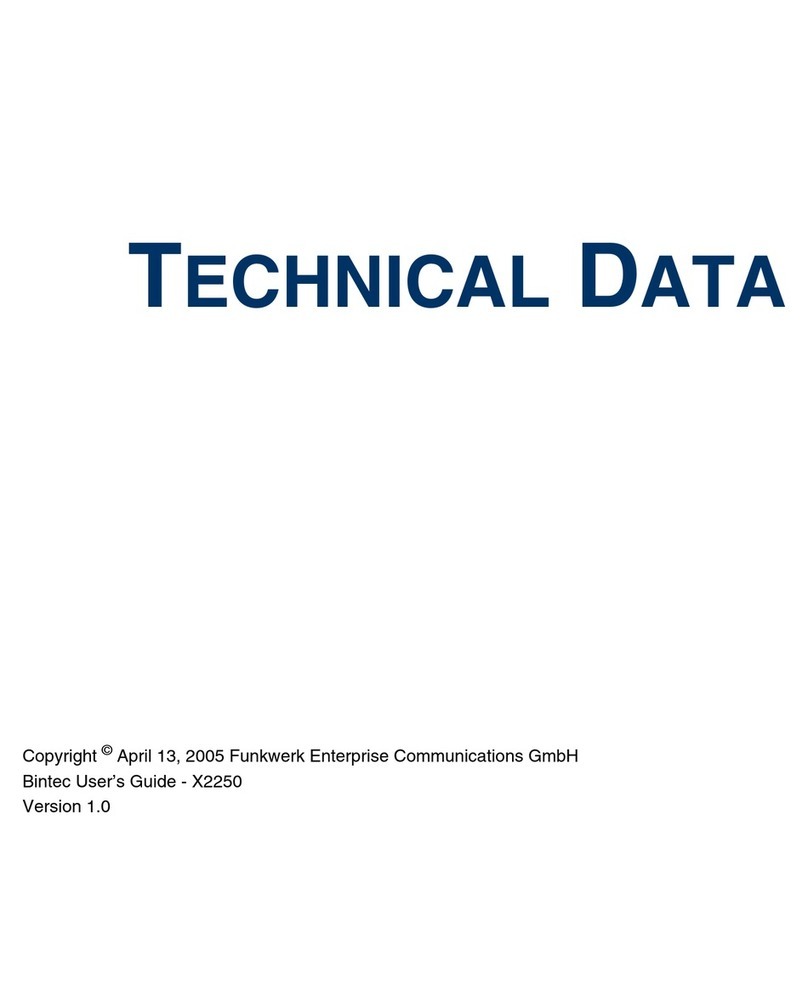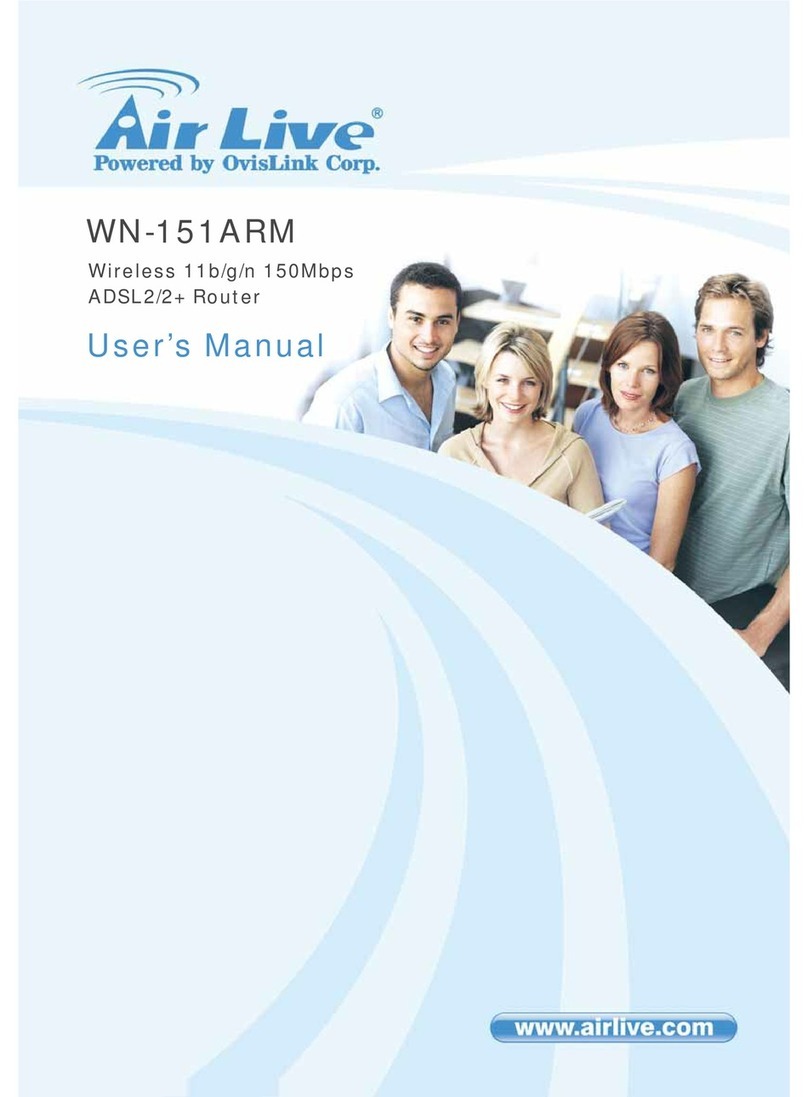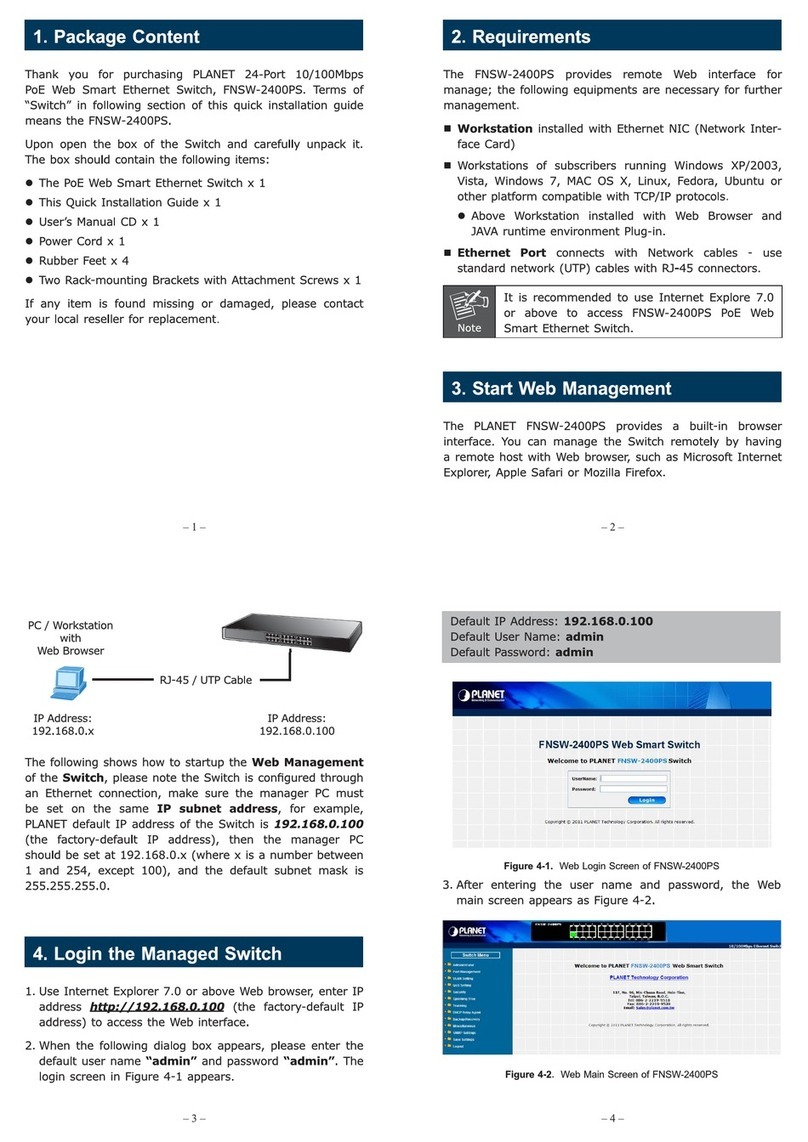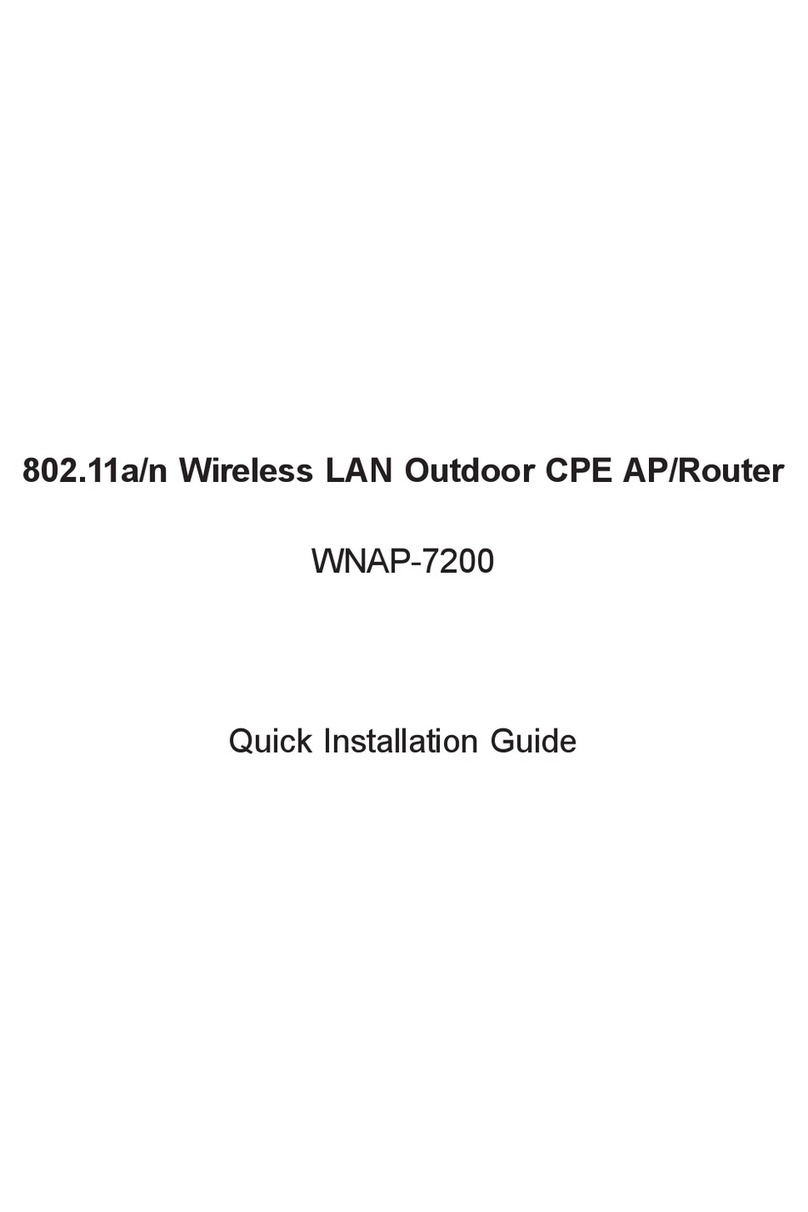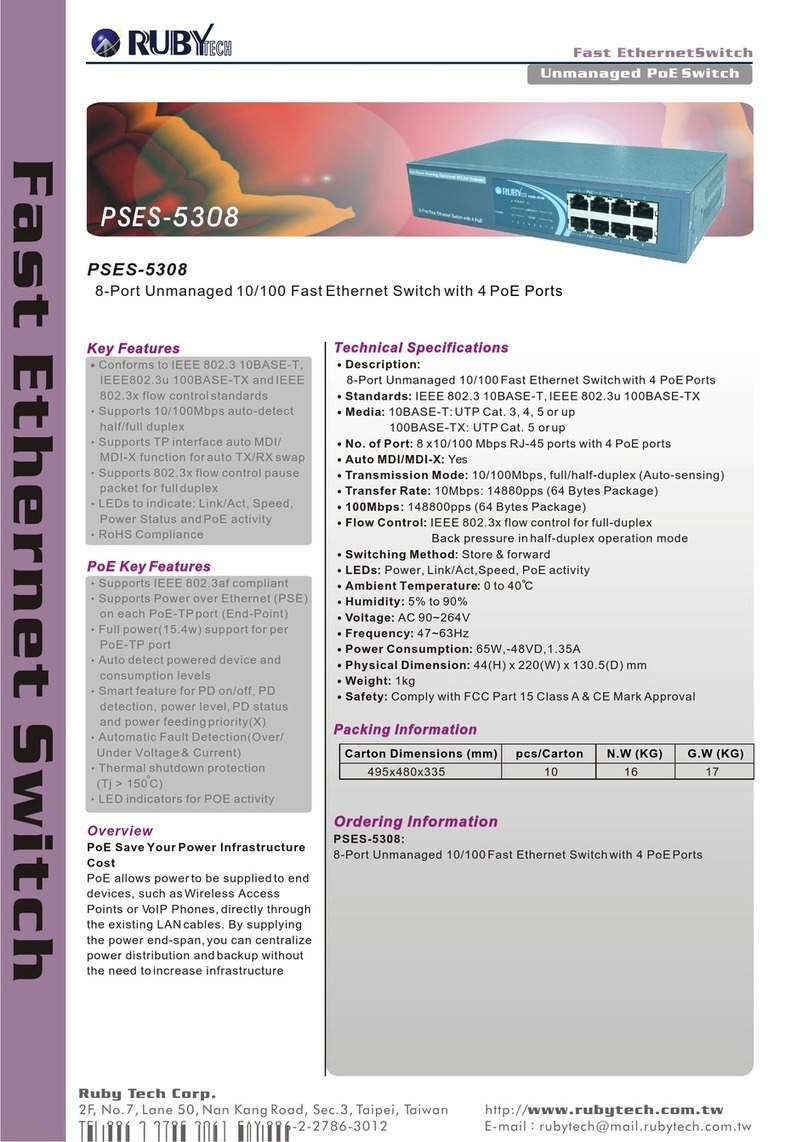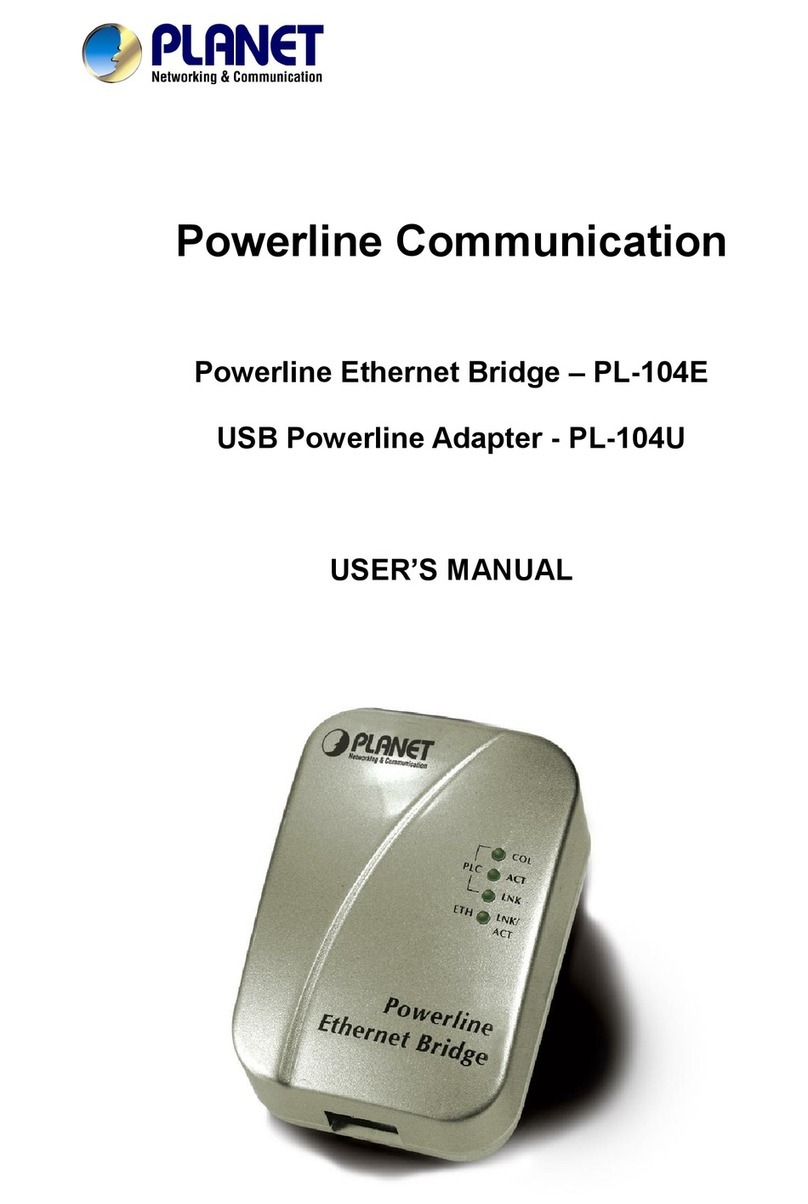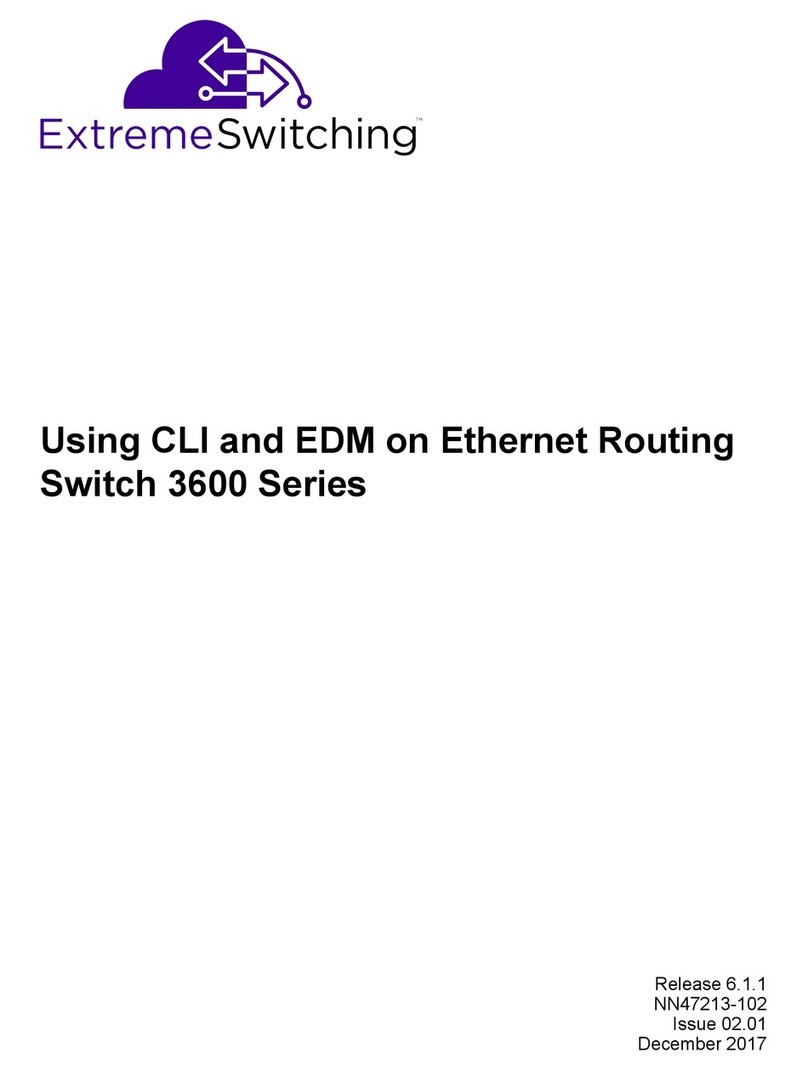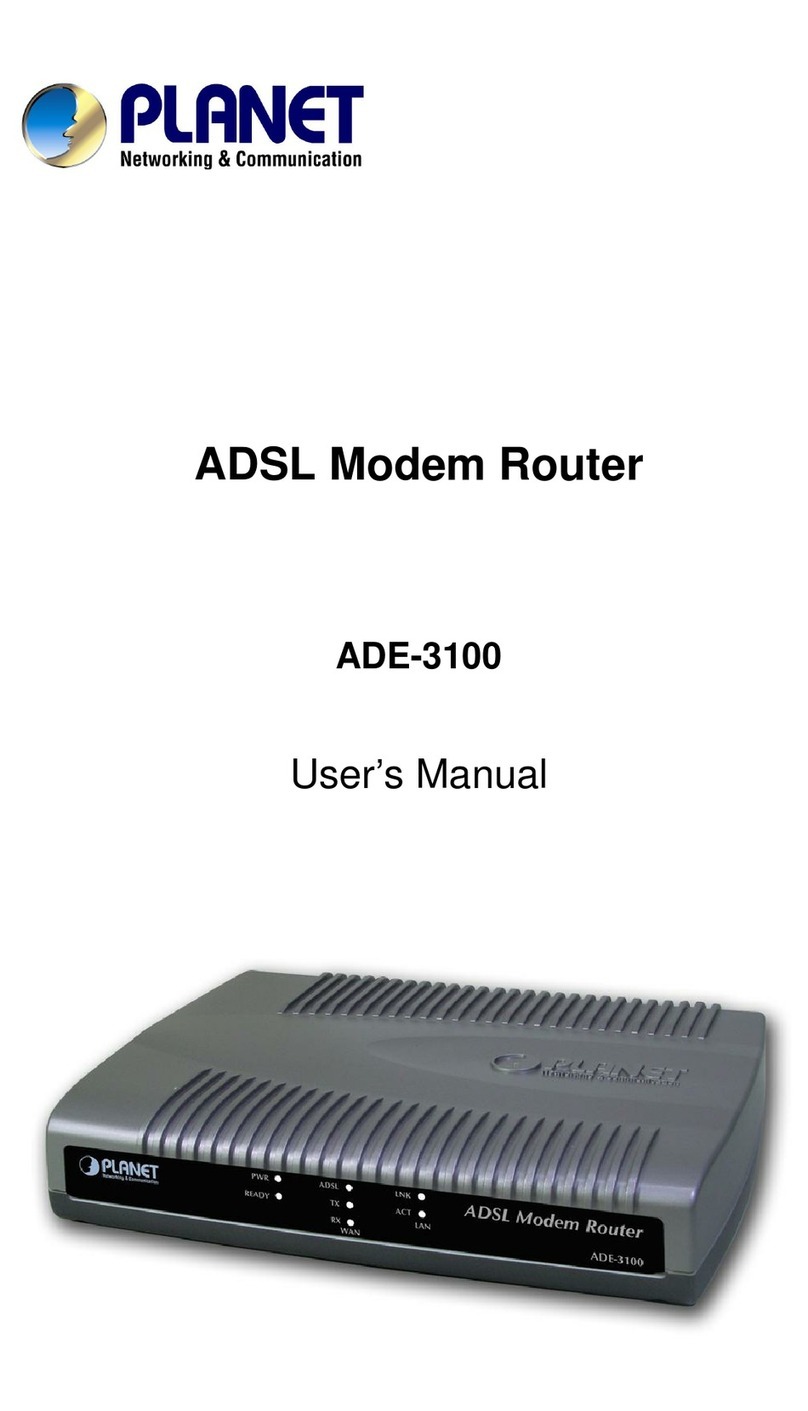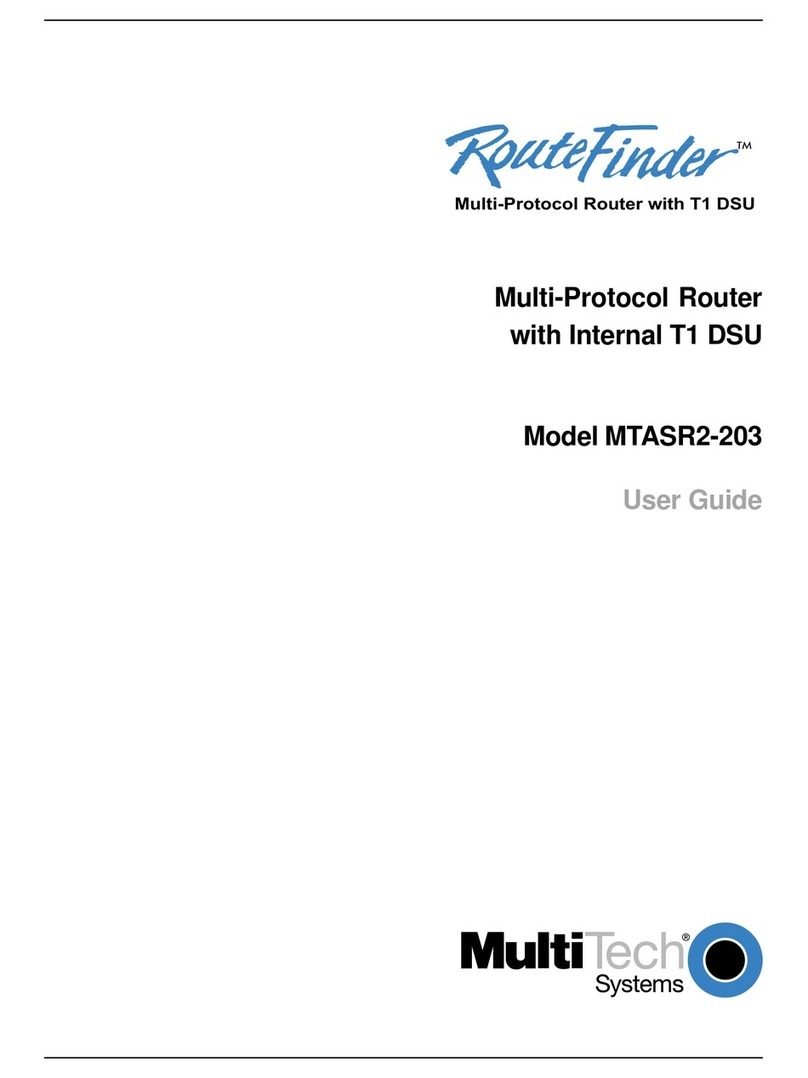BinTec X1000 User manual

X1000 User’s Guide 1
X1000
User’s Guide
Installation and Configuration
Copyright ©2001 BinTec Communications AG, all rights reserved.
Version 1.1
Document #71000N
April 2001

2 BinTec Communications AG
Purpose This manual explains the installationand initial configuration ofX1000 with soft-
ware release 5.3.1. For up-to-the-minute information and instructions concern-
ing the latest software release, you should always read our release notes,
especially when carrying out a software update to a later release level. The lat-
est release notes can always be found at www.bintec.net.
Liability While every effort has been made to ensure the accuracy of all information in
this manual, BinTec Communications AG cannot assume liability to any party
for any loss or damage caused by errors or omissions or by statements of any
kind in this document and is only liable within the scope of its terms of sale and
delivery.
The information in this manual is subject to change without notice. Additional in-
formation, including changes and release notes for X1000, can be found at
www.bintec.net.
As an ISDN multiprotocol router, X1000 sets up ISDN connections in accor-
dance with the system configuration. To prevent unintentional charges accumu-
lating, the operation of the product should be carefully monitored. BinTec
Communications AG accepts no liability for loss of data, unintentional connec-
tion costs and damages resulting from unsupervised operation of the product.
Trademarks BinTec and the BinTec logo are registered trademarks of BinTec Communica-
tions AG.
Other product namesand trademarks mentioned are usually theproperty of the
respective companies and manufacturers.
Copyright All rights are reserved. No part of this publication may be reproduced or trans-
mitted in any form or by any means – graphic, electronic, or mechanical – in-
cluding photocopying, recording in any medium, taping, or storage in
information retrieval systems, without the prior written permission of BinTec
Communications AG. Adaptation and especially translation of the document is
inadmissible without the prior consent of BinTec Communications AG.
Guidelines and
standards X1000 complies with the following guidelines and standards:
■Low voltage directive 73/23/EEC according to EN60950, complies with
German equipment safety regulations
■Interference immunity according to EN50082 1/8.97

X1000 User’s Guide 3
■Class B interference emissions according to EN55022 /8.94 + A1/1995 +
A2/1997, electromagnetic compatibility according to EU directive
89/336/EEC
■CE directives
Registration:
■CE registration
■German TÜV inspection/GS safety regulations
■BAKOM registration (Switzerland)
In addition to the CE directives, X1000 also meets the ISDN requirements in
France and can be connected to Euro-Numeris.
How to reach BinTec Communications AG
Südwestpark 94
D-90449 Nürnberg
Germany
Telephone: +49 911 96 73 0
Fax: +49 911 688 07 25
Internet: www.bintec.net
BinTec Communications France
6/8 Avenue de la Grande Lande
F-33174 Gradignan
France
Telephone: +33 5 57 35 63 00
Fax: +33 5 56 89 14 05
Internet: www.bintec.fr

4 BinTec Communications AG

X1000 User’s Guide 5
Table of Contents
Table of Contents
Table of Contents 5
1 Welcome! 11
1.1 What Do You Need X1000 For? 13
1.2 Scope of Supply 17
1.3 BinTec ISDN Companion CD 18
1.4 BinTec Documentation 20
1.5 System Requirements 21
1.6 Guarantee Terms 22
1.7 About this Manual 24
1.7.1 Contents 24
1.7.2 Meaning 26
2 General Safety Precautions 29
3 Getting Started 31
3.1 Setting Up and Connecting 33
3.2 In Advance of Configuration 36
3.2.1 Gathering Information 36
3.2.2 What to Do in Your Windows Network 40
3.3 Installing BRICKware Under Windows 43
3.4 Solution Scenarios 45
3.4.1 Configuring Internet Access 45
3.4.2 Using Communications Applications 46
3.4.3 Connecting a Branch Office to Head Office 47
3.4.4 Providing Access to Head Office for Field
Service Staff without Router Access (Dial-In) 48
3.5 Configuring X1000 Under Windows 50

6 BinTec Communications AG
Table of Contents
3.5.1 Configuring the Basic Router Configuration 53
3.5.2 Internet Access with X1000 57
3.5.3 Connecting X1000 to a Corporate Network 59
3.5.4 Completing the Configuration 61
3.6 Remote CAPI Interface on the PC 64
3.6.1 Installing the Remote CAPI Client on all Other PCs 64
3.6.2 Configuring Remote CAPI 64
3.7 Configuring a PC 66
3.7.1 Telling the PC the IP Address, Gateway and DNS 66
3.7.2 Finding PCs on your Partner’s Network 68
3.8 Configuring Fax and Answering Machine with RVS-COM Lite 71
3.8.1 Installing RVS-COM Lite 71
3.8.2 Configuring RVS-COM Lite 74
3.9 Testing your Configuration 78
3.9.1 Testing your Internet Access 78
3.9.2 Sending and Receiving E-Mails 78
3.9.3 Sending a Fax 78
3.9.4 Receiving a Fax 80
4 Overview 83
4.1 The Basics of ISDN 84
4.2 Speeding Things up Even More... 87
4.3 Services and Users 88
4.4 X1000 as DHCP Server 92
4.5 How Does Name Resolution Work? 95
4.6 What Are Routes and Default Routes? 98
4.7 Filters and NetBIOS 101
4.8 MIB and SNMP 103

X1000 User’s Guide 7
Table of Contents
5 Connecting X1000 105
5.1 Connection Methods 106
5.1.1 Connecting Over the Serial Interface 107
5.1.2 Connecting Over a LAN 109
5.1.3 Connection Over ISDN 110
5.2 Logging In 111
5.3 Configuration options 113
5.3.1 Methods of Configuration 113
5.3.2 Operation and Menu Architecture of the Setup Tool 114
6 Basic Configuration with the Setup Tool 127
6.1 Basic Router Settings 129
6.1.1 Entering Licenses 130
6.1.2 Entering System Data 132
6.1.3 Configuring the LAN Interface 135
6.1.4 Configuring the WAN Interface 138
6.1.5 Configuring X1000 as DHCP Server 149
6.1.6 Setting Filters 151
6.2 X1000 and the WAN 156
6.2.1 Configuring WAN Partners 158
6.2.2 Internet Access with X1000 184
6.2.3 Dialing into Corporate Network 190
6.3 Saving the Configuration File 199
7 Advanced Configuration 201
7.1 General WAN Settings 202
7.1.1 Dynamic IP Address Server 202
7.1.2 CAPI User Concept 204
7.1.3 General PPP Settings 208
7.1.4 X.31 TEI 210

8 BinTec Communications AG
Table of Contents
7.2 Settings Specific to WAN Partners 211
7.2.1 Delay after Connection Failure 211
7.2.2 Channel Bundling - Basic Configuration for Dialup Connections 212
7.2.3 Channel Bundling - Bandwidth on Demand (BOD) - Advanced Configuration for
PPP Connections 214
7.2.4 Always On/Dynamic ISDN (AO/DI) 220
7.2.5 Layer 1 Protocol (ISDN B-Channel) 233
7.2.6 IP Transit Network 235
7.2.7 Transfer of DNS and WINS IP Addresses to WAN Partner 238
7.2.8 Routing Information Protocol (RIP) 242
7.2.9 Compression 245
7.2.10 Proxy ARP (Address Resolution Protocol) 247
7.2.11 Keepalive Monitoring 249
7.3 Basic IP settings 255
7.3.1 System Time 255
7.3.2 Name Resolution in X1000 with DNS Proxy 259
7.3.3 Port Numbers 277
7.3.4 BOOTP Relay Agent 278
7.4 IPX Settings 281
7.4.1 General Settings 281
7.4.2 Configuring the LAN Interface 283
7.4.3 Configuring WAN Partners 284
7.5 Extra License Functions 288
7.5.1 Virtual Private Network (VPN) and Encryption 288
7.5.2 IPSec (Internet Protocol Security) 288
7.5.3 Leased Lines 288
8 Security Mechanisms 289
8.1 Activity Monitoring 290
8.1.1 Syslog Messages 290
8.1.2 Monitoring Functions in the Setup Tool 295

X1000 User’s Guide 9
Table of Contents
8.1.3 Credits Based Accounting System 299
8.1.4 HTTP Status Page 302
8.1.5 Activity Monitor 305
8.2 Access Security 308
8.2.1 Logging In 308
8.2.2 Checking the Calling Party Number 309
8.2.3 Authentication of PPP Connections with PAP, CHAP or MS-CHAP 310
8.2.4 Callback 310
8.2.5 Closed User Group 312
8.2.6 Access to Remote CAPI 312
8.2.7 NAT (Network Address Translation) 313
8.2.8 Filters (Access Lists) 317
8.2.9 Local Filters 330
8.2.10 Back Route Verification 334
8.2.11 TAF Client 335
8.2.12 Extended IP Routing (XIPR) 335
8.3 Line Tapping Security 336
8.3.1 Encryption 336
8.3.2 VPN (with extra license) 339
8.3.3 IPSec (with extra license) 339
8.4 Special Features 340
8.4.1 Startup Procedure 340
8.4.2 Auto Logout 340
8.4.3 Prevention of Denial-of-Service Attacks 340
8.5 Checklist 342
9 Configuration Management 345
9.1 Administration of Configuration Files 346
9.2 Resetting X1000 to the Ex Works State 353
9.3 Updating Software 355

10 BinTec Communications AG
Table of Contents
10 Troubleshooting 359
10.1 Aids to Troubleshooting 360
10.1.1 Local SNMP Shell Commands 360
10.1.2 External Aids 361
10.2 Typical Errors 362
10.2.1 System Errors 362
10.2.2 ISDN Connections 363
10.2.3 IPX Routing 366
11 Technical Data 369
11.1 General Product Features 370
11.2 Front Panel LEDs 373
11.3 Rear Panel Connections 376
11.4 Pin Assignment 377
11.5 BOOT Sequence 380
12 Important Commands 383
12.1 SNMP Shell Commands 384
12.2 BRICKtools for Unix Commands 391
13 General Safety Precautions in 15 Different Languages 393
Glossary 431
Index 449

X1000 User’s Guide 11
1
1 Welcome!
Congratulations on wisely choosing to buy a per-
sonal Internet access router from BinTec
Communications AG. Your BinTec Communica-
tions AG data router is a new-generation router
from our personal access product group. This
high-performance multiprotocol router allows you
affordable networking of small networks. In future, yourX1000 will make it pos-
sible for you to connect your individual workstation or small company to the In-
ternet and other partner networks (e.g. to a corporate network). Moreover,
X1000 will provide all the computers on the network with up-to-the-minute
means of office communication (communications applications, such as fax and
file transfer).
Where do we go from here?
What your X1000 gives
you... You will find out what X1000 means for you and exactly what X1000 can do on
the following pages.
Getting X1000 up and
running... ...is described in chapter 3, page 31. There we show you how to start up X1000
within a few minutes from a Windows PC with the help of a configuration assis-
tant and how to install other useful online assistants. At the end of the chapter,
you will be in a position to surf the Internet, send or receive e-mails or faxes and
set up a connection to a partner network, for example, to access data at your
corporate headquarters.
And on top of all that… you will find extensive explanations in chapter 6, page 127, which show all the
possible configurations in detail. Even if you do not have a Windows PC, you
will find fast ways to configure your X1000.
If you have already
configured BinTec
routers...
...or you are familiar with configuration and you want to get started right away,
all you really need to know is the preset user name and password.
User name Password
admin bintec

12 BinTec Communications AG
Welcome!
1
Otherwise... ... BinTec Communications AG wishes you lots of fun with your new product.
Pick-up Service However, should you have any problems with your X1000 hardware atany time,
BinTec Communications AG offers you free replacement of your defective
equipment for a period of one year. Further information on this can be found in
chapter 1.6, page 22.
Remember, however, to change the password immediately when you log in to
your X1000 for the first time. All BinTec routers are supplied with the same
password, which means they are not protected against unauthorized access
until you change the password. How to change the passwords is described in
"Changing the password", page 120.

X1000 User’s Guide 13
What Do You Need X1000 For? 1
1.1 What Do You Need X1000 For?
Figure 1-1: Basic scenario
Why a router such as
X1000?Routers are used to interconnect networks and to exchange information be-
tween the networks. Forexample, you can connect to the network of your Inter-
net Service Provider via your router as shown above and use the usual Internet
services, such as the World Wide Web (WWW) or e-mail. By connecting to an-
other partner network, e.g. your company’s head office, from your home or
branch office, you can conveniently access any information you may need from
BIANCA/BRICK-XM
BIANCA/BRICK-XM
Internet
ISDN
Your Local Area Network
Network of your
Companys
Head Office
Network of your
Internet Service
Provider
Router of your
Companys
Head Office
Router of your
Internet Service
Provider
X1000

14 BinTec Communications AG
Welcome!
1
the headquarters, even if this is hundreds of kilometers away. The connection
of these local networks takes place over the ISDN. The size of your own local
network – whether it consists of several computers or just one workstation – is
irrelevant.
As shown in the previous illustration, your X1000 is the essential component for
connecting the networks: it is yourlink to the outside world. All therouters in the
illustration are linked by ISDN lines to the ISDN and thus serve as links between
the individual local networks. Within each LAN, the router is connected to the
network like a normal computer. Its task is to transmit information as necessary
from its own network to an external network (e.g. to the network of your Internet
Service Provider or your head office) and to find the most suitable routes for
transmission. Conversely, it receives information and routes it to its own net-
work.
What can X1000 do that ISDN cards can’t? Your X1000 can do considerably
more:
One router for
everyone If you have a local network with several computers, you only need one single
router to allow all computers in the network access to the Internet or the head
office. The lower expenditure on equipment and administration for severalcom-
puters in the network means substantial savings. When using ISDN cards, ev-
ery workplace would have to be equipped separately.
Communication
applications For communications applications on your PC, such as answering machine, fax,
file transfer and Eurofile transfer, the same principle applies as for access to the
Internet. All LAN users can use these services via BinTec’s own Remote CAPI
interface while accessing a single ISDN connection over X1000. The only re-
quirementis that all users have suitable application softwareinstalled to support
the CAPI interface. This standard interface is, however, used by most commu-
nications applications. X1000 is supplied as standard with suitable software
(RVS-COM Lite). This software covers the spectrum of common communica-
tions applications.
Automatic dialing and
disconnection A significant advantage of your X1000 is also its means of obtaining access to
networks. Once configured, your router decides independently if and how it is
to set up a connection to the Internet Service Provider. If you enter an external
WWW address in your browser, for example, your X1000 determines that the
requested address lies outside your own LAN and establishes a connection to

X1000 User’s Guide 15
What Do You Need X1000 For? 1
your Internet Service Provider and the Internet automatically. To save costs,
X1000 disconnects the connection after a predefined time (short hold) if no
more information is exchanged.
The same principle is applied for conveniently accessing data at another loca-
tion, e.g. your company headquarters. While running Windows, for example,
you can even connect a network drive to a computer at your head office. You
then simply click the icon for this link in Windows Explorer and can surf in the
directories and data of the remote computer just as if you were using your own
hard disk. X1000 takes care of setting up and clearing the connection.
Security X1000 also has a lot to offer with regard to security. Your router offers you inte-
grated firewall mechanisms and provides extensive, low-cost features to meet
all the requirements for access security. It protects your network against unau-
thorized external access. This is made possible by X1000’s SAFERNET func-
tions such as NAT, encryption, filters and monitoring.
Configuration and
administration A number of options are available for configuring X1000. Most of the configura-
tion methods are independent of your computer’s operating system.
The simplestmethod using Windows is theConfiguration Wizard. This config-
uration assistant guides you through the configuration step by step and helps
you to make the most important settings on your router. X1000 is ready for op-
eration in only a few minutes.
X1000 can also be configured and administrated remotely. As soon as your
router is connected to the ISDN – even in its ex works state, configuration set-
tings can be carried out from a distant location (e.g. by the administrator at your
head office). This means you can leave the configuration of the system to be
carried out by someone at HQ.
In summary X1000 has the following main advantages:
■A connection to the Internet or another partner network allows everyone in
your LAN to use the usual Internet services (e.g. e-mail, WWW, file trans-
fer) and to access data at other locations.
■Use of communications applications in the LAN (e.g. fax, answering ma-
chine) via a common ISDN connection.

16 BinTec Communications AG
Welcome!
1
■Simple configuration for you and remote administration by an administrator
at head office.
■Independence from the operating system of your PC.
On top of all that, you need not do without security, convenience and economy.

X1000 User’s Guide 17
Scope of Supply 1
1.2 Scope of Supply
X1000 is supplied with the following parts:
■Cable sets/mains unit:
– LAN cable (RJ45, red) for LAN connection to hub
– Adapter cable (reversed) togetherwith red LAN cable for LAN connec-
tion directly to PC
– ISDN cable (RJ45, black) for ISDN connection
– Serial cable (gray)
– Mains unit
■BinTec Companion CD
■Documentation:
– User’s Guide
– Quick Install Guide
–Release Notes, if required
■Additional material:
– License card with license information

18 BinTec Communications AG
Welcome!
1
1.3 BinTec ISDN Companion CD
You will find all the programsyou needforthe installation, configuration and ad-
ministration of X1000 on your BinTec Companion CD.
BRICKware ■The Configuration Wizard leads you step by step through the basic con-
figuration of X1000.
■The Activity Monitor enables you to monitor the utilization of X1000 at a
glance.
■You gain access to X1000 via the serial interface using the terminal pro-
gram device at COM1 or device at COM2.
■Remote CAPI Client
The Remote CAPI Client allows you to use communications applications
based on the standard CAPI interface (e.g. RVS-COM Lite).
■Token Authentication Firewall (TAF) program
This software package is required if you are using the Security Dynamics
security system.
■The Configuration Manager allows you to configure and administrate all
BinTec routers in the network via a graphic interface. Here you can view
and edit all SNMP tables and variables.
■DIME Tools are for monitoring and administration of your X1000.
More detailed descriptions of all software programs can be found in our online
manual BRICKware for Windows.
RVS-COM Lite In addition to BRICKware, your BinTec Companion CD contains the RVS-COM
Lite communications program that allows you to use all the usual communica-
tions applications on your PC, e.g. answering machine, fax or file transfer. How
to do this is explained in chapter 3.8, page 71.
Please note: The license for RVS-COM Lite is a single user license. You can
purchase additional licenses from your dealer.

X1000 User’s Guide 19
BinTec ISDN Companion CD 1
What else? The Companion CD also contains a range of other useful directories in which
you can find the following, for example:
■The documentation in electronic form (see chapter 1.4, page 20)
■A copy of the router software (in its unconfigured ex works state), if appli-
cable
■UNIX Tools (administration)
■Adobe’s Acrobat Reader
■MIB tables

20 BinTec Communications AG
Welcome!
1
1.4 BinTec Documentation
Together with X1000, you will have received part of the documentation in print-
ed form and all of it in electronic form (PDF, HTML). The electronic versions of
the different documents are included on the BinTec Companion CD. In addition
to your Companion CD documentation, you can download allthe very latest Bin-
Tec documentation from our WWW server atwww.bintec.net. The following are
available:
■User’s Guide (printed/PDF file)
This manual.
■Leaflet with a Quick Install Guide for initial configuration of X1000 (PDF
and printed).
■Reference manuals (English, PDF/HTML).
–Software Reference (PDF)
Onlinereference with moredetailedinformationabout the functions de-
scribed here; reference for extra functions only available with a sepa-
rate license (e.g. VPN); reference for operation of the SNMP shell.
– MIB Reference
HTML document with short descriptions about all SNMP tables and
variables for X1000.
■BRICKware for Windows (English, PDF)
User’s guide for Windows utility programs (BRICKware)
■Release Notes (English, PDF and/or printed)
Up-to-the-minute information and instructions concerning the latest soft-
ware release, description of all changes undertaken since the previous re-
lease.
In the Release Notes Logic, you will find instructions to help you upgrade
the BOOTmonitor and/or firmware logic.
■UK information (English, PDF)
Instructions for the operation of BinTec routers in Great Britain.
Other manuals for X1000
1
Table of contents
Other BinTec Network Router manuals
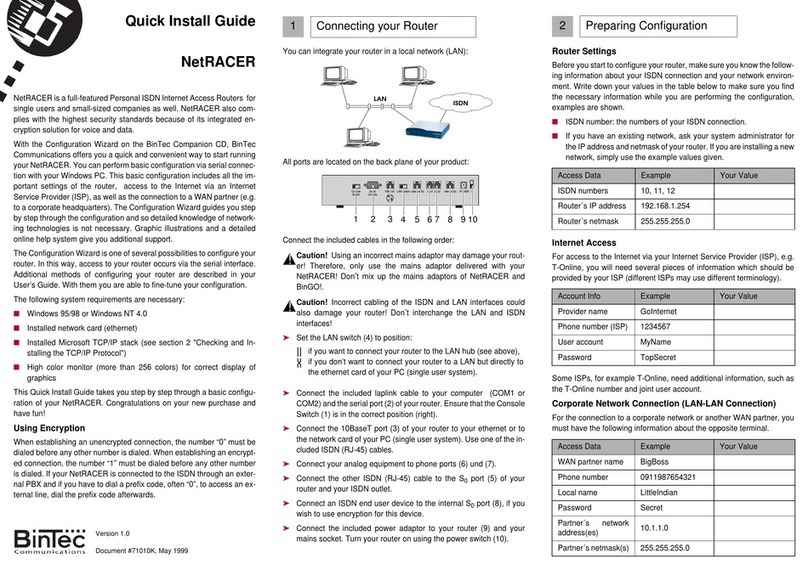
BinTec
BinTec NetRACER User manual

BinTec
BinTec X4100 User manual

BinTec
BinTec X3200 User manual

BinTec
BinTec BinGO Plus User manual

BinTec
BinTec XGeneration X2301 User manual

BinTec
BinTec BIANCA/BRICK-XL2 User manual

BinTec
BinTec elmeg T484 User manual

BinTec
BinTec RS123 User manual

BinTec
BinTec 4Ge-LE User manual

BinTec
BinTec X8500 User manual

BinTec
BinTec M2 User manual

BinTec
BinTec BIANCA/BRICK XS User manual

BinTec
BinTec BinGO Plus User manual

BinTec
BinTec BinGO! DSL II User manual

BinTec
BinTec BinGO Plus User manual

BinTec
BinTec X4000 User manual

BinTec
BinTec VICAS User manual

BinTec
BinTec BIANCA User manual

BinTec
BinTec RV120-4G User manual

BinTec
BinTec BIANCA/BRI User manual