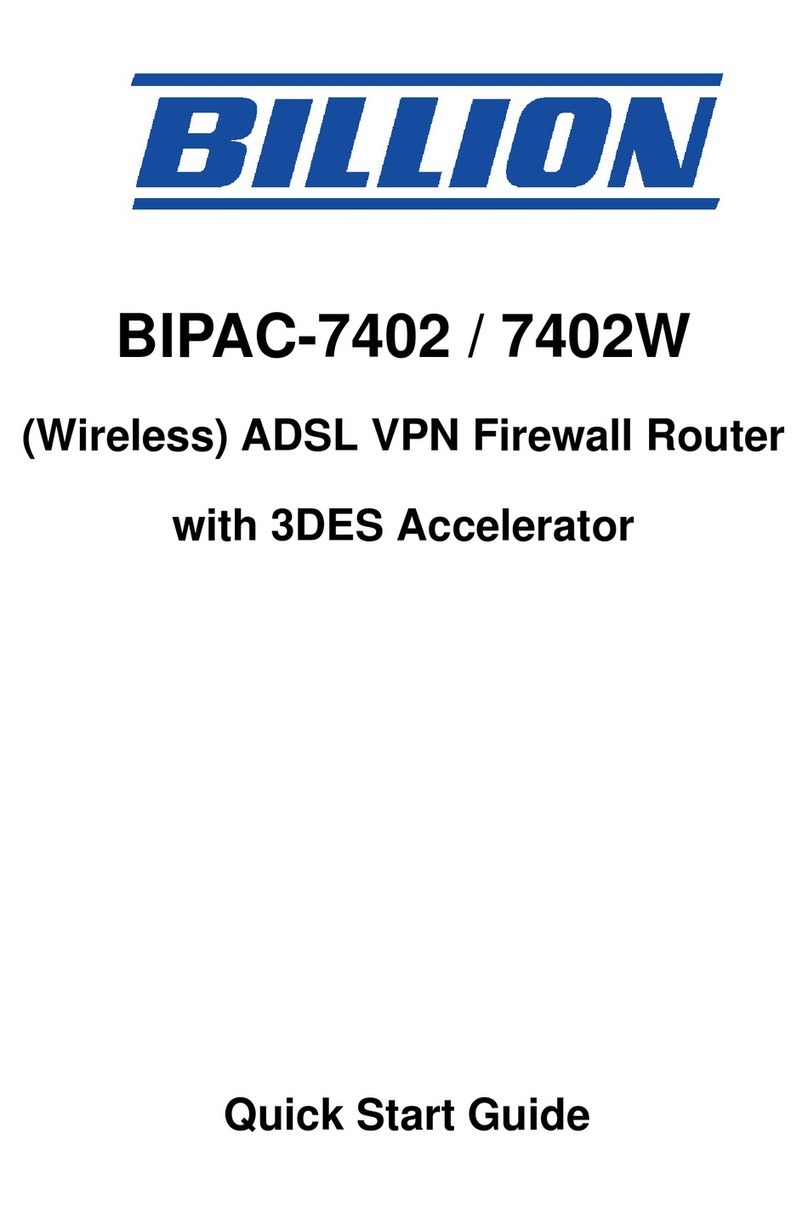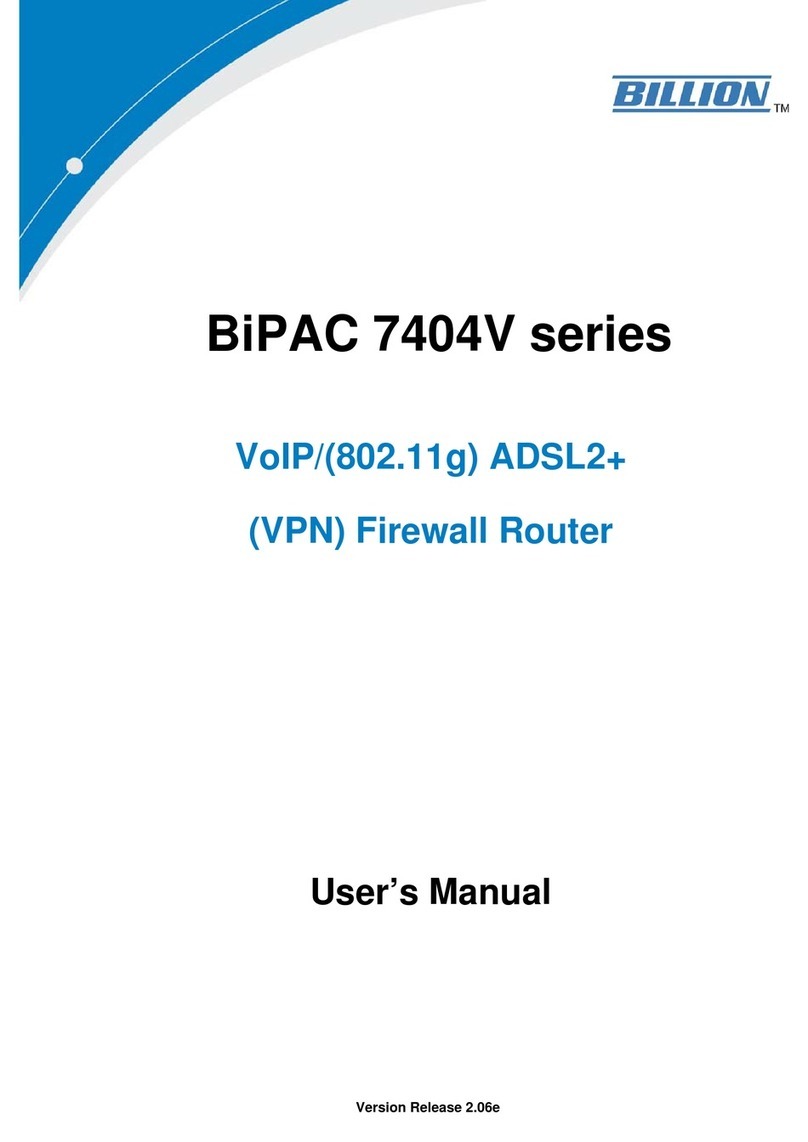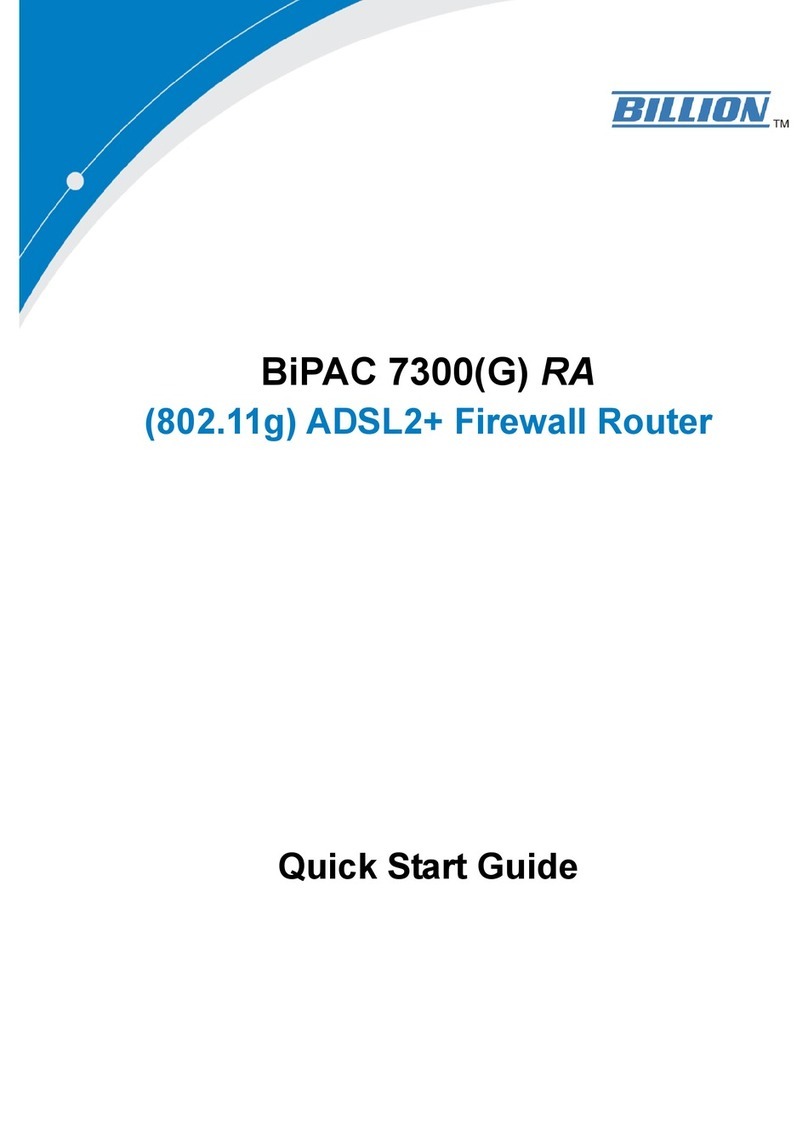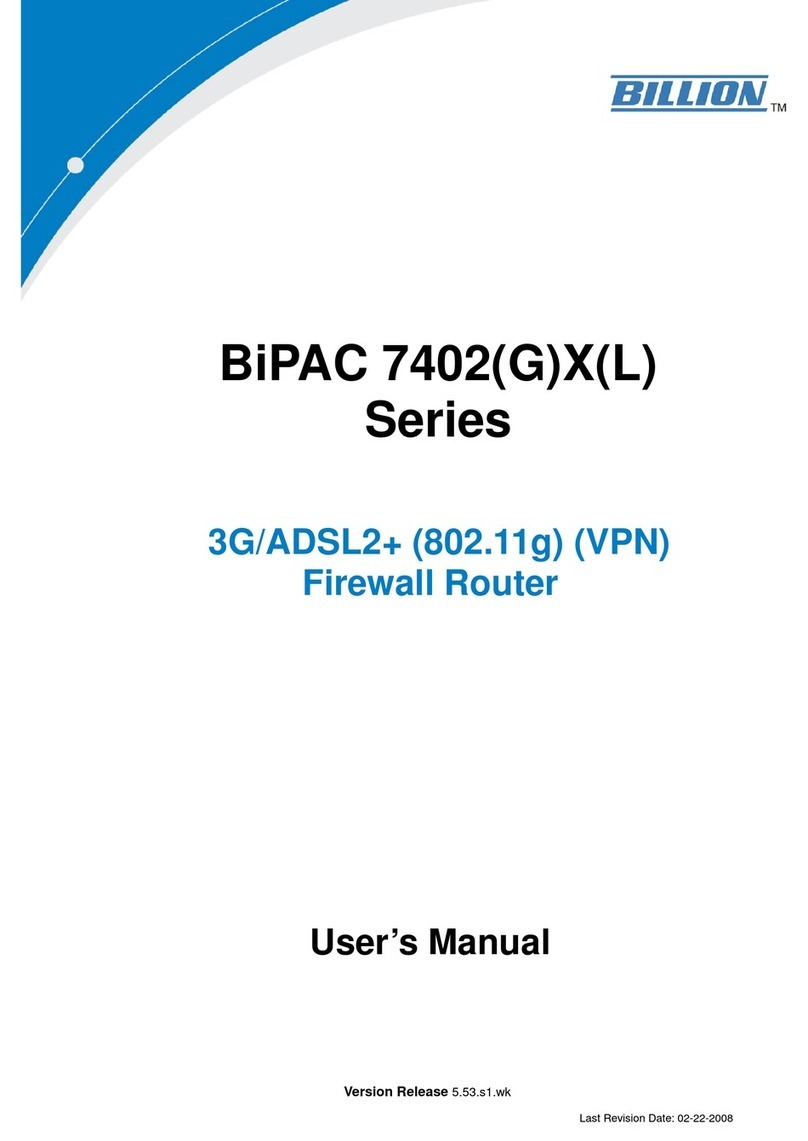Billion BiPAC 7202 User manual
Other Billion Network Router manuals
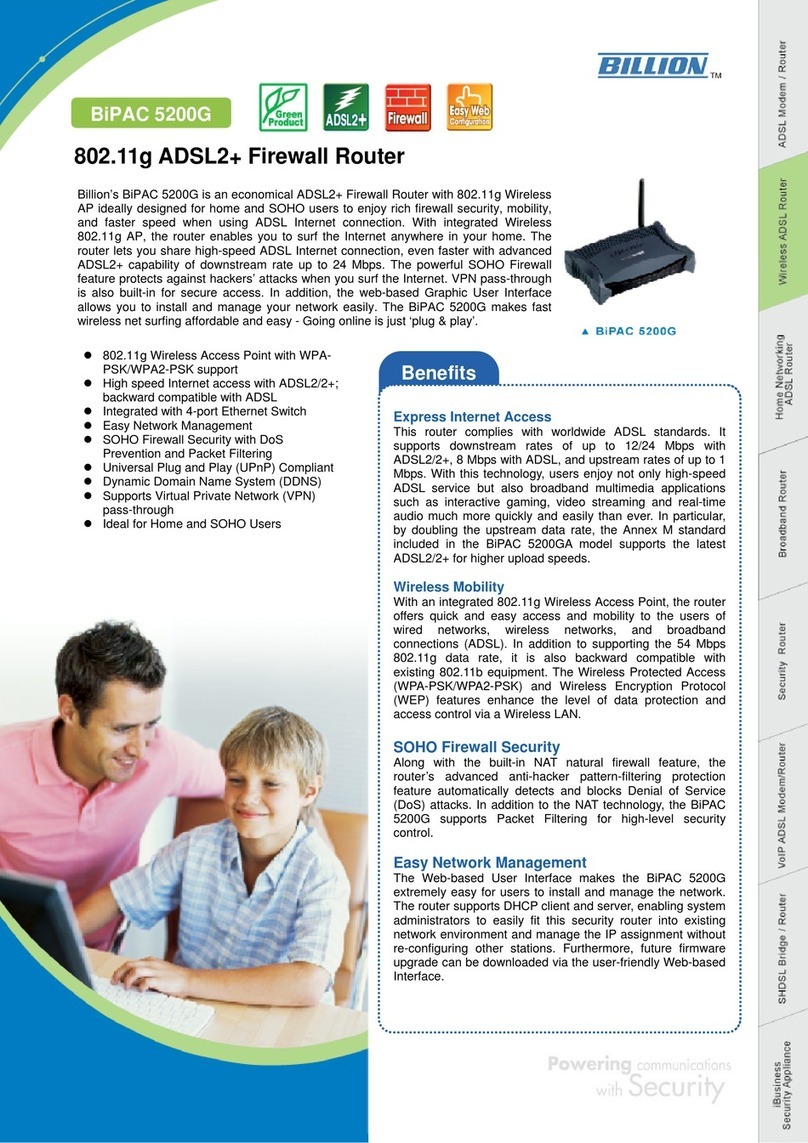
Billion
Billion BiPAC 5200G Series User manual
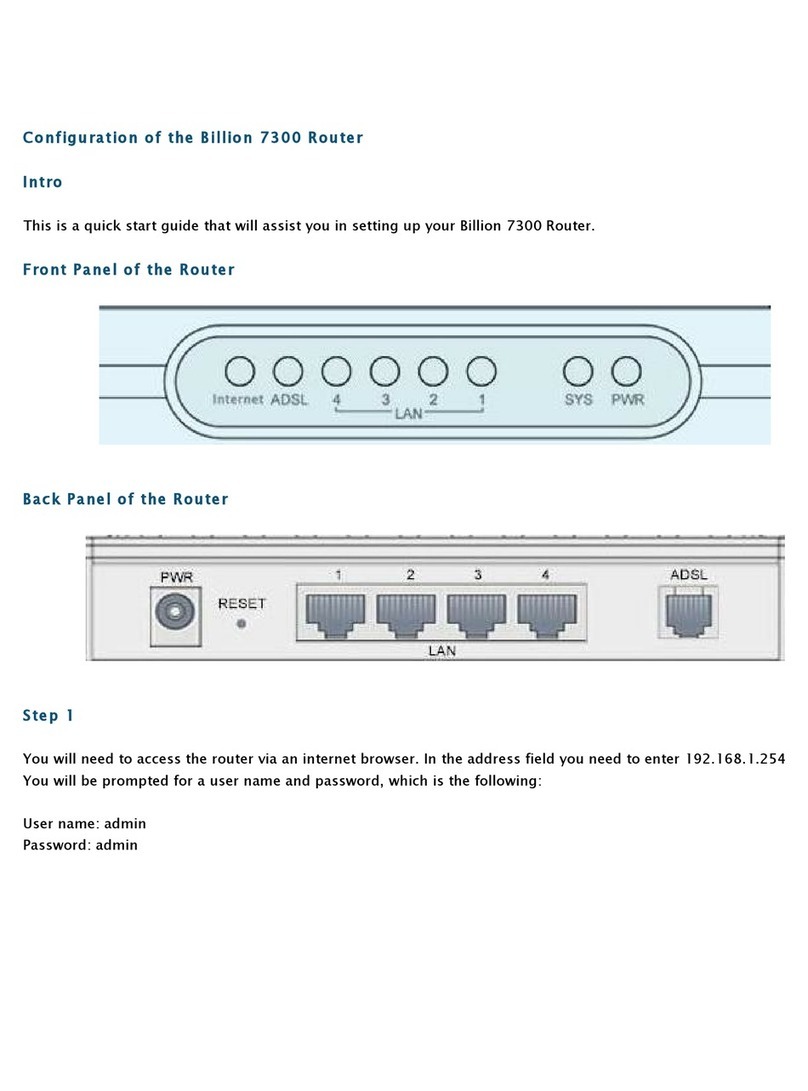
Billion
Billion BiPAC 7300 G User manual
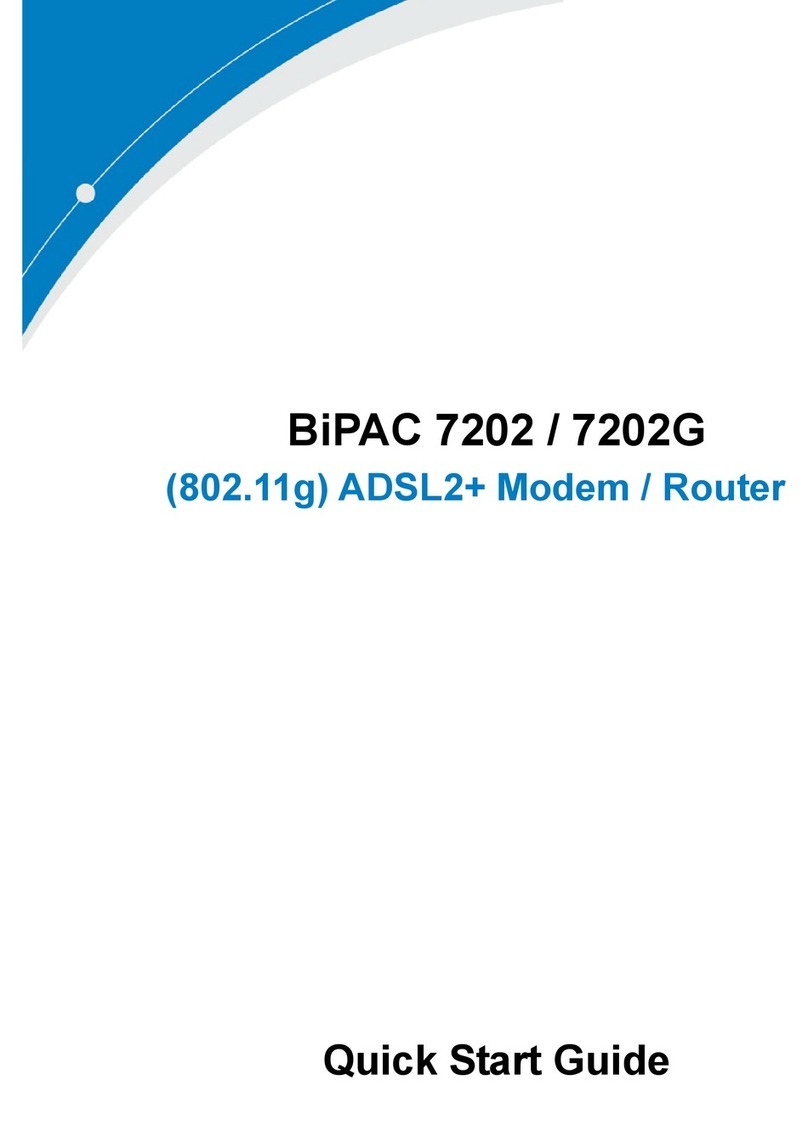
Billion
Billion BiPAC 7202 User manual
Billion
Billion BiPAC 7560G User manual
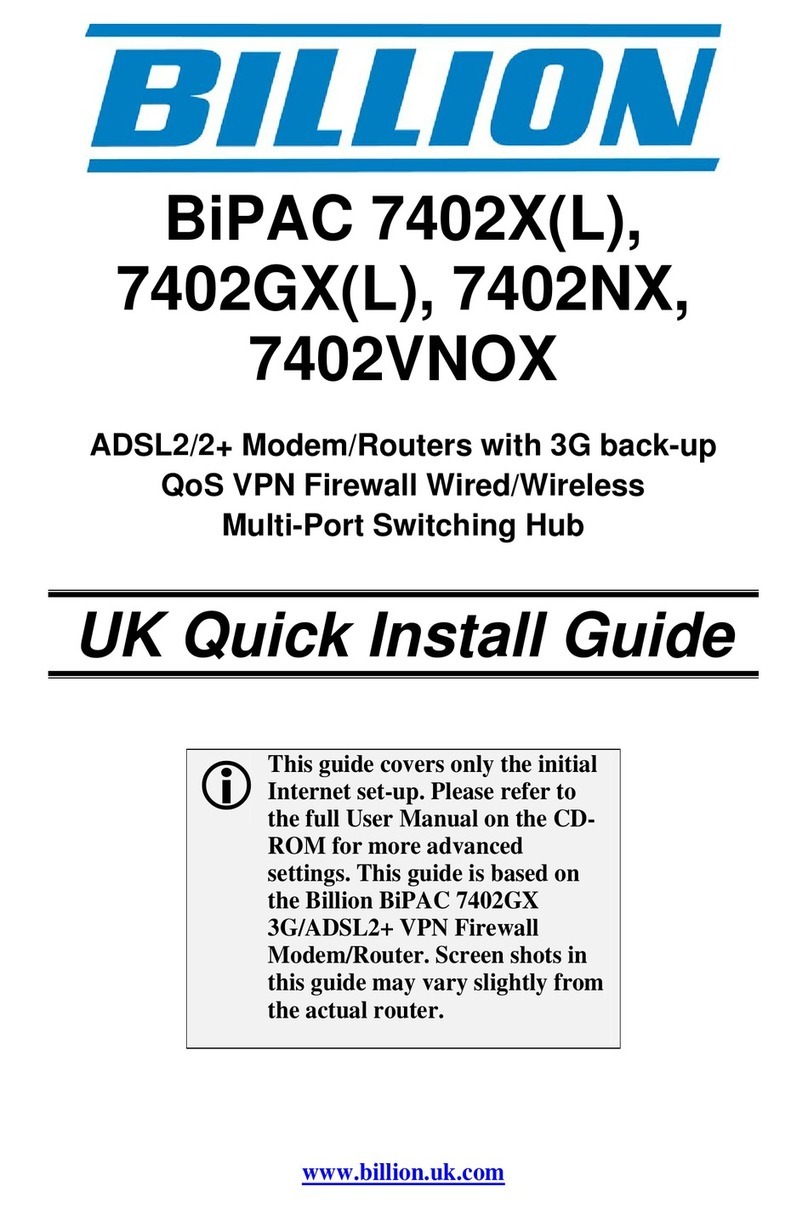
Billion
Billion BiPAC 7402X Series User manual
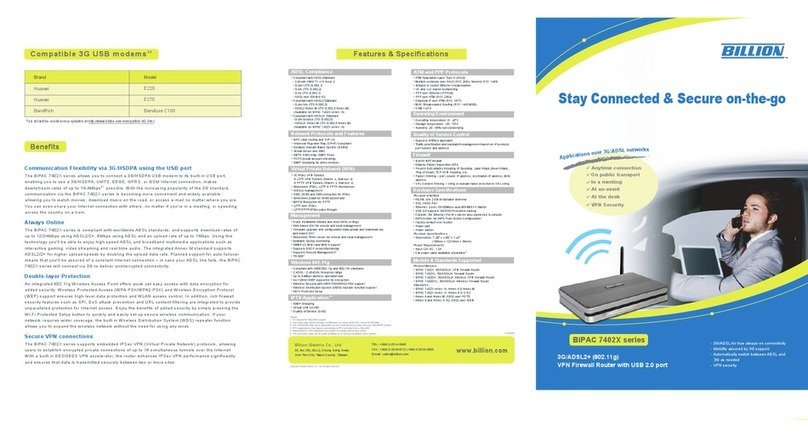
Billion
Billion BiPAC 7402X Series User manual

Billion
Billion BiPAC 5200S RC Series User manual
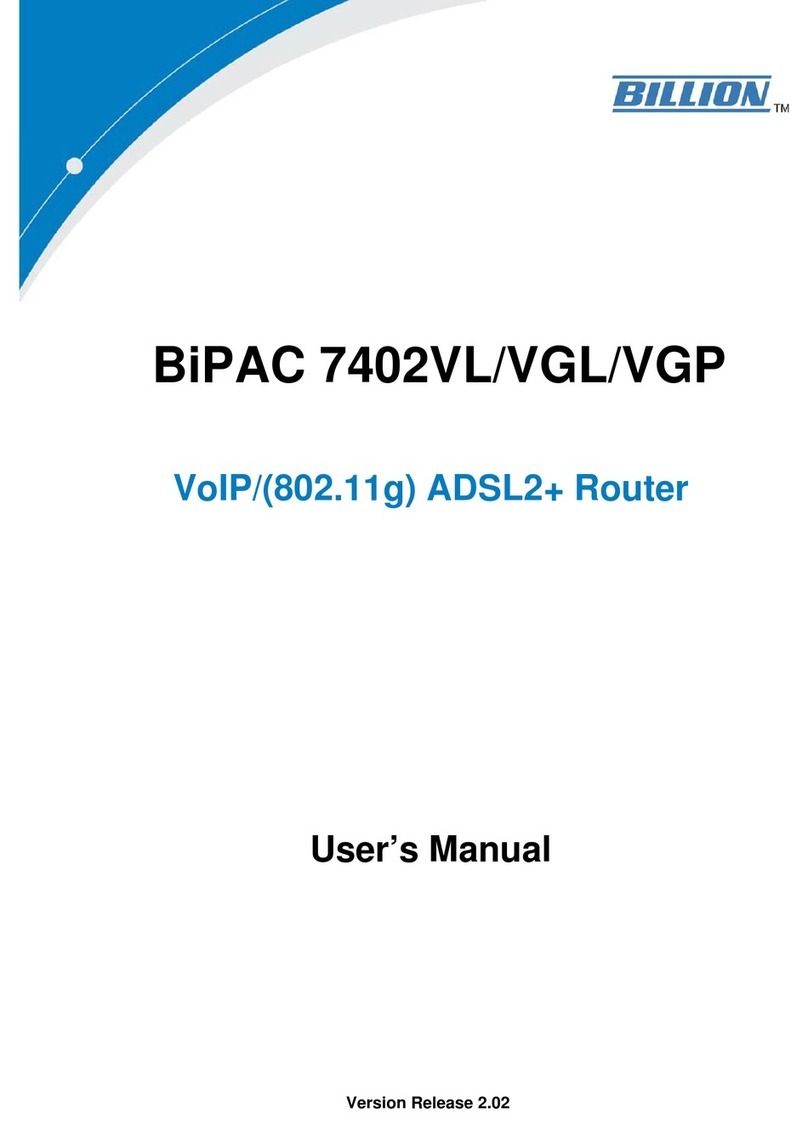
Billion
Billion BiPAC 7402VL User manual
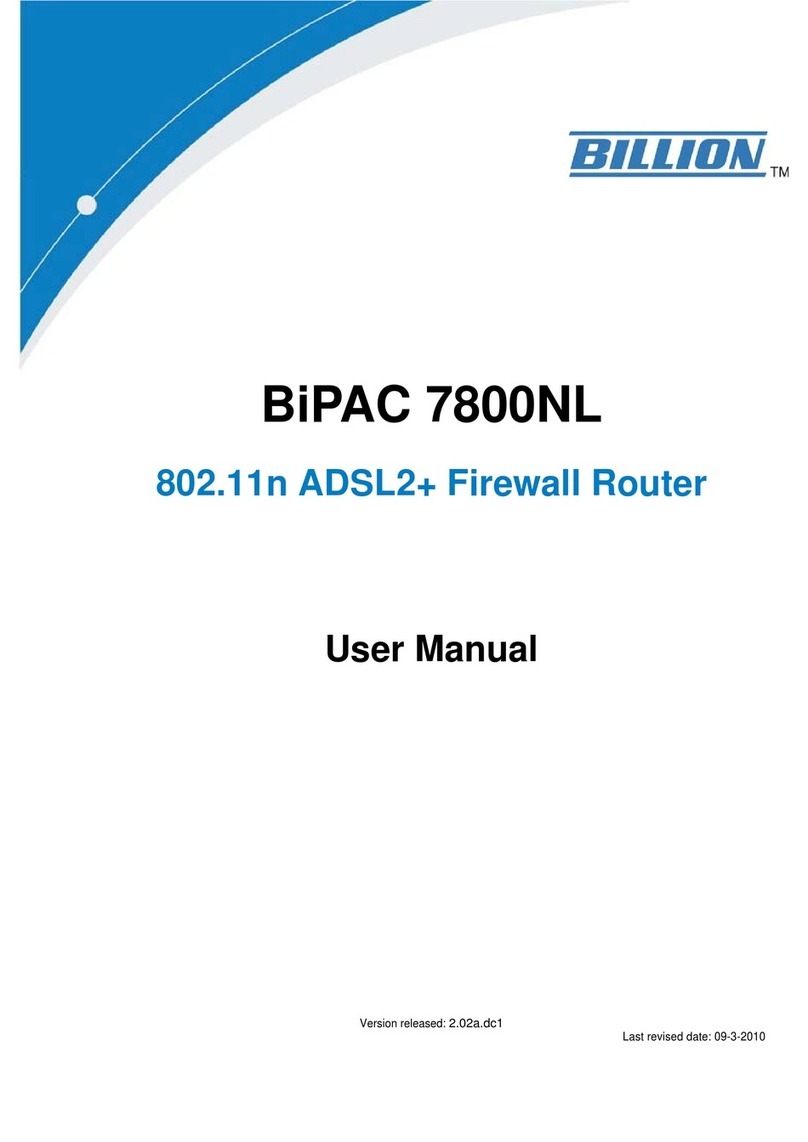
Billion
Billion BiPAC 7800NL User manual
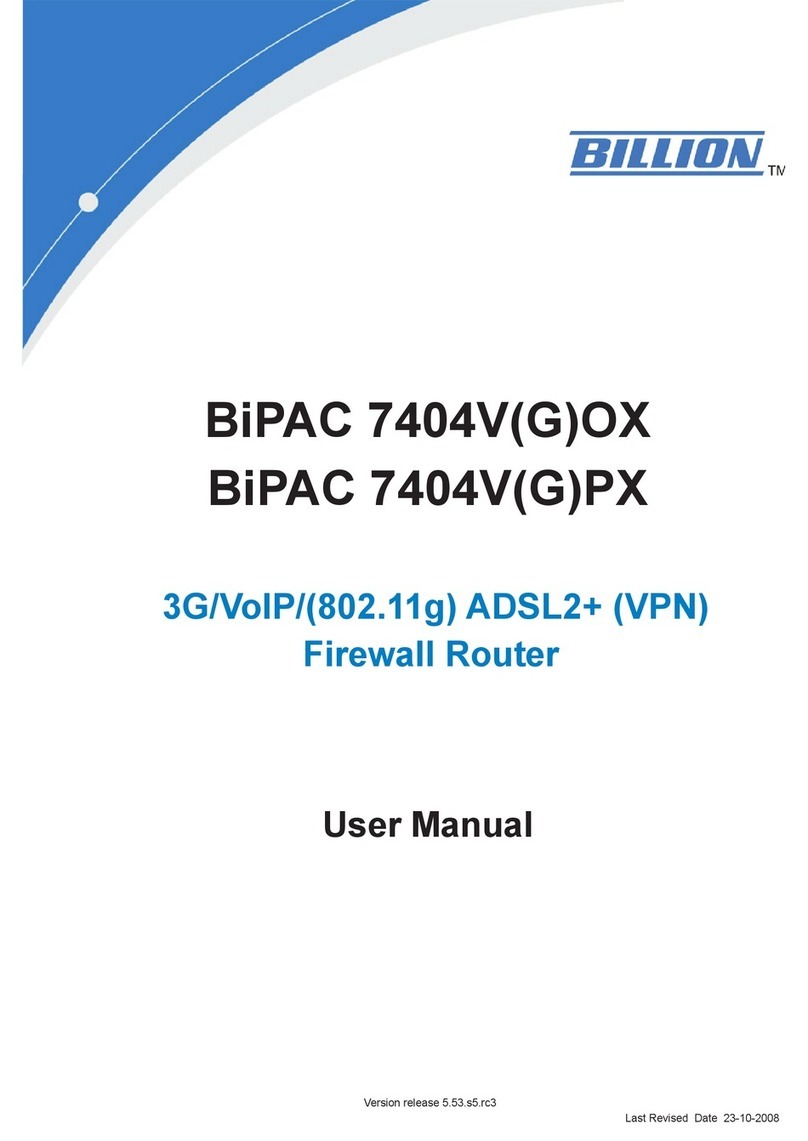
Billion
Billion BiPAC 7404VGOX User manual
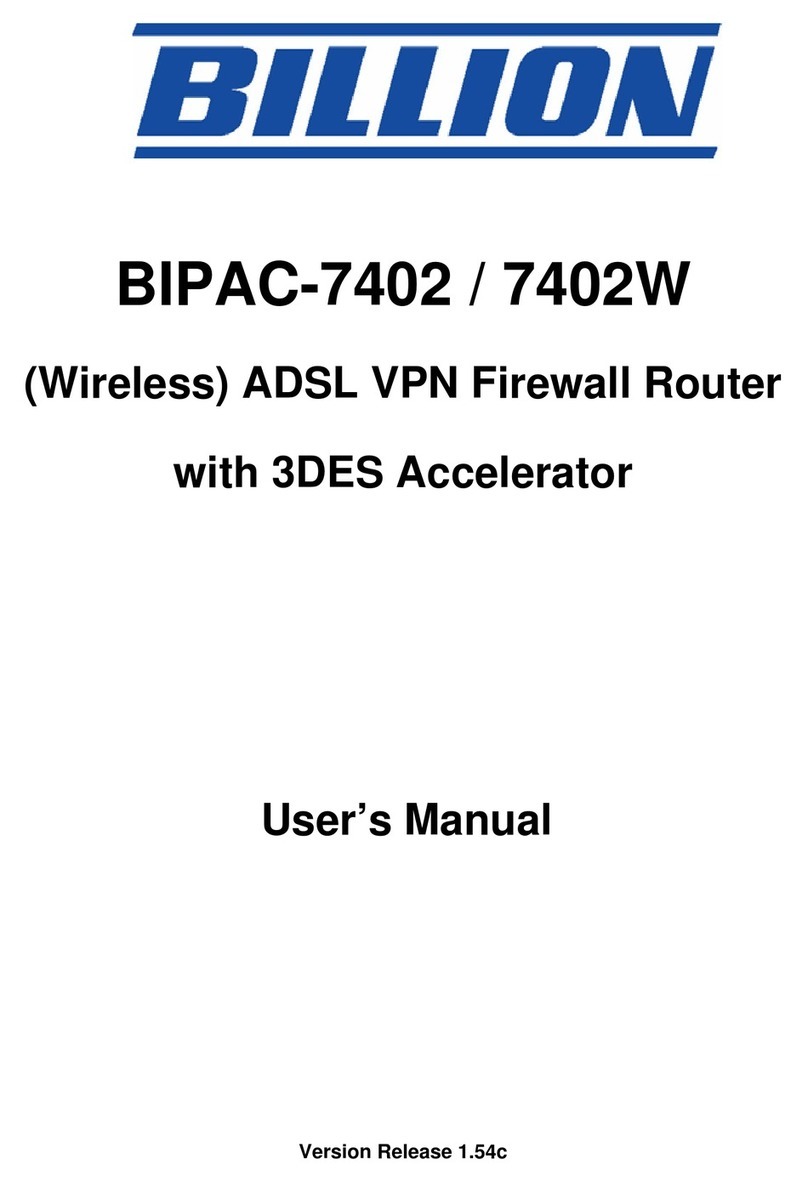
Billion
Billion BIPAC-7402 User manual
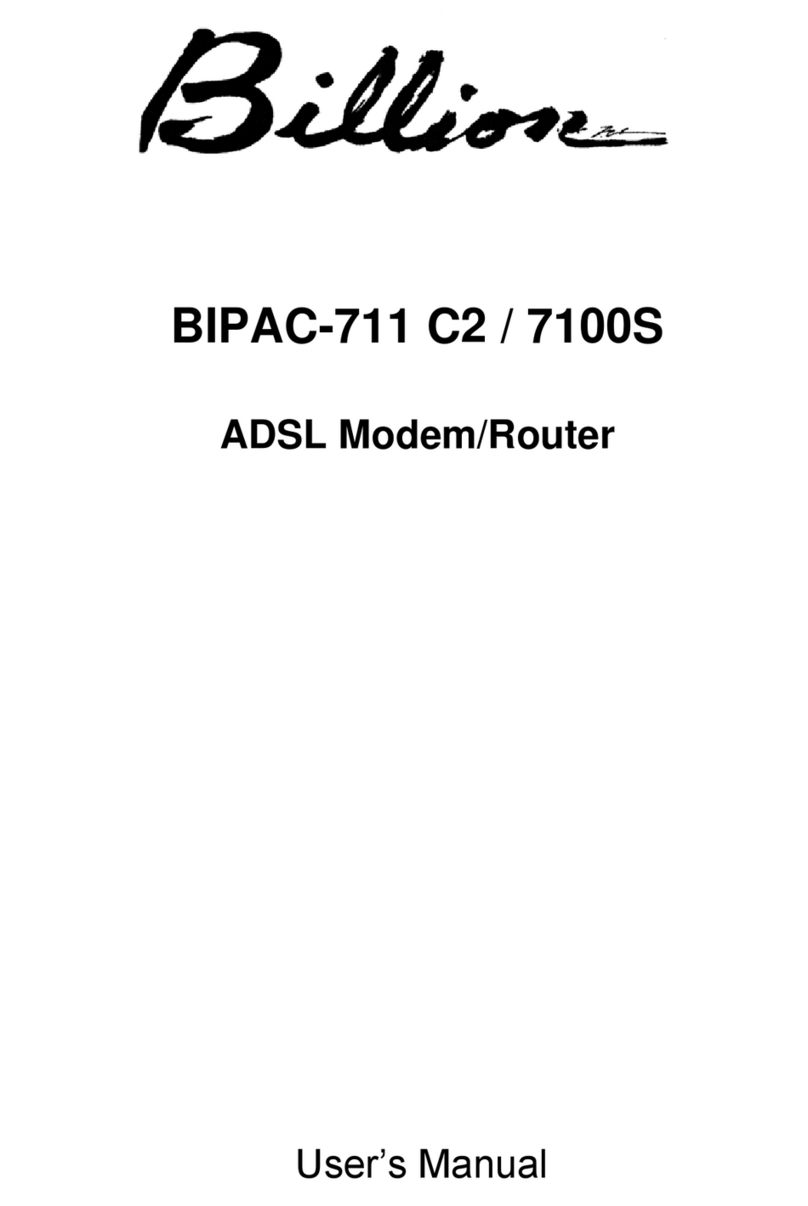
Billion
Billion ADSL Modem / Router BIPAC-711C2 User manual
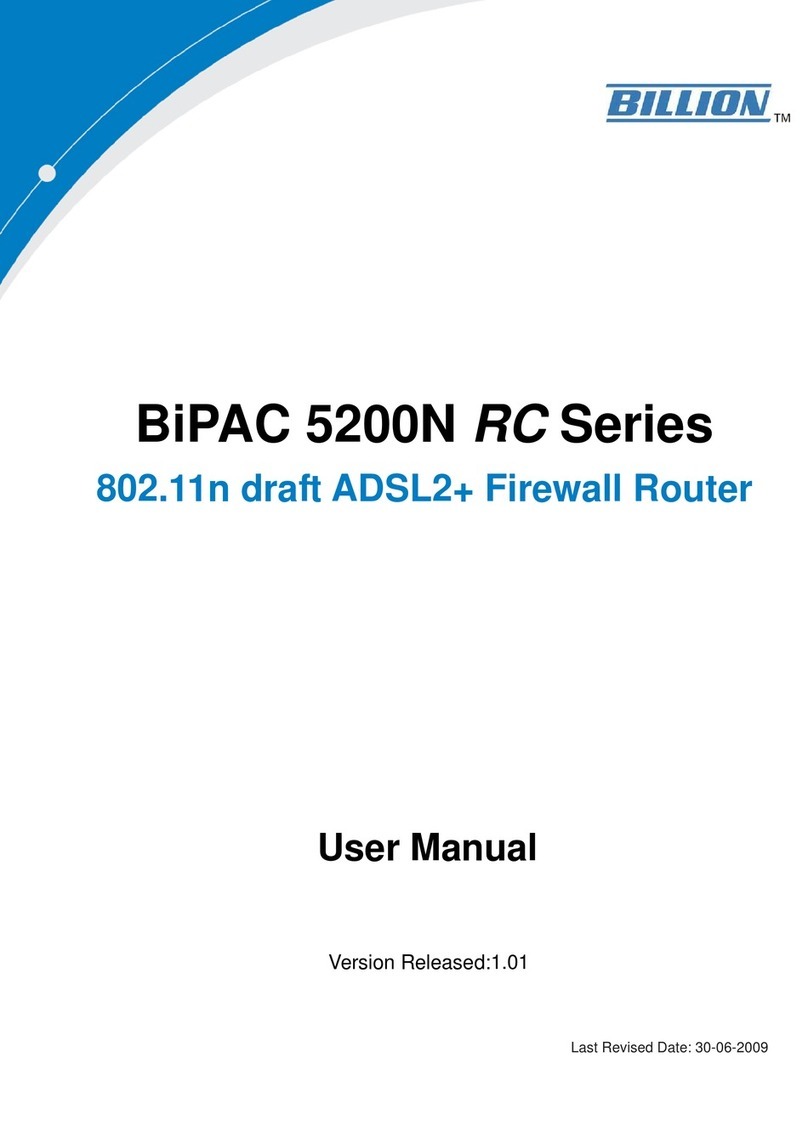
Billion
Billion BiPAC 5200W RC User manual
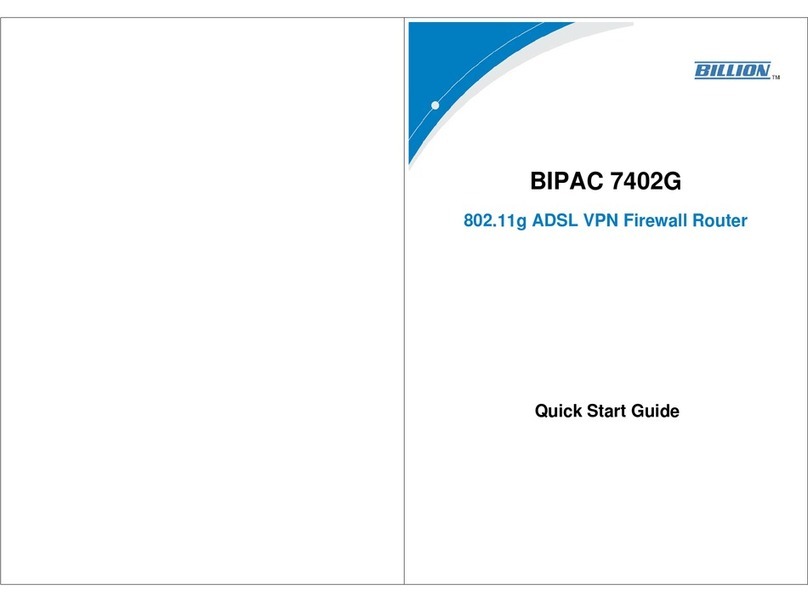
Billion
Billion BiPAC 7402G User manual
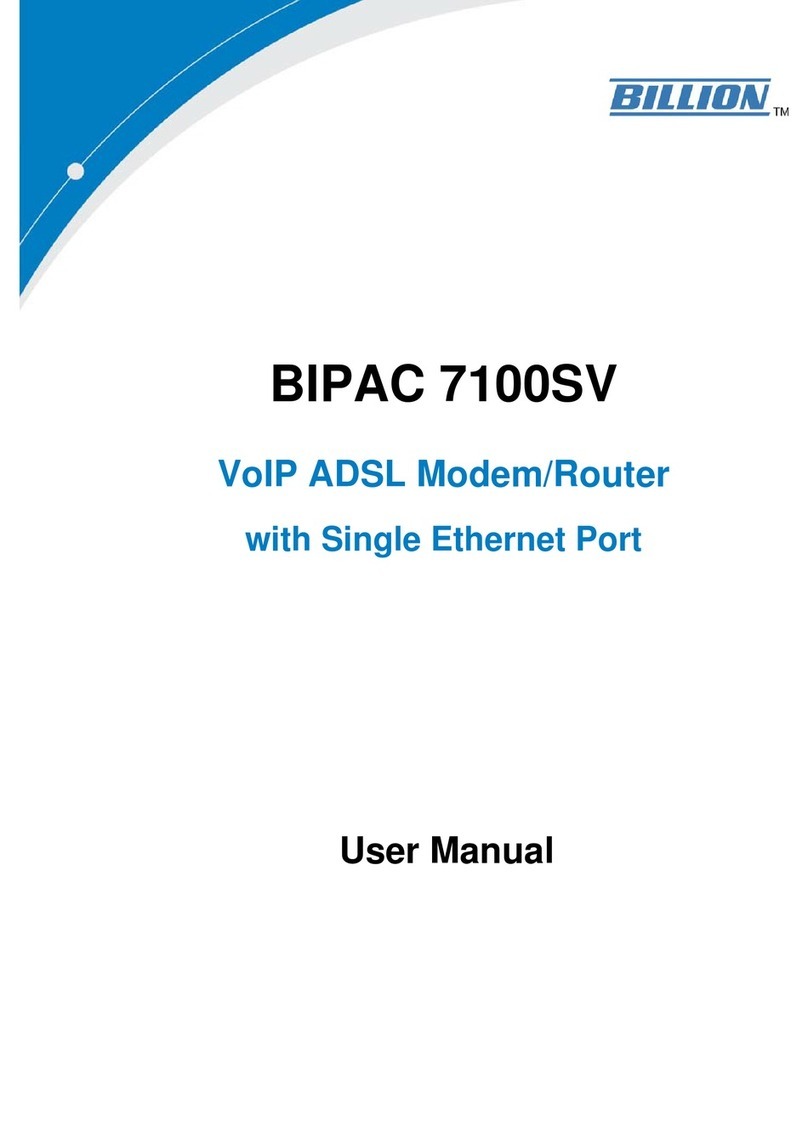
Billion
Billion BiPAC 7100SV User manual
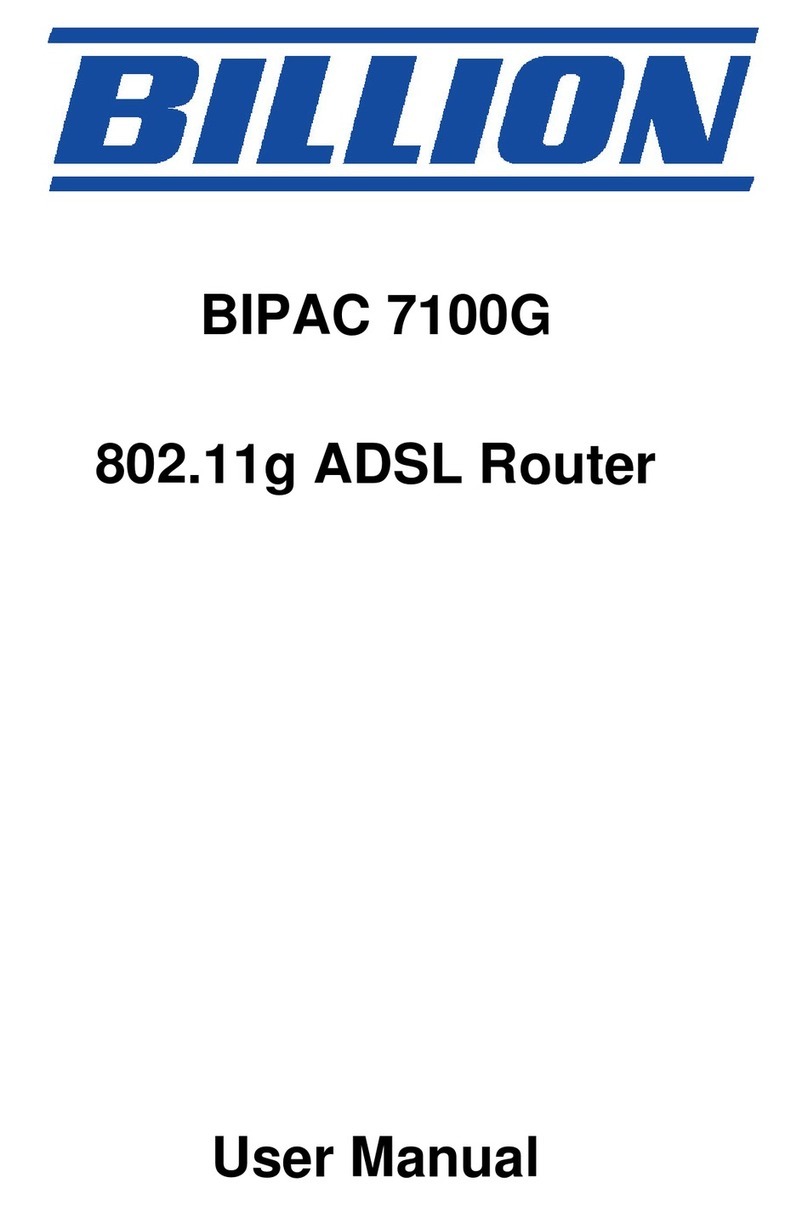
Billion
Billion BIPAC 7100G User manual
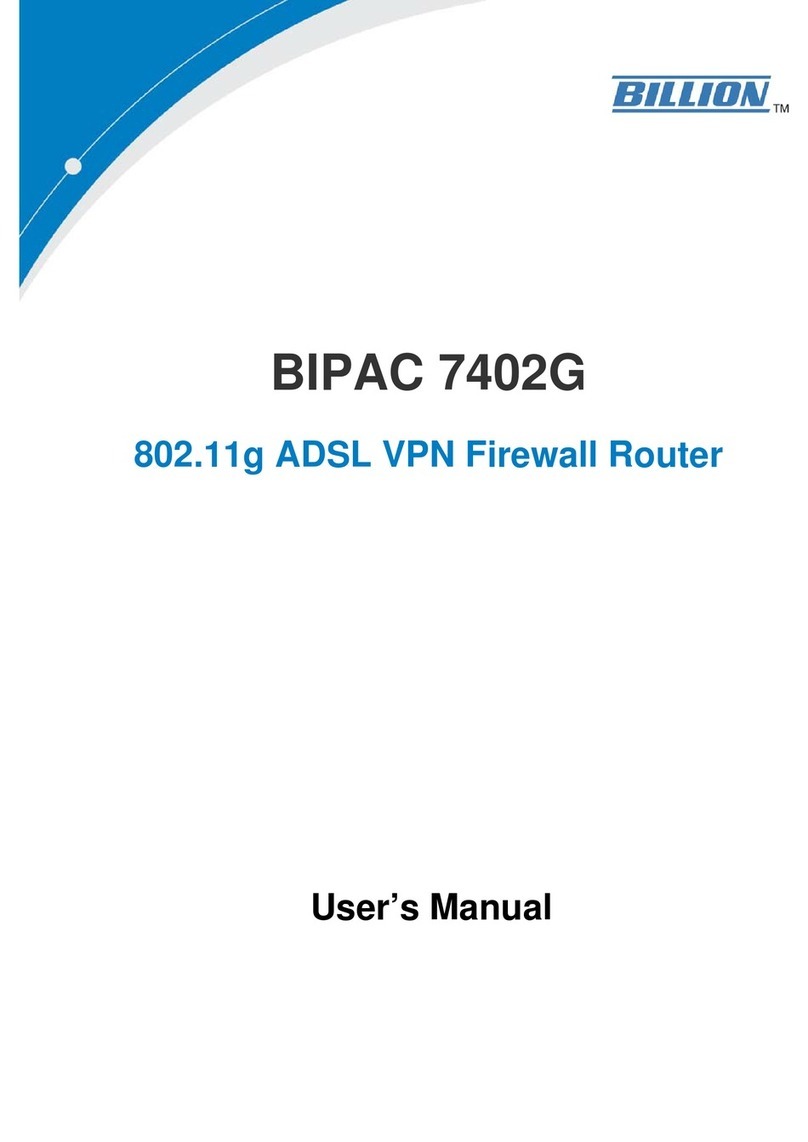
Billion
Billion BiPAC 7402G User manual
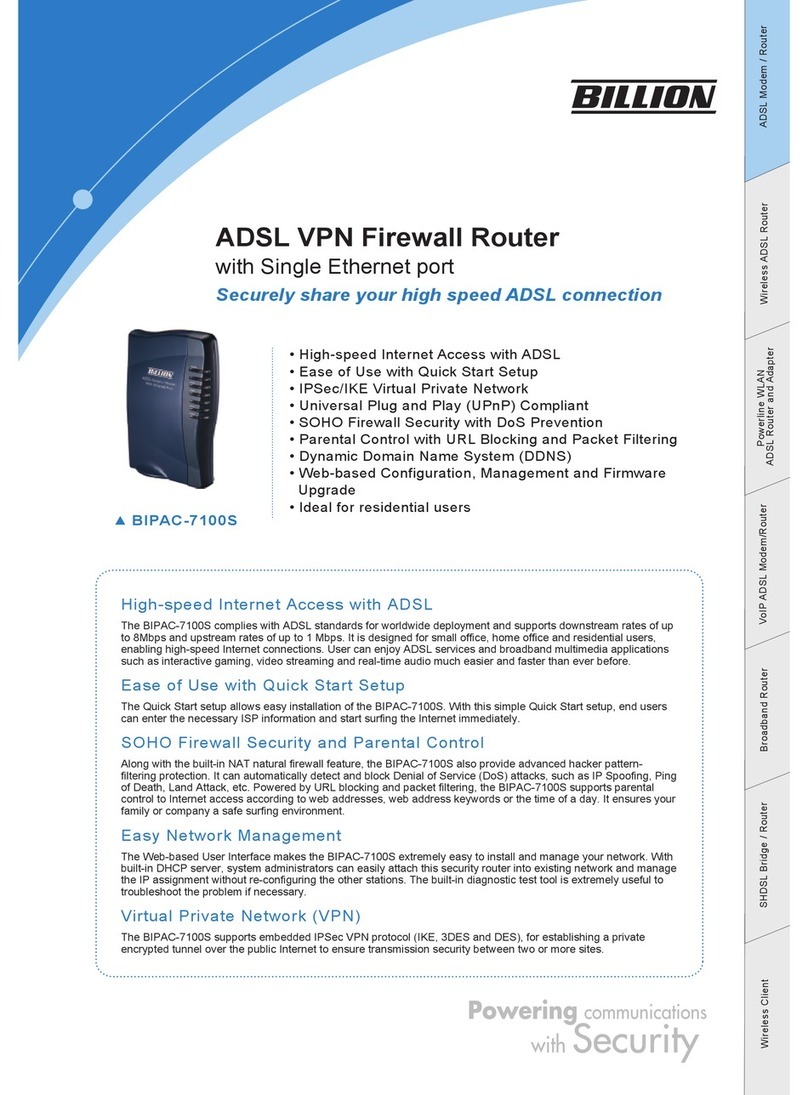
Billion
Billion Modem/Router ADSL BIPAC-7100S User manual
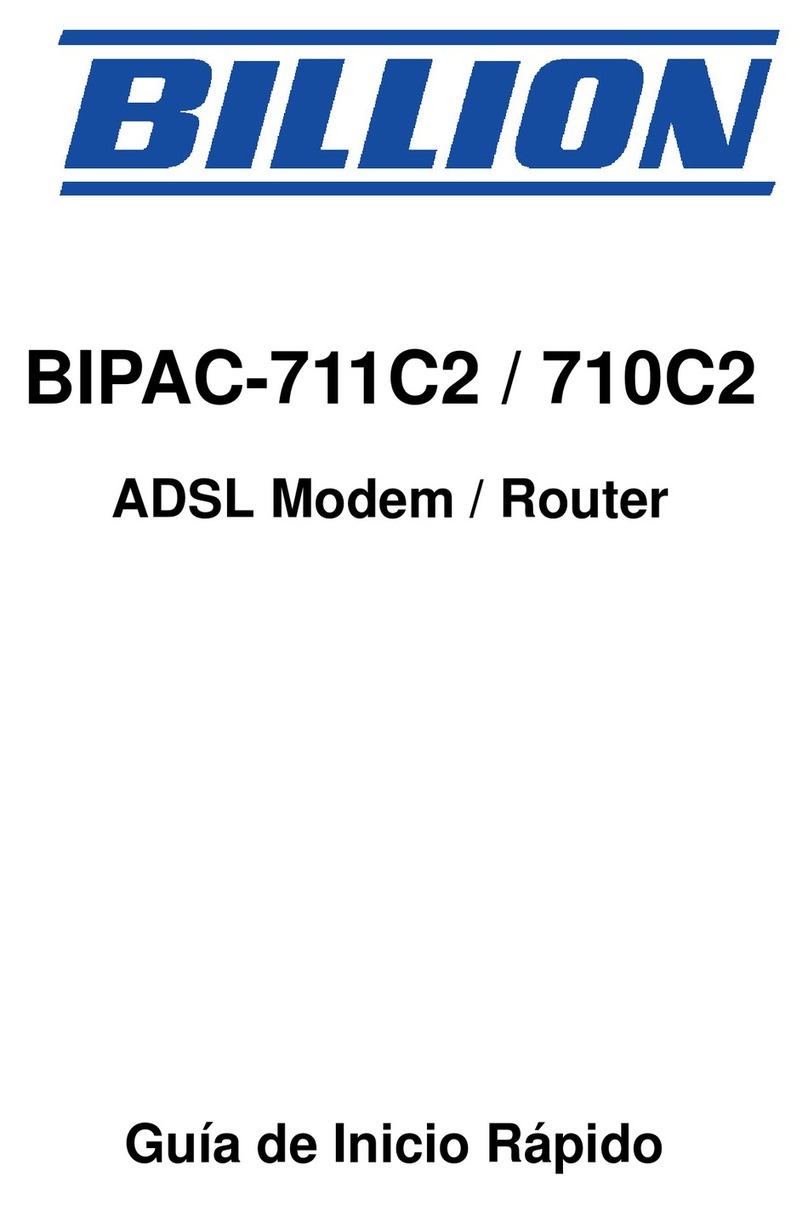
Billion
Billion ADSL Modem / Router BIPAC-710C2 Parts list manual
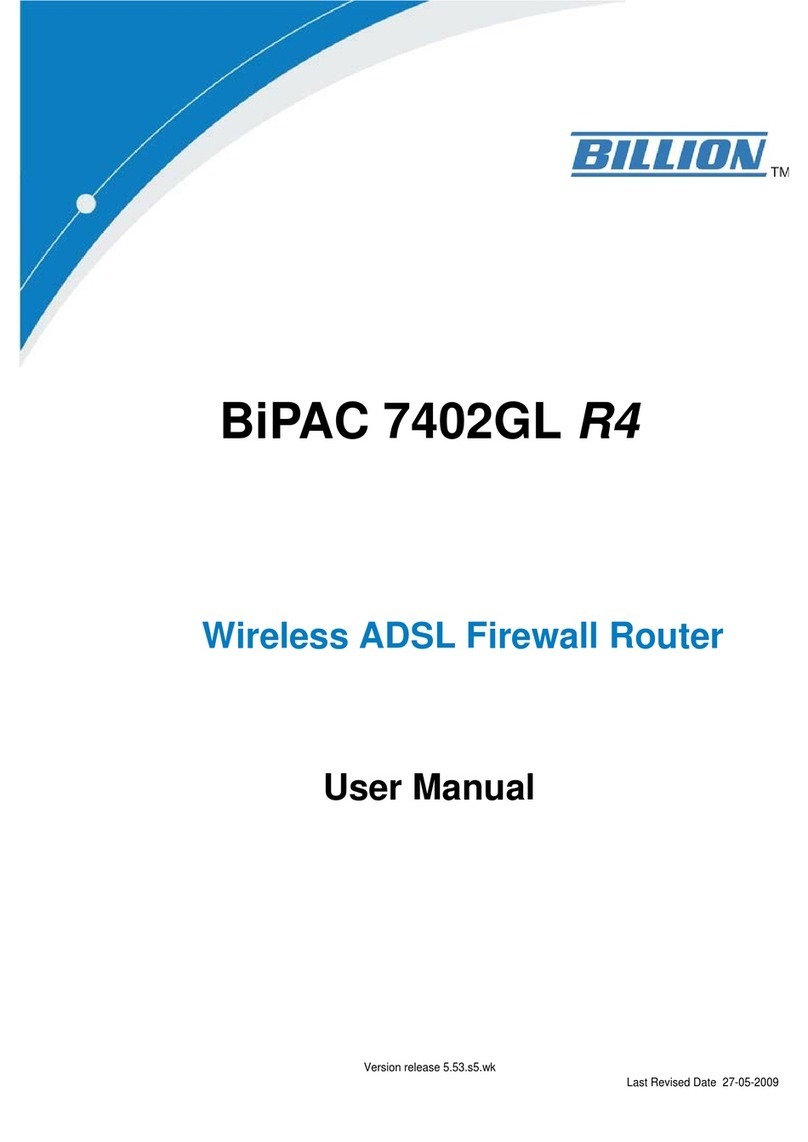
Billion
Billion BiPAC 7402GL R4 User manual
Popular Network Router manuals by other brands

TRENDnet
TRENDnet TEW-435BRM - 54MBPS 802.11G Adsl Firewall M Quick installation guide

Siemens
Siemens SIMOTICS CONNECT 400 manual

Alfa Network
Alfa Network ADS-R02 Specifications

Barracuda Networks
Barracuda Networks Link Balancer quick start guide

ZyXEL Communications
ZyXEL Communications ES-2024PWR Support notes

HPE
HPE FlexNetwork 5510 HI Series Openflow configuration guide