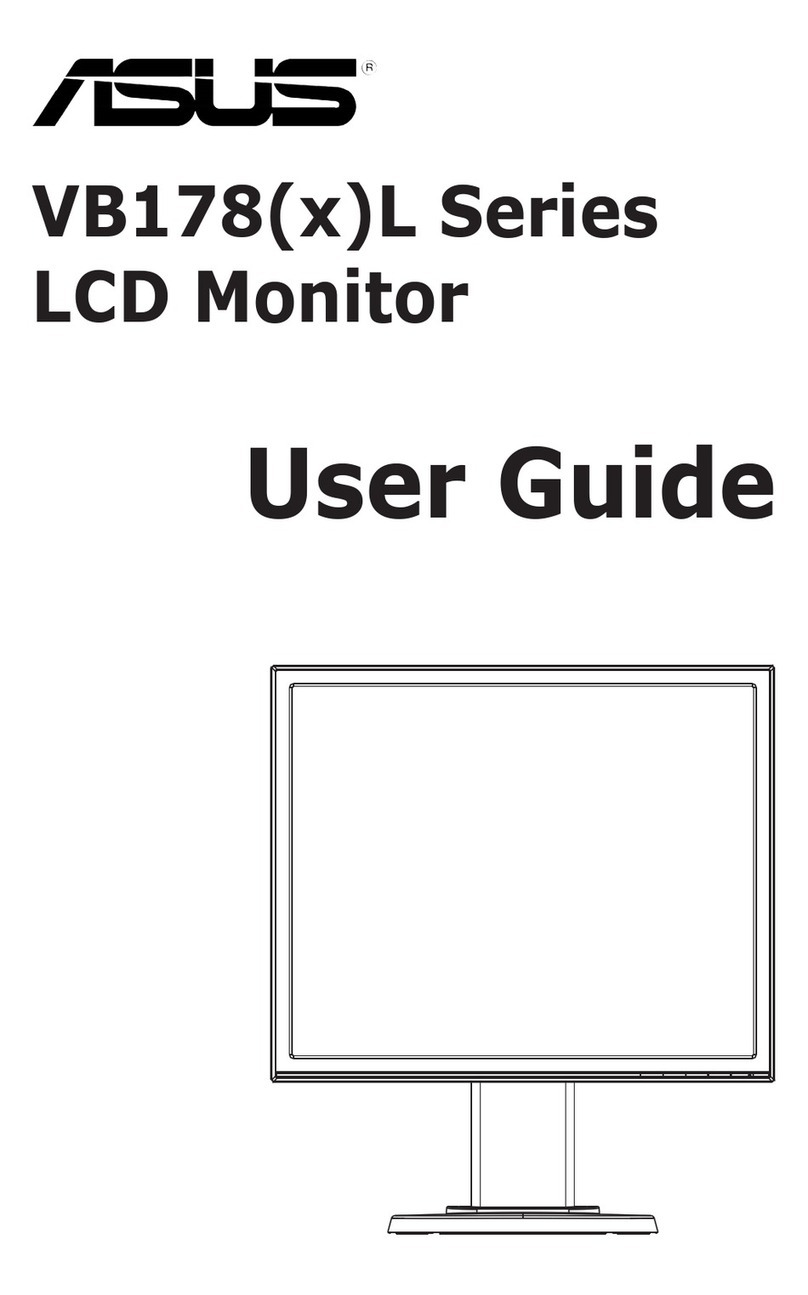Digital Control DigiTrak Aurora AF10 User manual

dci@digital-control.com
www.DigiTrak.com
Series Display
Operator’s Manual
Panel Mounted AP8
Freestanding AF8 and AF10

DIGITALCONTROLINCORPORATED
ii DigiTrak®Aurora®Display Operator's Manual
403-2800-21-C, metric, printed on 12/13/2017. For software v2.0 and later.
© 2017 Digital Control Incorporated. All rights reserved.
Trademarks
The Aurora logo, the DCI®logo, DigiTrak®, F2, F5®, MFD®, SE®, SST®, Target Steering®, and TensiTrak®are U.S. registered
trademarks and Ball-in-the-Box™ and F Series™ are trademarks of Digital Control Incorporated. Bluetooth®is a registered
trademark of Bluetooth SIG Inc.
Patents
U.S. and foreign patents apply to the product covered by this manual. For details, please visit www.DigiTrak.com/patents.
Limited Warranty
All products manufactured and sold by Digital Control Incorporated (DCI) are subject to the terms of a Limited Warranty. A copy of the
Limited Warranty is included at the end of this manual; it can also be obtained by contacting DCI Customer Service, 425-251-0559 or
800-288-3610, or on DCI's website,www.DigiTrak.com.
Important Notice
All statements, technical information, and recommendations related to DCI products are based on information believed to be reliable.
However, DCI does not warrant or guarantee the accuracy or completeness of such information. Before using any DCI product, the
user should determine the suitability of the product for its intended use. All statements herein refer to DCI products as delivered by DCI
for use with horizontal directional drilling in the ordinary course, and do not apply to any user customizations, third party applications
developed for Aurora, third-party products, or any usage of the DCI product outside of the ordinary course. Nothing herein shall
constitute a warranty by DCI nor will anything herein be deemed to modify the terms of DCI’s existing Limited Warranty applicable to all
DCI products. DCI may update or correct the information in this manual from time to time. You may find the most recent version of this
manual on DCI's website, www.DigiTrak.com.
Compliance Statement
This equipment complies with Part 15 of the Rules of the FCC and with Industry Canada license-exempt RSS standards and with
Australia Class License 2000 for LIPD (low interference potential devices). Operation is subject to the following two conditions: (1) this
equipment may not cause harmful interference, and (2) this equipment must accept any interference received, including interference
that may cause undesired operation. DCI is responsible for FCC compliance in the United States: Digital Control Incorporated, 19625
62nd Ave S, Suite B103, Kent WA 98032; phone 425-251-0559 or 800-288-3610.
Changes or modifications to any DCI equipment not expressly approved and carried out by DCI will void the user’s Limited Warranty
and the FCC’s authorization to operate the equipment.
CE Requirements
DigiTrak receivers are classified as Class 2 radio equipment per the R&TTE Directive and may not be legal to operate or
require a user license to operate in some countries. The list of restrictions and the required declarations of conformity
are available on DCI’s website atwww.DigiTrak.com.

DIGITALCONTROLINCORPORATED
DigiTrak®Aurora®Display Operator's Manual iii
Contact Us
United States
DCI Headquarters
19625 62nd Ave S, Suite B103
Kent, Washington 98032, USA
1.425.251.0559 / 1.800.288.3610
1.425.251.0702 fax
dci@digital-control.com
Australia 2/9 Frinton Street
Southport QLD 4215
61.7.5531.4283
61.7.5531.2617 fax
dci.australia@digital-control.com
China 368 Xingle Road
Huacao Town
Minhang District
Shanghai 201107, P.R.C.
86.21.6432.5186
86.21.6432.5187 (传真)
dci.china@digital-control.com
Europe Brueckenstraße 2
97828 Marktheidenfeld
Deutschland
49.9391.810.6100
49.9391.810.6109 Fax
dci.europe@digital-control.com
India DTJ 203, DLF Tower B
Jasola District Center
New Delhi 110025
91.11.4507.0444
91.11.4507.0440 fax
dci.india@digital-control.com
Russia Молодогвардейская ул., д.4
стр. 1, офис 5
Москва, Российская Федерация 121467
7.499.281.8177
7.499.281.8166 факс
dci.russia@digital-control.com

DIGITALCONTROLINCORPORATED
iv DigiTrak®Aurora®Display Operator's Manual
Dear Customer,
Thank you for choosing a DigiTrak guidance system. We are proud of the equipment we have been designing
and building in Washington State since 1990. We believe in providing a unique, high-quality product and
standing behind it with world-class customer service and training.
Please take the time to read this entire manual, especially the section on safety. Please also register your
equipment online at access.DigiTrak.com. Or, fill in the product registration card provided with this
equipment and either fax it to us at 253-395-2800 or mail it to DCI headquarters.
Product registration entitles you to free telephone support (in the USA and Canada), notification of product
updates, and helps us provide you with future product upgrade information.
Our Customer Service department is available 24 hours a day, 7 days a week in the U.S. to help with
problems or questions. International contact information is available in this document and on our website.
As the horizontal directional drilling industry grows, we’re keeping our eye on the future to develop equipment
that makes your job faster, easier, and safer. Visit us online any time to see what we’re up to.
We welcome your questions, comments, and ideas.
Digital Control Incorporated
Kent, Washington
2017
Watch our DigiTrak Training Videos at www.YouTube.com/DCIKent
For system component name and model information, refer to Appendix A on page 34.

DIGITALCONTROLINCORPORATED
DigiTrak®Aurora®Display Operator's Manual v
Table of Contents
Important Safety Instructions 1
General 1
Safety 1
Care and Maintenance 3
Touchscreen Interface 3
Cleaning 3
Heat and Sunlight 3
General 4
Introduction 5
Getting Started 6
Freestanding AF10 6
All Models 6
Installing Your Display 7
Main Menu 8
Power On 8
Applications 9
Settings 10
Device 11
Network 12
Alarms 14
Pitch History 15
Receiver 16
Peripherals 17
Update 17
Help 19
Drilling with the Home Screen 20
Telemetry Signal Strength 20
Roll Offset 21
Temperature 21
Fluid Pressure Transmitter 21
Depth Readings 22
Predicted Depth 22
Target Steering 24
Steering to the Target 24
Target Steering in Interference Areas 26
Understanding the Steering Indicator Ball 27
Classic View 27
Turning Target Steering Off 28
Working with TensiTrak 29
Setting Warning Levels 29

DIGITALCONTROLINCORPORATED
vi DigiTrak®Aurora®Display Operator's Manual
Working with the MFCB 30
Enabling the MFCB 30
Using a Cable Transmitter 31
Applying Power to the Transmitter 31
Using a Steering Tool Transmitter (SST) 31
Setting a Heading Reference 32
Appendix A: System Specifications 34
Power Requirements 34
Environmental Requirements 34
Networking Requirements 34
Storage and Shipping Requirements 34
Temperature 34
Packaging 34
STANDARD WARRANTY
Product drawings in this document contain distinctly different colors to help the reader
distinguish components. These colors are for illustration purposes only and do not represent
actual product colors.

DIGITALCONTROLINCORPORATED
DigiTrak®Aurora®Display Operator's Manual 1
Important Safety Instructions
All operators must read and understand the following safety precautions and warnings and must
review this operator’s manual and the operator’s manual for their DigiTrak®guidance system
before using the Aurora display. If you have any questions about the operation of Aurora, please
contact DCI Customer Service for assistance.
General
The following warnings relate generally to the operation of DigiTrak®guidance systems. This is not
an exhaustive list. Please review the operator’s manual for your DigiTrak guidance system for
additional safety precautions and warnings relating to its use.
Serious injury and death can result if underground drilling equipment makes contact with an
underground utility such as a high-voltage electrical cable or a natural gas line. DigiTrak guidance
systems cannot be used to locate underground utilities.
Work slowdowns and cost overruns can occur if drilling operators do not use the drilling or
guidance equipment correctly to obtain proper performance.
Substantial property damage and liability can result if underground drilling equipment makes
contact with an underground utility.
This symbol on equipment indicates that the equipment must not be disposed of with your other
household waste. Instead, it is your responsibility to dispose of such equipment at a designated
collection point for the recycling of electrical and electronic equipment. The separate collection
and recycling of your waste equipment at the time of disposal will help conserve natural
resources and ensure it is recycled in a manner that protects human health and the environment.
For more information about where you can drop off your waste equipment for recycling, please
contact your local city office, your household waste disposal service, or the shop where you
purchased the equipment.
Safety
Aurora is for use solely with DigiTrak Horizontal Directional Drilling guidance systems. The
warnings in this section relate specifically to the operation of an Aurora display with DigiTrak
guidance systems.
The Aurora display does not eliminate the need for human judgment by a drill rig operator. Danger may arise
at the job site at any time even without an alarm or warning from the Aurora display. Drill rig operators must
maintain close attention to the drilling operation at all times.
Do not view training videos or help files on Aurora while drilling.
DCI does not warrant or guarantee the accuracy of data or information displayed or generated by Aurora. The
accuracy of such data or information may rely on the accuracy of input from third-party sources, such as drill
rigs or other equipment manufactured by third parties, GPS data, or bore plan or other data input by a user.
DCI cannot be responsible for the accuracy of such third-party input.

DIGITALCONTROLINCORPORATED
2 DigiTrak®Aurora®Display Operator's Manual
The accuracy of data generated by a DigiTrak Guidance System may be affected by a variety of factors,
including (but not limited to) interference (passive or active) or other environmental conditions, improper use
of the DigiTrak guidance system by the end user, failure to follow instructions found in the operator’s manual
for the DigiTrak guidance system, and failure to properly calibrate the DigiTrak Guidance System. Always
perform a background noise check prior to drilling.
Aurora transmits radio signals. Accordingly, maintain a minimum distance of 20 cm between the user’s torso
and the Aurora display during operation to ensure compliance with RF exposure requirements.
Because this equipment may generate radio frequency energy, there is no guarantee that interference will not
occur at a particular location. If this equipment does interfere with radio or television reception, which can be
determined by powering the equipment off and on, try to correct the interference using one or more of the
following measures:
lReorient or relocate the Aurora antenna.
lIncrease the separation between the Aurora and affected equipment.
lConsult the dealer or DCI Customer Service for help.
In the event of electrostatic shock, the touchscreen may act as if it has been touched. No data loss will occur
but windows may open or close randomly. User intervention is required to return the screen to the previous
state.
An Aurora display is GPS-ready. Review local regulations governing the use of GPS before using any
applications that employ this technology.
Failure to properly care for and maintain your Aurora display may result in malfunction or inoperability of the
unit. If your Aurora malfunctions or ceases to operate for any reason, stop drilling immediately and contact
DCI Customer Service.
An Aurora display contains no user serviceable parts. Contact your local HDD dealer or DCI customer
service if you believe service is required.

DIGITALCONTROLINCORPORATED
DigiTrak®Aurora®Display Operator's Manual 3
Care and Maintenance
Touchscreen Interface
Avoid operating Aurora while wearing gloves not specifically designed for use with touchscreens, as the
response will be poor and foreign material on the gloves may damage the touchscreen. Use the soft pad of
your fingertip to tap the display, or use gloves with a touchscreen-compatible fingertip. Never use a fingernail
or foreign object.
Cleaning
Use only a glass cleaner that is specifically tested to not harm the protective coatings on touchscreen glass.
Use the power button to lock the screen for cleaning (see Power On, page 8).
A non-abrasive soap and water mixture is suitable for both the display and case.
Wipe the screen gently with a microfiber or soft cotton cloth, as hard rubbing may remove or damage the anti-
reflective coating. Avoid salt water, which is abrasive.
Do not use household or commercial window cleaning products that include chemicals such as ammonia,
alcohol, or any acidic liquid. These cleaners can contain microscopic abrasive granules that will damage the
anti-reflective film and may cause the display to spot.
Use all provided connector covers when connectors are not in use. Ensure connectors are free of debris
before making connections.
The Aurora is IP66-rated to be resistant to water jets with pressure up to 1.0 bar at a distance of 3 m. Avoid
using pressure washers or steam cleaners that exceed this level.
Heat and Sunlight
It is normal for the display to get warm. The housing functions as a cooling surface that transfers heat from
the inside. In hot environments, you can help your Aurora stay cool by providing shade and/or lowering the
touchscreen brightness.
In extreme heat and direct sunlight conditions, the maximum internal operating temperature of the Aurora unit
may be exceeded. One of the first symptoms of overheating is an unresponsive touchscreen. To restore
functionality in this case, shade the display from direct sunlight, turn down the screen brightness, and allow it
to cool. If possible, turn the display completely off using the power button or by removing power from the
display. After sufficient cooling time, full functionality will return.
If Aurora senses it is overheating, it will slow processing tasks to minimize heat and protect internal
components. If overheating continues, it will shut down before any damage can occur. If this happens, stop
drilling immediately, keep the Aurora off and in shade, and allow fifteen minutes for it to cool before restarting.
If excessive heat causes the touch function to become unresponsive, you can still use a USB mouse to
make selections, such as accessing the Settings window to lower the screen brightness.

DIGITALCONTROLINCORPORATED
4 DigiTrak®Aurora®Display Operator's Manual
General
Turn off the display when not in use.
Store the display in its case, away from extremes of heat, cold, and moisture. Test to confirm proper
operation prior to use.
Inspect the display daily and contact DCI if you see any damage or problems. Do not disassemble or attempt
to repair.

DIGITALCONTROLINCORPORATED
DigiTrak®Aurora®Display Operator's Manual 5
Introduction
Panel Mounted AP8 Freestanding AF8 Freestanding AF10
DigiTrak Aurora Displays
The Aurora®DigiTrak®Series Display is a multifunction touchscreen device that is compatible with SE®,
FSeries™, and Falcon DigiTrak guidance receivers. A receiver is used during horizontal directional drilling
operations to locate and track a transmitter installed in the drill head. Aurora provides the drill rig operator
information from the receiver about the depth, orientation, and status of the transmitter. Aurora’s multi-
tasking ability allows it to (for example) simultaneously track and graph fluid pressure and monitor Target
Steering®.
Aurora is powered through the drill rig’s DC power supply. The supplied external 33 cm telemetry antenna
enhances signal reception up to 550 m with line of sight to the receiver (dependent on local regulatory
constraints). An optional antenna is available to increase reception for even longer bores.
A complete system consists of an Aurora display, handheld receiver (locator), transmitter, power cable,
battery charger, and battery packs for powering the receiver. Depending on how you purchased your Aurora,
you may or may not have received all of these components.
This manual discusses only operation of the Aurora display. For additional information on the other
components of a DigiTrak guidance system, as well as helpful information on drilling and locating, please see
the corresponding DigiTrak Operator’s Manual, available at www.DigiTrak.com.
This manual assumes the use of a Falcon F5®receiver. When using the Aurora display with other DigiTrak
receivers, small differences in screen elements or behavior will exist, but the primary functionality remains
the same, within the capabilities of your receiver.

DIGITALCONTROLINCORPORATED
6 DigiTrak®Aurora®Display Operator's Manual
Getting Started
Following are the basic steps for setting up your Aurora display for drilling. For complete details on the safe
setup, operation, and features of your Aurora, please review the rest of this manual.
Keep the separate Quick Start Guide (QSG) that came with your Aurora with you while you drill. The QSG is
also available on your Aurora through the Help menu.
Remember to register your Aurora at access.DigiTrak.com so you can stay informed about important
updates to your display and apps.
Freestanding AF10
1. Thumb screw
2. Power
3. Locking knob
AF10 2-inch ball mount
1. Install the docking station in a solid location and tighten the locking knob firmly.
2. Connect the round keyed connector on the power cable to the docking station and the other end to a
12–24 VDC accessory port.
3. Connect your Aurora to the docking station using the thumb screw on the back.
Continue below.
All Models
1. Connect the telemetry antenna.
2. Connect Aurora to a power source; it displays the Home screen.
3. Tap Main Menu , then Receiver to select your type of receiver,
telemetry channel to match that of the receiver, and region.
4. Tap Home to return to the Home screen. If the receiver is receiving
data from a transmitter, that data will now display on the Aurora.
For more information on Settings, see page 10.

DIGITALCONTROLINCORPORATED
DigiTrak®Aurora®Display Operator's Manual 7
1. Speaker
2. Power/screen lock button
3. USB port
Aurora Panel Mounted AP8
Installing Your Display
An 8-inch panel mounted Aurora (model AP8) should be installed by your DigiTrak dealer. To install the AP8
yourself, refer to the MFD/Aurora Installation Guide, available at www.DigiTrak.com. After your panel
mounted Aurora is installed, continue with the next section, Main Menu.
For installation of the freestanding model AF10, please refer to the separate Installation Guide included with
your display.
For the freestanding model AF8, simply find a suitable location for the magnetic base to attach to and
connect the power/data wire and antenna.

DIGITALCONTROLINCORPORATED
8 DigiTrak®Aurora®Display Operator's Manual
Main Menu
Power On
Aurora automatically turns on and displays the Home screen when it receives power.
To temporarily lock the screen so you can wipe it clean without making selections,
press and release the power button on the back. A padlock displays beside the DCI logo
in the upper left of the screen to indicate the screen is locked. Press and release the
power button again to unlock the screen.
To put the Aurora into a low-power state with the screen off and processor halted, hold the power button in for
approximately two seconds. Press and release the power button again to resume.
1. Telemetry channel
2. Transmitter temperature
3. Taskbar
Home Screen
The Aurora touchscreen features a taskbar at the bottom and shortcuts directly to key features. For example,
to change the telemetry channel, simply tap and hold the telemetry channel label at the top of the screen
(here Ch 1) and Aurora opens the appropriate Settings window in the Main Menu . Similarly, to view
temperature alarms, tap and hold on the transmitter temperature icon .
Use the soft pad of your fingertip to tap the display, or use gloves with a touchscreen-compatible fingertip.
Never use a fingernail or foreign object.
The main menu is divided into three tabs:
lApplications (next section)
lSettings (page 10)
lHelp (page 19)

DIGITALCONTROLINCORPORATED
DigiTrak®Aurora®Display Operator's Manual 9
Applications
From the Home screen, tap Main Menu once. Application icons appear in the top tab.
Main Menu, Applications Tab
Notice how the Main Menu icon in the taskbar below now has a frame around it. The frame shows which
application or screen is currently displayed.
To start an application, tap the icon to place it in the taskbar. For example, tap the pre-installed Strip Chart
application icon.
1. Strip Chart icon; frame
indicates application is
loaded
2. Currently displayed window
is framed
3. Taskbar
Main Menu with Strip Chart Application Loaded
Aurora frames the Strip Chart icon in the main menu to indicate the application is now loaded and also
places it in the taskbar. Tap Strip Chart in the taskbar to open the application. Drilling information from
the Home screen such as transmitter roll and pitch, and even predicted depth, minimizes to the left side of
the screen as the Strip Chart setup screen appears.

DIGITALCONTROLINCORPORATED
10 DigiTrak®Aurora®Display Operator's Manual
1. Roll remains visible
2. Pitch remains visible
3. Predicted depth remains
visible
4. A frame indicates Strip Chart
is the currently displayed
window
Strip Chart Setup Window
Strip Chart monitors and graphs fluid pressure1, temperature, and pullback tension2data over time.
To leave Strip Chart running and return to the Home screen, tap Home .
To close the Strip Chart application, tap Main Menu and then the framed Strip Chart icon on the
Applications tab. The icon becomes unframed in the apps list and is removed from the taskbar.
For details on using this or other applications, view the app sheet (AS) available in the Aurora documentation
section at www.DigiTrak.com.
Settings
From the Home screen, tap Main Menu once. Settings icons appear in the middle tab. All system setup
begins here.
Aurora requires a minimal amount of configuration to work with your particular DigiTrak receiver (locator). At
minimum, set the receiver type, telemetry channel, and region (see Receiver on page 16).
Main Menu, Settings Tab
1Requires a fluid pressure transmitter (FPT).
2Requires TensiTrak®pullback and pressure monitoring system.

DIGITALCONTROLINCORPORATED
DigiTrak®Aurora®Display Operator's Manual 11
Icon Operation Page
Device 11
Network 12
Alarms 14
Pitch History 15
Receiver 16
Peripherals 17
Update 17
To exit each Settings window described in the following sections, tap Main Menu or Home in the
Taskbar.
Device
On the Settings tab, tap Device and select from the tabs on the left to set the following:
Date, time, and time zone
Units: temperature, distance, pitch angle, fluid pressure, and pull force (shown below)
Language
Screen brightness and speaker volume
Profiles
Settings, Device – Units

DIGITALCONTROLINCORPORATED
12 DigiTrak®Aurora®Display Operator's Manual
Once you have your Aurora set just the way you like it, use Profiles to save your own personal
profile. Or, set different profiles for typical drilling jobs. Names may not contain the following
special characters: "<>,:*/\_-?|.
Aurora has preset profiles for each of its onboard languages; select your language profile to
quickly set Aurora for your region, language, and units of measure. Note that selecting one of
these presets will also return alarm settings to default values.
Menu shortcut Tap and hold the TIME (15:52 above) on the Home screen.
Network
On the Settings tab, tap Network and select from the tabs on the left to enable and connect with the
following:
Wi-Fi
Bluetooth
Wi-Fi
Use Wi-Fi to download updates and new applications.
To turn Wi-Fi on, select Enable Wi-Fi.
Network Settings – Wi-Fi
Choose a listed Wi-Fi network from the table and follow on-screen prompts as necessary to connect. Aurora
remembers passwords for networks it has connected to previously.
To connect to a known network that is not publically broadcast, tap Connect to other network… and follow
the onscreen prompts.

DIGITALCONTROLINCORPORATED
DigiTrak®Aurora®Display Operator's Manual 13
When Aurora powers on, it will not automatically reestablish previous Wi-Fi connections. To reconnect,
select Enable Wi-Fi and choose a network. To disconnect, choose a Connected network, then tap OK. To
turn Wi-Fi completely off, clear the Enable Wi-Fi check box.
Aurora is compatible with the mobile "hot spot" feature provided by many smartphones. If you are unsure if
this feature is available on your phone, how to use it, or what additional cost its use may incur, contact your
mobile phone service provider.
Aurora Wi-Fi is not compatible with public networks that require an “I Agree” terms of service
acknowledgement typically made in a web browser (known as a captive portal). Compatible networks must
be open or only require a password.
Bluetooth
Use Bluetooth to connect a wireless mouse or similar input device.
To turn Bluetooth on, select Enable Bluetooth.
Network Settings – Bluetooth
Tap Refresh to search for available Bluetooth Human Interface Device (HID) devices.
To connect with a device, select it from the table of compatible interface devices, then tap Pair. If the device
requests a passcode, consult your device’s user manual, or try 0000 or 1234. Aurora remembers passcodes
for devices it has connected to previously.
When Aurora powers on, it will automatically attempt to reestablish Bluetooth connections that were enabled
the last time it was on.
To disconnect a Bluetooth device, select it from the table and tap Forget on the pop-up window (this will
require re-pairing to reconnect later). To turn Bluetooth completely off, clear the Enable Bluetooth check
box.

DIGITALCONTROLINCORPORATED
14 DigiTrak®Aurora®Display Operator's Manual
Alarms
On the Settings tab, tap Alarms and select from the tabs on the left to set warning and critical levels for
temperature, fluid pressure, and pullback tension alarms. Excessive temperature, pressure, or tension
typically indicates a drilling problem that should be resolved immediately to avoid damage to equipment
and/or infrastructure. These settings will activate visual and audible warnings if the levels you set are
reached.
Transmitter temperature (shown below)
Transmitter fluid pressure1
TensiTrak®Pullback tension2
TensiTrak Pullback fluid pressure2
Warning levels are marked yellow, critical levels are marked red. Aurora comes preset with
suggested alarm settings. Tap the blue arrow buttons or drag the slider control to change alarm settings. Set
speaker volume on the Device tab (see page 11) using the screen and volume icon.
Temperature alarms have maximum warning (yellow) and critical (red) levels of 40° C and 48° C,
respectively.
Alarm Settings
Pressure and tension alarms have maximum warning and critical levels of 17.2 bar or 445 kN, respectively.
Readings exceeding the maximum value will display on the Home screen as +OL (Overload).
Menu shortcut Tap and hold the temperature , pressure , or TensiTrak tension
readings on the Home screen.
1Requires a fluid pressure transmitter (FPT).
2Requires TensiTrak pullback and pressure monitoring system.
This manual suits for next models
2
Table of contents