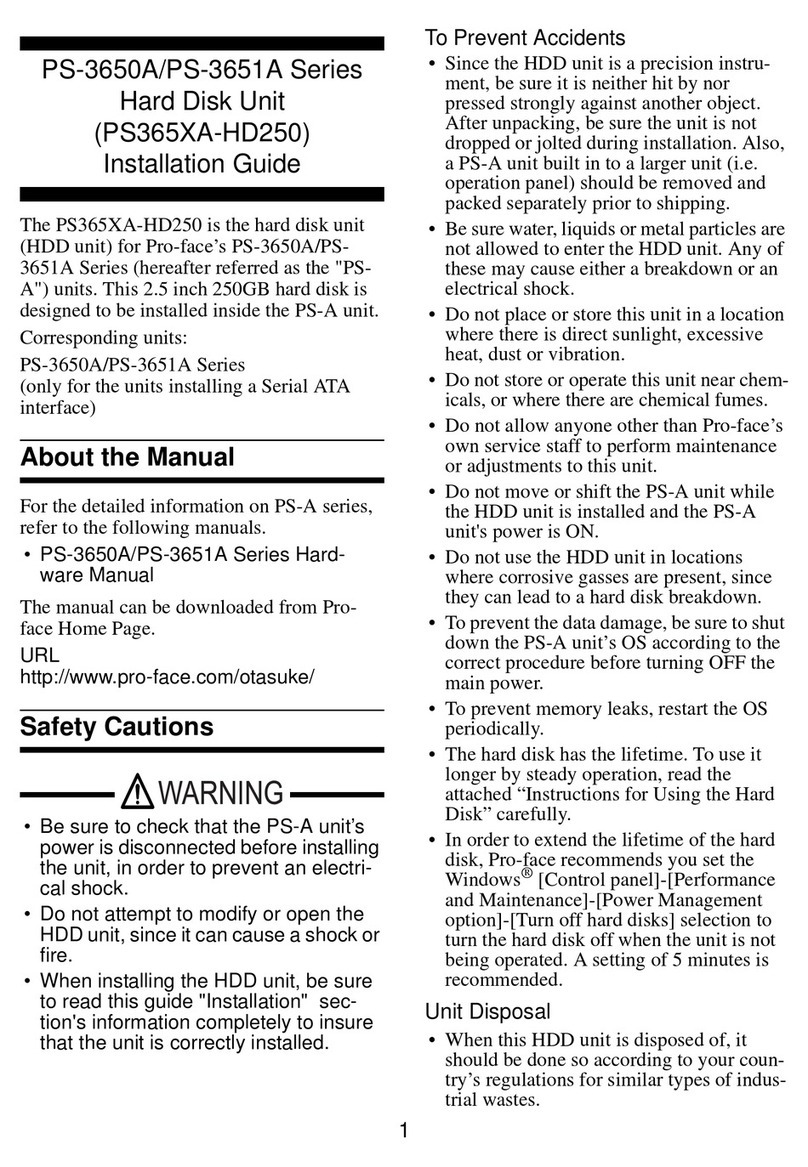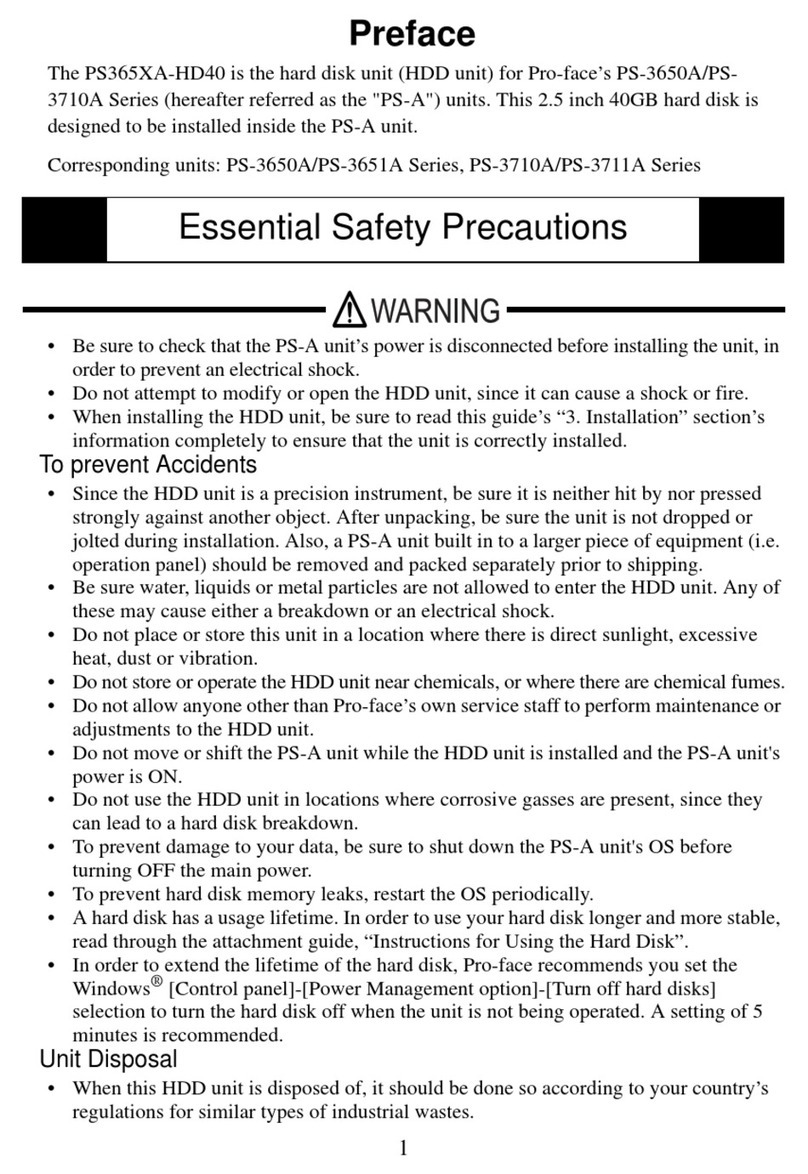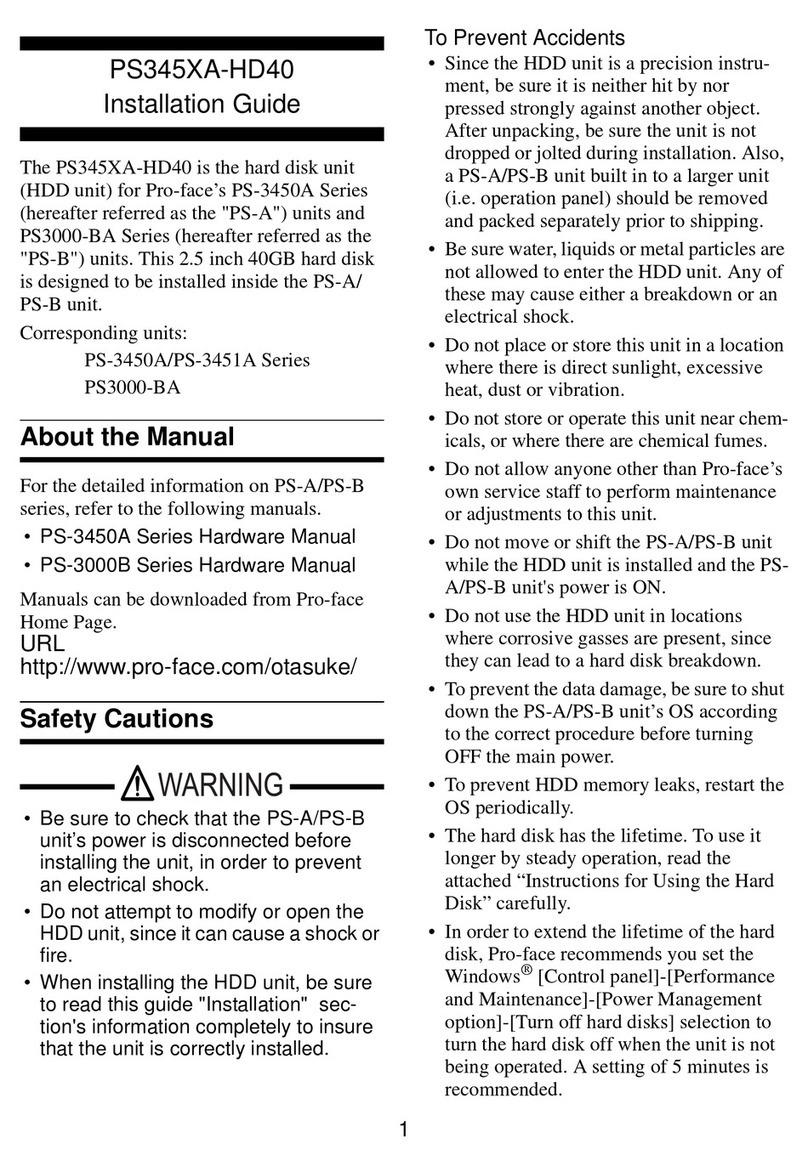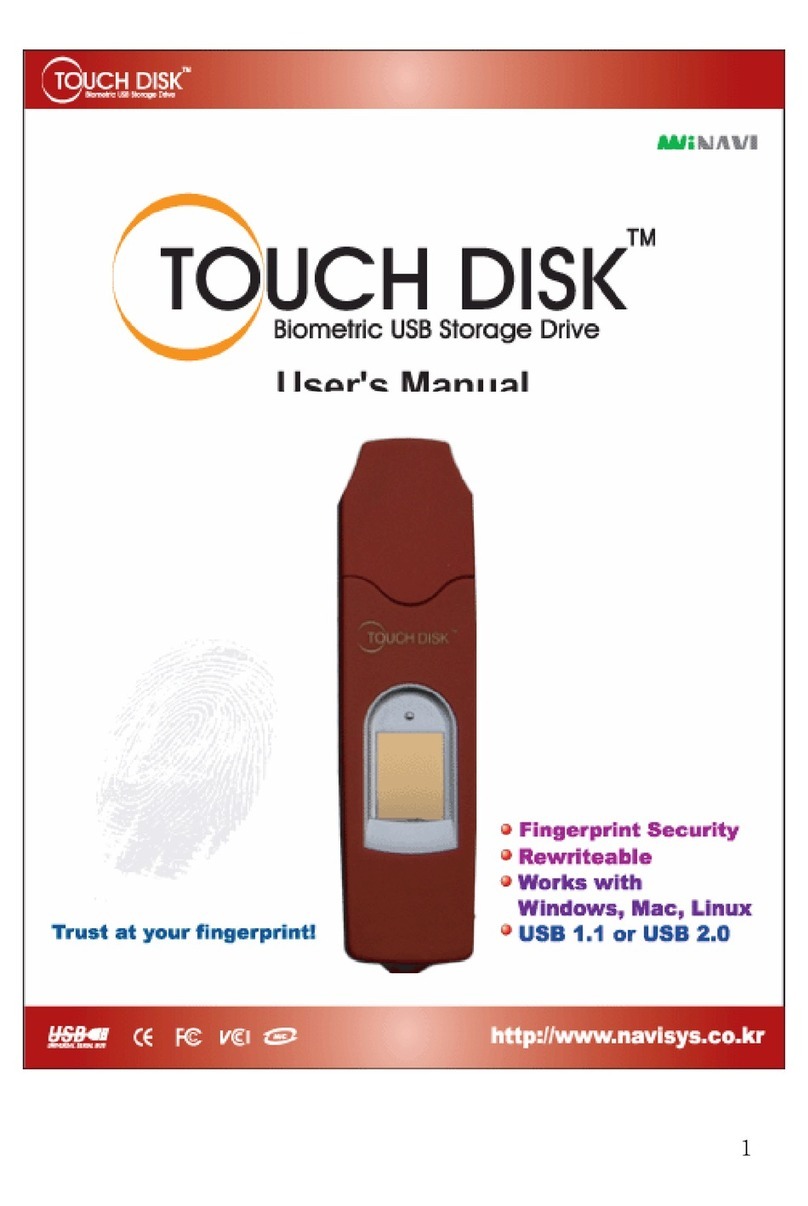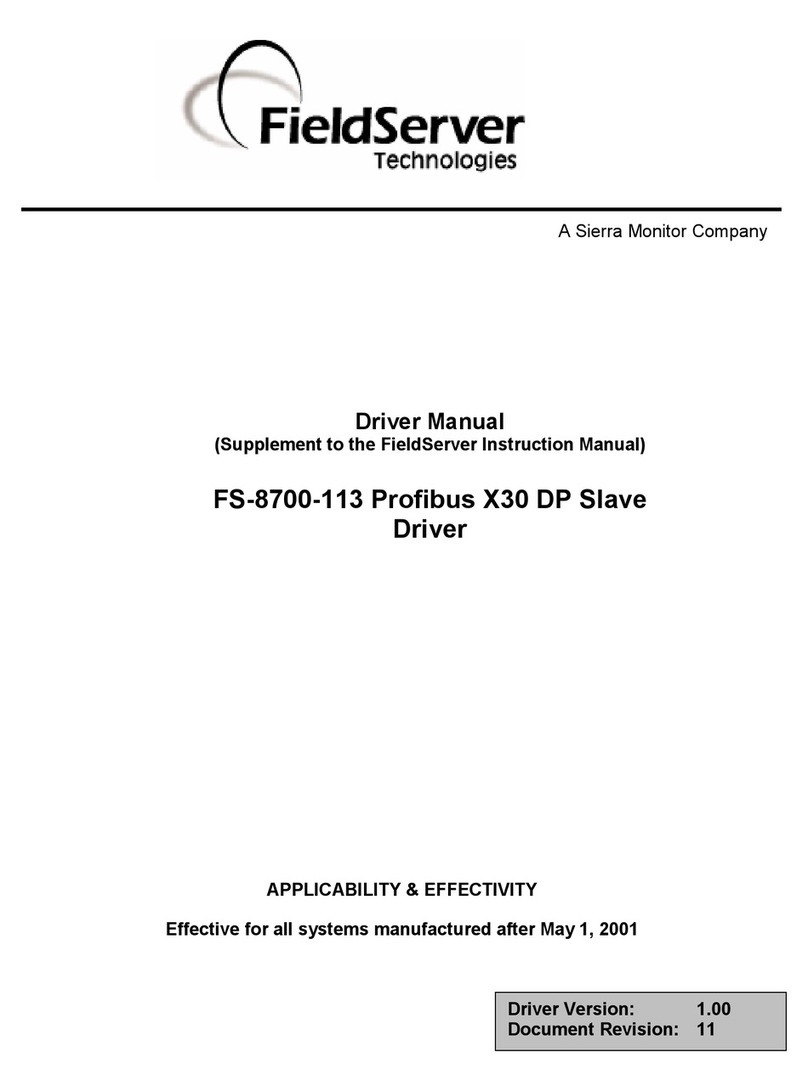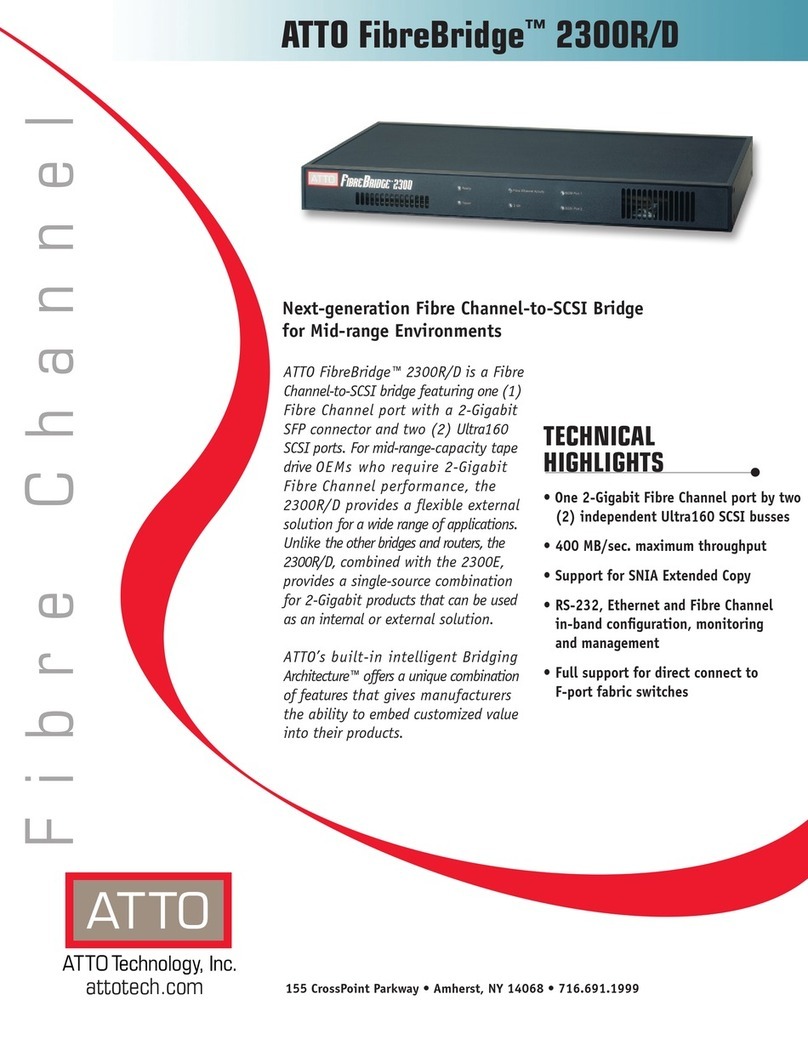Digital Electronics Corporation PS-2000B Series User manual

-1-
IMPORTANT-ReadPriortoOpeningandOperating
This HDD unit contains a preinstalled version of Windows®2000 Profes-
sional. Be sure to read and agree with all conditions stated herein prior to
using this product. If you do not agree to all the conditions stated in this
agreement, please return the entire product.
* This Installation Guide is an important part of this product. Be sure to keep it in an easy to
find location.
PS-2000B Series Windows®2000
Multi Language Preinstalled
Hard Disk Unit
Installation Guide
The PS-2000B Series Windows®2000 Multi Language Preinstalled Hard Disk
Unit is a set that includes the HDD drive with Microsoft corporation's preinstalled
Windows®2000 operating system, as well as other driver and utility software
used when operating Pro-face's PS-2000B Series computers, hereafter referred to
collectively as the "PS-B".
Corresponding models: PS-2000B Series units
The following trade names are registered trademarks of the following companies.
Pro-face®: Digital Electronics Corporation (in Japan and other countries)
Windows®2000: Microsoft Corporation
EasyRestoreTM :PowerQuest®Corporation
COA Data

-2-
Microsoft Corporation Windows®2000
User Licence Agreement
You have acquired a device ("DEVICE") that includes software licensed by Digital Electronics
Corporation from Microsoft Licensing Inc. or its affiliates ("MS"). Those installed software products
of MS origin, as well as associated media, printed materials, and "online" or electronic documentation
("SOFTWARE") are protected by international intellectual property laws and treaties. The
SOFTWARE is licensed, not sold. All rights reserved.
IF YOU DO NOT AGREE TO THIS END USER LICENSE AGREEMENT ("EULA"), DO NOT
USE THE DEVICE OR COPY THE SOFTWARE. INSTEAD, PROMPTLY CONTACT Digital
Electronics Corporation FOR INSTRUCTIONS ON RETURN OF THE UNUSED DEVICE(S) FOR
A REFUND. ANY USE OF THE SOFTWARE, INCLUDING BUT NOT LIMITED TO USE
ON THE DEVICE, WILL CONSTITUTE YOUR AGREEMENT TO THIS EULA (OR
RATIFICATION OF ANY PREVIOUS CONSENT).
GRANT OF SOFTWARE LICENSE. This EULA grants you the following license:
- You may use the SOFTWARE only on the DEVICE.
- NOT FAULT TOLERANT. THE SOFTWARE IS NOT FAULT TOLERANT. Digital Electronics
Corporation HAS INDEPENDENTLY DETERMINED HOW TO USE THE SOFTWARE IN
THE DEVICE, AND MS HAS RELIED UPON Digital Electronics Corporation TO CONDUCT
SUFFICIENT TESTING TO DETERMINE THAT THE SOFTWARE IS SUITABLE FOR SUCH
USE.
- NO WARRANTIES FOR THE SOFTWARE. THE SOFTWARE is provided "AS IS" and with
all faults. THE ENTIRE RISK AS TO SATISFACTORY QUALITY, PERFORMANCE,
ACCURACY, AND EFFORT (INCLUDING LACK OF NEGLIGENCE) IS WITH YOU. ALSO,
THERE IS NO WARRANTY AGAINST INTERFERENCE WITH YOUR ENJOYMENT OF
THE SOFTWARE OR AGAINST INFRINGEMENT. IF YOU HAVE RECEIVED ANY
WARRANTIES REGARDING THE DEVICE OR THE SOFTWARE, THOSE WARRANTIES
DO NOT ORIGINATE FROM, AND ARE NOT BINDING ON, MS.
- Note on Java Support. The SOFTWARE may contain support for programs written in Java. Java
technology is not fault tolerant and is not designed, manufactured, or intended for use or resale as
online control equipment in hazardous environments requiring fail-safe performance, such as in
the operation of nuclear facilities, aircraft navigation or communication systems, air traffic control,
direct life support machines, or weapons systems, in which the failure of Java technology could
lead directly to death, personal injury, or severe physical or environmental damage. Sun
Microsystems, Inc. has contractually obligated MS to make this disclaimer.

-3-
- No Liability for Certain Damages. EXCEPT AS PROHIBITED BY LAW, MS SHALL HAVE
NO LIABILITY FOR ANY INDIRECT, SPECIAL, CONSEQUENTIAL OR INCIDENTAL
DAMAGES ARISING FROM OR IN CONNECTION WITH THE USE OR PERFORMANCE
OF THE SOFTWARE. THIS LIMITATION SHALL APPLY EVEN IF ANY REMEDY FAILS
OF ITS ESSENTIAL PURPOSE. IN NO EVENT SHALL MS BE LIABLE FOR ANY AMOUNT
IN EXCESS OF U.S. TWO HUNDRED FIFTY DOLLARS (U.S.$250.00).
- Limitations on Reverse Engineering, Decompilation, and Disassembly. You may not reverse
engineer, decompile, or disassemble the SOFTWARE, except and only to the extent that such
activity is expressly permitted by applicable law notwithstanding this limitation.
- SOFTWARE TRANSFER ALLOWED BUT WITH RESTRICTIONS. You may permanently
transfer rights under this EULA only as part of a permanent sale or transfer of the Device, and only
if the recipient agrees to this EULA. If the SOFTWARE is an upgrade, any transfer must also
include all prior versions of the SOFTWARE.
- EXPORT RESTRICTIONS. You acknowledge that SOFTWARE is of US-origin. You agree to
comply with all applicable international and national laws that apply to the SOFTWARE, including
the U.S. Export Administration Regulations, as well as end-user, end-use and country destination
restrictions issued by U.S. and other governments. For additional information on exporting the
SOFTWARE, see http://www.microsoft.com/exporting/.
- LIMITATION ON SOFTWARE PROGRAMS USED ON THE DEVICE. The combination of
software programs you use on the DEVICE shall address not more than two (2) general office
automation or consumer computing functions. Such functions include, but are not limited to: e-
mail, word processing, spreadsheets, database, network browsing, scheduling, and personal finance.
- Storage/Network Use. The SOFTWARE may not be installed, accessed, displayed, run, shared, or
used concurrently on or from different computers, including a workstation, terminal, or other
digital electronic device ("Computing System"). Notwithstanding the foregoing and except as
otherwise provided below, any number of Computing Systems may access or otherwise utilize the
file and print services and Internet information services of the SOFTWARE, if included.
You may use the SOFTWARE on a single DEVICE as interactive workstation software, but not as
server software. However, you may permit a maximum of ten (10) Computing Systems to connect
to the DEVICE to access and use services of the SOFTWARE, such as file and print services and
Internet information services. The ten-connection maximum includes any indirect connections
made through other software or hardware which pools or aggregates connections.

-4-
PowerQuest®Corporation’s EasyRestoreTM
End User License Agreement
The following license agreement displays when an end user uses the EasyRestore system recovery
software.
IMPORTANT: Read this before using your copy of PowerQuest software.
This document is a legal agreement between you, the “end user,” and PowerQuest Corporation.
Use of the software indicates your acceptance of these terms. As used in this License Agreement,
the term “Software” means the EasyRestore software included on the CD provided with this License
Agreement.
1. PROPRIETARY RIGHTS. The Software is a proprietary product of PowerQuest Corporation
(“PowerQuest”) or its licensors and is protected under U.S. copyright laws and international
treaty provisions. Ownership of the Software and all copies, modifications, and merged portions
thereof shall at all times remain with PowerQuest or its licensors.
2. GRANT OF LICENSE. The Software is being licensed to you, which means you have the
right to use the Software only in accordance with this License Agreement. The Software
contains pre-installed software for disaster recovery purposes. The Software is only authorized
for distribution together with a specific computer. This License authorizes you to use the
Software for disaster recovery purposes only, to restore the hard disk image contained on the
CD to the computer with which the CD and Software were originally shipped.
3. NONPERMITTED USES. Without the express permission of PowerQuest, you may not (a)
use, copy, modify, alter, or transfer, electronically or otherwise, the Software or documentation
except as expressly permitted in this License Agreement, or (b) translate, reverse program,
disassemble, decompile, or otherwise reverse engineer the Software.
4. TECHNICAL SUPPORT. PowerQuest is NOT responsible to provide technical support. Any
and all technical support questions regarding the Software should be referred to the place of
purchase.
5. U.S. GOVERNMENT RESTRICTED RIGHTS. If you are acquiring the Software on behalf
ofany unit or agency of the United States Government, the following provision applies: It is
acknowledged that the Software and the documentation were developed at private expense
and thatno part is in the public domain and that the Software and documentation are provided
with RESTRICTED RIGHTS. Use, duplication, or disclosure by the Government is subject
to restrictions as set forth in subparagraph (c)(1)(ii) of the Rights in Technical Data and
Computer Software clause at DFARS 252.227-7013 or subparagraphs (c)(1) and (2) of the
Commercial Computer Software-Restricted Rights at 48 CFR 52.227-19, as applicable.
Contractor/manufacturer is PowerQuest Corporation/P.O. Box 1911/Orem, UT 84059.

-5-
6. NO WARRANTY. The Software is being provided to you AS IS. PowerQuest does not warrant
the Software to end users. If the Software fails to perform substantially in accordance with
the documentation provided to your hardware supplier, PowerQuest will repair or replace the
copy ofthe Software provided to your hardware supplier and will authorize your hardware
supplier to provide such repaired or replaced Software to you without charge.
7. LIMITATION OF LIABILITY. NEITHER POWERQUEST NOR ITS SUPPLIERS SHALL
IN ANY EVENT BE LIABLE FOR ANY DAMAGES WHATSOEVER ARISING OUT OF
OR RELATED TO THE USE OF OR INABILITY TO USE THE SOFTWARE, INCLUDING
BUT NOT LIMITED TO DIRECT, INDIRECT, SPECIAL, INCIDENTAL, OR
CONSEQUENTIAL DAMAGES, AND DAMAGES FOR LOSS OF BUSINESS PROFITS,
BUSINESS INTERRUPTION, LOSS OF BUSINESS INFORMATION, OR OTHER
PECUNIARY LOSS, EVEN IF POWERQUEST CORPORATION HAS BEEN ADVISED
OF THE POSSIBILITY OF SUCH DAMAGES, WHETHER SUCH LIABILITY IS BASED
ON CONTRACT, TORT, WARRANTY, OR ANY OTHER LEGAL OR EQUITABLE
GROUNDS. BECAUSE SOME STATES DO NOT ALLOW THE EXCLUSION OR
LIMITATION OF LIABILITY FOR CONSEQUENTIAL OR INCIDENTAL DAMAGES,
THE ABOVE LIMITATION MAY NOT APPLY TO YOU.
This License Agreement constitutes the entire agreement between you and PowerQuest pertaining
to its subject matter. This License Agreement is governed by the laws of the State of Utah. Any
litigation arising from this license will be pursued only in the state or federal courts located in the
State of Utah.
Should you have any questions concerning this Agreement, or if you desire to contact PowerQuest
Corporation for any reason, write: PowerQuest Corporation, P.O. Box 1911, Orem, Utah 84059
U.S.A.
© 1994-2001 PowerQuest Corporation. All rights reserved. The Software may be protected by U.S.
patents, with other patents pending in the U.S.A. and elsewhere. PowerQuest is a registered
trademark and EasyRestore is a trademark of PowerQuest Corporation.

-6-
To Prevent Accidents
• Since the HDD unit is a precision instrument, be sure it is neither hit by nor
pressed strongly against another object. After unpacking, be sure the unit is
not dropped or jolted during installation. Also, a PS-B built in to a larger
unit (i.e. operation panel) should be removed and packed separately prior to
shipping.
• Be sure water, liquids or metal particles are not allowed to enter the HDD
unit. Any of these may cause either a breakdown or an electrical shock.
• Do not place or store this unit in a location where there is direct sunlight,
excessive heat, dust or vibration.
• Do not store or operate this unit near chemicals, or where there are chemical
fumes.
• Do not allow anyone other than Pro-face’s own service staff to perform
maintenance or adjustments to this unit.
• Do not move or shift the PS-B while the HDD unit is installed and the PS-B
unit's power is ON.
• Do not use the HDD unit in locations where corrosive gasses are present,
since they can lead to a hard disk breakdown.
• To prevent damage to file data, be sure to shut down the PS-B unit's OS
before turning OFF the main power.
• To prevent HDD memory leaks, restart the OS periodically.
• Be sure to check that the PS-B’s power is disconnected be-
fore installing the unit, in order to prevent an electrical shock.
• Do not attempt to modify or open the HDD unit, since it can
cause a shock or fire.
• When installing the HDD unit, be sure to read the following “2.
Installation” section’s information completely to insure that
the unit is correctly installed.
WARNINGSWARNINGS
Safety Cautions

-7-
Please check that the following items are all included in your package.
Installation Guide (this guide)
Package Contents
Pro-face has taken the utmost care to ensure the quality of this product when it
was shipped, however, should, for any reason, problems or damage have oc-
curred during shipping, please contact your Pro-face representative immediately
for service.
Attachment Screws (4)
Installation
Guide
• This HDD unit has a finite usage lifetime. Therefore, be sure to back
up all HDD data periodically and/or prepare a backup HDD unit.
• The HDD unit’s lifetime depends on the type of usage and the
operation environment, which may either lengthen or shorten the
figure given here. This figure is for reference purposes only.
Features
Windows®2000 Multi Language
Preinstalled HDD unit
Capacity
Average Seek Time AtStartup: 4.7W (TYP)
Read/Write : 2.0/2.1W(TYP)
During Wait: 0.25W(TYP)
Interface
Operation Lifetime
Weight
20GB
Approx.200g
Power Consumption
12msec(TYP)
ATA
5 years,or20,000 operating hours,whichever
comesfirst
Recovery CD (2)
1Hardware Specifications

-8-
• The environment specifications given here are for a unit installed
in a PS-B.
• Pro-face does not guarantee the preservation of any data stored
on the HDD unit if the HDD unit has an accident, malfunctions or
is damaged in any way. Therefore, the regular backing up of im-
portant HDD unit data to either a floppy disk, or other type of suit-
able magnetic media is strongly recommended.
• This HDD unit has a finite usage lifetime. The lifetime figure given
in this document is for reference, and the periodic replacement of
the current HDD unit with a new HDD unit is strongly advised.
• Using the HDD unit in an environment that is excessively hot and/
or humid will shorten the disk’s usage lifetime. A wet bulb tem-
perature of 29oC or less is recommended. This is equivalent to the
following data.
Environment
Temperature Humidity
at35oCno higherthan64%RH
at40oCno higherthan44%RH
Operating Temperature 5oCto 50oC
Storage Temperature -10oC to +60oC
Ambient Humidity 10%RHto 85%RH
(no condensation)
Wetbulb temperature:29oC orless
Noise Resistance Noise Voltage: 1500Vp-p
(via Noise Simulator) Pulse Width:50ns,500ns,1
µ
s
Electrostatic Discharge Immunity 6kV
Vibration Resistance 4.9m/s2(10Hzto 25Hz)(When Operating)
Shock Resistance 3920m/s2
(1ms,Half-sineshock pulse)(When Operating)

-9-
Since the HDD unit is a precision instrument that has a low resis-
tance to shocks, be sure it is neither hit by nor pressed strongly
against another object when installing it.
Use the following steps to install the HDD unit in the PS-B.
WARNINGS
Shock Danger! Be sure to unplug the PS-B unit from its
power supply prior to installing the HDD unit.
WARNING
You can also remove only the maintenance cover and install the HDD unit.
To do this, please perform the following steps.
1)Lay the PS-B unit on its side
and unscrew the four (4) cover
attachment screws.
2)Slide the cover horizontally in
the direction shown by the arrow
(see diagram) and lift it out from
the PS-B unit.
(Go to step 3.)
1)Loosen the two (2)
maintenance cover
attachment screws.
Cover
Step 2
Step 1
2Installation

-10-
2)Tilt the maintenance cover up
as shown by arrow a and lift
it out in the direction shown by
arrow b (see diagram).
(Go to step 3.)
3)Insert the HDD unit's cable
connector completely into IDE
I/F 1.
4)Attach the HDD unit using the
four (4) attachment screws. (See
diagram) The torque should be
0.5 to 0.6 N•m.
5) Replace the PS-B unit's cover
and reattach all four (4)
attachment screws. The torque
should be 0.6 to 0.8 N•m. If you
used the maintenance cover,
replace that cover and fasten the
its two (2) attachment screws.
The torque should be 0.5 to 0.6
N•m.
b
a
IDE I/F 1
CableHDD unit
Front of
PS-B unit

-11-
The HDD unit's installation and system data settings are as follows.
1) Install the HDD unit in the PS-B. Refer to 2 Installation for details. If the
HDD unit is already installed, this step is not necessary.
2)Connect a keyboard to the PS-B.
3)Turn on the PS-B unit's power supply and use the following steps to set up
the system data and recognize the HDD unit.
•Normally, use the factory (initial) settings.
•Your PS-B unit's system data screen menus may differ slightly from
these due to installation of newer software.
•The following explanation uses the PS-B unit's factory settings.
3Hardware Setup
4)When the start-up screen appears, press your PC’s [DEL] key.
The Setup utility will start. Select [Standard CMOS Features], then select
[IDE Primary Master]. The following screen will appear.
5) Confirm whether "AUTO" is selected for IDE Primary Master. Also, con-
firm whether "AUTO" is selected for the [Access Mode]. If AUTO is not
selected, change these settings to AUTO. If AUTO is selected in both, disk
parameters will be automatically read when the PS-B is turned ON. The
factory setting is AUTO and recommended for most users.
6) After all changes are made, press the ESC key and select [Save & EXIT
Setup] to save the settings. The OS will then start.
IDE HDD Auto-Detection [Press Enter]
IDE Primary Master [Auto]
Access Mode [Auto]
Capacity 0 MB
Cylinder 0
Head 0
Precomp 0
Landing Zone 0
Sector 0
↑↓→←:Move Enter:Select +/-/PU/PD:Value F10:Save ESC:Exit F1:General Help
F5:Previous Values F6:Fail-Safe Defaults F7:Optimized Defaults
Phoenix- AwardBIOS CMOS Setup Utility
IDE Primary Master
Item Help
Menu Level
To auto-detect the
HDD's size, head...on
this channel

-12-
Software Design
Your Windows®2000 Multi Language preinstalled hard disk unit contains the
following software.
• Microsoft corporation's Windows®2000 Professional OS
• Windows®2000 Service Pack 3
• Pro-face's PS-B utility software and drivers
4OS Setup
Windows® 2000 Setup Procedure
A detailed explanation of the software, as well as a list of the revisions made
after the printing of this document can be found in the HDD unit's
README.txt file.
1)Once the PS-B unit's power is turned ON, this HDD unit's [Windows2000
Setup] screen, and then the [Welcome to the Windows2000 Setup Wizard]
will appear. Click on [Next].
2)The [License Agreement] screen will appear.
After reading the contents, press [I accept this agreement] if you agree, and
click [Next] to continue.
3) The [Regional Settings] screen will appear.
After entering the data for your area, click [Next] to continue.
4)The [Personalize Your Software] screen will appear
After entering your name [Name] and [Organization], click on [Next] to
continue.
5)The [Your Product Key] screen will appear.
After entering the product key data, click on [Next] to continue.
6)The [Computer Name and Administrator Password] screen will appear.
Enter the [Computer Name and Administrator Password], and [Confirm
Password], then click [Next] to continue.
When entering the [Computer Name], if the name shown on the display is
not correct, you can enter another name. When the computer is connected
to a network, be sure to ask your network manager what is the correct name
for this field.

-13-
7)The [Date and Time Settings] setting screen will appear.
After entering these settings, select [Next] to continue.
[Network Settings] and [Performing Final Tasks] is automatically done by
the PS-B.
8) The [Windows 2000 Setup] screen will appear. Select [Restart now] and
the system will automatically restart. Windows®2000 can now be used.
The Windows®2000 Multi Language Preinstalled Hard Disk Unit contains
the following languages;
Chinese
(Simplified) English Hungarian Russian
Chinese
(Traditional) Finnish Italian Spanish
Czech French Polish Swedish
Danish German Portuguese
(Brazil) Turkish
Dutch Greek Portuguese
(Portugal)
Designating the Language
1) Select the Windows®2000 [Start] menu’s [Settings], then [Control Panel] command.
2) Select the [Regional Options] command.
3) Select the appropriate language from “Menu and dialogs:” in the “General” tab.
5The Languages

-14-
6 HDD Recovery Procedure
• After performing hard disk recovery, the PS-A unit’s hard
disk is returned to its factory shipped condition.
• A USB-type CD-ROM drive cannot be used to start the Re-
covery CD. Be sure to use Digital’s CD-ROM/FD drive unit
(PSB-CD/FD01).
Use the following steps used to recover the Windows®2000 Multi-Language
Preinstalled Hard Disk.
1. Insert the Recovery CD’s Disk 1 into the CD-ROM drive and turn the PS-B
unit’s power ON. Immediately after the power turns ON, press the [Del] key.
The unit’s BIOS setup screen will appear.
2. Select the Setup Utility Advanced BIOS Features’ First Boot Device’s CD-
ROM setting.
3. Press the [F10] key to save the setting and restart the unit.
4. After the unit restarts, the EasyRestoreTM program will automatically start.
5. After the EasyRestoreTM program starts, Press the [Continue] button.
6. When the Warning screen’s “You are about to destroy all of the data on drive1.
Are you sure you want to continue?” message appears, click [Yes].
7. The previously inserted Disk 1’s hard disk recovery program will start. When
the message “Insert media2” appears, insert Recovery CD disk2 and press the
[Enter] key.
8. When CD Disk2’s operation finishes, recovery is completed. Next, the Reboot
dialog box will appear. Click on “Reboot” and the unit will restart.
9. During the restart, press the [Del] key to enter the BIOS Setup mode.
10. In the Setup screen, set Load Optimized Defaults to reset all BIOS settings to
their original values. Next, press [F10] key to save the settings and restart the
unit.
11. After the unit restarts, set up your OS as desired.
4 OS Setup

-15-
• If the hard disk unit breaks down due to a hardware prob-
lem, (Ex. if BIOS cannot find the hard disk, if the hard
disk’s lifetime expires, or it breaks down), EasyRestore
cannot recover the hard disk. Pro-face recommends that in
this case you contact your local PS-B distributor for in-
structions about hard disk recovery or replacement.
• Pro-face does not guarantee the preservation of any data
stored on the HDD unit if the HDD unit has an accident,
malfunctions or is damaged in any way. Therefore, the
regular backing up of important HDD unit data to either
floppy disks, or other type of suitable magnetic media is
strongly recommended.
1 Hardware Specifications

-16-
059544F .PSB-HD020-W2K-MULTI-MM02
© 2003 Digital Electronics Corporation All rights reserved.
Note
Please be aware that Digital Electronics Corporation shall not be held
liable by the user for any damages, losses, or third party claims arising
from the uses of this product.
Digital Electronics Corporation
8-2-52 Nanko Higashi, Suminoe-ku, Osaka 559-0031, Japan
URL: http://www.pro-face.com/
Other manuals for PS-2000B Series
2
Table of contents
Other Digital Electronics Corporation Storage manuals