Digital Equipment DEC WANcontroller 618 Instruction sheet
Other Digital Equipment Controllers manuals
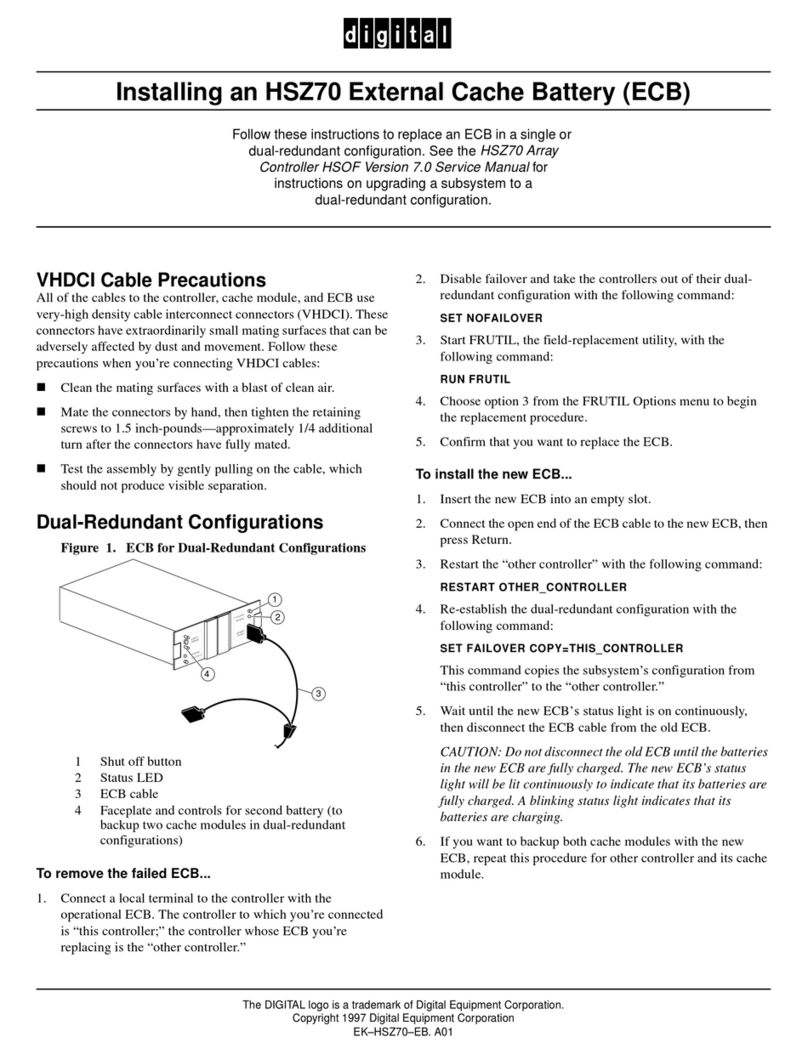
Digital Equipment
Digital Equipment StorageWorks HSZ70 User manual
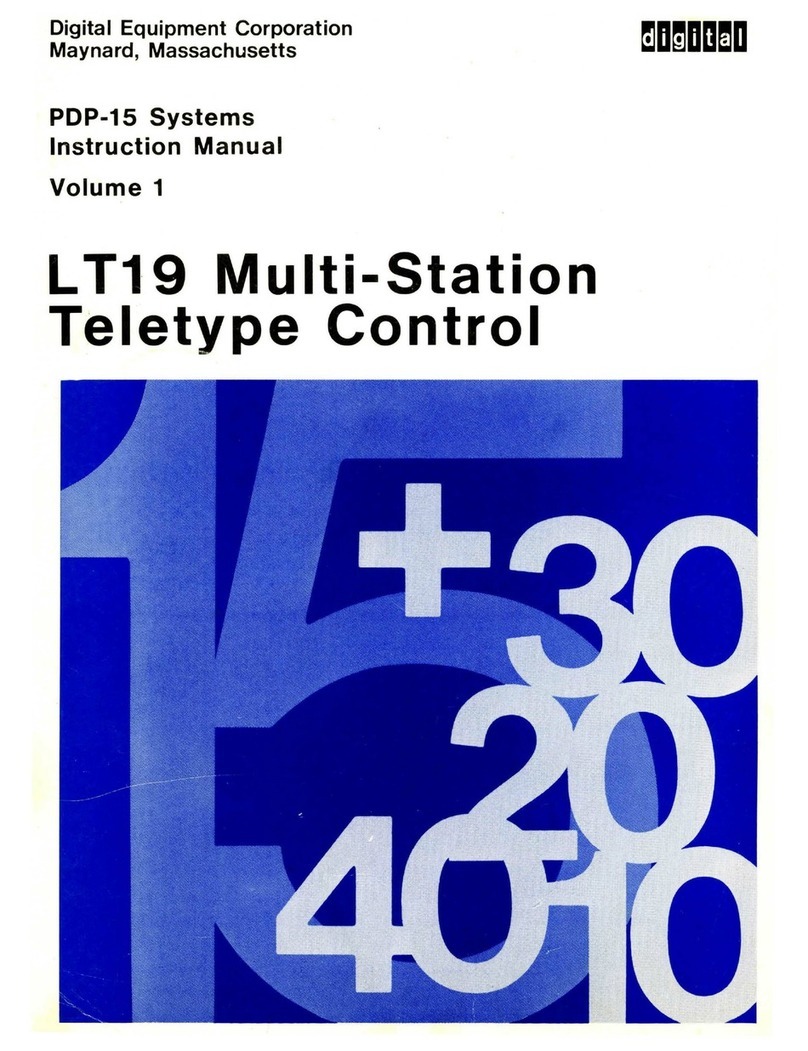
Digital Equipment
Digital Equipment LT19 User manual
Digital Equipment
Digital Equipment DEC FDDIcontroller 700 User manual
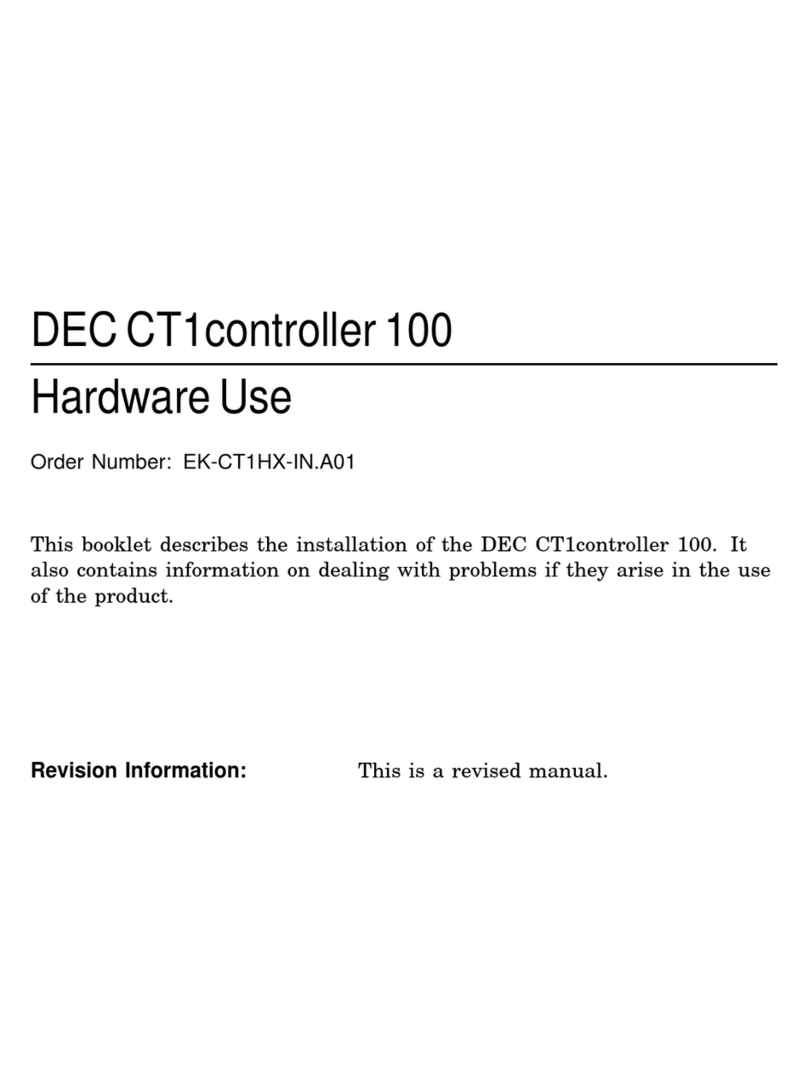
Digital Equipment
Digital Equipment DEC CT1controller 100 Operating instructions
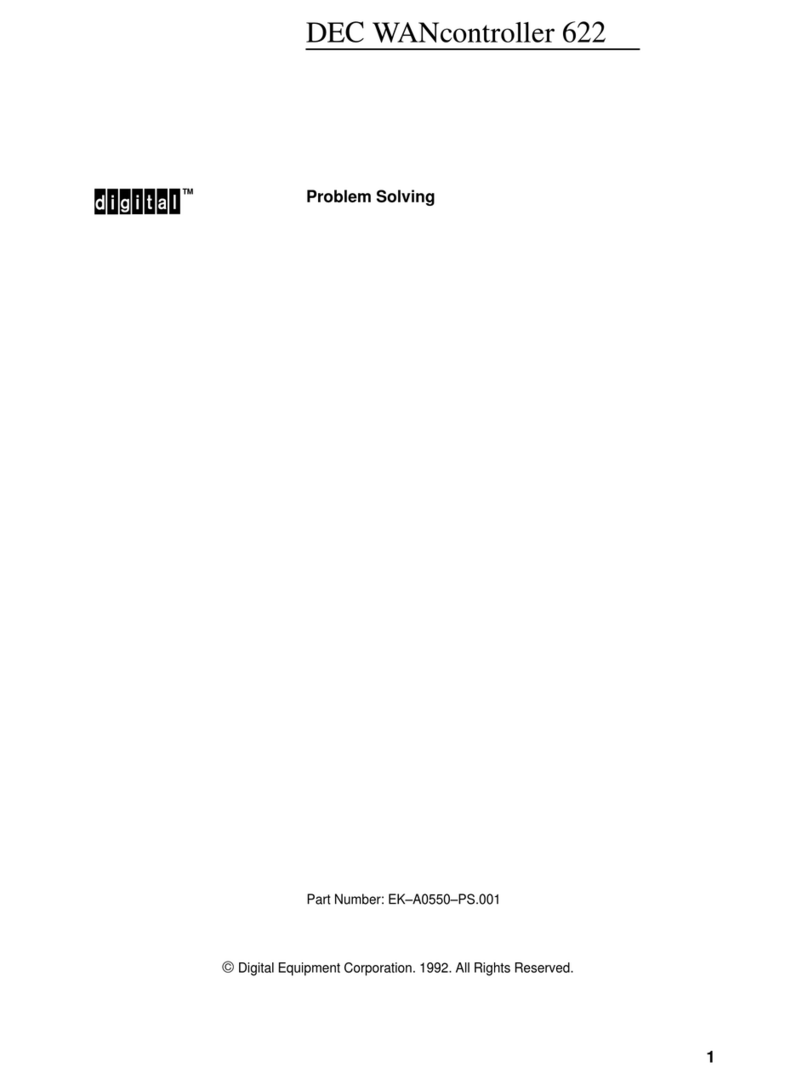
Digital Equipment
Digital Equipment DEC WANcontroller 622 Instruction sheet

Digital Equipment
Digital Equipment StorageWorks HSZ50 User manual

Digital Equipment
Digital Equipment DEC EtherWORKS LC User manual
Digital Equipment
Digital Equipment DEC FDDIcontroller/EISA User manual
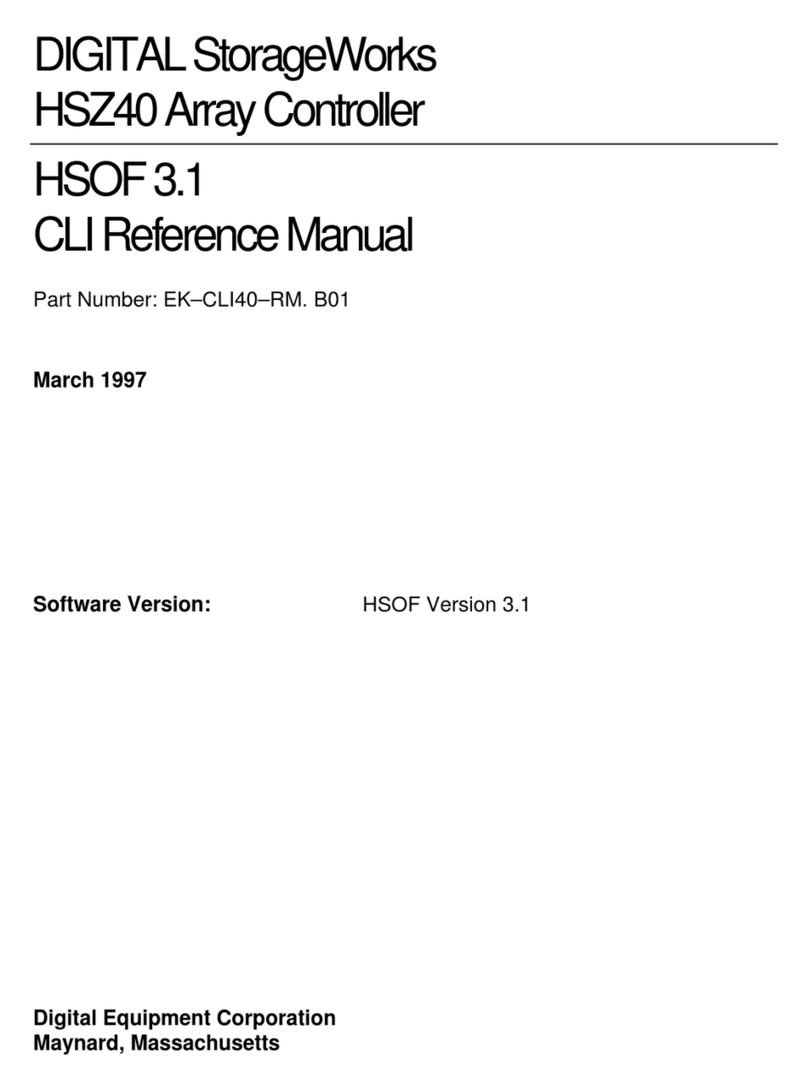
Digital Equipment
Digital Equipment HSZ40 User manual

Digital Equipment
Digital Equipment 21143 User manual
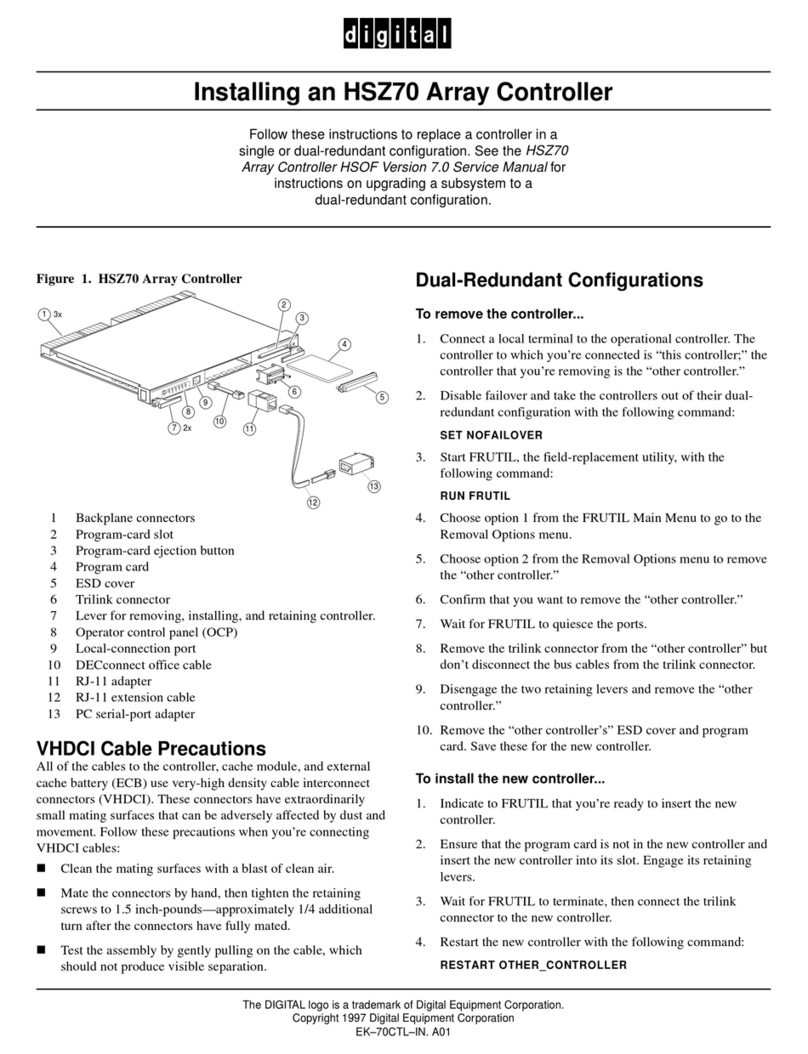
Digital Equipment
Digital Equipment StorageWorks HSZ70 Instruction Manual
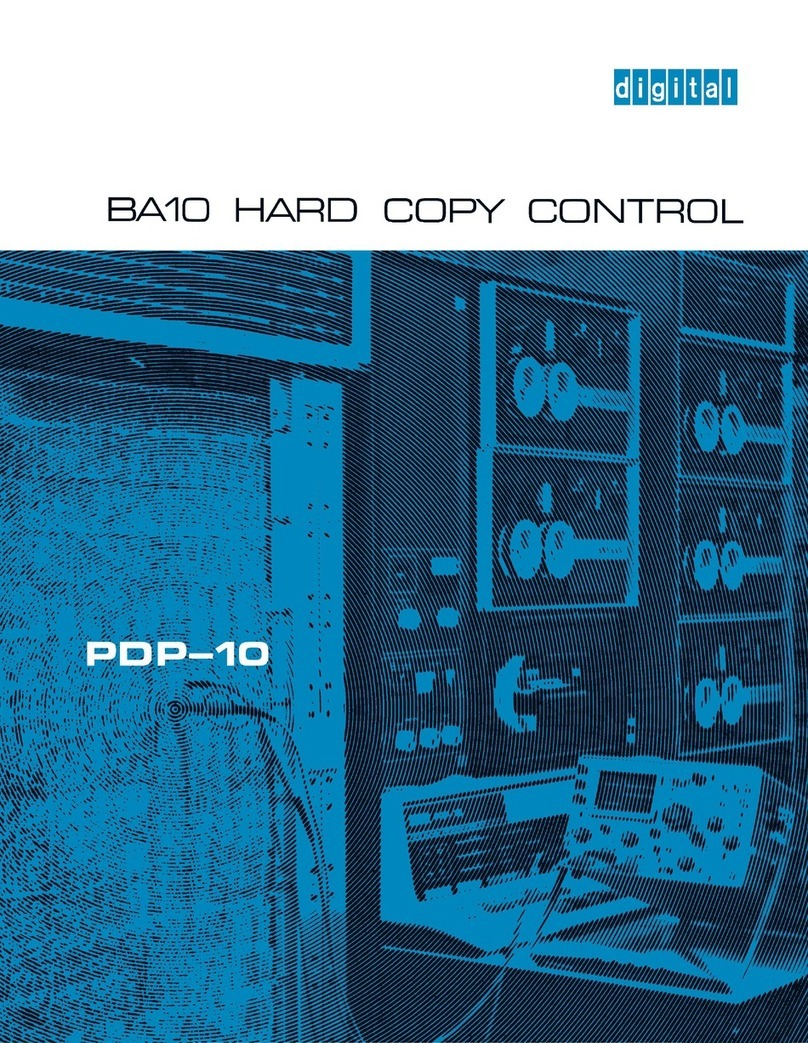
Digital Equipment
Digital Equipment PDP-10 User manual

Digital Equipment
Digital Equipment StorageWorks HSZ70 Instruction sheet
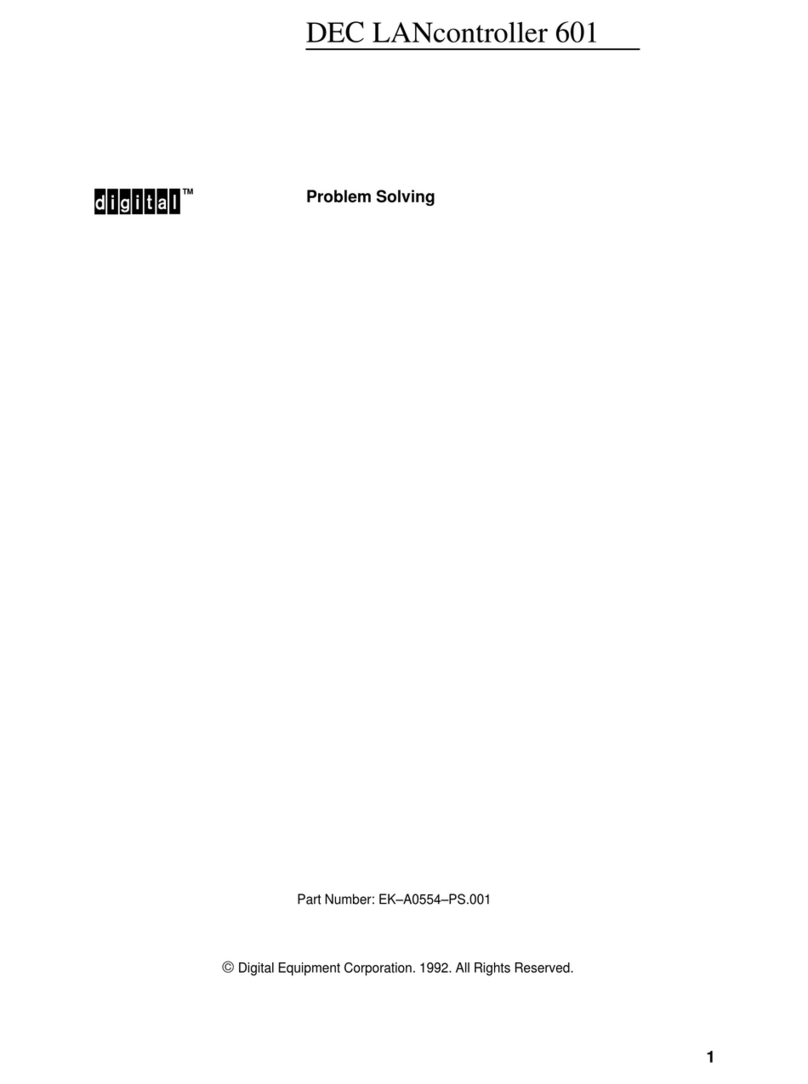
Digital Equipment
Digital Equipment DEC LANcontroller 601 Instruction sheet
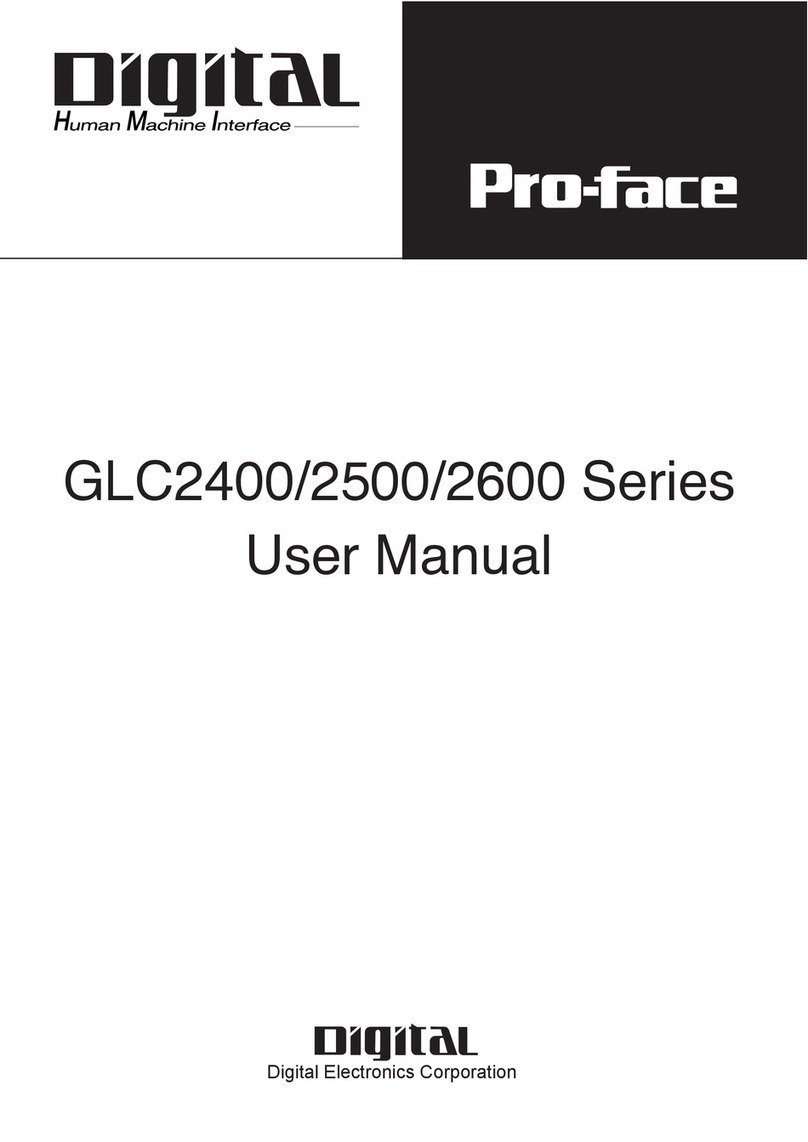
Digital Equipment
Digital Equipment Pro-Face GLC2000 Series User manual
Popular Controllers manuals by other brands

Digiplex
Digiplex DGP-848 Programming guide

YASKAWA
YASKAWA SGM series user manual

Sinope
Sinope Calypso RM3500ZB installation guide

Isimet
Isimet DLA Series Style 2 Installation, Operations, Start-up and Maintenance Instructions

LSIS
LSIS sv-ip5a user manual

Airflow
Airflow Uno hab Installation and operating instructions



















