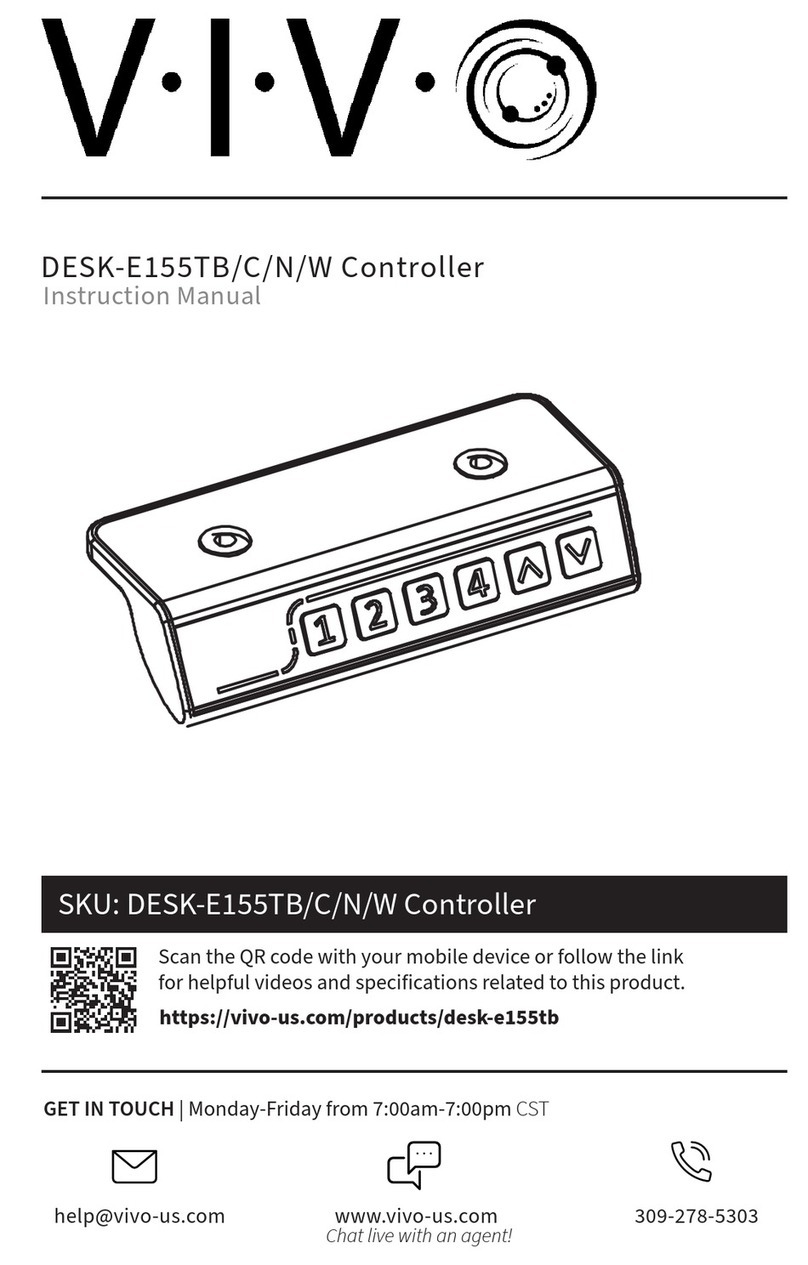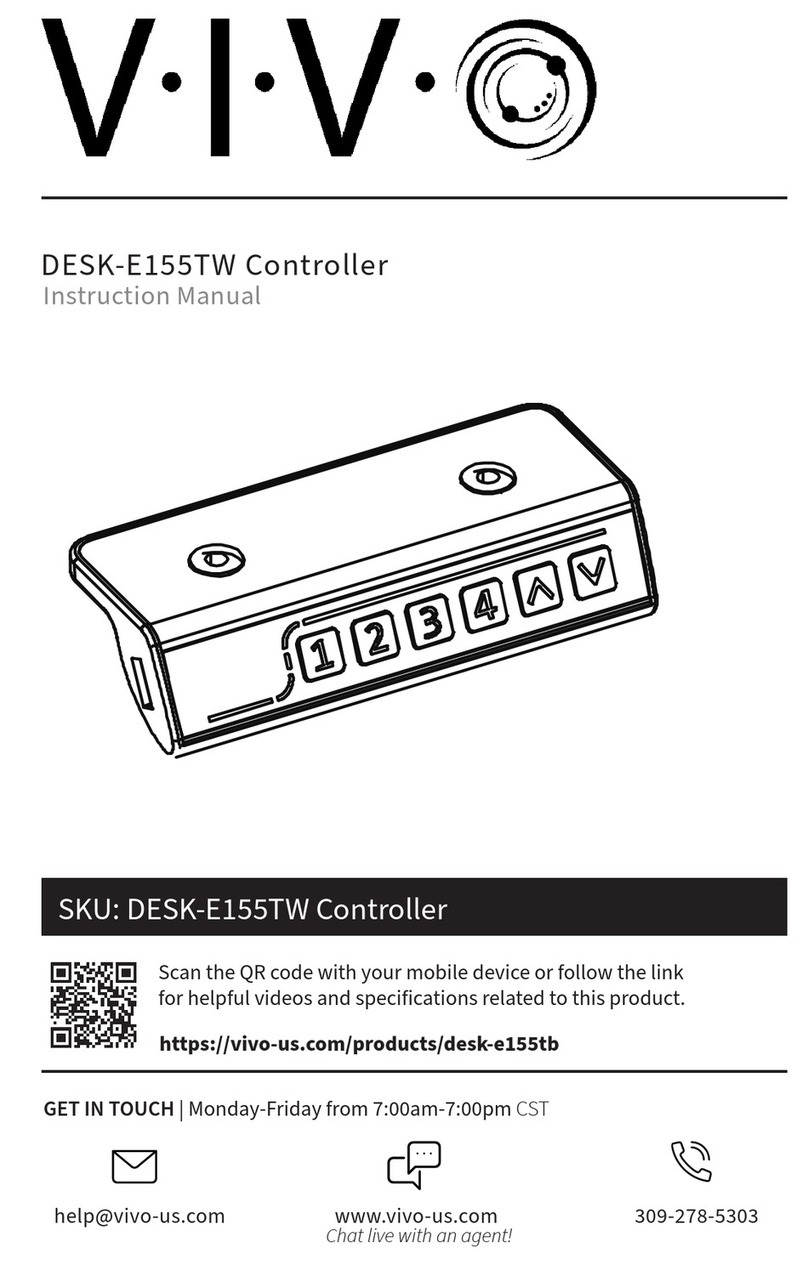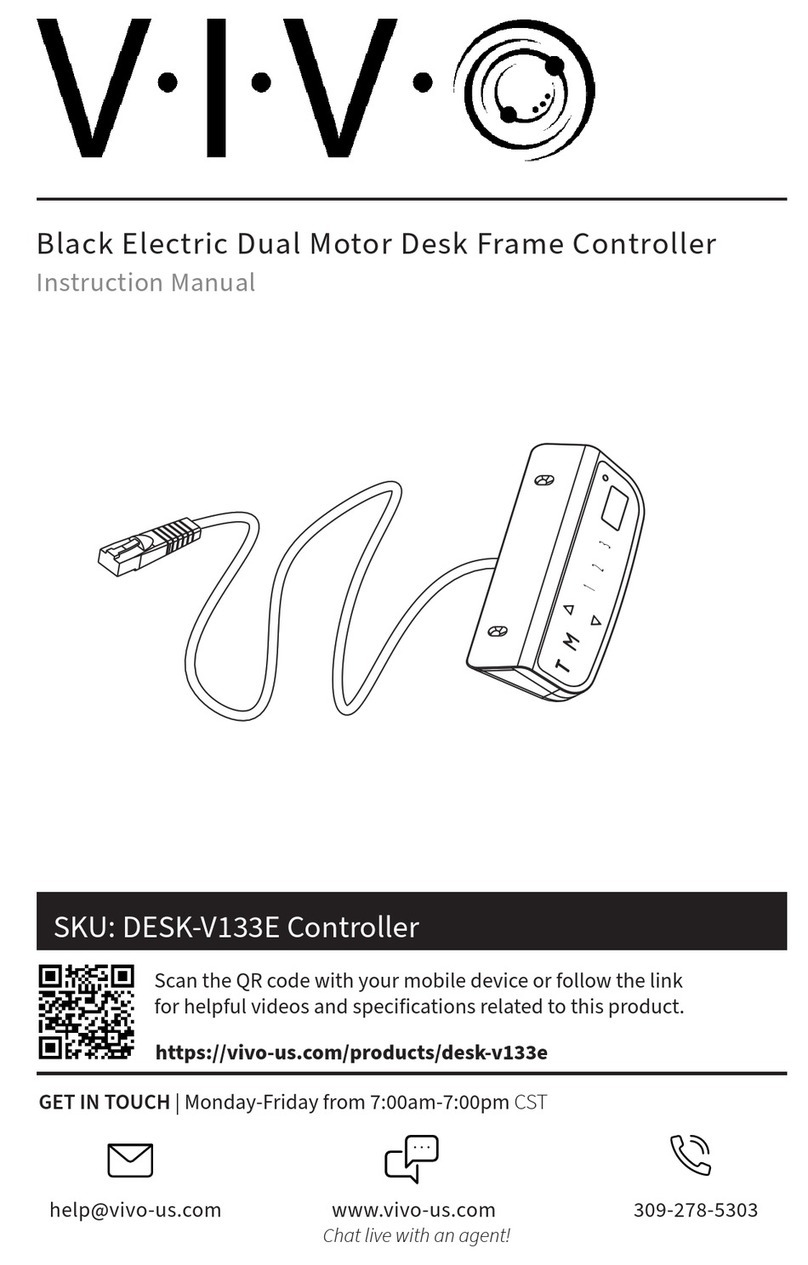2
If you do not understand these directions, or if you have any doubts about the safety of the installation, please call a
qualified technician. Check carefully to make sure there are no missing or defective parts. Improper installation may
cause damage or serious injury. Do not use this product for any purpose that is not explicitly specified in this manual
and do not exceed weight capacity. We cannot be liable for damage or injury caused by improper mounting, incorrect
assembly, or inappropriate use.
WARNING!
ELECTRICAL SAFETY INSTRUCTIONS
• DO NOT CLEAN PRODUCT WHILE POWER IS CONNECTED.
• DO NOT DISASSEMBLE OR REPLACE COMPONENTS WHILE POWER IS CONNECTED.
• NEVER OPERATE THE SYSTEM WITH A DAMAGED CORD OR PLUG. PLEASE CONTACT YOUR SELLER TO REPLACE
DAMAGED PARTS.
• NEVER OPERATE SYSTEM IN DAMP ENVIRONMENTS OR IF ANY ELECTRICAL COMPONENTS HAVE MADE CONTACT
WITH LIQUIDS.
• ALTERATIONS OF THE GIVEN POWER UNIT ARE NOT ALLOWED.
• OUTDOOR USE IS PROHIBITED.
OPERATING INSTRUCTIONS: When the system is powered on, you will hear a beep and the existing
desktop height will be displayed on the control panel.
Upward and Downward Movement
Press and hold the up or down arrow until the desk reaches the desired height.
Memory Mode
To store a certain height in the controller’s memory, first press “M”. The letter “S-” will be displayed.
Now press “1”, “2” or “3” within five seconds to store the current height in memory. Each number can
store a dierent height. Once in memory, you can recall any of the three height settings by pressing the
corresponding button. Touching any button (except for “T”) will stop the automatic adjustment.
Timed Reminder Mode
To set the timer, press “T”. The display will flash “0.5h” representing 30 minutes. Press “T” repeatedly to
increase 0.5 hours at a time. The maximum timer setting is 2 hours. The timer is set when the display
stops flashing and the light in the top right corner of the controller is on. When the timer has reached
the set time, a beep will sound reminding the user to adjust the working position. Once the timer setting
has expired, the unit’s timer is canceled. To deactivate the timer, press “T” five times or until the current
height is displayed and the light in the upper right corner is turned o.
Power-Saving Mode
When no actions are made for over 10 minutes, the system will enter power-saving mode, touch any
button to enter operation mode.
Screensaver Mode
You can prevent accidental operation by holding the “M” button for 3 seconds, placing the unit into
Screensaver Mode. The screensaver is activated when the display shows “- - -”. The screensaver will also
become active if there is no activity for over 90 seconds. To turn o the screensaver, press and hold the
“M” button for 3 seconds.
Switch the Display from Centimeter to Inch
The preset measurement shown on the display is cm. If you would like to change cm to inch, restart the
system by unplugging for at least 5 seconds and plug back in, then press “T” for at least 8 seconds. The
controller will beep twice and change the displayed unit. Repeat to switch back from inch to cm.
Reset Mode
While the unit is powered on, press the down arrow until the desk moves to the fully lowered position.
Restart the system by unplugging for at least 5 seconds and plug back in, then hold the down arrow until
OPERATING CONTROL PANEL
THIS PRODUCT IS POWERED BY ELECTRICITY. IN ORDER TO AVOID BURNS, FIRE AND ELECTRIC
SHOCK, PLEASE READ THE FOLLOWING INSTRUCTIONS CAREFULLY.