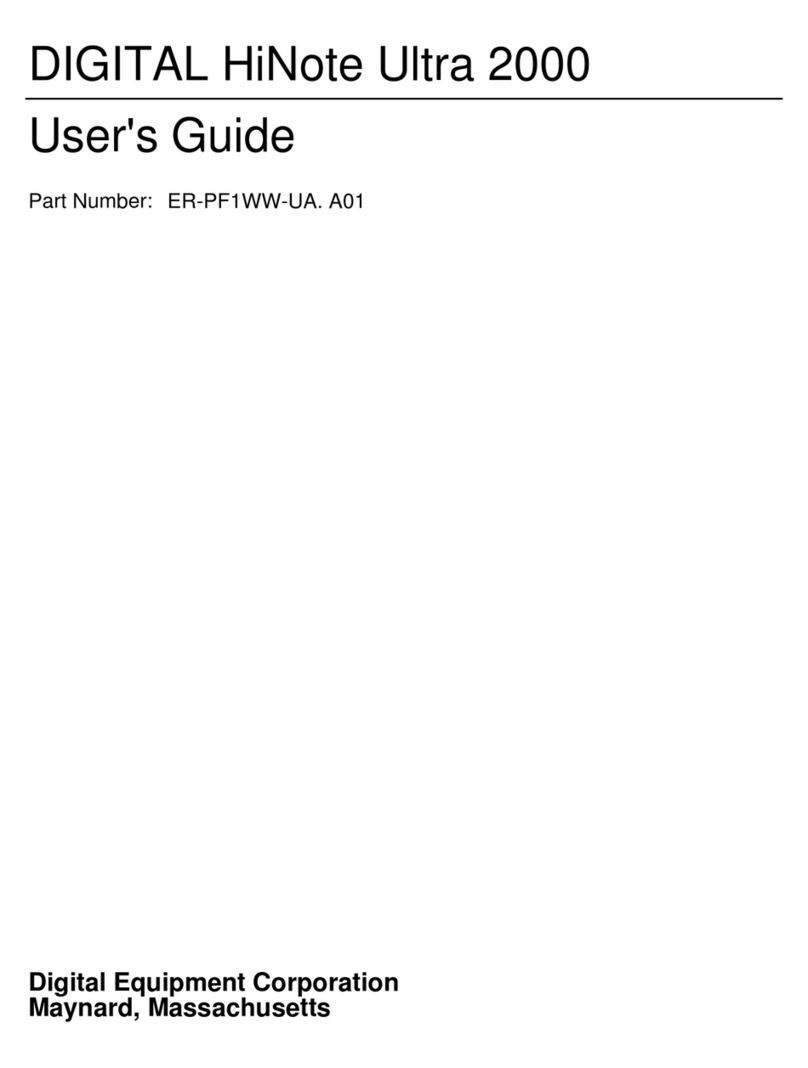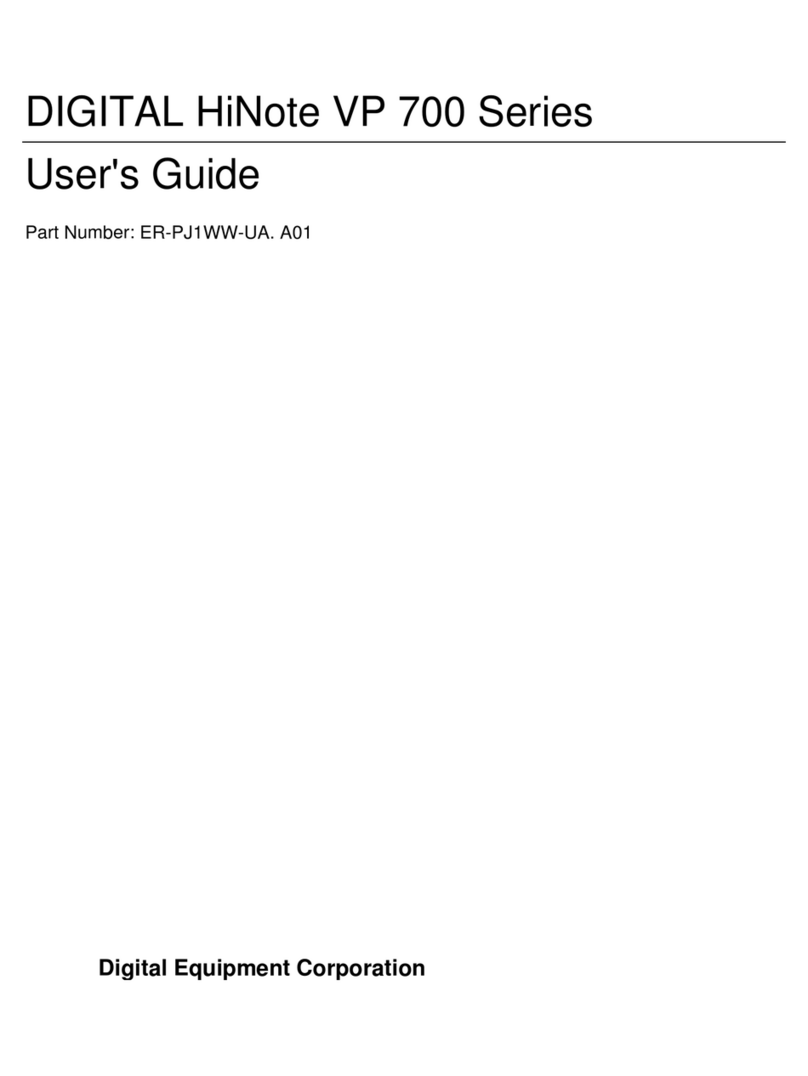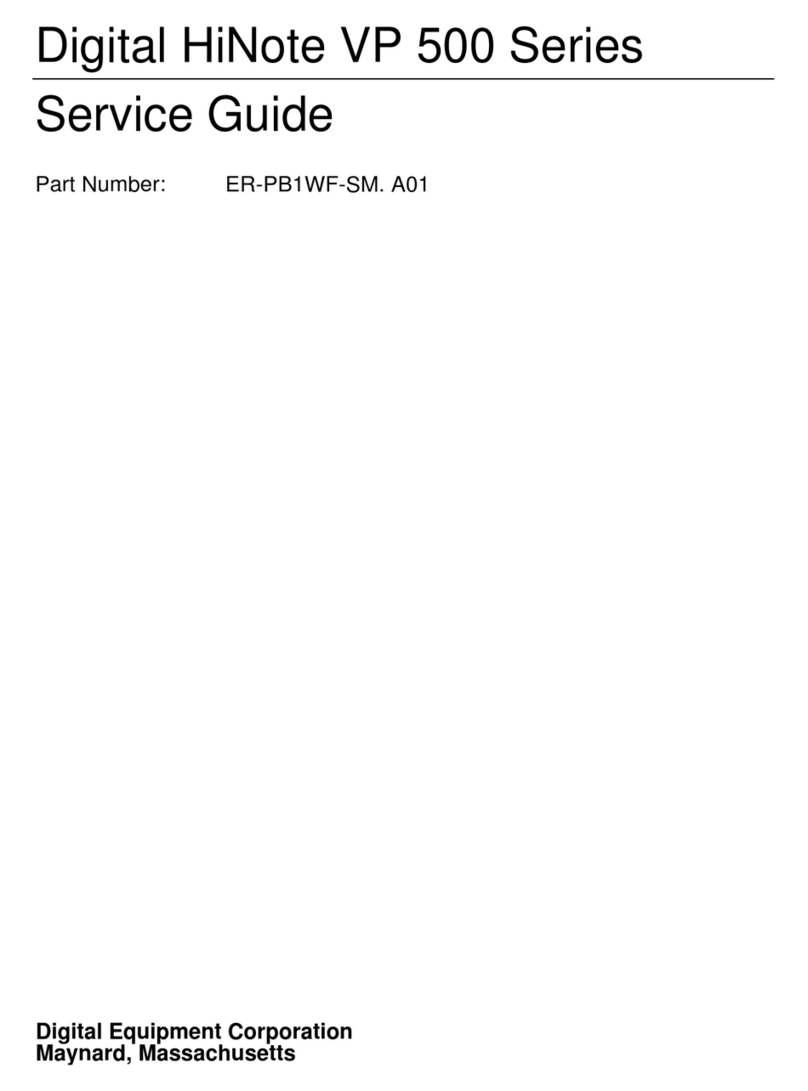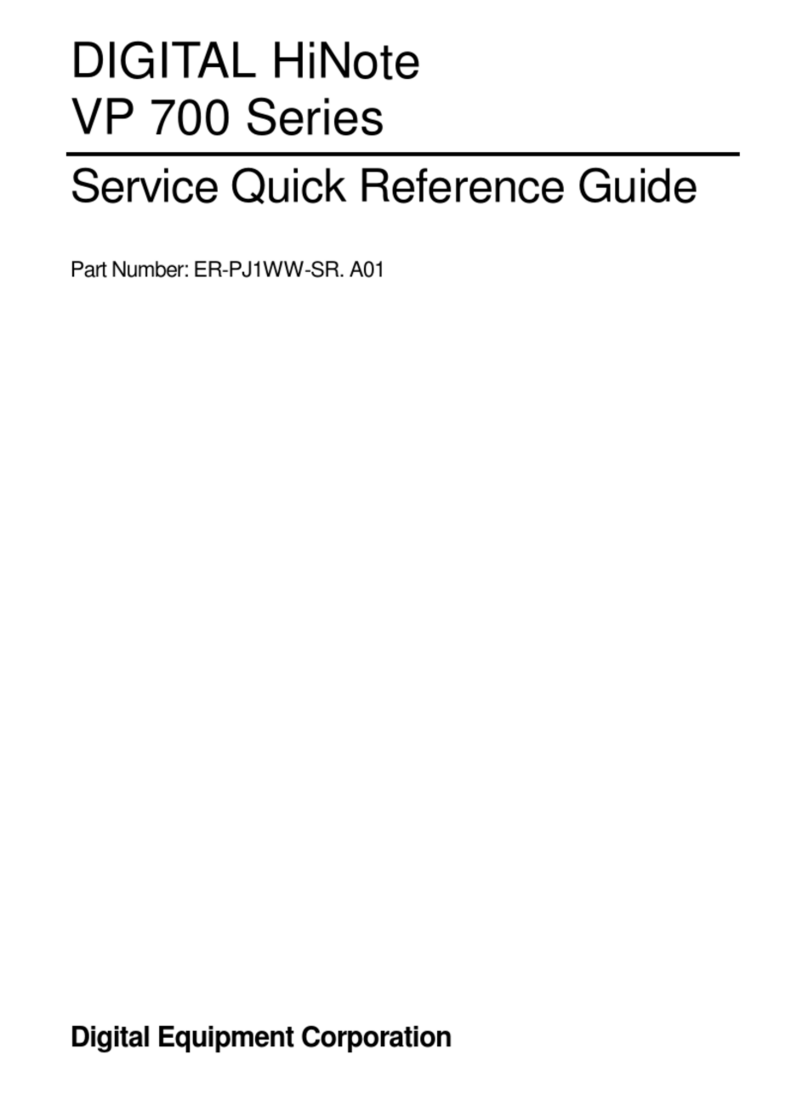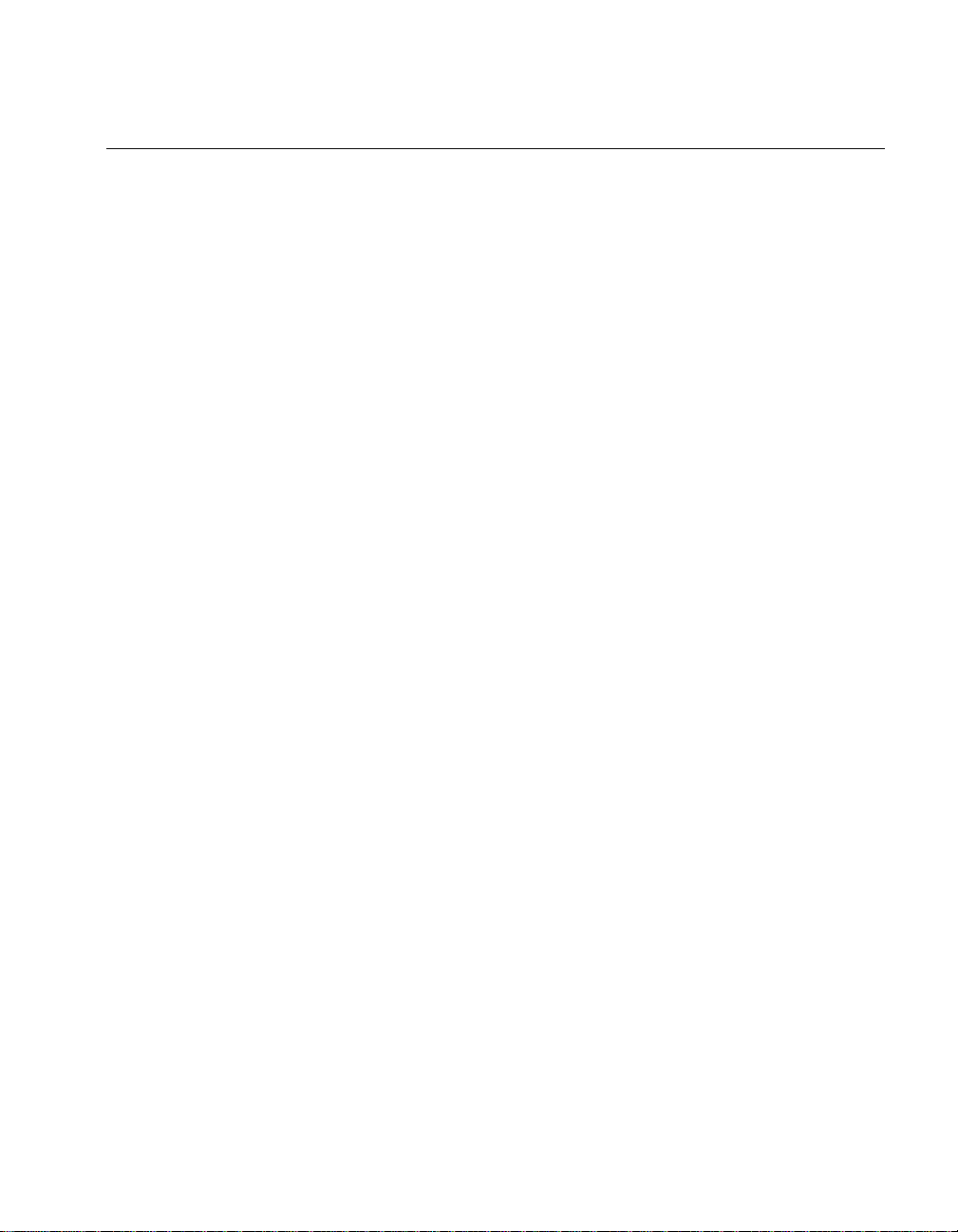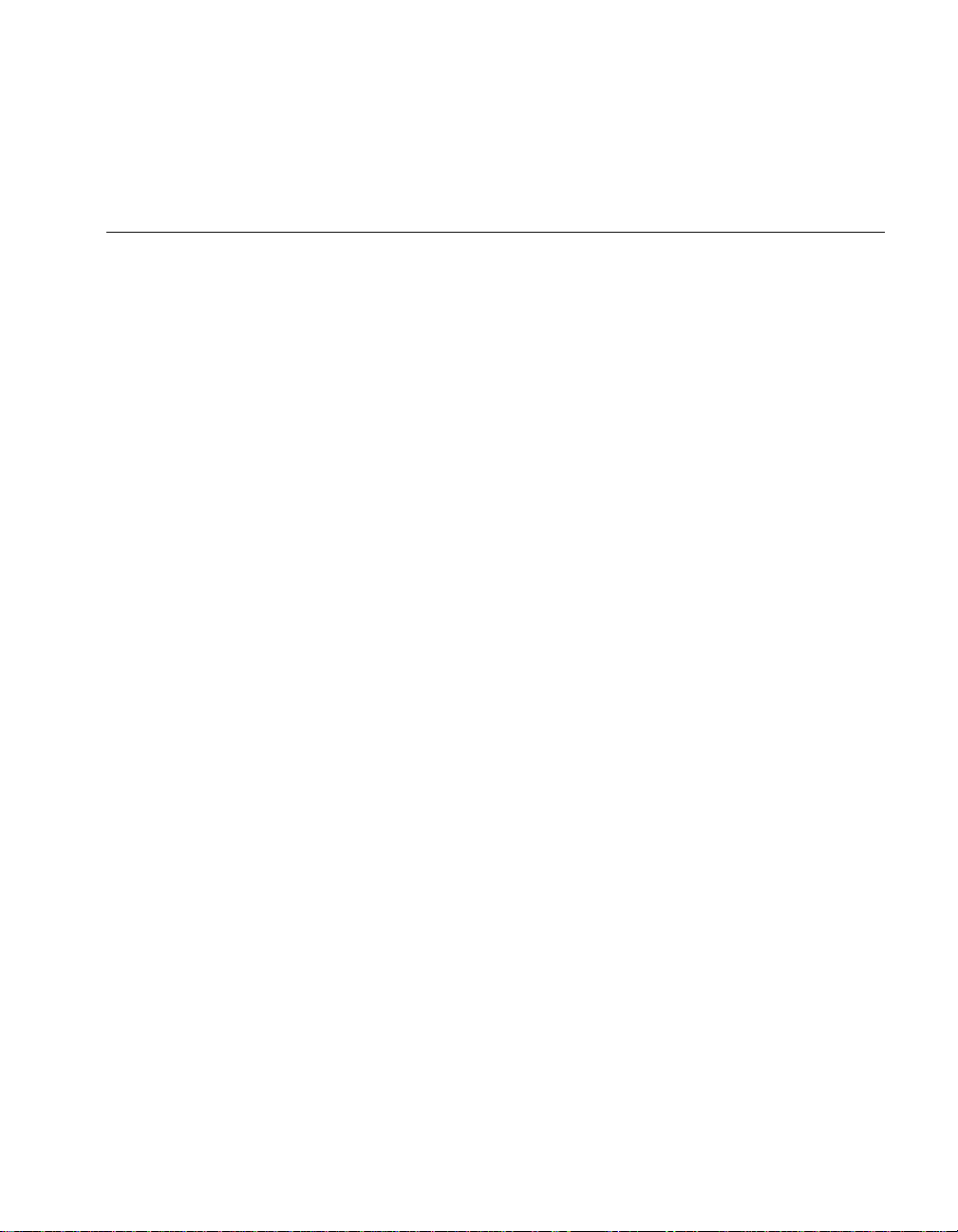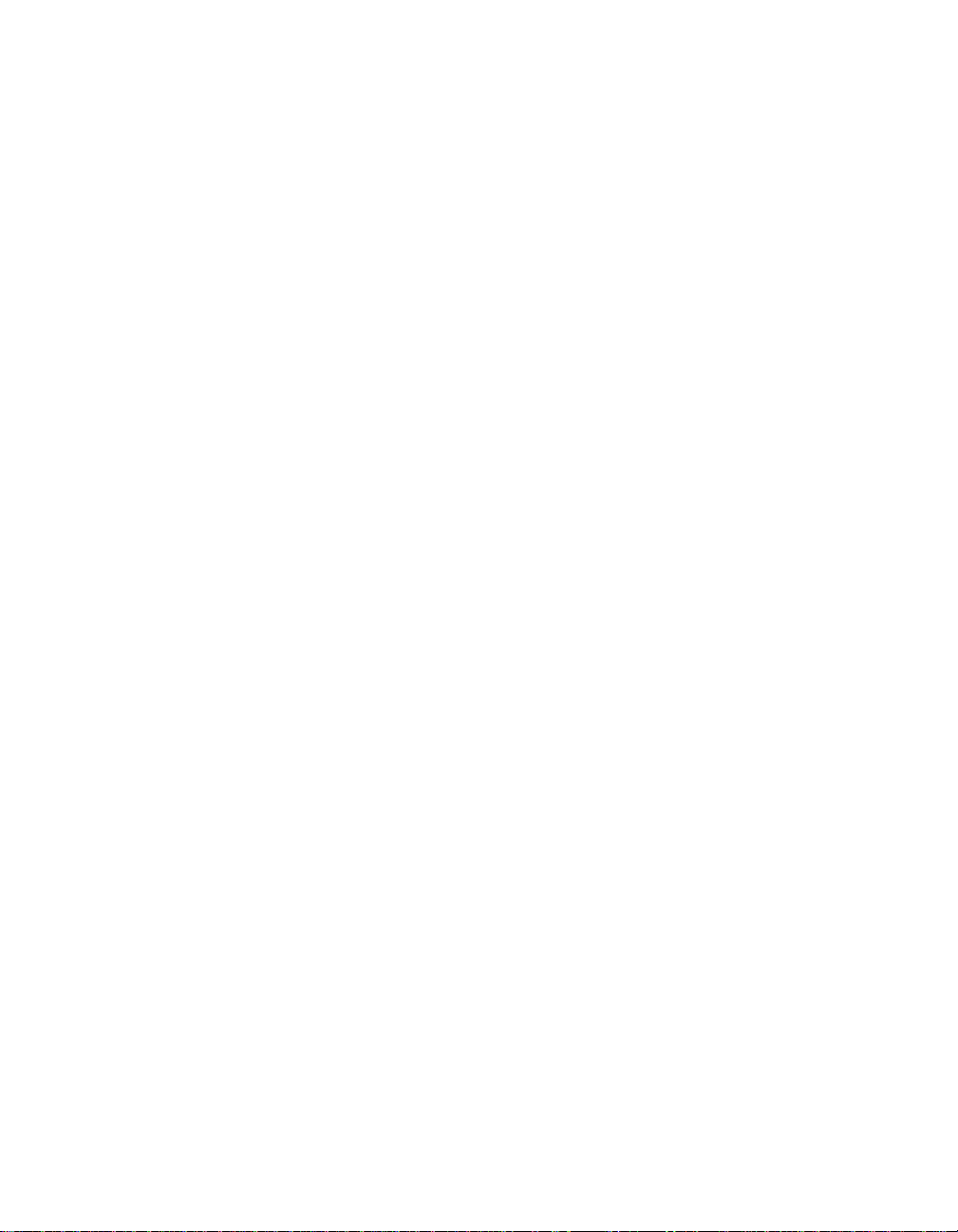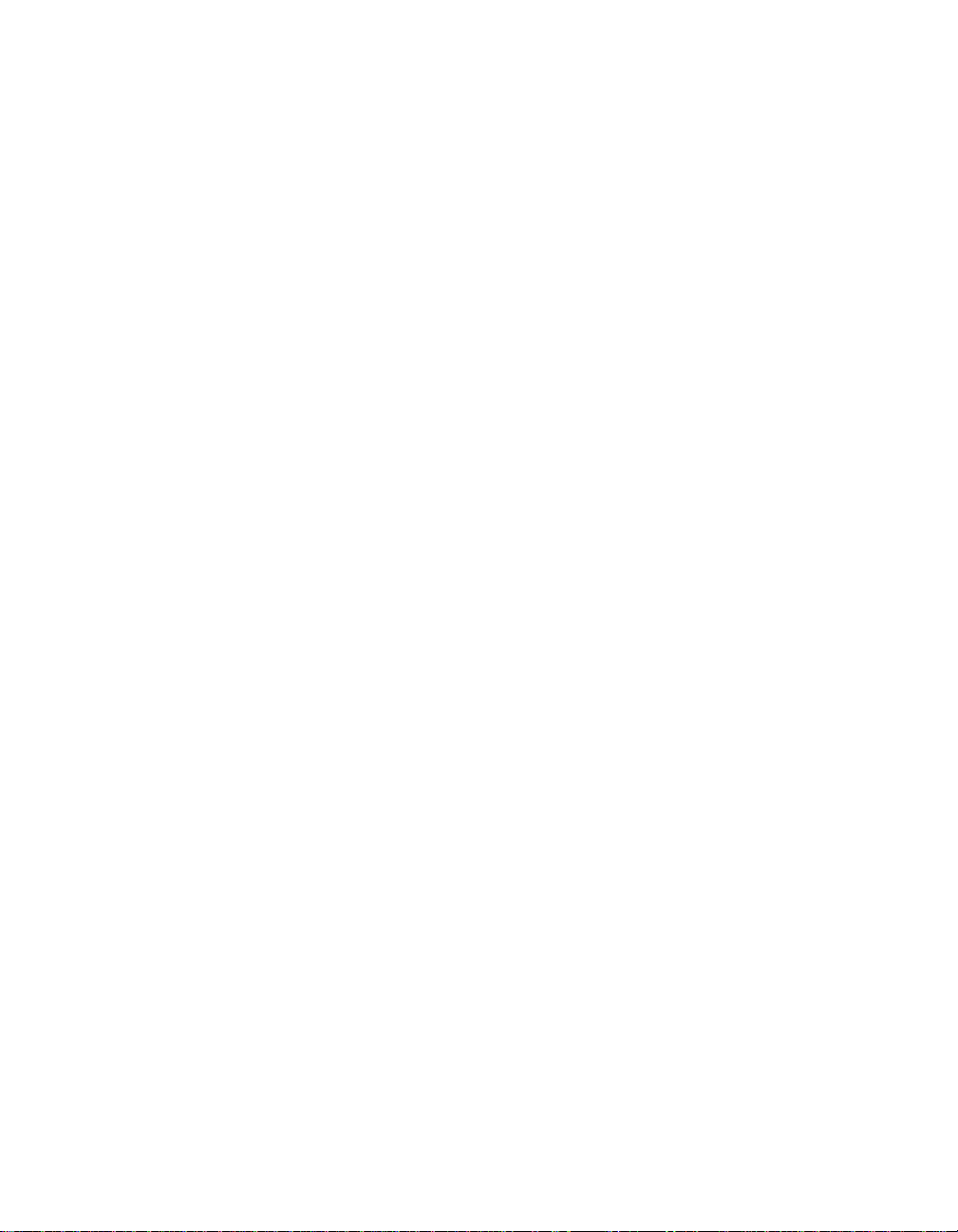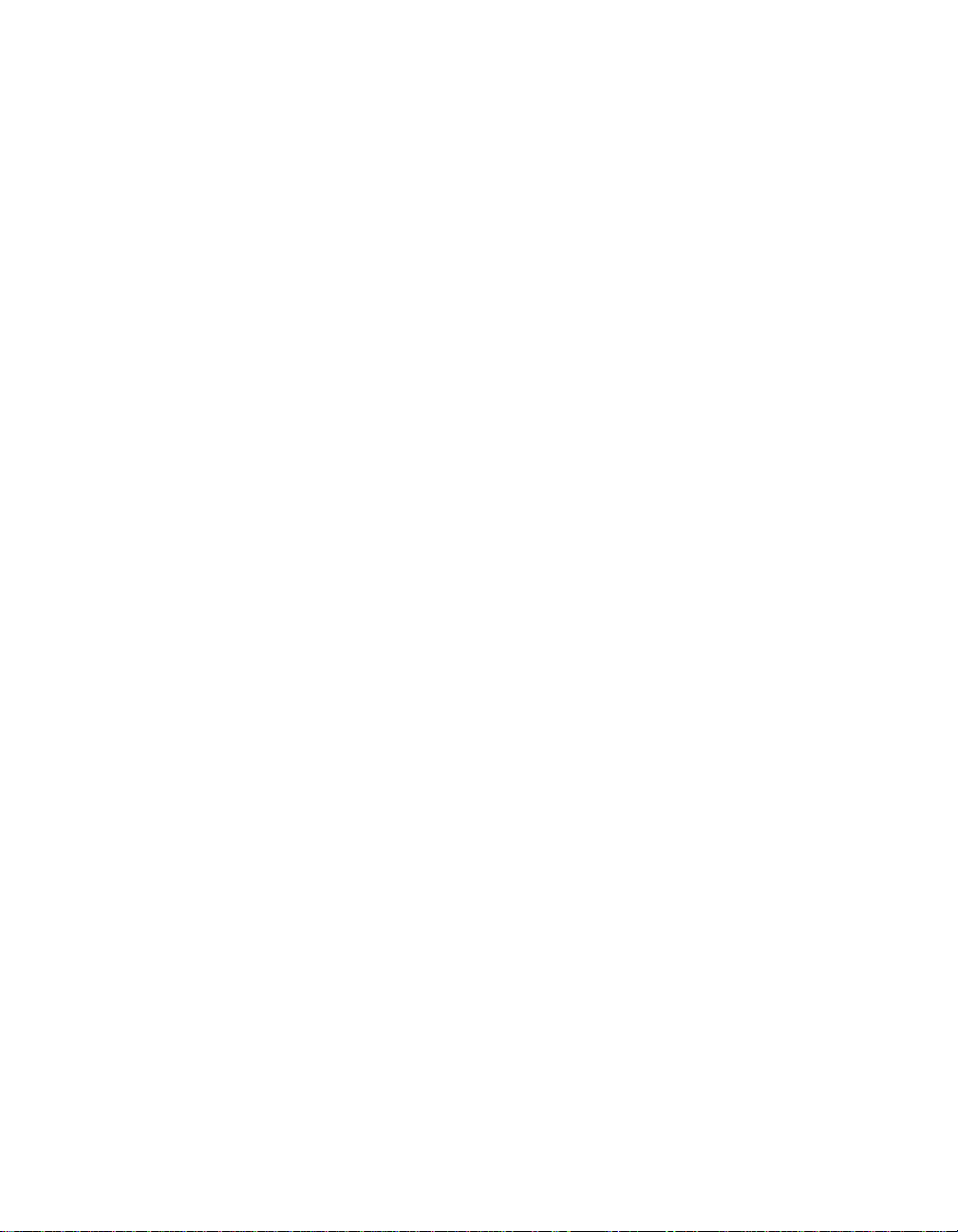Table of Contents
ii
Forming a Battery-------------------------------- -------------------------------- -------- 2–3
LiIon Battery-------------------------------- -------------------------------- ------------------------- 2–4
Greater Life Span and No Memory Effect-------------------------------- ----------------- 2–4
Main Battery Pack-------------------------------- -------------------------------- ------------------- 2–5
Installing the Main Battery-------------------------------- -------------------------------- -------- 2–6
Removing the Main Battery Pack-------------------------------- -------------------------------- - 2–8
Charging the Battery Pack-------------------------------- -------------------------------- --------2–10
System LEDs-------------------------------- -------------------------------- ------------------2–11
Low Battery Activity-------------------------------- -------------------------------- ---------2–11
Replacing and Disposing of Batteries-------------------------------- ---------------------- 2–11
Power Management -------------------------------- -------------------------------- ----------------2–12
Good Power Management Habits-------------------------------- -------------------------------- 2–12
The Standby/Resume Feature-------------------------------- ------------------------------- 2–12
The Suspend/Resume Feature-------------------------------- ------------------------------- 2–12
Screen Brightness-------------------------------- -------------------------------- -------------2–12
12X CD-ROM/FDD Drive-------------------------------- -------------------------------- --2–13
PC Cards-------------------------------- -------------------------------- ----------------------- 2–13
The Serial/ Infrared Port-------------------------------- -------------------------------- -----2–13
AC Power-------------------------------- -------------------------------- ---------------------- 2–13
Power Management Modes-------------------------------- -------------------------------- -------2–14
Standby Mode-------------------------------- -------------------------------- -----------------2–14
Suspend Mode-------------------------------- -------------------------------- -----------------2–15
A Power Management Example-------------------------------- ---------------------------- 2–16
Power Management Summary-------------------------------- -------------------------------- ---2–18
Using Power Panel-------------------------------- -------------------------------- ------2–19