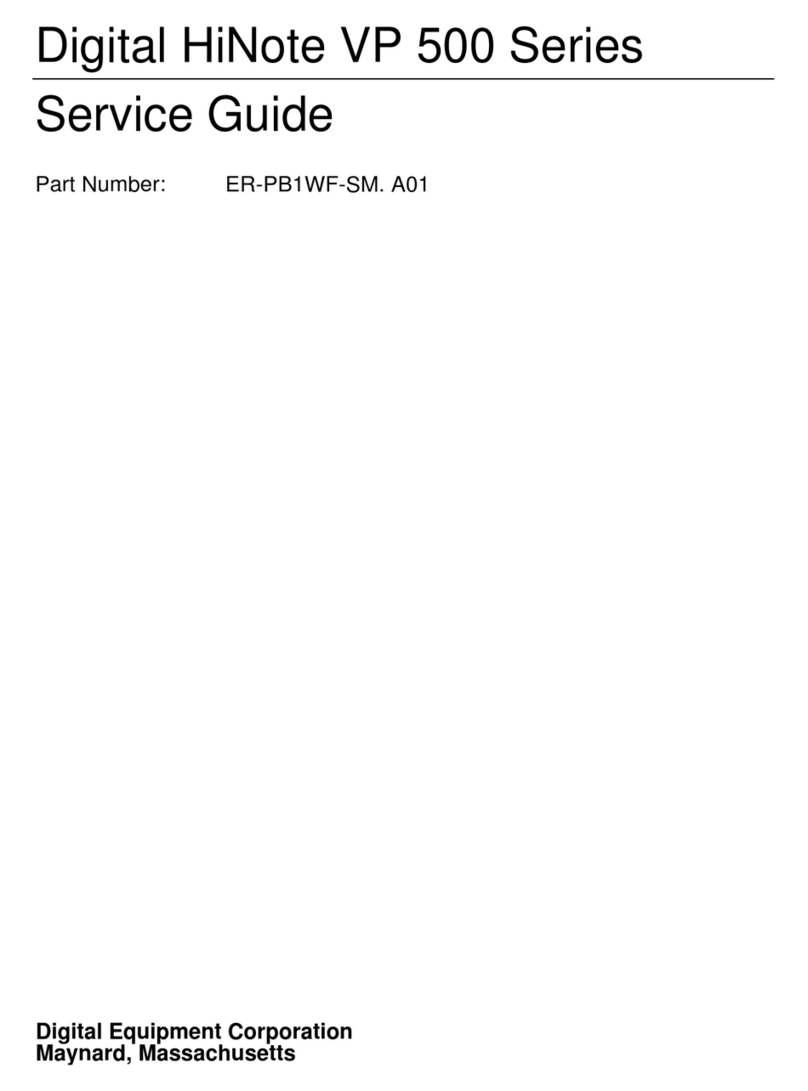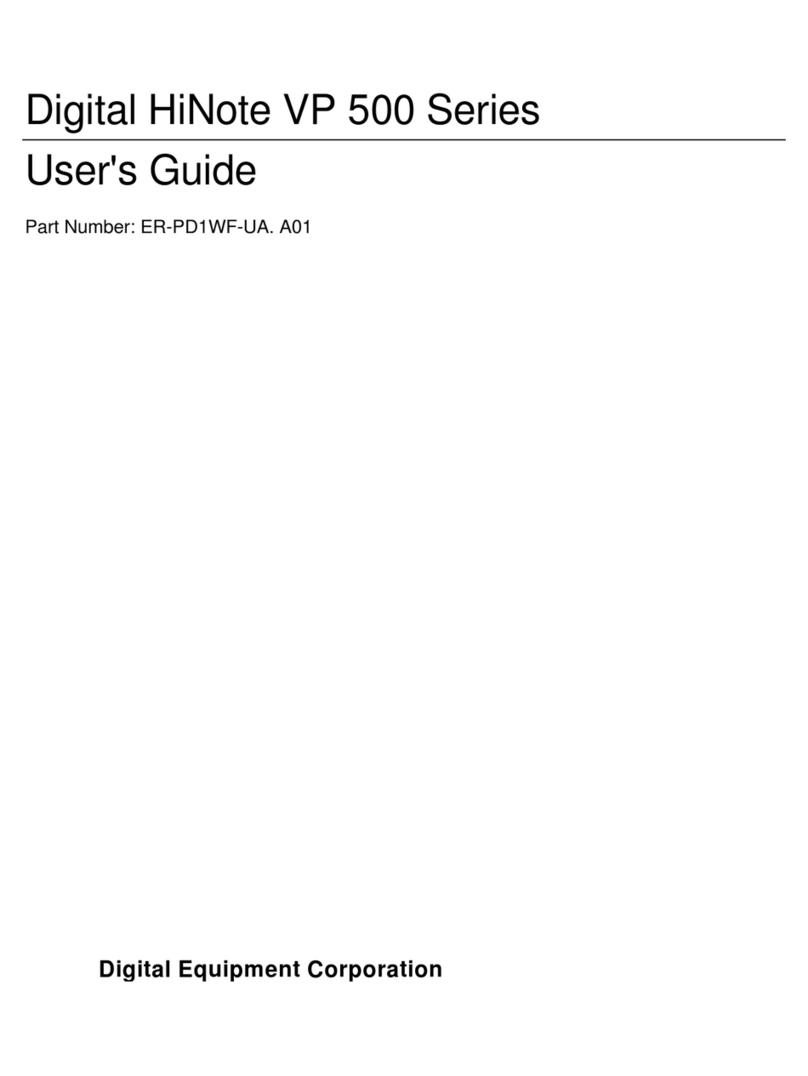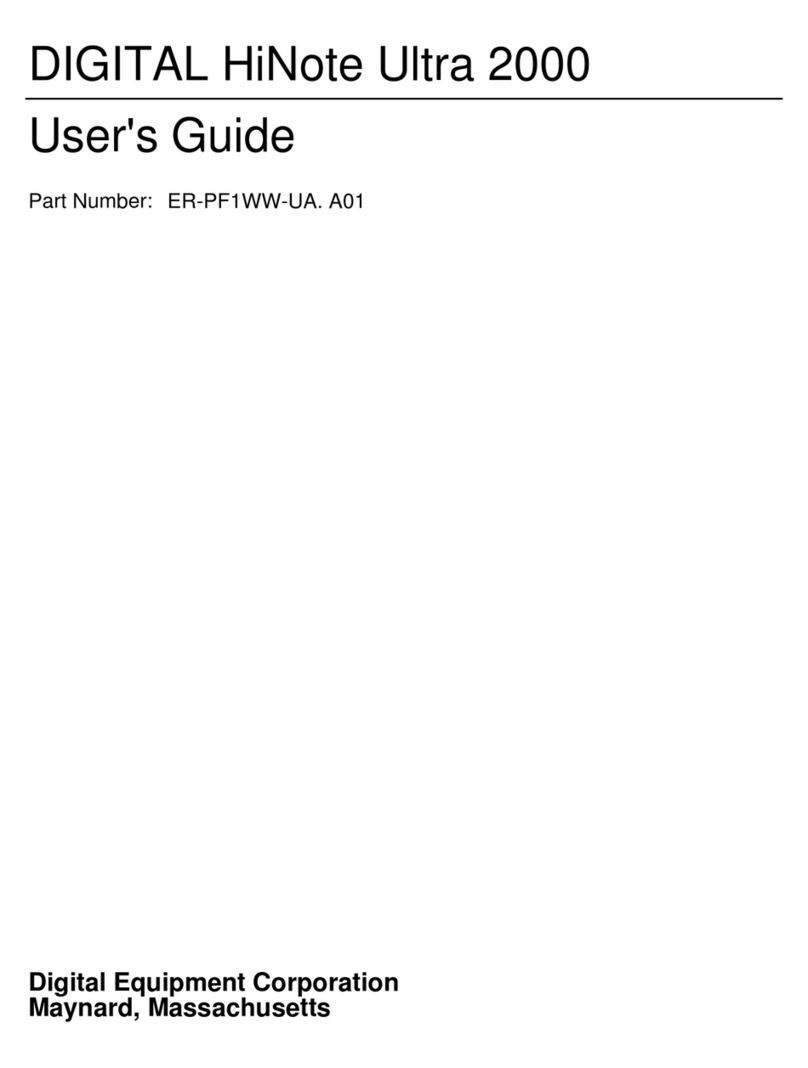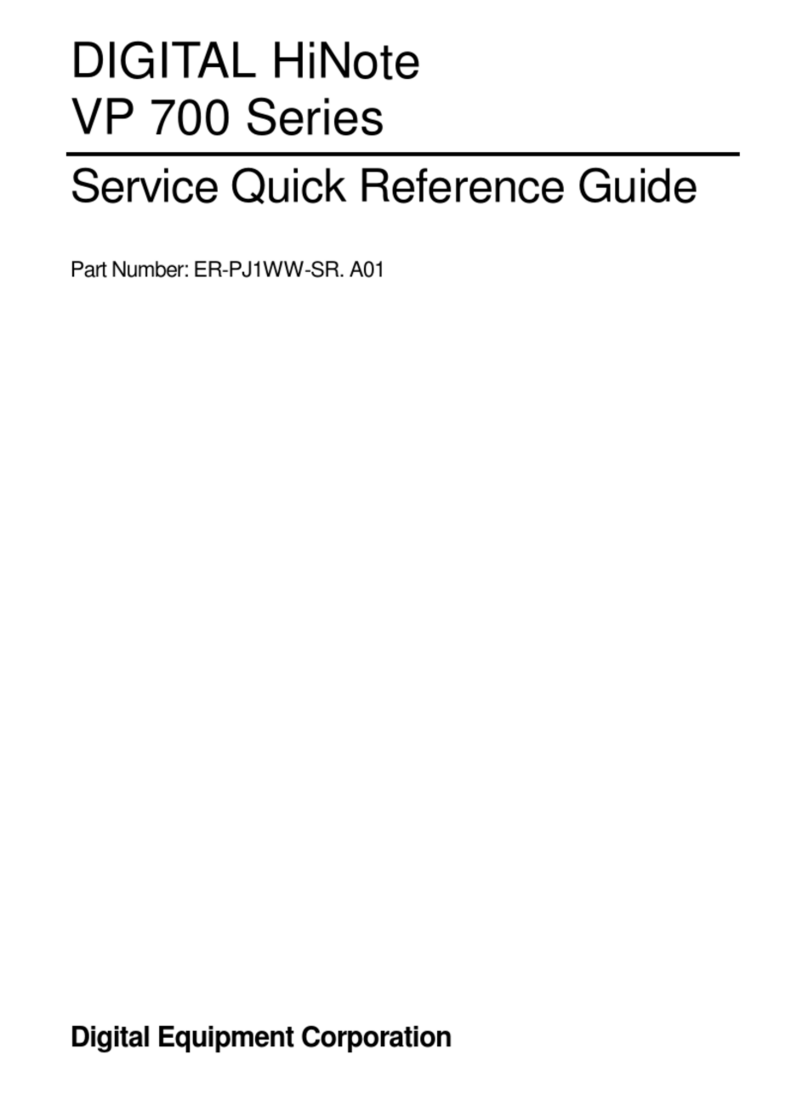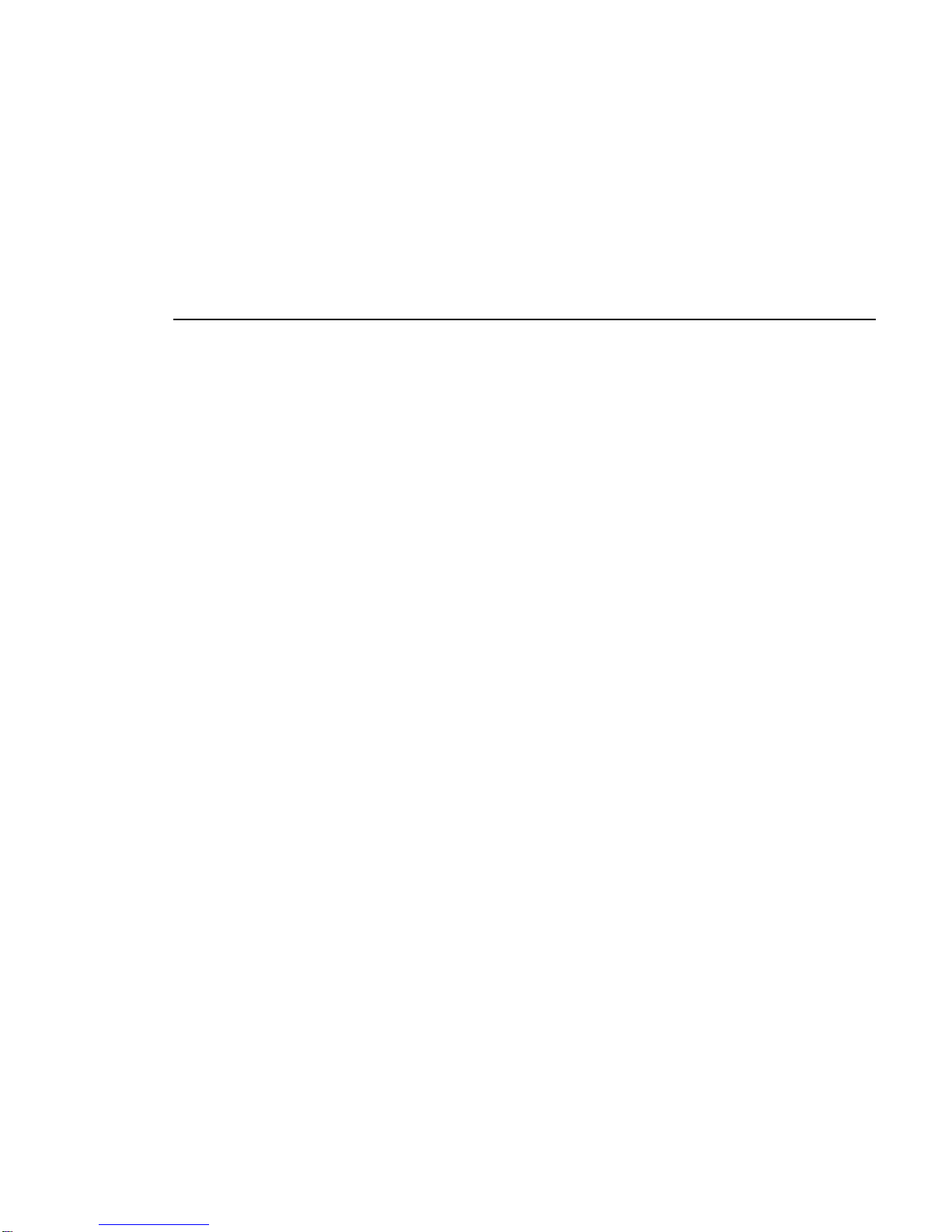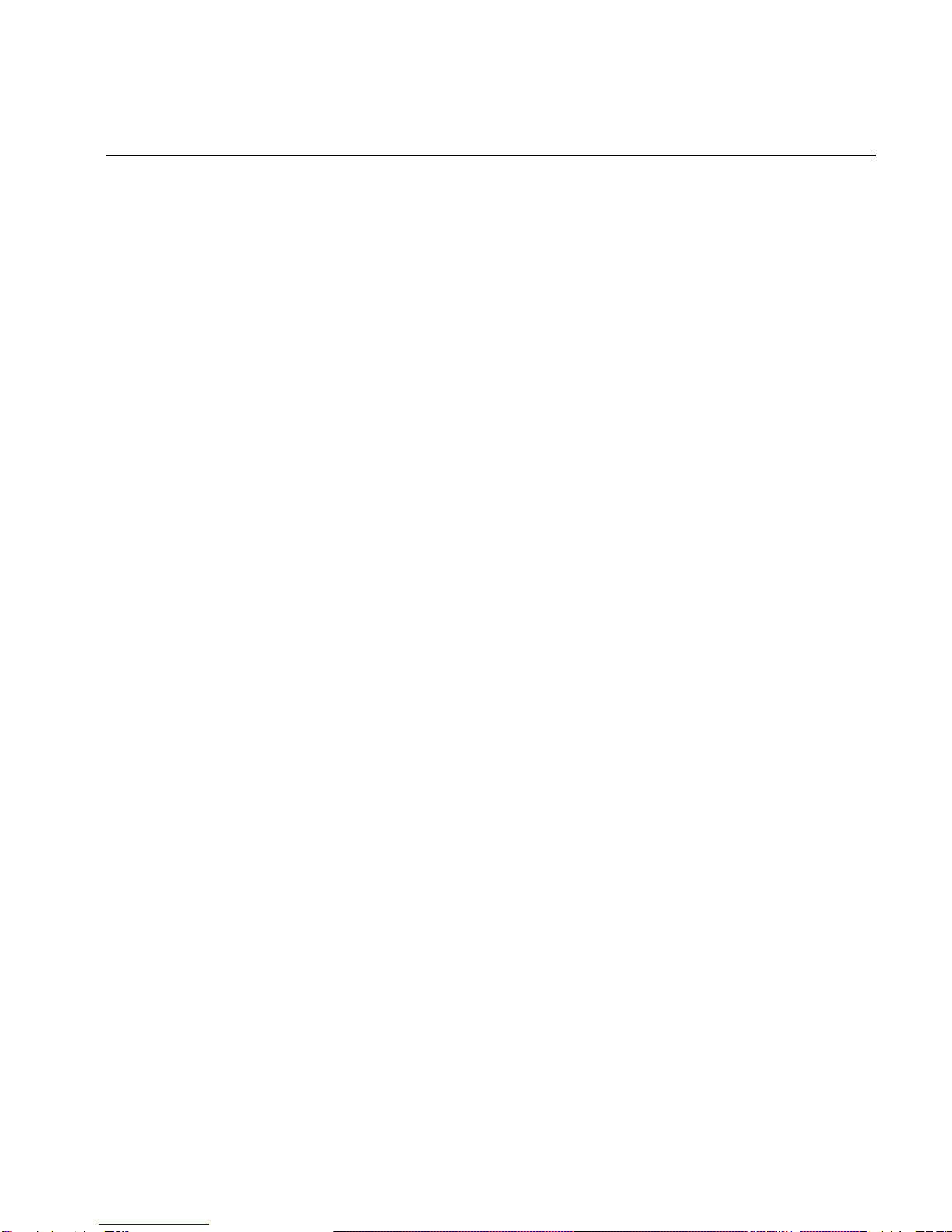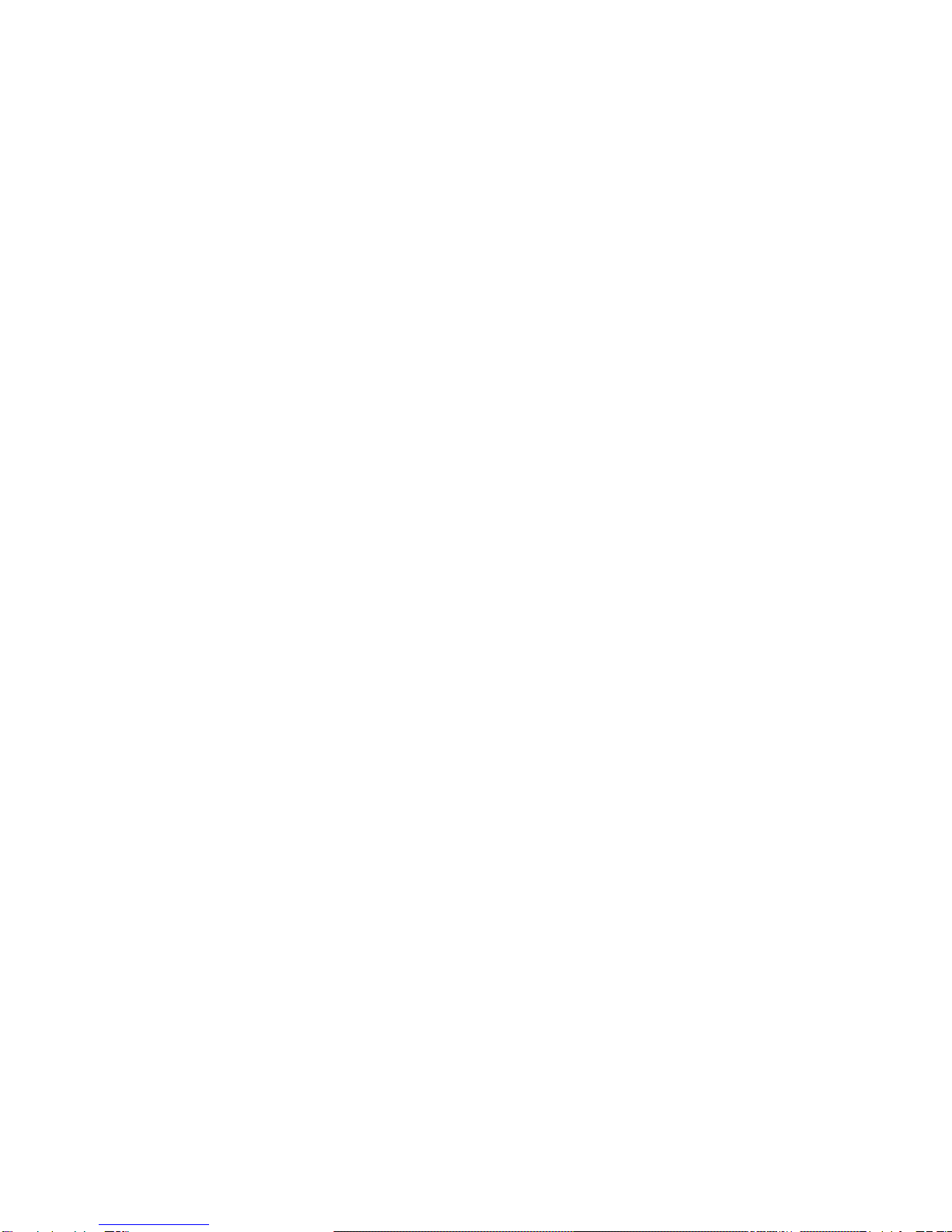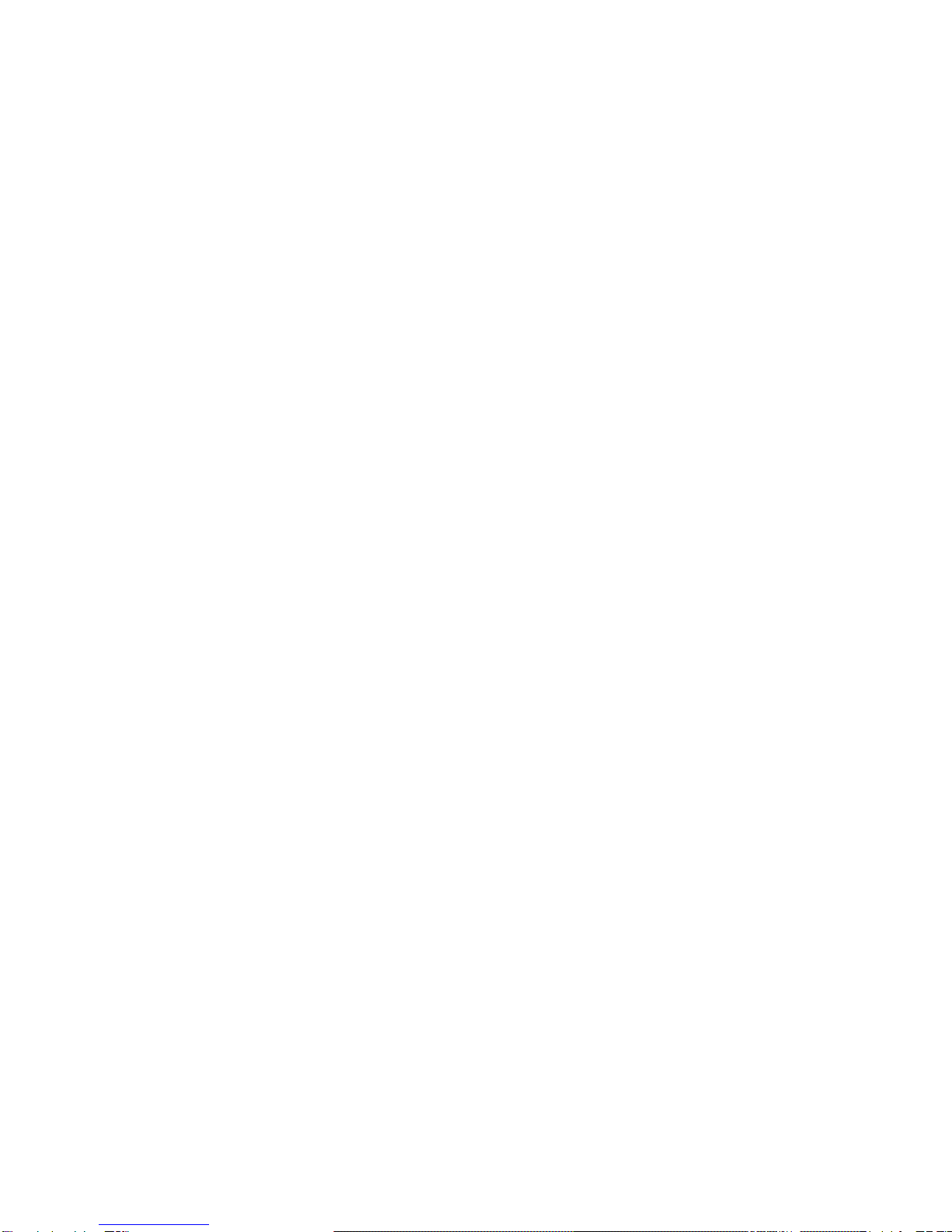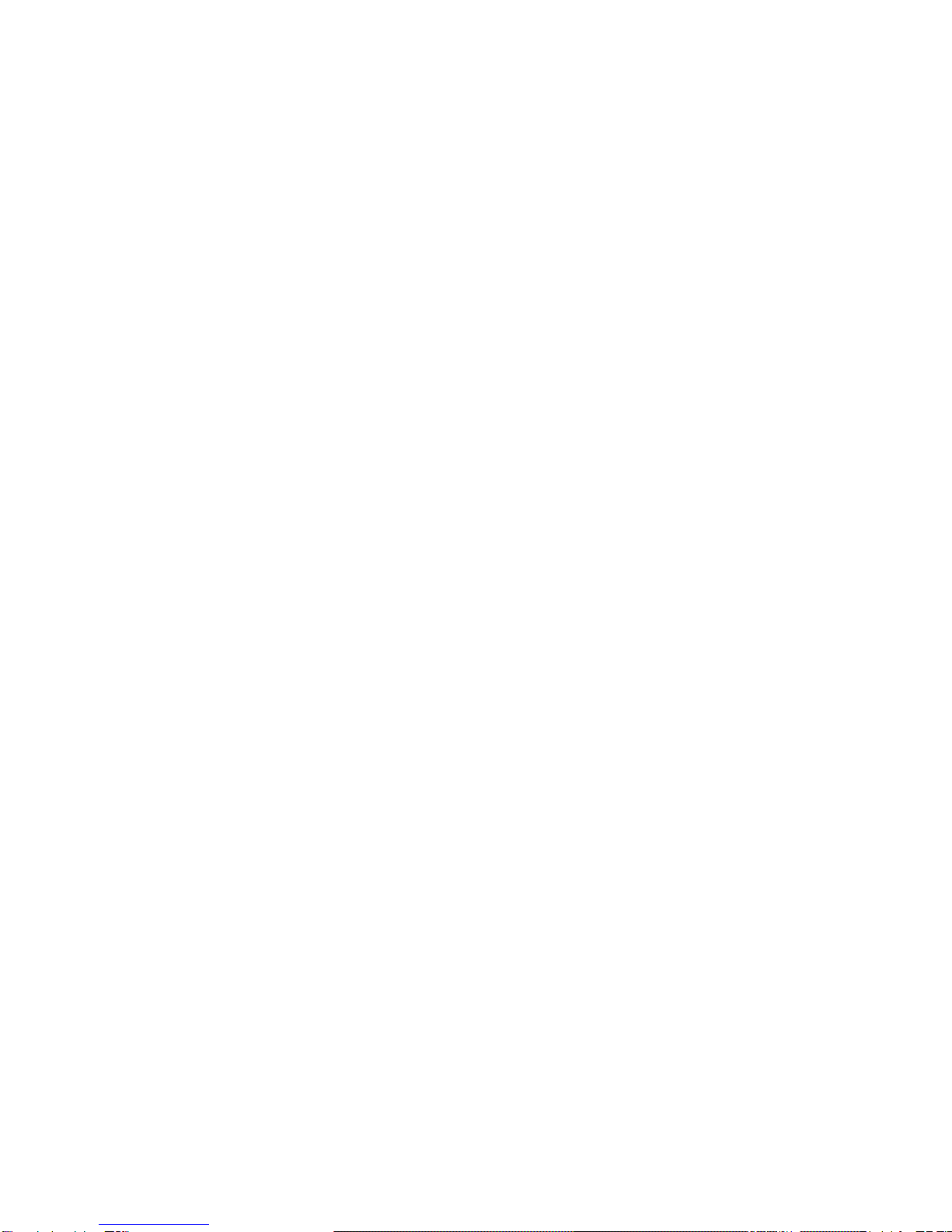Preface
vi
Memory Effect ---------------------------------------------------------------------------------2–2
NiMH Battery Life -----------------------------------------------------------------------2–2
LiIon Battery-----------------------------------------------------------------------------------------2–4
Greater Life Span and No Memory Effect--------------------------------------------------2–4
LiIon Battery Conditioning-------------------------------------------------------------------2–4
Main Battery Pack -----------------------------------------------------------------------------------2–5
Removing the Main Battery Pack -----------------------------------------------------------------2–6
Installing the Main Battery-------------------------------------------------------------------------2–7
Charging the Battery Pack -------------------------------------------------------------------------2–8
Low Battery Activity --------------------------------------------------------------------------2–9
Replacing and Disposing of Batteries -------------------------------------------------------2–9
Power Management-------------------------------------------------------------------------------- 2–10
Good Power Management Habits --------------------------------------------------------------- 2–10
The Standby/Resume Feature -------------------------------------------------------------- 2–10
The Suspend/Resume Feature -------------------------------------------------------------- 2–10
Screen Brightness ---------------------------------------------------------------------------- 2–10
20X CD-ROM/FDD Drive------------------------------------------------------------------ 2–11
PC Cards -------------------------------------------------------------------------------------- 2–11
The Serial and Infrared Ports--------------------------------------------------------------- 2–11
AC Power ------------------------------------------------------------------------------------- 2–11
Power Management Modes ---------------------------------------------------------------------- 2–12
Standby Mode -------------------------------------------------------------------------------- 2–12
Suspend Mode-------------------------------------------------------------------------------- 2–13
Save to Disk Mode--------------------------------------------------------------------------- 2–13
A Power Management Example ----------------------------------------------------------- 2–14
Power Management Summary------------------------------------------------------------------- 2–16
Using Power Panel --------------------------------------------------------------------- 2–17