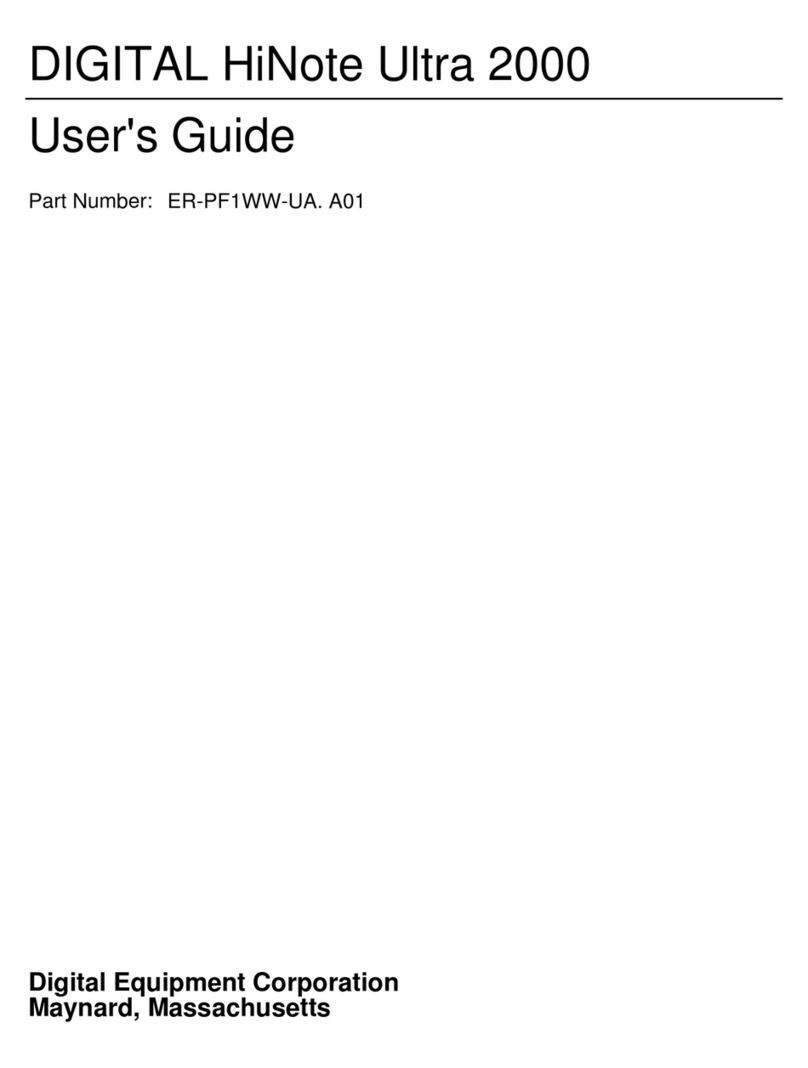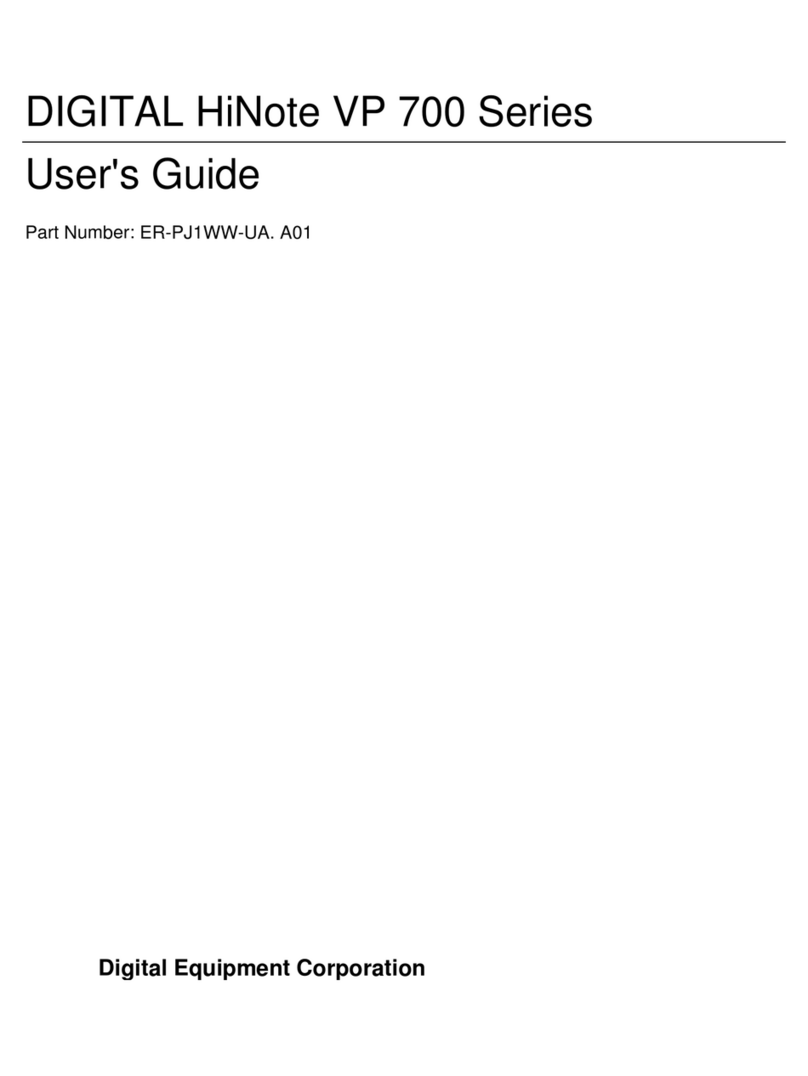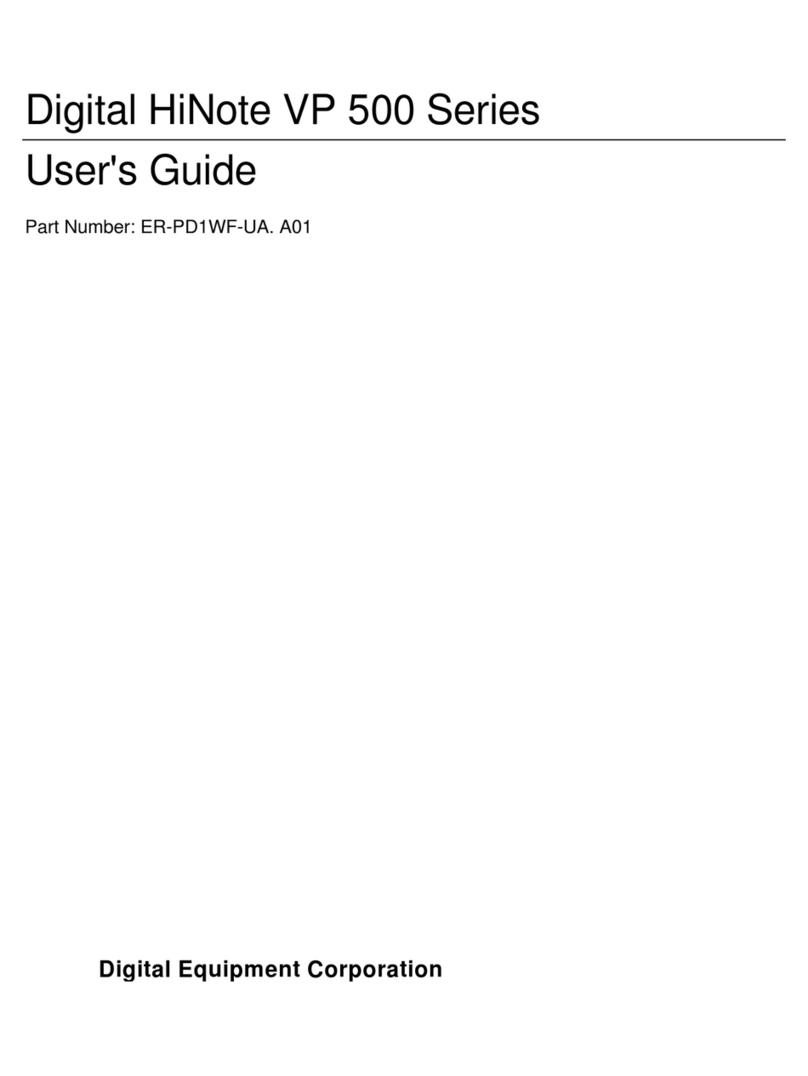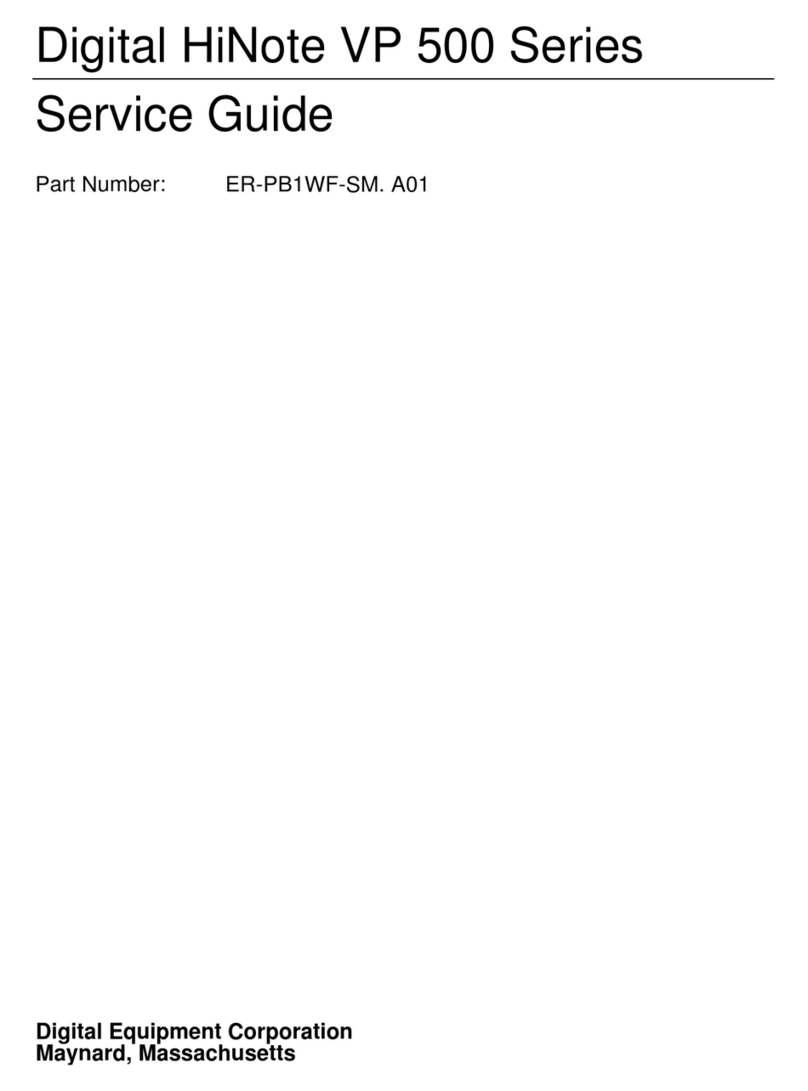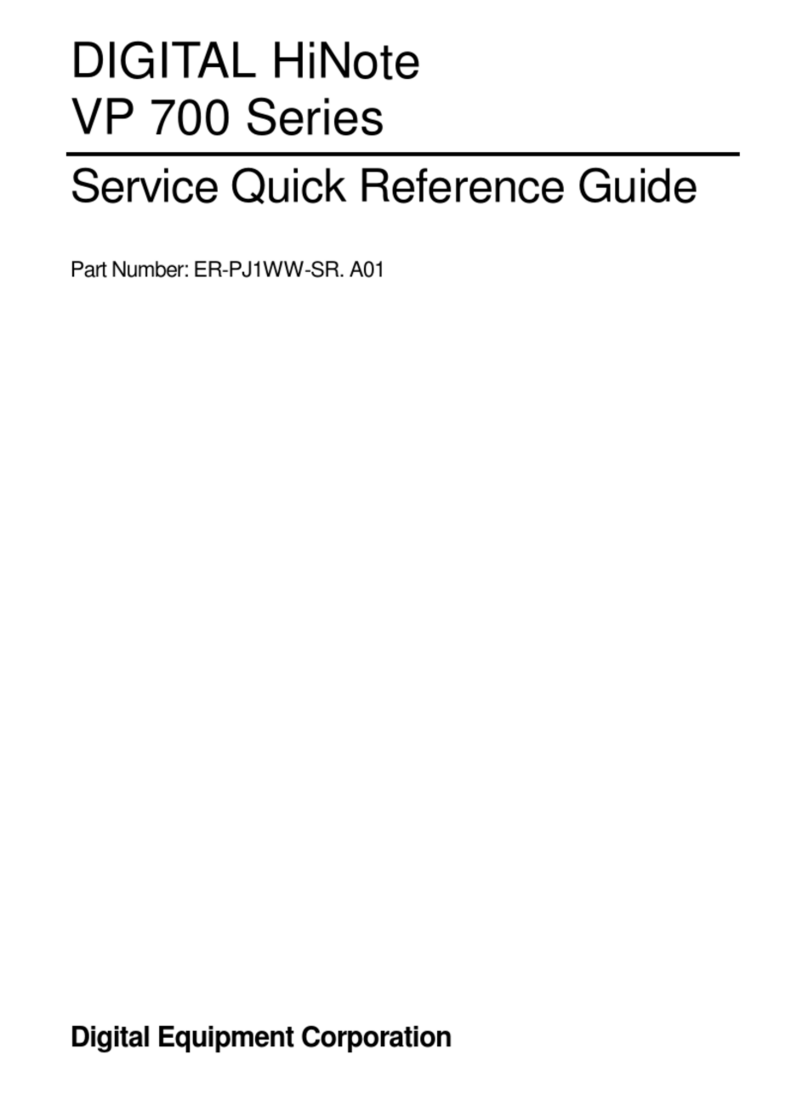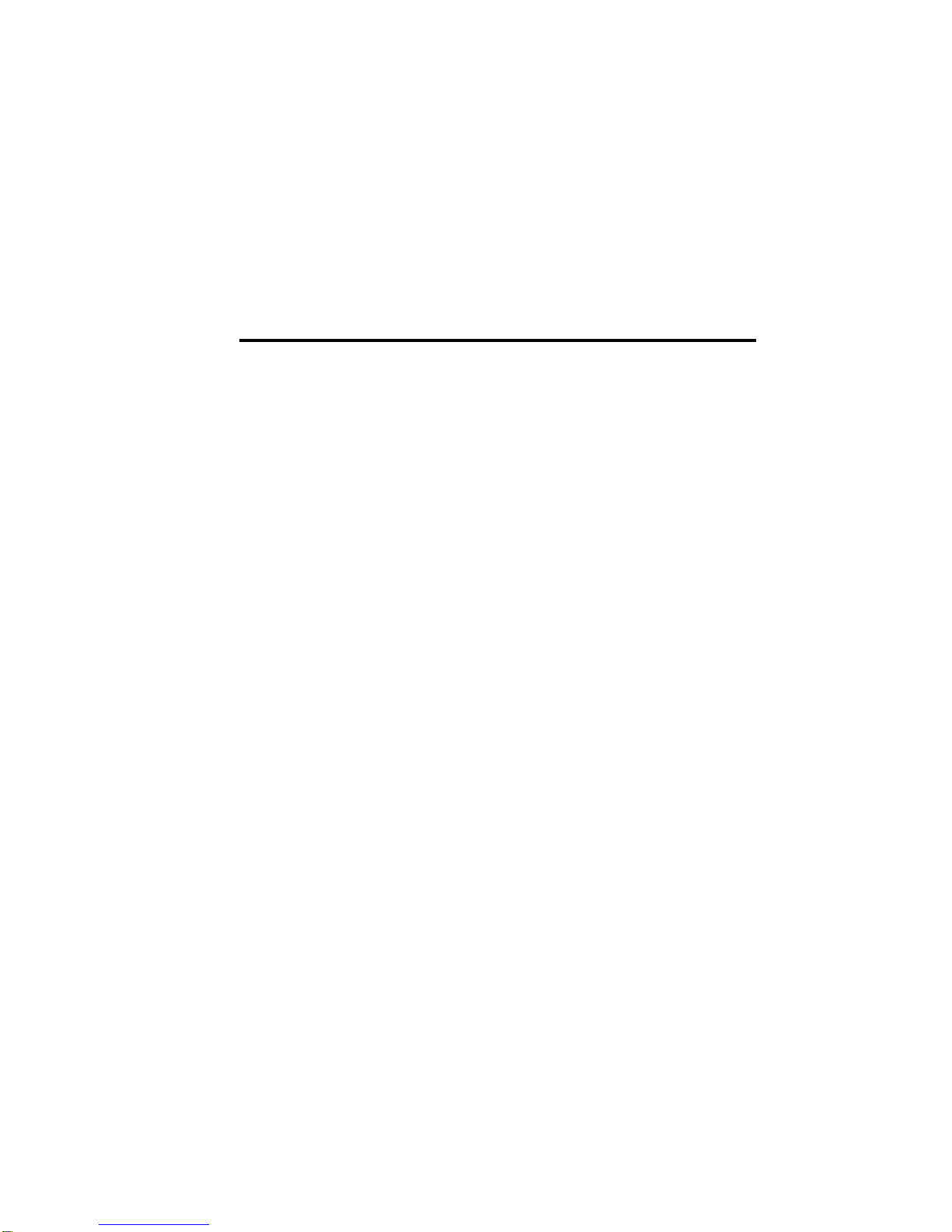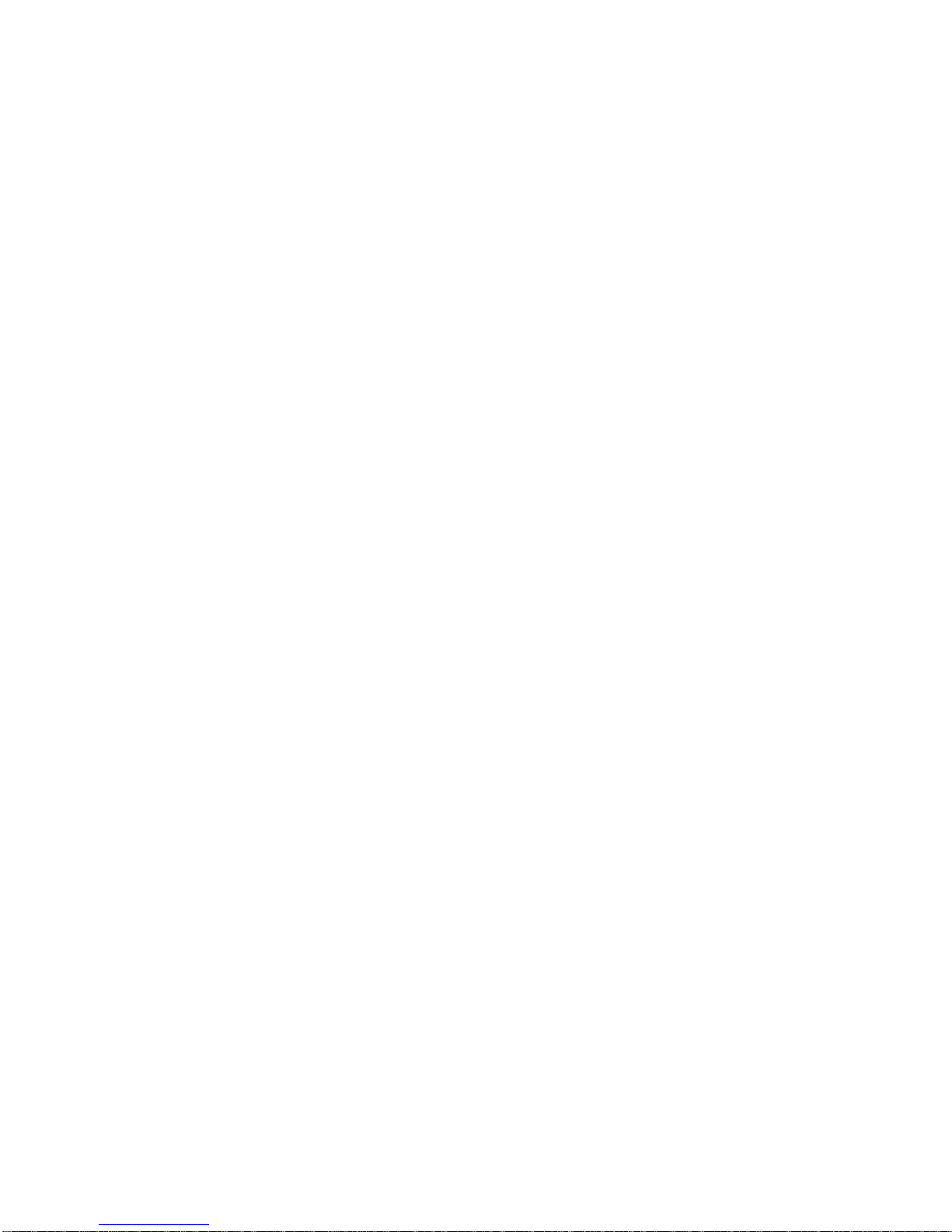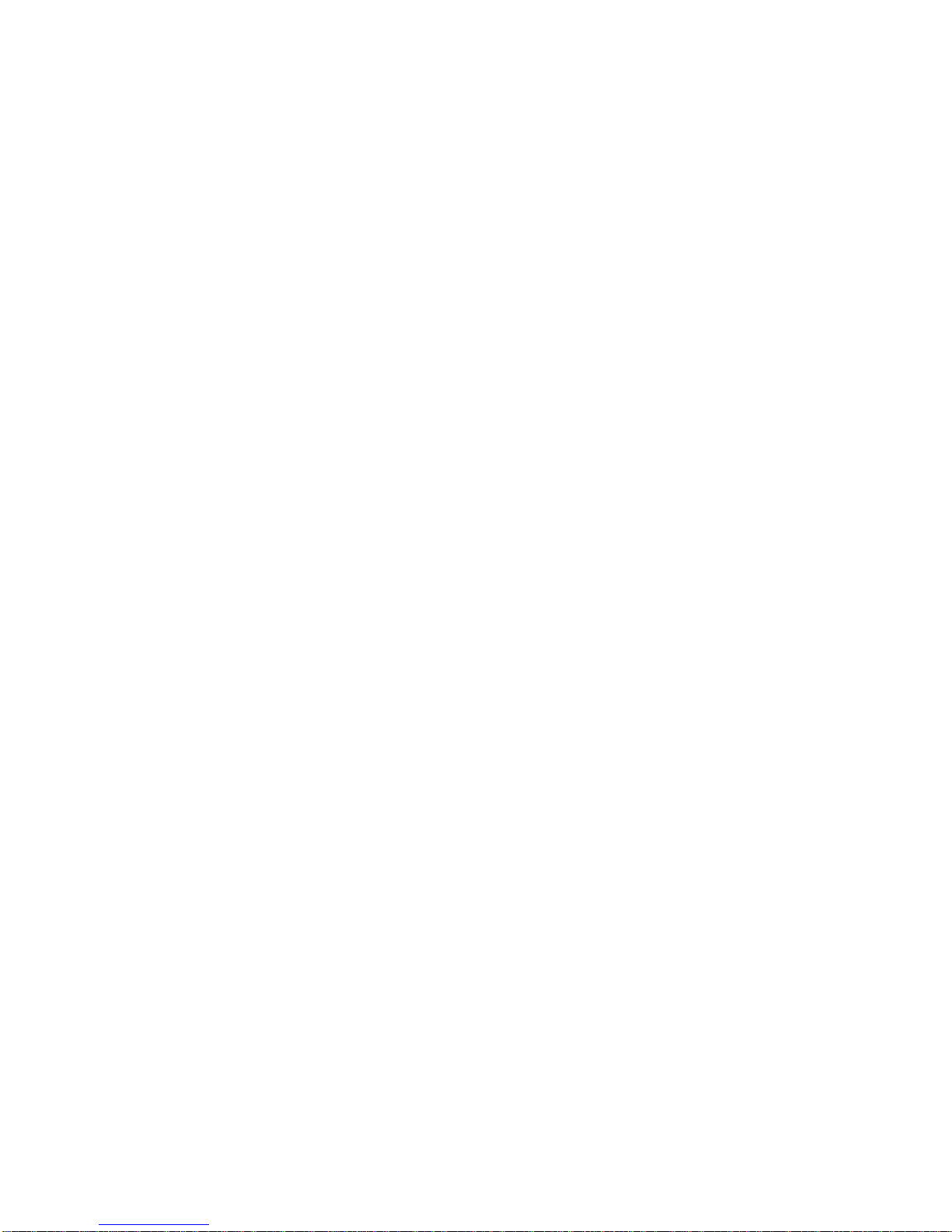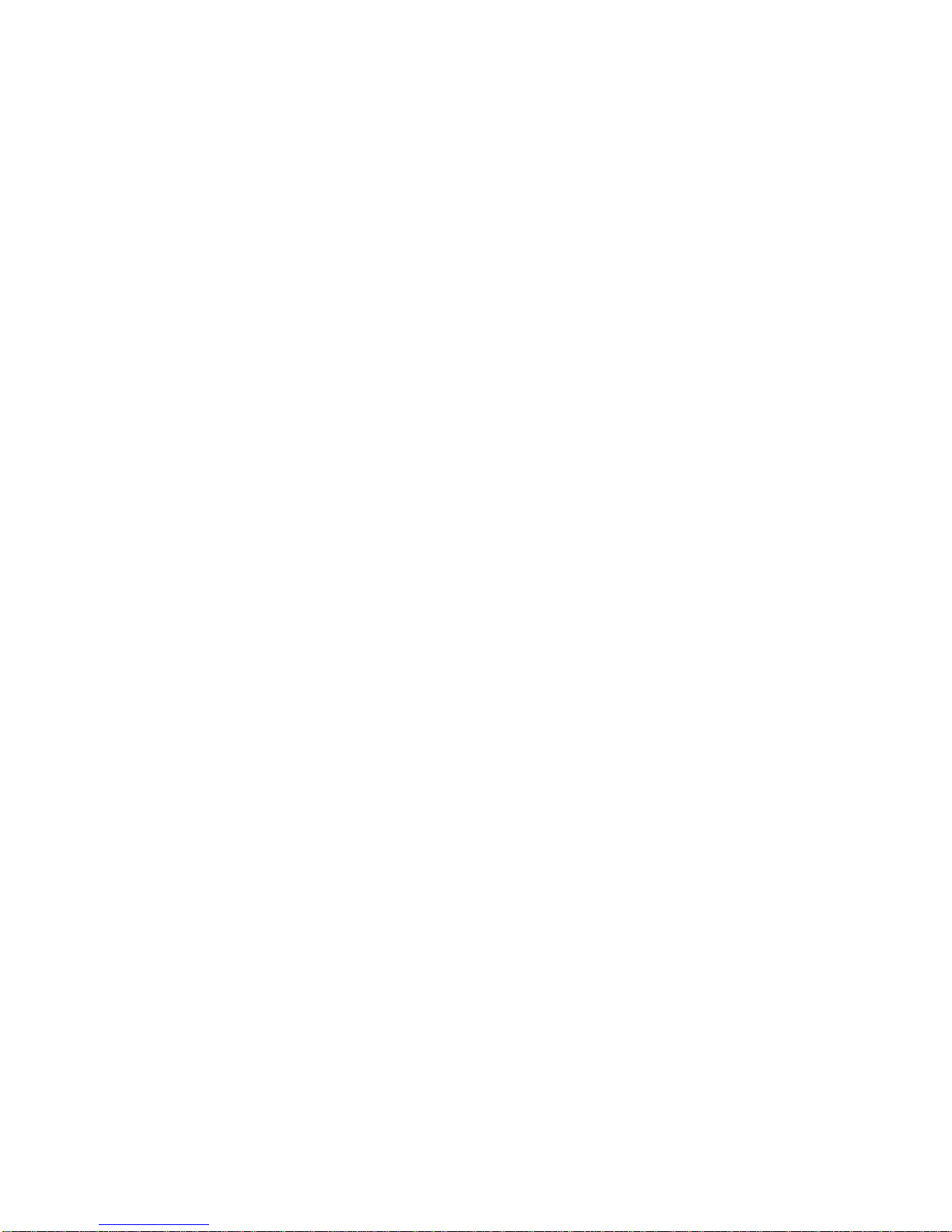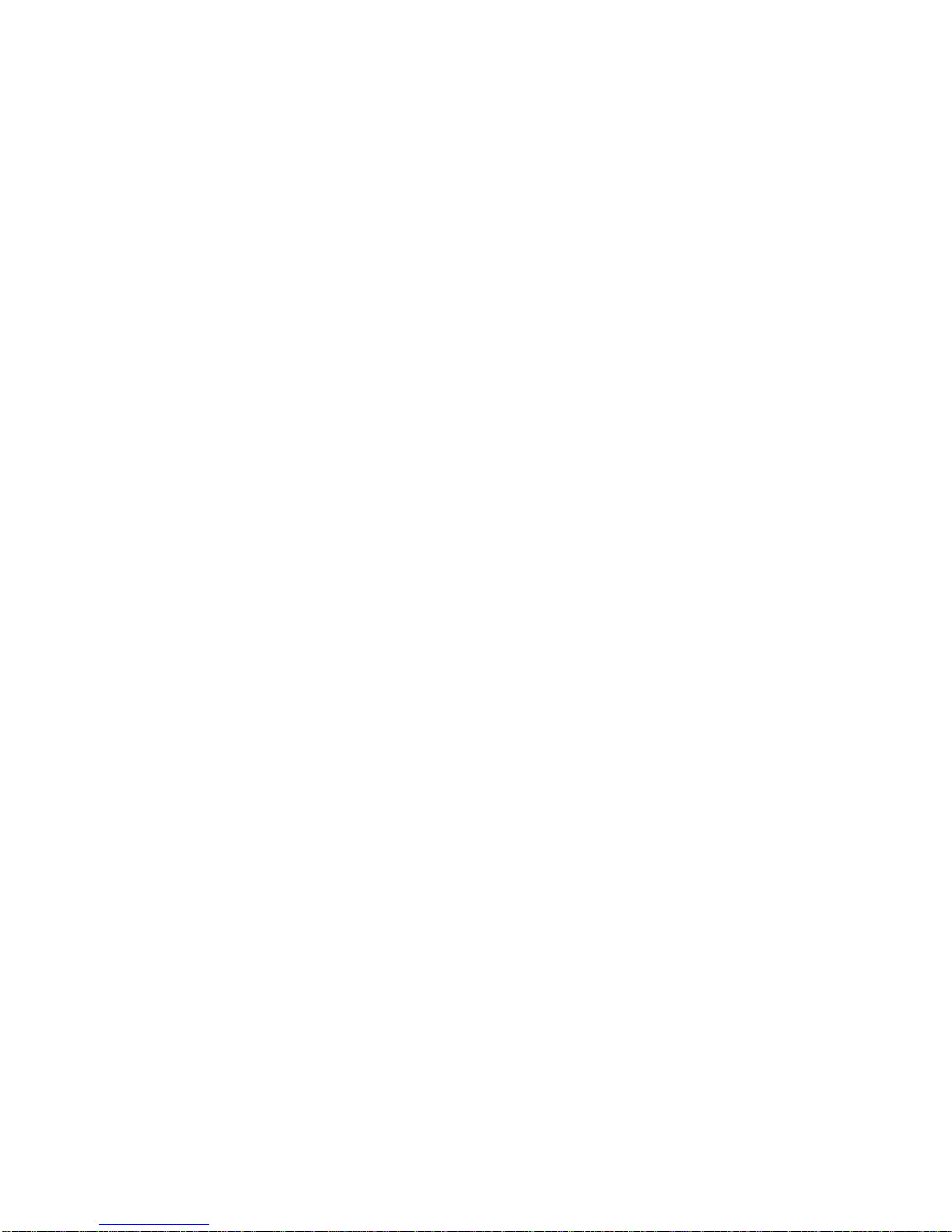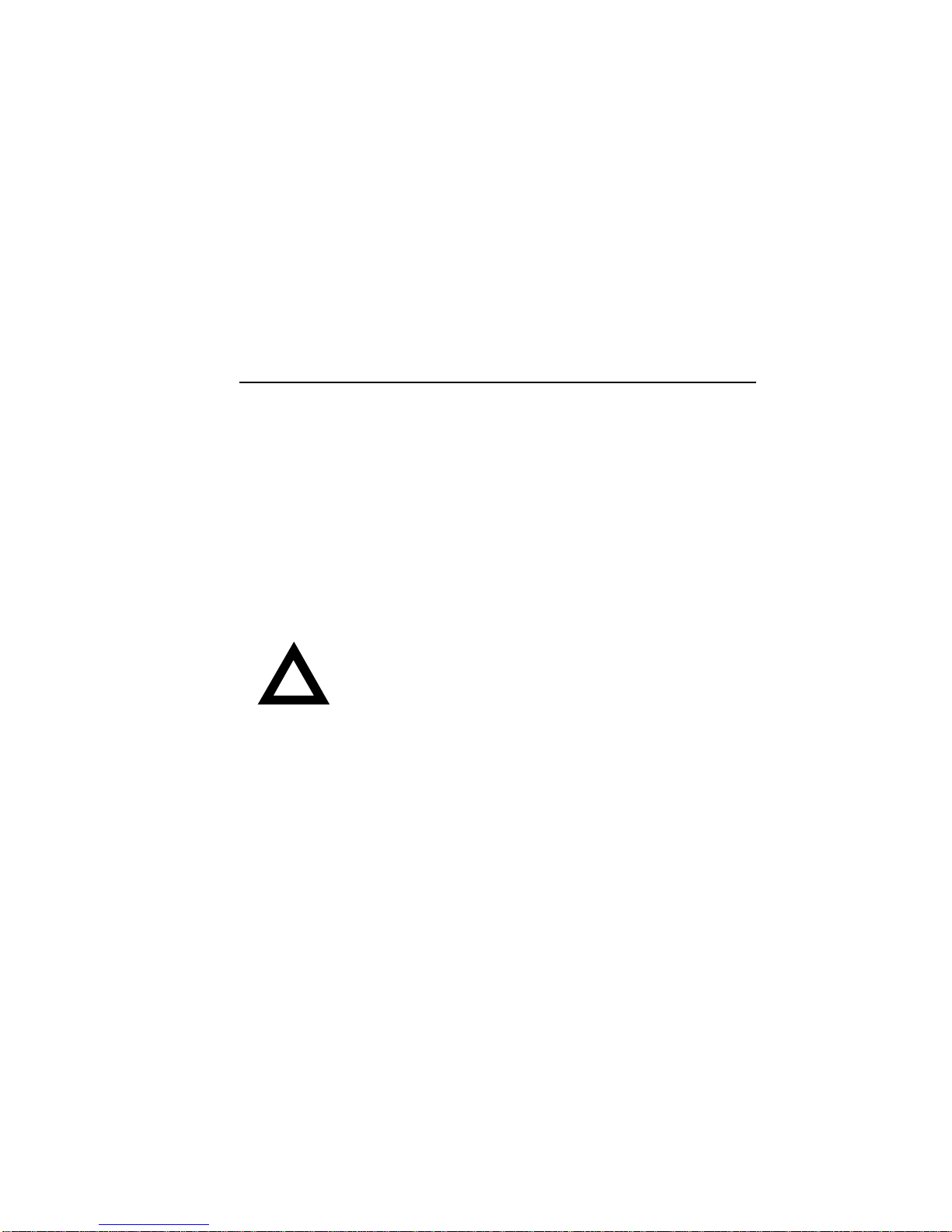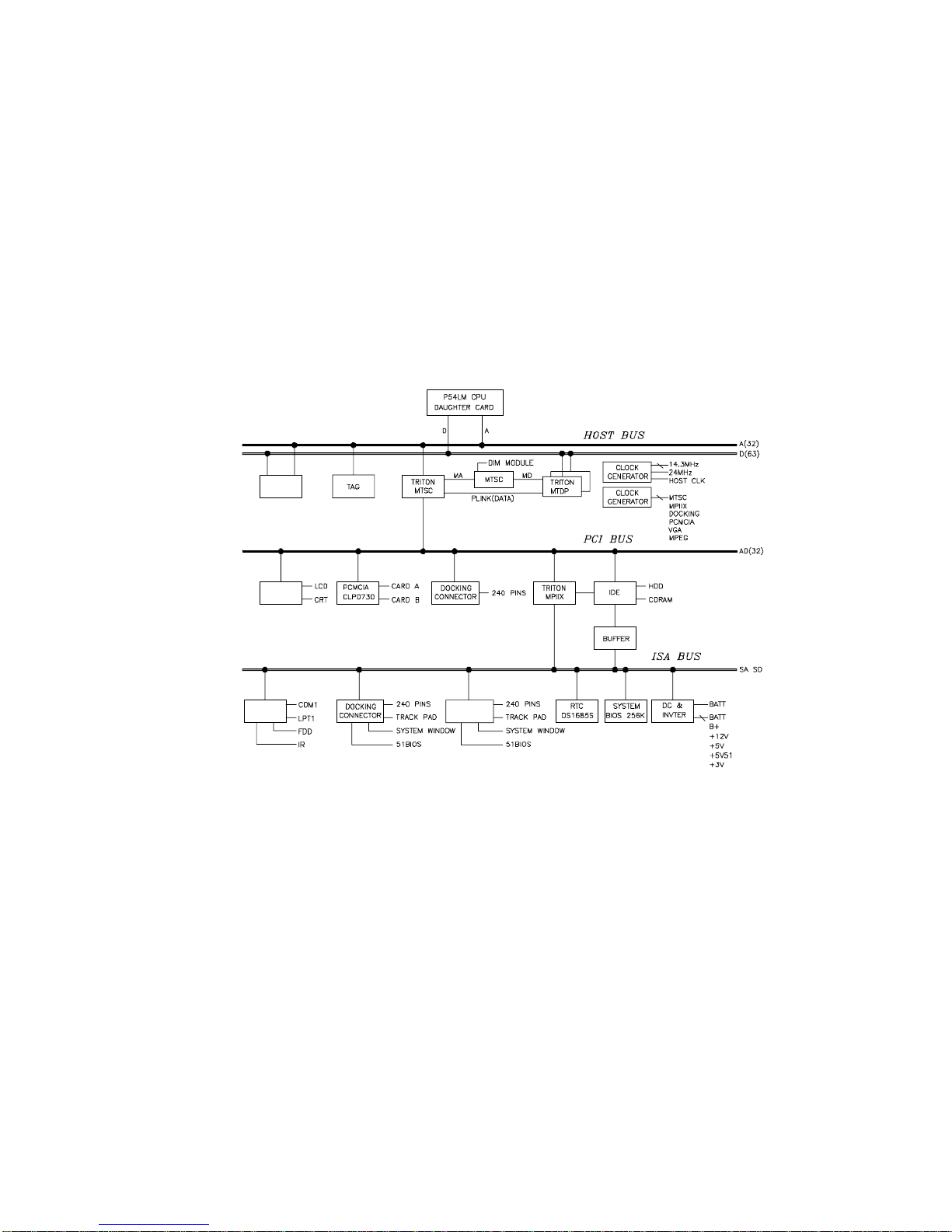Contents
ii
3
System BIOS
Introduction ..............................................................................3-1
BIOS Setup Program ...............................................................3-1
Navigating through the BIOS Setup Program..........................3-2
The Main Menu........................................................................3-6
The Peripherals Menu..............................................................3-7
Integrated Peripherals (Peripherals submenu)........................3-9
The Security Menu.................................................................3-12
The Power Menu....................................................................3-15
The Boot Menu.......................................................................3-17
The Exit Menu........................................................................3-19
Modifying Flash BIOS ............................................................3-20
4
Troubleshooting
Introduction ..............................................................................4-1
Troubleshooting Tips................................................................4-2
Check Points and Error Messages........................................4-14
Phoenix BIOS Test Points......................................................4-15
Warning Messages................................................................4-21
5
FRU Replacement
Introduction ..............................................................................5-1
Required Tools.........................................................................5-2
Removing the Battery...............................................................5-6
Removing the 12x CD/FDD Combination Module and
Supplementary Battery.............................................................5-8
Removing the HDD Assembly ...............................................5-10
Removing the Keyboard.........................................................5-12
Removing the CPU ................................................................5-15
Shell Installation Instructions..................................................5-17