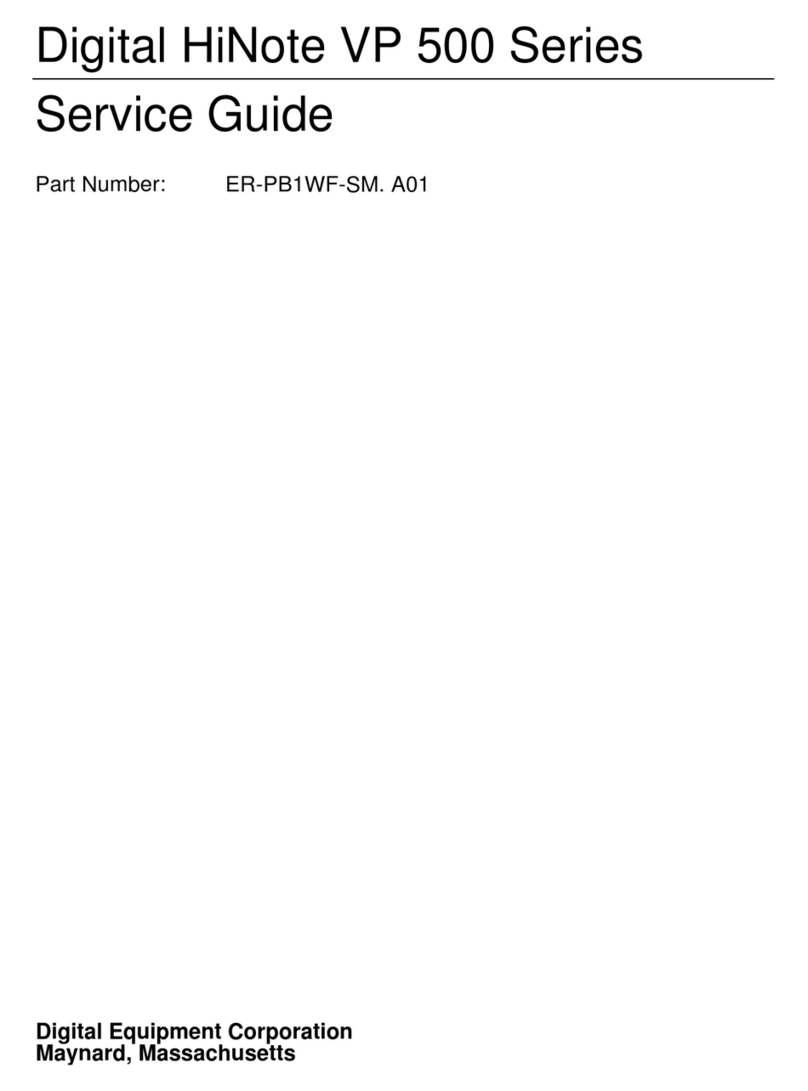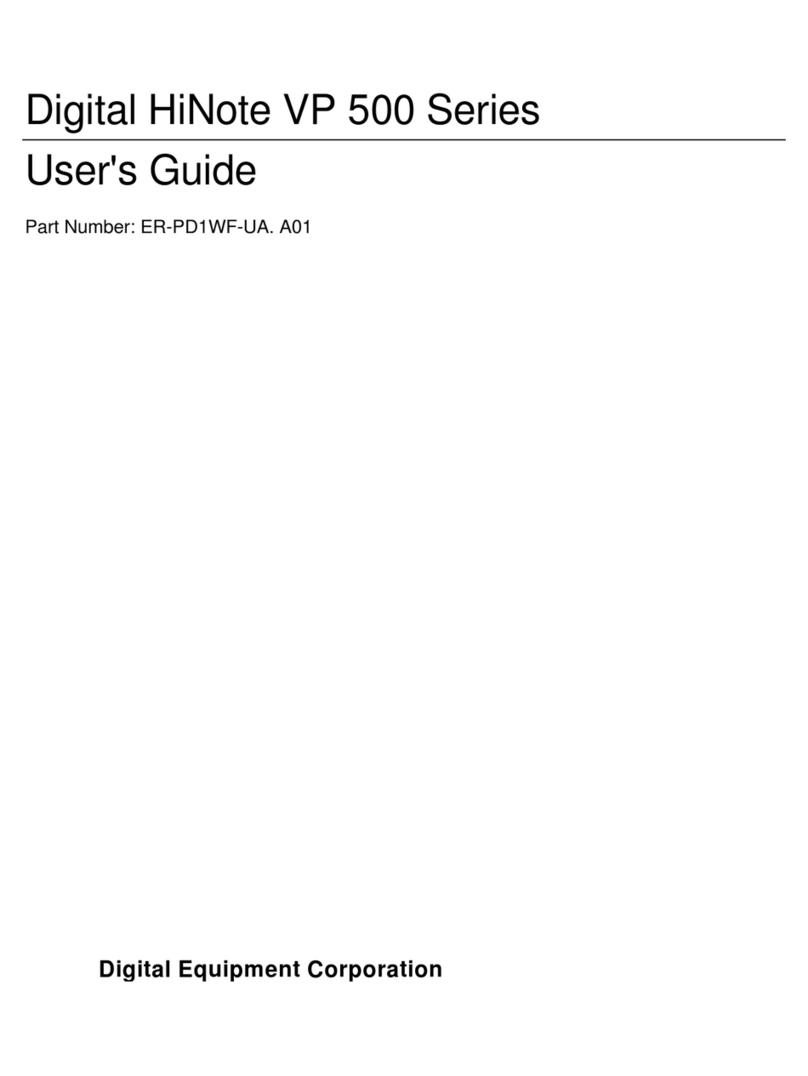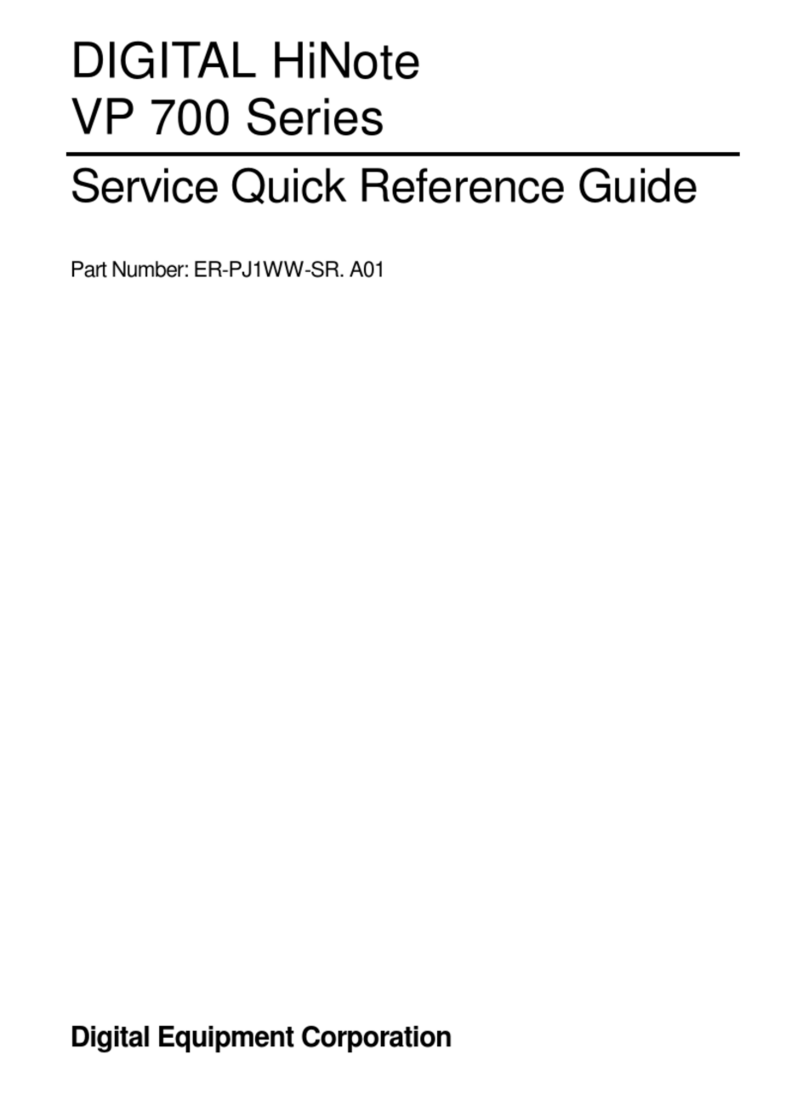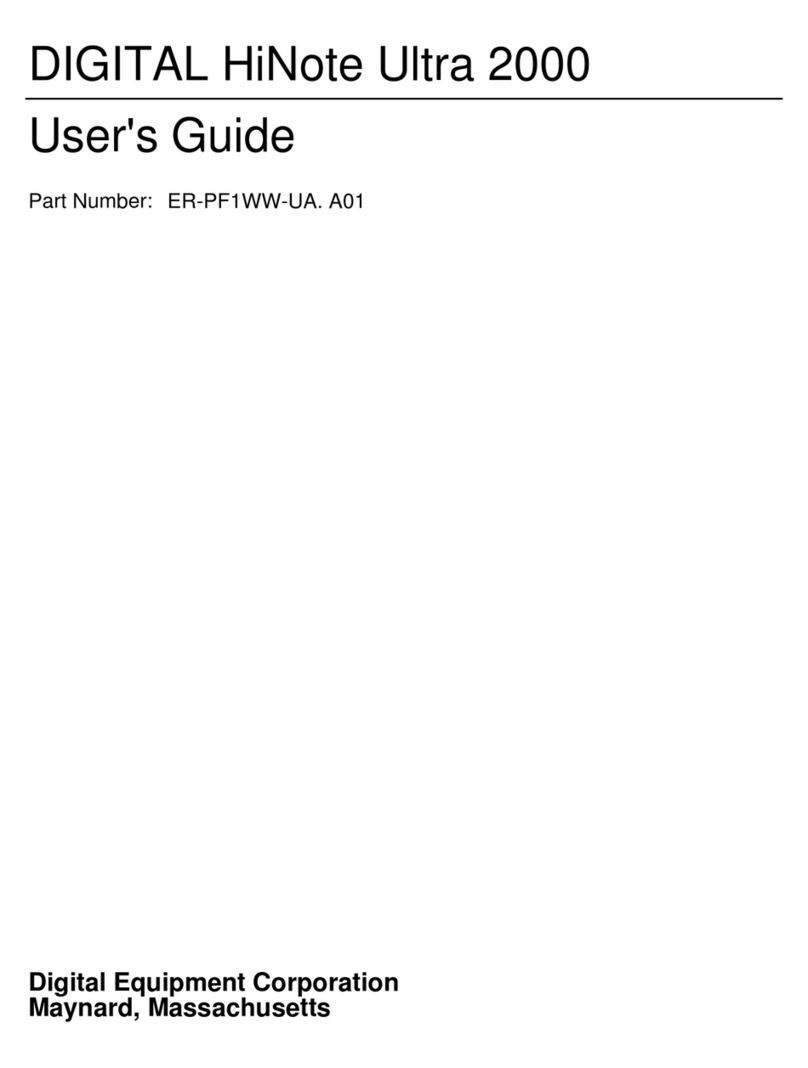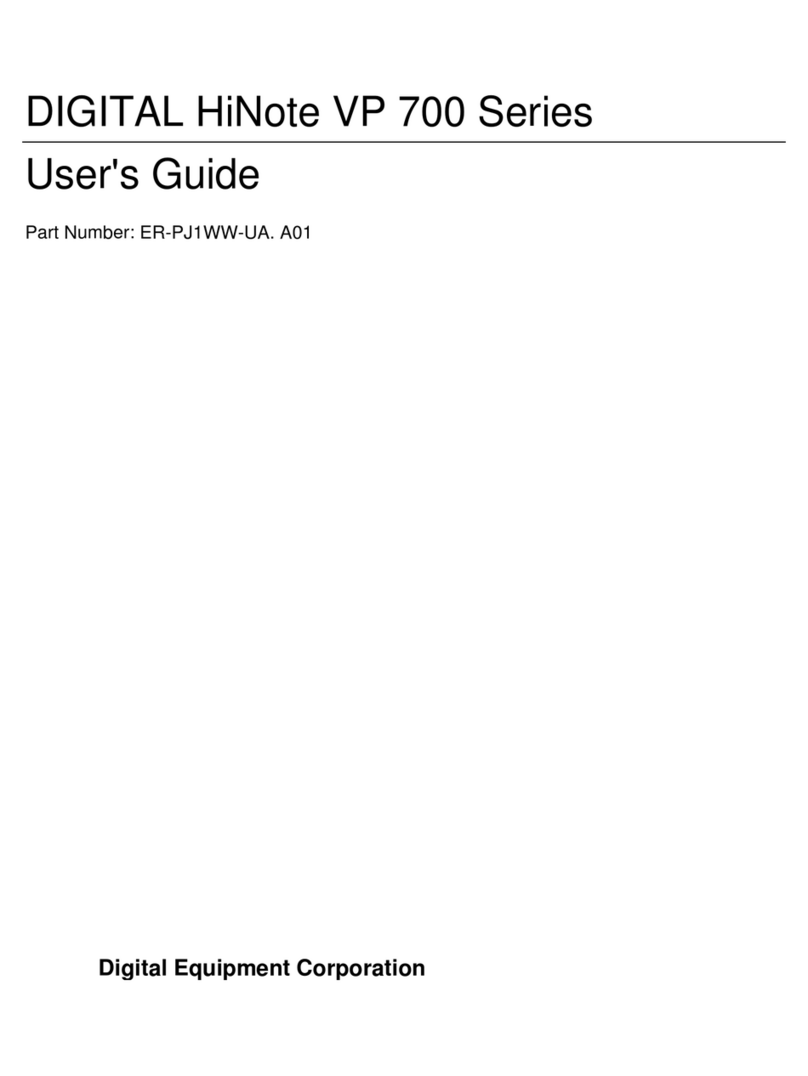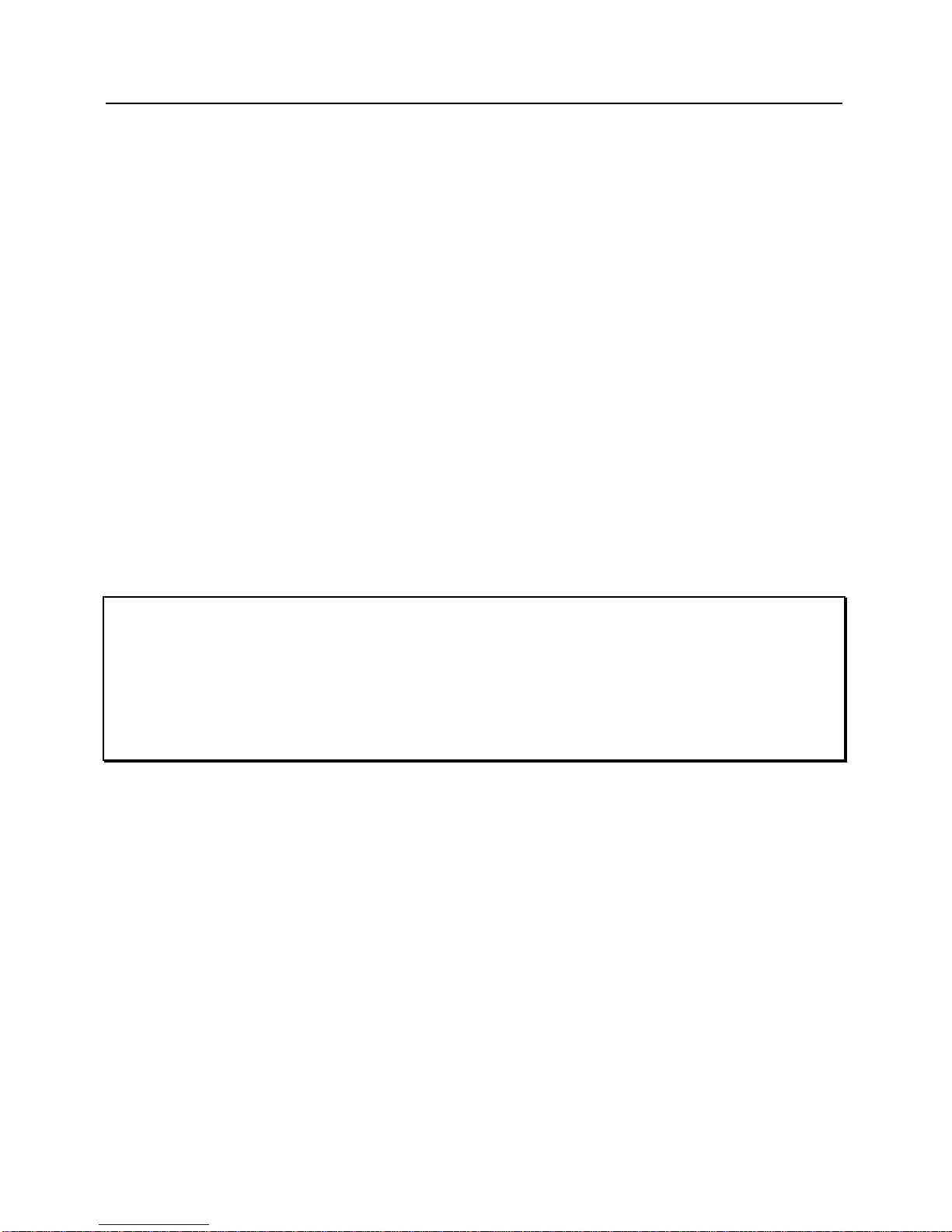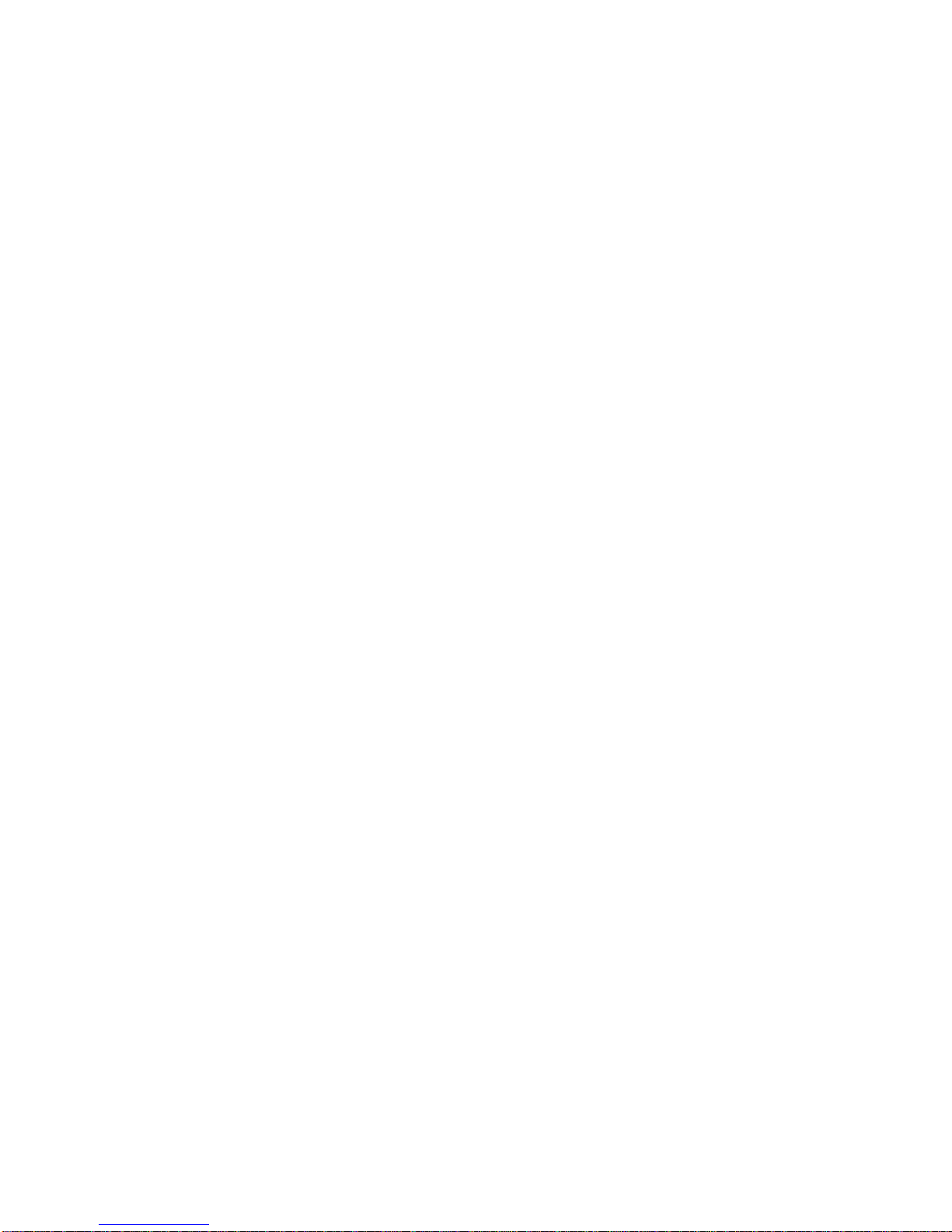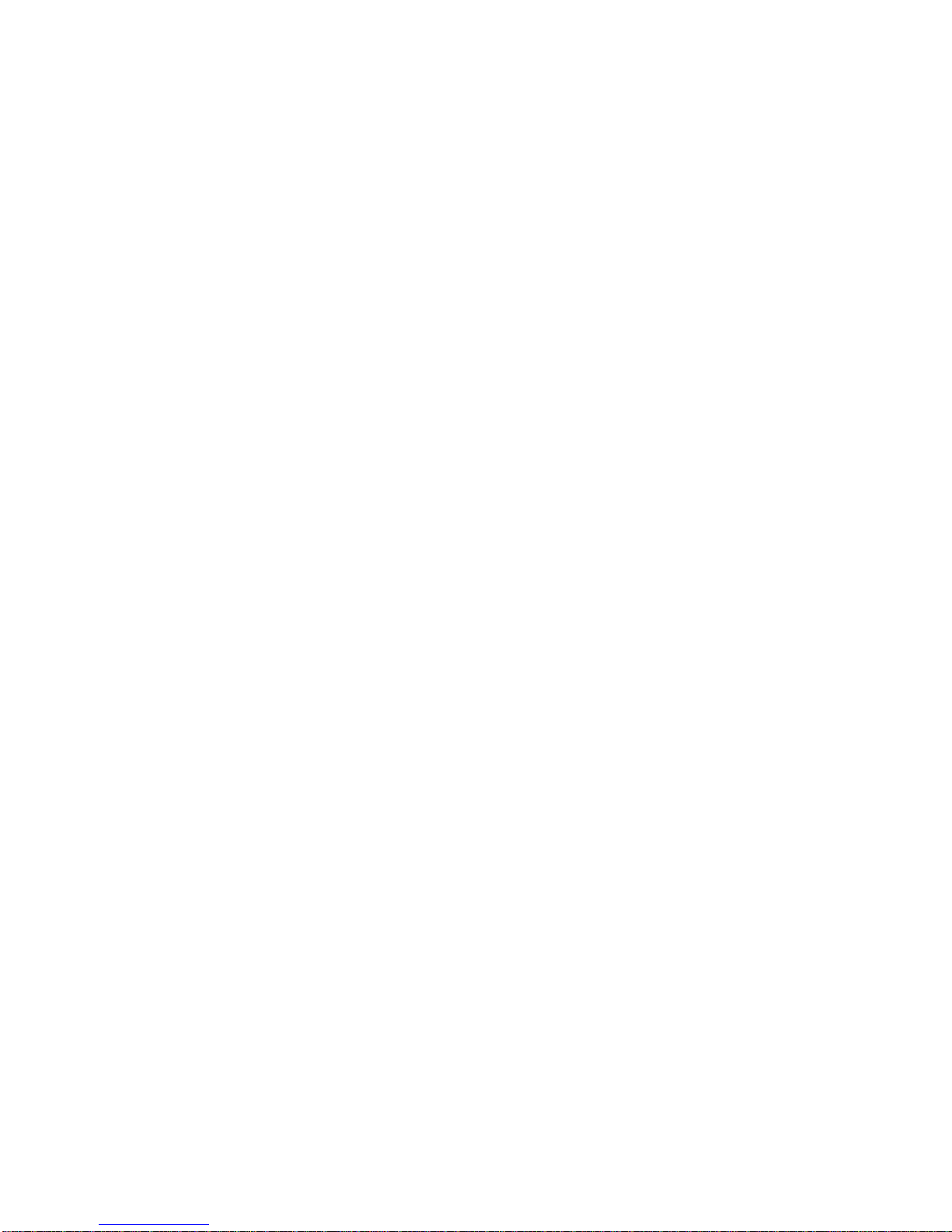Preface
iv
Installing and Removing Modules-------------------------------- -------------------------------- - 6-5
Module Swapping------------------------------------------------------------------------------ 6-5
Removing the Modules----------------------------------------------------------------------------- 6-5
Installing FDD and Optional Modules ----------------------------------------------------------- 6-8
The CD-ROM Module (Standard on selected models) ---------------------------------------- 6-9
Installing a CD-ROM Module---------------------------------------------------------------- 6-9
Loading a Disc into the CD-ROM Module------------------------------------------------6-10
Removing and Installing HDD -------------------------------------------------------------------6-11
Partitioning the Hard Disk-------------------------------------------------------------------6-13
PHDISK Auto Partitioning-------------------------------------------------------------6-14
PHDISK Customized Partitioning-----------------------------------------------------6-14
Optional Devices-------------------------------- -------------------------------- ---------------------6-15
The External Battery Charger --------------------------------------------------------------------6-15
The Car Adapter-------------------------------------------------------------------------------6-17
Adding the MinidockPort Replicator-------------------------------- --------------------------- 6-18
Identifying the Ports and Connectors------------------------------------------------------------6-18
Connecting the AC Adapter ----------------------------------------------------------------------6-19
Hot-Plug Peripheral Devices----------------------------------------------------------------------6-19
The External Monitor-------------------------------------------------------------------------6-19
The Printer -------------------------------------------------------------------------------------6-19
The MIDI---------------------------------------------------------------------------------------6-19
Serial Mouse Connection --------------------------------------------------------------------6-20
The Keyboard----------------------------------------------------------------------------------6-20
Other Peripheral Devices--------------------------------------------------------------------------6-20
Mouse (PS/2) Connection--------------------------------------------------------------------6-20
The Audio-In Connection -------------------------------------------------------------------------6-20
Connecting the Notebook -------------------------------------------------------------------------6-21
Removing the Notebook---------------------------------------------------------------------------6-24
7 Caring for Your Notebook
General Maintenance-------------------------------- -------------------------------- ---------------- 7-1
Cleaning The Notebook-------------------------------- -------------------------------- ------------- 7-1
Cleaning The Case ---------------------------------------------------------------------------------- 7-1
Cleaning The LCD Display------------------------------------------------------------------------ 7-2
Caring for Diskettes--------------------------------------------------------------------------------- 7-2