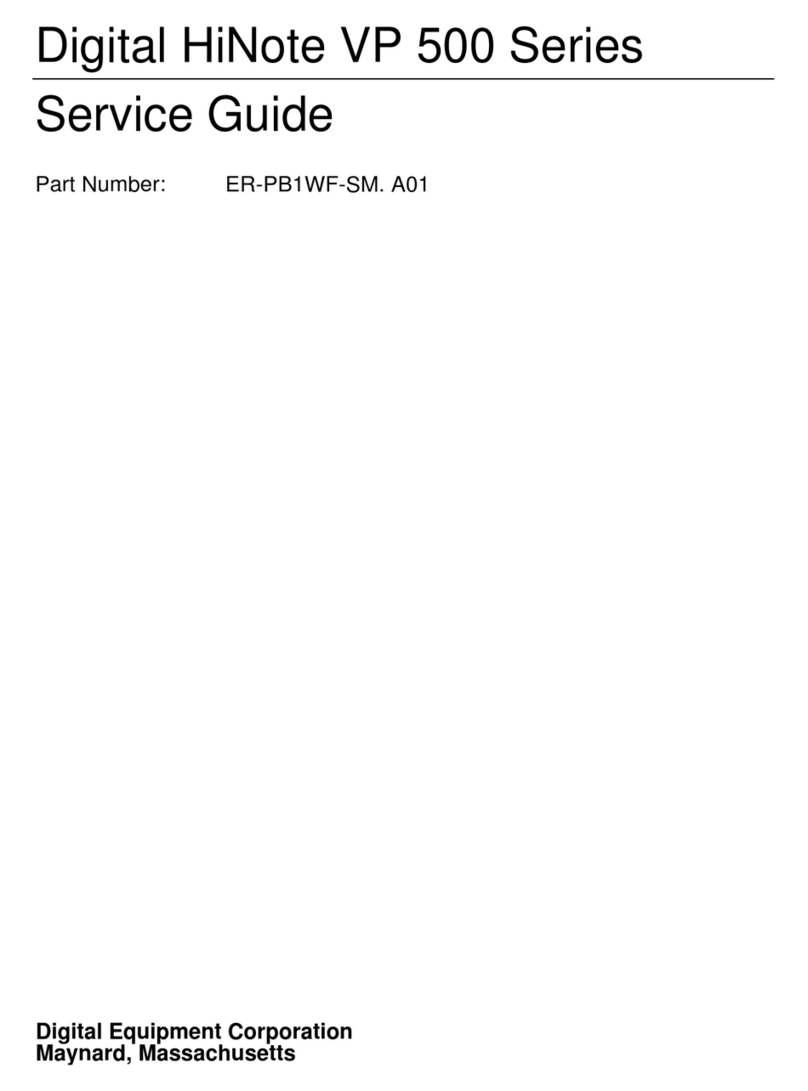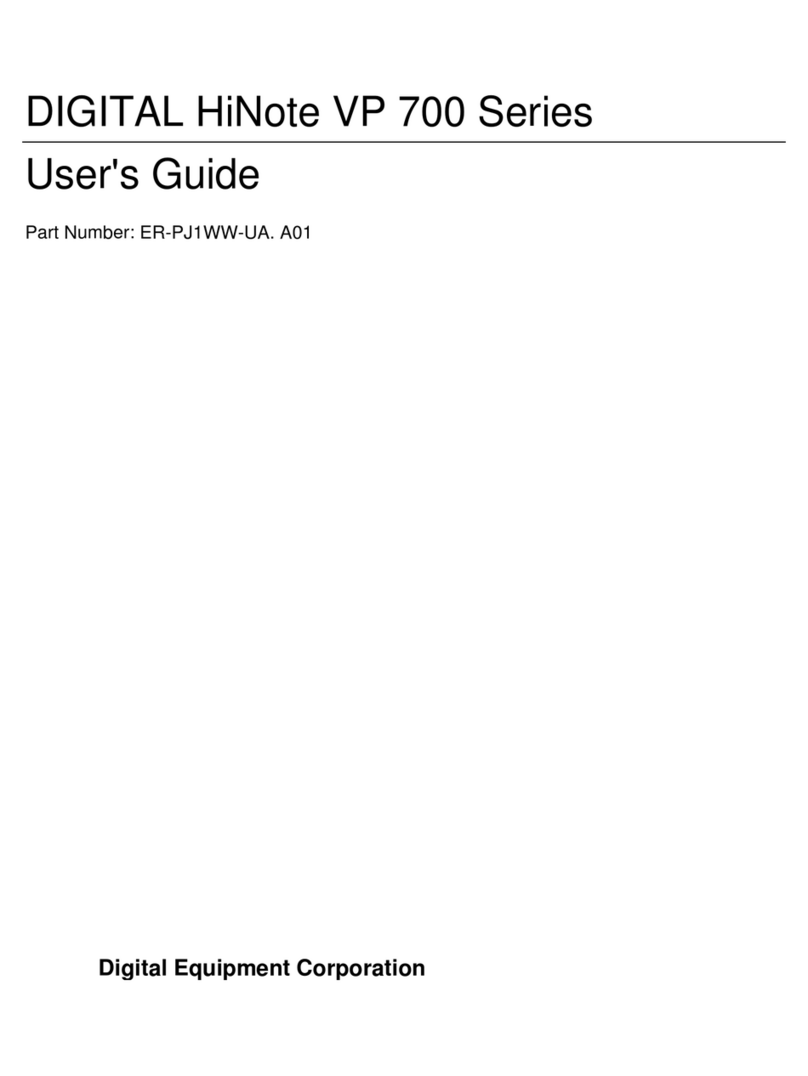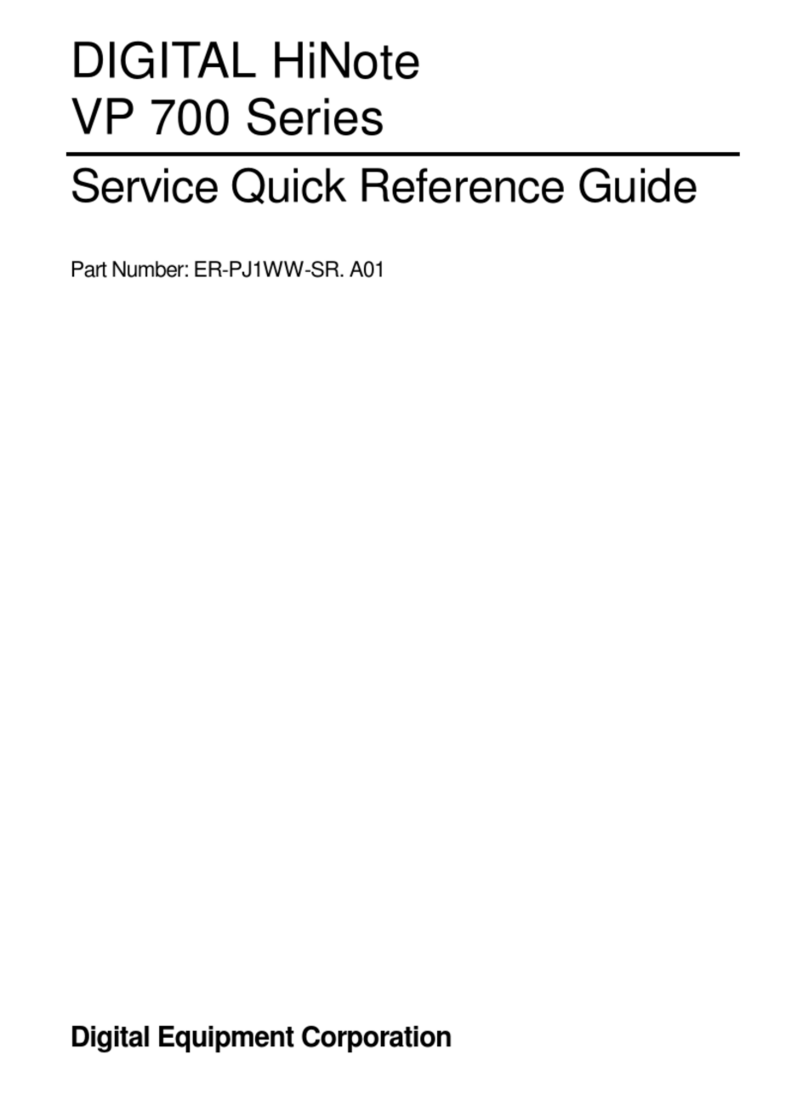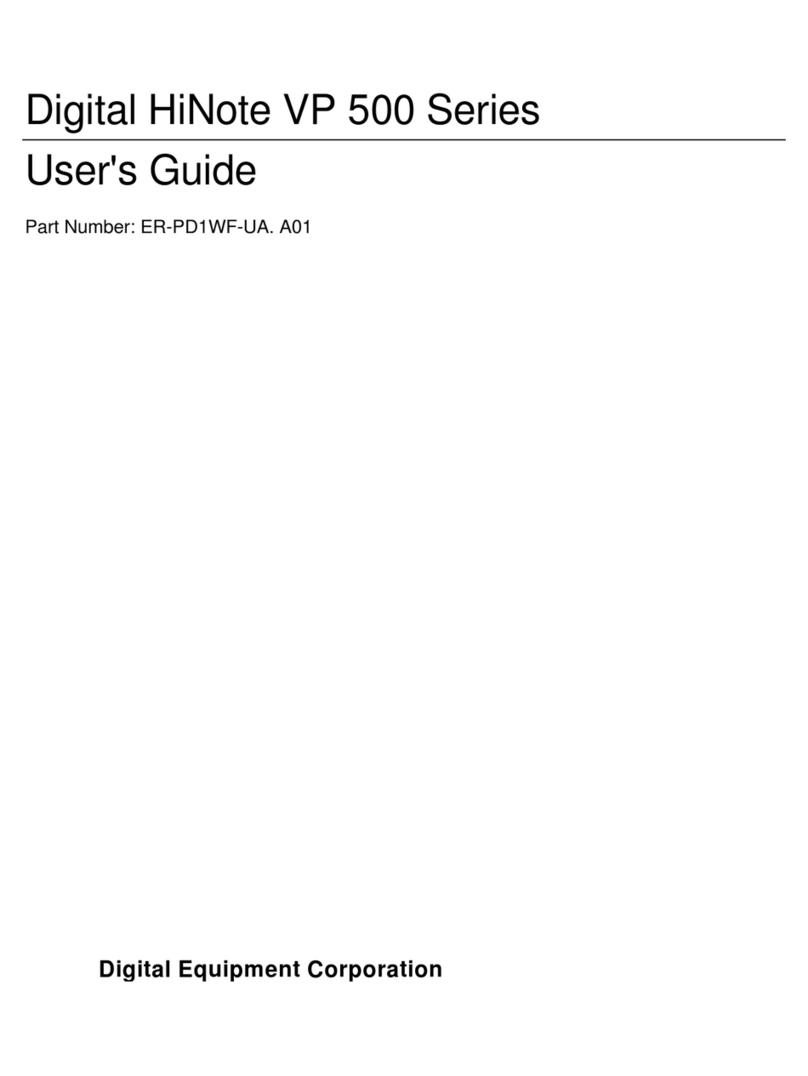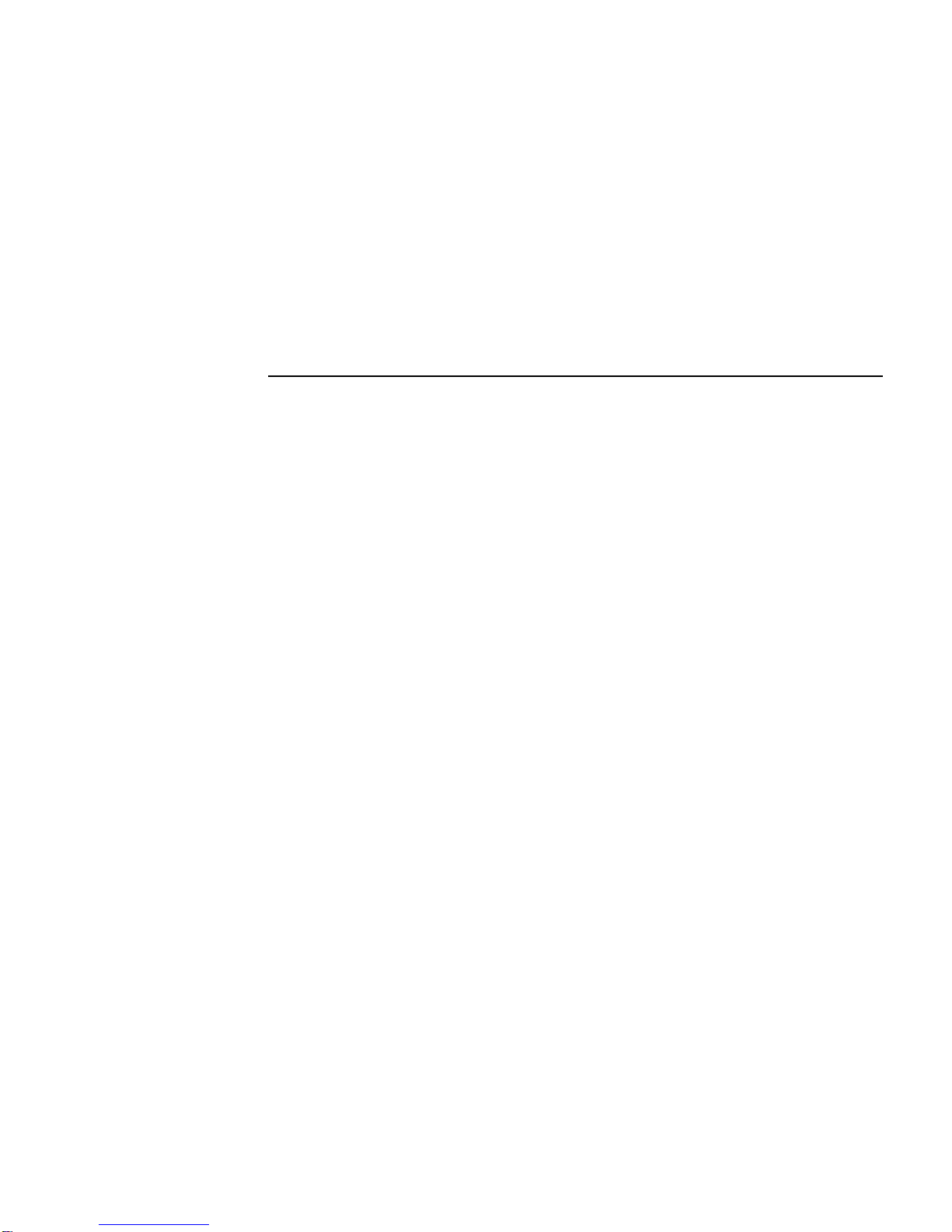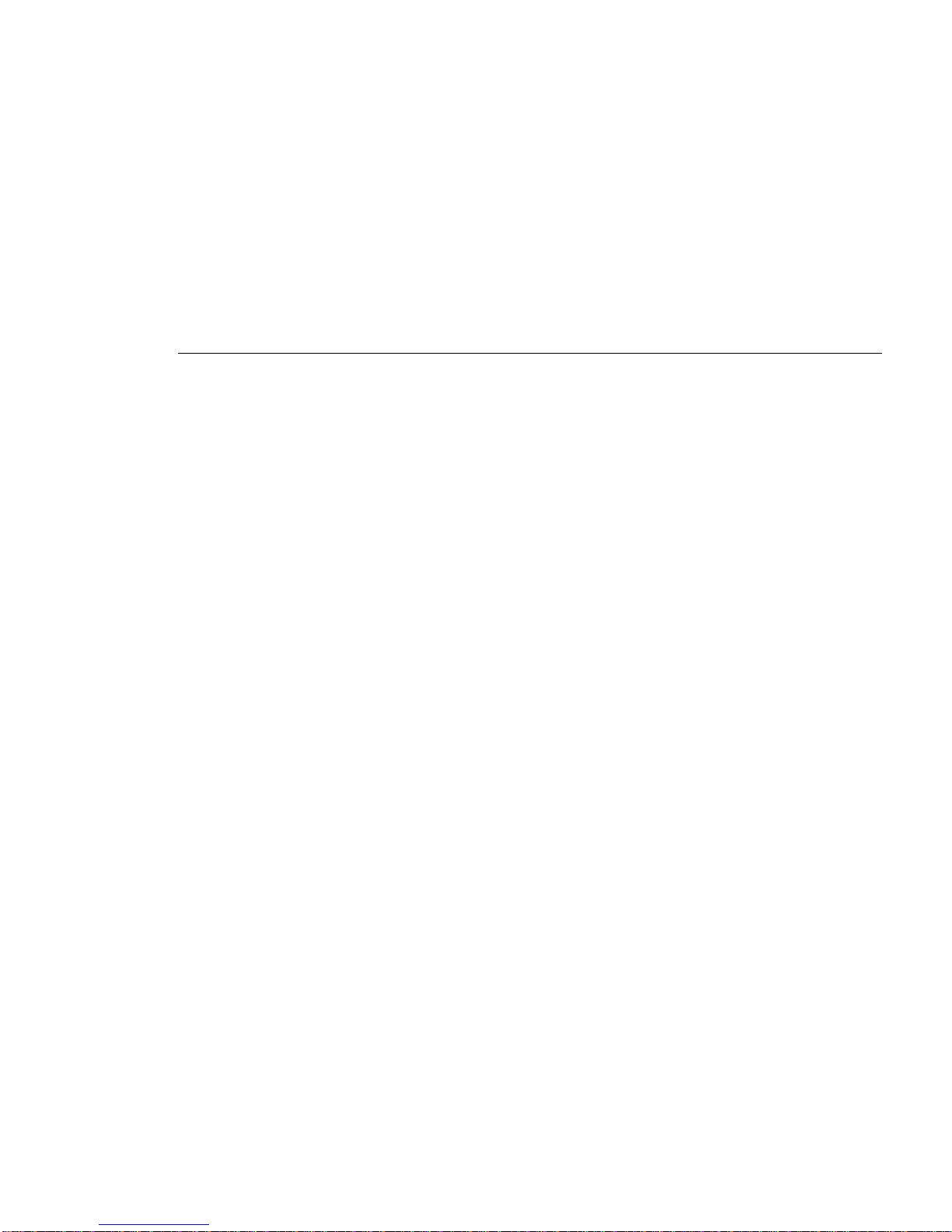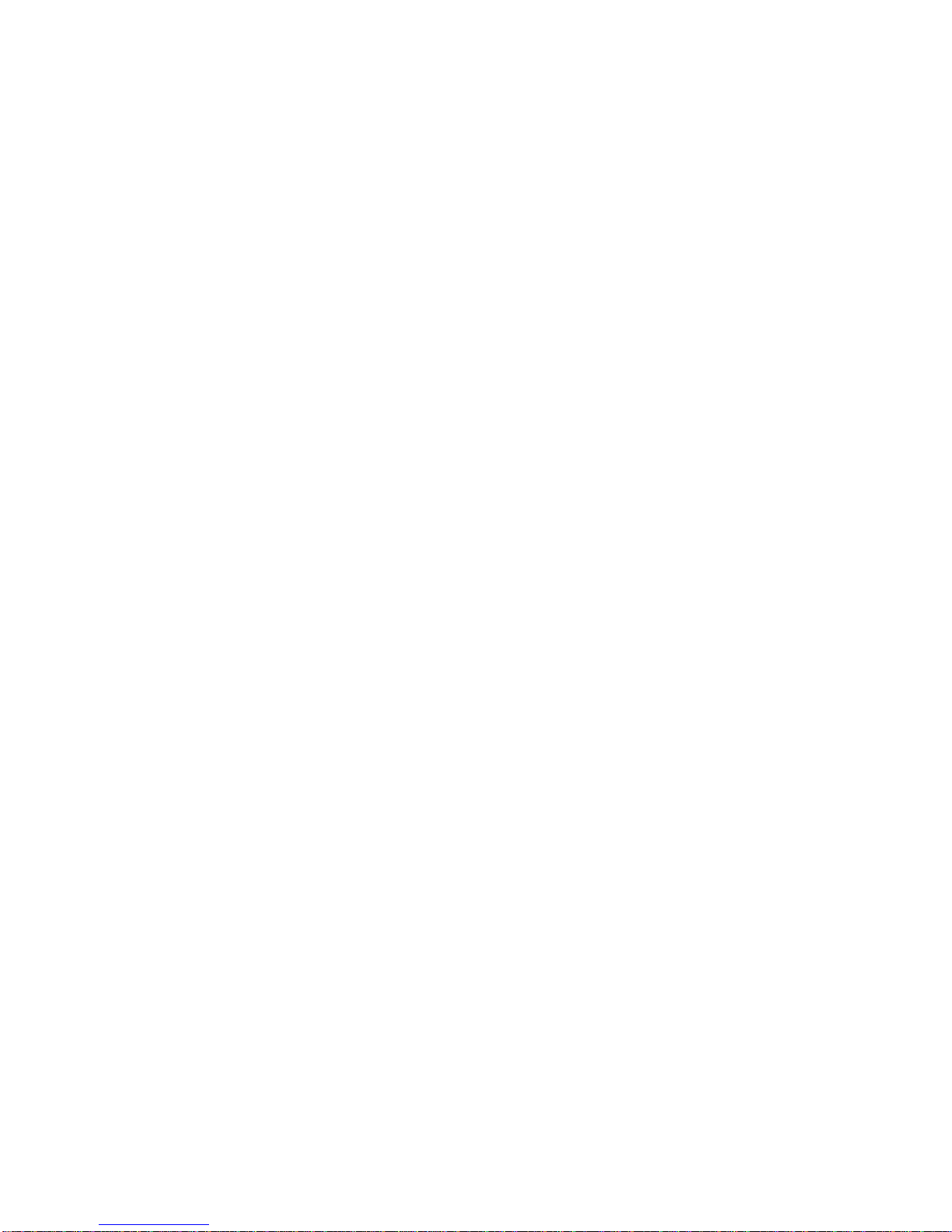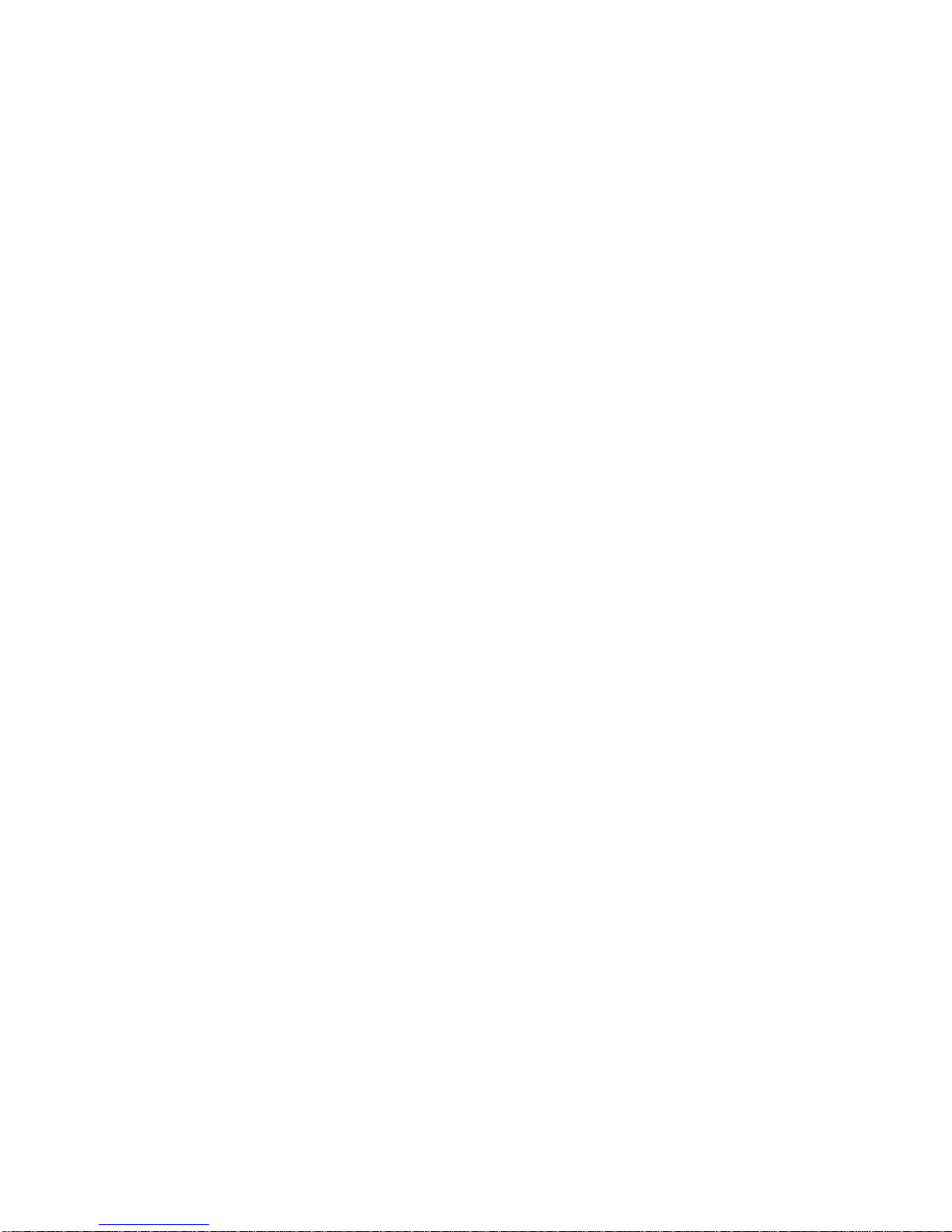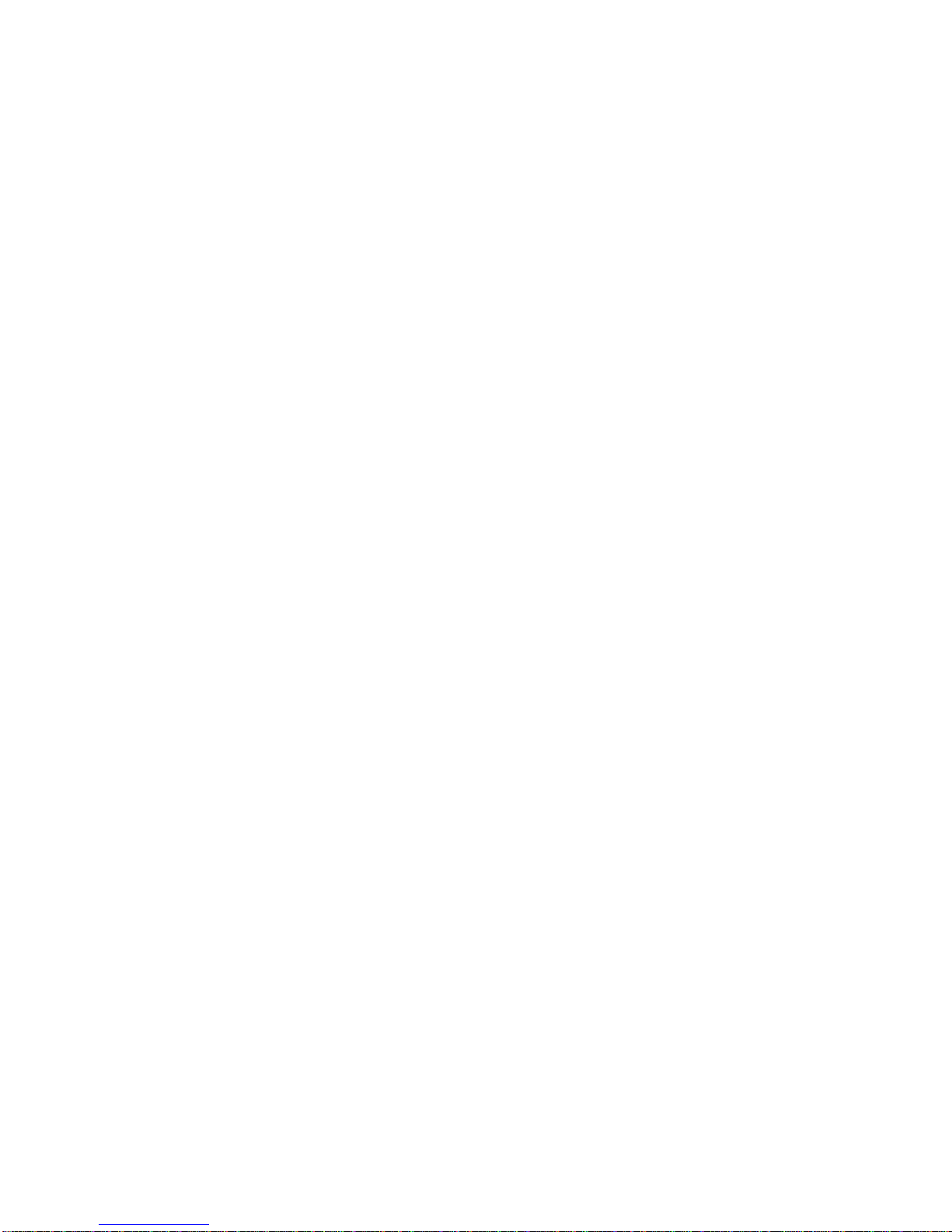vi
3 Power and Your Computer
LiIon Battery...............................................................................................................................3-2
Smart Battery Operation ......................................................................................................3-3
Replacing the Battery...........................................................................................................3-3
Power Management Modes..................................................................................................3-6
Standby Mode...............................................................................................................3-6
Suspend Mode...............................................................................................................3-7
Power Management.....................................................................................................................3-8
Good Power Management Habits ........................................................................................3-8
The Standby/Resume Feature .......................................................................................3-8
The Suspend/Resume Feature.......................................................................................3-8
Screen Brightness..........................................................................................................3-8
The CD-ROM/Diskette Drive.......................................................................................3-8
PC Cards .......................................................................................................................3-8
AC Power......................................................................................................................3-9
A Power Management Example...........................................................................................3-9
Power Management Summary...........................................................................................3-11
4 Configuring Your Computer
Running System Setup................................................................................................................4-1
System Setup Utility ............................................................................................................4-1
Updating Your Notebook Computer's Configuration .................................................................4-2
Helpful Hints........................................................................................................................4-3
Power Features.....................................................................................................................4-4
Advanced Power Features....................................................................................................4-5
System Features ...................................................................................................................4-6
Device Features....................................................................................................................4-7
Security Features..................................................................................................................4-8
Notebook Computer Security......................................................................................................4-9
User Password......................................................................................................................4-9
Setting/Changing the User Password............................................................................4-9
Deleting the User Password........................................................................................4-10
Supervisor Password..........................................................................................................4-10
Setting/Changing the Supervisor Password ................................................................4-11
Deleting the Supervisor Password ..............................................................................4-11
Dock Security.....................................................................................................................4-11
Default Features.................................................................................................................4-12
Exit Features ......................................................................................................................4-12