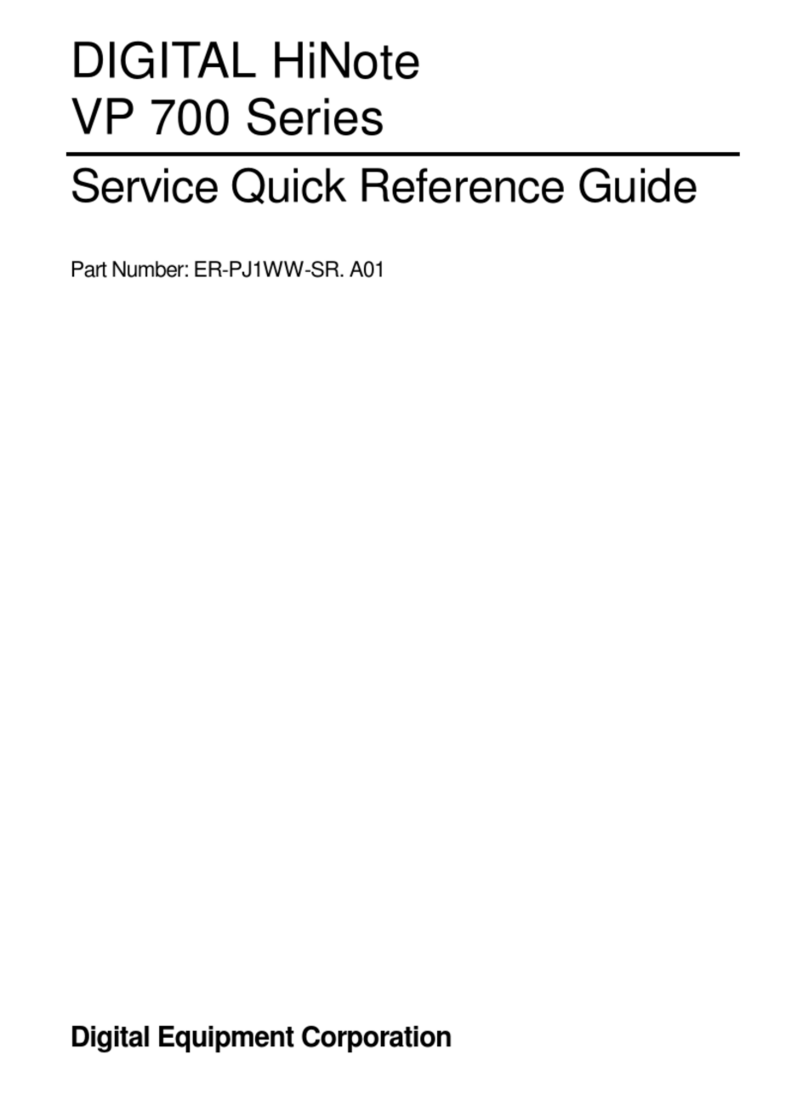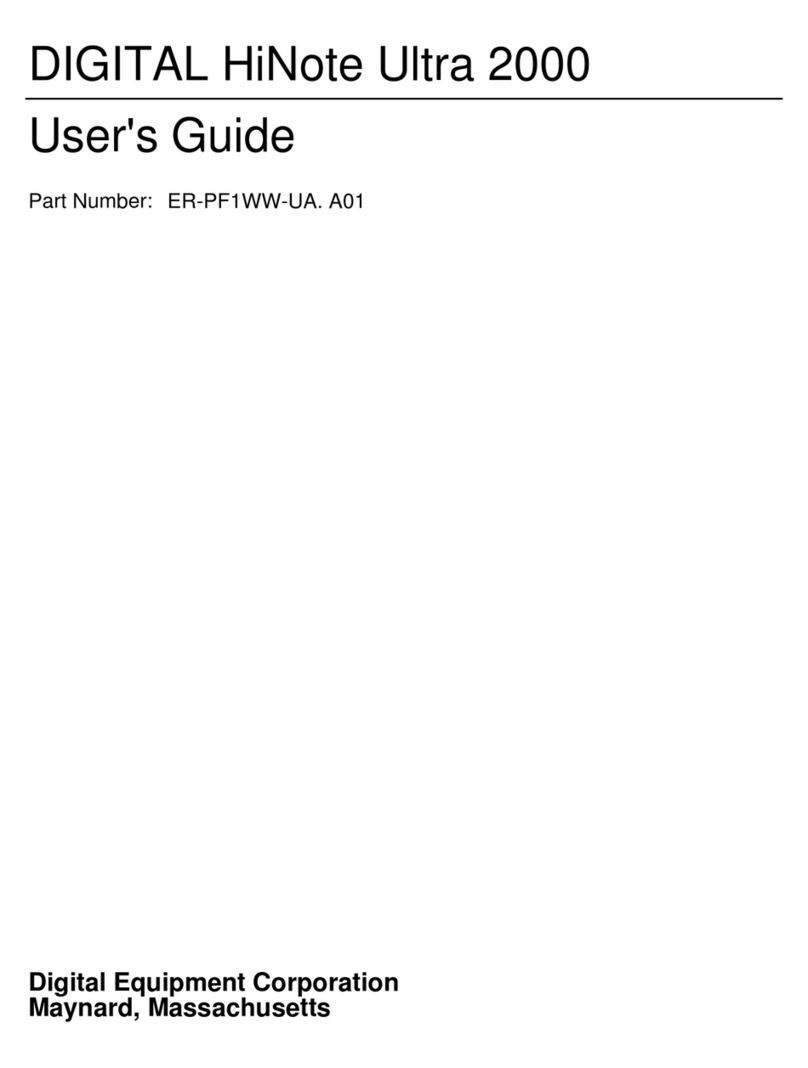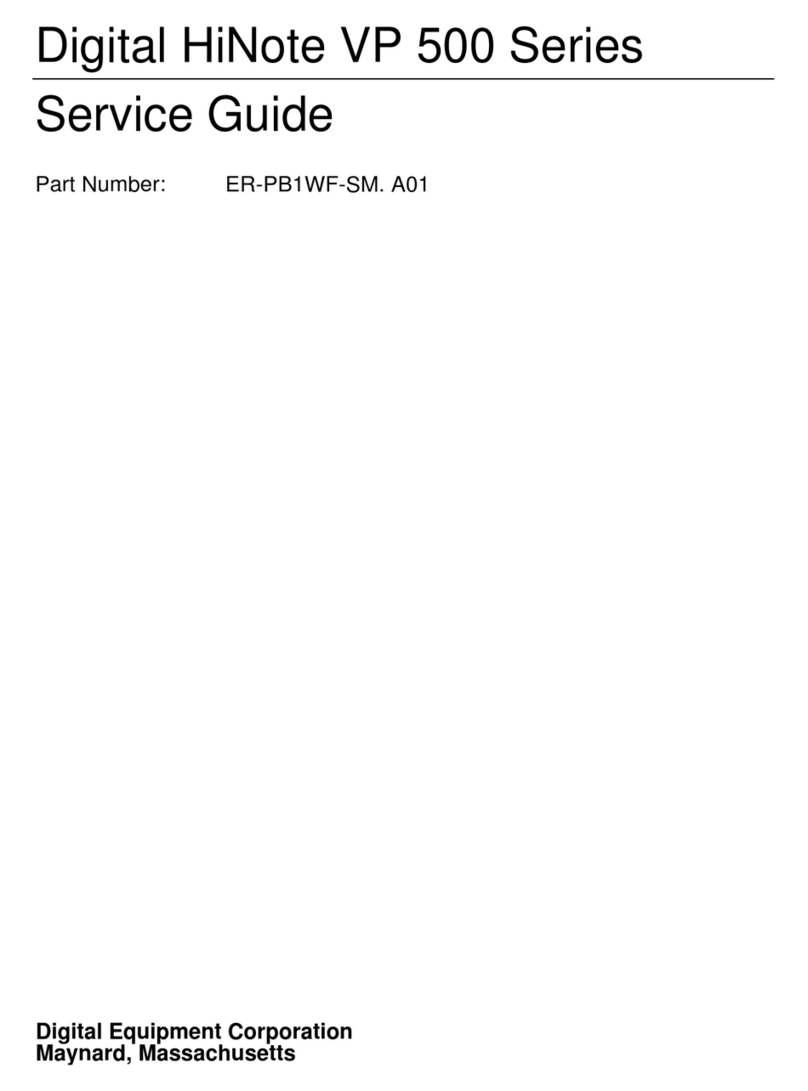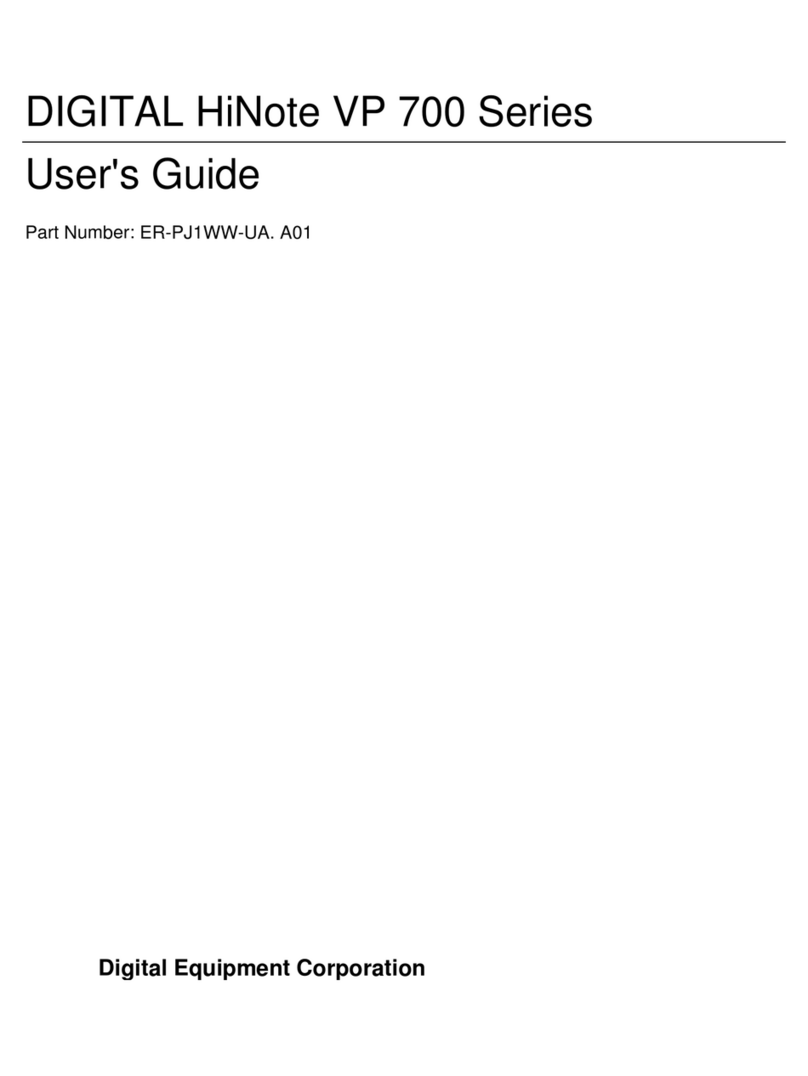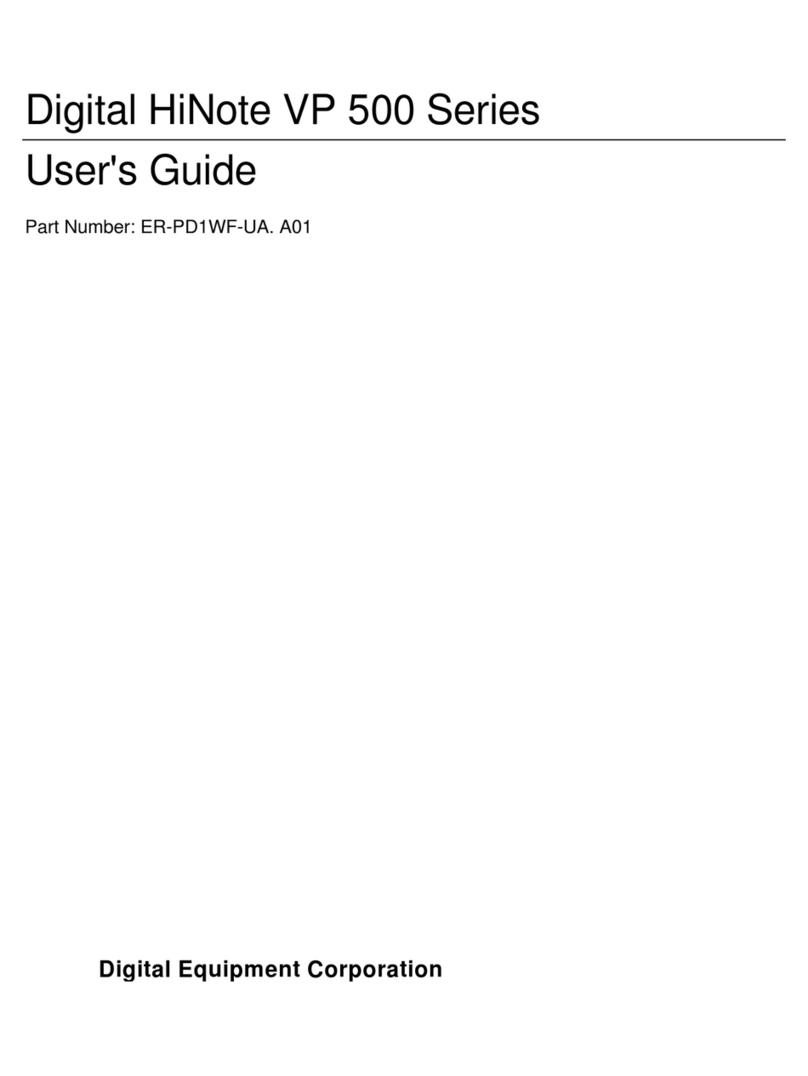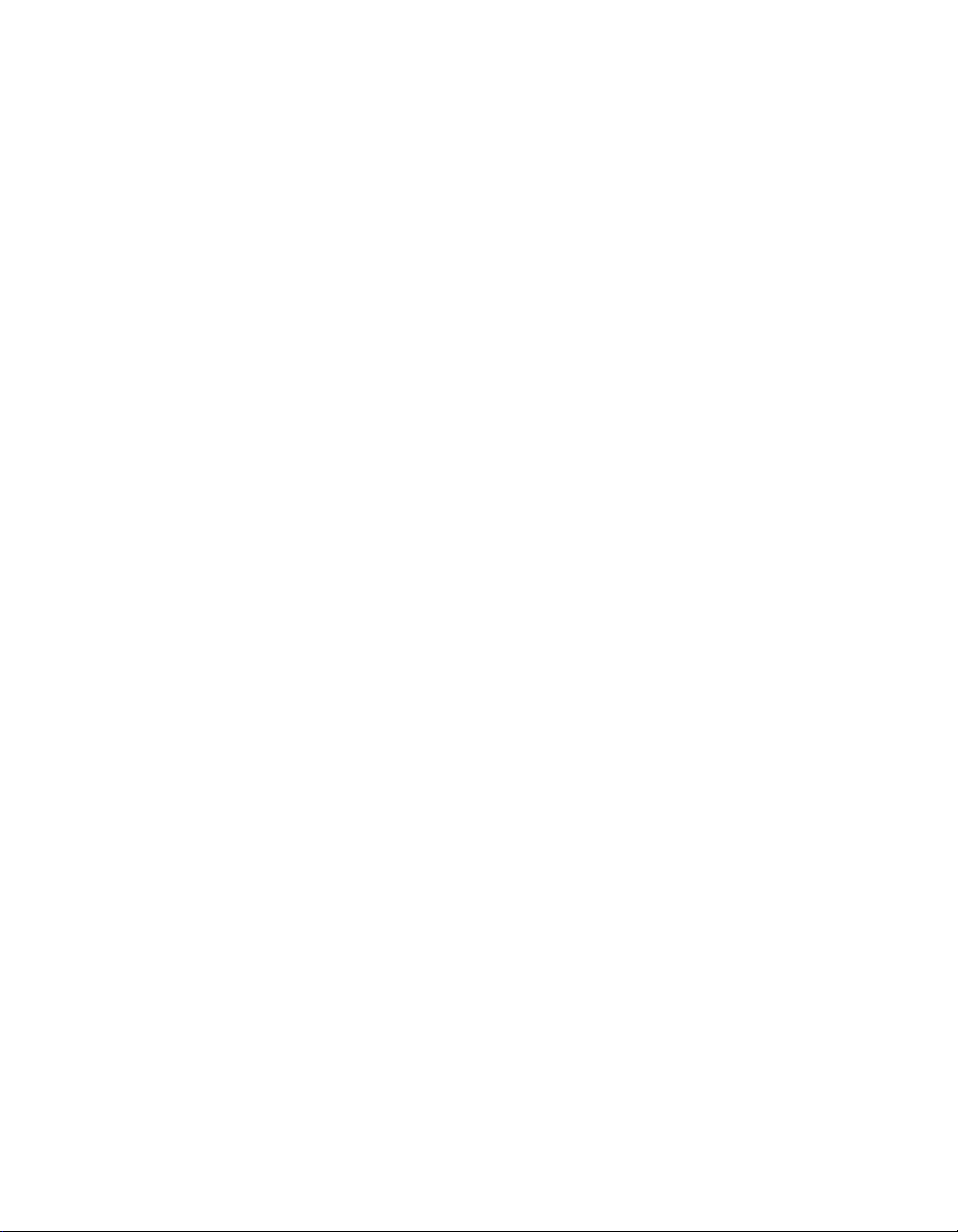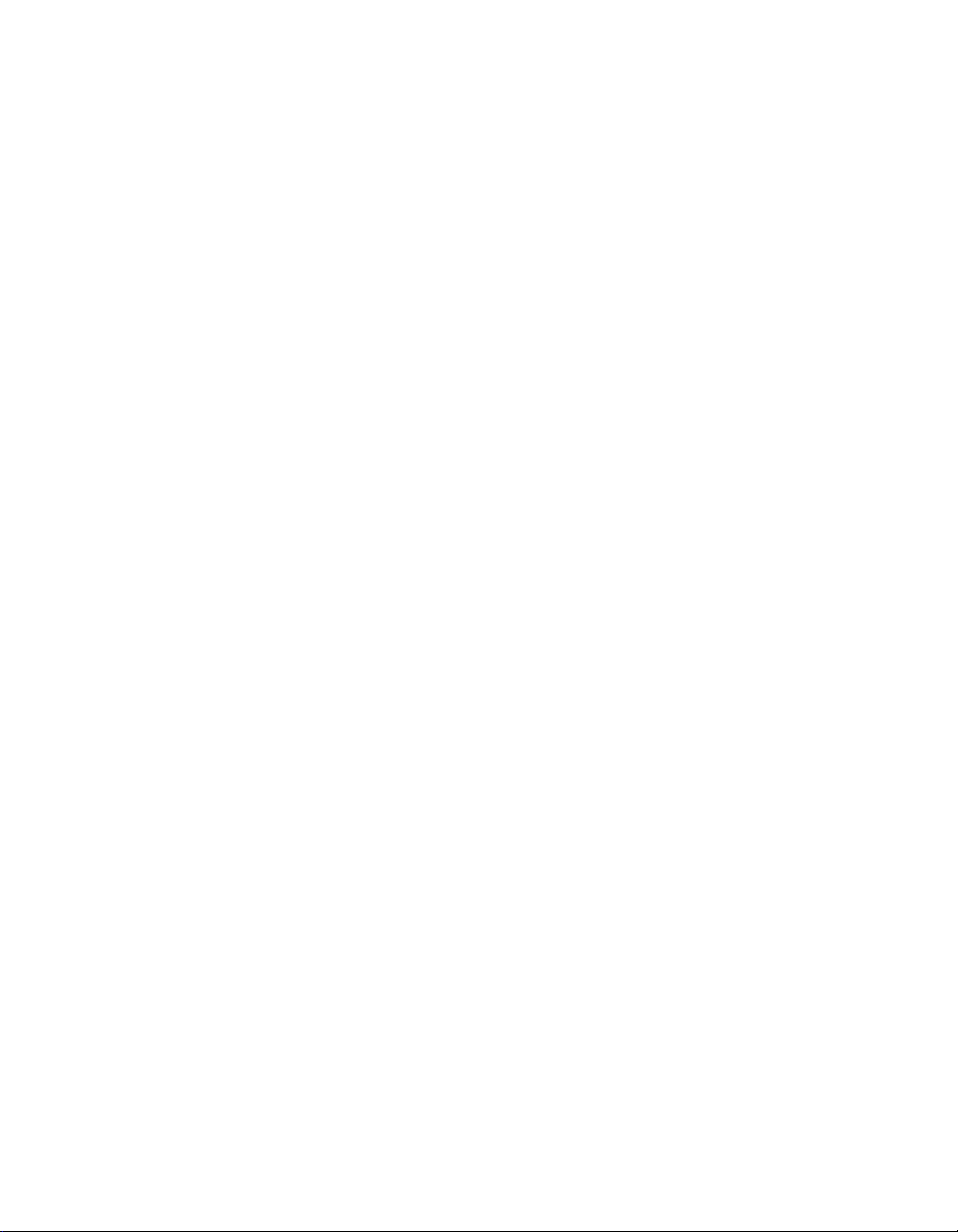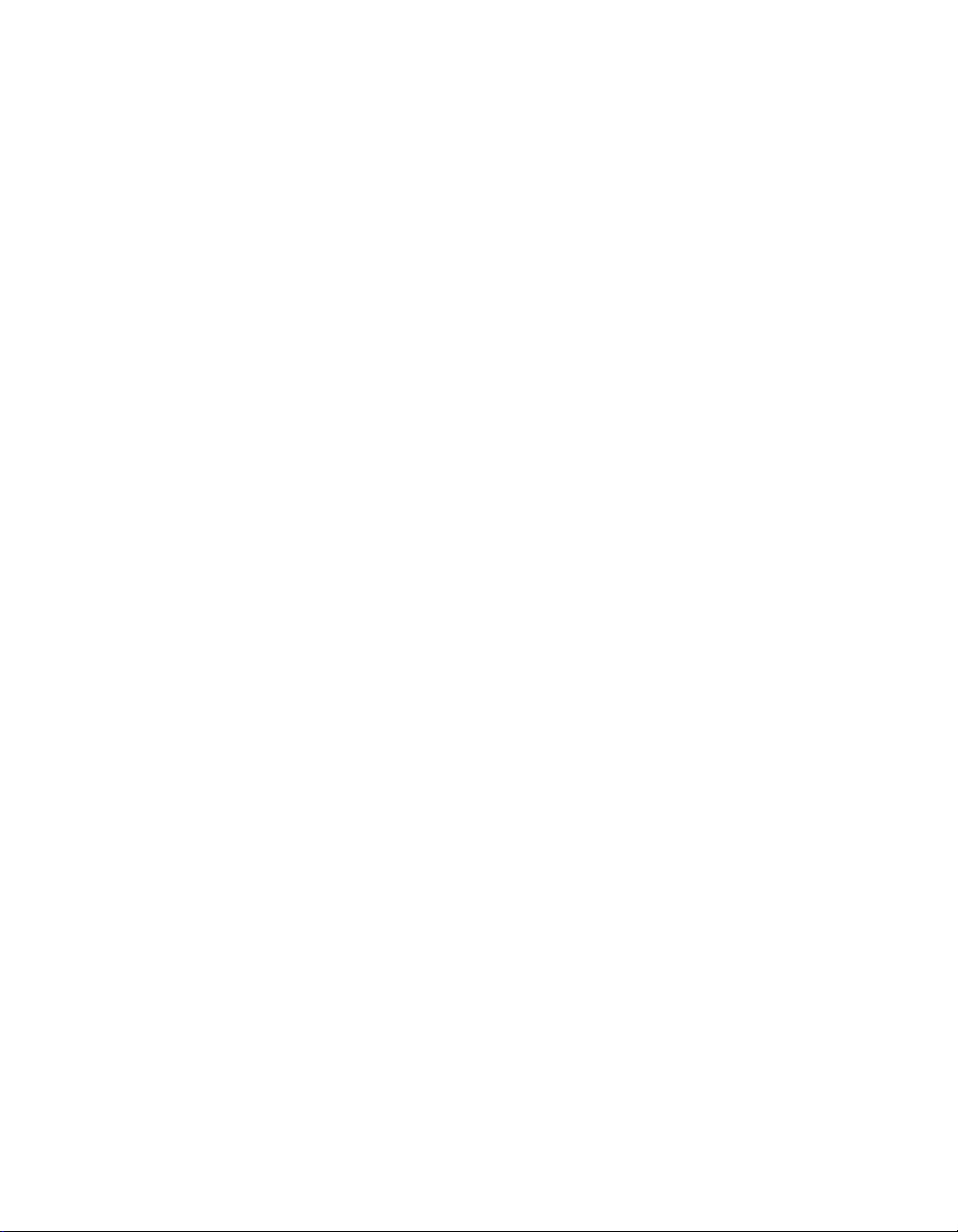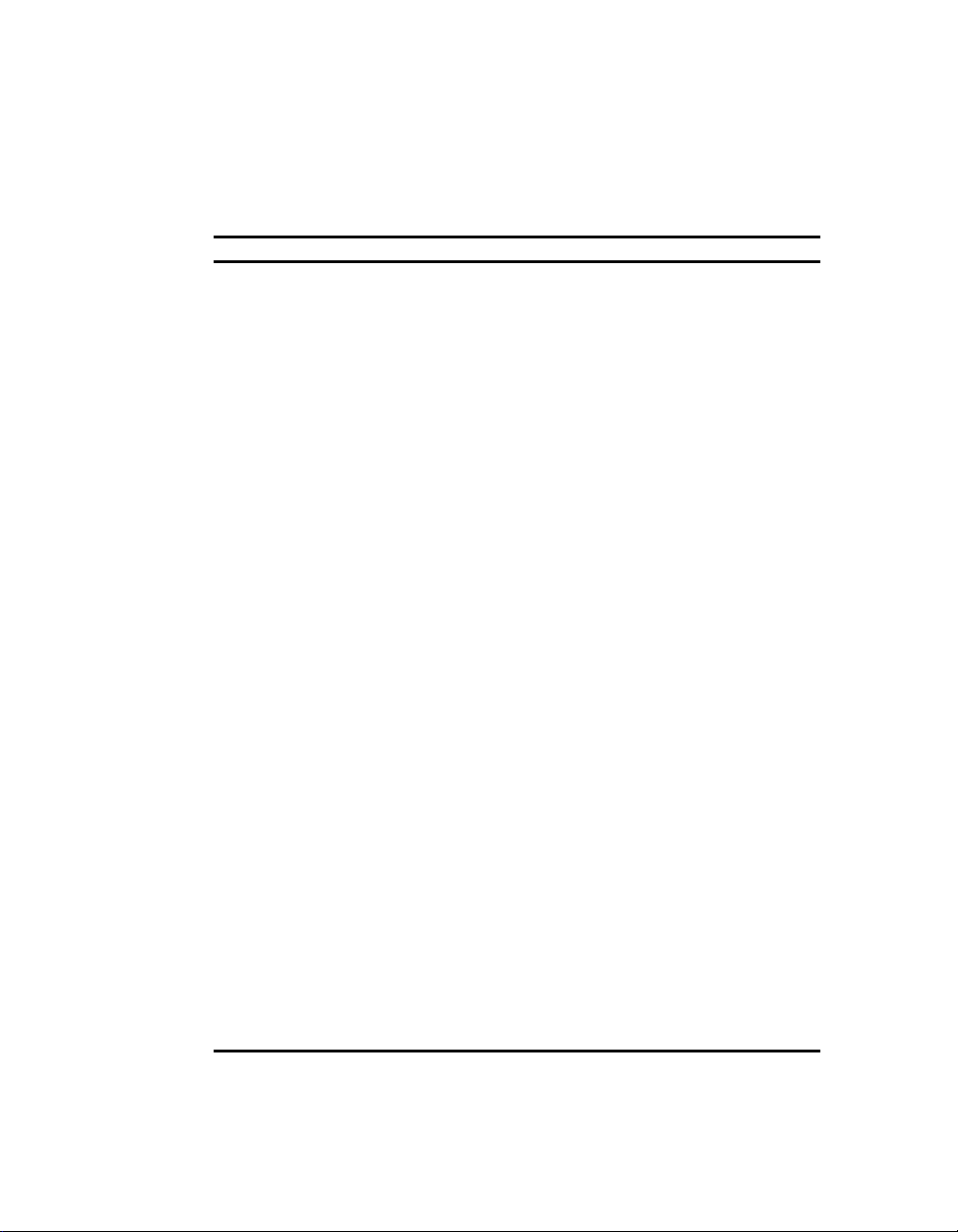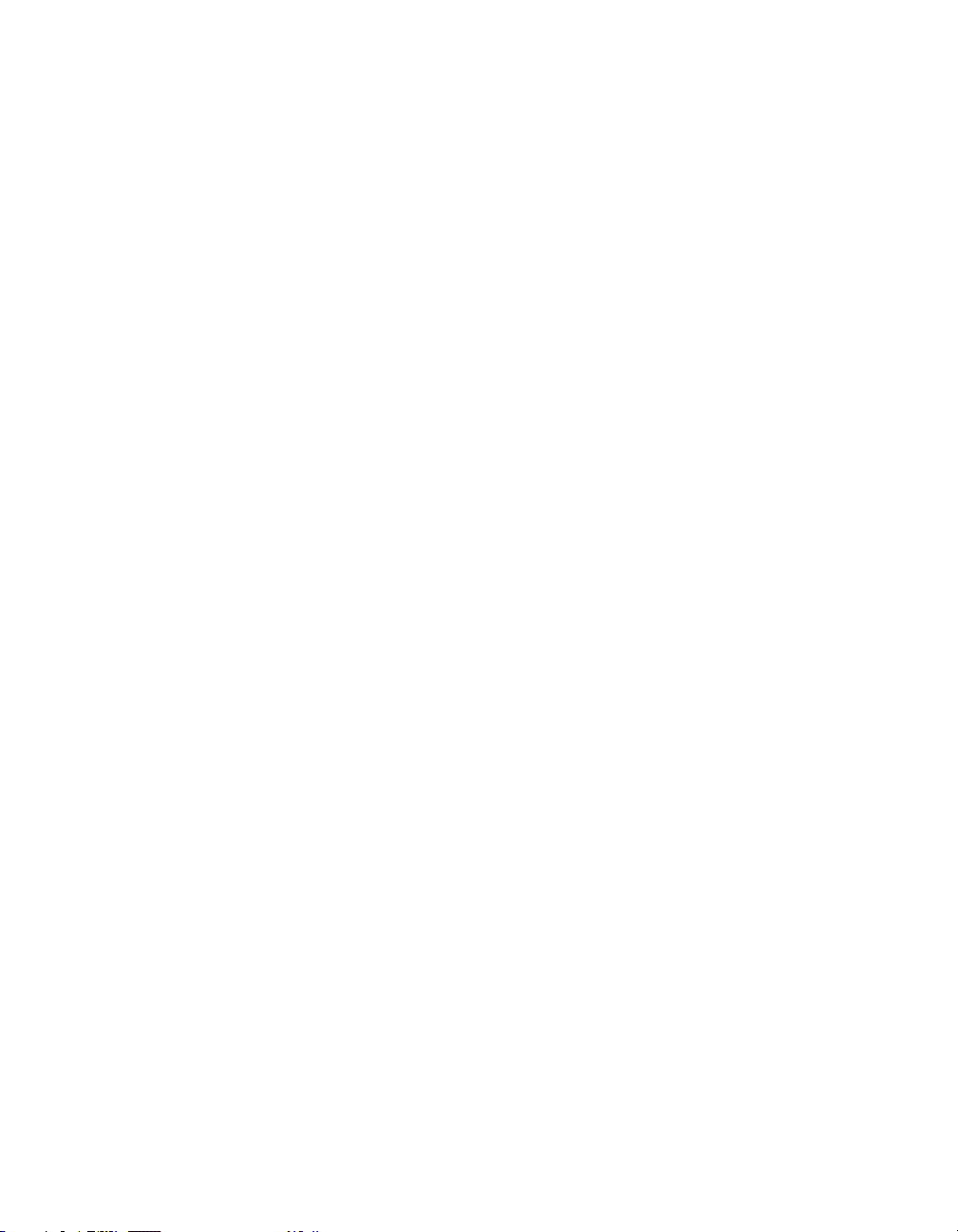6
Application Description
The following details the applications available on your System CD and an
explanation of each.
Software Title Software Description
Mobile Wellness This interactive multimedia sound and graphics
program provides information on Mobile
computing ergonomics in a variety of settings.
Audio Rack32 Through an attractively presented user-interface,
Audio Station allows you to playback, record, mix
and edit sound files.
QuickLink QuickLink Message Center III provides a user-
friendly interface for handling all of your
messaging needs, including fax sending and
receiving, data transfers, and speaker phone
capabilities. Note that this software is provided
for use with your internal USR modem only and
may or may not support modems from other
vendors.
ClientWorks DMI-based technology provides powerful tools to
locally and remotely managed clients. It is
Microsoft SMS and SNMP compliant. The
package integrates into workgroup and enterprise
level manageable applications. To utilize SNMP
functionality, SNMP Agent must be loaded prior
to installing ClientWorks. Contact your system
administrator to determine whether or not you
should install an SNMP Agent.
WebEx With the WebEx software program, you will be
able to download Web pages to your hard drive
for viewing and browsing off-line. This means
you can browse your favorite Web sites even
when you are not connected to the network.
Specify how “deep” you want the links to go.
This program is great for travelers – download
your company’s Web site and have access to
information while on the road.