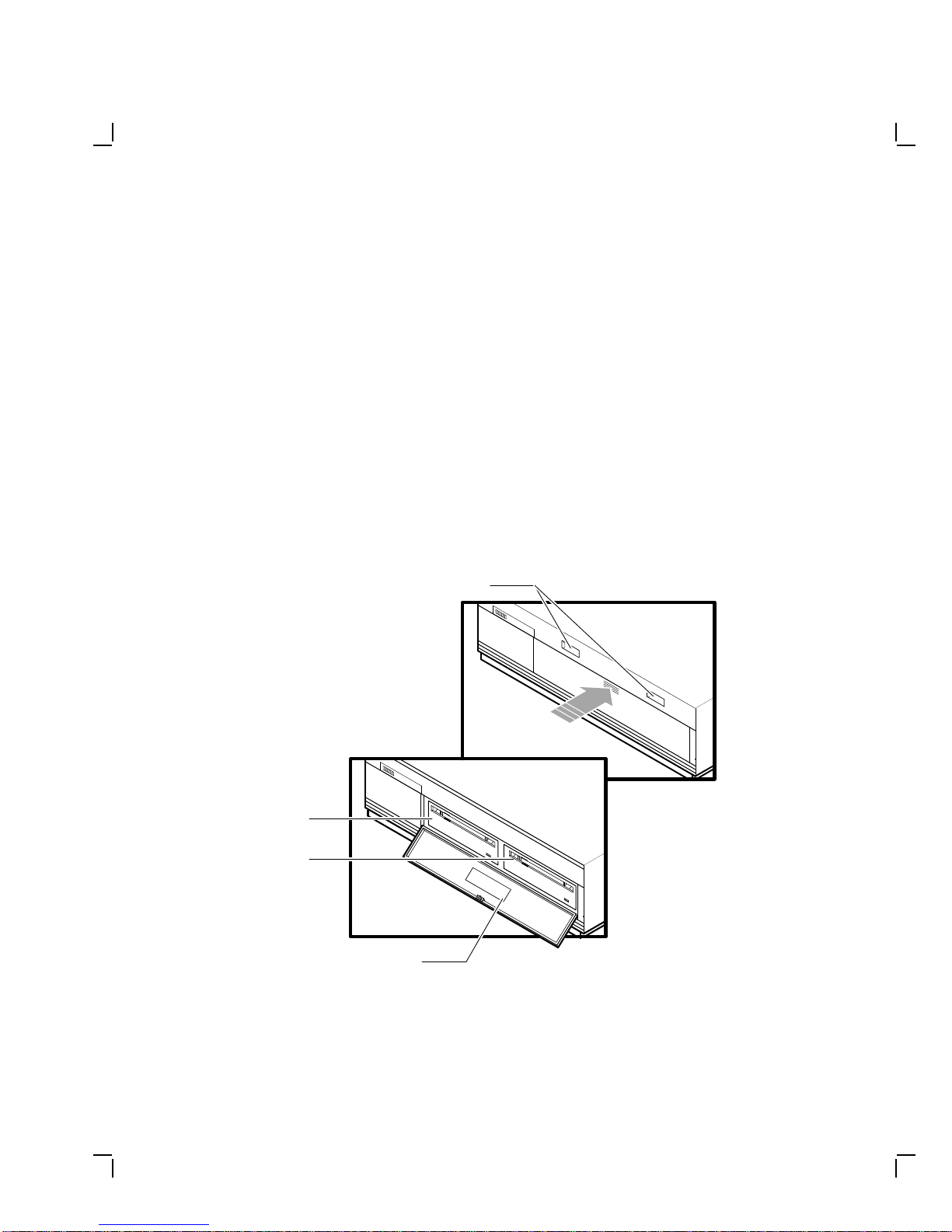First Edition, October 1990
The information in this document is subject to change without notice and should not
be construed as a commitment by Digital Equipment Corporation. Digital Equipment
Corporation assumes no responsibility for any errors that may appear in this document.
The software described in this document is furnished under a license and may be used or
copied only in accordance with the terms of such license.
No responsibility is assumed for the use or reliability of software on equipment that is not
supplied by Digital Equipment Corporation or its affiliated companies.
Restricted Rights: Use, duplication, or disclosure by the U. S. Government is subject to
restrictions as set forth in subparagraph (c ) ( 1 ) ( ii ) of the Rights in Technical Data and
Computer Software clause at DFARS 252.227–7013.
Copyright © Digital Equipment Corporation 1990
All Rights Reserved.
Printed in U.S.A.
FCC NOTICE: The equipment described in this manual generates, uses, and may emit
radio frequency energy. The equipment has been type tested and found to comply with
the limits for a Class A computing device pursuant to Subpart J of Part 15 of FCC
Rules, which are designed to provide reasonable protection against such radio frequency
interference when operated in a commercial environment. Operation of this equipment in
a residential area may cause interference, in which case the user at his own expense may
be required to take measures to correct the interference.
The following are trademarks of Digital Equipment Corporation:
DEC PDP ThinWire
DECconnect P/OS ULTRIX
DECmate Professional UNIBUS
DECnet Q-bus VAX
DECUS Q22-bus VMS
DECwriter Rainbow VT
DEMPR RSTS Work Processor
DIBOL RSX
MASSBUS RT
Intel is a registered trademark of Intel Corporation.
Xerox is a registered trademark of Xerox Corporation.
This document was prepared and published by Educational Services Development and
Publishing, Digital Equipment Corporation.