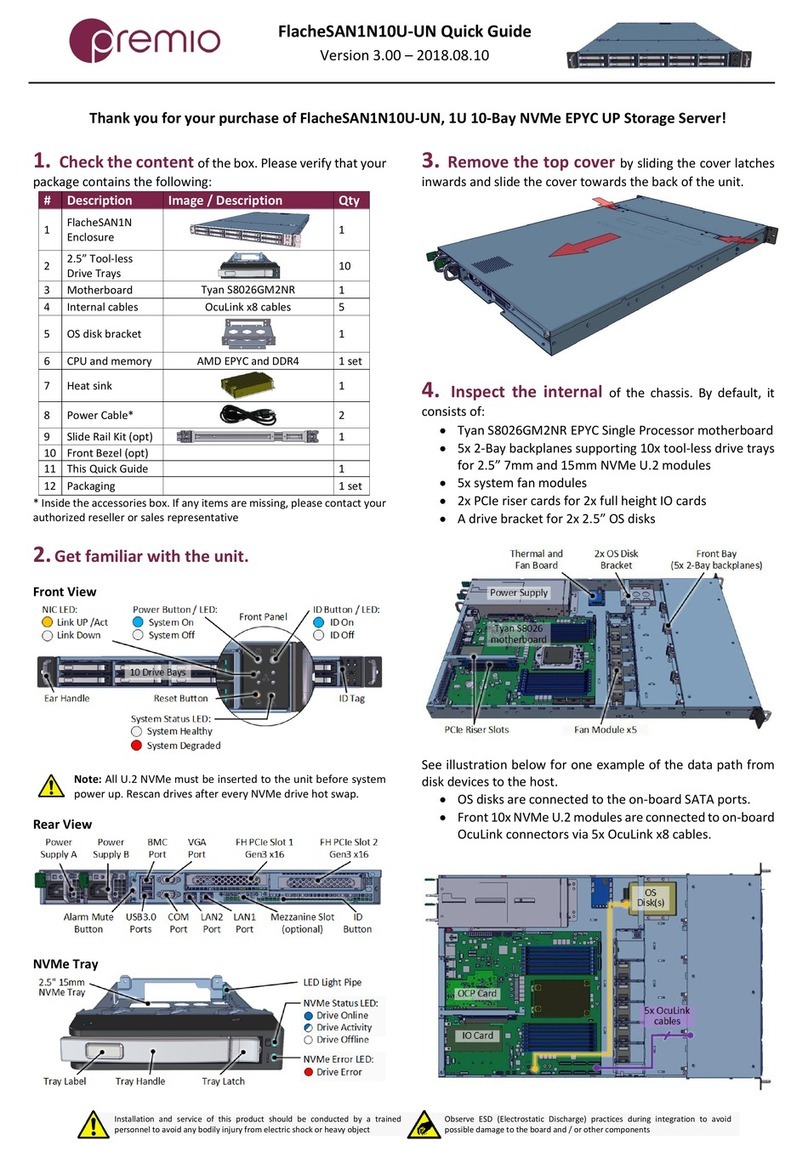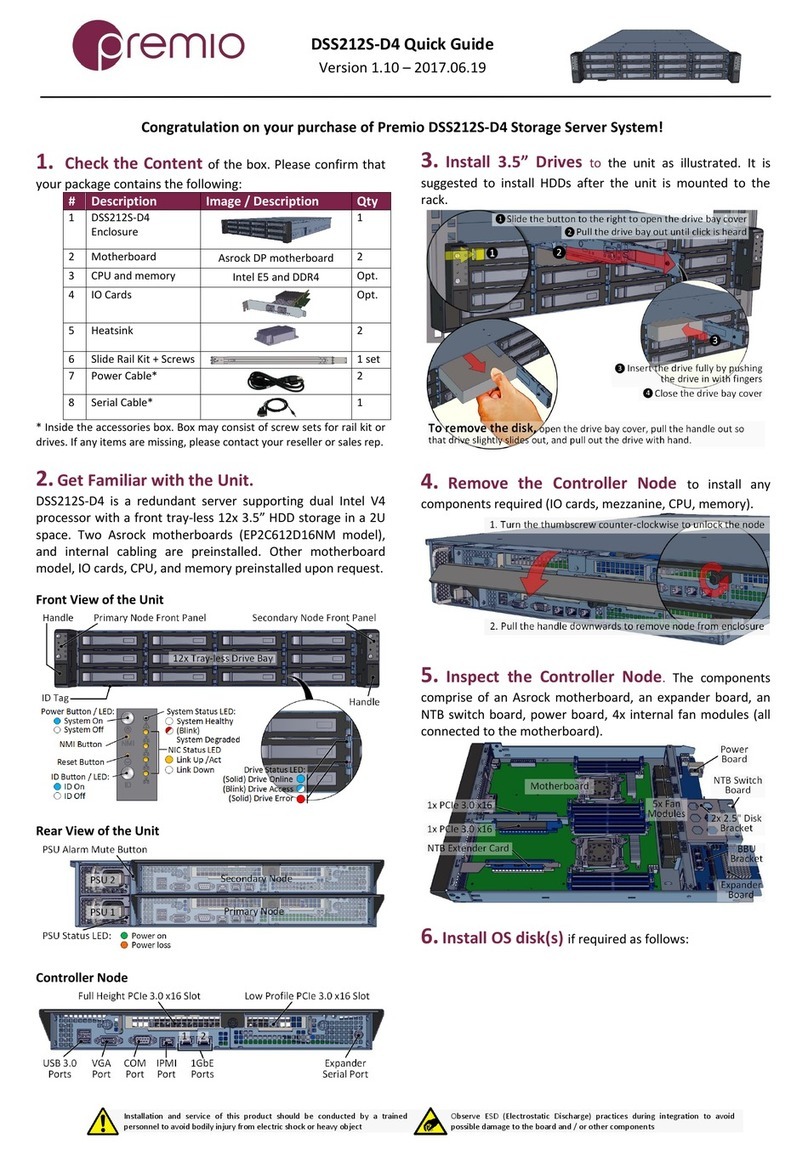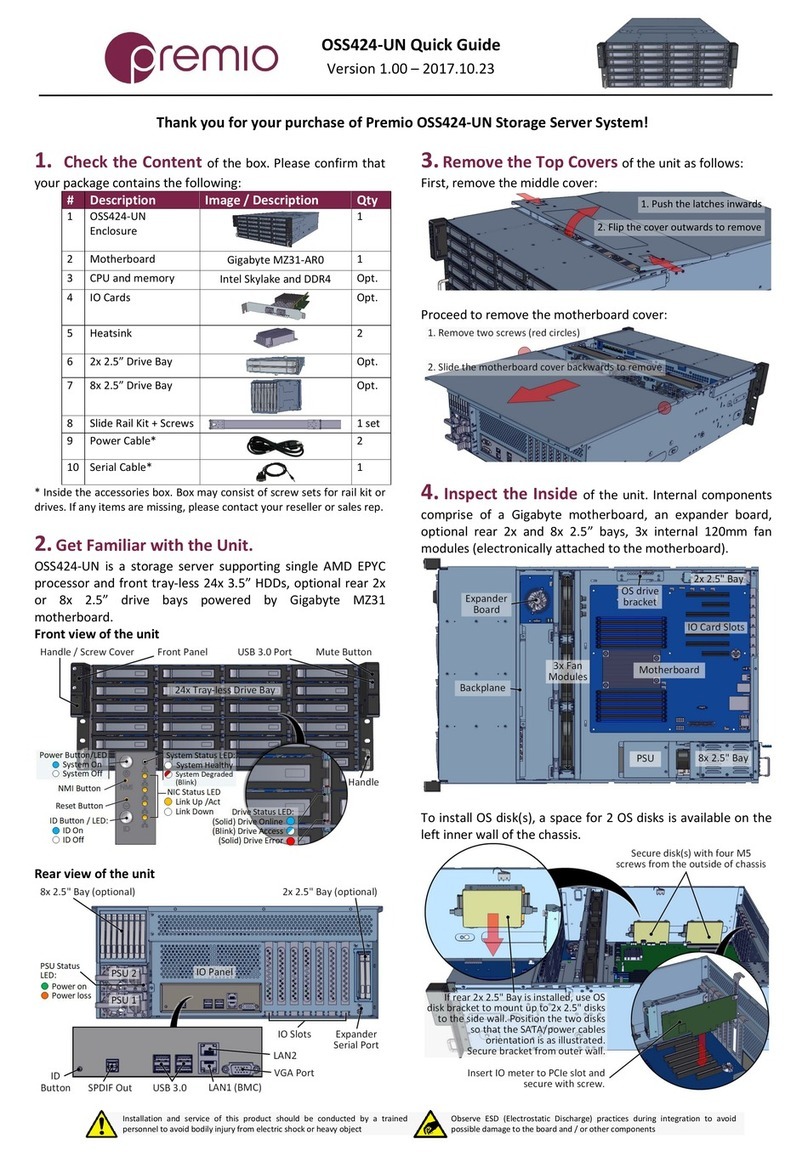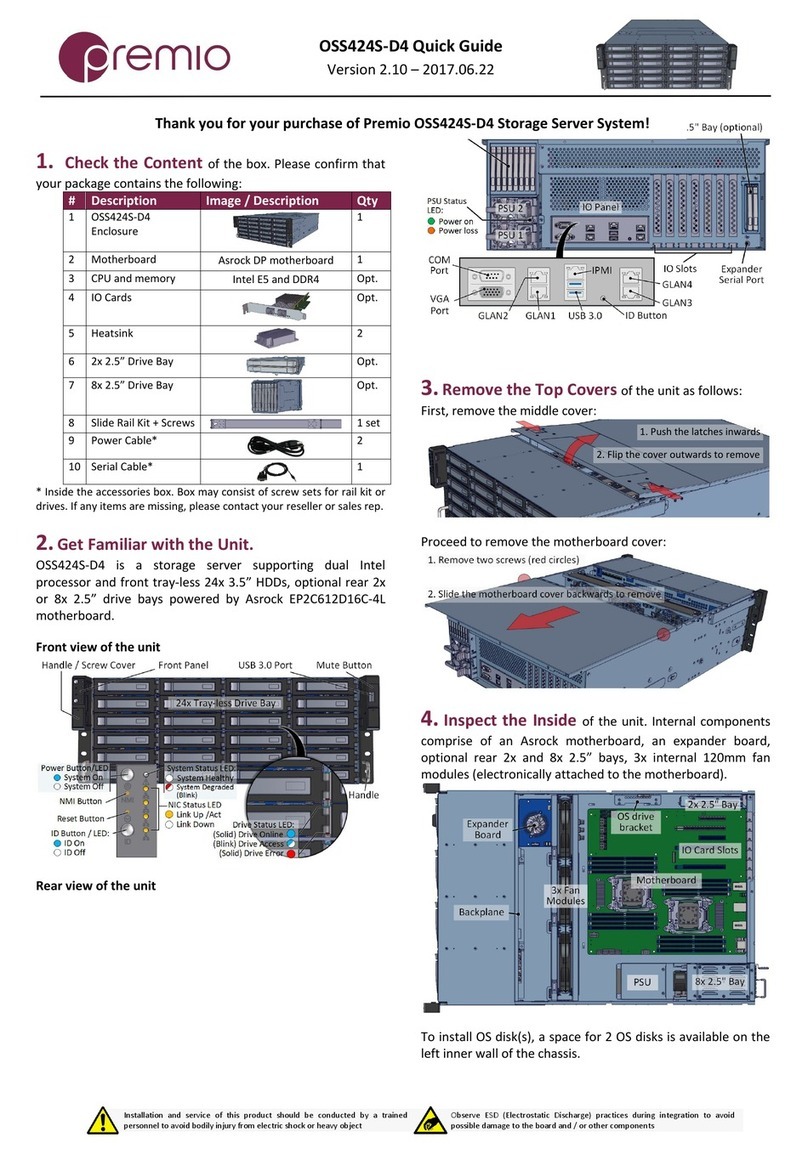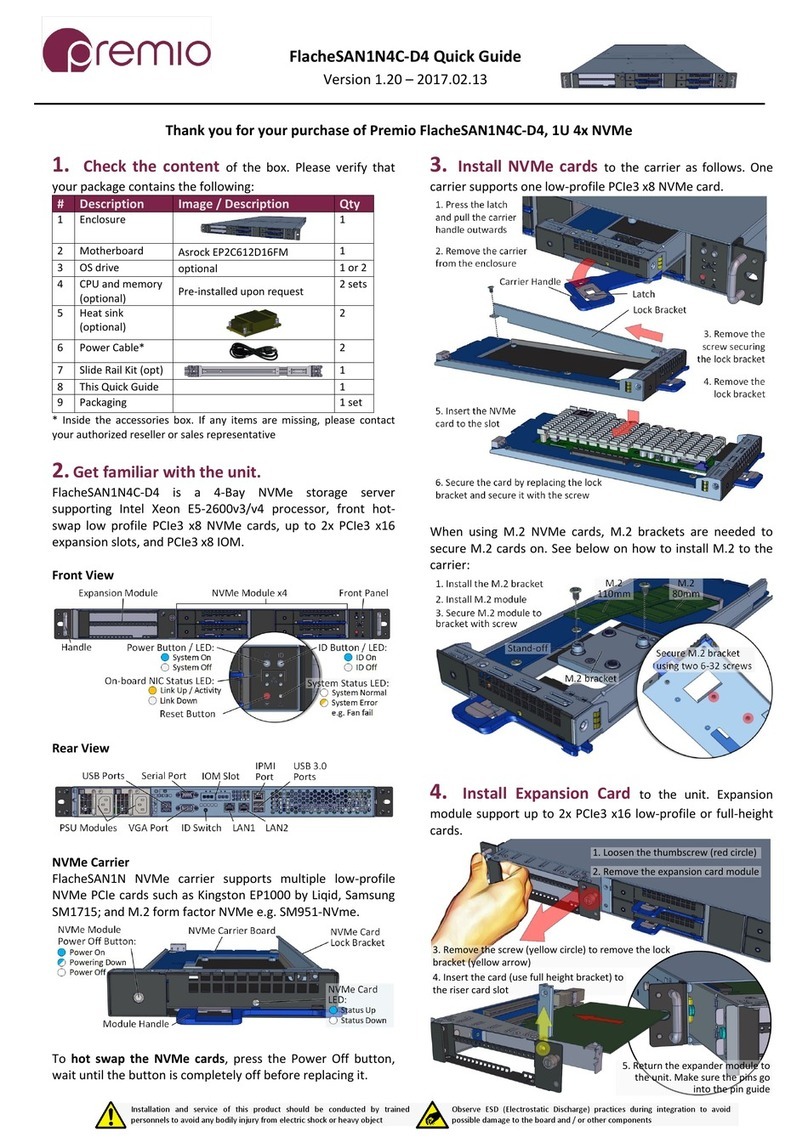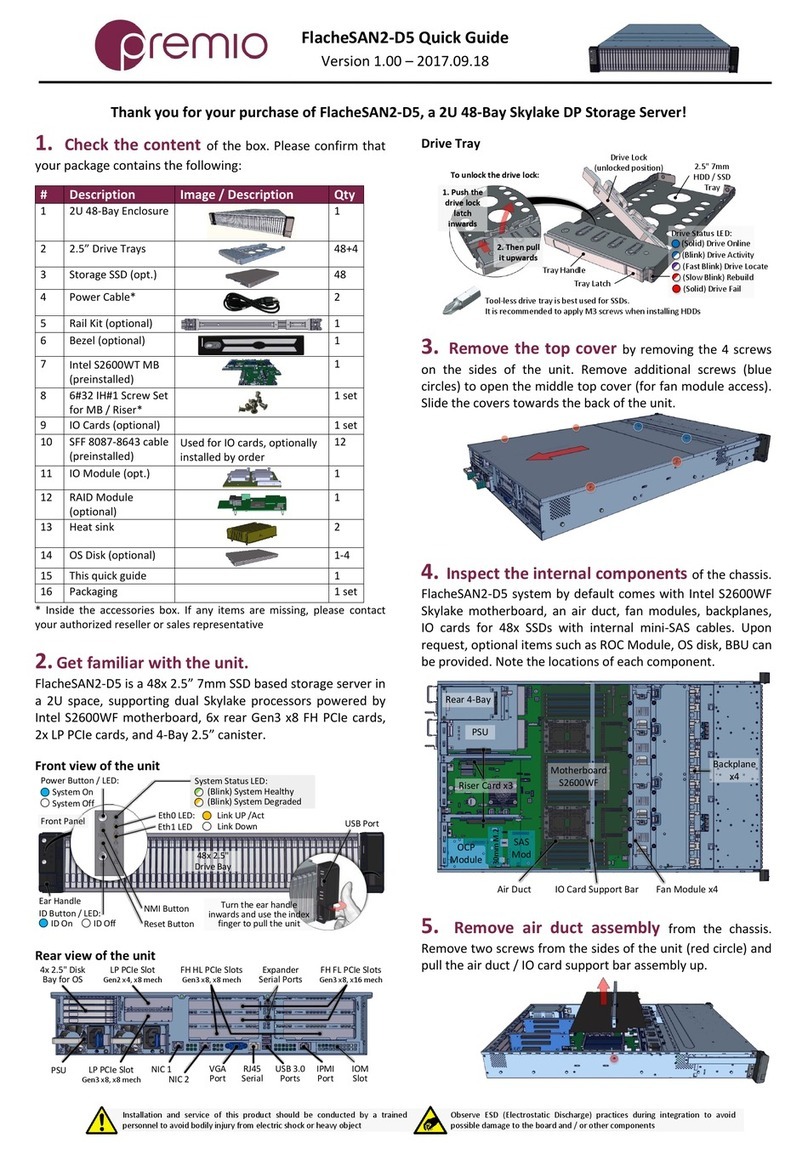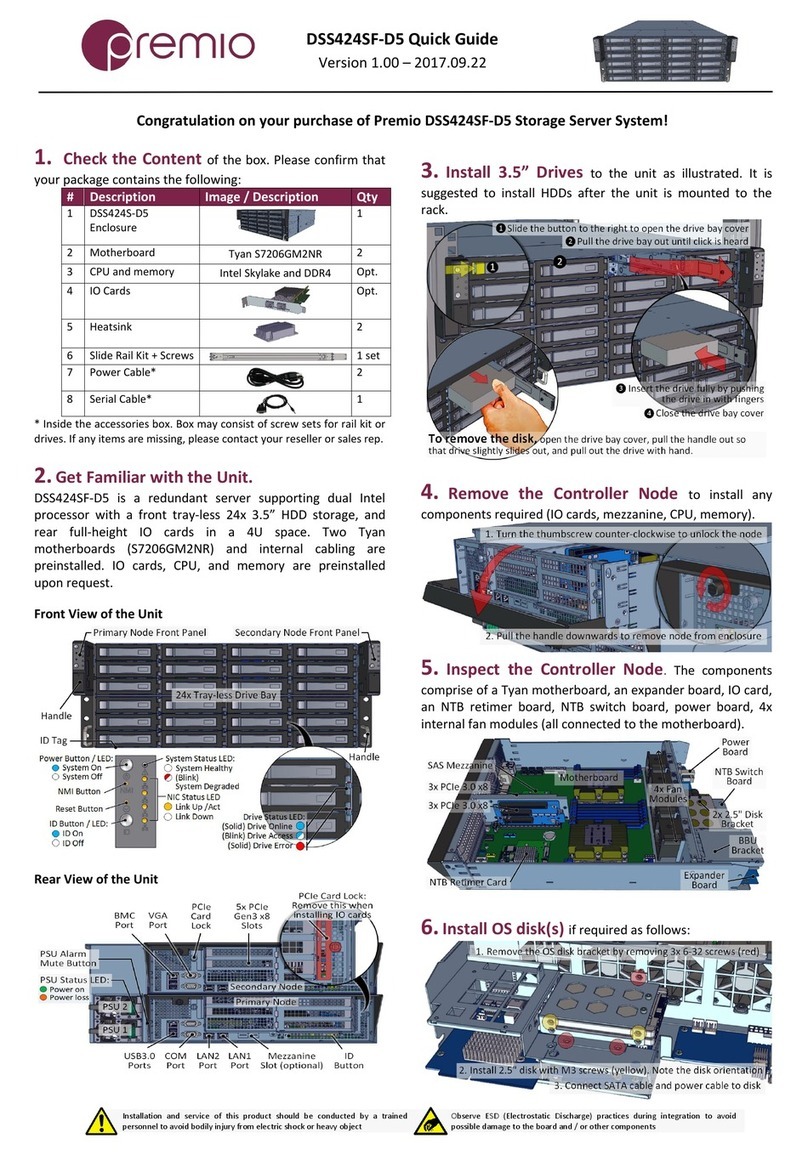eDrawer4072S Enclosure Quick Guide
For more information please visit our website at www.Premioinc.com
Copyright © 2017,Premio Inc. All rights reserved.
See diagram below for the interconnection between boards.
S2600TP
Motherboard
SAS
Expansion
Ports
PCIe Gen3 x8 Riser Card
Backplane to Rear ExpanderBackplane to Front Expander
2
Front Expander Path
OS
Disks
Rear Expander
Front Exp.
RAID/HBA
PCIe Gen3 x8 Riser Card
IO Card
Rear Expander Path
IO Path
Rear 8-Bay
6. Install the Enclosure to the Rack. Refer to
eDrawer4072S Rack Mounting Guide for details.
Caution: At least two people are required to lift the chassis.
7. Install Drives to the enclosure. Pull the enclosure from the
rack and open the top cover(s).
1. Open the drive
tray cover
3. Insert 3.5" HDD
4. Align the drive screw holes (yellow
circles) with the nubs (yellow arrows)
2. Pull the drive tray slightly
until click is heard
Caution: HDD tray orientations are opposite for every other rows. Be
cautious when installing the drive trays.
It is recommended to install drives per row, to ensure the easiness of
inserting the tool-less trays back to their slots.
8. Drive Mapping of the enclosure is as follows:
1
12
13
24
25 37
36 48 60 72
49
Note that the orientation of the
drive trays change every row
61
Look for Red LED
on the trays to
locate failed drives
9. Establish a Client Connection. The 72-disk volume
(or multiple volumes depending on the RAID configuration) can be
exported through the front LP PCIe Gen3 x8 IO card. SAS, FC, or Ethernet
cables is utilized depending on the IO card and export protocol used.
Connect the cable(s) from the IO card to the client side accordingly. See
below for configuration choices:
Host / Client
IO Adapter
DSS316JeDrawer4072S
Single Client Configuration: Connect an IO cable to a client. The
client will see all drives from eDrawer4072S.
eDrawer4072S
Host / Client
IO Adapter
Host / Client
IO Adapter
Dual Client Configuration: Connect IO cables to discrete clients.
Each client is to see a different set of drive volumes.
eDrawer4078J
eDrawer4072S
Host / Client
IO Adapter
Host / Client
IO Adapter
39
39
Daisy-chain Configuration: Connect SAS cables from the unit’s
expansion ports to a JBOD Up link port (e.g. eDrawer4078J). Each
expansion cable connects to half the storage (39 disks) of
eDrawer4078J. Manage the disks and export accordingly.
10. Plug in the Power Cords to the AC
receptacles on the back of the unit and secure it with
provided cable ties. Turn on the PSU power switch
afterwards.
11. Press the Power Button on the
front of the unit and wait about 30 seconds until the
unit is ready.
Once it’s ready, power up your host unit.
Access the Serial Console (when
necessary) by connecting a serial audio cable to the
debug console port and use a terminal console with
baud rate 38400, 8, N, 1, N.
Type “help –a” for a list of commands.