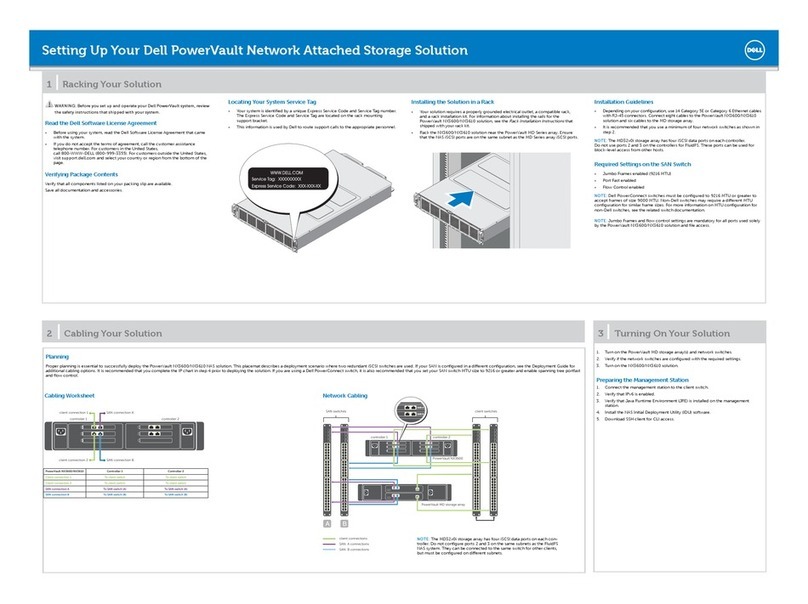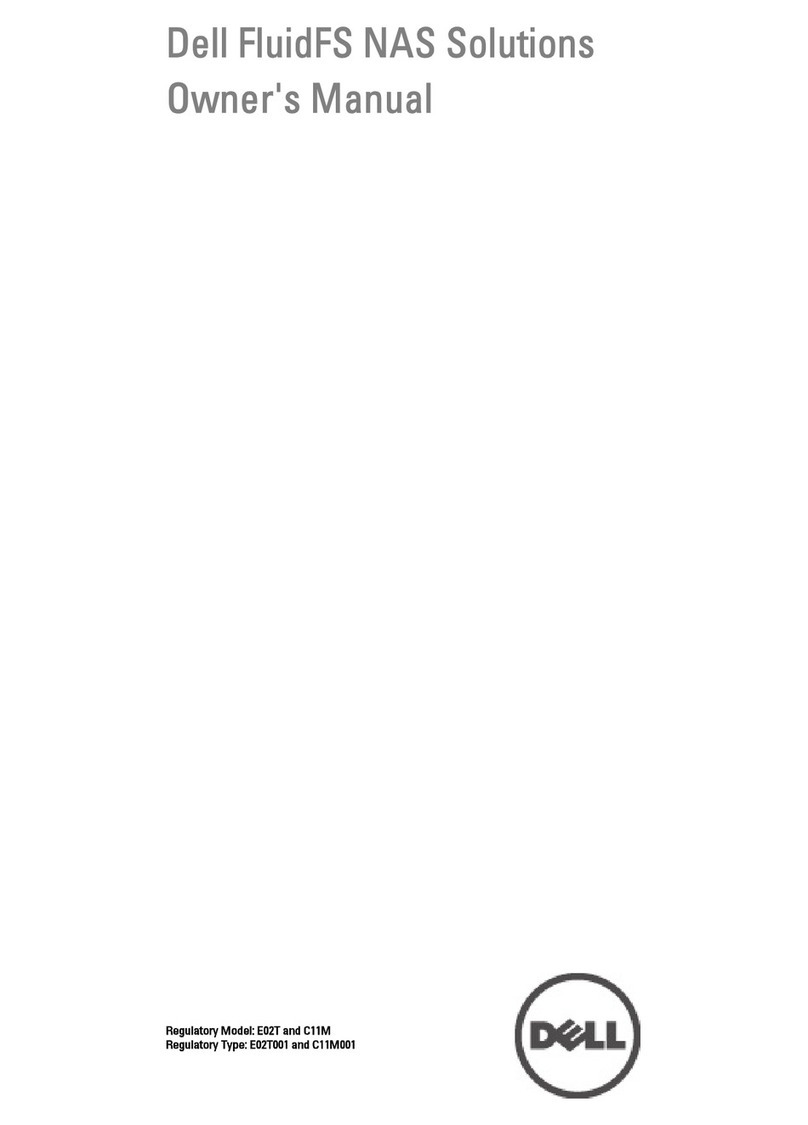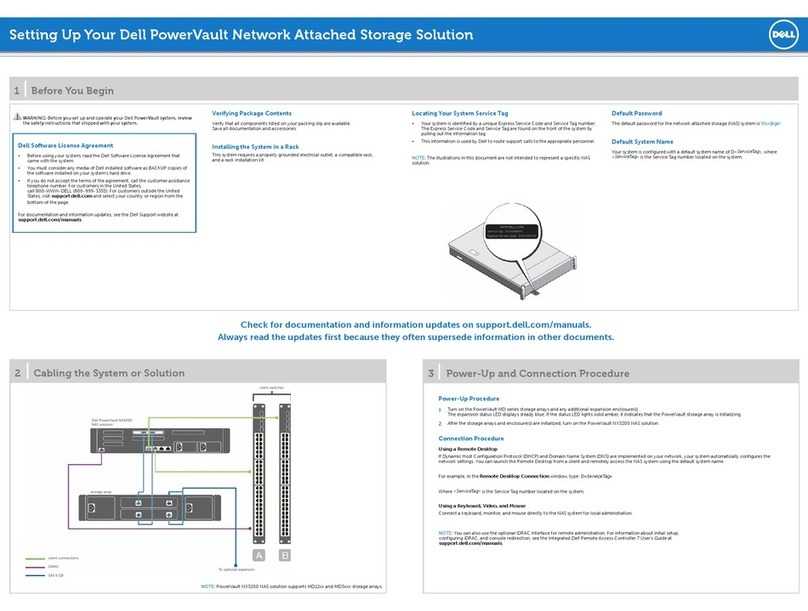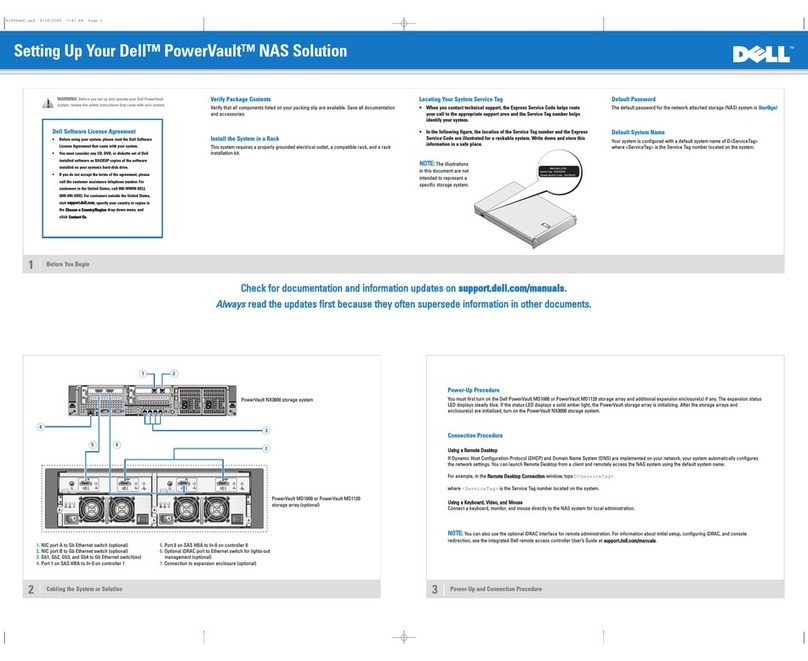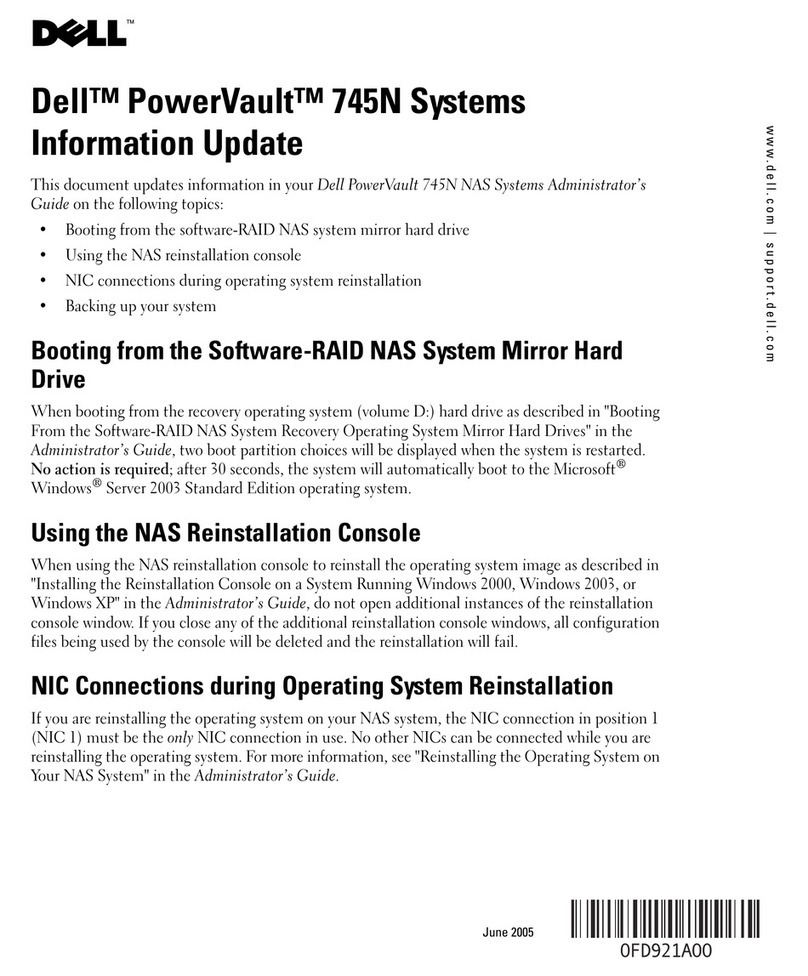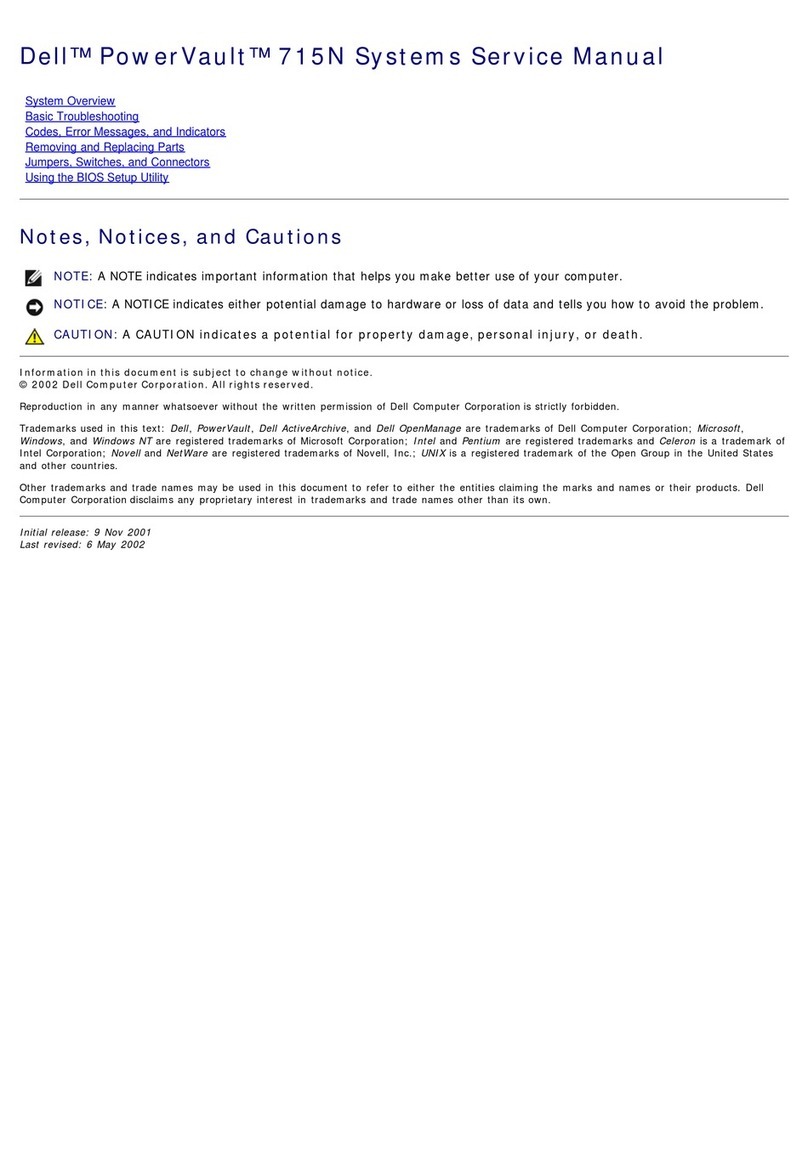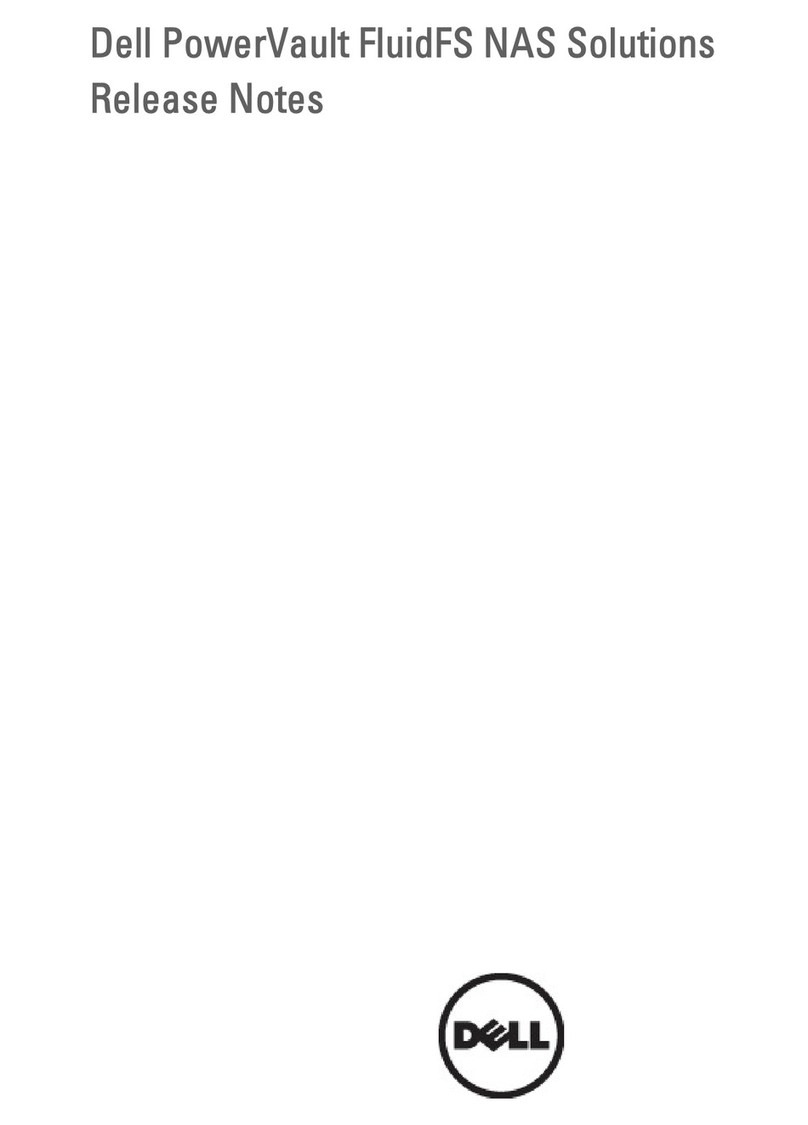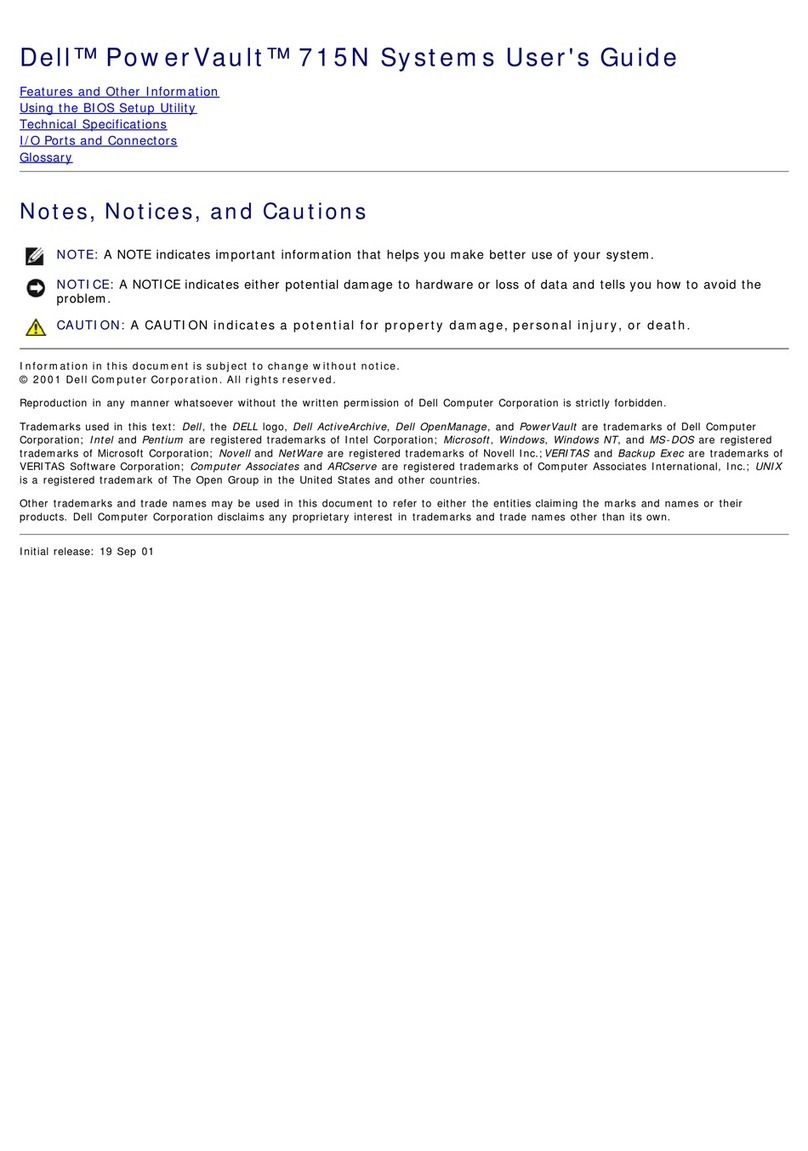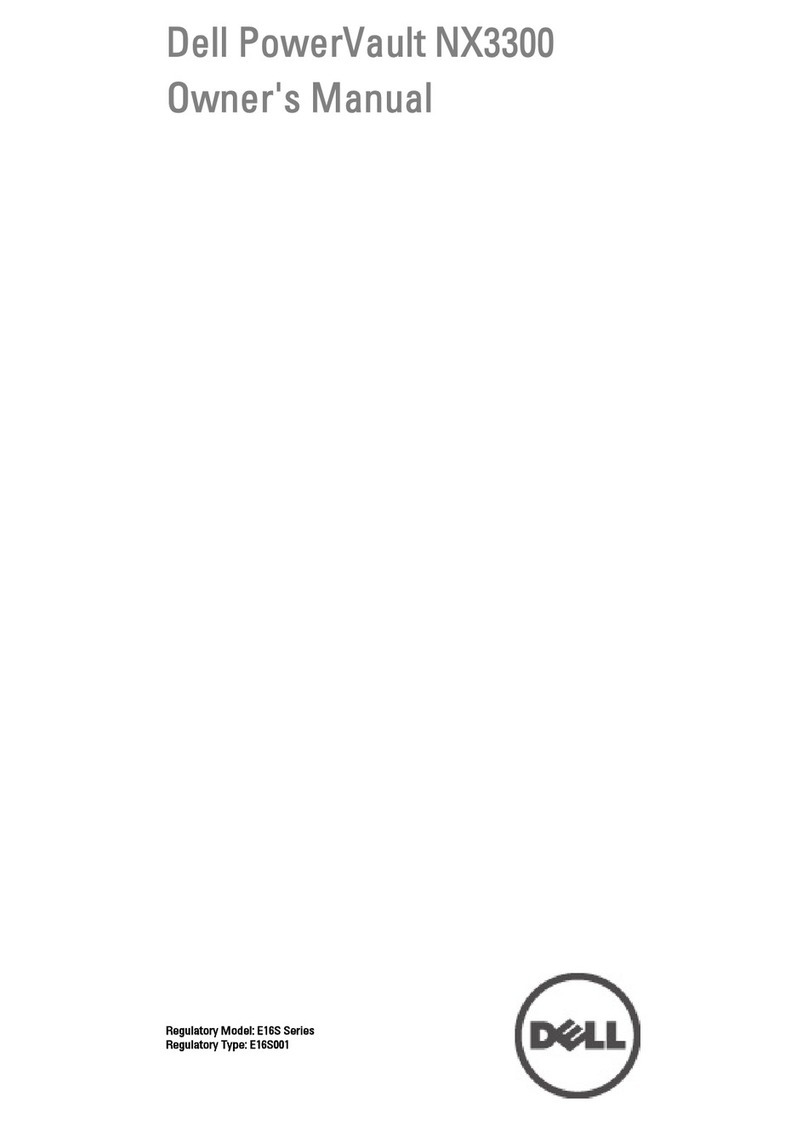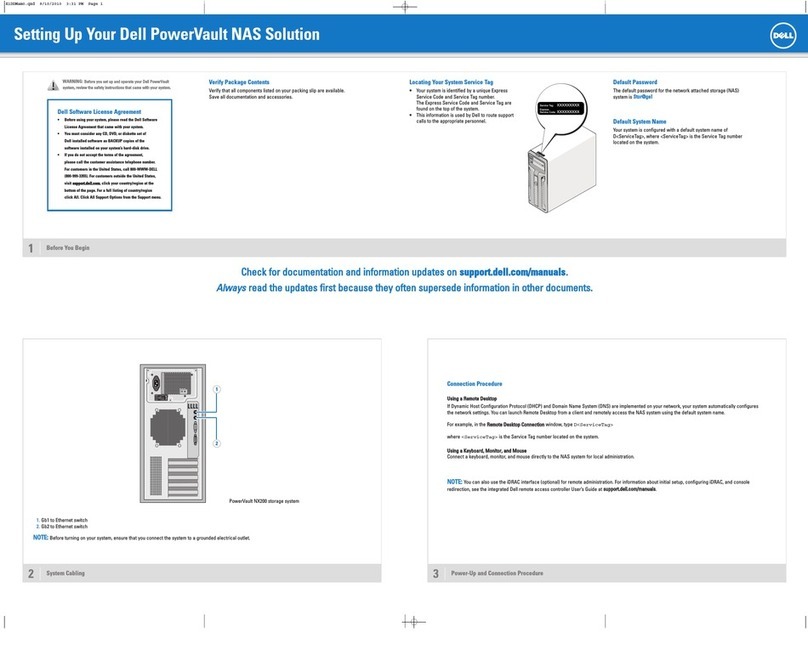Setting Up a PS Series Storage Array
Setting Up a PS Series Storage Array (continued)
Hardware Installation Is Complete!
Your array hardware should now be up and running. If it is not, make sure that you have successfully completed
all of the steps described in this poster.
If you are still experiencing problems, see the PS6610 Storage Arrays Installation and Setup Guide for technical
information and customer service contact information. Alternately, you can call technical support at 1-800-945-3355.
What to Do Next
Configure the array software. See the PS6610 Storage Arrays Installation and Setup Guide for array configuration information.
To learn more about Dell EqualLogic products, visit DellStorage.com or the Dell Tech Center site at
DellTechCenter.com/Storage. These sites contain articles, demos, white papers, and more details about the benefits
of our product family. You will be prompted to either create your customer account or enter your existing account information.
Other helpful sites:
Dell TechCenter's Storage Infrastructure and Solutions Team Publications page contains the EqualLogic Configuration
Guide to help you determine how best to build your iSCSI SAN infrastructure: en.community.dell.com/techcenter/
storage/w/wiki/2639.equallogic-configuration-guide.aspx. The site also provides an extensive compilation of application and
networking best practices and reference architectures for EqualLogic:
en.community.dell.com/techcenter/storage/w/wiki/2631.storage-infrastructure-and-solutions-team.aspx.
The Dell EqualLogic support site contains the latest Dell EqualLogic Firmware compatibility matrix on its home page, eqlsupport.
dell.com.
Notes, Cautions, and Warnings
A NOTE indicates important information that helps you make better use of your system.
A CAUTION indicates potential damage to hardware or loss of data if instructions are
not followed.
A WARNING indicates a potential for property damage, personal injury, or death.
Printed in U.S.A.
Printed on recycled paper.
Information in this document is subject to change without notice.
Reproduction of this material in any manner whatsoever without
the written permission of Dell EqualLogic is strictly forbidden.
Dell™ and EqualLogic® are trademarks of Dell Inc.
© Copyright 2014 Dell Inc. All rights reserved.
7 Turn On Power to the Array
Note: Before turning on power, allow enough time for the array to adjust to ambient temperature and humidity (for example, overnight).
Turn on power to both power supply modules (in any order) by pressing (|) on the power switch. The power switch is located next to
the power plug on each PSU.
Notes:
The battery backup unit installed in each controller is shipped in a partially discharged state. The first time the system is powered on,
a boot delay of up to 30 minutes might be experienced while the battery is charged to full capacity.
Batteries will start to charge, and some hardware components might start to synchronize, when power is turned on. Array LEDs will
indicate this normal activity.
6 Connect the Array to the Network
Recommended Configuration: For high performance and availability, distribute the connections across multiple network switches.
The switches must be connected with interswitch links that have sufficient bandwidth. See the PS6610 Storage Arrays Installation and
Setup Guide for more information.
5 Connect the Power Cables
Caution: Make sure both power switches are set to off (O) before connecting the power cables.
1. Use the power cables shipped with the array to connect each power supply module to a power source.
Note: Use separate sources of power, if possible.
2. Use the strain-relief fasteners to secure the power cables to the power supply modules so they cannot be pulled out accidentally.
See the Dell EqualLogic PS6610 Installation and Setup Manual for more information.
10GBASE-T
Optical (SFP+)