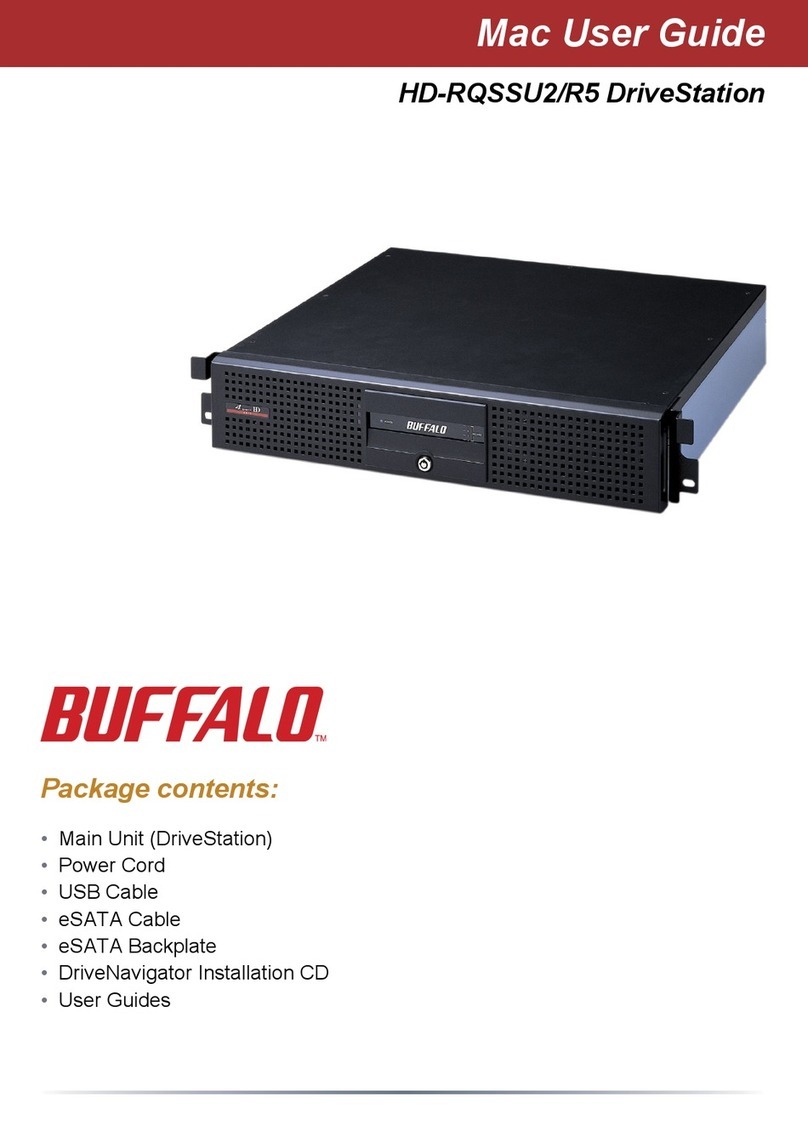2015-06
This device complies with Part 15 of the FCC Rules. Operation is subject to the following two
conditions: (1) this device may not cause harmful interference, and (2) this device must accept any
interference received, including interference that may cause undesired operation.
This equipment has been tested and found to comply with the limits for a Class B digital device,
pursuant to Part 15 of the FCC Rules. These limits are designed to provide reasonable protection
against harmful interference in a residential installation.
This equipment generates, uses and can radiate radio frequency energy and, if not installed and used
in accordance with the instructions, may cause harmful interference to radio communications.
However, there is no guarantee that interference will not occur in a particular installation.
If this equipment does cause harmful interference to radio or television reception, which can be
determined by turning the equipment off and on, the user is encouraged to try to correct the
interference by one or more of the following measures:
- Reorient or relocate the receiving antenna.
- Increase the separation between the equipment and receiver.
- Connect the equipment into an outlet on a circuit different from that to which the receiver is
connected.
- Consult the dealer or an experienced radio/TV technician for help.
This unit can detect and prevent network loops that can cause interference
in the network.
What is a Loop?
If both ends of an Ethernet cable are connected to the same hub, or when
multiple connections exist between two hubs, data may be sent in a loop
around the network, wasting network capacity and never getting to its
destination. This continuously circulating data may interfere with other
network communication.
Loop Prevention
Off: Loops are not blocked.
On: If a network loop is detected, the port is blocked until the loop is fixed.
Also, the loop, link/act, and 1000 Mbps (if active) LEDs for the blocked
port blink once per second.
Turning Loop Prevention On and Off
Use the switch on the front of the BS-GU2005P to turn loop prevention on
or off.
Notes:
- While loop prevention is enabled, the BS-GU2005P will send a loop
detection packet through the network every two seconds. If these packets
disrupt your network in any way, disable loop prevention.
- Loop prevention cannot detect or block all types of loops.
When a Loop is Detected
Reconnect your Ethernet cabling, making sure that there are no redundant
connections.
Check Buffalo’s website (www.buffaloamericas.com) or the product catalog
for information about the latest products or compatible models.
Operating temperature
0–50℃(32-122°F) with PoE supplying less than 30 watts
0–45℃(32-113°F) with PoE supplying less than 50 watts
Operating humidity
10–85% (no condensation)
177 x 31 x 103 mm; 6.97 x 1.22 x 4.06 in.
(excluding protruding parts)
Standards IEEE 802.3ab (1000BASE-T)
IEEE 802.3u (100BASE-TX)
IEEE 802.3 (10BASE-T)
IEEE 802.3af (PoE)
Operating Environment
External Dimensions
Flow Control IEEE 802.3x (when operating at full duplex)
Back pressure (when operating at half duplex)
Ports PoE ports: 4
Uplink ports: 1
All ports support Auto-MDIX.
0.5 kg (1.1 lb.)
VCCI Class B, FCC/IC Class B, UL
Compatible Cables 1000 BASE-T: Enhanced category 5 or higher UTP/STP
cables
100 BASE-TX: Category 5 or higher UTP/STP cables
10 BASE-T: Category 3 or higher UTP/STP cables
PoE: Category 5 or higher UTP/STP cables
RJ-45 8-pin connector (shielded)Connector
AC 100-240 V 50/60 HzPower
Max. 61 WPower Consumption
Max. 1.2 ACurrent Consumption
Weight
Acquired Standards
Hardware Specifications
Functional Specifications
Transmission Speeds 1000 Mbps (1000BASE-T)
100 Mbps (100BASE-TX)
10 Mbps (10BASE-T)
Store and forwardSwitching Method
Jumbo Frames 9,198 Bytes
(14 byte header + 4 byte FCS are not included)
Transfer Encoding
Method
8B1Q4/4D-PAM5 (1000BASE-T)
4B5B/MLT-3 (100BASE-TX)
Manchester encoding (10BASE-T)
CSMA/CDAccess Method
Data Transfer Speed
(Throughput)
1,488,095 packets/second (1000BASE-T)
148,810 packets/second (100BASE-TX)
14,881 packets/second (10BASE-T)
10 GbpsSwitched Fabric
2,048 (Self learning)MAC Address Table
128 KBytesBuffer Memory
Approx. 300 secondsAging Time
Max. 100 mTransmission Distance
Loop prevention, power savingOther Functions
Notes:
- This unit automatically detects and adjusts for straight or crossover Ethernet cables, so
either type of cable may be used.
- Site-terminated Ethernet cables are not recommended. Always use preassembled
cables.
- This function automatically recognizes the port link status and LAN cable length and
adjusts the operating power accordingly.
Troubleshooting
If you are unable to connect to a network, check the following.
• Is the AC adapter connected correctly? Also, is the AC adapter plugged into
an outlet or surge protector?
• Is the LAN cable connected correctly? Are any cables disconnected or
broken?
• Is the link/act LED on? If the link/act LED is off, manually set the
communication mode of the connected hub or LAN adapter to 100M
half-duplex or 10M half-duplex.
Specifications
Loop Prevention