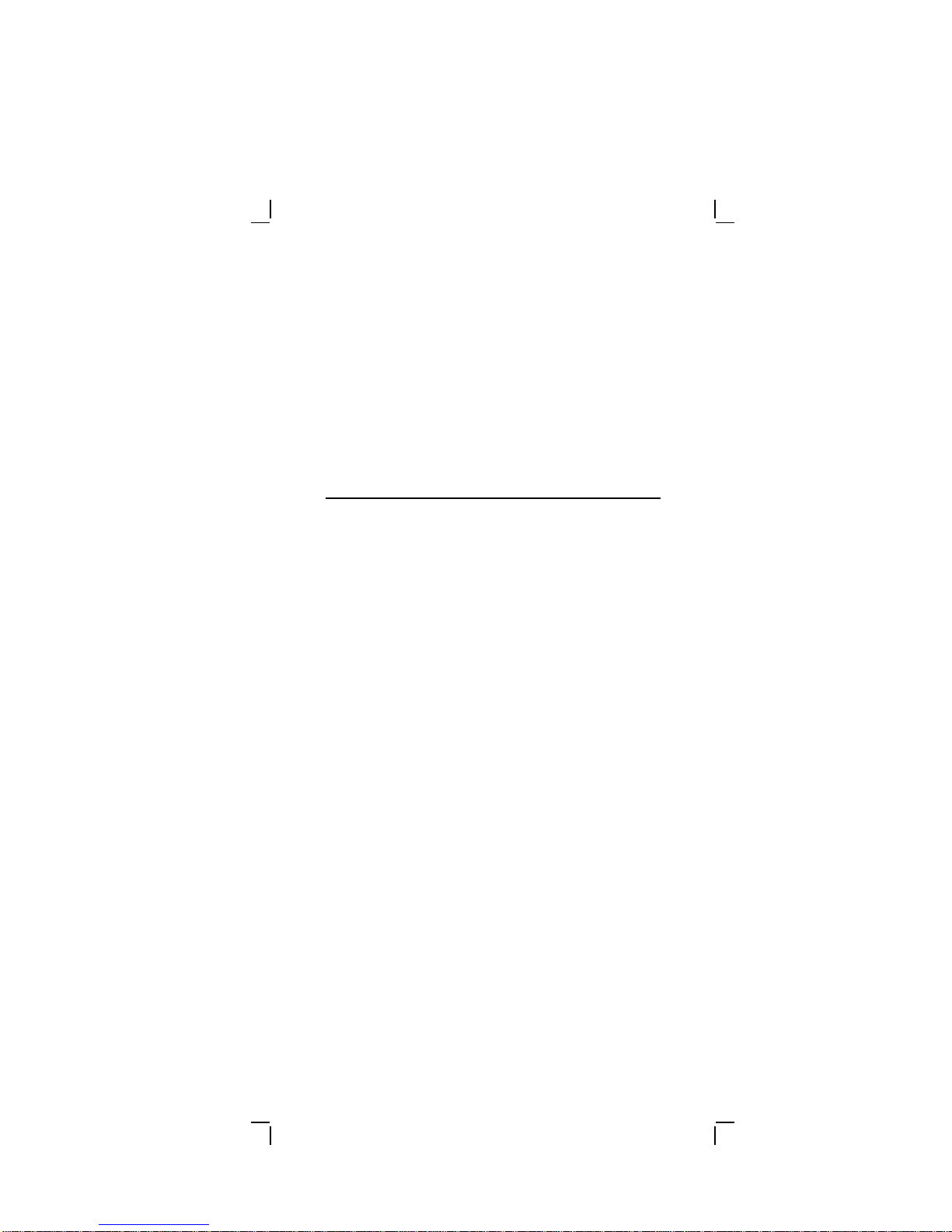May 1991
The information in this document is subject to change
without notice and should not be construed as a
commitment by Digital Equipment Corporation. Digital
Equipment Corporation assumes no responsibility for
any errors that may appear in this document.
The software described in this document is furnished
under a license and may be used or copied only in
accordance with the terms of such license.
No responsibility is assumed for the use or reliability of
software on equipment that is not supplied by Digital
Equipment Corporation or its affiliated companies.
Restricted Rights: Use, duplication, or disclosure by
the U. S. Government is subject to restrictions as set
forth in subparagraph (c) (1) (ii) of the Rights in
Technical Data and Computer Software clause at DFARS
252.227–7013.
Copyright © Digital Equipment Corporation 1991
Digital Equipment Corporation
All Rights Reserved.
Printed in U.S.A.
DECimage, DECstation, ULTRIX, VAXstation, VMS, and
the DIGITAL logo are trademarks of Digital Equipment
Corporation.
MS-DOS is a trademark of Microsoft Corporation.
This document was prepared and published by
Educational Services Development and Publishing,
Digital Equipment Corporation.