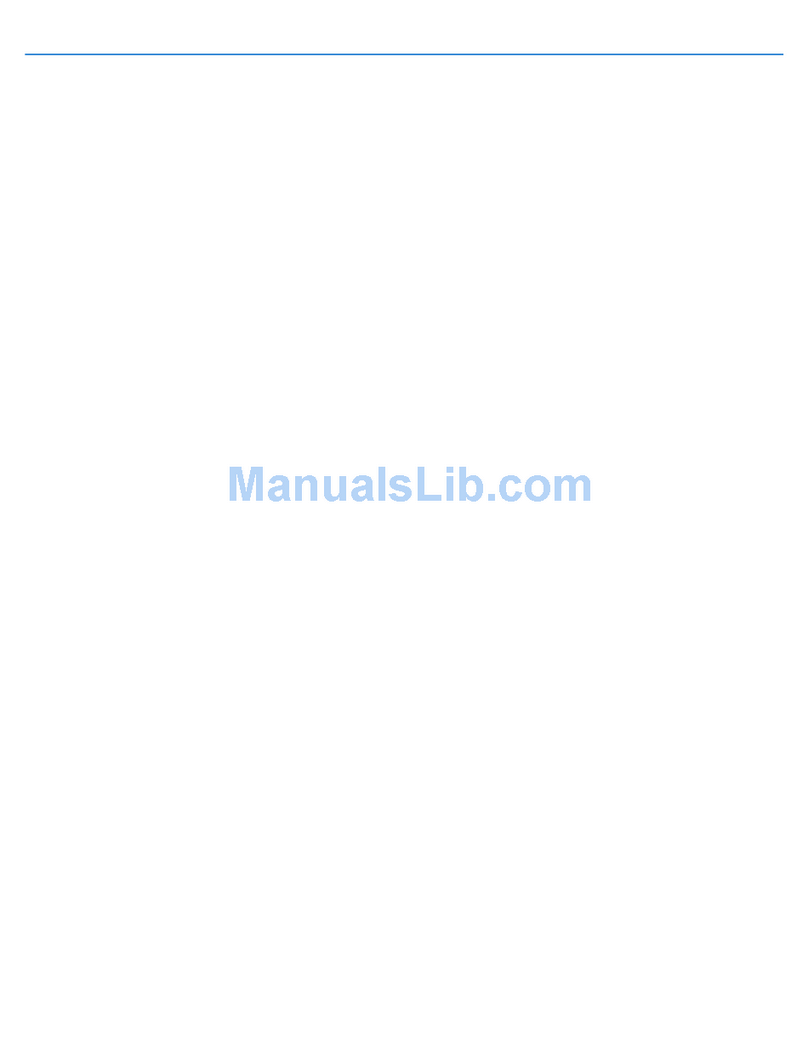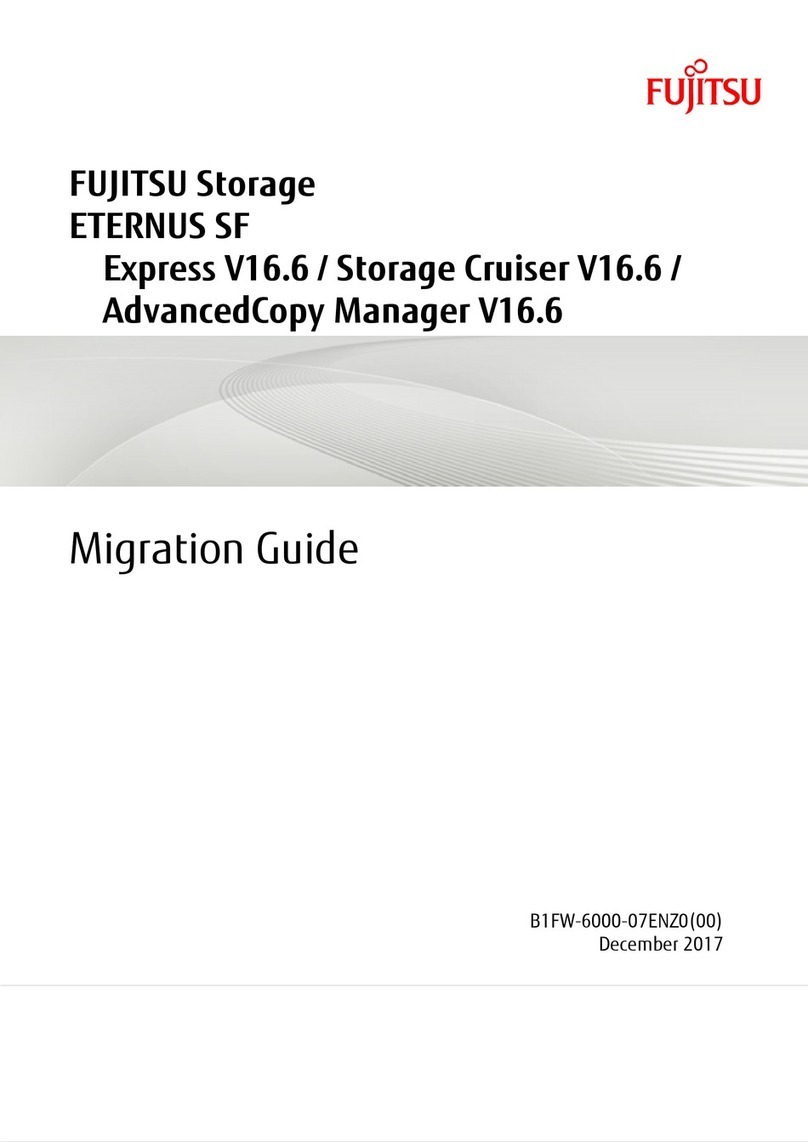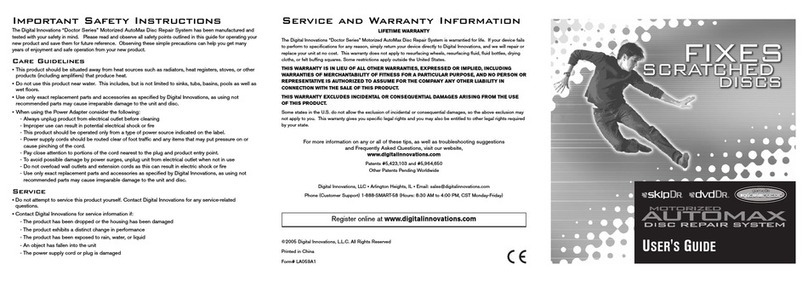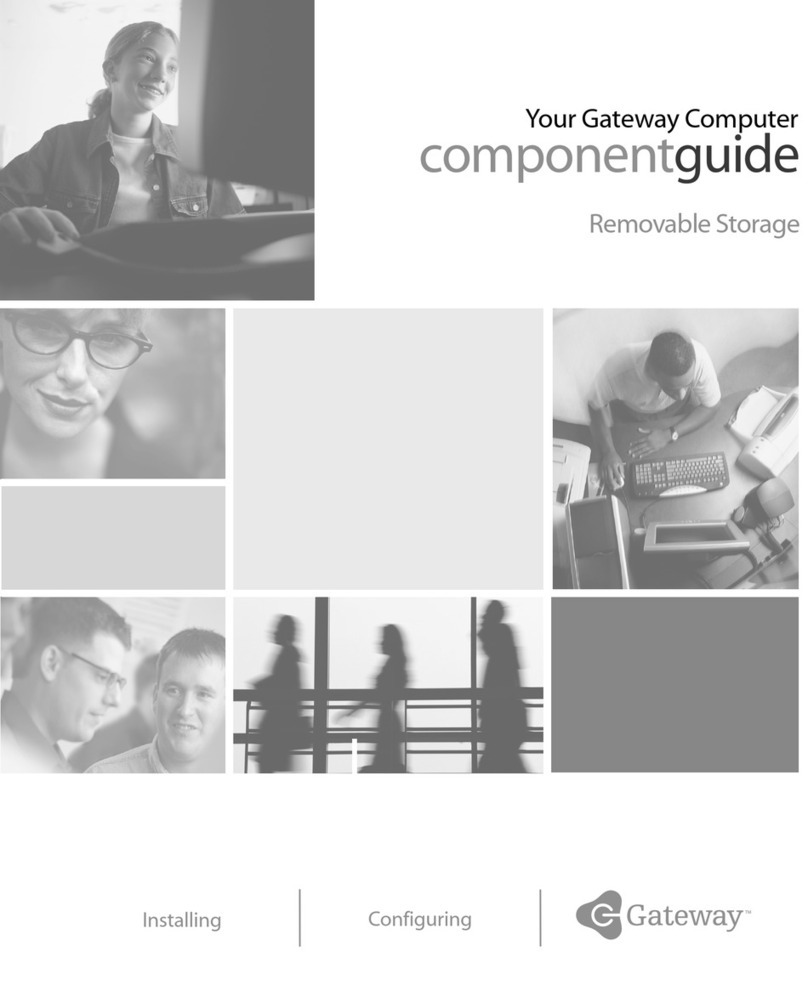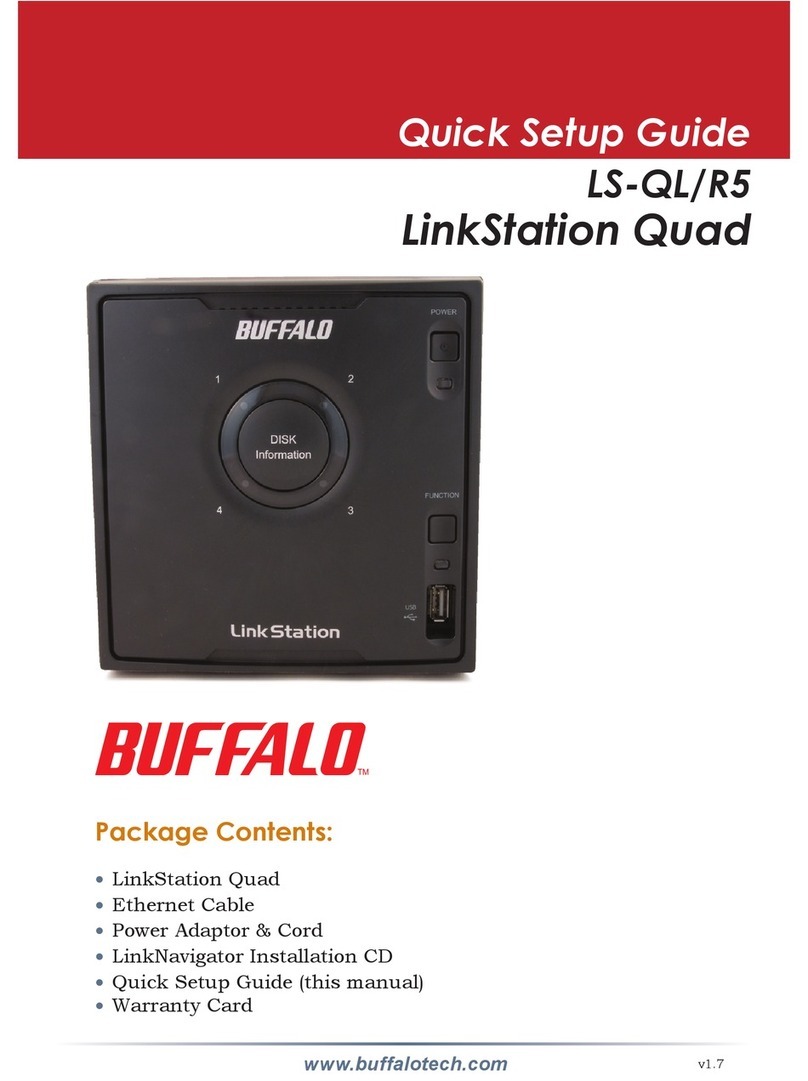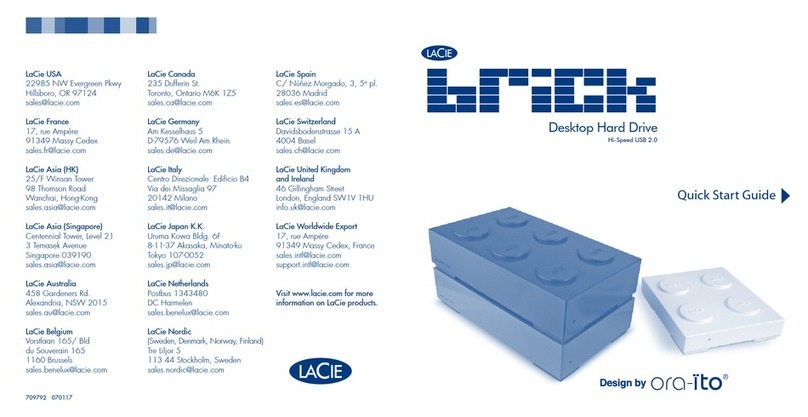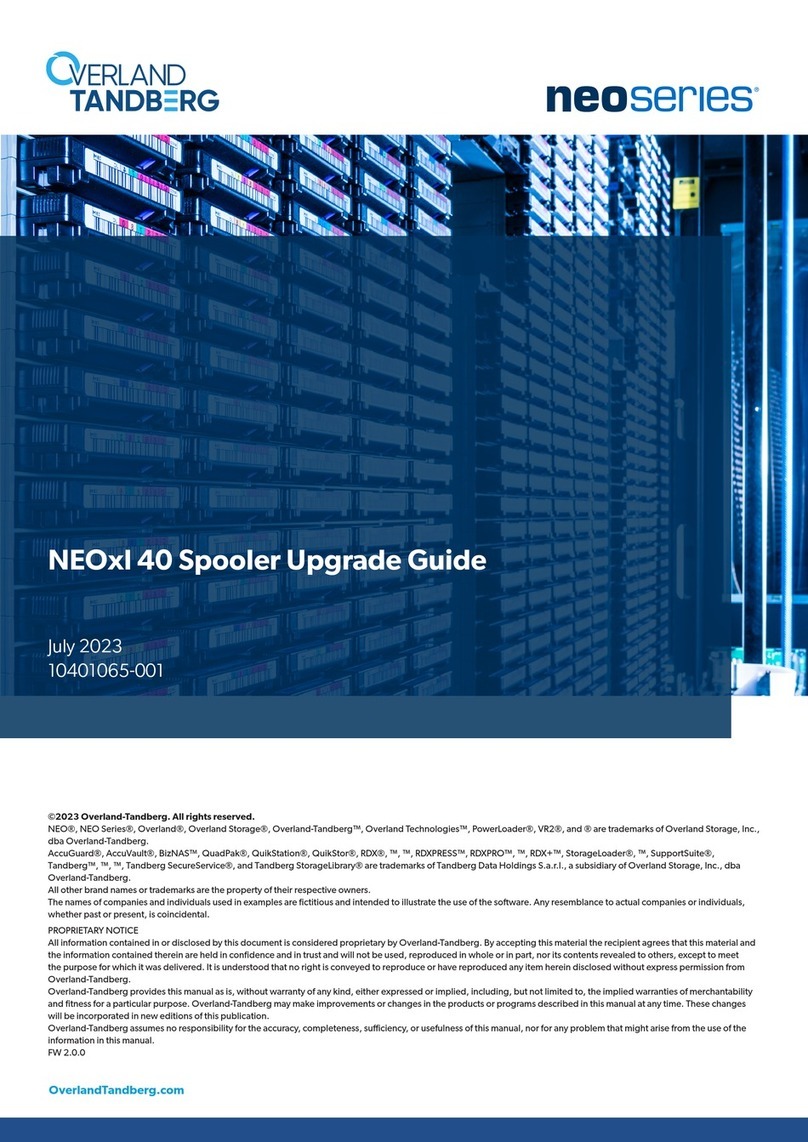Getting StartedIntroduction
Congratulations! You’ve purchased the world’s leading disc repair solution. Digital Innovation’s “Doctor
Series” Advanced Disc Repair System uses patented-radial wheel technology to quickly and easily fix most
scratched optical discs including music CDs, DVDs, game discs, photo discs and data CD-ROMs. Your
“Doctor Series” Advanced Disc Repair System will help your discs to maintain their optimal play condition for
years to come!
Tips
Your “Doctor Series” Advanced Disc Repair System is proven to repair the primary causes of skipping and distortion in music,
DVD, photo, data and game discs.
We have put together the following helpful hints and tips to ensure the optimal results to your disc repair. If after following
and reviewing this information, you are not completely satisfied, please call us at 1-888-SMART-58, between 8:30 am
and 4:00 pm CST Monday through Friday. We want to hear from you!
Key Features and
Benefits
• Safe and easy to use
• Effective-patented design fixes virtually any
scratched disc
• Convenient desk top design
• Unique vertical disc load and ejection feature
• Integrated cloth and bottle storage
• Lifetime guarantee
Repair System Includes:
1- Resurfacing Unit
1- Resurfacing Wheel
1- Base
1- Disc Resurfacing Fluid Bottle
1- Drying Cloth
1- Felt Buffing Square
1- User’s Guide
Please be sure to register your
new device on-line at
www.digitalinnovations.com
Note: To ensure optimal repair
for your damaged discs, please
read all instructions thoroughly!
Disc
Disc
Holder
Resurfacing
Wheel
Storage for
Fluid Bottle,
Drying
Cloth, Felt
Buffing
Cloth
Base
Crank
Handle
1. Assemble Disc Repair
System by first snapping
on base of Resurfacing
Unit. Attach crank-handle
with screw provided.
4. Gently insert disc into top
of Repair System’s disc
slot with play-side of disc
facing Resurfacing Wheel.
2. Finish System assembly by
inserting Resurfacing Wheel
into Resurfacing Unit,
ensuring that side with
protruding center faces
inward toward device.
5.
Turn crank handle clockwise
until disc makes one
complete revolution. Disc
moves at slower rate than
crank handle. Respray the
disc and repeat the process
until the disc has made a
second complete rotation.
3. Generously spray entire
play-side of damaged disc
(the opposite side of disc
label), using provided
Resurfacing Fluid.
Resurfacing Fluid is completely safe and
environmentally-friendly.
6. To remove disc, gently turn
the crank handle counter
clockwise. Remove any
remaining moisture with
Drying Cloth.
7.
IMPORTANT!!! Place disc
(play-side up) on protected flat
surface. Using Felt Buffing
Square, buff resurfaced, dry
disc thoroughly. Buffing
restores the disc’s shiny appearance, and ensures
optimal disc performance. Scratches do not have to
be removed completely for the disc to play perfectly.
8.
When not in use, the Drying
Cloth, Felt Buffing Square
and Resurfacing Fluid Bottle
can be stored conveniently
inside provided storage tube
and then placed inside device as shown.
Note: The Advanced Disc Repair System
will not repair severe damage such as gouges and deep scratches,
label side damage and warping
•The final buffing step will help prevent new problems and ensures best repair results. You can buff as hard as you want, as it will
not harm the disc. Store buffing square as recommended to keep it clean and free from debris which could cause scratches.
Replacement felt is available from your local retailer or directly from Digital Innovations.
•Adisc’s play-side is usually the “shiny” side and the label side is the “dull” side.
•To remove and replace a Resurfacing Wheel:
- If a disc is in the Disc Slot, remove it.
- Gently pull the existing Resurfacing Wheel from the Resurfacing Unit. To do this, pull wheel away from wheel hub with
fingers and remove.
- Insert new Resurfacing Wheel, ensuring that protruding center of wheel is facing inward. Rotate wheel to align hub and
wheel and press firmly to seat.
•If the disc is not completely repaired on the first try, repeat until completely fixed or no further improvement is evident. If the disc
still skips, your disc player may need cleaning or repair. Test with a disc that you know is not damaged.
•Discs with label side damage cannot be repaired by any method. To identify label side damage:
- Scratches visible on the label side of a disc are always due to label-side damage, but the reverse is not always true. Label
side-damage can look like play-side damage when viewed straight-on from the play-side. Here’s how to check:
- Method #1- Hold the disc a foot or so from a light source with the play (shiny) side facing you. If you can see through a
scratch, that scratch is definitely on the label side. If you can’t see through the scratch, it is probably on the play-side. Use
Method #2 to be sure.
- Method #2- Tilt disc so you are looking at the scratch from an angle If the scratch has a reflection in the surface of the disc
then the scratch is on the play-side. If not, the scratch is on the label side.
•Circumferential scratches (curved scratches that lie in a direction around the disc) are more likely to cause problems than radial
scratches (That run from inside center to outside rim of disc).
•Store the Doctor Series Disc Repair System in a dust-free environment at room temperature. If it is stored in a warmer or cooler
temperature, allow it to return to room temperature before using.
•It is very important to keep discs wet during the resurfacing process, or discs may become damaged.
•To maximize resurfacing life, rinse wheel under cold water after each use.
•The same disc can be repaired multiple times
• Use only exact replacement parts and accessories as specified by Digital Innovations, as using not recommended parts may
cause irreparable damage to the unit and disc.