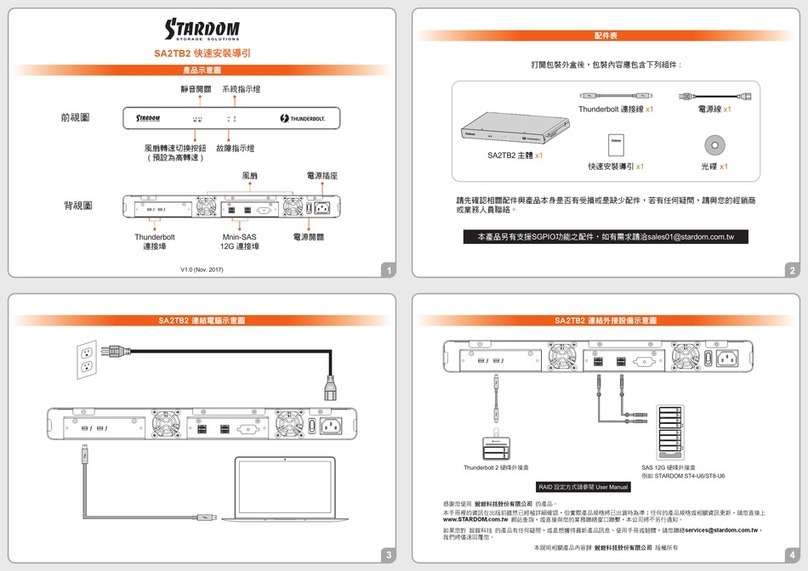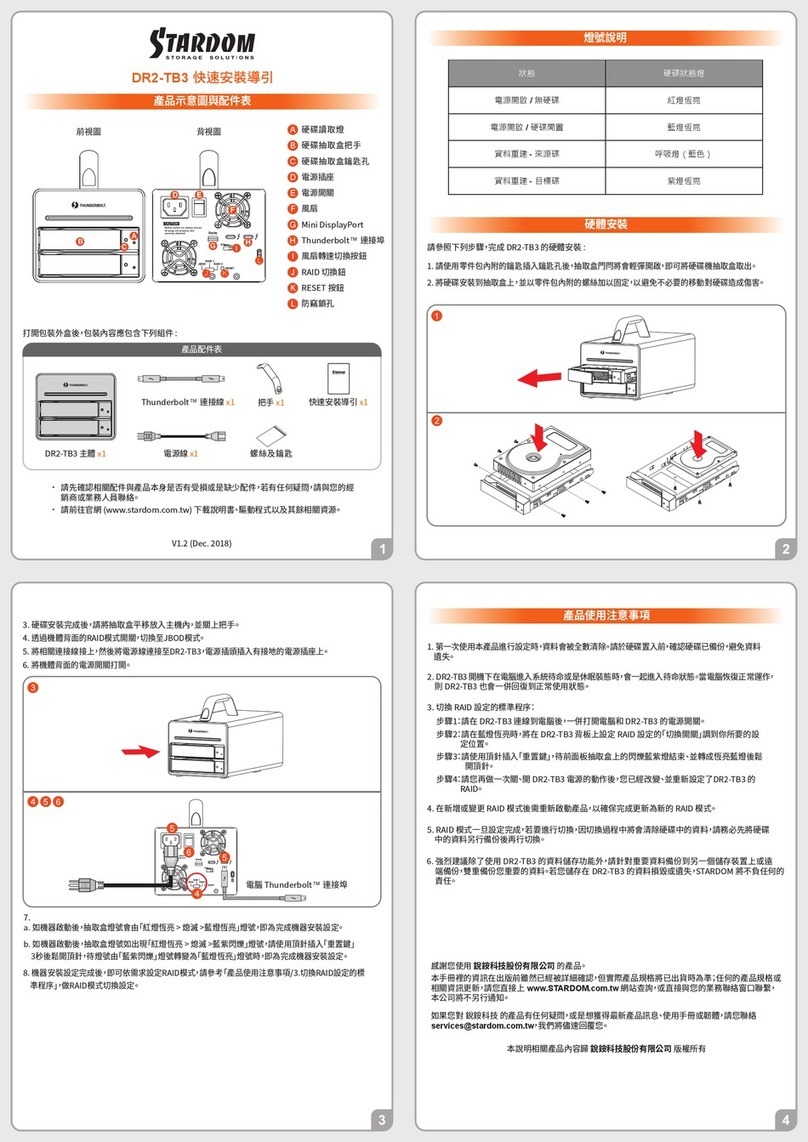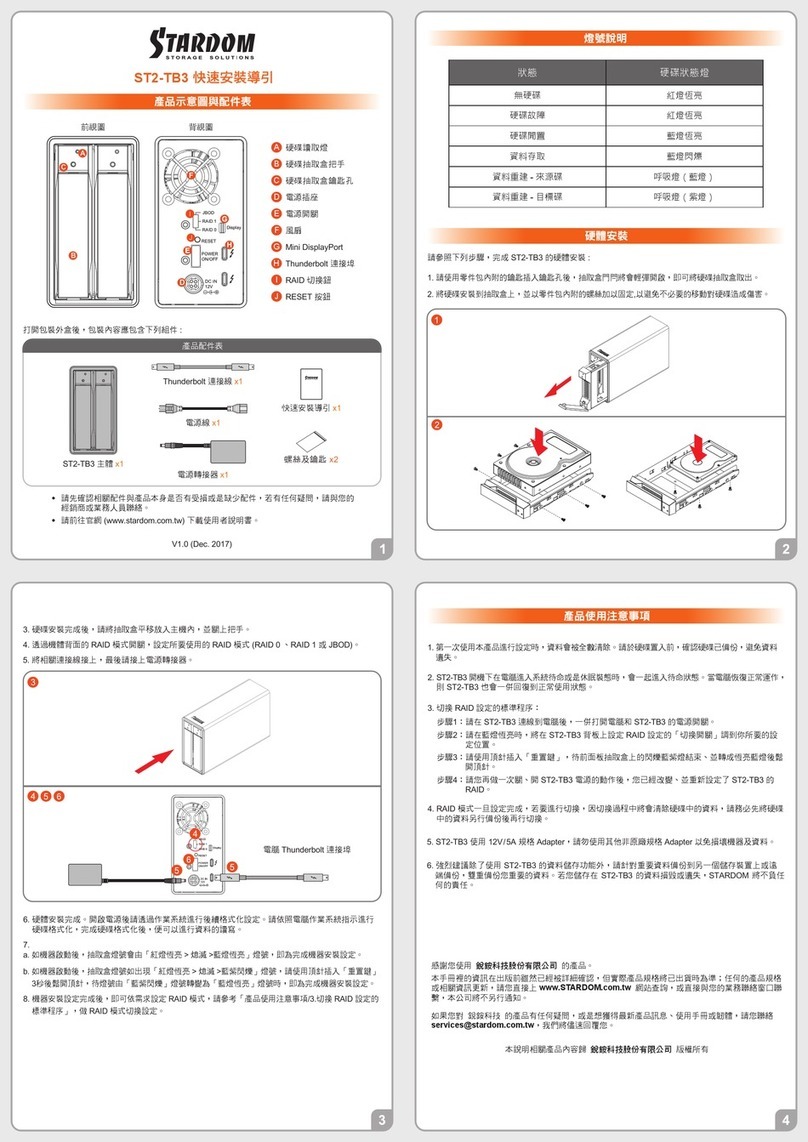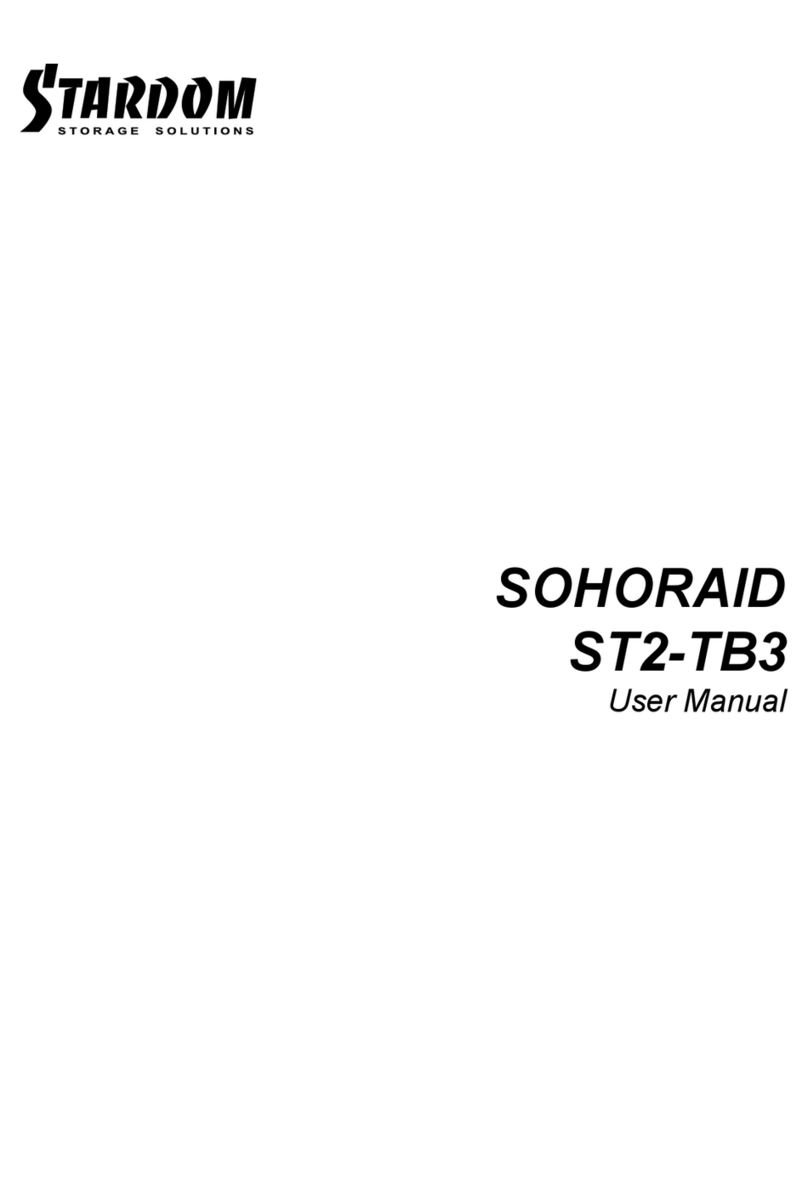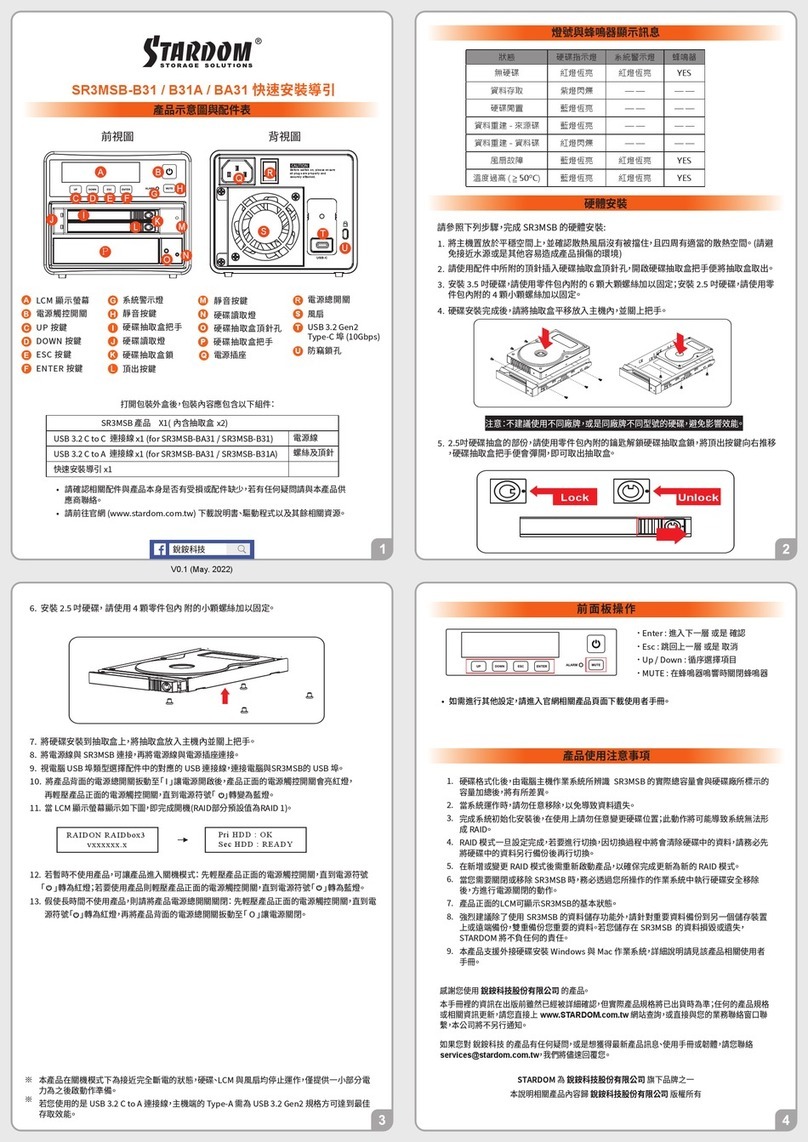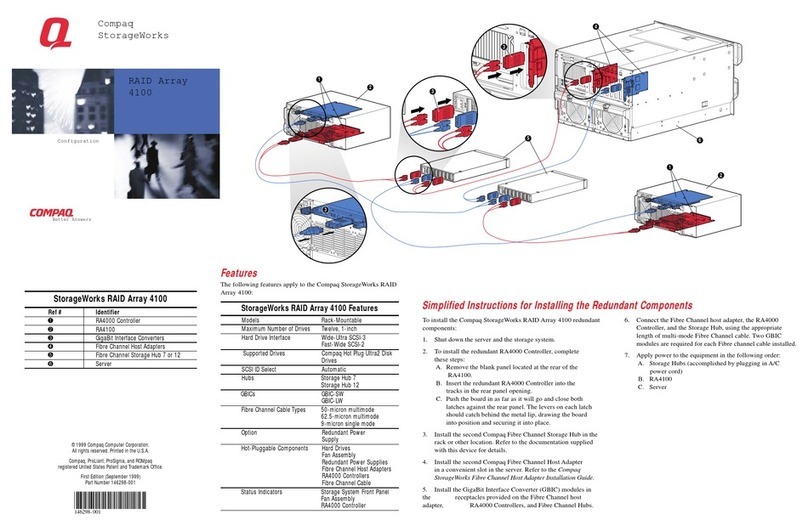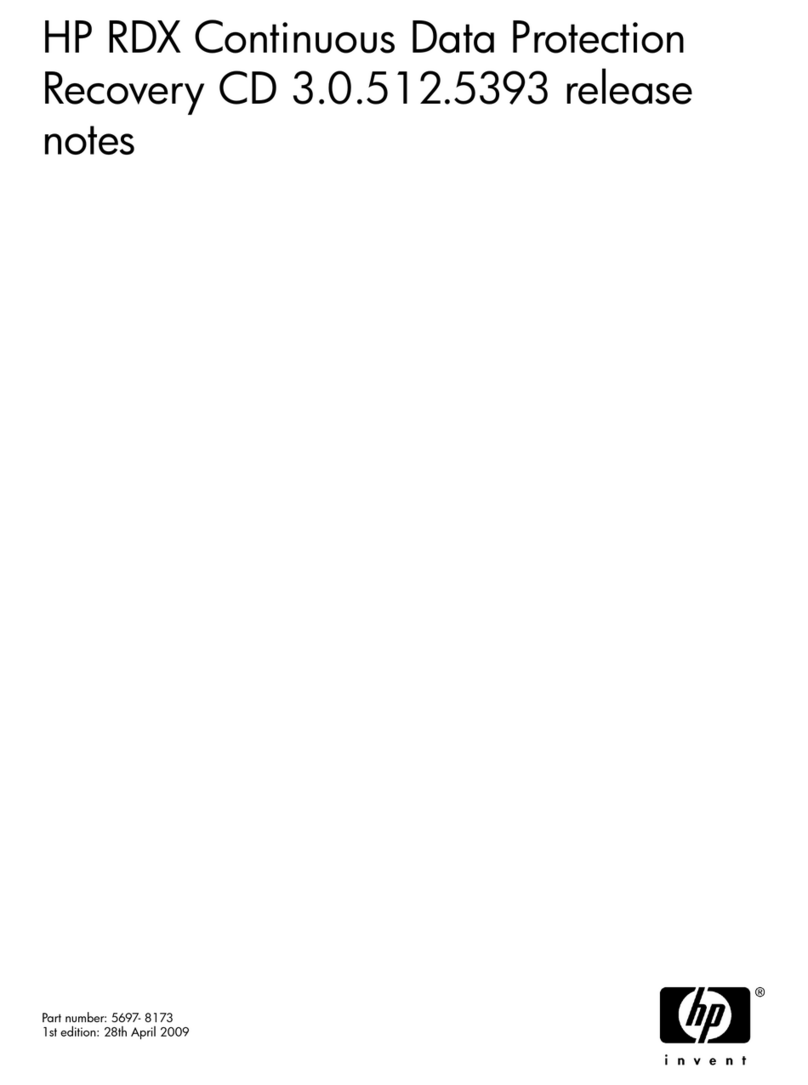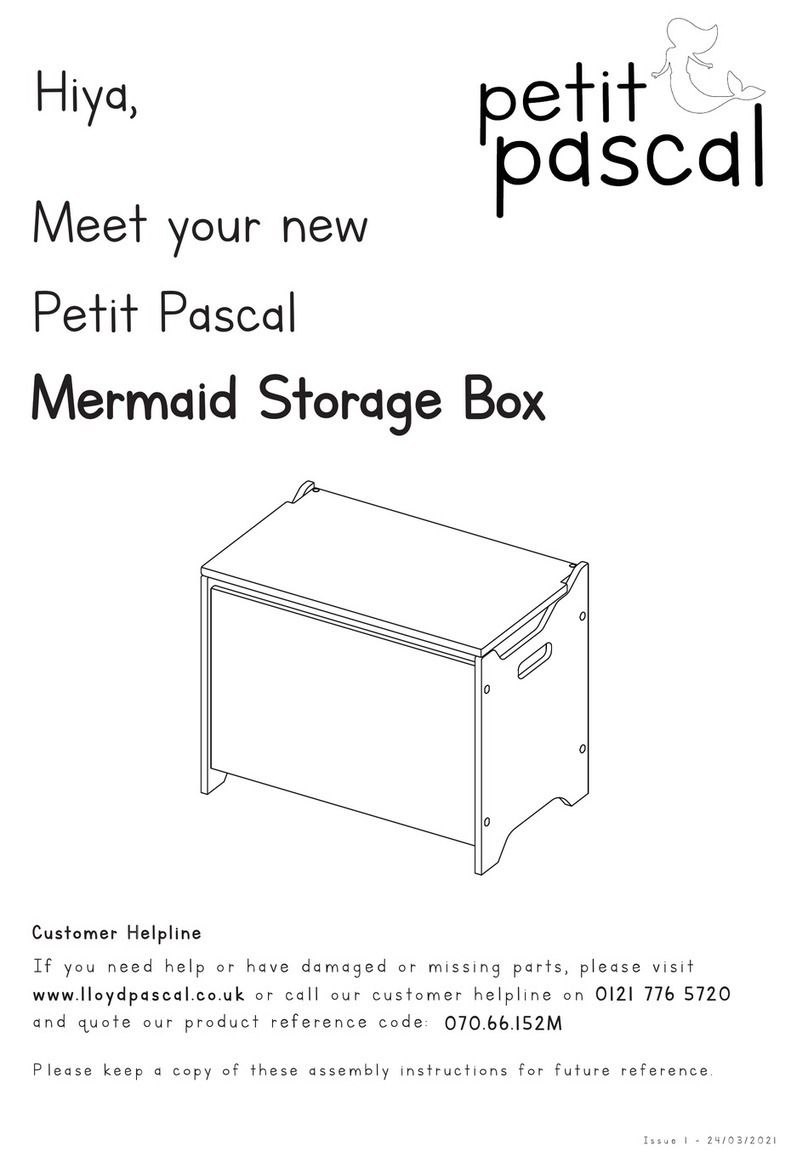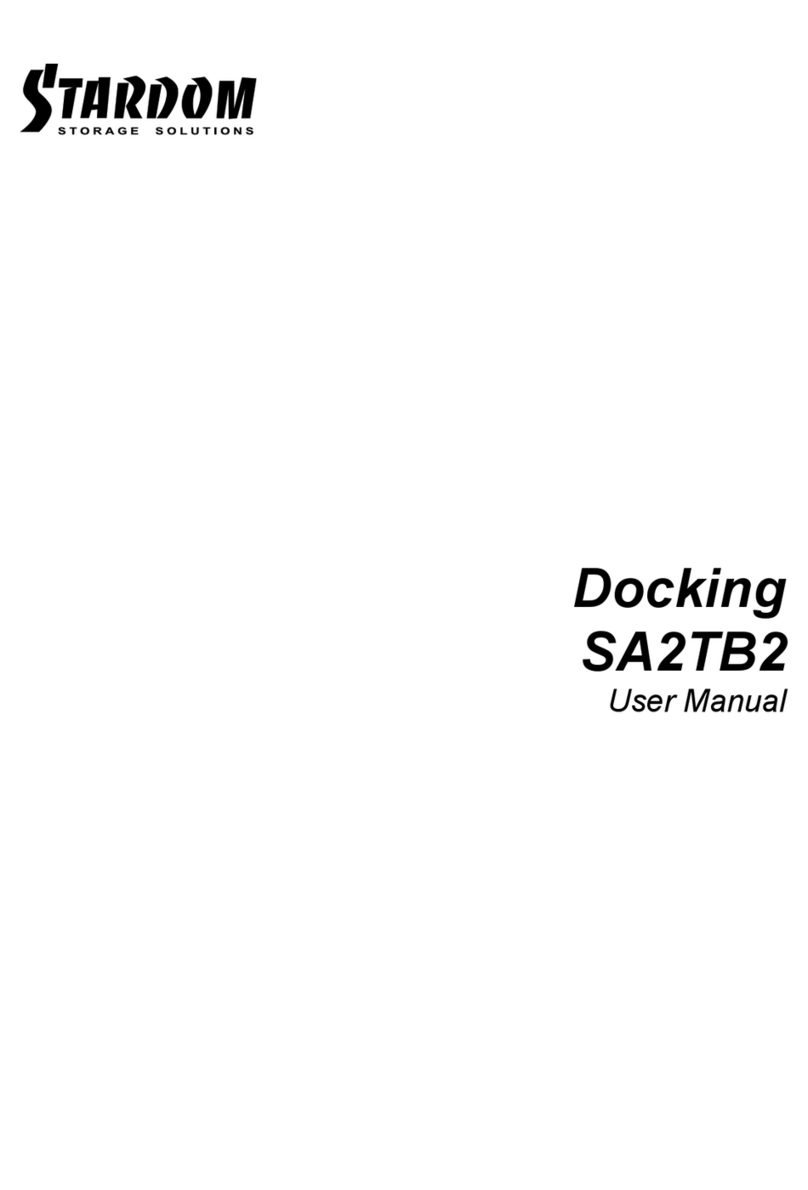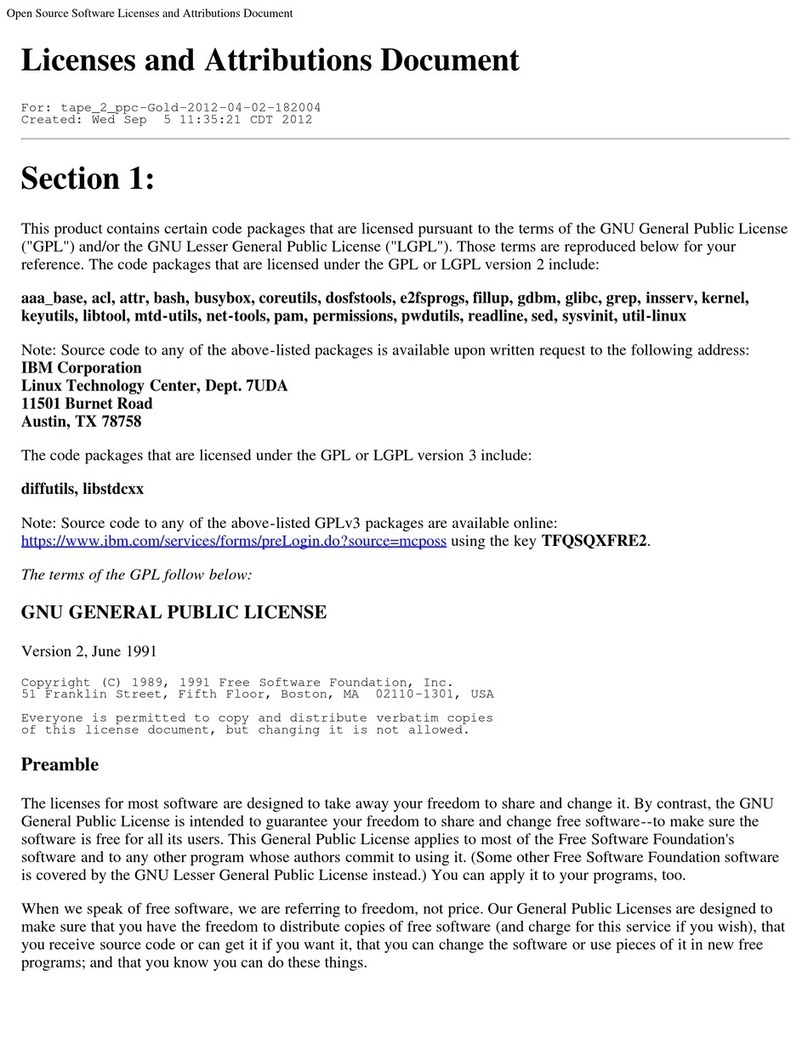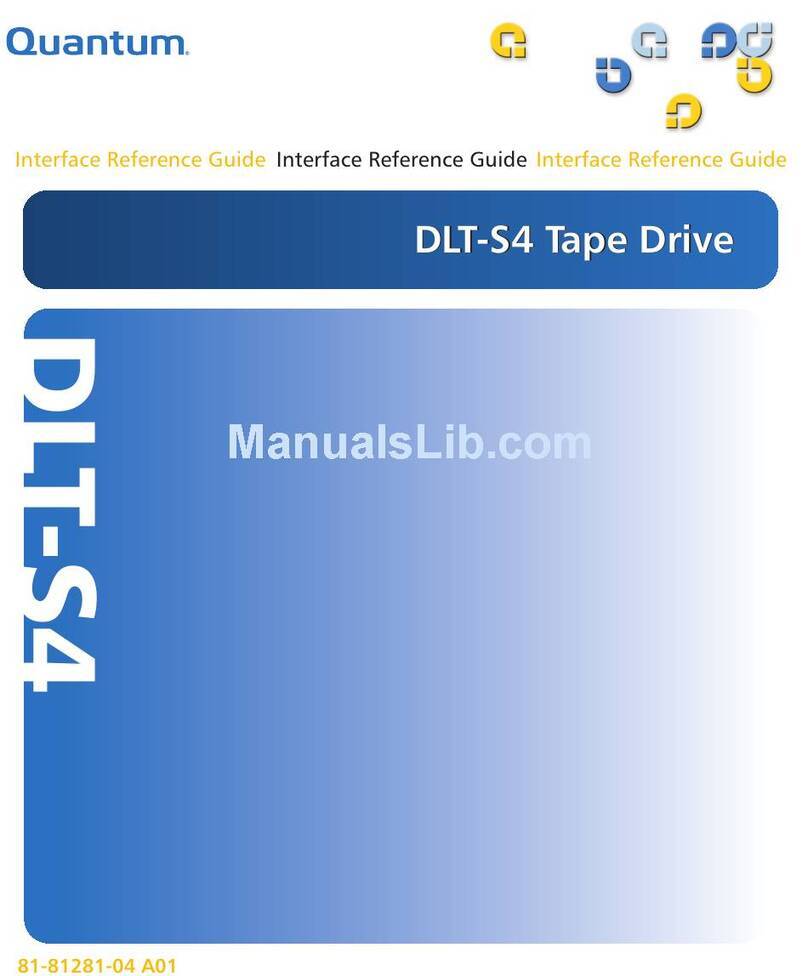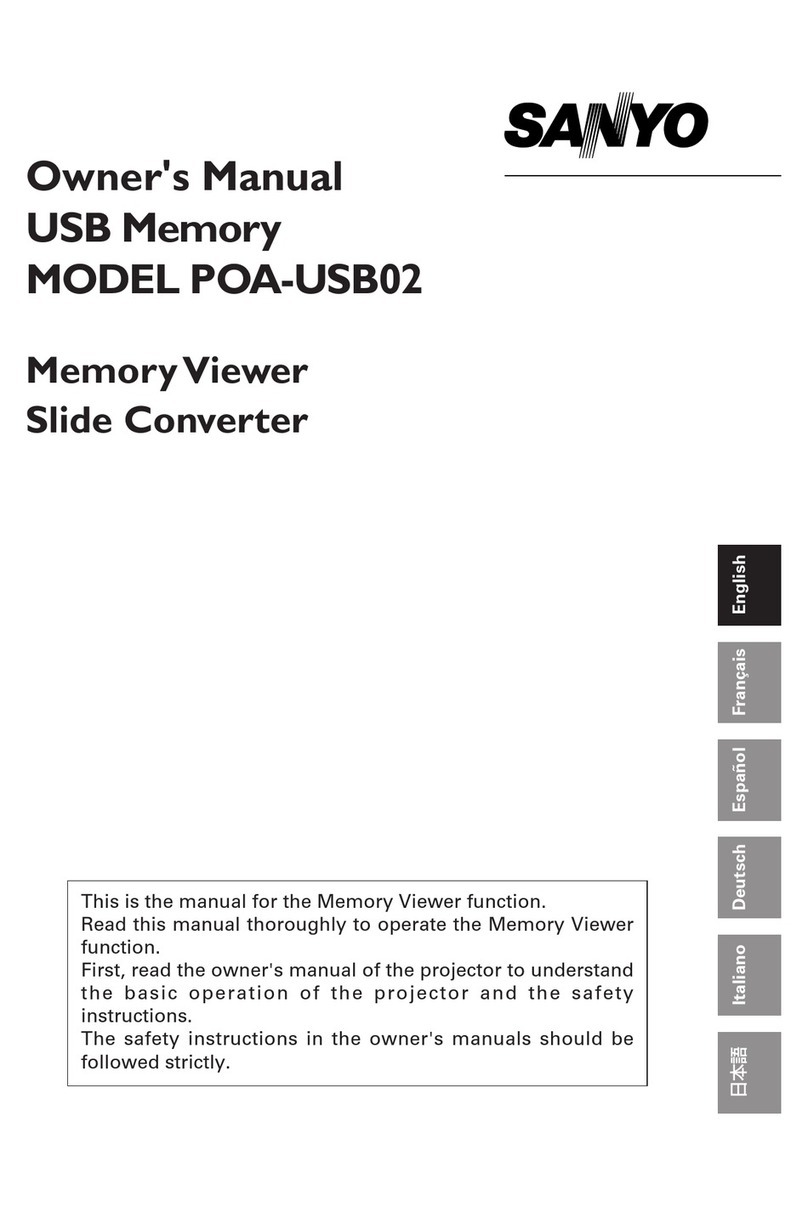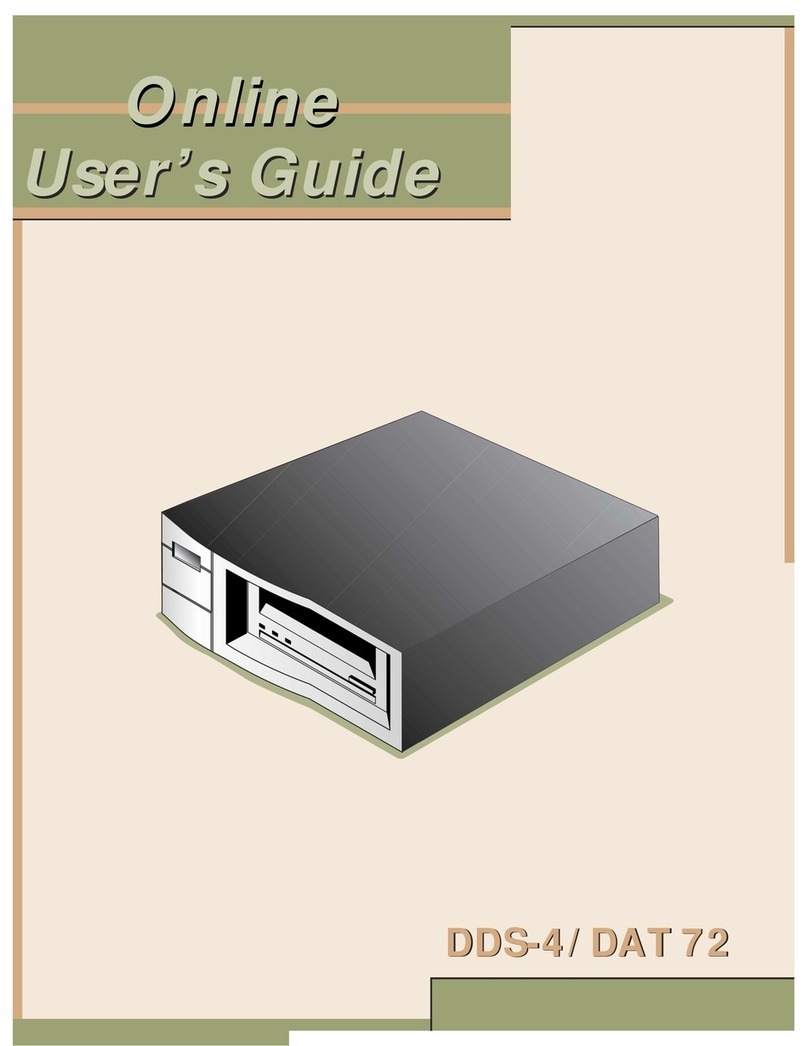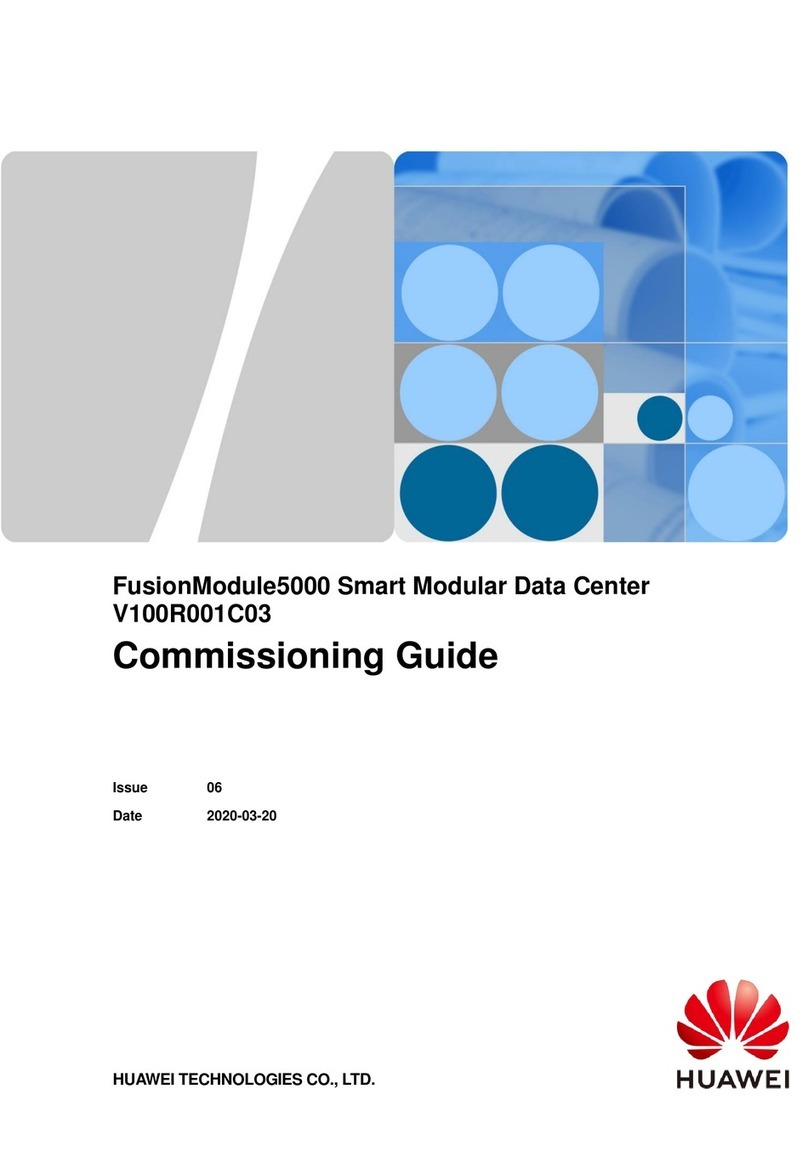DR2-B31 Quick Setup Guide
Product Illustration and Parts List
Front View Rear View HDD access lightA
HDD enclosure handleB
HDD enclosure keyholeC
Power switchE
System indicatorD
Power socketF
USB 3.1 port
(GEN2 10Gbps)
G
RAID switchH
RESET holeI
Anti-theft cord slotJ
FanK
Fan speed switch
(set to "High" by default)
L
Mute switchM
Quick Setup
Guide x1
The following items should be inside the package upon opening:
Please check the included parts and the product itself for any damage or missing parts. If you
have any questions, please contact the retailer or sales representative.
Product Parts List
USB 3.1 Cable x1
Power Cord x1
CD x1
Screws and
key x3
DR2-B31 Device x1
The Indication of HDD Status
1. Use the provided key in the Accessories Kit and inserted it into the Key Access Opening to eject the
Removable Drive Tray Latch and extract the Removable Drive Tray.
2. Mount your hard drives onto the removable drive tray and secure it with the screws included in the
accessory kit to avoid any damage to the hard drive due to accidental movements.
Please follow the steps below to complete the DR2-B31 hardware setup process:
Hardware Installation
3. After installing two HDDs into Trays, please insert them into DR2-B31, and then latch the handle.
4. Please set RAID mode at the back-plate of DR2-B31 unit for RAID 1, RAID 0, JBOD, and BIG.
5. Please connect the signal cable first, and then power cord later.
6. After completing hardware installation, turn on the power and follow the instruction of Disk Utility to
format the two HDDs, you then could start using your new DR2-B31.
Computer USB Port
RAID 0 RAID 1 JBOD BIG
(
default
)
Important Notice
Thank you for choosing this RAIDON product.
The information provided in this manual was checked before publication, but the actual product
specifications may have changed before shipping; Latest product specifications and updates can be
found at www.STARDOM.com.tw or through your sales representative. No separate notifications will be
provided by our company.
If you have any questions about RAIDON products or would like to receive the latest product information,
This system can only transfer data to one computer through one interface at a time.
After the hard disk is formatted, the actual total capacity of the DR2-B31 detected by the
computer operating system will vary from the sum of all hard disk capacities stated by the
manufacturer.
All existing data will be deleted when this product is set up for the first time. Please ensure
that all data on the hard disk has been backed up before installation to avoid data loss.
Before a new HDD is installed in the DR2-B31, please make sure that there are no bad
tracks or defects to avoid data loss.
If the DR2-B31 needs to be shut down or disconnected, please ensure the HDD is safely
removed through your operating system before turning off the power.
To prevent data loss, do not remove any of the hard disks while the system is running.
Once the system has been initialized, do not switch hard disks around during use. Doing
so may prevent the RAID from being recognized by the system.
Once RAID mode has been set up, the switching of hard drives will lead to the removal of
data from the hard disks. Please be sure to backup the data on the hard disk before making
any switches.
Please always connect the USB cable to the computer to ensure the energy saving
function operating normally.
If the DR2-B31 needs to be shut down or disconnected, please ensure the HDD is safely
removed through your operating system before turning off the power.
The system fan will run at full speed when system temperature reaches 55 degrees to
speed up heat dissipation. The fan will only return to the manual speed setting when
system temperature drops back below 50 degrees.
Once the computer turn to “Standby” or “Sleep” mode, DR2-B31 will still complete the
rebuilding function. However, it will not change to “Standby” mode after rebuilding. You
need to shut down the DR2-B31 manually or wake up the computer to synchronize
“Standby ” or “Sleep” mode together.
We strongly recommend backing up important data stored on the DR2-B31 to another
storage device or a remote site. STARDOM will not be held liable for the damage or loss of
data you stored on the DR2-B31.
1.
2.
3.
4.
5.
6.
7.
8.
9.
10.
11.
12.
13.
All product-related content in this manual are copyrighted by RAIDON TECHNOLOGY, INC.
J
L M
RAID 0:
RAID 1:
JBOD :
BIG :
Provide a big storage capacity and the data transfer efficiency, but no data porotection feature.
Because of this Mirroring feature, your two HDDs/SSDs will keep an identical data after
your wtiting works. In case one of the two HDDs/SSDs is defect, DR2-B31 would still work
fine with only one of them. And once inserting a good HDD/SSD as the defect replacement,
it will do the rebuilding work by itself.
With JBOD mode, you could actually use the two HDDs/SSDs as the normal two storages
for your large memory capacity requirement!
You could enjoy a double memory capacity from this BIG feature.
RAID Mode Setting:
The Standard Procedure to Switch RAID Setting:
Step 1: Please first connect DR2-B31 to your Mac.
Step 2: Please set RAID Dip Switch to the position you demand.
Step 3: Please use the Key to press the hidden RESET key at the back-panel, hold and wait for
the Blue-Purple LED blinking, and continue to hold it till a stable Blue light comes out.
Step 4: Please turn off your DR2-B31 , and turn it back on again. You now have reset DR2-B31
with anew RAID mode successfully.
Status
System status
light
HDD Status Light
Buzzer
RAID 0, BIG RAID 1 JBOD
HDD idle Blue light
always on
Blue light
always on
Blue light
always on
Blue light
always on N/A
No HDD detected Blue light
always on
Red light Red light Red light
always on N/A
HDD failure Blue light
always on
Red light Red light Red light
always on N/A
RAID Failed Blue light
always on
Red light Red light Red light
always on N/A
Data access Blue light
always on
Blue light Blue light Blue light N/A
Rebuilding data -
Source HDD
Blue light
always on
N/A
Breathing
Blue Light
N/A
N/A
Rebuilding data -
Target HDD
Blue light
always on
N/A
Breathing
Purple Light
N/A
N/A
Fan Fail / Over
Temperature
(≧55°C)
Purple light Blue light
always on
Blue light
always on
Blue light
always on Yes
V1.0 (Nov. 2017)