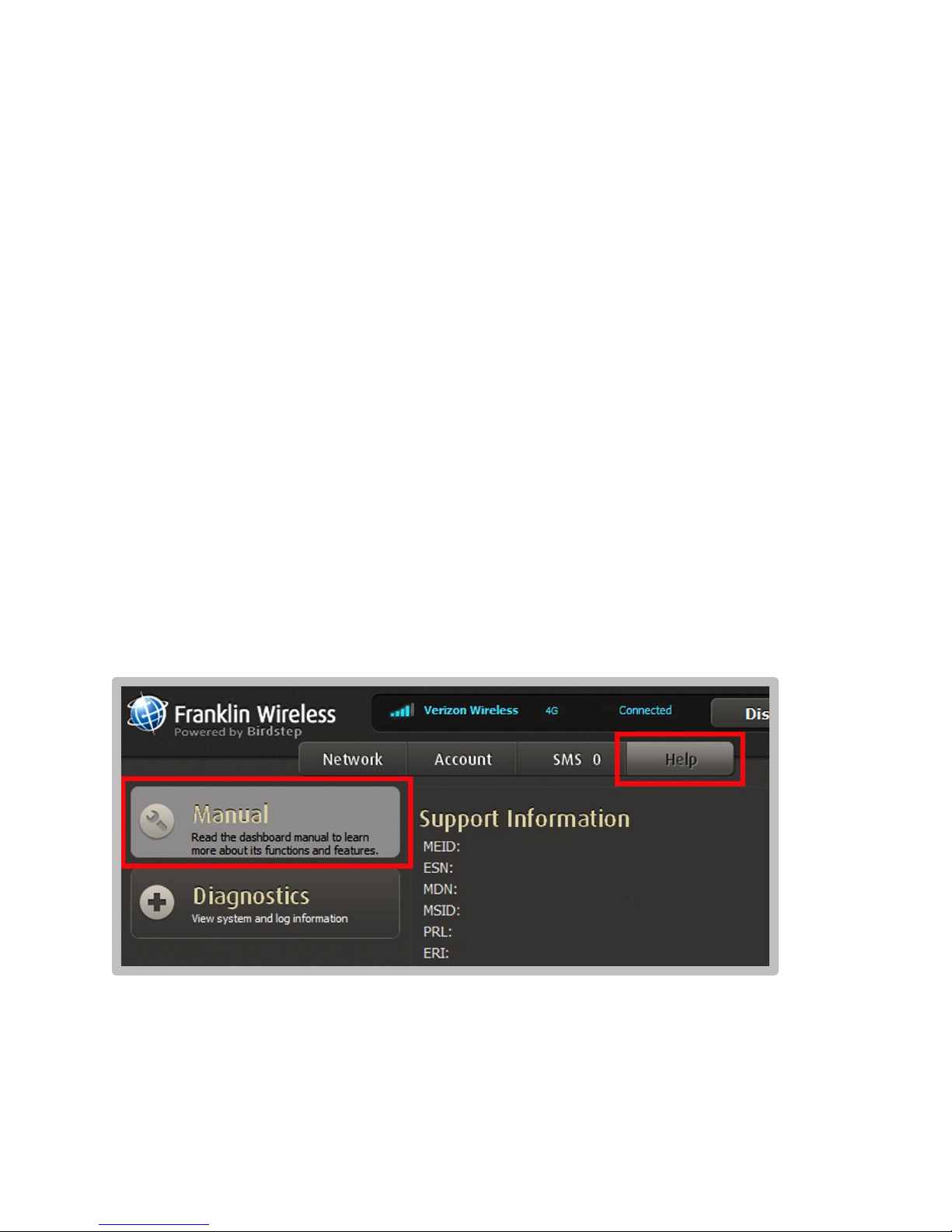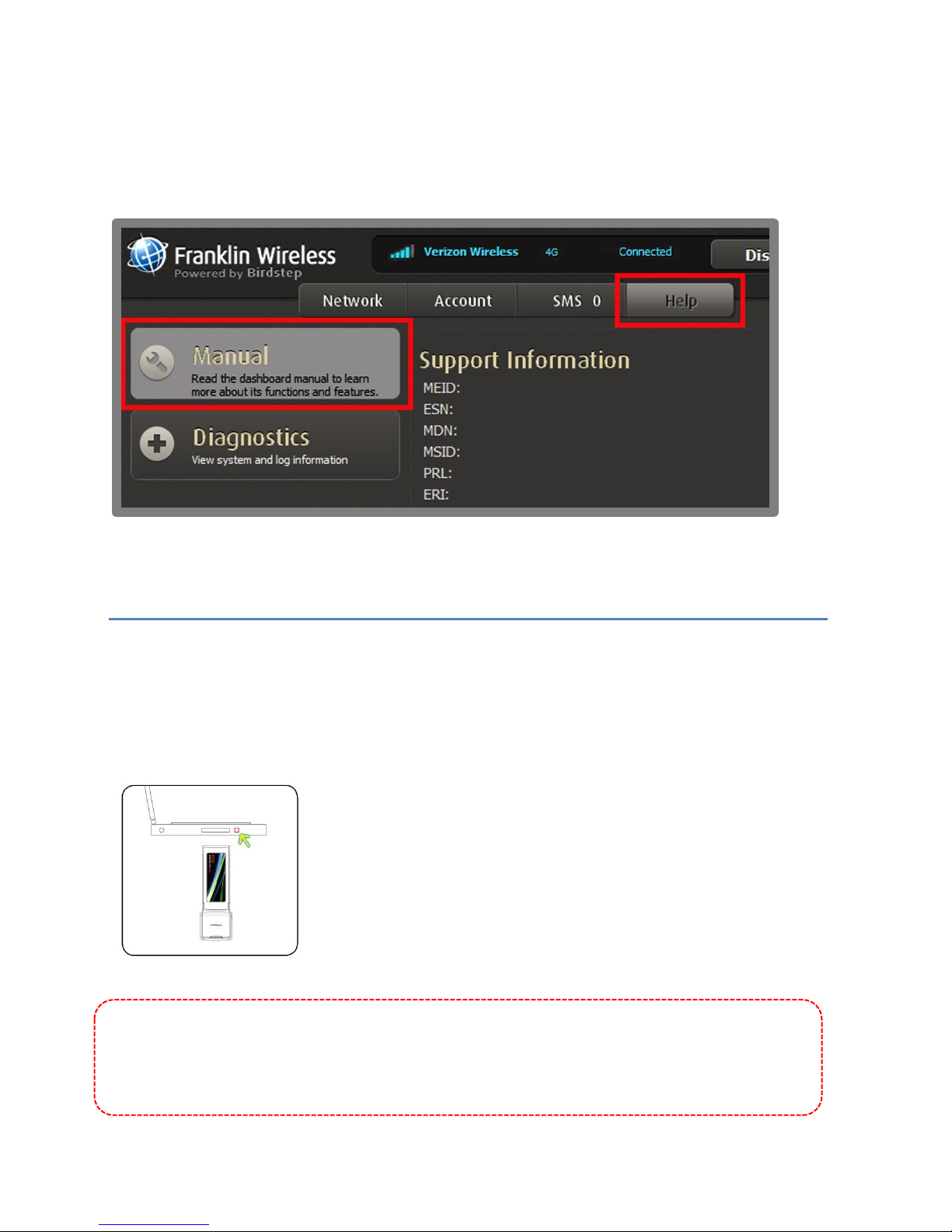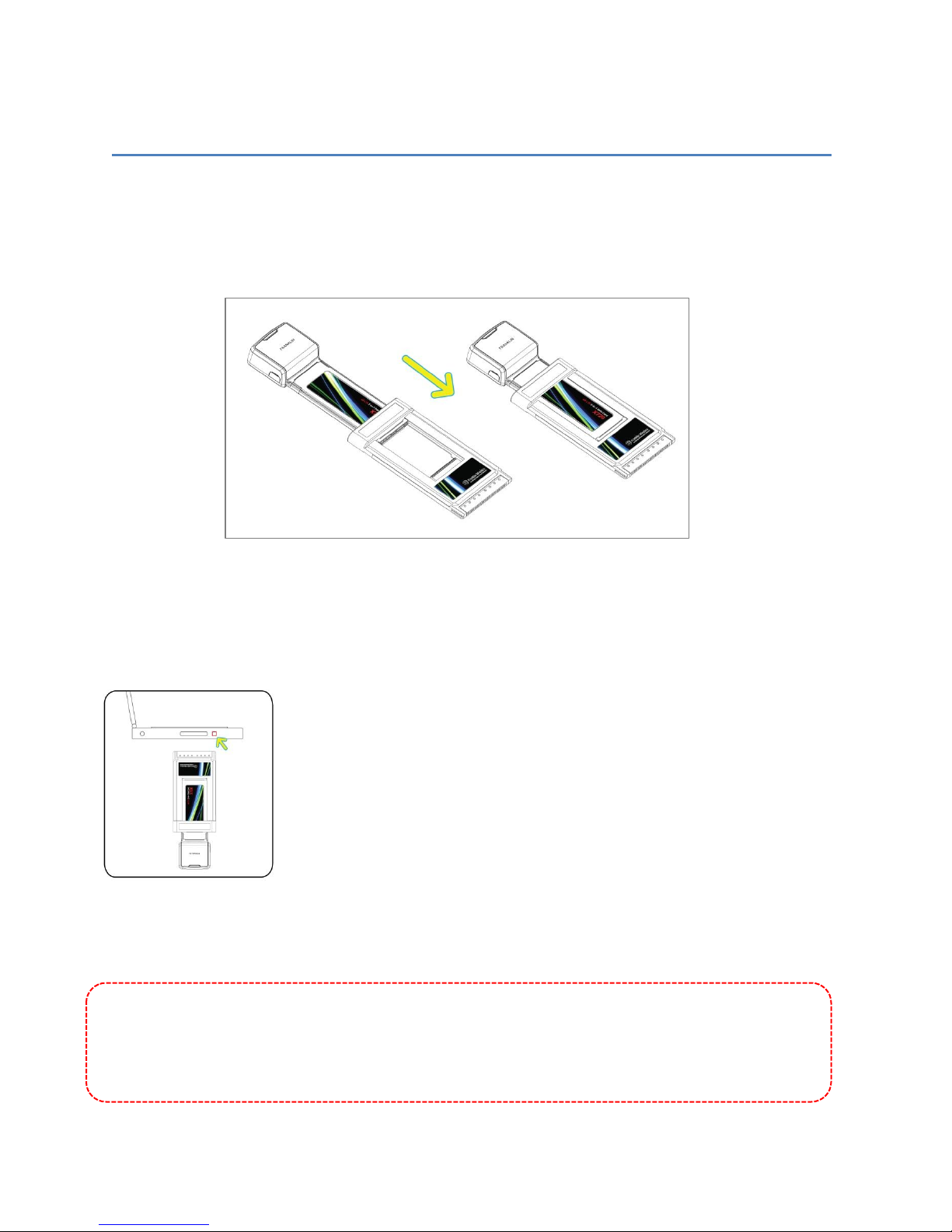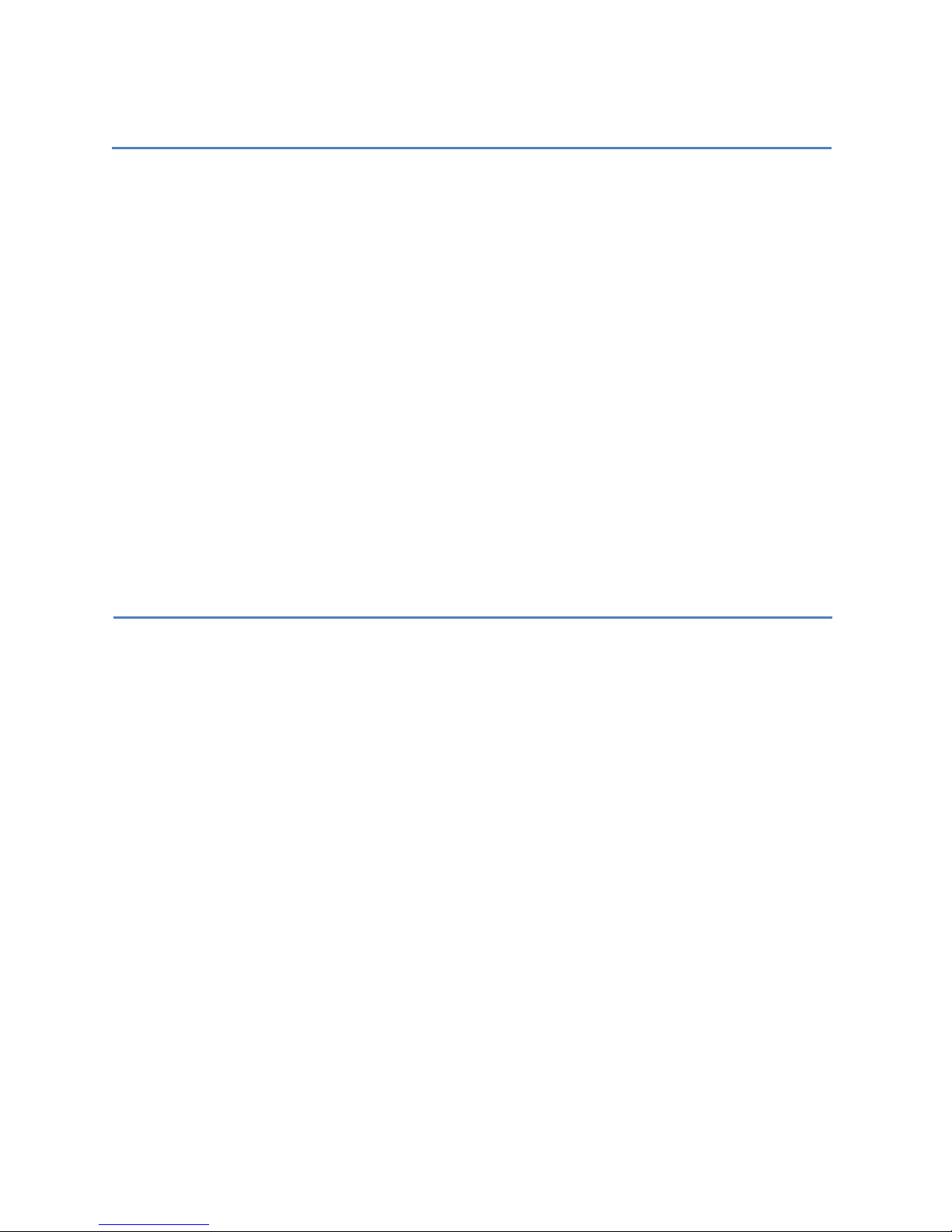10
Product Features
Power Management: The X720 utilizes power management and host system features provided
by the ExpressCard and/or PCMCIA interface.
PCMCIA Adapter: This packaged adapter will allow the ExpressCard to be utilized in PCMCIA
card slots
Technology: 4G LTE (700 MHz) + 3G EVDO Rev.A (800/1900 MHz)
Data Speeds:
4G*:Downlink up to 100 Mbps & Uplink up to 50 Mbps
3G*: Downlink speeds up to 3.1 Mbps & Uplink up to 1.8 Mbps
*Note: All speeds are theoretical and may vary depending on your coverage area and network
conditions.
Care and Maintenance
Please do not remove or alter the X720 device or label in any way. Doing so may affect the
product’s performance.
Please safely remove all device (from the system tray) hardware from Windows prior to
removing it.
Forcing the device in or out of the PC slot may cause damage.
Protect the device from exposure to liquids, dust, and heat.
Remove the device prior to transport.
When inserting the device, grip both sides firmly. Make sure ExpressCard or PCMCIA card
slot has the pin pushed in.