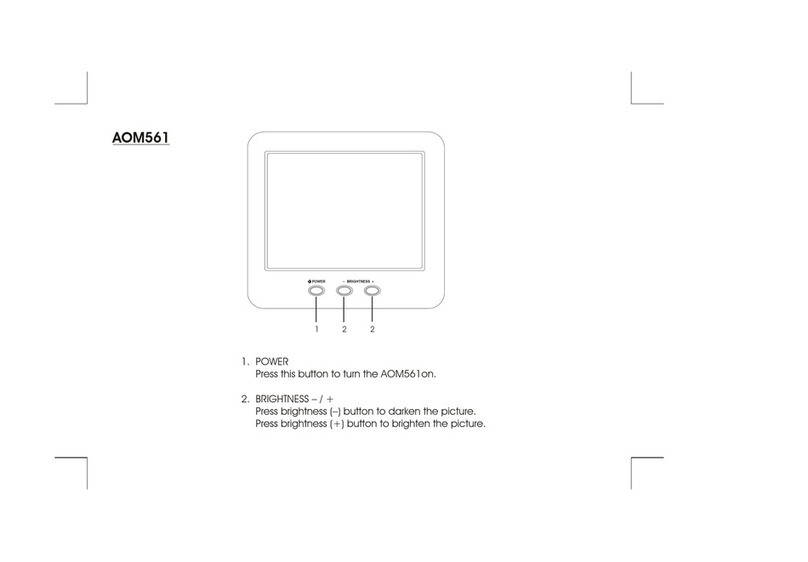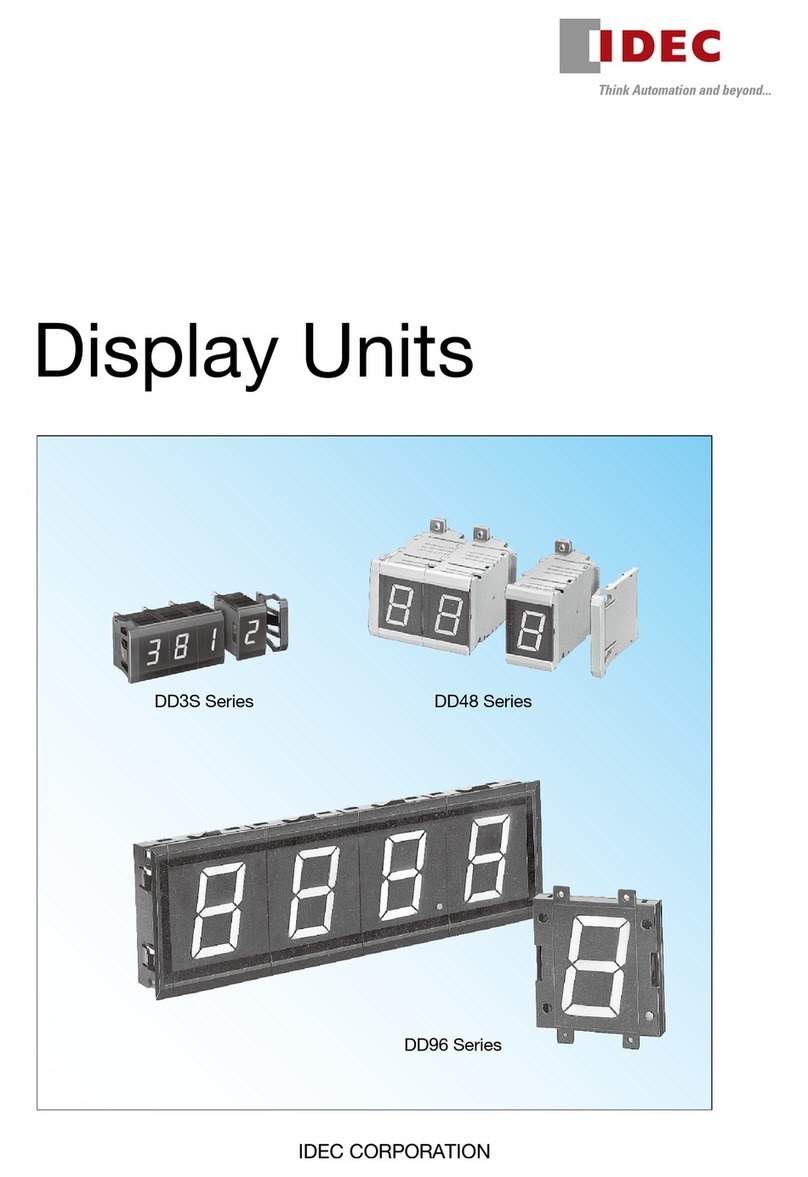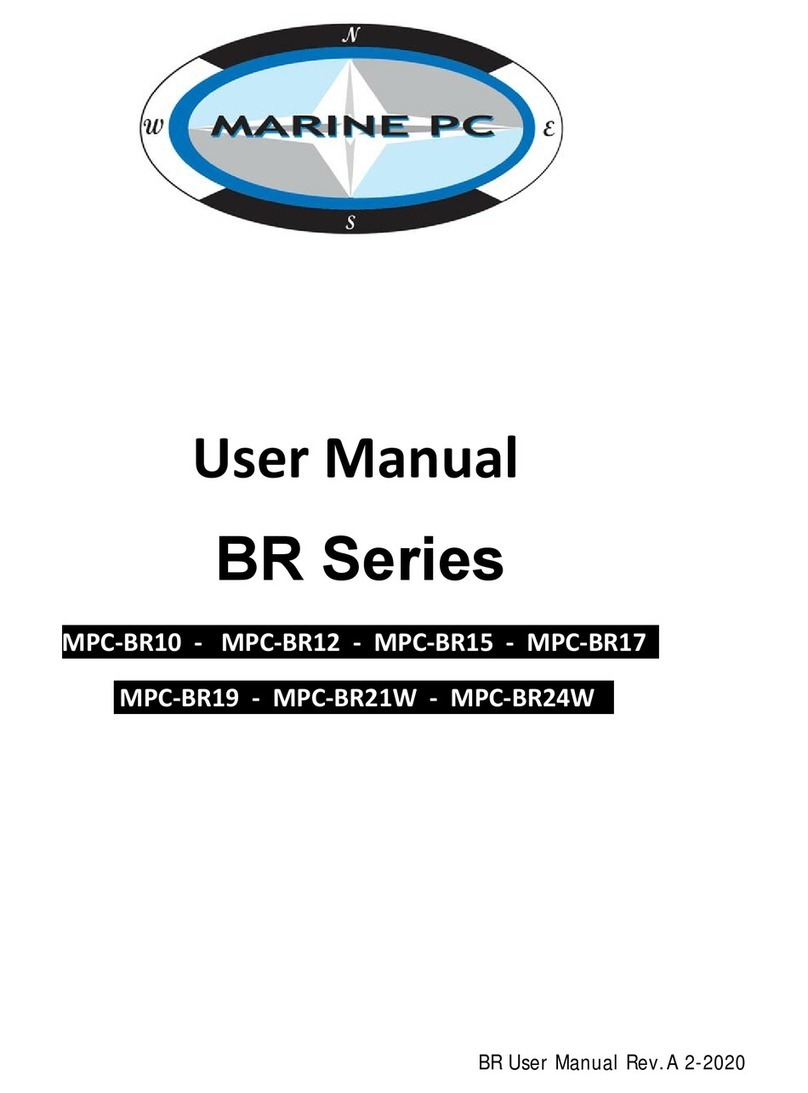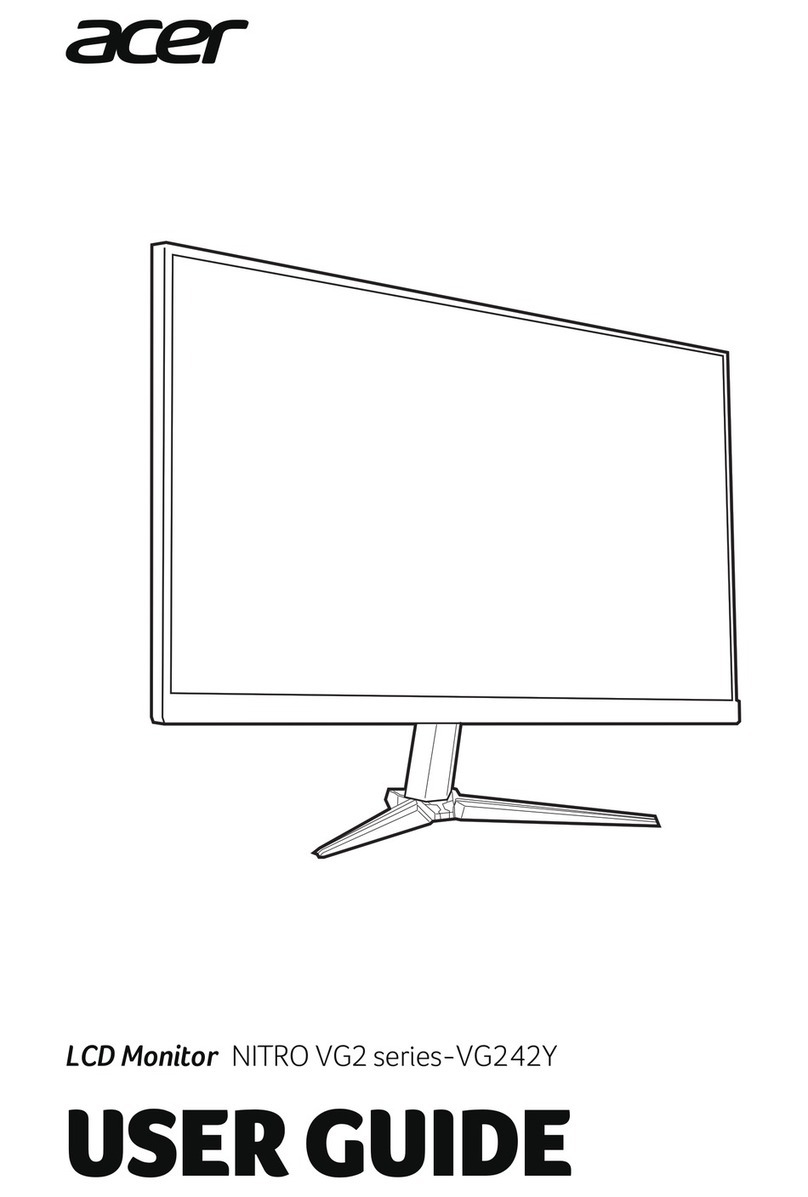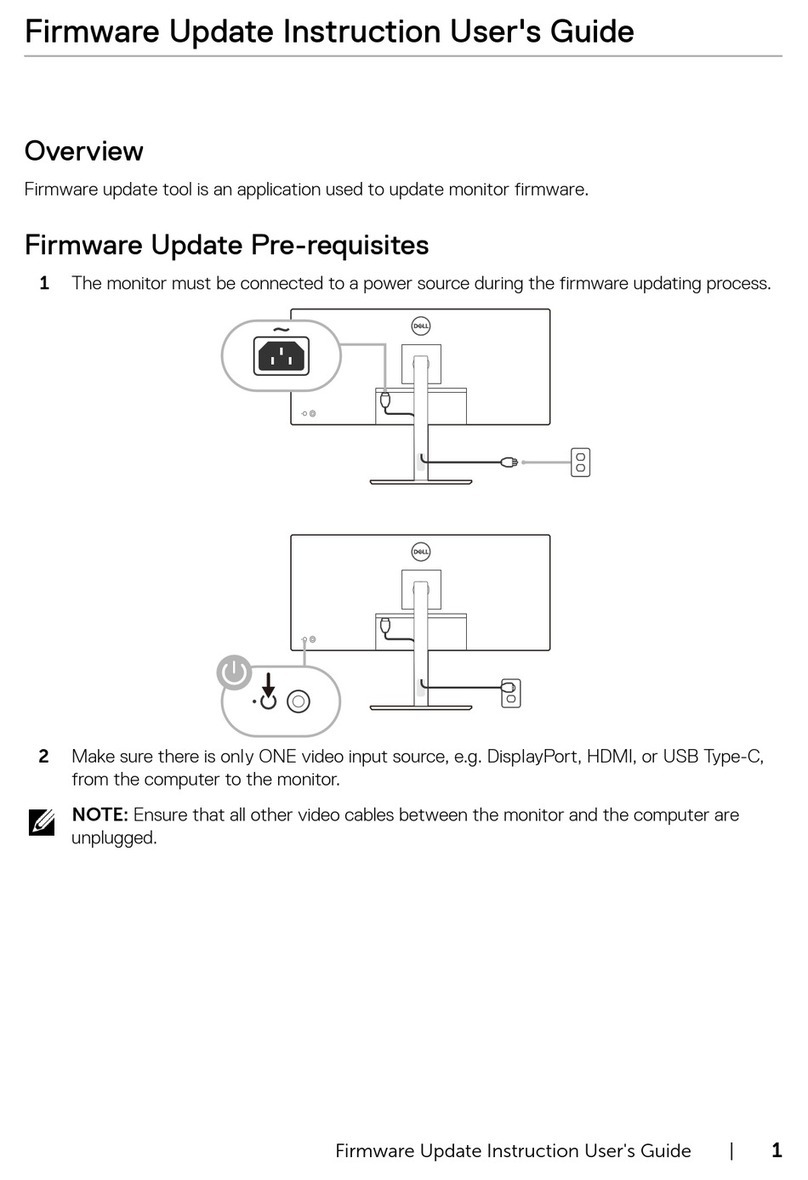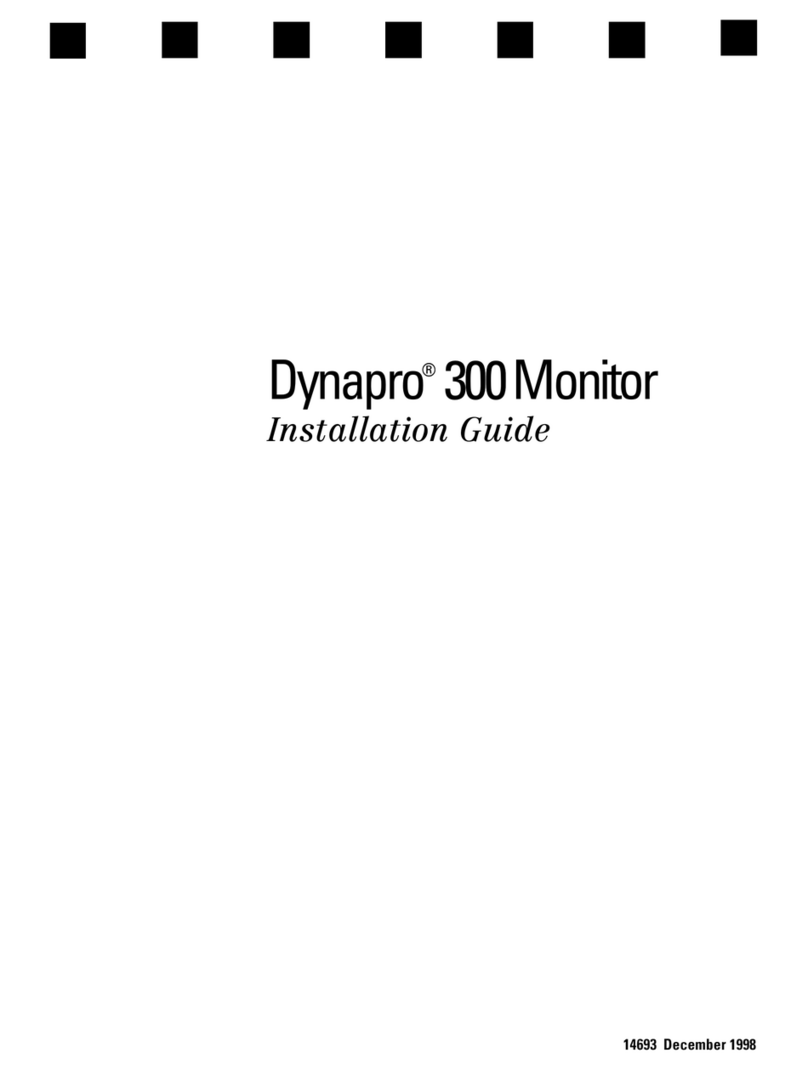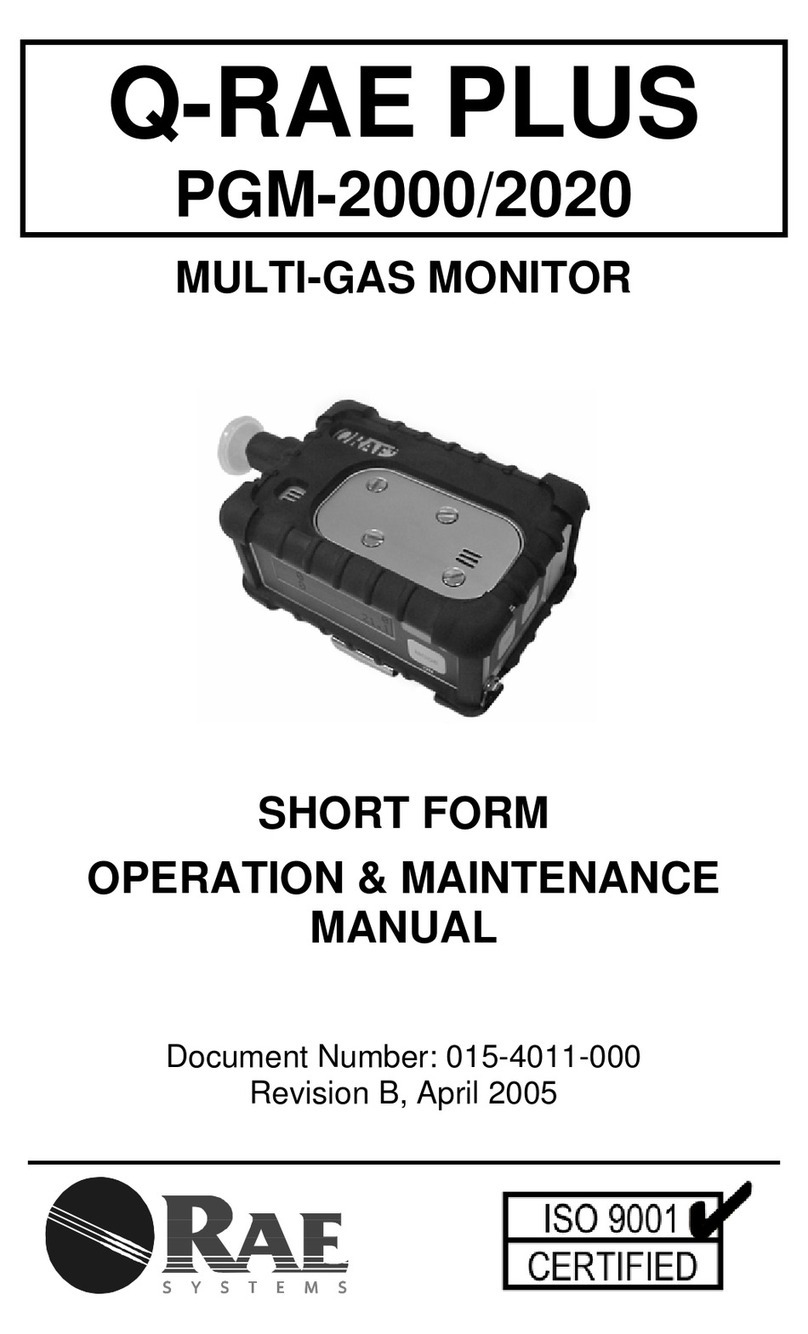Digital Juice DJ7HD User manual

6
4
23
5
1
7
8
(continued on reverse >)
Getting Started Guide
The Digital Juice DJ7HD 7” LCD Monitor (1) is a high-
quality HD/SD portable DSLR field monitor that combines
compact size, light weight and affordability with a variety
of video source inputs as well as HDMI loopthrough. With
intuitive onscreen controls, high-quality TFT LCD modules,
low power consumption, stable performance and a crisp
800 x 480 resolution this monitor will help you keep
your DSLR shots sharp, perfectly framed, and in focus.
Designed to be used as an external video display, this HD
monitor unit allows you to step back from the camera to
frame and capture the action in comfort without having to
look through the camera’s built-in viewfinder.
This monitor has multiple video input options
(Component, Composite, and HDMI) allowing it to
be used with almost any video-capable camera or
camcorder. It also has HDMI in/out loopthrough and audio
In/Out, allowing it to fit into just about any production
workflow or situation. Since the monitor is equipped with
a standard Sony NP-F type battery plate, you can use
your existing camera batteries as well as the supplied
Li-ion rechargeable battery.
An AC power adapter is included for when you need to
plug in on longer shoots and a mini hotshoe ballhead
stand allows you to attach and adjust the monitor directly
on your camera if desired. A sun shade makes shooting
outside on location much easier and to protect your
monitor in transport or storage, it comes enveloped in a
custom-made lightweight soft neoprene cover.
What’s Included:
•7” DJ7HDPRO LCD Monitor (1)
•Mini HDMI cable (2)
•AC Power adapter (3)
•Sun Shade with 2 fasteners (4)
•1 Mini-hotshoe ballhead stand (5)
•1 Sony F550/F970 battery (6)
•Battery charger unit (7)
•Custom-made neoprene
monitor cover (8)
•Allen key
Key Product Features
•Crisp 800 x 480 HD resolution
•Multiple Input Interfaces:
HDMI (with HDMI loopthrough),
Component YPbPr, Composite
and Audio Input
•Multiple Video Input Formats:
NTSC/PAL, 480i, 480p, 576i,
576p, 720p, 1080i, 1080p
•Fixed battery plate with Sony
F550/F970 adapter
•High brightness of 400 cd/m2
•DSLR Ratio Adjustment (full
screen display)
•Front earphone jack
•Internal speaker

Getting Started Guide (continued)
9 Power Indicator Light
(Red indicates standby,
Green indicates ON)
10 Power button
11 Mode button
12 Menu item selection key, or if not
in a menu, press to cycle through
6 levels of brightness, or if held
down for three seconds, switch
between 16:9 and 4:3 modes
13 Menu item selection key, or if
not in a menu, press to switch to
monochrome images (red, green,
blue, BW and color)
14 Menu button. Press to bring up
menu, or press and hold for three
seconds to toggle a 480p signal
to full screen
15 Volume Up or Value Up while
using Menu setting functions
16 Volume Down or Value Down
while using Menu setting functions
17 Earphone Jack/Audio Out
18 Screen protection film
20 Video 1 signal input
21 Component YPbPr Y signal input
22 Video 2 signal input
23 Component YPbPr Pb signal input
24 Audio signal input
25 Component YPbPr Pr signal input
26 HDMI signal input
27 HDMI signal output
28 Battery Power On/Off switch
29 Battery Plate
30 4-pin XLR DC power input
31 DC power input
Front Panel View Rear Panel View
Specifications
Size: 7.4” x 5.2” x 1.6” / 188 x 131
x 41mm
Weight: 1 lb / 454g (monitor alone
in neoprene cover); 1.6 lbs / 726g
(monitor with battery attached);
2.6 lbs / 1.2kg (monitor plus all
accessories)
Panel Size: 7” TFT LCD
Dot Resolution: 800×480 pixel
Dot pitch: 0.05mm(w) x 0.15mm(h)
Brightness: 400cd/m2
Contrast: 500:1
Aspect Ratio: 16:9
Display ratio: 16:9 / 4:3 (adjustable)
Backlight: LED
Viewing Angle: 70°/70° (L/R),
50°/60° (U/D)
Signal input: HDMI ,YPbPr, VIDEO1,
VIDEO2, Audio
Signal output: HDMI, Audio
Input formats supported (HDMI &
YPbPr): 480i, 480p, 576i, 576p,
720p, 1080i, 1080p
Color System: PAL-4.43; NTSC-3.58
Operating Voltage: DC 7V-12V
Power Consumption: ≤8W
Operating Temperature:
-20°C~55°C
Storage Temperature: -30 °C~65°C
Power Adapter: Plug Type—US;
Input—100~240V; 50/60Hz; Output
—12V, 1
91011121314151617
20
22
24
28 3130
26
27
21 29
23
25
18
(continued on next page >)
CAUTION
•Please use the provided power supply or Sony F550/
F970 battery to power this monitor.
•DO NOT expose this product to direct sunlight, heat or
humid conditions.
•Avoid hard or heavy impacts or dropping of the
monitor.
•DO NOT use chemical solutions to clean the monitor.
Use only a clean soft cloth.
•This product has no adjustable components. DO NOT
take apart or attempt to repair this unit.
•The power switch on the back of the monitor is used to
control battery power. It should be placed in the OFF
position when you are not using battery power. It is also
recommended to remove the battery when monitor is not
in use.

Getting Started Guide (continued)
Menu Functions
Before setting any menu functions, please make sure the device is
connected correctly and receiving power. The monitor must be powered
ON and receiving a signal before you can use the onscreen display (OSD)
menu functions. Press the MODE button on the front of the unit to switch
the display to your active signal source (HDMI/YPbPr/VIDEO). You can then
press the MENU button to access the OSD. Use the up and down arrow
keys to choose from COLOR, MENU, FUNCTION or SOUND menu options
in main menu. Press the left or right arrow keys to confirm your selection
and then choose your desired adjustment option by pressing the up or down
arrow keys. Next, use the left or right arrow keys to adjust the value or
select an adjustment option. Press the MENU key to exit.
1. Color Menu Settings
Brightness: To adjust the image’s brightness
Contrast: To adjust the brightest to darkest ratio of the image
Tint: In composite video mode, this is used to adjust the NTSC color signal
Saturation: To adjust the color saturation in the image
Color Temp: Use this adjustment to alter the color temperature of the image
to one of the following presets: User, 6500K, 7500K, 9300K. If User preset is
selected, use the up and down arrow keys to select Red (R), Green (G) or B
(Blue) and then adjust the value to your requirements using the left and right
arrow keys.
2. OSD Menu Settings
Language: Choose from English, German, Korean, Spanish, Italian, French,
Japanese, Chinese, Korean, Russian
H Position: To adjust the OSD position horizontally
V Position: To adjust the OSD position vertically
OSD Timeout: This timer setting controls the amount of time the menu pop-up
screen will stay on screen without any user input before disappearing
Transparent: To adjust transparency of the Menu
3. Function Menu Settings
Reset: Resets system parameters and settings to original factory settings
Display Ratio: To choose the aspect ratio - 16:9 or 4:3
Finder Frame: Picture framing marker options including 80%, 85%, 90%,
93%, 96% & OFF
LR: To flip image left to right (horizontally)
UD: To flip image up and down (vertically)
4. Sound Menu
Volume: To adjust the
volume
1
2
3
4
Troubleshooting
For any problems using the unit, first consult these troubleshooting tips.
Problem #1: Picture is appearing only in black and white
Possible Solution #1: Please check saturation, brightness, and contrast
adjustments to make sure they are set properly. Also make sure the Color
setting in the Function menu is set to full color saturation and try again.
Problem #2: There is NO picture after turning on the power.
Possible Solution #2: Check the input signal cable connection and make sure
the battery or AC power connections are seated properly on the back of the
monitor and then try again.
Problem #3: Image color is distorted or abnormal, eg. lacking in some color
Possible Solution #3: Please check the input signal cable connection to
make sure it is correct. If the cable is damaged or loose, it can cause poor
signal transfer, resulting in image color distortion.
Problem #4: The unit will not power on when using battery power source.
Possible Solution #4: The battery needs to be charged or is bad. Please
change the battery and try again.
Problem #5: Any other abnormal image display
Possible Solution #5: Please try entering the OSD Function Menu and
selecting “reset” to return all system parameters and settings to original
factory settings.
www.digitaljuice.com
Other Digital Juice Monitor manuals