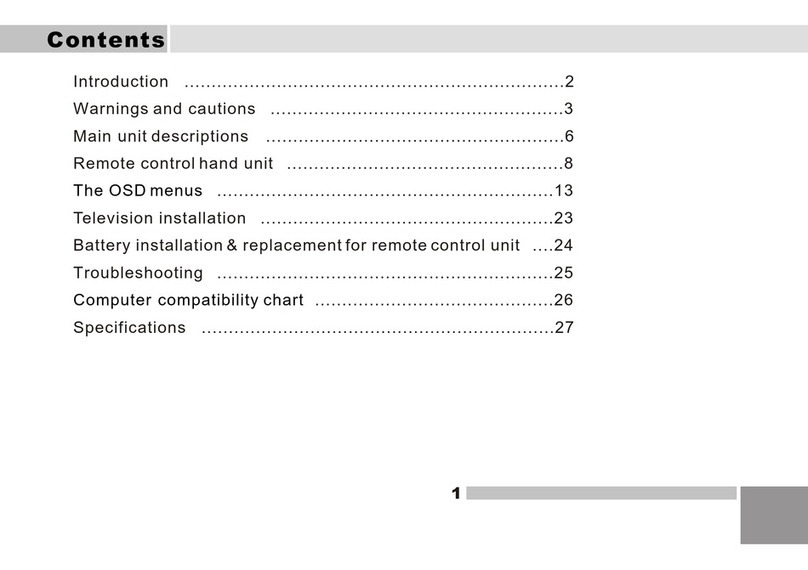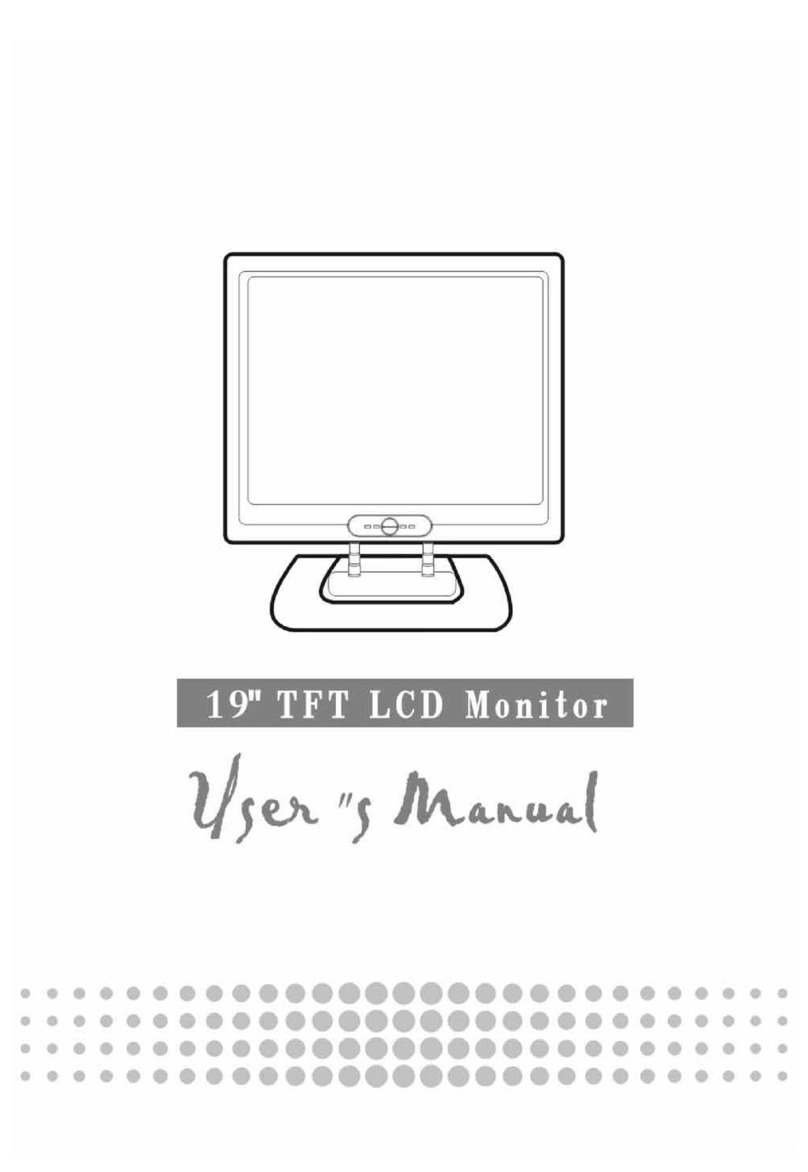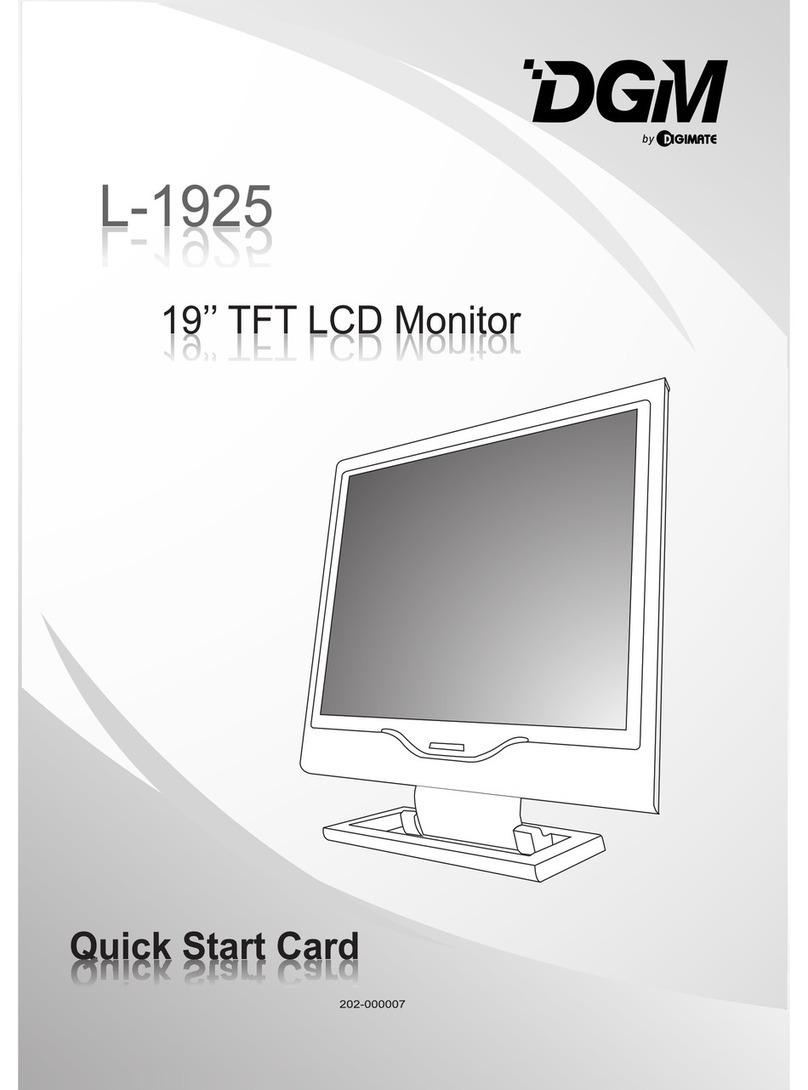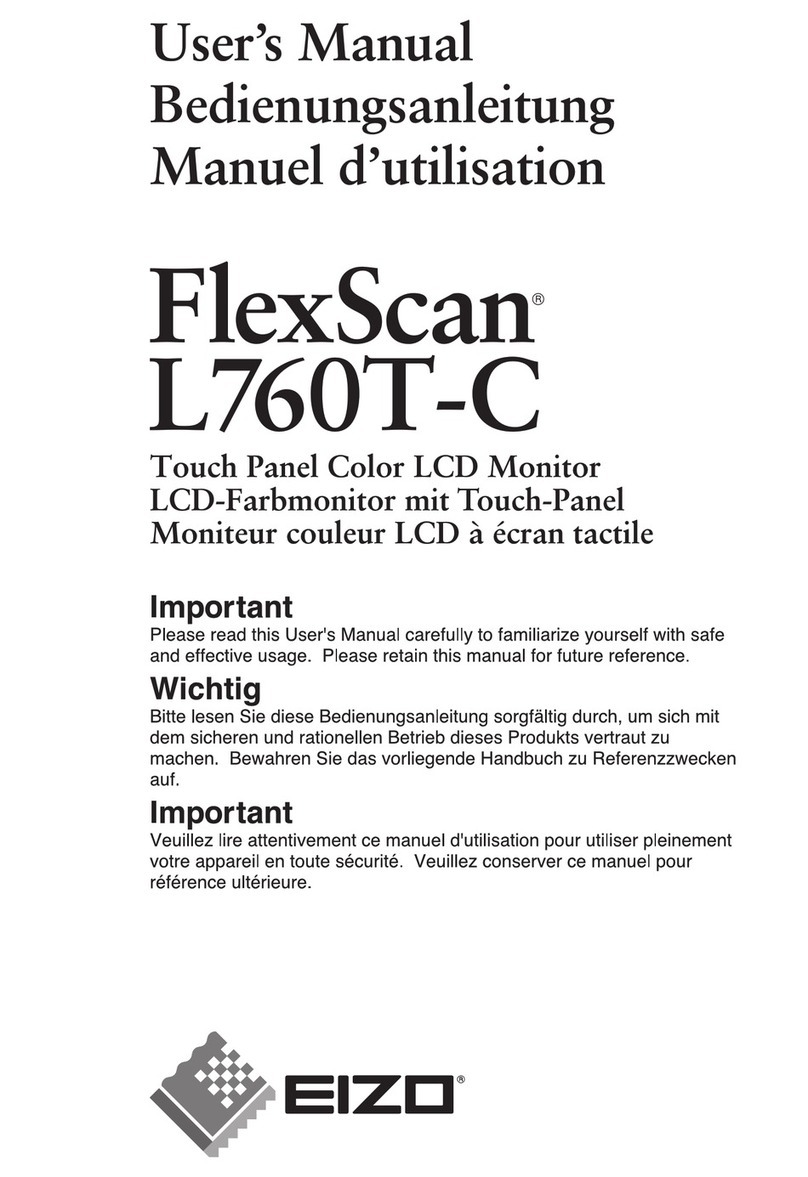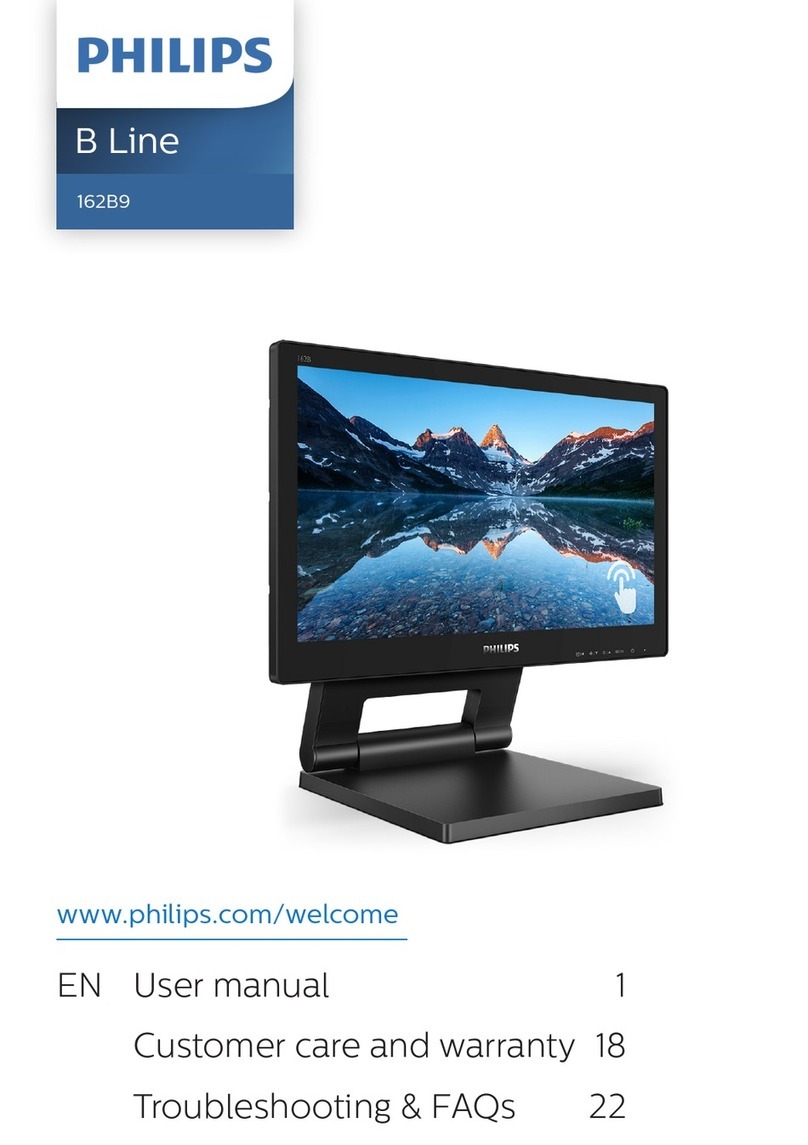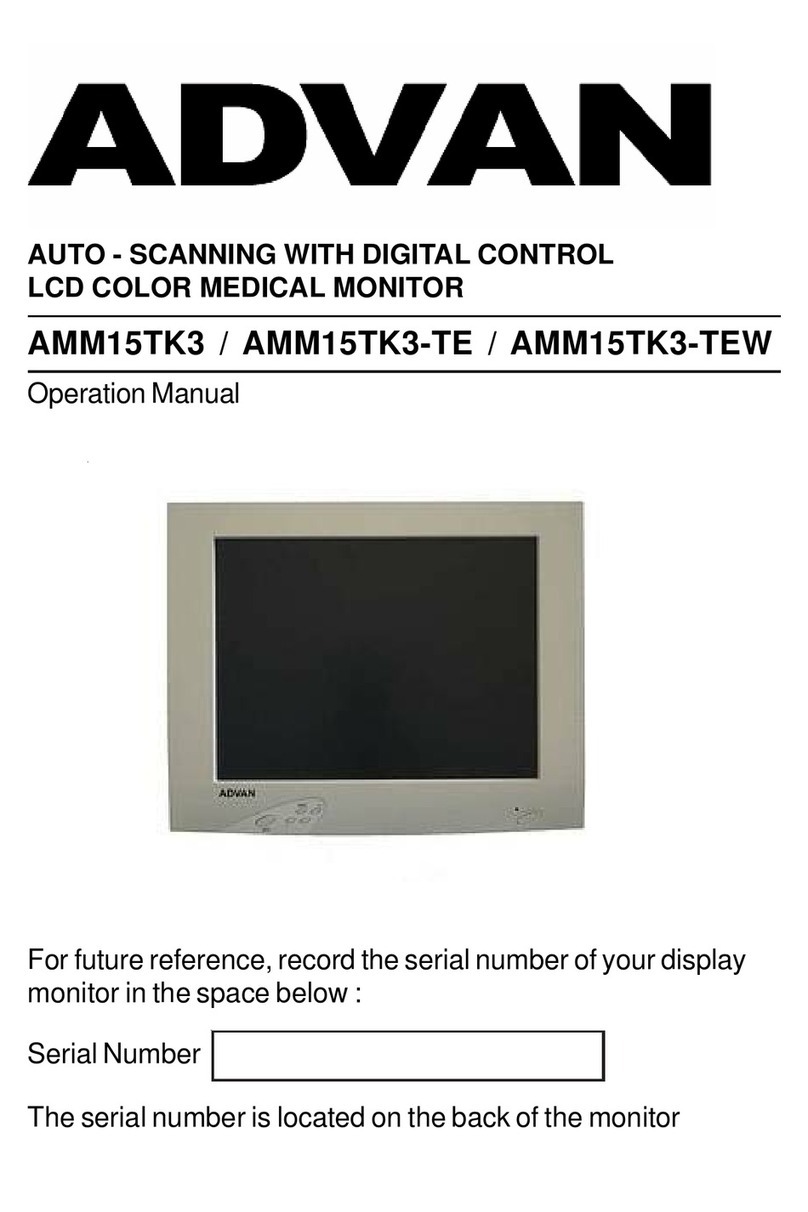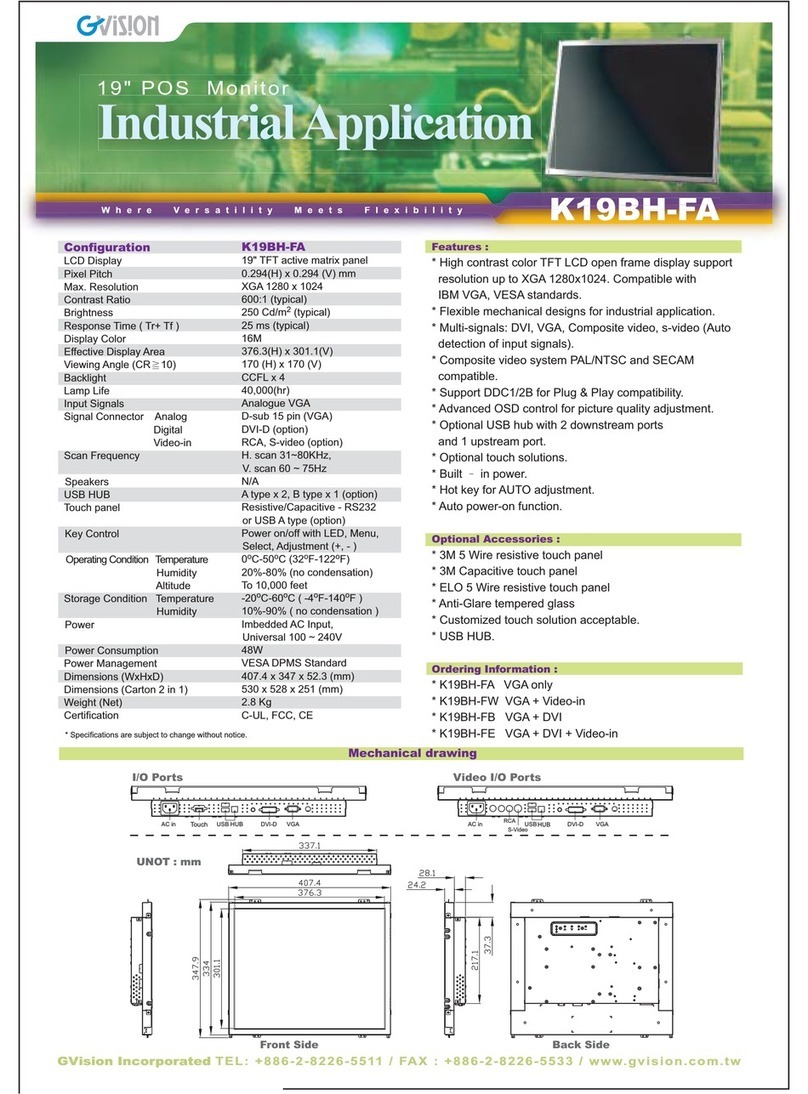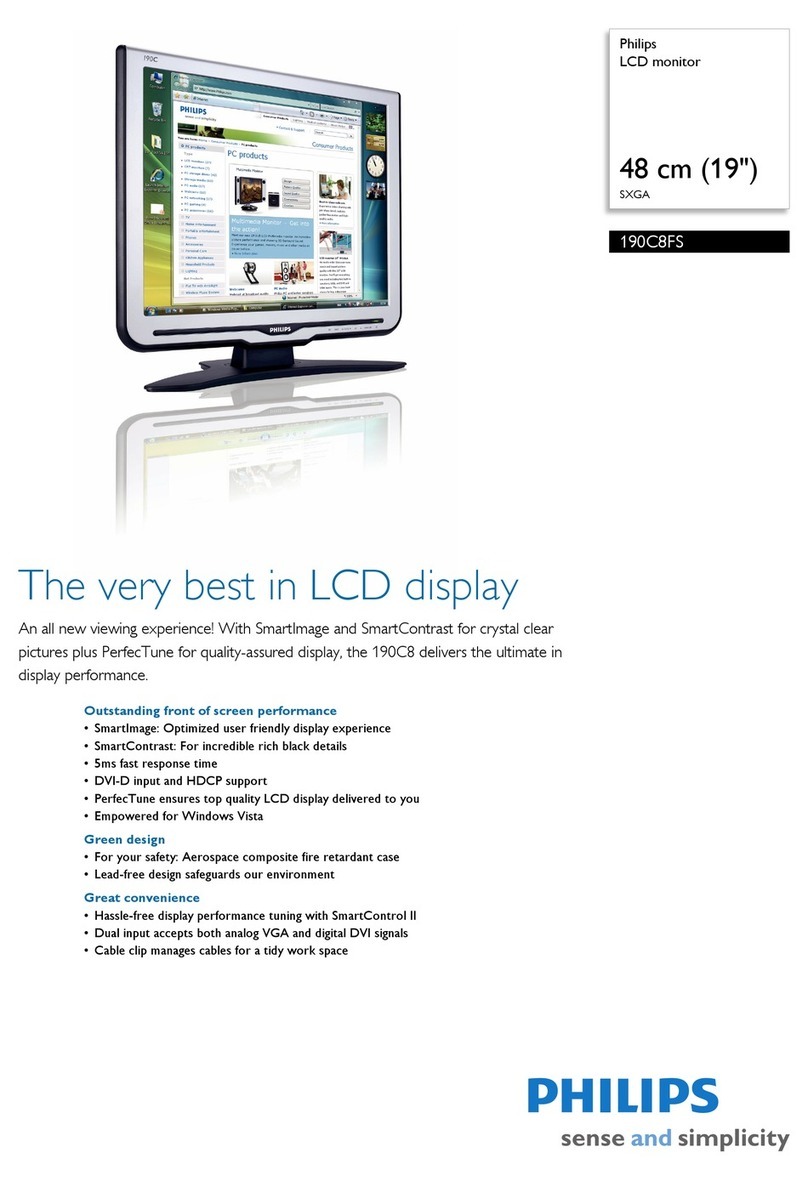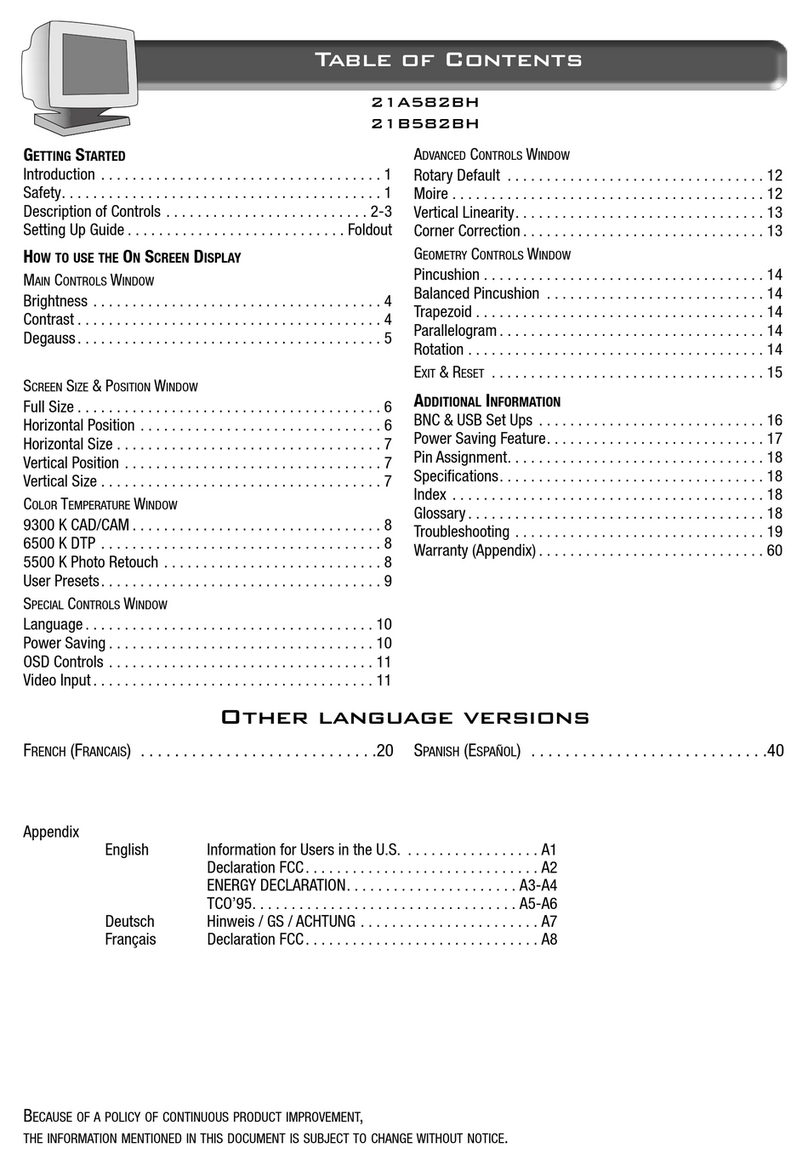Digimate L-1931W User manual


Before You Start
Attaching the Base to the Monitor
Step 1
Step 2
Step 3

1
Contents
English .……………………………………………………………………………2
繁體中文 .…………………………………………………………………………8
简體中文 .………………………………………………………………………..14
Français .………………………………………………………………..............20
Deutsh .…………………………………………………………………………..26
Italiano .…………………………………………………………………………..32
Español …………………………………………………………………………..38
Português .………………………………………………………………….........44
Dutch ….…………………………………………………………………….……50

2
GettingStart
Notice.……………………………………………………………………………………………………………3
Safety Information………………………………………………………………………………………………3
Precaution……………………………………………………………………………………………………….3
Package Contents……………………………………………………………………………………………...3
Hardware Installation…………………………………………………………………………………………...4
Control Buttons………………………………………………………………………………………………….4
OSD (On-Screen Display) Menu Mode……………………………………………………………………5
Troubleshooting………………………………………………………………………………………………..6
Supported Timing………………………………………………………………………………………………6
Specification……………………………………………………………………………………………………7

3
◇Notice
‧ All Information in this manual may change from time to time without prior notice.
‧ To ensure safety operation of this product, please read the following menu carefully before using this product.
◇Safety Information
‧ Do not place anything wet on the monitor or the power cord.
‧ Be sure to turn the monitor off before plugging the power cord into the socket.
‧ Be sure to check the power cord and the other cords are securely and rightly connected.
‧ Do not attempt to open the monitor. You may be hurt by electric shock. For service, call your place of purchase.
◇Precaution
‧ Do not expose the monitor to direct sunlight or heat.
‧ Do not spill liquid on the monitor.
‧ Do not use your monitor when magnets or electronic products are operating nearby.
‧ Do not use harsh chemicals or strong cleaning solvents to clean the monitor screen. Wipe it with clean, soft clothes
applied with mild solution.
‧ Do not place anything on your monitor. Bad ventilation may elevate temperature in the monitor.
‧ Do not use your fingers to touch the LCD Screen directly. Fingerprint that contains oil and may be difficult to clean.
Package Contents
Our LCD monitor contains these following items. Make sure you get items listed below, otherwise contact to your dealer or
store.
1. 19” TFT LCD Monitor
2. Power Cord
3. VGA Cable
4. Audio Cable
5. DVICord
6. User’s Manual
7. Warranty Card

4
Hardware Installation
Be carefully to your LCD monitor, it’s very exquisite but easy to broken. Turn off LCD’s and PC’s power before you set it up.
Follow our installation step by step.
Input
【1】AC Input:This is for connecting the power cable.
【2】VGA PORT : This can be connected with the D-Sub 15 pin signal Cable.
【3】DVI port : This can be connected with the DVI signal Cable.
【4】Audio In:This can be connected to the PC audio-out connector of sound resource.
Control Buttons
There are 5 keys for user to set up the monitor, including "Auto Adjust", "OSD menu", "Power", "Adjust <->", "Adjust <+>".
The following descriptions are the introduction of these Keys.
A
Auto Adjust (Function)
Function Select Button: This button allows you to select the control functions up in the OSD.
Hotkey: Press this button to apply the monitor setting automatically.
M
Menu (Function)
Function Select Button: This button allows you to select the control functions down in the OSD.
Hotkey: Press this button to get a pop-up OSD menu.
Power: Turn the LCD power on and off. When the power is on, the light is showing green,
Stand by will be orange.
- Adjust < - >: Decrease the option value in the OSD menu.
+ Adjust < + >: Increase the option value in the OSD menu.

5
OSD (On-Screen Display) Menu Mode
1. Please adjust your Speaker Volume via your PC computer Speaker Volume control icon.
2. Please note that Sound will continue to play when your monitor is off, to turn off please turn off your PC computer or
mute the Speaker Volume control icon.
3. Press the OSD button to access menu, and press Increase / Decrease button for adjustment.
MISCELLANEOUS
RETURN Return to main menu.
OSD H-POSITION Adjust the horizontal position of the OSD.
OSD V-POSITION Adjust the vertical position of the OSD.
OSD DURATION Adjust the timing of the OSD menu.
AUTO COLOR Adjust the color automatically.
SOURCE Select input Video source:VGA or DVI
CONTRAST Adjust the difference between light and dark area.
PHASE Adjust the phase of PLL.
CLOCK Adjust the frequency of the PLL.
H-POSITION Adjust the horizontal position of the display.
V-POSITION Adjust the vertical position of display.
RESET Recall the default setting.
COLOR TEMPERATURE Adjust the color temperature.
RED Adjust the Red color temperature.
GREEN Adjust the Green color temperature.
BLUE Adjust the Blue color temperature.
LANGUAGE Select the display language of the OSD Menu.
MISCELLANEOUS 〝No〞will take you to the exit menu.〝
Y
es〞will bring you to the sub menus
of the Miscellaneous menu.
EXIT OSD Saving and Leave.
BRIGHTNESS Adjust the brightness of the display.

6
Troubleshooting
Make sure that your monitor is properly installed if you have encountered any trouble using this product.
˙There is no picture on the screen.
Check: 1.Power saving mode. Press any key and move the mouse to deactivate the mode.
2.Signal cable connector pins. If there are bent or missing pins, consult your place of purchase.
˙Characters look too dark or too light
Check: Using OSD Menu to adjust the Brightness.
˙When your monitor shall be adjusted?
Check: If the resolution of frequency is being changed.
. The text appears on the screen are unclear.
Check: Make sure the resolution or refresh rate match with the Display Mode.
Supported Timing
Item Standards Resolution Dot
Clock
(MHz)
Vertical
Scanning
Frequency
(Hz)
Horizontal
Scanning
Frequency
(KHz)
Sync Polarity
or composite
sync (H/V)
Operating
Mode
1 VGA 640x480 25.18 59.94 31.47 -/- A/D
2 VESA 640x480 31.50 72.81 37.86 -/- A/D
3 VESA 640x480 31.50 75.00 37.50 -/- A/D
4 VESA 800x600 36.00 56.25 35.16 +/+ A/D
5 SVGA 800x600 40.00 60.32 37.88 +/+ A/D
6 VESA 800x600 50.00 72.19 48.08 +/+ A/D
7 VESA 800x600 49.50 75.00 46.88 +/+ A/D
8 VGA 720x400 28.32 70.09 31.47 -/+ A
9 XGA 1024x768 65.00 60.00 48.36 -/- A/D
10 XGA 1024x768 75.00 70.07 56.48 -/- A/D
11 XGA 1024x768 78.75 75.03 60.02 +/+ A/D
12 WXGA 1280x800 83.46 60.000 49.680 -/- A/D
13 WXGA 1280x800 107.21 75.000 62.625 -/- A/D
14 WXGA 1440x900 106.47 60.000 55.920 -/- A/D
A = Analog Mode; D = Digital Mode
If the input timing is closed to one of the above, generally it can be displayed well by optimum adjusting.

7
Specification
LCD Panel Type
Viewing Angle
Contrast Ratio
Brightness
Response Time(Tr+Tf)
Display Colors
Max Resolution
Pixel Pitch
19.0” TFT Active Matrix LCD Display
H:150° , V:150°
500 : 1 (Typical)
300 cd/m2 (Typical)
8 ms
16.2M colors
1440X900(WXGA)
0.285mm(H)x0.285mm(V)
Input Signals VGA
DVI
VGA compatible analog RGB Composite sync supported
DDWG compliant Single Link TMDS Digital Visual
Interface (DVI)
Compatibility PC Up to 1440X900@60Hz(Non-interlaced)
Connector VGA
DVI
Audio
Power
D-sub 15-pins
DVI-D
Stereo Phone Jack
A/C Input
Power Voltage
Consumption
Power saving mode
Built-in universal power supply: 100-240 VAC, 50/60 Hz
Active < 48 Watt Max.
Standby < 3 Watt
Internal Speaker Speaker x 2
User Interface LED Indicator Active - Green
Standby - Orange
Operating Condition Temperature
Humidity
Operating:5°C to 40°C
20% ~ 80% R.H.
Dimensions Physical 436.9mm(W) x 377.9mm(H) x 161mm(D)
Net Weight 4 Kg
Tilt Angle -5Odip and 20Oelevation
DDC DDC2B
Power Management VESA DPMS
Regulation (Certifications) UL/CUL, FCC, CE

8
開始
注意事項.……………………………………………………………………………………………………….9
安全事項……………………………………………………………………………………………….............9
警示……………………………………………………………………………………………………….........9
包裝……………………………………………………………………………………………........................9
硬體安裝…………………………………………………………………………………………....................10
控制按鍵介紹…………………………………………………………………………………………………..10
OSD 視控模式………………………………………………………………………………………………11
簡易故障排除…………………………………………………………………………………………………..12
支援顯示模式…………………………………………………………………………………………………..12
產品規格表….…………………………………………………………………………………………………13

9
◇注意事項
‧ 所有使用手冊中之資訊,將不定時更新並不予通知。
‧ 請詳讀此使用手冊,以確保安全使用本產品。
◇安全事項
‧ 請勿放置任何潮濕物品於螢幕或電源上。
‧ 在插入電源線前,請先確保本產品電源為關閉狀態。
‧ 請確認電源線與所有線材、訊號接頭皆已接妥。
‧ 請勿嘗試自行拆卸本產品,您可能因而觸電受傷,如有需要,您可向所購買的經銷商查詢,或與我們連絡。
◇警示
‧ 請勿將本產品直接曝曬於陽光下,或高溫熱源處。
‧ 切勿讓液體濺灑到螢幕上。
‧ 請勿將液晶螢幕靠近有磁場的電器用品。
‧ 請勿使用有害的化學清潔劑或強力清潔劑來清潔螢幕。請用軟質刷毛和溫和的清潔劑。
‧ 不可在液晶螢幕上堆放雜物,放置於不良通風處可能導致機器高溫。
‧ 請勿直接用手指觸碰螢幕表面,皮膚所含的油脂是相當不易被清除的。.
包裝
本產品包裝包含下列物件,若有缺件,請向您購買之商店或經銷商聯絡,如有任何疑問歡迎來電。
1. 19 吋TFT 液晶螢幕顯示器
2. 電源線
3. 外接式 15 針D-sub (RGB Analog) 訊號線
4. 音源線
5. DVI 線
6. 使用手冊
7. 保固卡

10
硬體安裝
請小心對待您的液晶螢幕,它是非常精緻的產品。在安裝前請務必先將液晶螢幕及電腦的電源關閉,以免發生危險。請依照
指示一步一步地安裝。
輸入
【1】電源埠:這裡用來連接電源。
【2】電腦輸入埠 : 這裡用來連接 D-Sub 15 孔VGA 影像訊號線。
【3】DVI 數位埠 : DVI 影像訊號線接頭。
【4】Audio In 埠:這裡用來連接音源線。
控制按鍵介紹
本產品有 5控制按鍵,包括"Auto Adjust","OSD menu","Power","Adjust <->","Adjust <+>"。各控制按鍵之功能請詳見
下列敘述:
A
自動調整 (功能)--
功能選項按鍵
:於OSD 中為向上選擇功能按鍵。
熱鍵
: 按此按鍵則本螢幕會自動調整設定。
M
Menu (功能)--
功能選項按鍵
: 於OSD 中為向下選擇功能按鍵。
熱鍵
: 按此按鍵則會立即顯現 OSD 功能目錄。
Power: 電源開關。當電源開啟時,指示燈的顯示為綠,待命狀態為橙色。
- Adjust < - >: OSD 功能目錄下為減少調整選項。
+ Adjust < + >: OSD 功能目錄下為增加調整選項。切換 DVI 與RGB 信號.

11
OSD 視控模式
1. 請由電腦喇叭調整音量之控制。
2. 請注意本產品電源為關閉時,聲音音量是仍為開啟狀態。請關閉您的電腦電源,或關閉喇叭音量控制。
3. 按下 OSD 鍵進入功能目錄,並按下-/ +控制鍵以調整設定。
MISCELLANEOUS
RETURN 返回主選項
OSD H-POSITION 調整螢幕左右的位置
OSD V-POSITION 調整螢幕上下的位置
OSD DURATION 調整 OSD 延遲時間
AUTO COLOR 自動調整螢幕顏色
SOURCE
調整
Video 輸入源:VGA 或DVI
CONTRAST 調整螢幕明暗的對比
PHASE 調整像素頻率的相位
CLOCK 調整像素的頻率
H-POSITION 調整螢幕左右的位置
V-POSITION 調整螢幕上下的位置
RESET 恢復出廠預設值
COLOR TEMPERATURE 調整色溫
RED 調整紅色色溫
GREEN 調整綠色色溫
BLUE 調整藍色色溫
LANGUAGE 語言支援
MISCELLANEOUS 其他
EXIT OSD 儲存設定及離開
BRIGHTNESS 調整螢幕的亮度

12
簡易故障排除
確定您的螢幕以妥善安裝,如有下列問題:
˙沒有螢幕畫面?
檢查:1. 是否已進入省電模式,按下任何一鍵或移動滑鼠來離開省電模式。
2. 訊號接頭是否接妥,如有訊號針腳針頭斷裂,請聯絡經銷商。
˙影像看起來太暗或太亮?
檢查:進入 OSD 功能模式調整亮度。
˙你該何時做調整?
檢查:當解析度頻率變更時。
˙文字看不清楚?
檢查:是否設定為支援的顯示模式。
支援顯示模式
Item Standards Resolution Dot Clock
(MHz)
Vertical
Scanning
Frequency
(Hz)
Horizontal
Scanning
Frequency
(KHz)
Sync Polarity or
composite sync
(H/V)
Operating
Mode
1 VGA 640x480 25.18 59.94 31.47 -/- A/D
2 VESA 640x480 31.50 72.81 37.86 -/- A/D
3 VESA 640x480 31.50 75.00 37.50 -/- A/D
4 VESA 800x600 36.00 56.25 35.16 +/+ A/D
5 SVGA 800x600 40.00 60.32 37.88 +/+ A/D
6 VESA 800x600 50.00 72.19 48.08 +/+ A/D
7 VESA 800x600 49.50 75.00 46.88 +/+ A/D
8 VGA 720x400 28.32 70.09 31.47 -/+ A
9 XGA 1024x768 65.00 60.00 48.36 -/- A/D
10 XGA 1024x768 75.00 70.07 56.48 -/- A/D
11 XGA 1024x768 78.75 75.03 60.02 +/+ A/D
12 WXGA 1280x800 83.46 60.000 49.680 -/- A/D
13 WXGA 1280x800 107.21 75.000 62.625 -/- A/D
14 WXGA 1440x900 106.47 60.000 55.920 -/- A/D
A = 類比訊號模式; D = 數位訊號模式, G = SOG 訊號模式
若輸入支援模式為上述任一模式,則為最佳調整模式。

13
產品規格
液晶面版 尺寸
可視角
對比
亮度
反應時間
支持色彩
最大解析度
畫素點距
19.0 吋動態液晶
水平:150° , 垂直:150°
500 : 1 (典型)
300 cd/m2 (典型)
8 毫秒
16.2M colors
1440X900(WXGA)
0.285mm(H)x0.285mm(V)
訊號輸入 VGA
DVI
VGA 類比裝置支援 RGB
支援 TMDS 的數字訊號
相容性 PC 最高支援 1440X900@60Hz
連接線 VGA
DVI
音源線
電源線
D-sub 15 針
DVI-D
立體聲音源
A/C 輸入接頭
電源 電壓
耗電
省電模式
內建交流變壓器: 100-240 VAC, 50/60 Hz
作業中< 48 瓦(最大值)
待命 < 3 瓦
內建揚聲器 揚聲器 x 2
使用介面 LED 指示燈 作業中 - 綠色
待命 - 橘色
作業環境 溫度
濕度
5°C ~ 40°C
20% ~ 80% R.H.
尺吋 實體 436.9mm(寬) x 377.9mm(長) x 161mm(深)
淨重 4 Kg
傾斜角度 -5O~ 20O
DDC DDC2B
電源管理程式 VESA DPMS
安規認證 UL/CUL, FCC, CE

14
开始
注意事项.……………………………………………………………………………………………………….15
安全事项………………………………………………………………………………………………………..15
警示……………………………………………………………………………………………………………..15
包装……………………………………………………………………………………………........................15
硬件安装…………………………………………………………………………………………....................16
控制按键介绍…………………………………………………………………………………………………..16
OSD 视控模式………………………………………………………………………………………………17
简易故障排除…………………………………………………………………………………………………..18
支持显示模式……………………………………………………………………………………………..……18
产品规格表….………………………………………………………………………………….………………19

15
◇注意事项
‧ 所有使用手册中之信息,将不定时更新并不予通知。
‧ 请详读此使用手册,以确保安全使用本产品。
◇安全事项
‧ 请勿放置任何潮湿物品于屏幕或电源上。
‧ 在插入电源线前,请先确保本产品电源为关闭状态。
‧ 请确认电源线与所有线材、讯号接头皆已接妥。
‧ 请勿尝试自行拆卸本产品,您可能因而触电受伤,如有需要,您可向所购买的经销商查询,或与我们连络。
◇警示
‧ 请勿将本产品直接曝晒于阳光下,或高温热源处。
‧ 切勿让液体溅洒到屏幕上。
‧ 请勿将液晶屏幕靠近有磁场的电器用品。
‧ 请勿使用有害的化学清洁剂或强力清洁剂来清洁屏幕。请用软质刷毛和温和的清洁剂。
‧ 不可在液晶屏幕上堆放杂物,放置于不良通风处可能导致机器高温。
‧ 请勿直接用手指触碰屏幕表面,皮肤所含的油脂是相当不易被清除的。.
包装
本产品包装包含下列对象,若有缺件,请向您购买之商店或经销商联络,如有任何疑问欢迎来电。
1. 19 吋TFT 液晶屏幕显示器
2. 电源线
3. 外接式 15 针D-sub (RGB Analog) 讯号线
4. 音源线
5. DVI 线
6. 使用手册
7. 保固卡

16
硬件安装
请小心对待您的液晶屏幕,它是非常精致的产品。在安装前请务必先将液晶屏幕及计算机的电源关闭,以免发生危险。请依
照指示一步一步地安装。
输入
【1】电源埠:这里用来连接电源。
【2】计算机输入端口 : 这里用来连接 D-Sub 15 孔VGA 影像讯号线。
【3】DVI 数位端口 : DVI 影像讯号线接头。
【4】Audio In 埠:这里用来连接音源线。
控制按键介绍
本产品有 5控制按键,包括"Auto Adjust","OSD menu","Power","Adjust <->","Adjust <+>"。各控制按键之功能请详见
下列叙述:
A
自动调整 (功能)--
功能选项按键
:于OSD 中为向上选择功能按键。
热键
: 按此按键则本屏幕会自动调整设定。
M
Menu (功能)--
功能选项按键
: 于OSD 中为向下选择功能按键。
热键
: 按此按键则会立即显现 OSD 功能目录。
Power: 电源开关。当电源开启时,指示灯的显示为绿,待命状态为橙色。
- Adjust < - >: OSD 功能目录下为减少调整选项。
+ Adjust < + >: OSD 功能目录下为增加调整选项。切换 DVI 与RGB 信号.

17
OSD 视控模式
1. 请由计算机喇叭调整音量之控制。
2. 请注意本产品电源为关闭时,声音音量是仍为开启状态。请关闭您的计算机电源,或关闭喇叭音量控制。
3. 按下 OSD 键进入功能目录,并按下-/ +控制键以调整设定。
MISCELLANEOUS
RETURN 返回主选项
OSD H-POSITION 调整屏幕左右的位置
OSD V-POSITION 调整屏幕上下的位置
OSD DURATION 调整 OSD 延迟时间
AUTO COLOR 自动调整屏幕颜色
SOURCE
调
整Video 输入源:VGA 或DVI
CONTRAST 调整屏幕明暗的对比
PHASE 调整像素频率的相位
CLOCK 调整像素的频率
H-POSITION 调整屏幕左右的位置
V-POSITION 调整屏幕上下的位置
RESET 恢复出厂默认值
COLOR TEMPERATURE 调整色温
RED 调整红色色温
GREEN 调整绿色色温
BLUE 调整蓝色色温
LANGUAGE 语言支持
MISCELLANEOUS 其它
EXIT OSD 储存设定及离开
BRIGHTNESS 调整屏幕的亮度

18
简易故障排除
确定您的屏幕以妥善安装,如有下列问题:
˙没有屏幕画面?
检查:1. 是否已进入省电模式,按下任何一键或移动鼠标来离开省电模式。
2. 讯号接头是否接妥,如有讯号针脚针头断裂,请联络经销商。
˙影像看起来太暗或太亮?
检查:进入 OSD 功能模式调整亮度。
˙你该何时做调整?
检查:当分辨率频率变更时。
˙文字看不清楚?
检查:是否设定为支持的显示模式。
支持显示模式
Item Standards Resolution Dot Clock
(MHz)
Vertical
Scanning
Frequency
(Hz)
Horizontal
Scanning
Frequency
(KHz)
Sync Polarity or
composite sync
(H/V)
Operating
Mode
1 VGA 640x480 25.18 59.94 31.47 -/- A/D
2 VESA 640x480 31.50 72.81 37.86 -/- A/D
3 VESA 640x480 31.50 75.00 37.50 -/- A/D
4 VESA 800x600 36.00 56.25 35.16 +/+ A/D
5 SVGA 800x600 40.00 60.32 37.88 +/+ A/D
6 VESA 800x600 50.00 72.19 48.08 +/+ A/D
7 VESA 800x600 49.50 75.00 46.88 +/+ A/D
8 VGA 720x400 28.32 70.09 31.47 -/+ A
9 XGA 1024x768 65.00 60.00 48.36 -/- A/D
10 XGA 1024x768 75.00 70.07 56.48 -/- A/D
11 XGA 1024x768 78.75 75.03 60.02 +/+ A/D
12 WXGA 1280x800 83.46 60.000 49.680 -/- A/D
13 WXGA 1280x800 107.21 75.000 62.625 -/- A/D
14 WXGA 1440x900 106.47 60.000 55.920 -/- A/D
A = 模拟讯号模式; D = 数字讯号模式, G = SOG 讯号模式
若输入支持模式为上述任一模式,则为最佳调整模式。
This manual suits for next models
1
Table of contents
Languages:
Other Digimate Monitor manuals

Digimate
Digimate L-2041W User manual
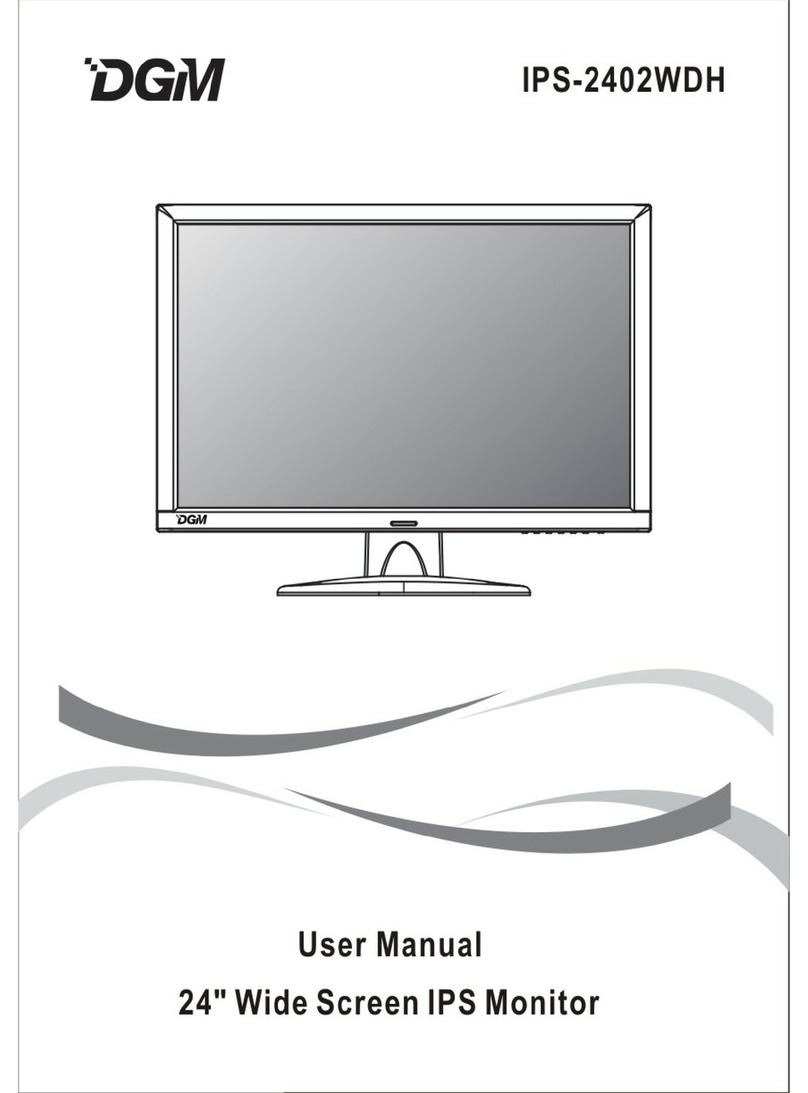
Digimate
Digimate IPS-2402WDH User manual
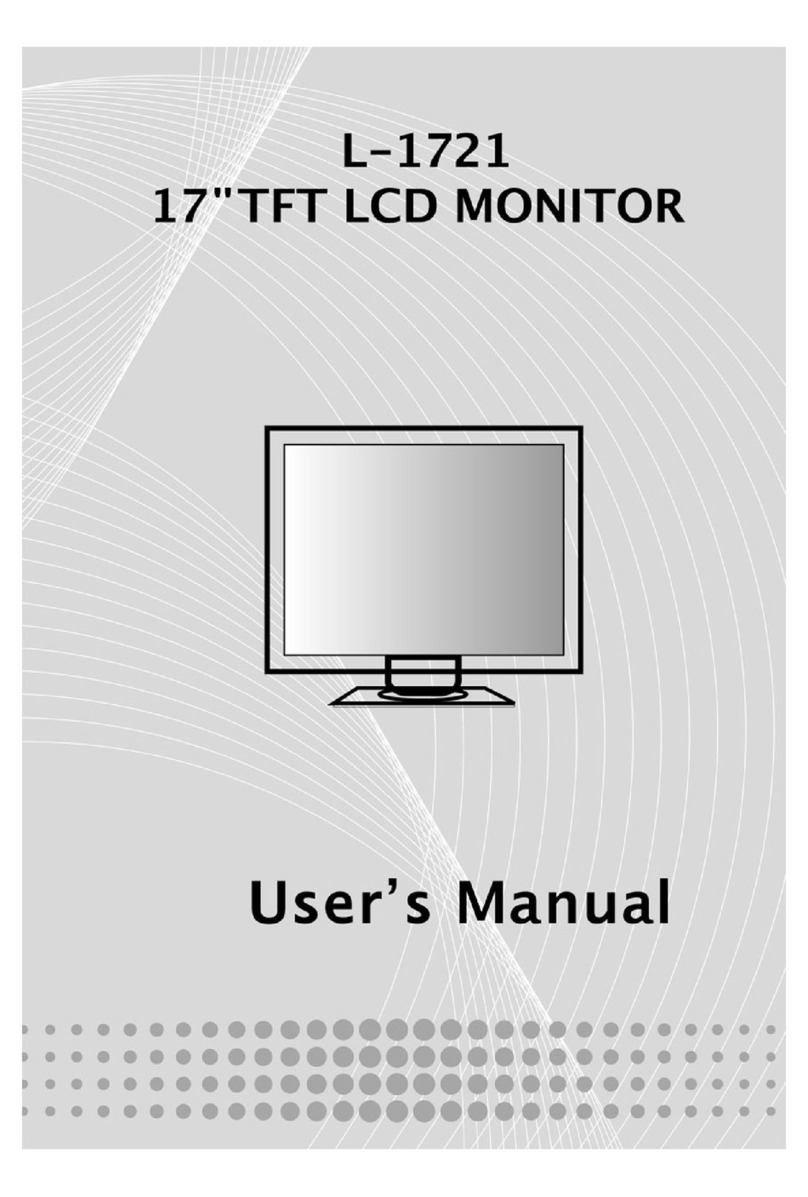
Digimate
Digimate L-1721 User manual

Digimate
Digimate L-1731W User manual
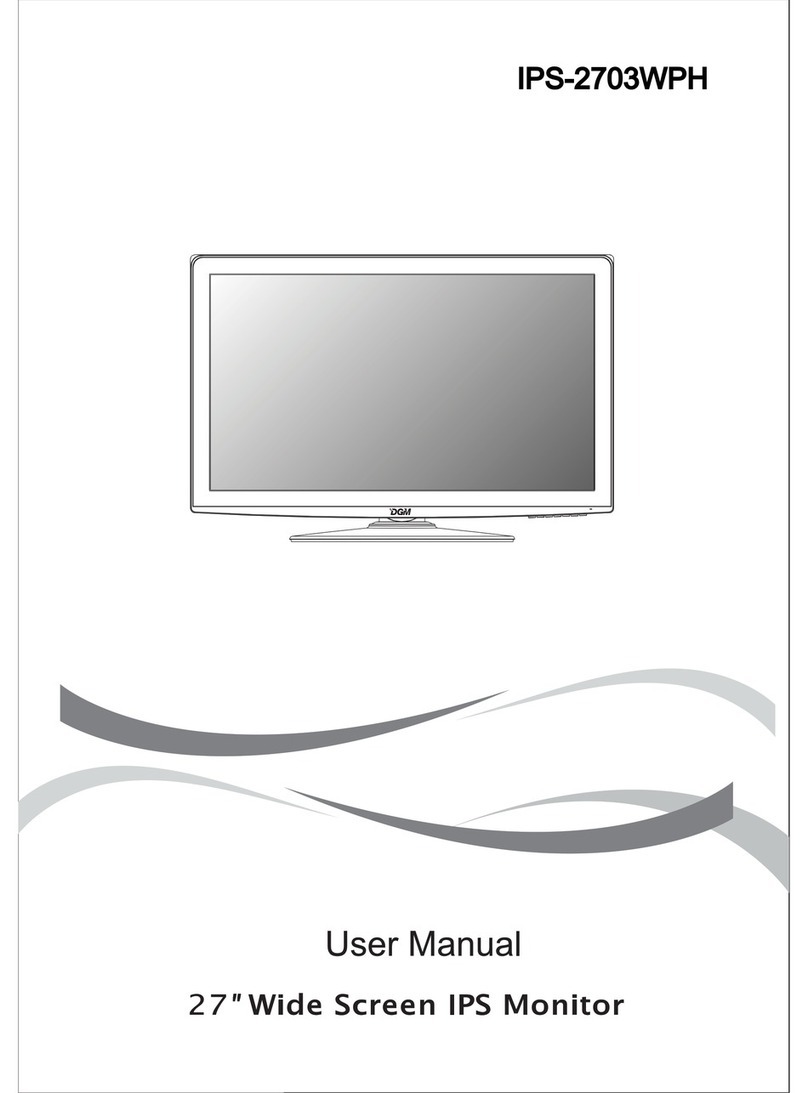
Digimate
Digimate IPS-2703WPH User manual
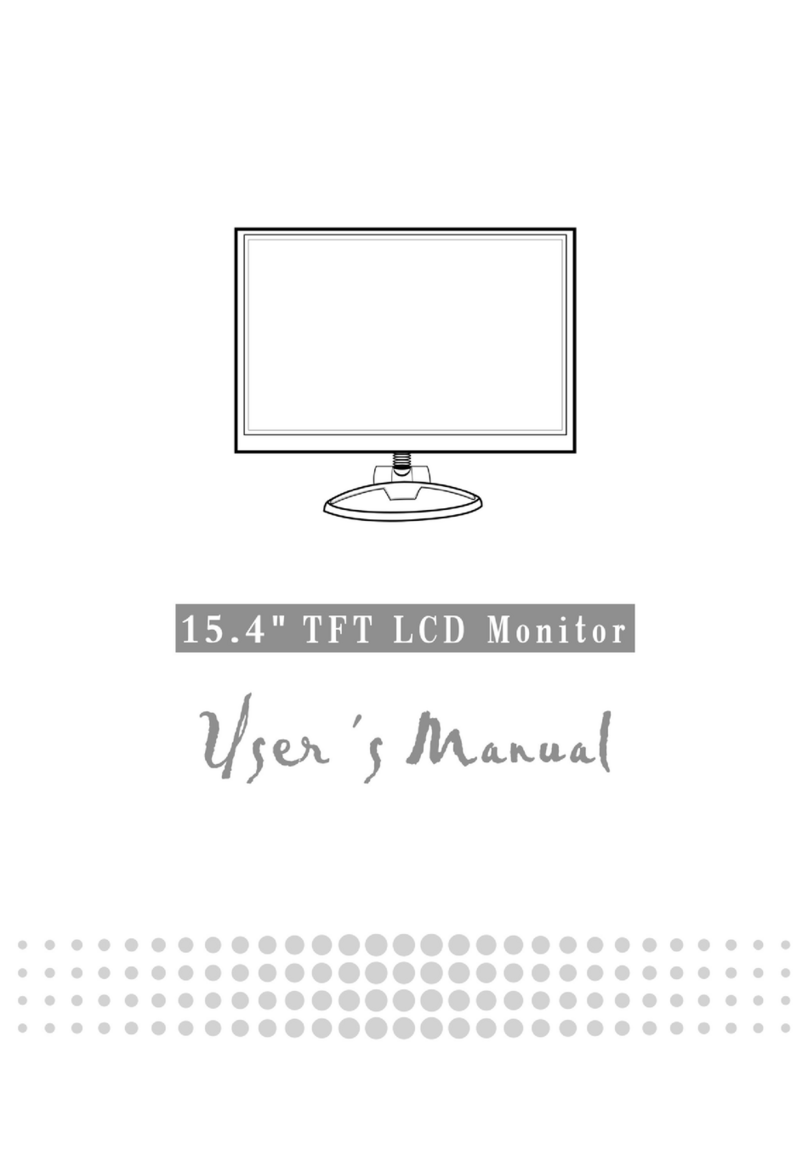
Digimate
Digimate L-1523 User manual
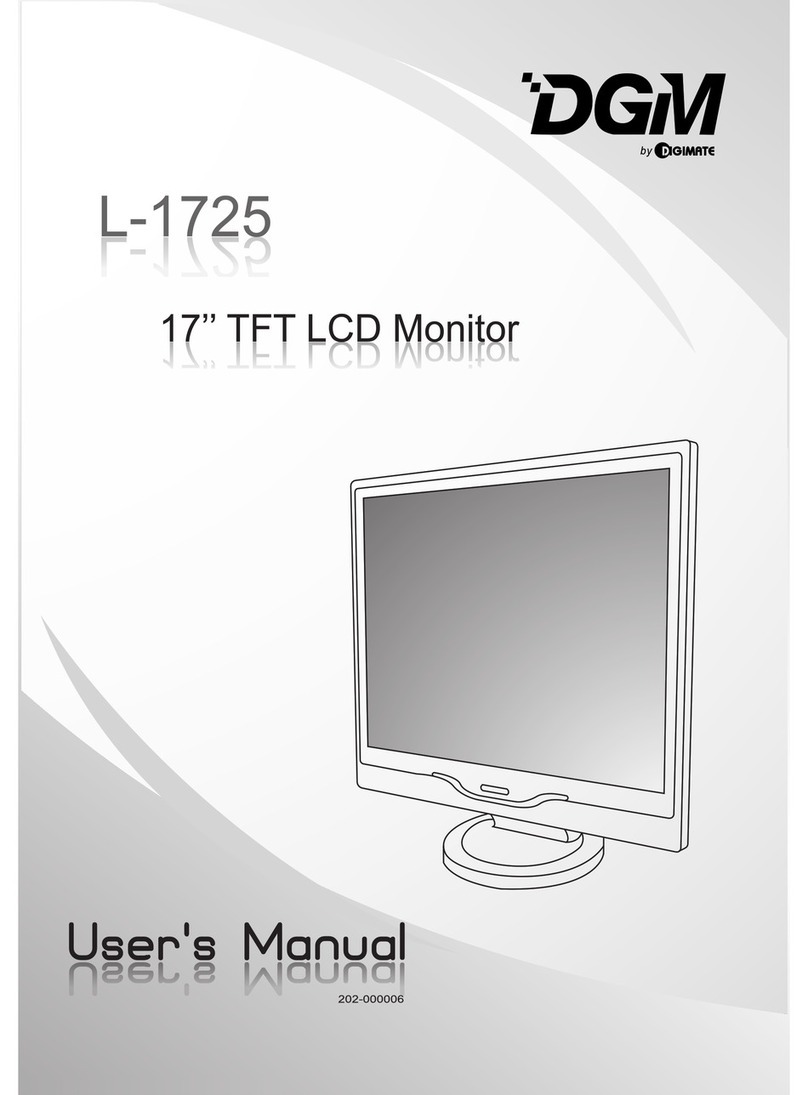
Digimate
Digimate L-1725 User manual

Digimate
Digimate L-1734 User manual

Digimate
Digimate L-1517 User manual

Digimate
Digimate L-1431W User manual