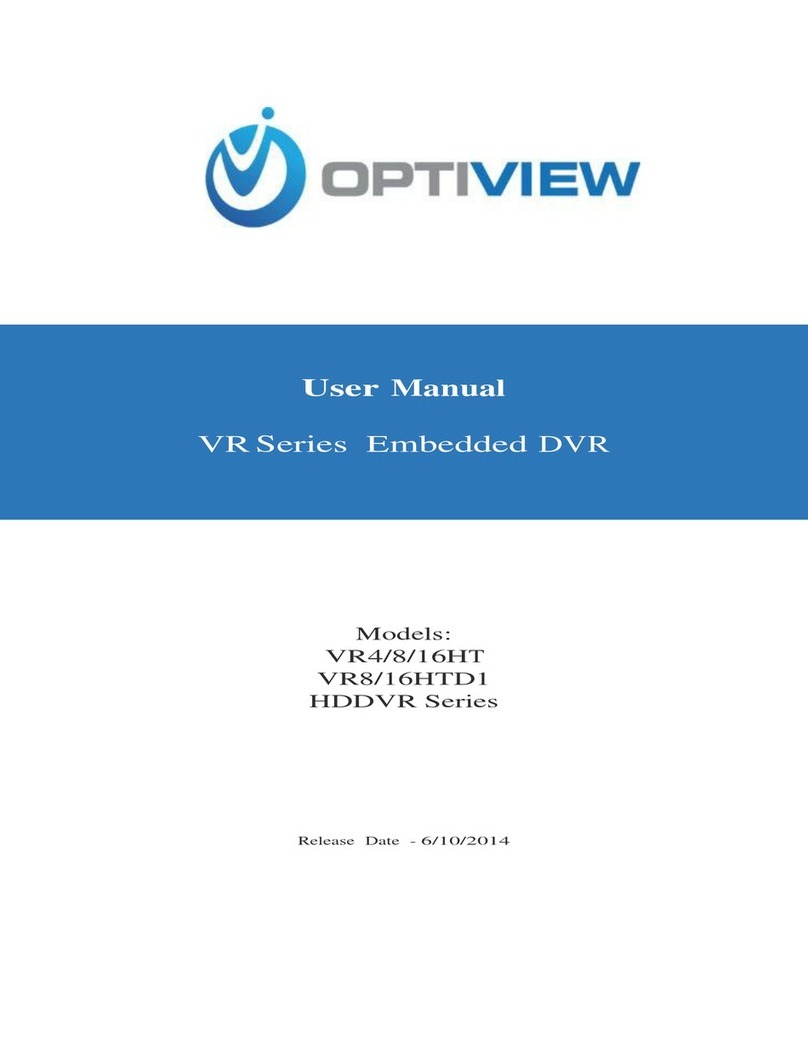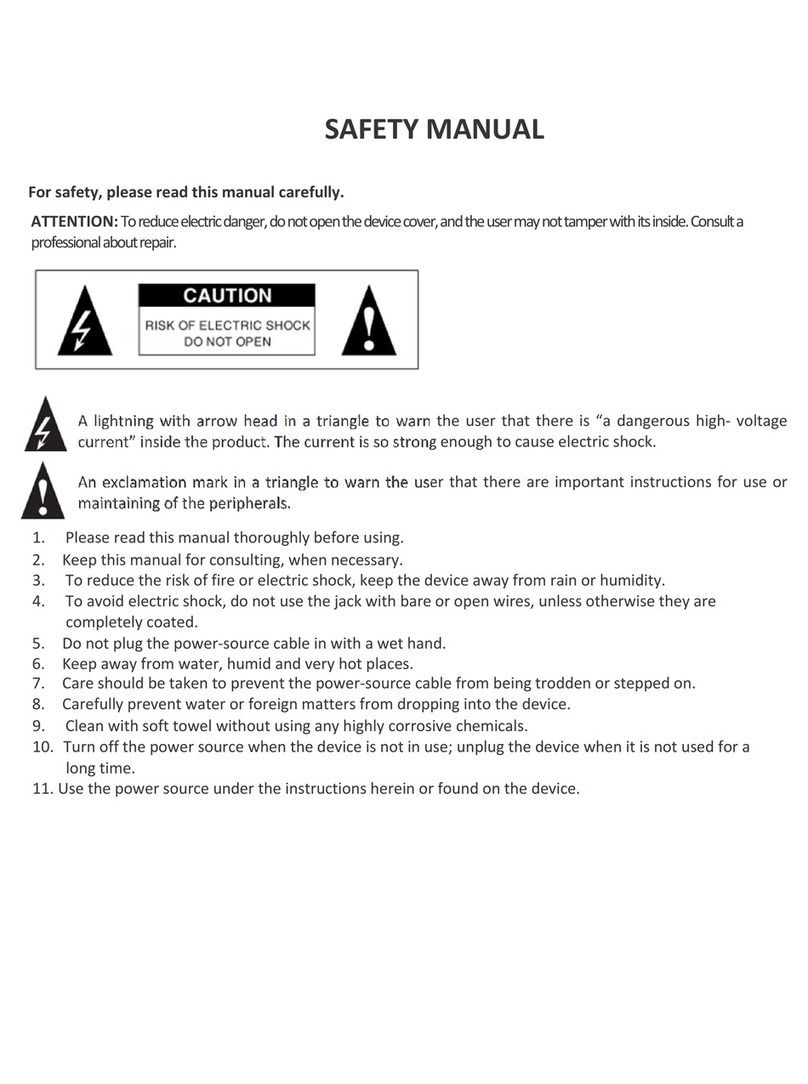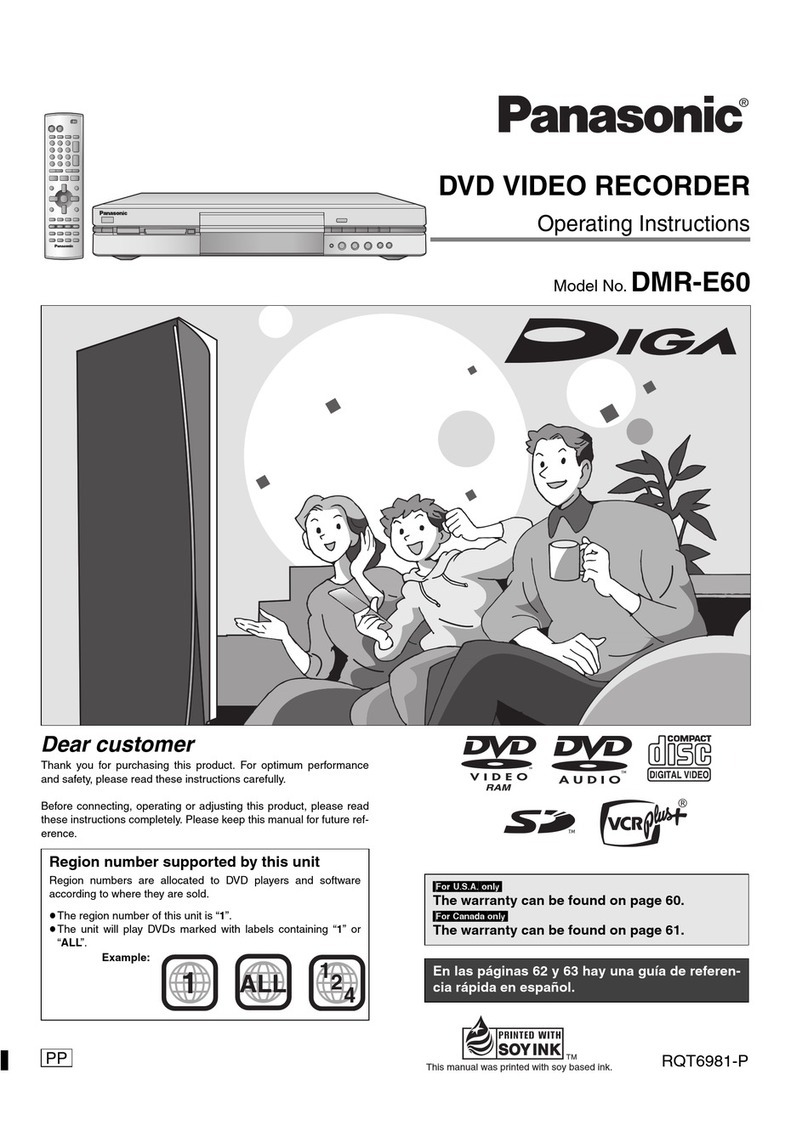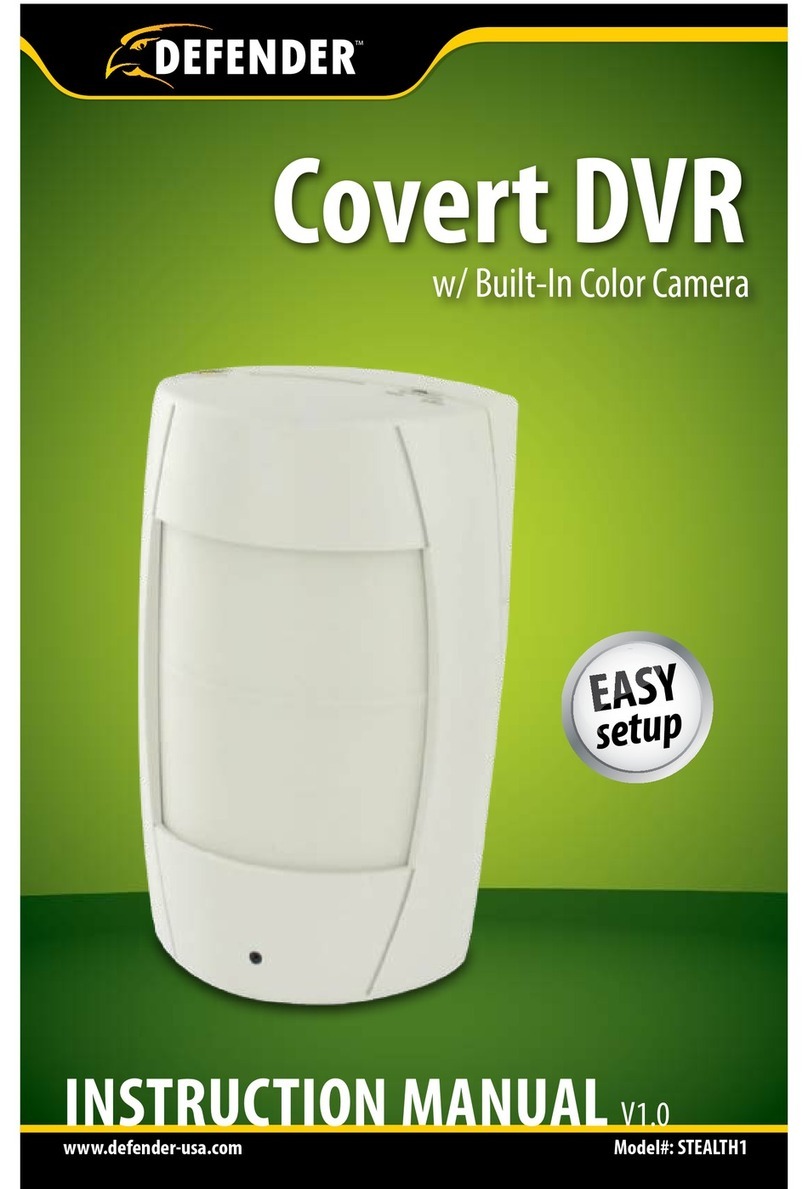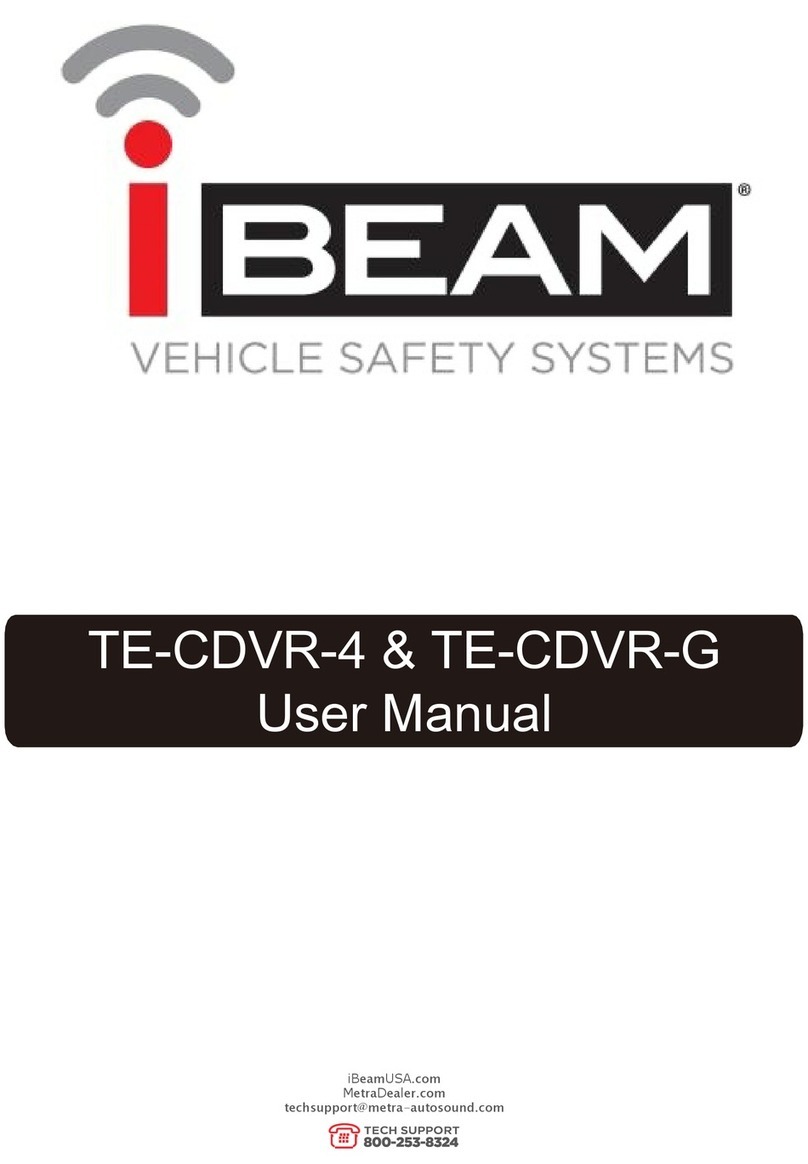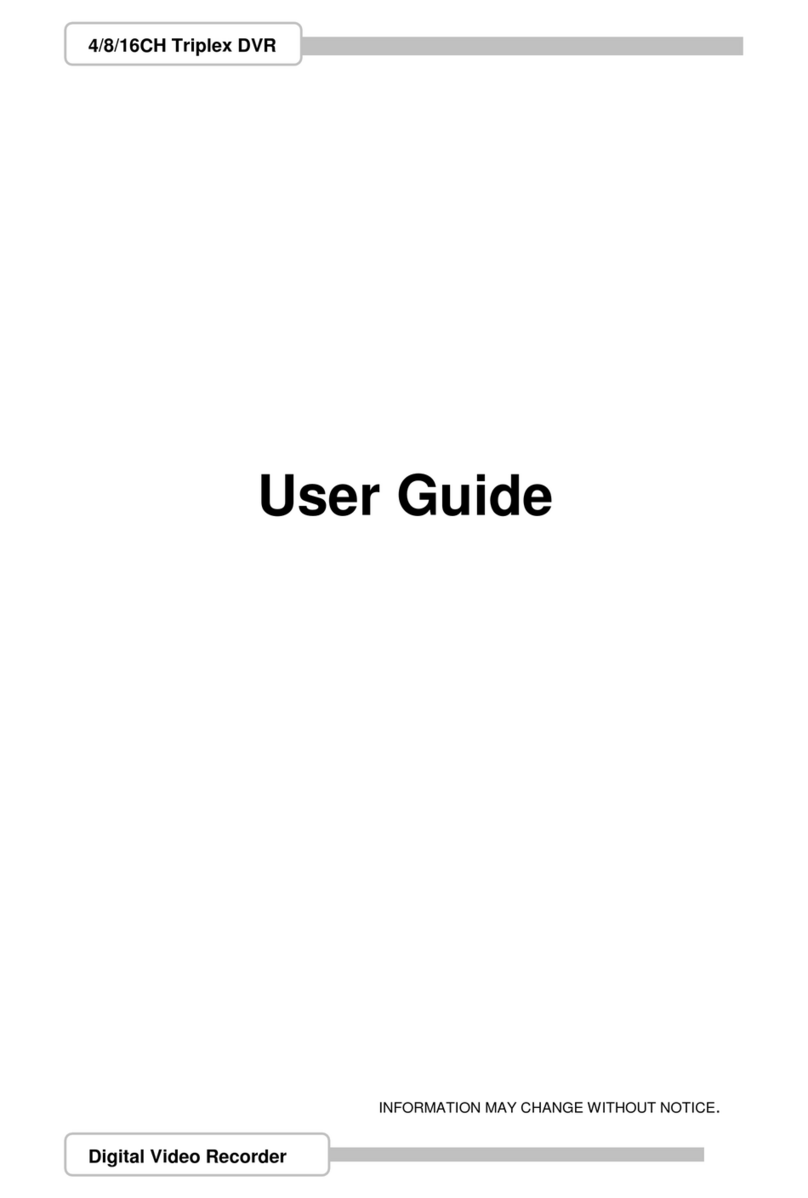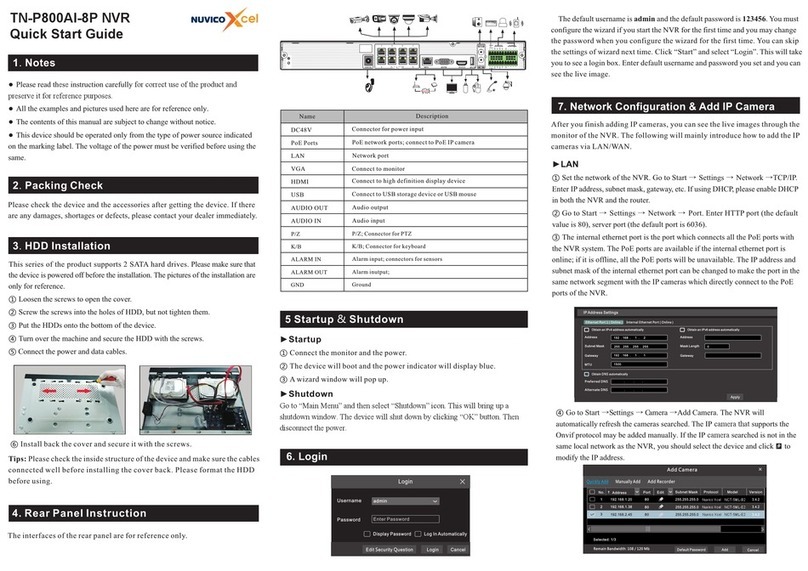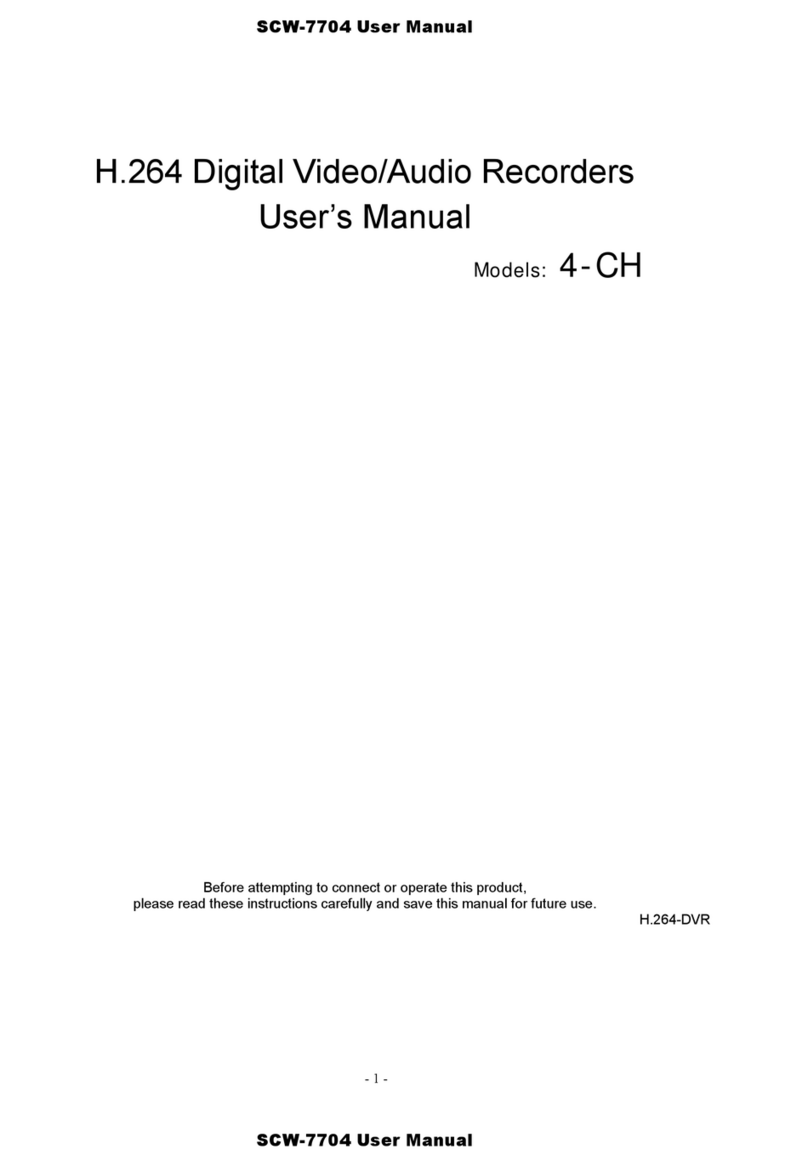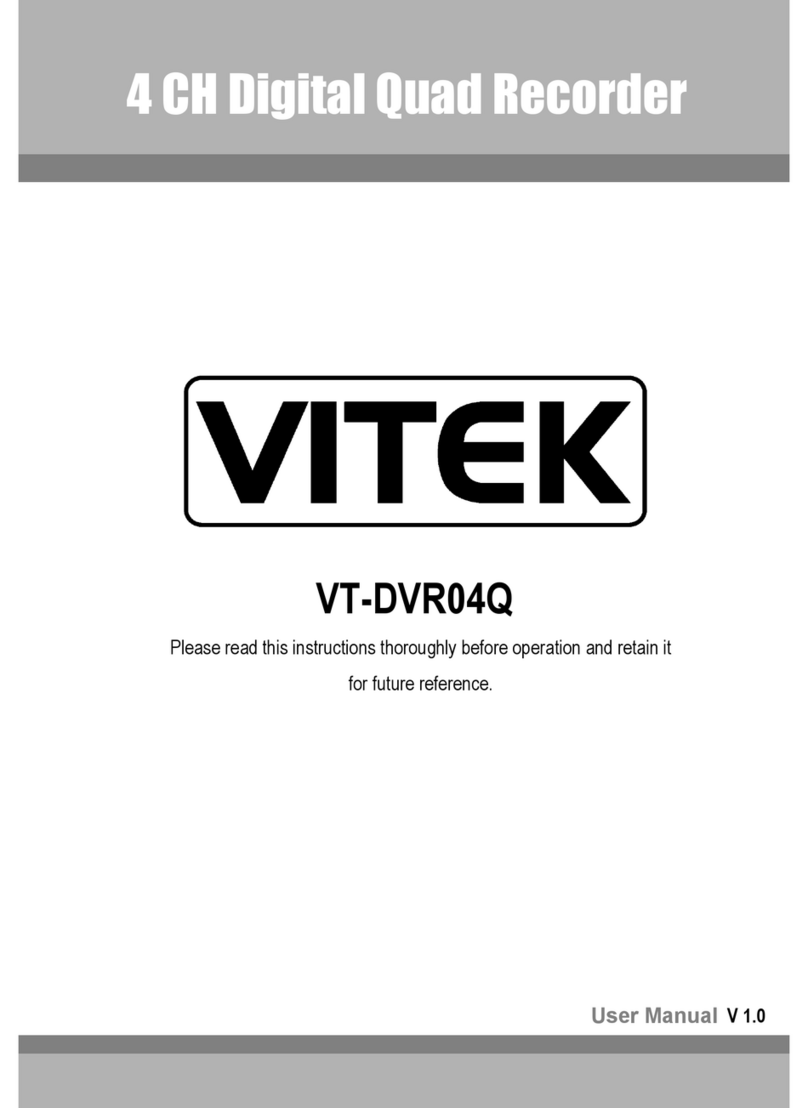DIGITAL LOGISTICS AVDV-2700 User manual

CAR DVR
USER MANUAL
AVDV-2700
DISTRIBUTED IN NEW ZEALAND BY:
DIGITAL LOGISTICS GROUP LIMITED
P.O Box 204 284, Highbrook, Auckland
Phone: 09 571 3375 Fax: 09 571 3376
Email: [email protected]
www.digitallogistics.co.nz

Product Description
This DVR is a car safety product that is mainly used for on-vehicle
shooting to improve efficiency of evidence taking in the event of traffic
accidents. The DVR records HD video, shoots photos and records audio.
The unit has a SD card slot and an HDMI output. This product can be
widely used for recording anytime, anywhere.
Product feature
• 2.4” TFT display screen
• 25fps high speed video recording
• H.264 compression video format
• 4 x video recording resolutions ( 1920x1080P, 1440x1080/720P,
1280x720, VGA 640x480)
• Photo mode
• Motion detection
• Loop video recording (1min/ 2min/ 3min)
• HDMI high resolution output
• 4x zoom
• SD card slot (max 32GB)
• Audio Recording
• Gravity sensor

Digital zoom 4x
Video resolution 1920x1080P, 1440x1080/720P, 1280x720, VGA 640x480
File format
Image:JPEG
Video: AVI
White balance Auto
Colour effect Standard/ Black and White/ Classical
Seamless video Supported
Power outages file Supported
Motion detection Supported
Date and time Supported
Carrier media SD card (maximum 32GB)
Multi language
support
Simplified Chinese/ Traditional Chinese/ English/
Russian/ Japanese/ Korean/ Italian/ Spanish/ Portuguese/
French/ German/
HDMI Supported
USB function Memory card
Camera
Specification:

1. USB input
2. Bracket installation slot
3. OK key
4. Indicator light
5. MENU key
6. UP key
7. DOWN key
8. MODE key
9. POWER key
10. HDMI
11. SD card slot
12. Camera
13. Mircophone
14. Speaker
15. Display
16. RESET key
Key function:
Items Function Definition
Power key Short press to start up. Long press to shut down.
After start up, short press to open G - Sensor.
OK key Enter key, press and hold to turn on/off
MENU key Access MENU functions
MODE key Short press to switch between modes
UP key UP navigation
Down key DOWN navigation
Reset key Resets

BASIC OPERATION
Startup & Shutdown
Press the power button once to start the video recorder, and press and hold to
turn off.
Attention:
The camcorder will shut down automatically after inidicating low power. When
connected to the car charger, the video recorder will automatically start up and
start recording. After removing the car charger, if the video recorder is equipped
with the power supply, it will save the video file automatically before shutting down.
Charging the Battery
There are three charging options:
• connecting to a computer with a USB cable
• connecting to in-vehicle power supply
• connecting to a wall power adaptor (via USB output)
Inserting Memory Card
Insert the micro SD memory card along the silkscreen direction, until you hear a
click sound.
Operating modes
The recorder is equipped with three modes:
• Video mode: Records Video
• Photo mode: Shoots photos
• Playback mode: Plays back videos and photos

Video Mode
Press the OK key for recording video, Short press the Power key for video,
audio/off control, and press the UP/DOWN key to zoom Out/zoom In.
Push the M key to enter the menu setting.
Resolution ratios: Four options are available: 1920x1080P, 1440x1080,
1280x720, VGA 640x480
Loop video recording: 1 min/ 2 min/ 3min for selection, or shut off this function.
Exposure compensation: 2.0, +5/3, +4/3, +1.0, +2/3, +1/3, +0.0, -1/3, -2/3,
-1.0, -4/3, -5/3, -2.0.
Motion detection: For motion detection the camera will sense the change of
the target, and record automatically as the target moves, it stops recording if
the target is still for 10 seconds or more.
Recording audio: Turn on or off recorded audio.
Gravity sensor: Can be set to High/ Medium/ Low, or shut off this function.
Photo mode
In photo mode, press the M key to enter the photo setting menu.

Shooting type: Single shot, 2 second timing, 5 second timing, 10 second timing
Continuous shooting:On/Off for selection
Resolution ratios: 12Mp,10Mp, 8Mp, 5Mp, 3Mp, 2Mp, VGA, 1.3Mp
Image quality: High-quality, standard, economic.
Colour: Standard, Black and White, classical.
ISO: Automatic, 100, 200, 400
Image stabilisation: On/Off
Quick preview: Shutoff, 2 seconds, and 5 seconds
Playback mode
1. Press MODE key to enter playback mode, and press UP or DOWN key to
view video and photo files.
2. Press OK key to play the file selected, and press again to pause.
3. Press Up/Down key during playback to adjust the volume.
System settings
After entering the settings menu, press UP or DOWN to move up or down. System
Settings menu includes: Date/Time, Automatic Shutdown, Key Sound,Language
Settings, Light Frequency, Screen Saver, Fill-in Light, Format and Default settings.
USB mode
Coonect the recorder to the computer with a micro USB cable, the recorder
pops up the USB menu automatically after starting up. There are two modes for
selection.

Table of contents