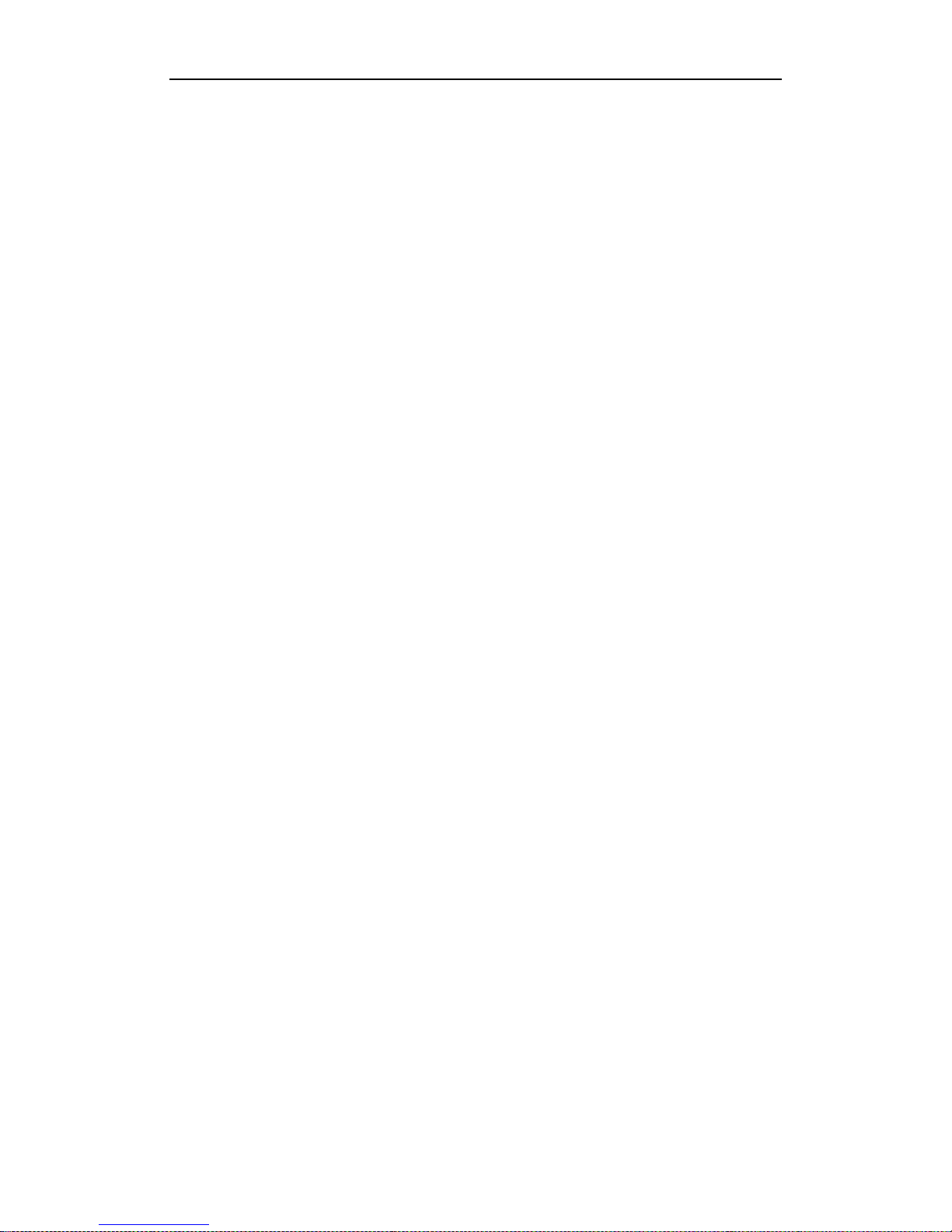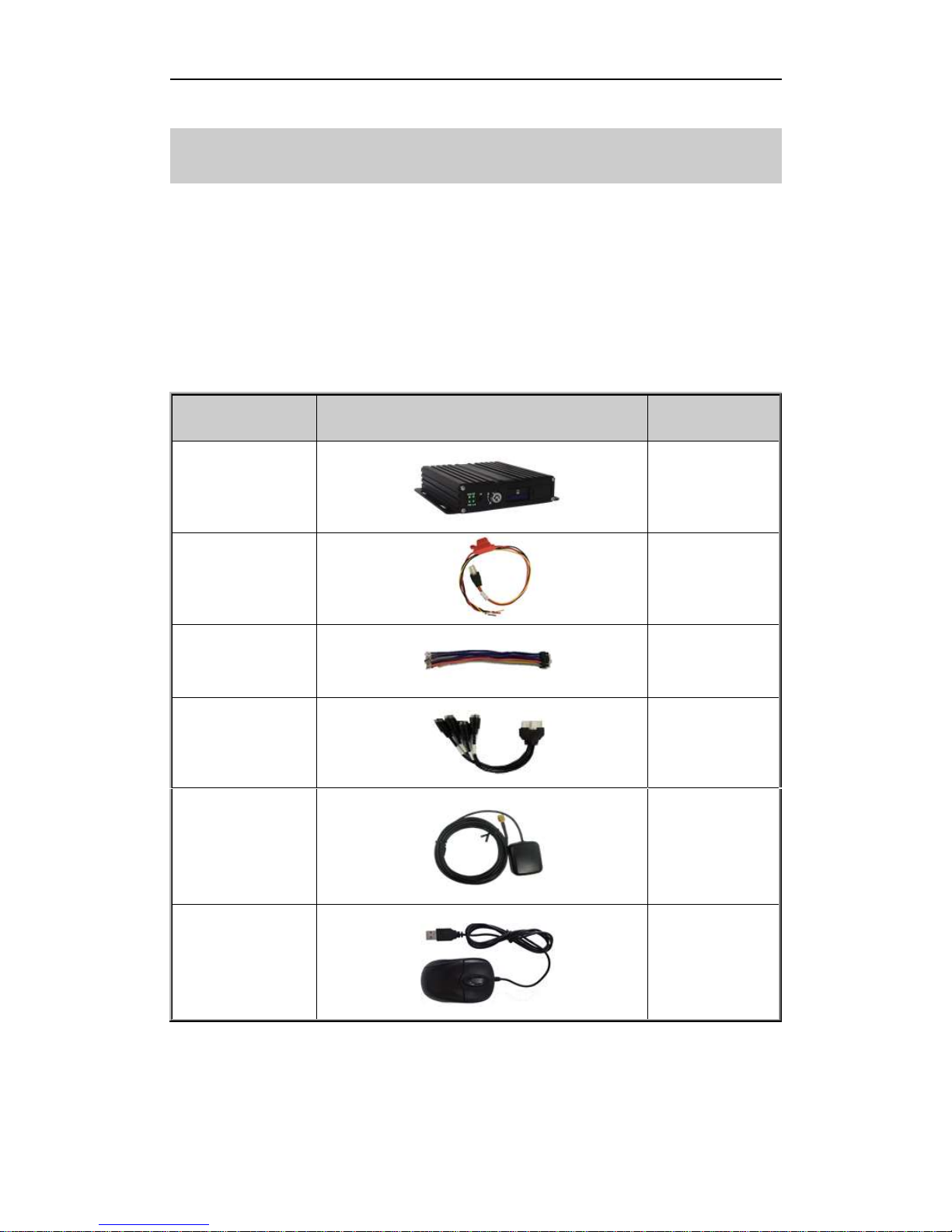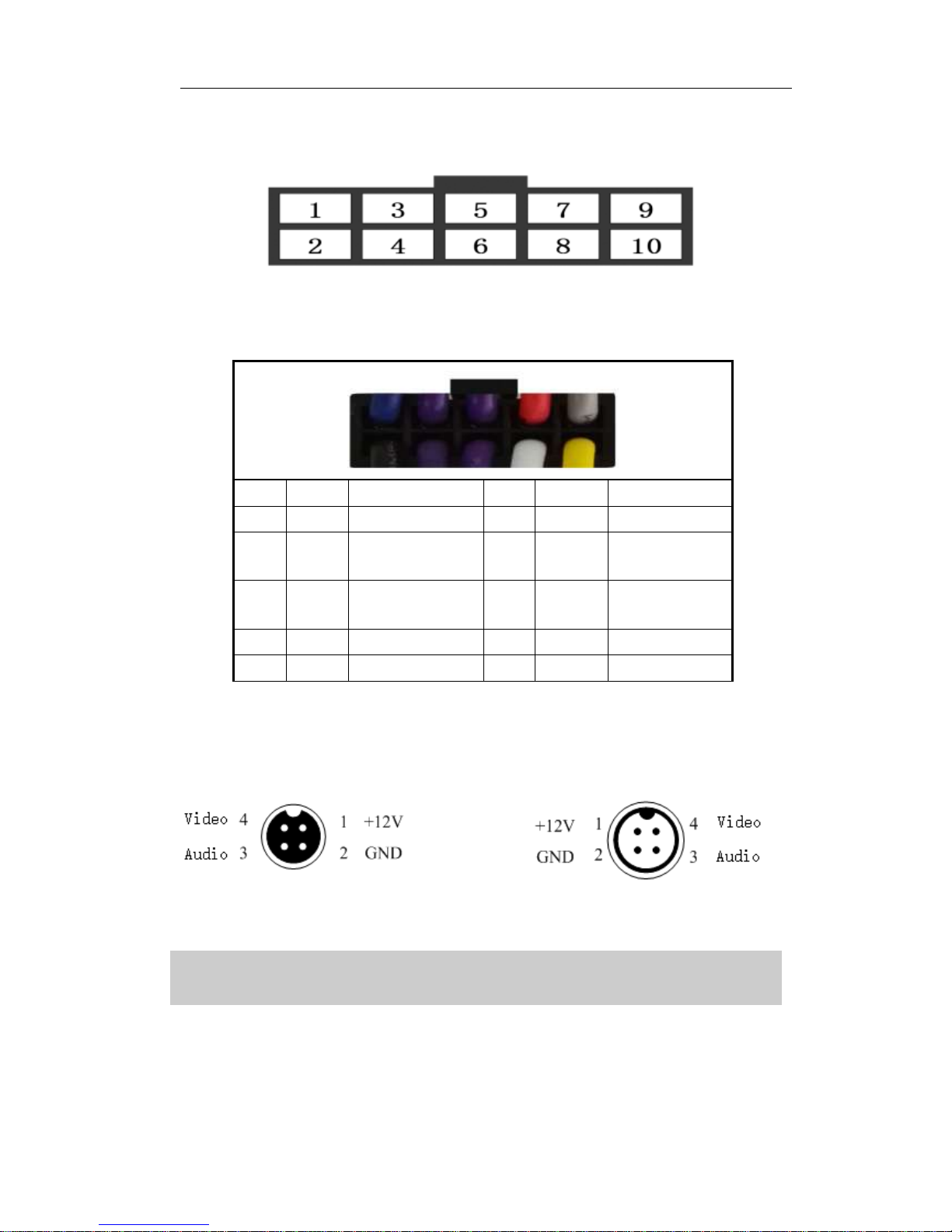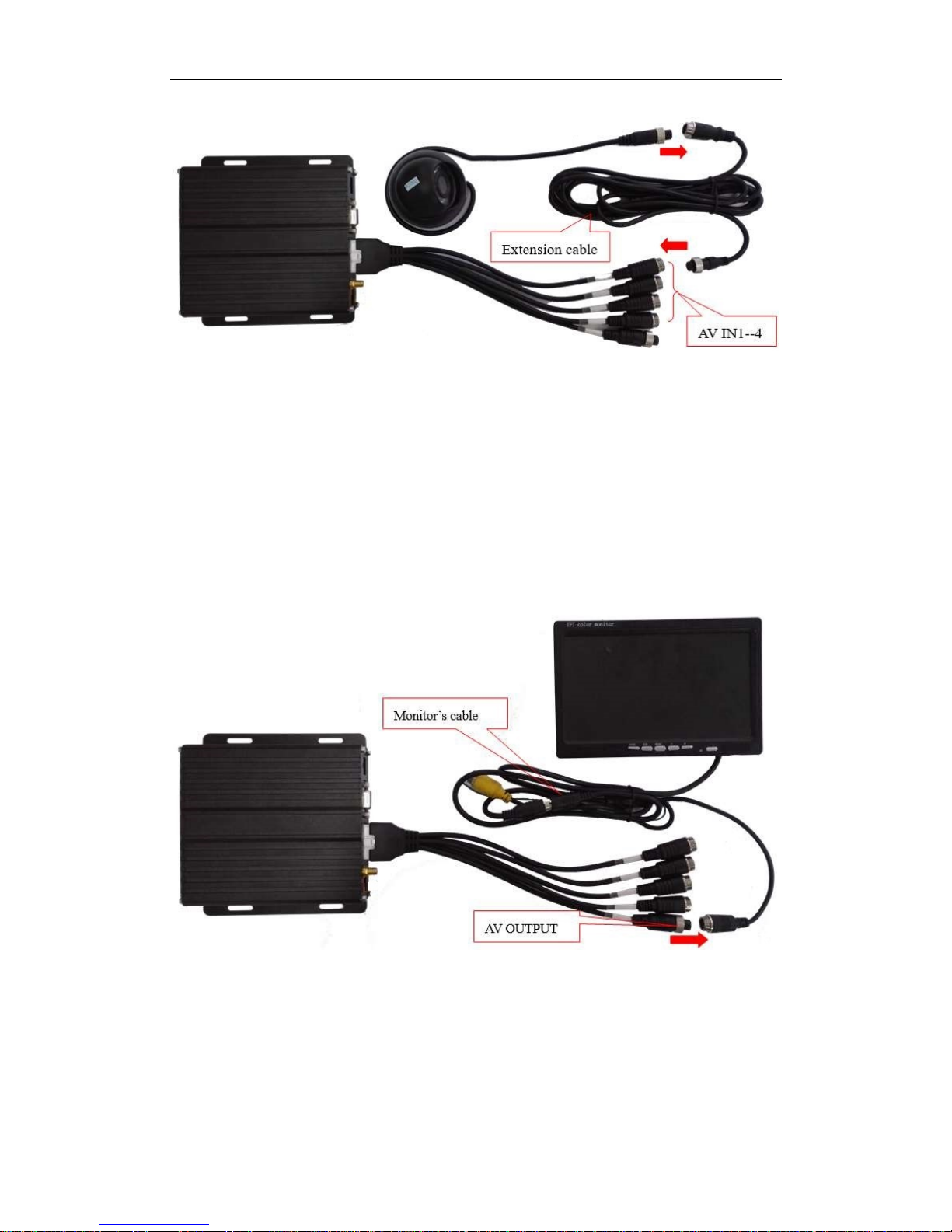I
Catalogue
Chapter 1 Accessories and Interface......................................................................................1
1.DVR and accessories.....................................................................................................1
2.System connection.........................................................................................................2
3.Panel introduction...........................................................................................................3
4.Interfaces Definition.......................................................................................................3
4.1 Power interface ...............................................................................................................3
4.2 I/O Interface definition...................................................................................................4
4.3 Aviation interface definition.........................................................................................4
Chapter 2 Installation and Application ...................................................................................4
1.SD card installation ........................................................................................................4
2.Antennas Connection ....................................................................................................5
3.Power Connection...........................................................................................................6
4. Camera Connection..........................................................................................................6
5.Monitor connection.........................................................................................................7
6.I/O wires connection.......................................................................................................8
6. Alarm input connection ..................................................................................................8
6.1Reverse assistant ..........................................................................................................9
6.2Serial ports connection...............................................................................................11