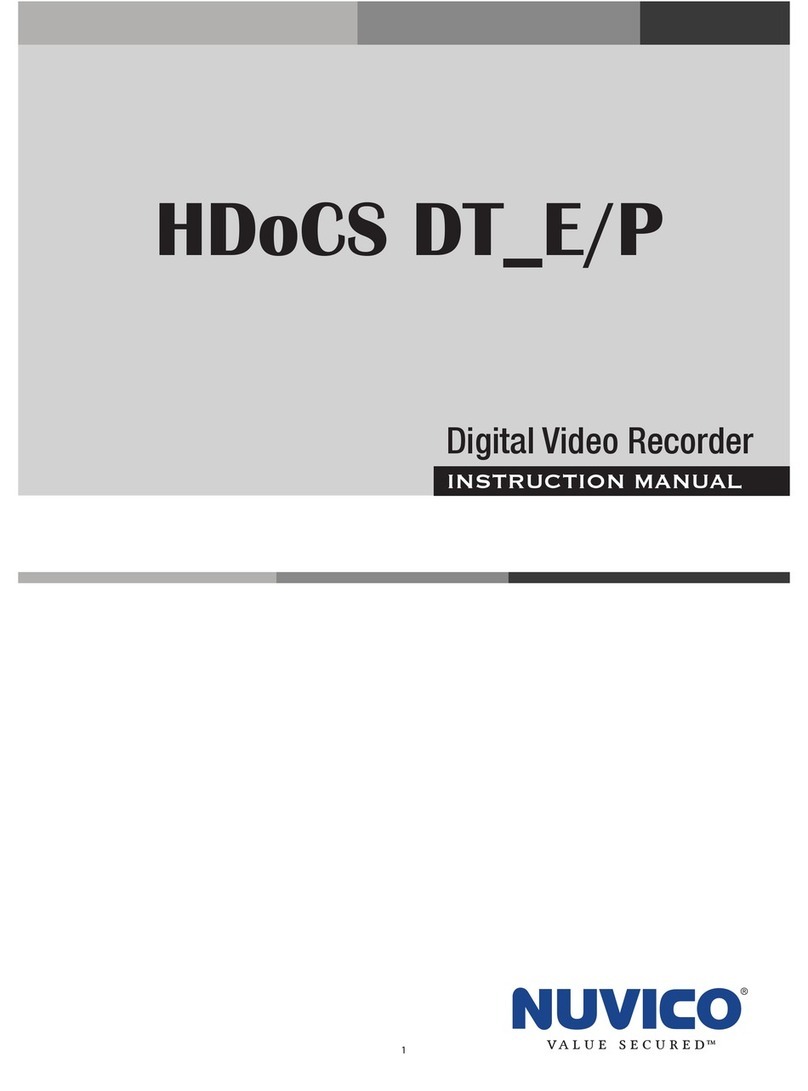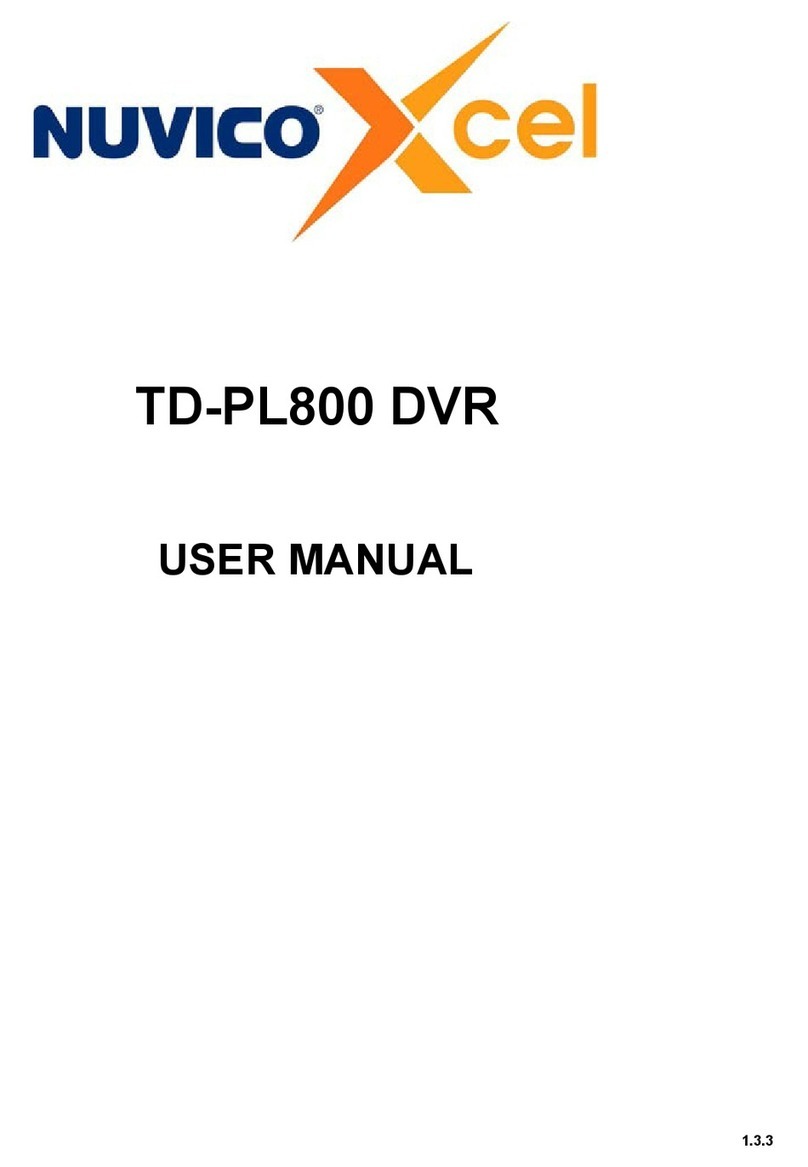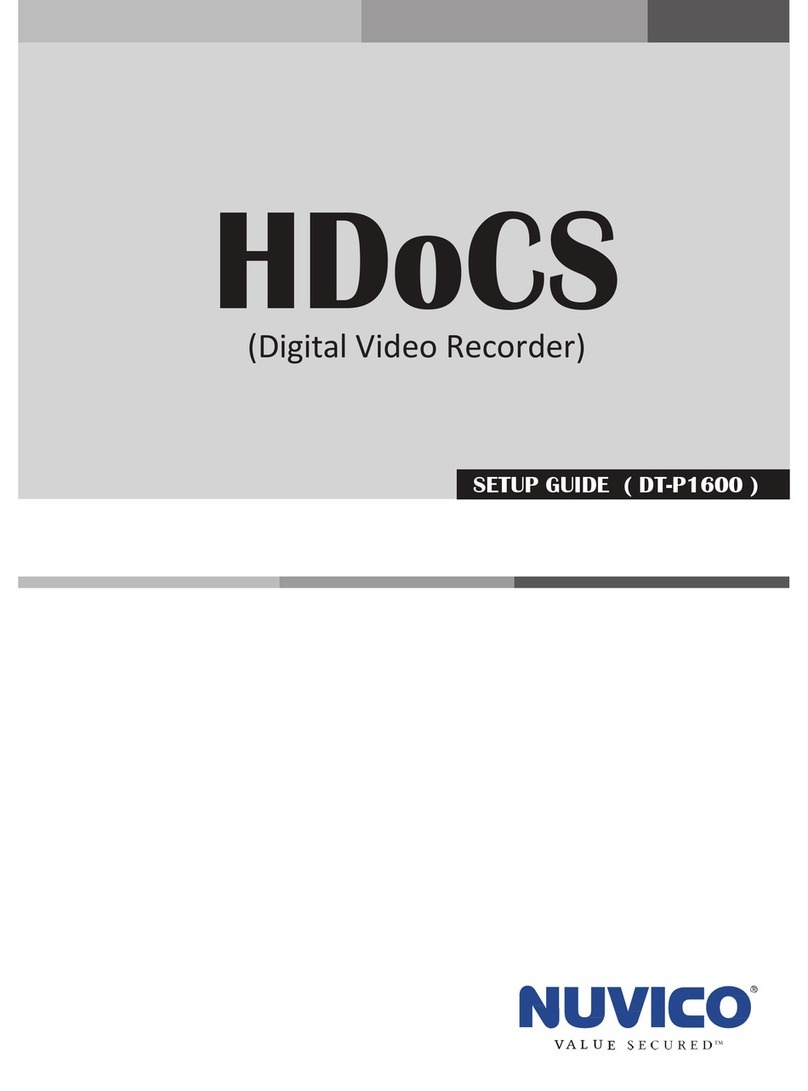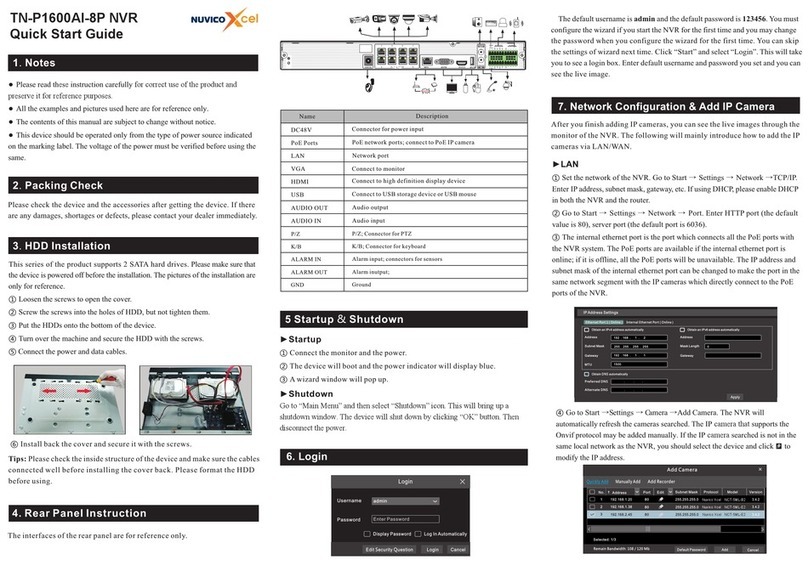The interfaces of the rear panel are for reference only.
4. Rear Panel Instruction
7. Network Configuration & Add IP Camera
5 Startup & Shutdown
►Startup
①Connect the monitor and the power.
②The device will boot and the power indicator will display blue.
③A wizard window will pop up.
►Shutdown
Go to “Main Menu” and then select “Shutdown” icon. This will bring up a
shutdown window. The device will shut down by clicking “OK” button. Then
disconnect the power.
6. Login
After you finish adding IP cameras, you can see the live images through the
monitor of the NVR. The following will mainly introduce how to add the IP
cameras via LAN/WAN.
►LAN
①Set the network of the NVR. Go to Start → Settings → Network →TCP/IP.
Enter IP address, subnet mask, gateway, etc. If using DHCP, please enable DHCP
in both the NVR and the router.
②Go to Start → Settings → Network → Port. Enter HTTP port (the default
value is 80), server port (the default port is 6036).
③The internal ethernet port is the port which connects all the PoE ports with
the NVR system. The PoE ports are available if the internal ethernet port is
online; if it is offline, all the PoE ports will be unavailable. The IP address and
subnet mask of the internal ethernet port can be changed to make the port in the
same network segment with the IP cameras which directly connect to the PoE
ports of the NVR.
3.4.2
3.4.2
Version
80
80
80
No. Addr ess EditPort Pro to col Model
Subnet M as k
1
2
3
192.16 8.1.20
192.16 8.1.38
192.16 8.2.45
NCT-5ML-B2
NCT-5ML-E2
NCT-5ML-E2
Nuvico Xcel
Nuvico Xcel
Nuvico Xcel
255.255 .255.0
255.255 .255.0
255.255 .255.0
Quickly Add Manually Add
Add Recorder
Add Camera
Selected : 1/ 3
Add
Defaul t Pa ssword
Remain Bandwidth: 108 / 120 Mb Cancel
Username
Password
admin
Login
Enter Password
Display Password Log In Automatically
IP Address Settings
Obtain an IPv 4 address autom atically
Obtain DNS auto matically
Obtain an IPv 6 address autom atically
Internal Ethern et Port ( Online )
Address Add ress
192 . 168 . 1 . 2
. . . 255 255 255 255
. . .
. . .
0
192 . 168 . 1 . 1
1500
Subnet Mask
Preferred DNS
Alternate DNS
Mask Length
Gateway Gat eway
MTU
Apply
Ethernet Port 1 ( Onl ine )
2.Packing Check
Please check the device and the accessories after getting the device. If there
are any damages, shortages or defects, please contact your dealer immediately.
1.Notes
●Please read these instruction carefully for correct use of the product and
preserve it for reference purposes.
●All the examples and pictures used here are for reference only.
●The contents of this manual are subject to change without notice.
●This device should be operated only from the type of power source indicated
on the marking label. The voltage of the power must be verified before using the
same.
The default username is admin and the default password is 123456. You must
configure the wizard if you start the NVR for the first time and you may change
the password when you configure the wizard for the first time. You can skip
the settings of wizard next time. Click “Start” and select “Login”. This will take
you to see a login box. Enter default username and password you set and you can
see the live image.
3.HDD Installation
Audio input
Audio output
Connect to high definition display device
Connect to monitor
Network port
PoE network ports; connect to PoE IP camera
Connect to USB storage device or USB mouse
Connector for power input
AUDIO OUT
Name Description
AUDIO IN
VGA
PoE Ports
HDMI
LAN
USB
DC48V
ALARM OUT Alarm inutput;
ALARM IN Alarm input; connectors for sensors
GND Ground
P/Z P/Z; Connector for PTZ
K/B K/B; Connector for keyboard
Edit ecurity uestion S QLogin Cancel
This series of the product supports 2 SATA hard drives. Please make sure that
the device is powered off before the installation. The pictures of the installation are
only for reference.
①Loosen the screws to open the cover.
②Screw the screws into the holes of HDD, but not tighten them.
③Put the HDDs onto the bottom of the device.
④Turn over the machine and secure the HDD with the screws.
⑤ Connect the power and data cables.
Tips: Please check the inside structure of the device and make sure the cables
connected well before installing the cover back. Please format the HDD
before using.
⑥Install back the cover and secure it with the screws.
TN-P800AI-8P NVR
Quick Start Guide
④Go to Start → S ettings → C amera → Add Camera. The NVR will
automatically refresh the cameras searched. The IP camera that supports the
Onvif protocol may be added manually. If the IP camera searched is not in the
same local network as the NVR, you should select the device and click to
modify the IP address.
3.4.2