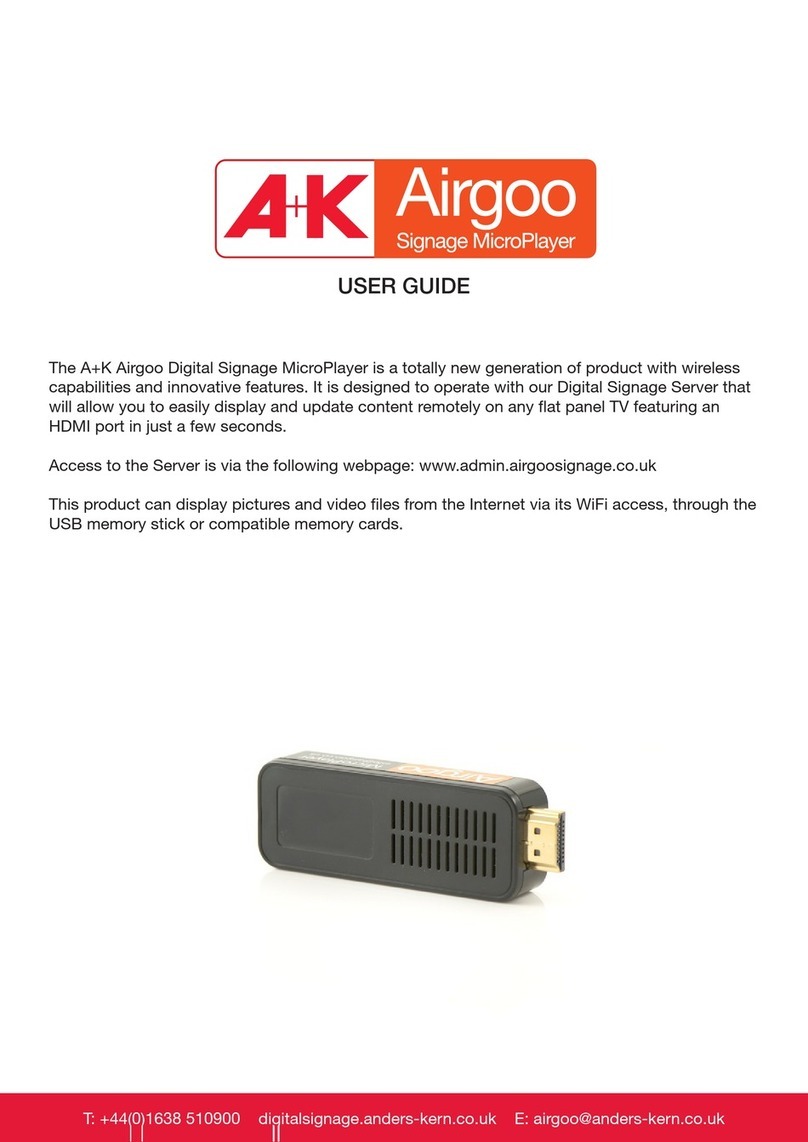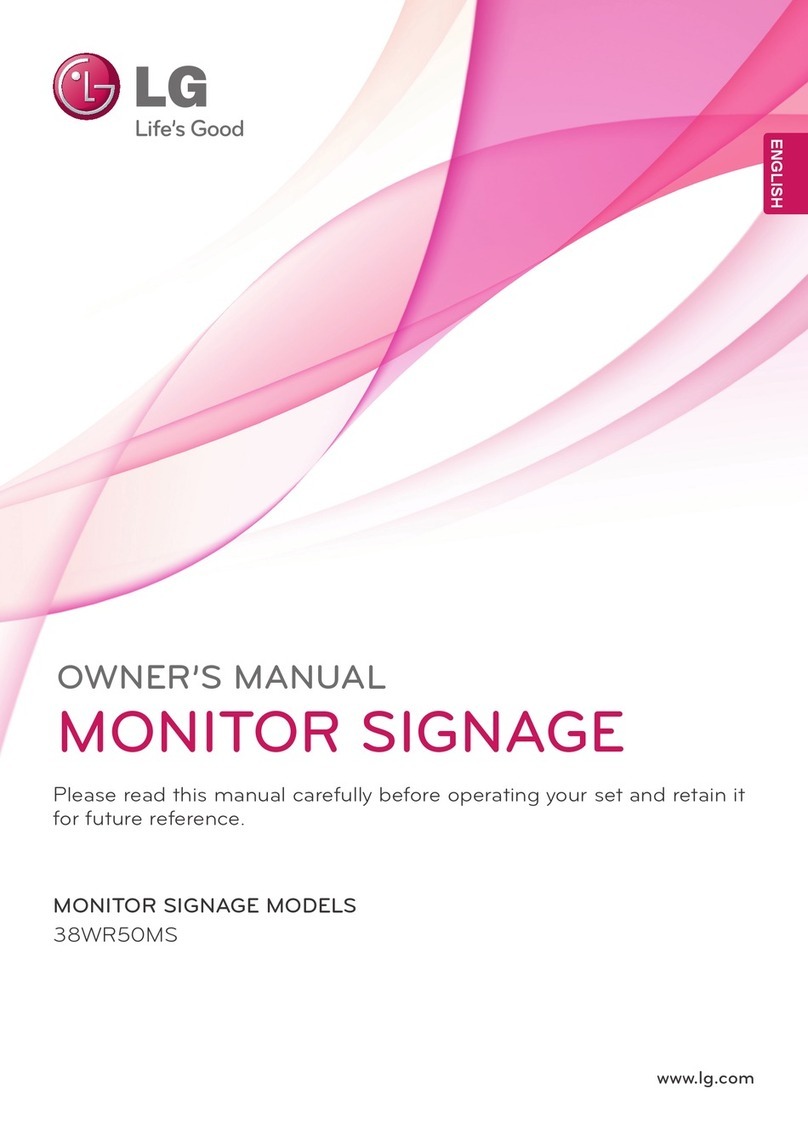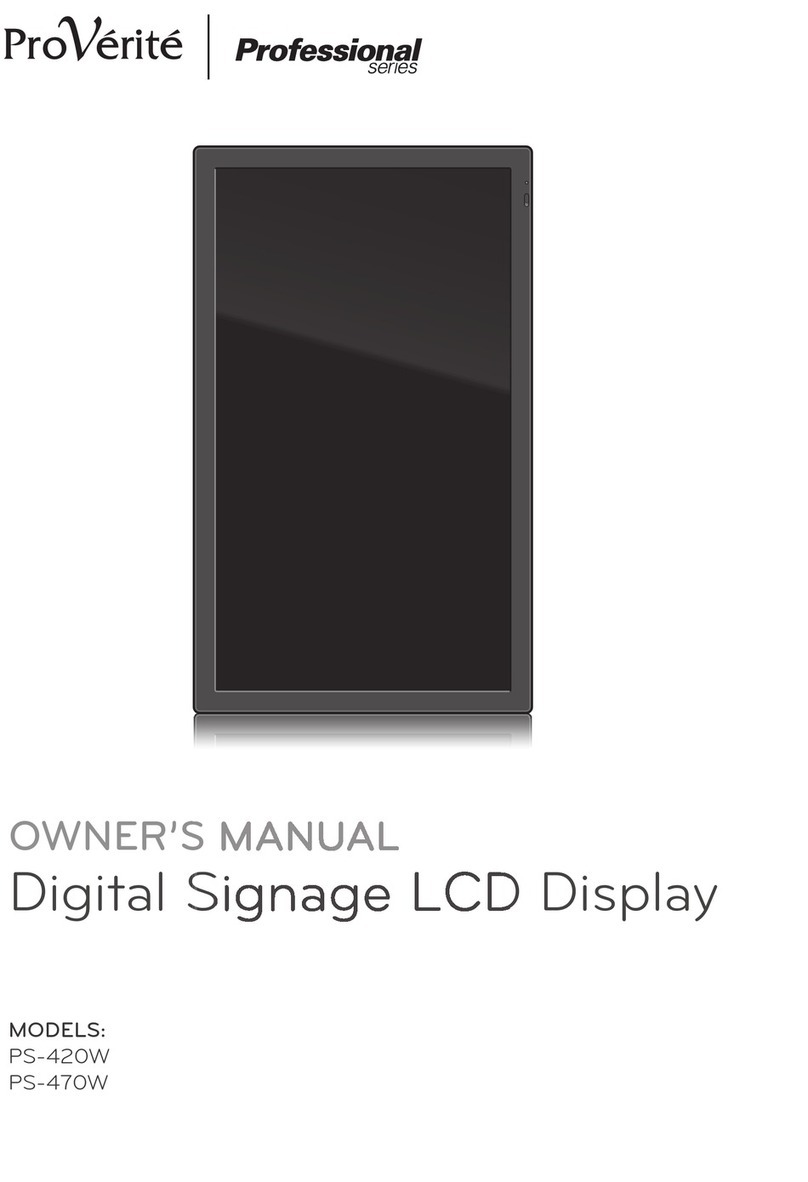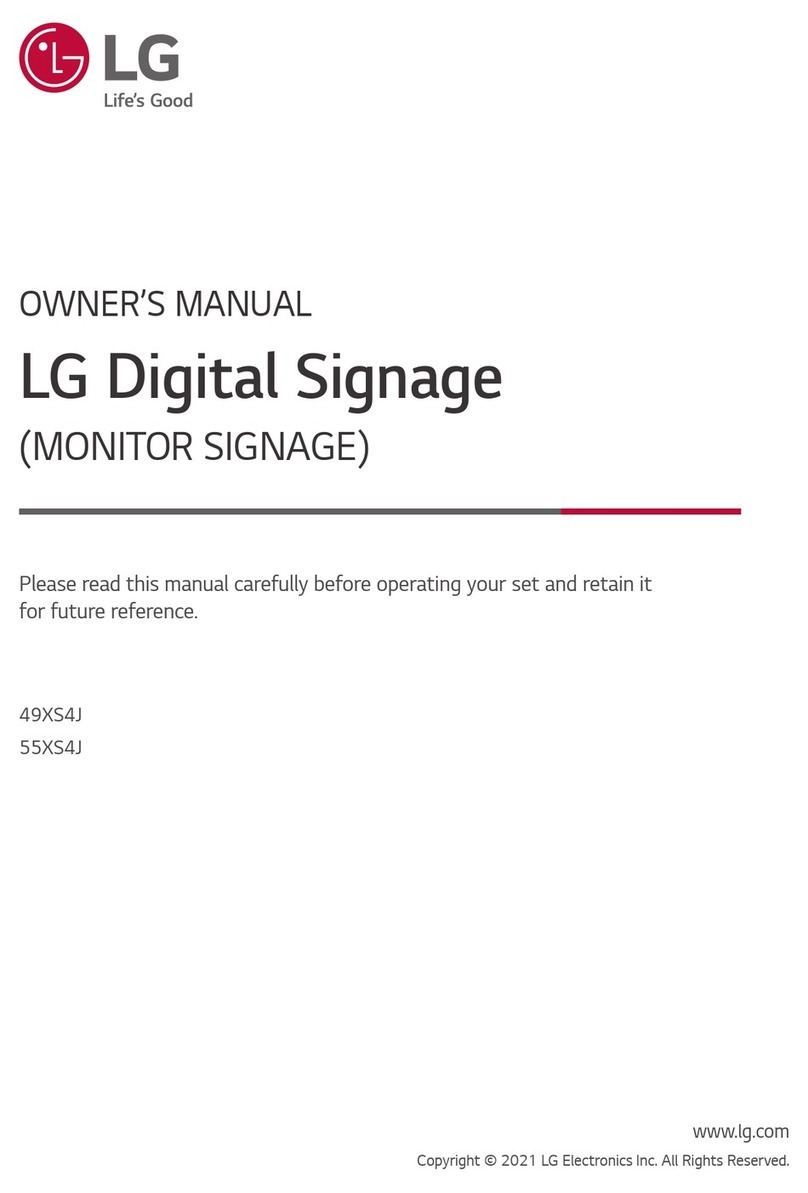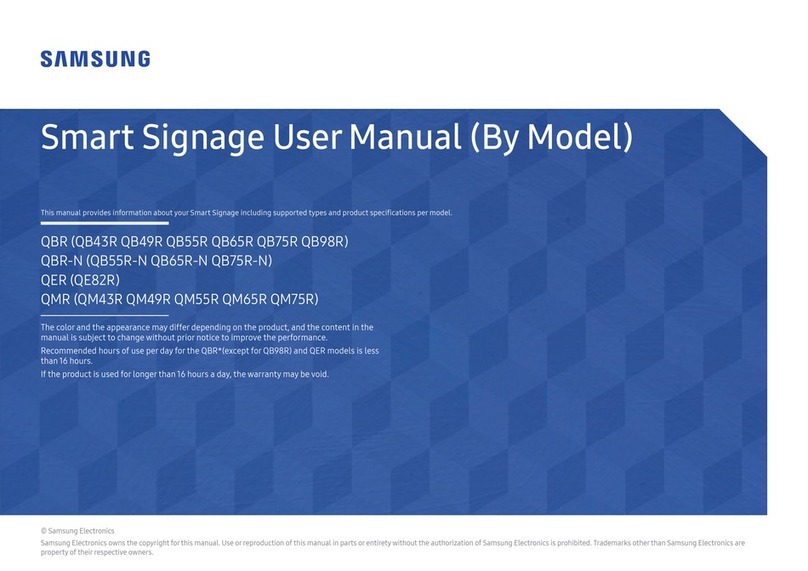Digital Touch Systems DTS-2410C User manual

PAGE : 1
REV.NO : 1.0REG. DATE : 2021.12.13
DTS-2410C
User Manual for
DTS-2410C
REV. DATE :
User Manual for
DTS-2410C
Appendix

PAGE :
REG. DATE : 2021.12.13
REV. DATE :
REV.NO : 1.0
2
DTS-2410C
User Manual for
DTS-2410C
Content
Revision History .................................................................................................... 3
Recommended Use ............................................................................................... 4
1. Package Contents .......................................................................................... 5
2. Product Configuration ...................................................................................... 6
3. Interface Description.......................................................................................... 7
4. OSD Control Board Description …………......................................................... 8
5. Trouble shooting .………………………............................................................. 12
6. Specification .………………………............................................................. 15

PAGE :
REG. DATE : 2021.12.13
REV. DATE :
REV.NO : 1.0
3
DTS-2410C
User Manual for
DTS-2410C
Change History of Revision
Revision Date Contents of Revision Change Remark
1.0 21.12.13 Release

PAGE :
REG. DATE : 2021.12.13
REV. DATE :
REV.NO : 1.0
4
DTS-2410C
User Manual for
DTS-2410C
FOR OPTIMUM PERFORMANCE, PLEASE NOTE THE FOLLOWING WHEN
SETTING UP AND USING THE TOUCH SCREEN MONITOR.
•DO NOT OPEN THE MONITOR.
Opening or removing covers may expose you to dangerous shock hazards or other
risks.
Once you open it the warranty voids.
•To protect from electrical shock, unplug the display power supply from the wall before
moving.
•Do not put anything on top of the monitor.
•Do not spill any liquids into the cabinet or use your monitor near water.
•Do not place this product on a sloping or unstable cart, stand or table, as the monitor
may fall, causing serious damage to the monitor.
• If you connect or disconnect the HDMI cable while both of PC’s and LCD monitor’s
power is turned on, the monitor might show some garbage on the screen or could be
damaged. Please turn off the TFT-LCD monitor’s power before connect or disconnect
HDMI cable.
•Ensure that sufficient space is available around the display to provide air circulation
for cooling.
•Ensure that ambient air temperature will not exceed the specified maximum
temperature.
•Handle with care when transporting. Save packaging for transporting.
•Do not touch or press the surface of on the LCD panel, it will cause a permanent
damage. Use only soft cloth with non-ammonia glass cleaner to clean the panel.
Recommended Use

PAGE :
REG. DATE : 2021.12.13
REV. DATE :
REV.NO : 1.0
5
DTS-2410C
User Manual for
DTS-2410C
1. Package Contents
Your LCD monitor package will consist of the primary components listed below.
Note ) Actual accessories may differ from those in this user's guide.
Touch USB Cable HMDI Cable
Power Cord
Thank you for your selection of FHD Touch Screen Display Monitor
Please take a few minutes to read this User’s manual for the best performance of this monitor.
Information in this manual is subject to change without prior notice for improving design,
function and etc.
* It's possible that it can vary from country
ADAPTER

PAGE :
REG. DATE : 2021.12.13
REV. DATE :
REV.NO : 1.0
6
DTS-2410C
User Manual for
DTS-2410C
2. Product Configuration
Interface Terminal ( Attached page 7)
Note ) Actual Touch Screen Monitor may differ from those in this user's drawing

PAGE :
REG. DATE : 2021.12.13
REV. DATE :
REV.NO : 1.0
7
DTS-2410C
User Manual for
DTS-2410C
3. Interface Description
No Name Description
1 USB(Touch) •Touch screen connect USB cable.
•Connect to PC’s USB 2.0 port
2 HP In •For AUDIO In
3 VGA •For VGA Input 1
4DVI •For DVI Input 1
5 HDMI1 •For HDMI(2.0) Input 1
•Connector to the digital video and audio input terminal
6DC •DC12V 3.5A
7 RS232 •For RS232 Input 1
① ② ③④⑤⑥⑦

PAGE :
REG. DATE : 2021.12.13
REV. DATE :
REV.NO : 1.0
8
DTS-2410C
User Manual for
DTS-2410C
4. OSD Control Board Description
4.1 OSD Interface Description
LED
No Name Description
1 LED •Indicated LED
-. Red Color : Display Power On
-. Green Color : Display On
2 POWER BUTTON •Display Power On / Off
3 AUTO/EXIT •Auto Adjust(VGA Mode Only)
•Exit the present menu
4UP / RIGHT •Up shift
•Right shift
5 DOWN / LEFT •Down shift
•Left shift
6 MENU / SELECT •Display the setting menu
•Increase level
•Selected to Input video source : Hot key

PAGE :
REG. DATE : 2021.12.13
REV. DATE :
REV.NO : 1.0
9
DTS-2410C
User Manual for
DTS-2410C
OPERATING THE MONITOR
To create thebest picture, your LCD monitor hasbeen preset at the factory with the COMPLIANT
TIMING shown on page??. You are also able to adjust the picture by following the button operation
shown below. For more detailed adjustments, see page11 for SCREENADJUSTMENTS.
MAIN ICON Description Remark
ICON 1 LUMINANCE
ICON 3 PICTURE D-SUB ONLY
ICON 4 COLOR
ICON 5 OSD SETTING
ICON 6 SETUP
▪MAIN ICON
•ICON 1 : LUMINANCE

PAGE :
REG. DATE : 2021.12.13
REV. DATE :
REV.NO : 1.0
10
DTS-2410C
User Manual for
DTS-2410C
•ICON 2 : PICTURE
•ICON 3 : COLOR
•ICON 4 : OSD Setting

PAGE :
REG. DATE : 2021.12.13
REV. DATE :
REV.NO : 1.0
11
DTS-2410C
User Manual for
DTS-2410C
•ICON 5 : SETUP
ADJUSTMENT MENU CONTENTS
LUMINANCE
Item
Adjust
Remark
Brightness
0-100
Contrast
0-100
Gamma
ON/OFF
DCR
OFF/DCR/DBC
PICTURE(D
-SUB Only)
PHASE
0
~100
CLOCK
0-100
H
.POSITION
0
~100
V
.POSITION
0
~100
COLOR
Color
temperature
6500
K,7500K,8200K,9300K,
11500
K,sRGB,User Define
Red
0
~100
Green
0~100
Blue
0~100
OSD setting
Horizontal
0
~100
Vertical
0
~100
Transparente
0
~4
OSD
TIMER
15
(5~60Sec)
Setup
LANGUAGE
English
(
English/Italian/French/Spanish/German/Portugues
e/
Russian/Chinese)
Mute
OFF(OFF/ON)
input
D
-SUB/DVI/HDMI
Display
Size
4
:3/Full Screen
Reset
No/Yes

PAGE :
REG. DATE : 2021.12.13
REV. DATE :
REV.NO : 1.0
12
DTS-2410C
User Manual for
DTS-2410C
5. Trouble shooting
Phenomenon Confirmation and action
No Display
•Check that the Power code is properly connected to the display.
•Check that Power on/off button on the OSD
•Check that the signal cable is properly connected to the display.
•Try disconnecting the video cable from the display and connecting to
another display if available to confirm the presence of proper video.
•Make sure the resolution mode is supported by the display and check
•display settings of the PC
•Confirm that the video cables is not defective.
Image Persistence
•Image persistence occurs when a ghost of an image remains on the
screen after the screen image has been changed.
• The LCD monitor’s image persistence is not permanent. To erase an
image ghost, turn the monitor off for several hours.
•What happens is the liquid crystals after extended periods of
operation.
•Check for proper Max. Resolution and Frequency.
Picture Quality &
Image Stability
•Check for proper video cable for proper grounding and shielding.
•Check the signal source for proper signal.
•Check for proper adjustment of the Phase and Frequency controls.
•Check for proper recommended signal timing.
Green LED not lit •Check for proper power and power connections.
Display image is not
properly sized
• Press the “Select” button to Auto Adjust the display.
•Adjust the Vertical and Horizontal size controls via the OSD.
•(Reference setup adjustments)
•Ensure that a supported mode is selected on the display card
•or system being used. Consult the display card or system manual
•for proper video.
Display is present
but “bar” Appear
or roll across screen •Ground contect problem between computer and display.
•Interference from adjacent equipment.

PAGE :
REG. DATE : 2021.12.13
REV. DATE :
REV.NO : 1.0
13
DTS-2410C
User Manual for
DTS-2410C
Phenomenon Confirmation and action
Image will not adjust •Video timing outside of range
•Use the one-screen menu to adjust the clock setting.
•Make sure timing is within VESA standard.
Slight distortion
in text or Graphics •Not working in native resolution
Vertical shaded bars
on Screen image •Horizontal size not properly adjusted. Adjust horizontal size
Image is not stable
•Monitor has incorrect or bad sync signals.
•Check for proper video cable installation.
•Replace suspected faulty cable.
• Check to ensure that video source is within the display’s
•operating range.

PAGE :
REG. DATE : 2021.12.13
REV. DATE :
REV.NO : 1.0
14
DTS-2410C
User Manual for
DTS-2410C
6. Specification
ITEMS SPECIFICATION
Panel
Screen Diagonal 23.8 inch
Active Display Area 527.04 x 296.46 mm
Display Type Transmissive mode, Normally black
Max. Resolution 1920 x 1080
Display Colors 16.7M Colors, 8Bits(D)
Pixel Pitch 274.5 x 274.5 um
Brightness 250 cd/㎡(Typ.)
Contrast Ratio 1000 : 1 (Typ.)
Response Time (G to G) 14ms (Typ.)
Viewing Angle 178º(H), 178º(V) Min.
Lamp Life Time 30,000Hrs (Typ)
Input Video Signal HDMI, DVI , VGA , RS232
Audio Input / Output HDMI / ∅3.5 Phone Jack for Headphone, Speaker
Speaker Output 2Wrms + 2Wrms ( ±10%)
Control/OSD 5 KEY
Indication LED Power Off : Led Off , St-
by : Red Blinking , Normal :
Green
Power Input DC 12V 3.5A
Power Management VESA DPMS
(1) MONITOR SPECIFICATIONS
ITEMS SPECIFICATION
Touch Type PCAP (Projected Capacitive) ILITEK Controller
Touch Input Method Finger
Number of Touch Point 10 Points Multi-Touch
Available Object size ∅9mm(Finger)
Response Time 10ms
Thickness 3.4mm(Glass : 3mm, Sensor : 0.4mm)
Transmittance 84%(Typ.)
Position Accuracy
+/
- 1mm (outside 3.5mm from edges)
+/
- 2mm (within 3.5mm from edges)
Interface USB 1.1 FS, HID Compliant Plug & Play / RS232 (Option)
Supported OS Windows 7/8/10/11, Linux (Linux USB/HID Driver)
: above
kernel Ver.4.x.x, Android
(2) TOUCH SPECIFICATIONS

PAGE :
REG. DATE : 2021.12.13
REV. DATE :
REV.NO : 1.0
15
DTS-2410C
User Manual for
DTS-2410C
ITEMS SPECIFICATION
Outline Dimension
(HxVxD) 585.4±1.2mm x 355.4±0.8mm x 40.5±0.3mm
Weight(Net/ Gross) 7.3Kg Approx./ TBD
Standard Accessory HDMI Cable, USB Cable, Power Cord, Adapter
VESA Mount Size 100 x 100 (mm) ,4-M4
(3) MECHANICAL SPECIFICATIONS
ITEMS DESCRIPTION
HDMI HDMI x1
DVI DVI-I Dual-Link (Only Support DVI-D Dual-Link Signal)
VGA D-SUB 15pin Female
Headphone Output 3.5ø Stereo Phone Jack
USB
(Touch Interface)
Connector USB Type ‘B’ Female
Power USB Bus Powered
Protocol Human Interface Device(HID)
Operation Plug & Play
Speed USB 1.1 Full Speed
ITEMS SEPECIFICATION
Operating Temperature 0 ~ 50 °C
Operating Humidity 10 ~ 90% (Non Condensing)
Storage Temperature -20 ~ 60 °C
Storage Humidity 10 ~ 90% RH(Non Condensing)
(4) CONNECTOR INTERFACE
※Notice 1 : Do not set battery mode or power save mode in computer power option.
※Notice 2 : The standard of USB communication length is 5M(refer to usb.com)
When you use USB extension Cable, data loss and degradation might be able to be occurred.
In order to minimize data loss and degradation according to USB extension Cable using,
We highly recommend Repeater using to provide external power supply.
(5)ENVIRONMENTAL CONDITIONS
ITEMS SEPECIFICATION
Power Supply DC 12V
Power Consumption Max. 2A
(6) ELECTRICAL SPECIFICATIONS
Table of contents