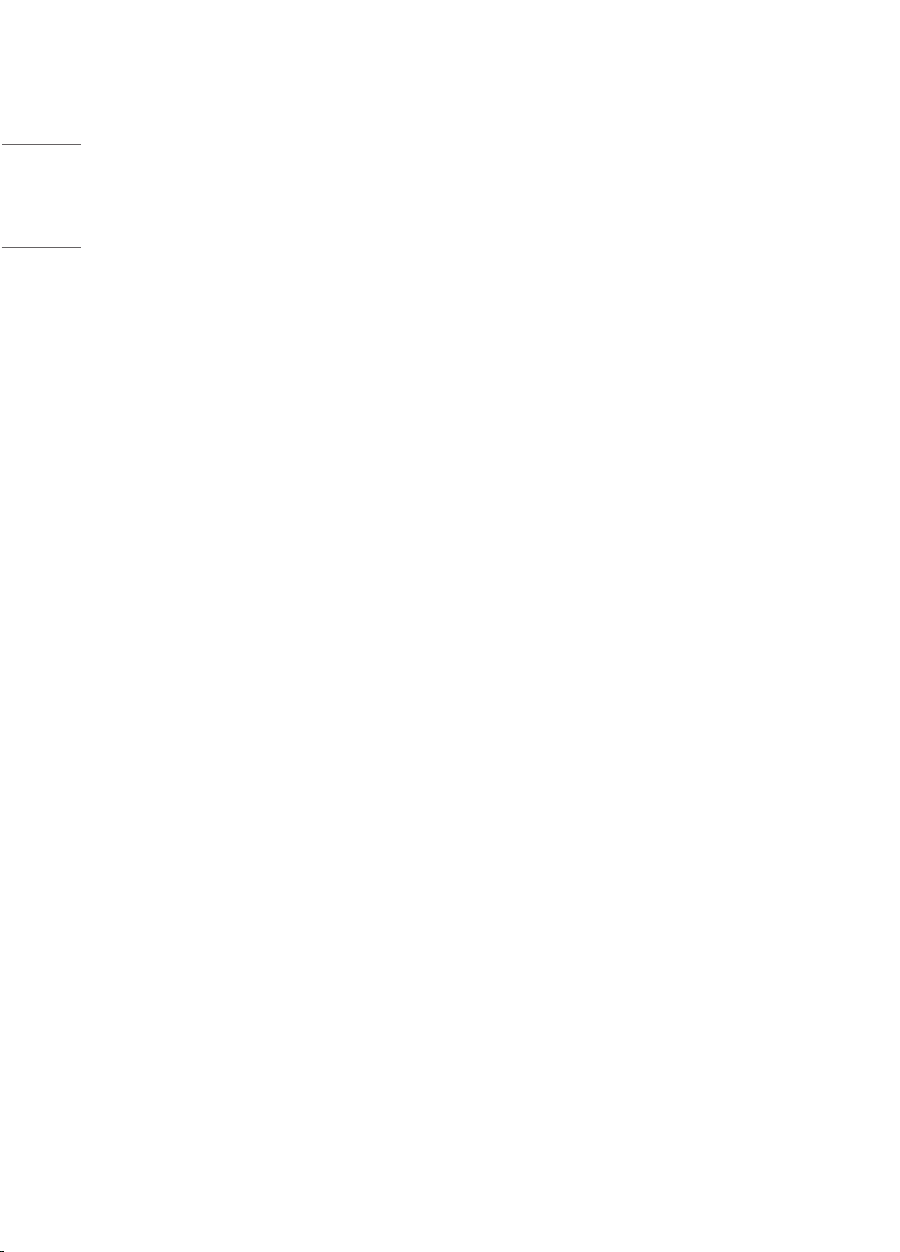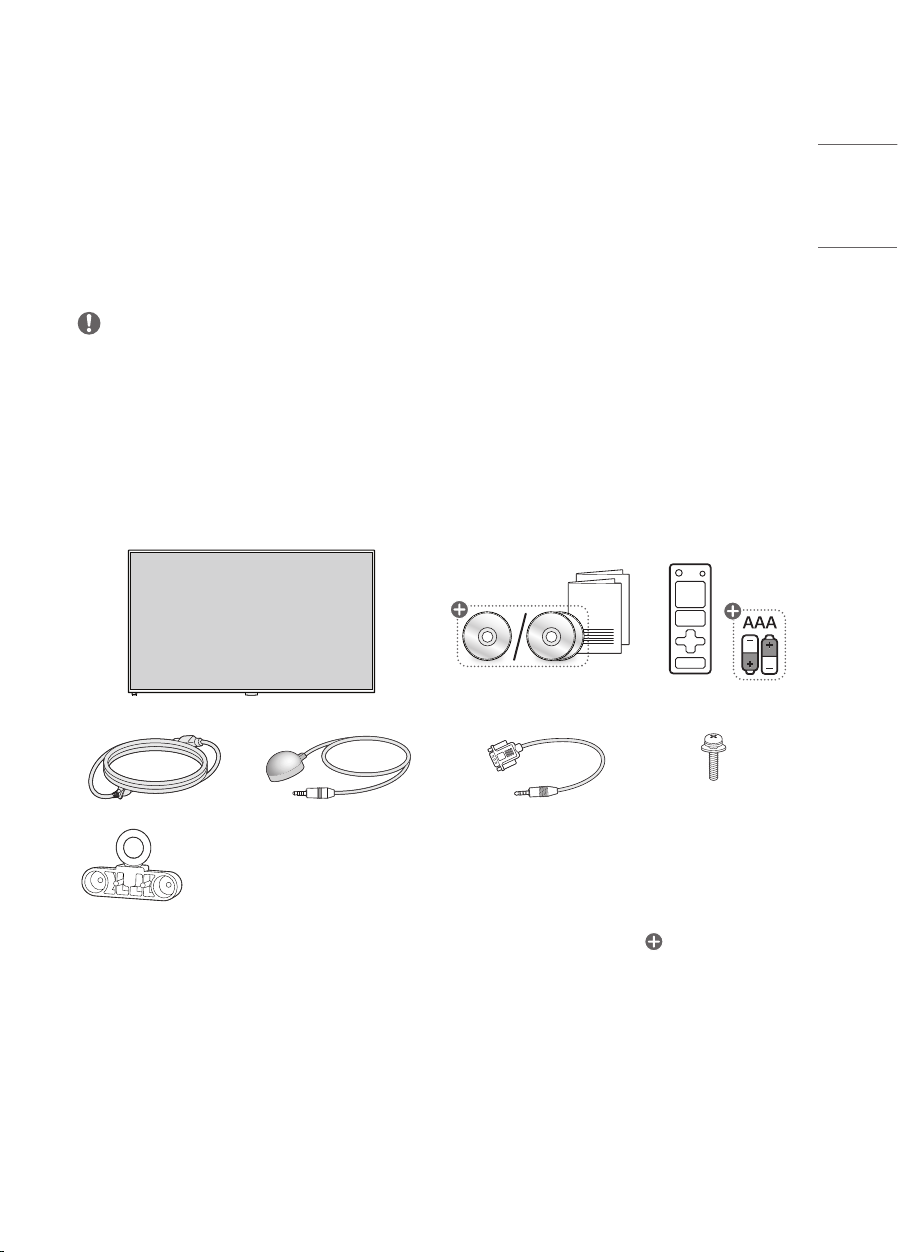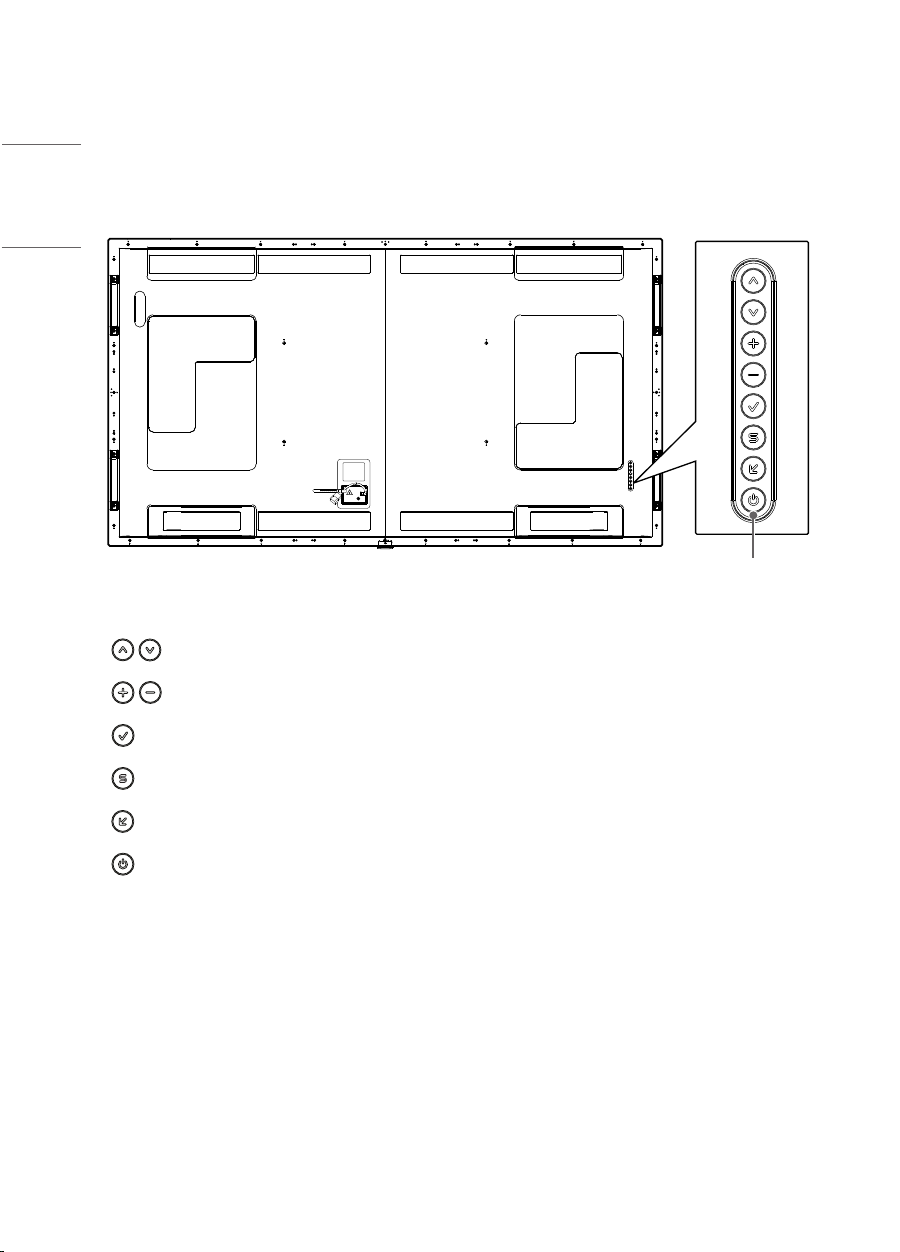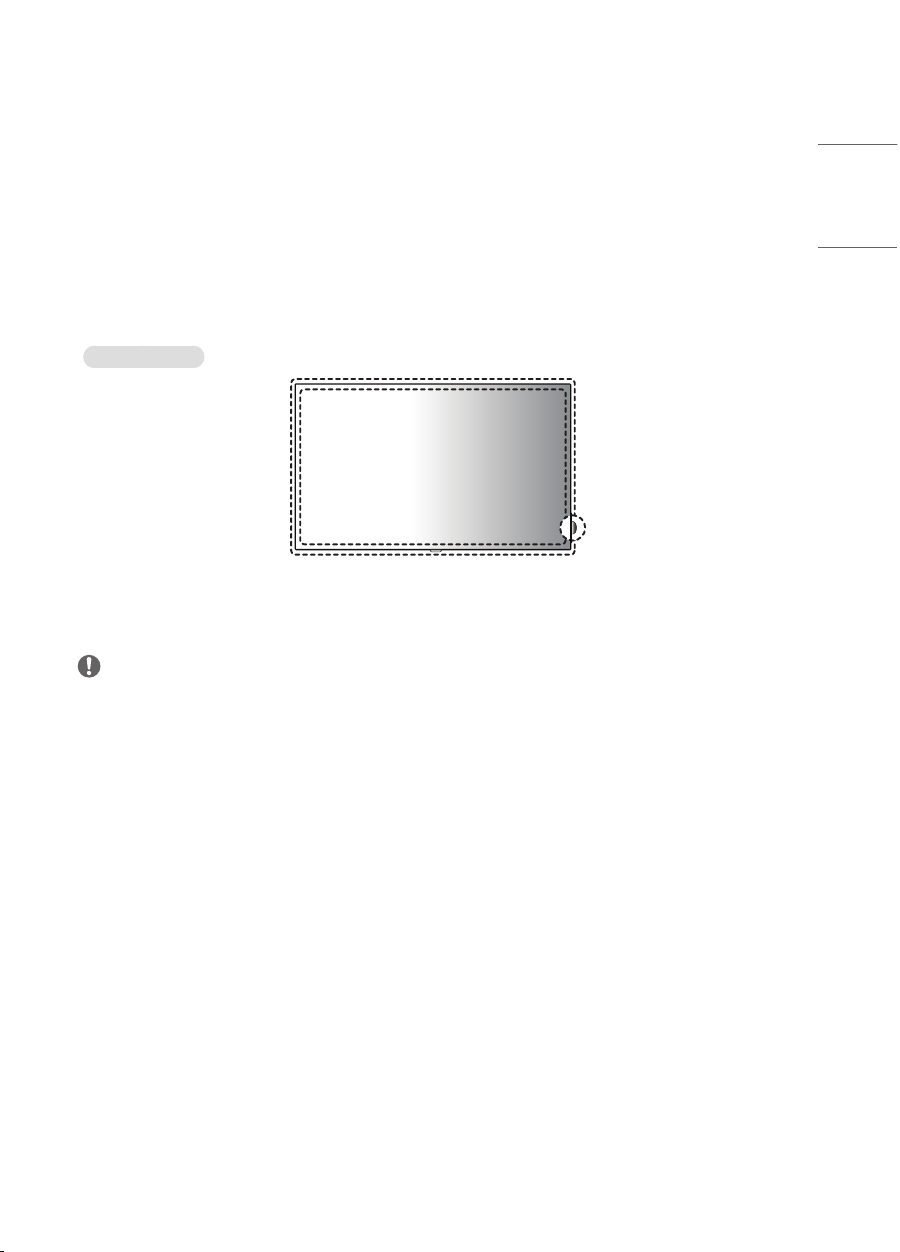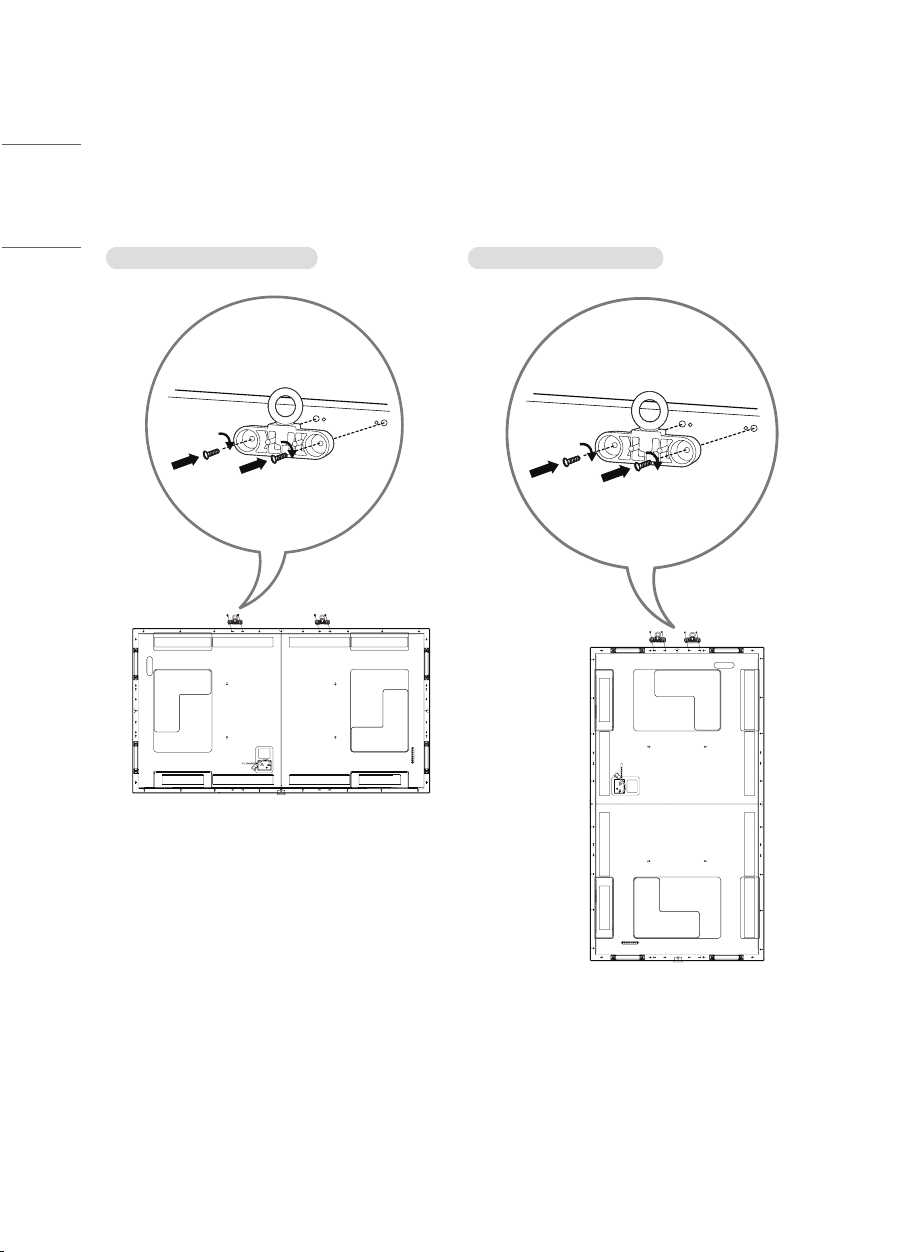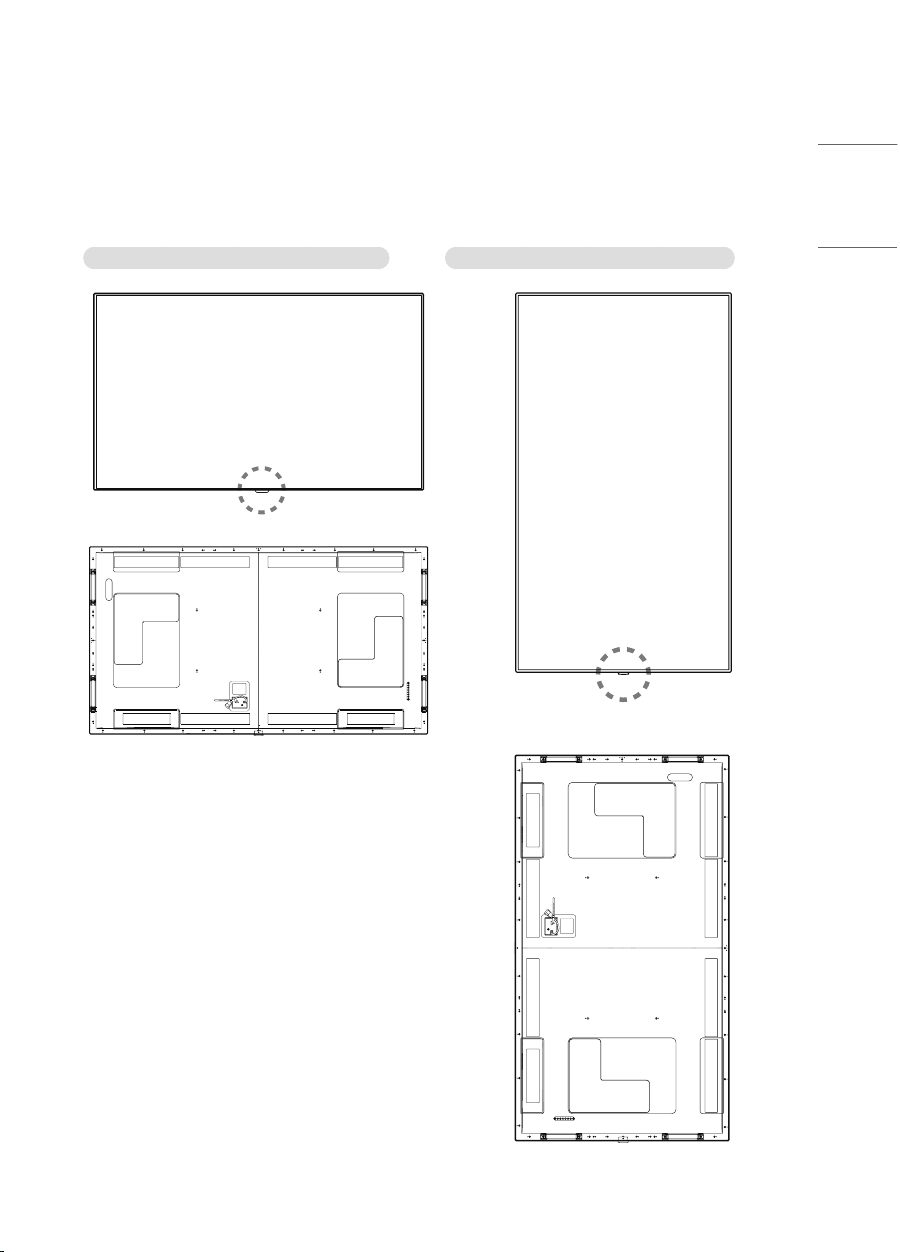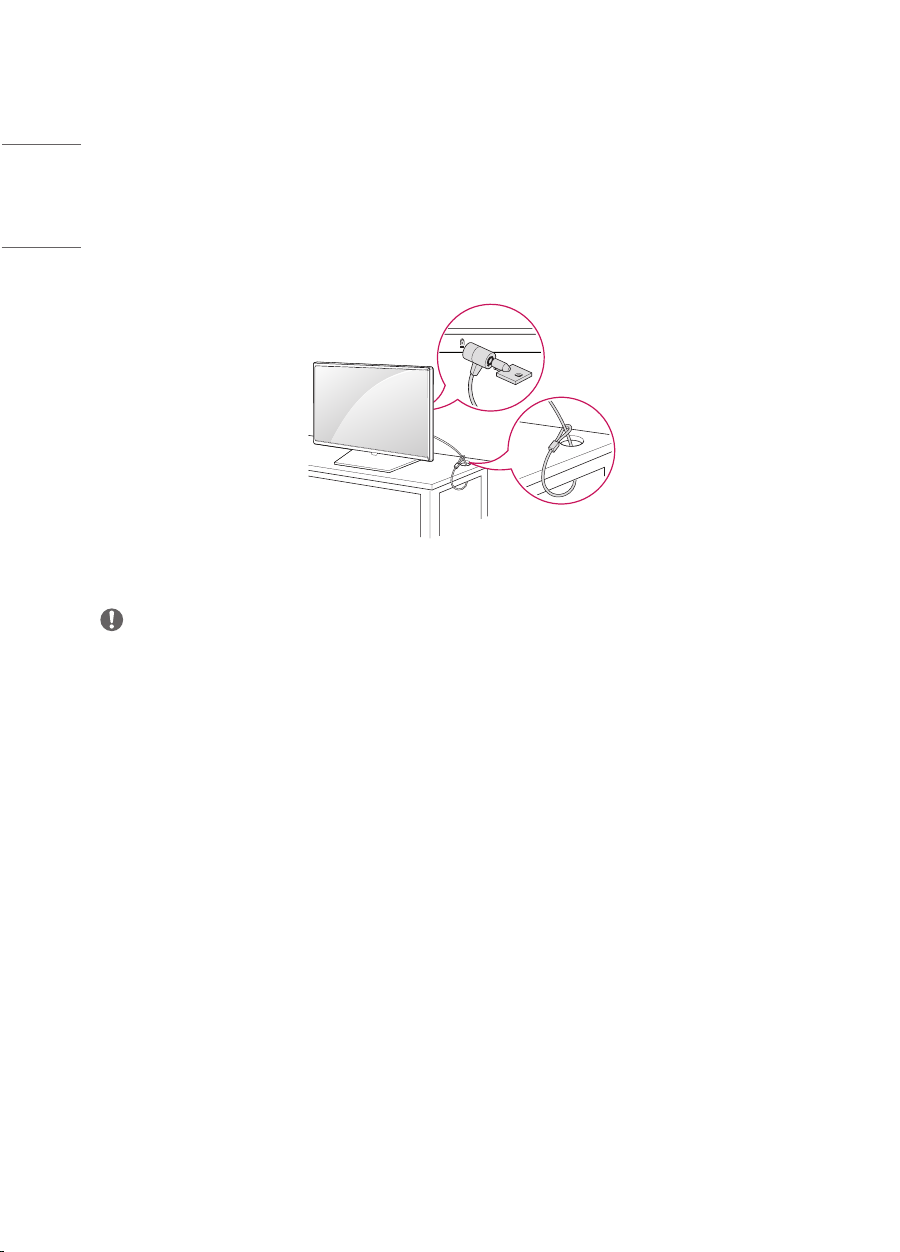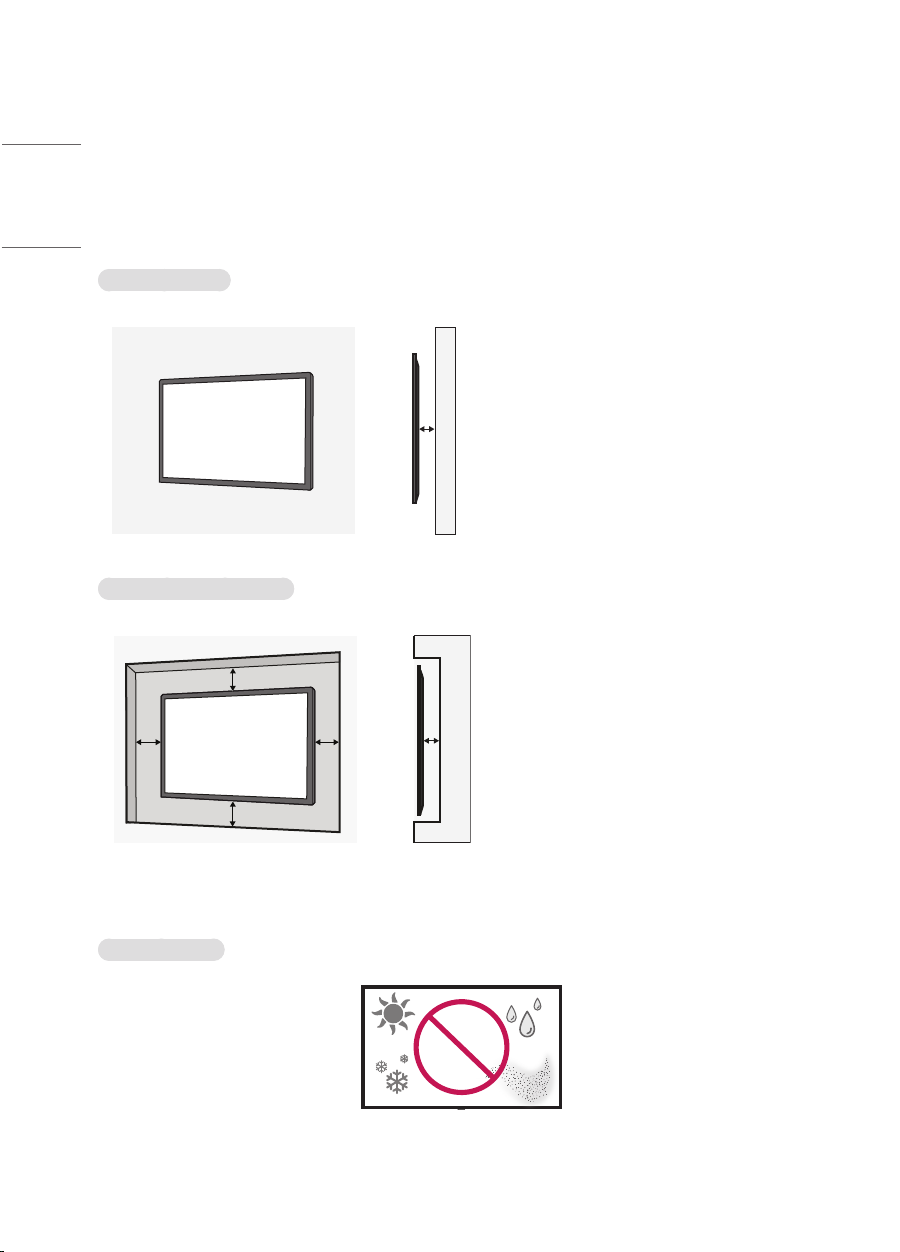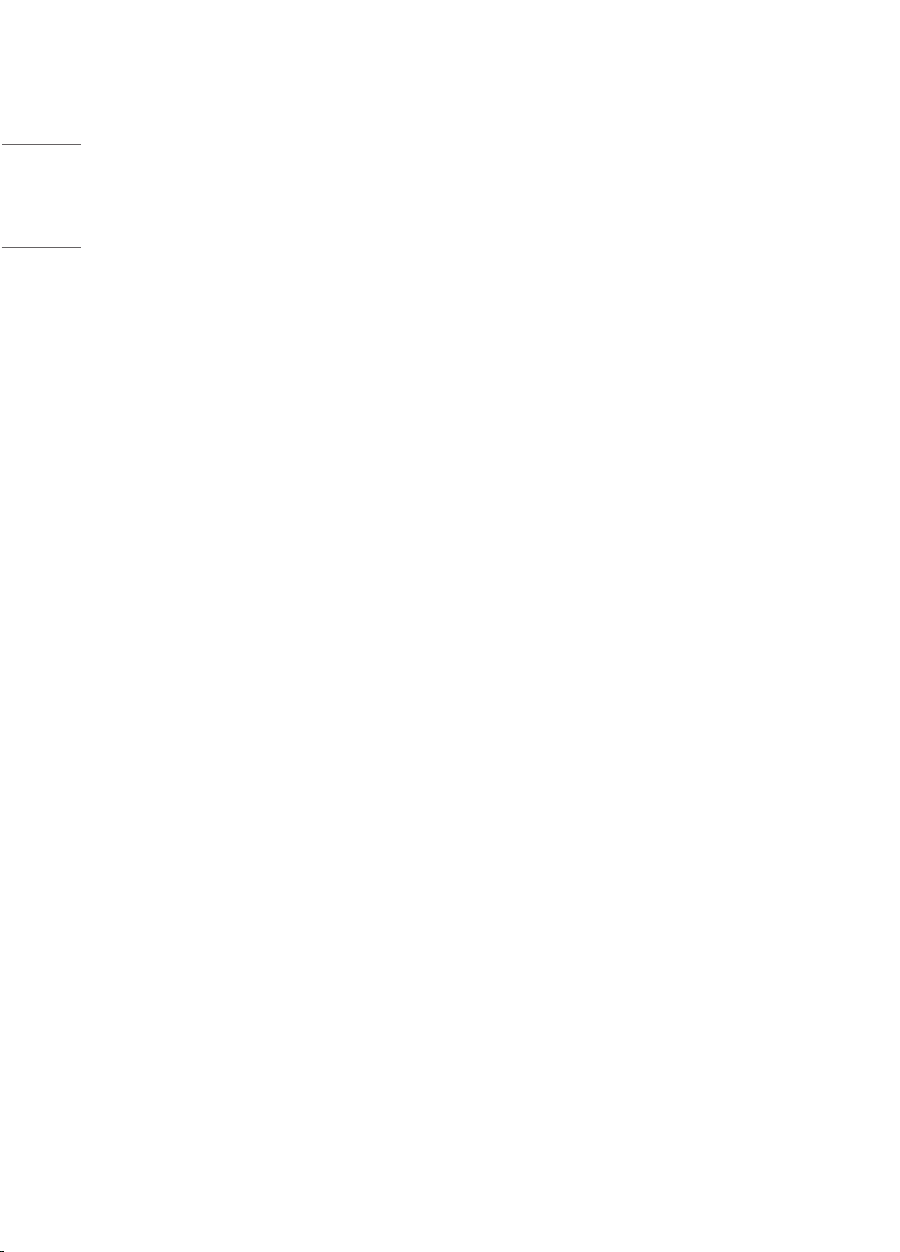
2
TABLE OF CONTENTS
BASIC .............................................3
- Checking the Accessories ............................................3
- Learning the Buttons......................................................4
GETTING READY ...........................5
- Connecting the IR Sensors..........................................5
- Connecting the Eye-Bolt Bracket............................6
- Attaching the LG Logo Bracket ................................7
- Kensington Lock Device ................................................8
CHECKING BEFORE
INSTALLATION ..............................9
- Installation Orientation .................................................9
- Installation Location.....................................................10
- Wall Mount Holder .......................................................11
PRECAUTIONS FOR USE............ 12
- Dust.......................................................................................12
- Afterimage ........................................................................12
PRODUCT SPECIFICATIONS...... 14
LICENCE...................................... 17
TO SEE THE WEB MANUALS
(SOFTWARE USER GUIDE /
INSTALLATION MANUAL) ......... 18