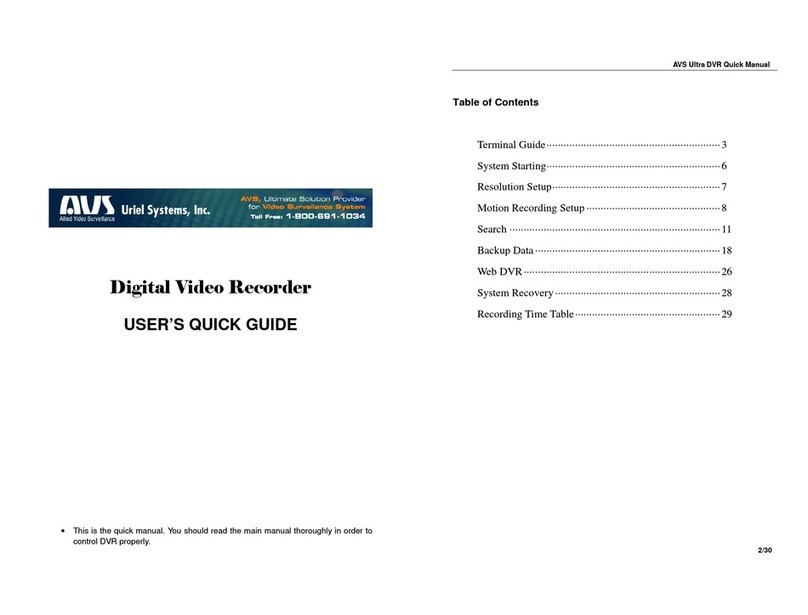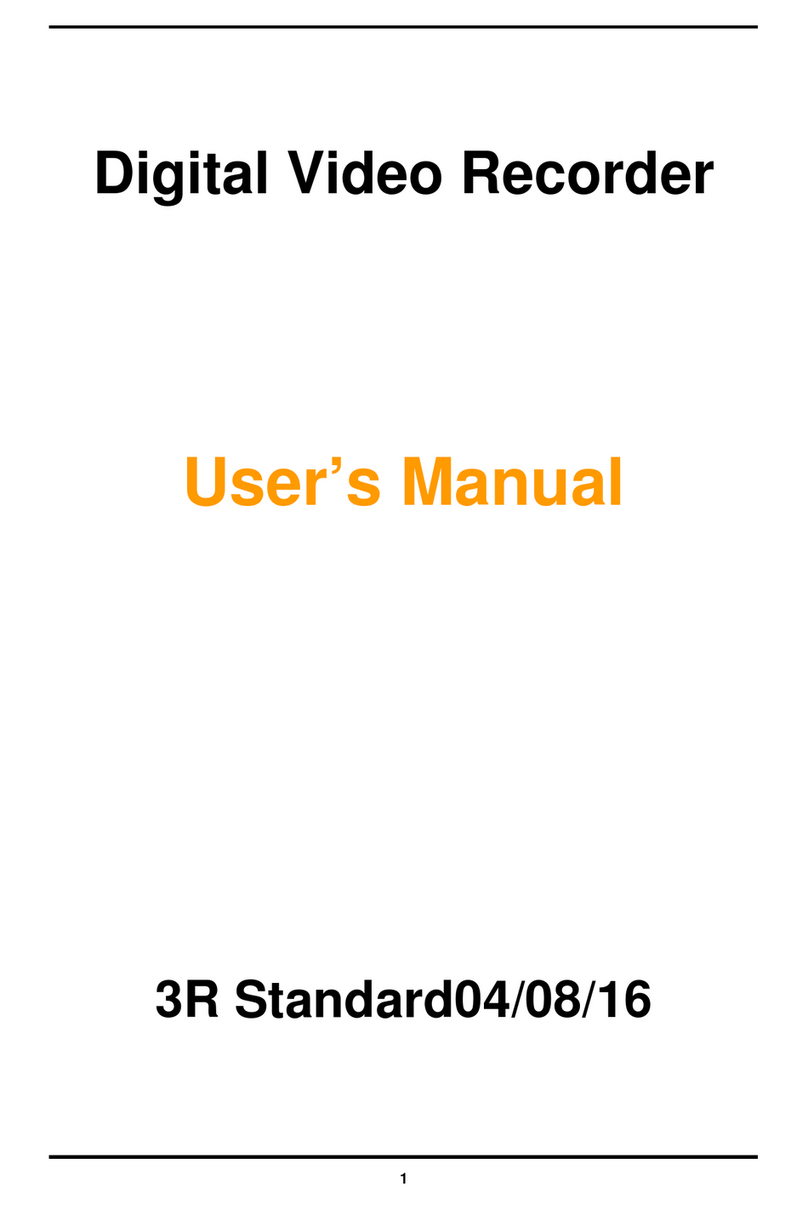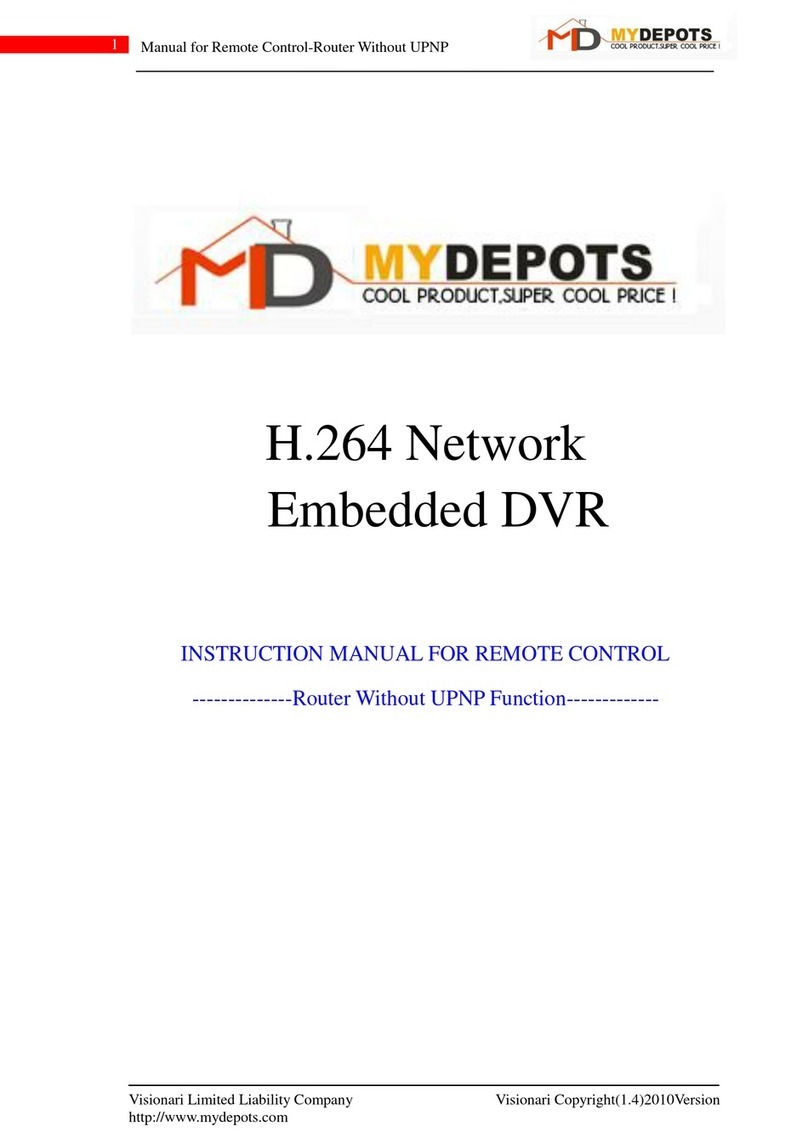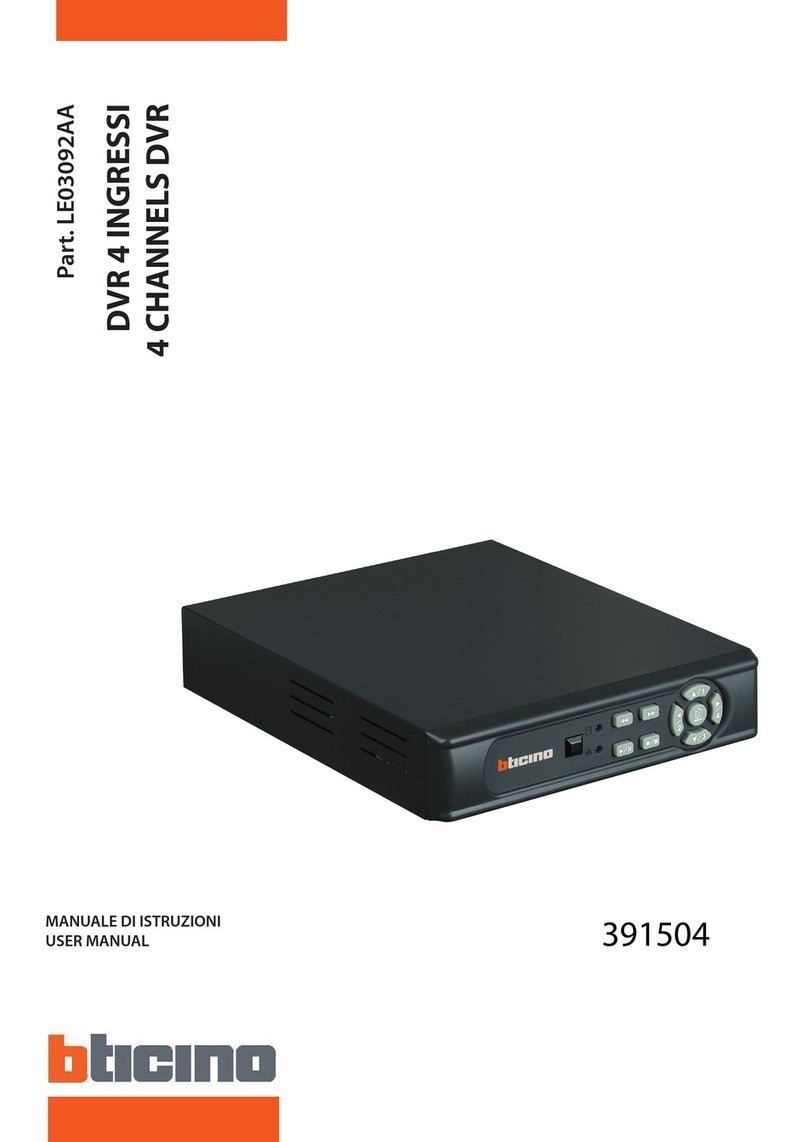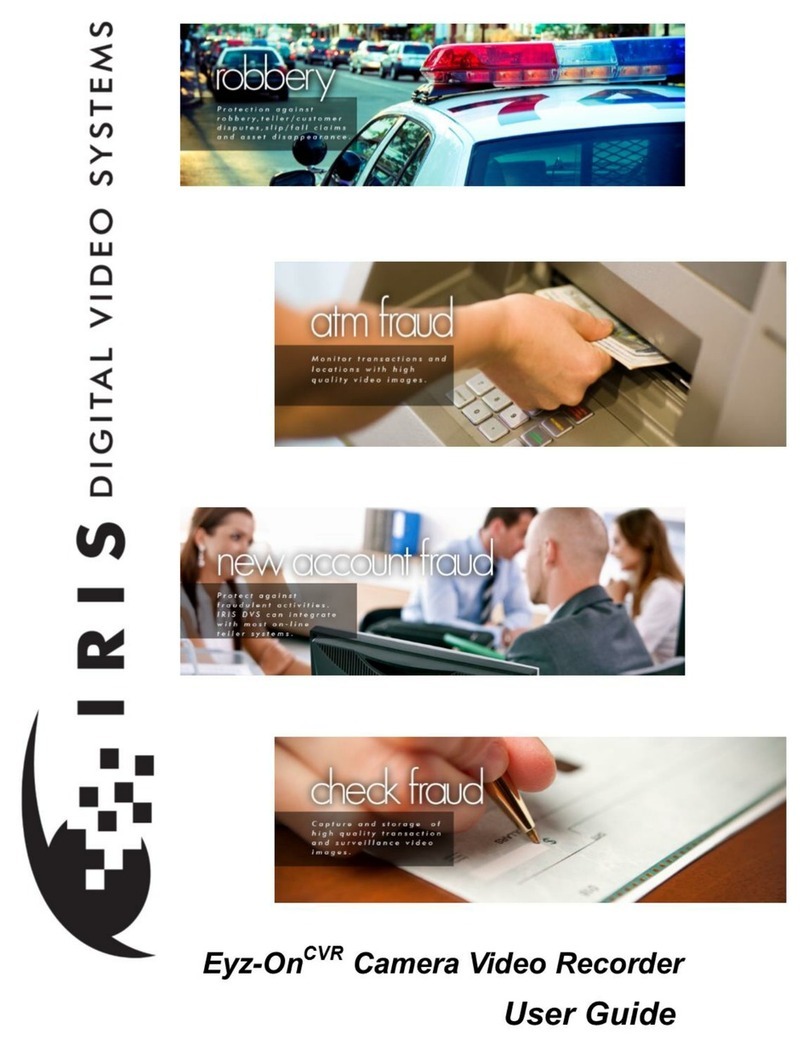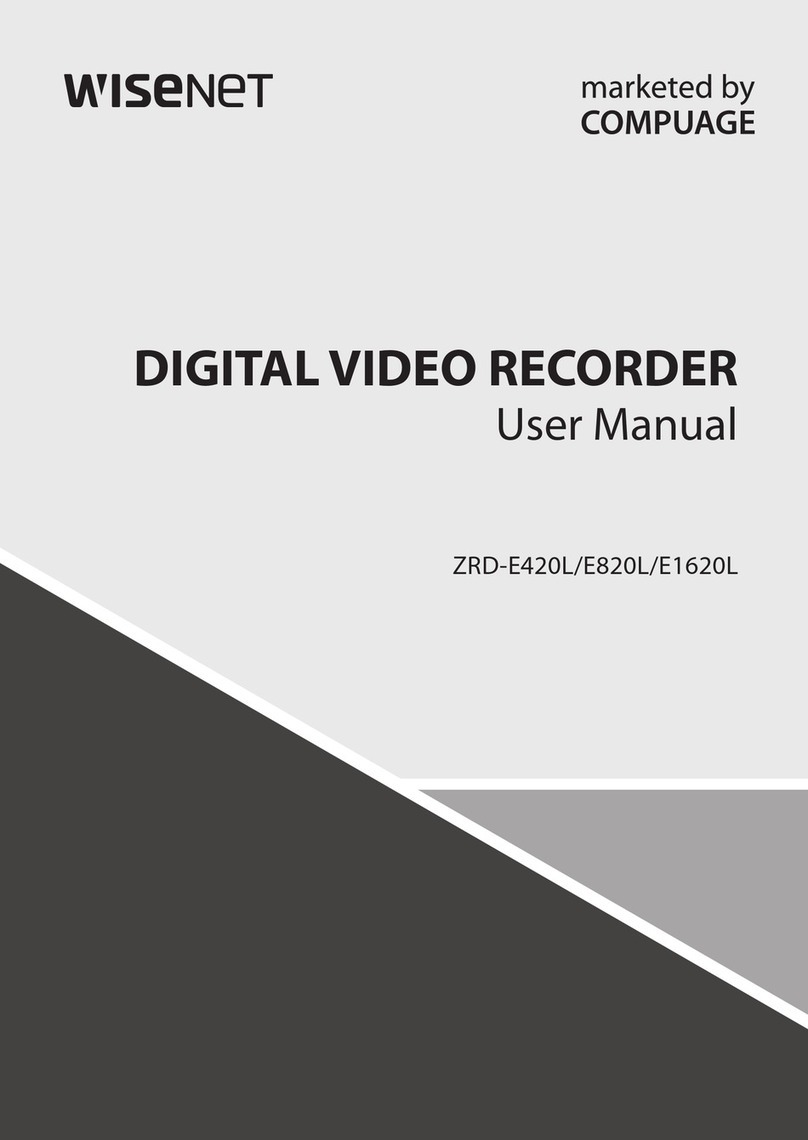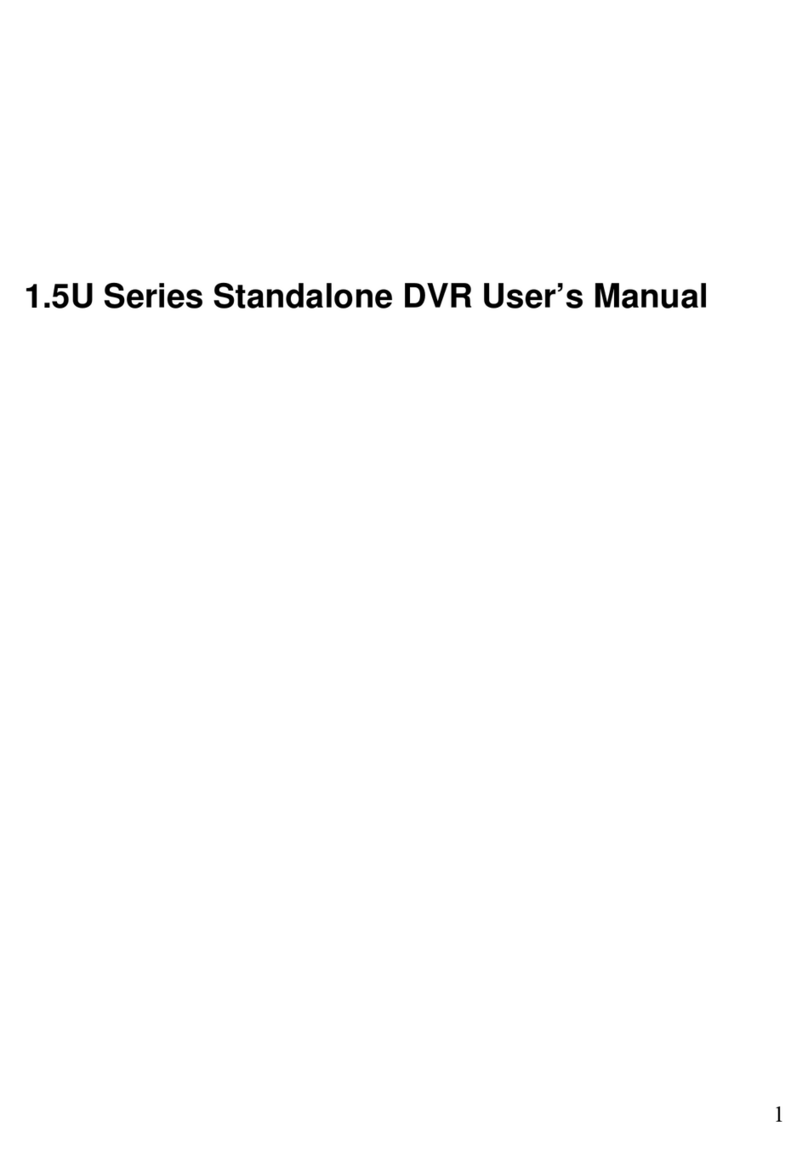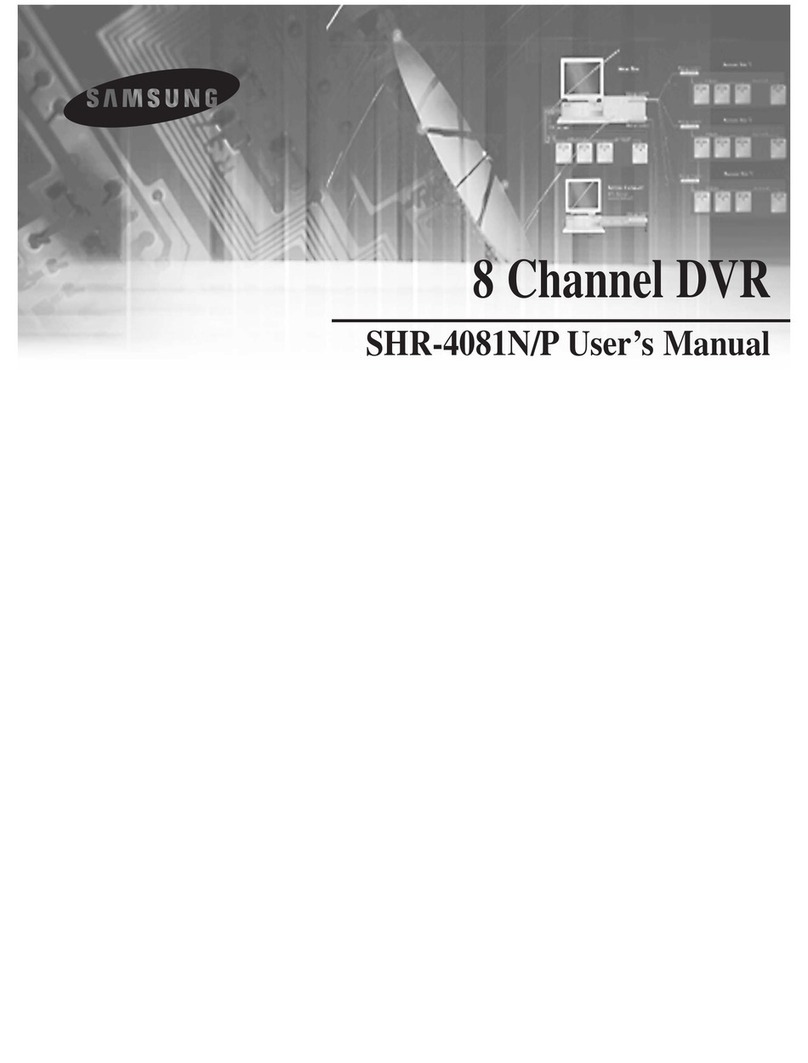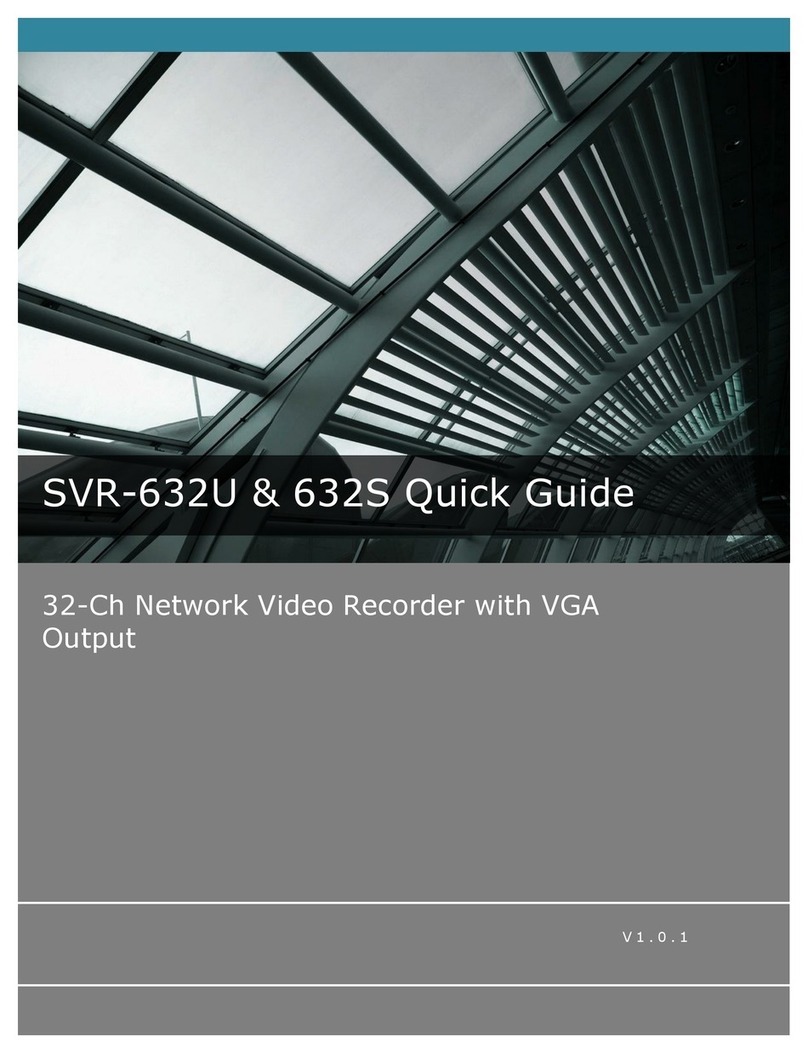Digital Watch USA DWU-4DE-H18 User manual

Page 1
1
DWU-4DE-H18 & DWU-8DE-H55
DVR User Manual
Welcome
Thank you for purchasing a Digital Watch USA video surveillance system.
This manual is only a reference tool for the installation and operation of your system.
Before installing anything, please follow the guidelines to properly connect your DVR and pay attention to
the warnings listed below.
Now, let’s take a moment to go through the features of your DVR.
Warnings
Do not open the DVR case(except to install/swap the hard drive), never open the case when the DVR is
powered on.
Only use the power adapter supplied.
Make sure the DVR is in a well ventilated space and avoid dusty or humid locations.
Protect your DVR against sudden bumps or shocks.
Avoid direct sunlight, place the DVR away from direct heat sources and operate the DVR in a temperated
location (0℃~ 40℃).

Page 2
2
Contents
1 Introduction.............................................................................................................................................. 4
1.1 Product overview........................................................................................................................... 4
1.2 Main features................................................................................................................................. 4
2 Open-box and cable connections............................................................................................................ 5
2.1 Open-box ..................................................................................................................................... 5
2.2 Hard disk installation ..................................................................................................................... 6
2.3 Front panel..................................................................................................................................... 7
2.4 Rear panel..................................................................................................................................... 7
2.5 Audio and video input and output connections ............................................................................. 8
2.5.1 Video input connections...................................................................................................... 8
2.5.2 Video output connections and options................................................................................ 8
2.5.3 Audio input........................................................................................................................... 8
2.5.4 Audio output ........................................................................................................................ 8
2.6 Alarm input and output connections.............................................................................................. 8
2.6.1 Alarm input port specification............................................................................................ 10
2.6.2 Alarm output port specification.......................................................................................... 10
2.6.3 Alarm output port relay parameters................................................................................... 10
2.7 Speed dome connections.............................................................................................................11
3 Basic operation.......................................................................................................................................11
3.1 Turn on..........................................................................................................................................11
3.2 Turn off..........................................................................................................................................11
3.3 System Login............................................................................................................................... 12
3.4 Preview........................................................................................................................................ 13
3.5 Desktop shortcut menu ............................................................................................................... 13
3.5.1 Main menu......................................................................................................................... 13
3.5.2 Record Mode..................................................................................................................... 13
3.5.3 Playback............................................................................................................................ 14
3.5.4 PTZ Control....................................................................................................................... 14
3.5.5 High Speed PTZ................................................................................................................ 24
3.5.6 Alarm Output ..................................................................................................................... 24
3.5.7 Color Settings.................................................................................................................... 24
3.5.8 Output Adjust..................................................................................................................... 25
3.5.9 Logout ............................................................................................................................... 25
3.5.10 Window Switch................................................................................................................26
4 Main menu............................................................................................................................................. 27
4.1 Main menu navigation................................................................................................................. 27
4.2 Record......................................................................................................................................... 29
4.2.1 Record Config ................................................................................................................... 29
4.2.2 Playback............................................................................................................................ 31
4.2.3 Backup .............................................................................................................................. 33
4.3 Alarm............................................................................................................................................ 35
4.3.1 Motion Detect.................................................................................................................... 35
4.3.2 Video Blind........................................................................................................................ 38
4.3.3 Video Loss......................................................................................................................... 38

Page 3
3
4.3.4 Alarm input ........................................................................................................................ 39
4.3.5 Alarm output...................................................................................................................... 40
4.3.6 Abnormality........................................................................................................................ 40
4.4 System......................................................................................................................................... 41
4.4.1 General.............................................................................................................................. 41
4.4.2 Encode.............................................................................................................................. 43
4.4.3 Network ............................................................................................................................. 44
4.4.4 NetSevice.......................................................................................................................... 45
4.4.5 GUI Display....................................................................................................................... 52
4.4.6 Account.............................................................................................................................. 54
4.4.7 PTZ.................................................................................................................................... 57
4.4.8 RS232 ............................................................................................................................... 58
4.4.9 Tour...................................................................................................................................58
4.4.10 Digital..............................................................................................................................59
4.5 Advanced..................................................................................................................................... 60
4.5.1 HDD Manage..................................................................................................................... 60
4.5.2 Upgrade............................................................................................................................. 61
4.5.3 Device Info ........................................................................................................................ 62
4.5.4 Auto Maintain..................................................................................................................... 62
4.5.5 Restore.............................................................................................................................. 63
4.5.6 Import/Export..................................................................................................................... 63
4.5.7 Logout...............................................................................................................................63
4.6 Info............................................................................................................................................... 64
4.6.1 HDD info............................................................................................................................ 64
4.6.2 BPS ................................................................................................................................... 65
4.6.3 Log..................................................................................................................................... 66
4.6.4 Version .............................................................................................................................. 66
5 E-Cloud.................................................................................................................................................. 68
5.1E-Cloud PC...........................................................................................................................68
5.2 E-Cloud Smartphone...........................................................................................................69
6 FAQ & Maintainance.............................................................................................................................. 70
6.1 FAQ ...................................................................................................................................... 70
6.2 Maintainance........................................................................................................................76
Appendix 1.Remote controller operation.................................................................................................. 77
Appendix 2.Mouse operation.................................................................................................................... 78
Appendix 3.Hard disk capability calculation............................................................................................. 79
Appendix 4.Technique parameters........................................................................................................... 80

Page 4
4
2 Open-box and cable connections
2.1 Open-box
When you receive the DVR, please verify the following:
First: Please check whether there is any visible damage on the package appearance. The protective
materials used for the package of DVR can protect against most of the accidental clashes during the
transportation phase.
Second: Please open the box and get rid of the plastic protective materials. Verify whether there is
any visible damage to the appearance of DVR.
Third: Please open the DVR case and check the data wires in the front panel including power wire
and the connection between the hard drive and the main board.
2.2 Hard disk installation
For first time use,please install the hard disk.
①Remove the case screws
②
Disassemble the cover
③
Remove screws of HDD
④
Adjust HDD position
⑤
Connect HDD data wires
⑥
Screw HDD on the case

Page 5
5
⑦
Cover the machine
⑧
Screw the cover tight
2.3 Front panel
(1) Record/1 (2) Search/2 (3)play pause/3 (4)pause/4
(5) Fast forward/5 (6) Record/6 (7) Next File/7 (8) PTZ /0
(9) Power (10)IR remoter receiver (11) Time,Record,Power,LED (12) USB
(13)Zoom-/8 (14) Zoom+/9 (15) Shift (16) Direction
(17) Menu (18)Esc

Page 6
6
2.4 Rear panel
(1)Audio input (2) Video input (3) VGA output (4) Switch
(5) Alarm input (6) Alarm output (7) 12V power output (8) Video output
(9)Audio input (10)Audio output (11) Network (12) USB2.0
(13) RS485 (14) Power supply
2.5 Audio and video input/output connections
2.5.1 Video input
The video input port is BNC. The input signal should be PAL/NTSC BNC (1.0VP-P,75Ω).
The video signal must be set according to the state’s standard: a high noise signal ratio, a low aberration
and a low interference. The image must be as clear as the natural color in the appropriate brightness.
2.5.2 Video output
The video output is divided into PAL/NTSC BNC (1.0VP-P,75Ω) and VGA output (Optional).
If you replace the monitor by the computer display, there are some tips to keep in mind:
1、Do not turn on your monitor and keep it in a passive mode for a long time.
2、Stay away from the electro magnetic interference.
TV is not a credible replacement for the video output. It is necessary to reduce the using time,
control the power supply and the interference around your equipment. The creepage of low quality TV
can damage other equipment.
2.5.3 Audio input
The audio port is BNC. The audio signal line should be firm and away from the electro magnetic
interference and properly connected to avoid false connection, joint welding and oxidation. High voltage

Page 7
7
current should be avoided.
2.5.4 Audio output
Normally the output parameter of your DVR audio signal is stronger than 200mv 1KΩ(BNC).
You should use power reverter to connect low impedance earphones, speakers or other audio devices.
2.6 Alarm input/output connections
1、Alarm input
A. Alarm input is grounded input.
B. Alarm input demand is the ground voltage signal.
C. When the alarm is connected with two DVRs or connected with a DVR and other equipments, it
should be isolated by relay.
2、Alarm output
Alarm output can not be connected with a high-power load (no more than 1A). In case there is a
high-power load, use a contact isolator to prevent relay damage.
3、PTZ decoder connections
A. The grounding of the PTZ decoder and DVR must be shared, otherwise the common-mode
voltage will lead the PTZ to control failure.A shielded twisted pair is recommended.
B. Avoid the entrance of high voltage. Make a reasonable cable layout and take precaution in case
of thunder and lightning.
C. In the outlying end, parallelly connect 120Ω resistance to reduce the inflection and insure the
signal quality.
D. The 485AB lines of the DVR can not be parallelly connected with other 485 output equipment.
E. The voltage between theAB lines of the decoder must be less than 5V.
4
、
Grounding note
Bad grounding could lead to the chip’s breakage.
5
、
Alarm input type unlimited
The DVR alarm output port is in “normal open mode”.

Page 8
8
(1) alarm input (2) grounding (3) RS232 (4) alarm output (5) RS485
Parameter
Description
G
grounding
C1、NO1
Alarm output interface (normal open mode)
T、R
RS232 port
A、B
485 communication interface is used to connect the output
with the recording control equipment (for instance the decoder)
2.6.1 Alarm input port specification
The grounding and the COM port of the alarm sensor are parallel (The alarm sensor uses an
external power supply) .
The grounding of the alarm and the DVR should be shared.
The NC port of the alarm sensor must be connected with the DVR alarm input port.
The grounding of the power supply and the alarm sensor must be shared when used with an
external power supply.
2.6.2 Alarm output port specification
The external alarm equipment requires an external power supply.

Page 9
9
Please refer to the relay’s relevant parameters to avoid an overload which could damage the
system.
2.6.3 Alarm output port relay parameters
Type:JRC-27F
Interface material
silver
Rating
(resistance load)
Rating switch capacity
30VDC 2A, 125VAC
1A
maximal switch power
125VA 160W
maximal switch voltage
250VAC, 220VDC
maximal switch current
1A
Isolation
Homo-polarity
interface
1000VAC 1minute
Inhomo-polarity
interface
1000VAC 1 minute
Interface and winding
1000VAC 1 minute
Surge voltage
Homo-polarity
interface
1500VAC (10×160us)
Turn-on time
3ms max
Turn-off time
3ms max
Longevity
mechanical
50×106 MIN(3Hz)
electric
200×103 MIN (0.5Hz)
Environment
temperature
-40~+70℃
2.7 Speed dome connections
1
、
Connect the 485 lines of the speed dome with the DVR 485 interface.
2
、
Connect the video line with the DVR video input.
3
、
Electrify the speed dome.

Page 10
10
3 Basic operation
3.1 Turn on
Plug the power supply and turn on the power supply switch. Notice the power supply’s indicator light,
if turned on this indicates the video recorder is turned on. After the startup you will hear a “beep” sound.
Note: 1. Make sure the input voltage corresponds with the switch of the DVR power supply.
2. Power supply requires: 220V±10% /50Hz.
It is suggested to use a “UPS” to protect the power supply.
3.2 Turn off
There are two ways to turn off DVR. The first way, called “soft switch”requires entering the [main
menu] and choosing [turn off] in the [turn off the system] option. The second way requires directly
pressing the power supply switch.
Illumination:
1、Auto resume after power failure
If the DVR is abnormally shut down, it can automatically backup previous video and resume the
working status.
2、Replace the hard disk
Before replacing the hard disk, the power supply switch in the rear panel must be turned off.
3、Replace the battery
Before replacing the battery, the setting information must be saved and the power supply switch
in the rear panel must be turned off. The DVR uses “button” battery. The system time must be
checked regularly; if the system’s time is not correct please replace the battery. It is recommended to
replace the battery every year and use the same battery type.
Note: The setting information must be saved before replacing the battery otherwise information
will be lost.

Page 11
11
3.3 System Login
The first time you will turn on your DVR system, the software will prompt you to input a Username
and Password. By default you will only need to type “admin” in the Username section and click the OK
button. No password will be needed.
Picture 3.1 System Login
3.4 Preview
The system’s date and time will be displayed in the software’s upper right hand corner by default.
Please notice: The most relevant functions are displayed by an icon. The icons of each core
functions are shown below:
1
Recording status
3
Video loss
2
Motion detect
4
Camera lock
Table 3.1 Preview icon
3.5 Desktop shortcut menu
You can right click on the screen to access the the various shortcuts, including: Main menu, Record
mode, Playback, PTZ control, High Speed PTZ, Alarm Output, Color Setting, Output adjust, Logout,
view1/4/8/9 screens.

Page 12
12
Picture 3.2 Shortcut Menu
3.5.1 Main Menu

Page 13
13
Picture 3.3 Main Menu
3.5.2 Record Mode
There are different ways for accessing the recording mode.
1. Quick access
Right click on the window and select “Record Mode” this option will let you select basic recording
functions. A graph will be shown with 3 options to select (A. Schedule, B. Manual and C. Stop). As
shown in the graph below; additionally you will be able to select which channel to command.
A. This function will only take effect if you already setup a specific schedule.
B. By selecting manual, you activate instant constant recording, for each channel you selected.
Select all if you would like all the channels to start recording
C. By selecting stop you will disable recording of any type, disabling the recording of each
channel you selected. Select all if you would like all the channels to instantly stop recording

Page 14
14
Picture 3.8 Record Mode
For Advanced Record setting please refer to paragraph 4.2.1 “Record Conf”
3.5.3 Playback
Right click on your mouse to access quick menu and click on Playback. This function will let you
search and play all previously recorded files.
For Advanced Playback setting please refer to paragraph 4.2.2 “Playback”
3.5.4 PTZ control
This function enables you to directly control your PTZ camera. Please note this function is useful
only if you have PTZ cameras installed. The functions include: PTZ direction control, Zoom, Focus, Iris,
Setup operation, Patrol between spots, Trail patrol, Boundary scan, Assistant switch, Light switch, Level
rotation and so on.
Note 1. DecoderA(B)line connects with DVRA(B)line. The connection is right.
2. Click [main menu] >[system configuration] >[PTZ setup] to set the PTZ parameters.
3. The PTZ functions are decided by the PTZ protocols.

Page 15
15
Picture 3.10 PTZ setup
【Speed】Set the PTZ rotation range. Default range: 1 ~ 8.
【Zoom】Click / button to adjust the zoom of the PTZ camera.
【Focus】Click / button to adjust the focus of the PTZ camera .
【Iris】Click / button to adjust the iris (light sensor) of the PTZ camera.
【Direction control】Control the PTZ direction for view.
【High speed PTZ】Full-screen view of the selected channel. By pressing on the left button of the
mouse, you can accelerate the rotation of your PTZ. By pressing on the left button of the mouse while
you are moving, you can zoom in or zoom out.
【Set】Enter the settings menu.
【Page switch】Enter the control menu.
Special functions:
1、Pre-set
Preset is a position in which the camera is set in. This position is memorized can be retrieved at
anytime.
1)Preset option
Set a position for the camera as follows:
Step1: Select the direction of the camera to the pre-set position by clicking the Direction panel in
Picture 3.10, click on the button “Set” to enter Step 2, see Picture 3.11.
Step 2: Click on the “Preset” button , input the value in the box of “Preset Point value”
Step 3: Click on the “Set” button to complete the settings. You will be navigated back to Picture 3.10:

Page 16
16
the preset value is now corresponding to the preset position previously selected.
Del Preset:You can click on “Del Preset”button to delete the value you input in “Preset Point Value”.
Picture 3.11 Preset Settings
2)Preset Value Activation
Click on “Page Switch”button on Picture 3.10 to enter PTZ control interface as shown in Picture
3.12. Input the preset point value in the box “Value”, then click on “Preset” button, the PTZ will turn to
the corresponding preset position.
Picture 3.12 PTZ Control
2、Tour
Multiple preset points can be connected as a cruise line, the PTZ can automatically rotate along
that line by activating the Tour function.
1)Cruise line for the Tour
Preset button
Preset Point value
Value

Page 17
17
Cruise line is connected by multiple preset points, setting procedure is as follows:
Step1: Click on the Direction panel in Picture 3.10 to turn your PTZ to desired position, click
“Set” button to enter Picture 3.13.
Step 2: Click on the “Tour ”button, input the value in the box of “Cruise Line” and Preset Points
value in the box of “Preset Points”,then click on the button “Add Preset”, the setting should be
complete: make sure the desired position is one of the preset points of the tour. (The cruise line can
be deleted or additional cruise lines can be added)
Step 3: Repeat step1 and step2 , till all the preset desired cruise lines are set up.
Del Preset:Click on the “Del Preset” button, preset points will be removed.
Del Tour:Click on the “Del Tour” button, cruise lines will be removed.
Picture 3.13 Tour Settings
2)The activation of Tour
In Picture 3.10, click on “Page Shift” button to enter PTZ control menu as shown in Picture 3.12.
Input the value of cruise “Value”box, then click “Tour” button, then the PTZ will begin to rotate in the
cruise line. You can click on “Stop” button to stop the rotation.
3、Pattern
The PTZ can be set to rotate in a pre-set pattern by following steps:
1)Pattern setup
Step1:Click “Set” button in Picture 3.10 to enter Picture 3.14;
Step2:Click “Pattern”button,input the Pattern value in “Pattern value”;
Step3:Click “Begin”button to enter Picture3.10,where you can do the following settings: Zoom、
Focus、IRIS、Direction and so on. Click “Set” button to go back Picture 3.14 again;
Tour Button
Cruise Line
Preset Points

Page 18
18
Step4:Click “End” button to complete setup. Right click on your mouse to exit.
Picture 3.14 Pattern Setup
2)Pattern Activation
Click “Page Shift” button in Picture 3.10 to enter PTZ control menu as shown in Picture 3.12.
Please input the Pattern value, then click the “Pattern” button,PTZ will begin to rotate on the pattern .
You can click the “End”button to stop.
4、Border
1)Border setup
Step1:Click on the Direction Panel In Picture 3.10 to turn the direction of PTZ , then click “Set”
button enter Picture 3.15, click on the “Left”button, then you will be guided back to Picture 3.10;
Step2:Click on Direction Panel to adjust PTZ direction, then click “Set” button enter Picture 3.15,
click on the “Right”button, then you will be guided back to Picture 3.10 again;
Step3: The left and the right border are now completely setup.
Pattern value
Pattern Button

Page 19
19
Picture 3.15 Border Setup
2)Border Activation
In Picture 3.10, click “Page Shift” button to enter PTZ control menu as shown in Picture 3.12.
Input the Border value, then click “Border”button and the PTZ will begin to rotate on the scan line .
You can Click “End” button to stop.
5、Auto Pan
Click “Auto Pan” button, then PTZ will begin to rotate horizontally (according to the previously set up
positions of the camera). Click the “End”button to stop.
6、Flip
Click on the “Flip” button, the PTZ will start flipping.
7、Reset
Click on the button “Reset”, the PTZ will restart, all the data will be deleted and value changed
back to 0.
8、Page Shift
In Picture 3.12, click “Page Shift” button to enter Picture3.16, where you can set up the auxiliary
functions. The number in the box “Aux Num Oper”is corresponding to the auxiliary switch installed on the
decoder.
Border button

Page 20
20
Picture 3.16 Auxiliary Function Control
【Intuition Auxiliary Operation】Choose the auxiliary equipment, click the button “Open ”
or ”Close ” to operate;
【Auxiliary Number Operation】Activate this operation corresponding to the auxiliary switch
based on PTZ protocol;
【Page Shift】In Picture 3.16,clicking “Page Shift” button, you can enter Picture 3.10 for PTZ
Main Menu.
**Detailed Installation
1. Cable Installation
This section will guide you to connect the cables of your PTZ camera to DVR.
Your PTZ camera cable should split into 3 parts.
1. The first cable is the power supply. This cable must be simply plugged into the wall.
2.The second cable is the “input cable”, which must be plugged in the back of your DVR in the green
slot on the bottom left of the DVR Box. This cable divides into a positive and negative smaller cable. The
negative cable must be plugged into the “B slot”; the positive cable must be plugged in the “A slot”.
Note: Make sure which is the negative and positive cable of your PTZ camera
To plug the yellow and green cables, make sure to correctly stick them in the “A” and “B” slots by
making them stuck in the holes. To do this please use a sharp utensil to press on the yellow clips. By
pressing on the yellow clips on top of the A and B slot, you will be able to stuck the yellow and green
cable.
3. The third cable of your PTZ camera must be plugged into the BNC cable. The BNC cable has 2
end sides. On one end connect the PTZ camera cable. The other end of the BNC cable must be
plugged into the back of the DVR in one of the channel slots. The red plug is useless so plug the
This manual suits for next models
1
Table of contents