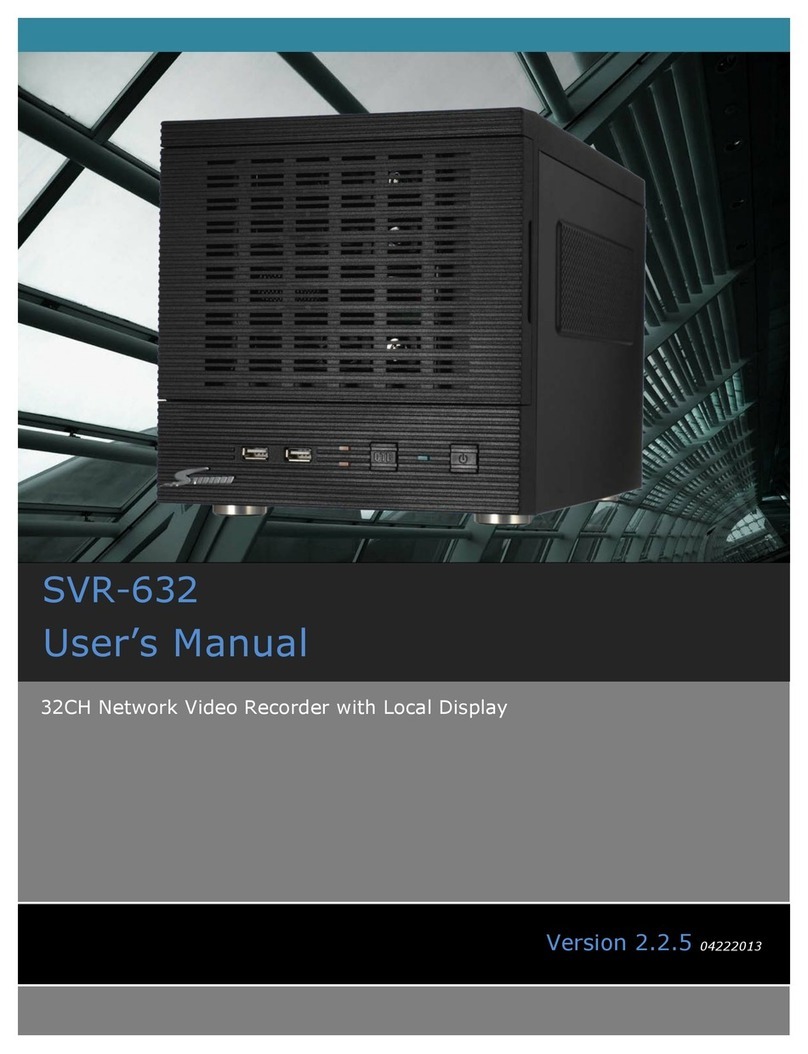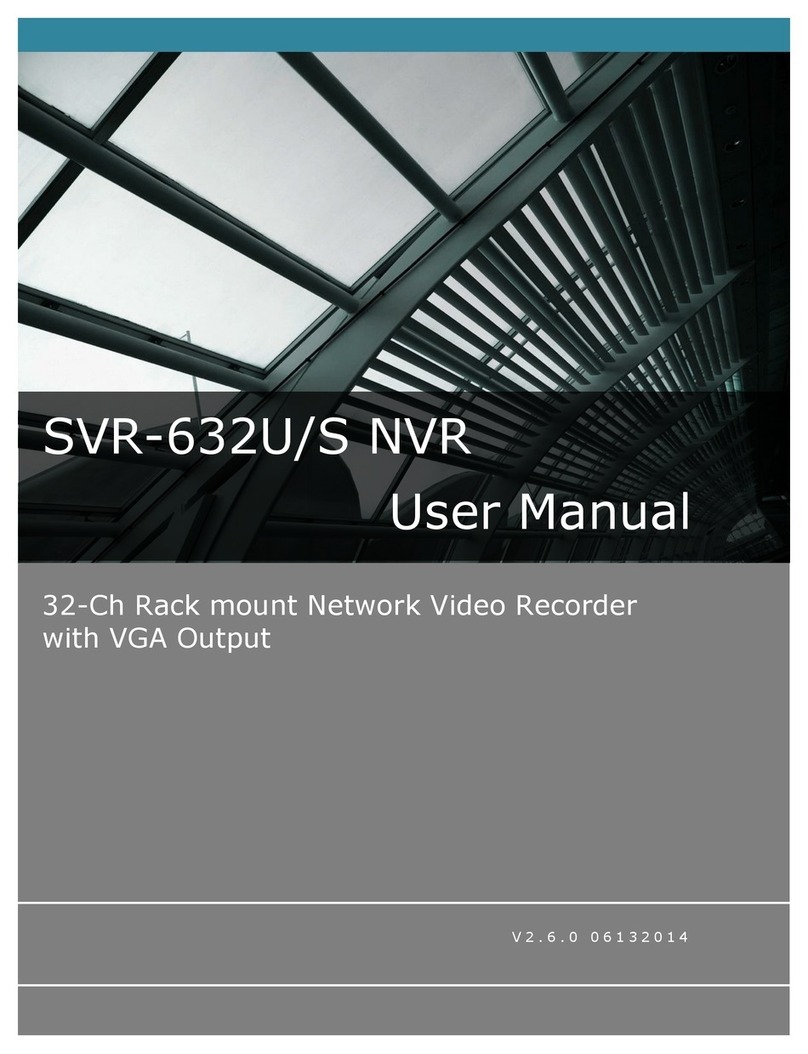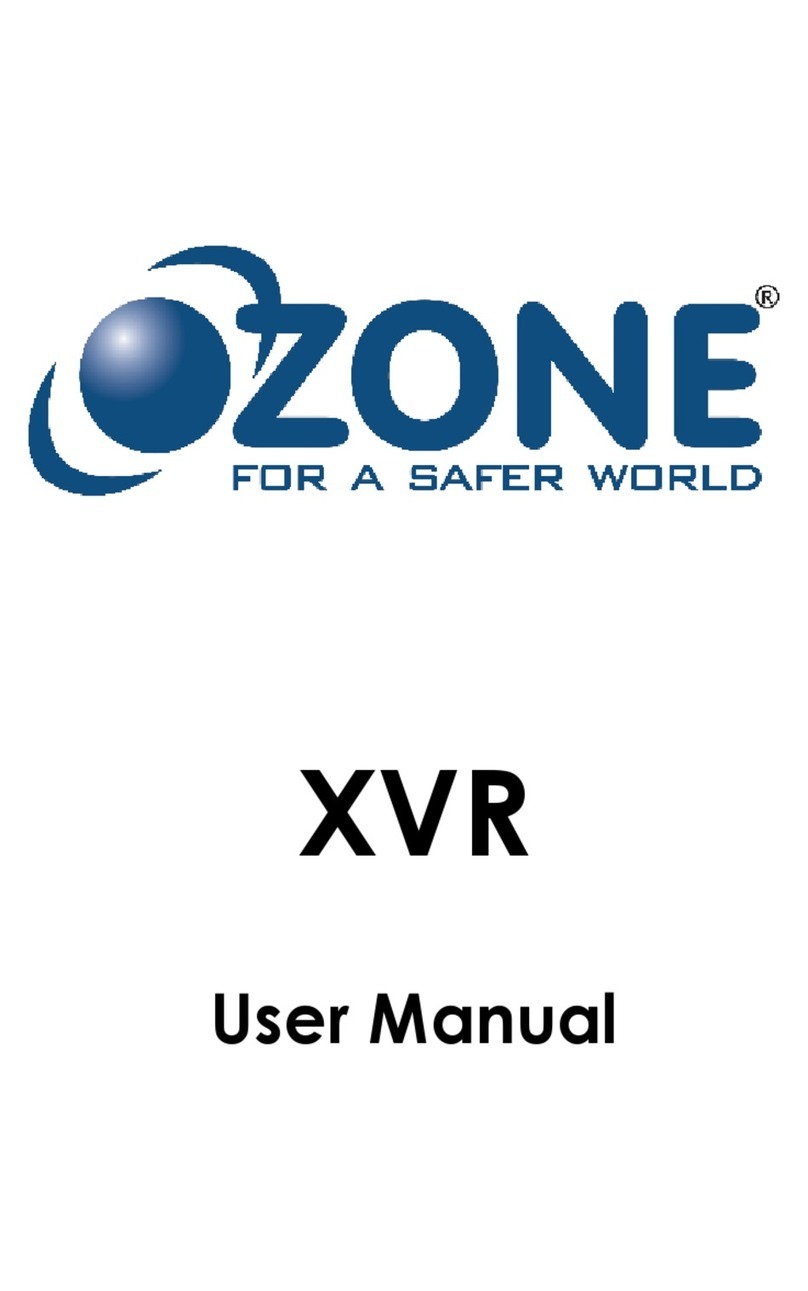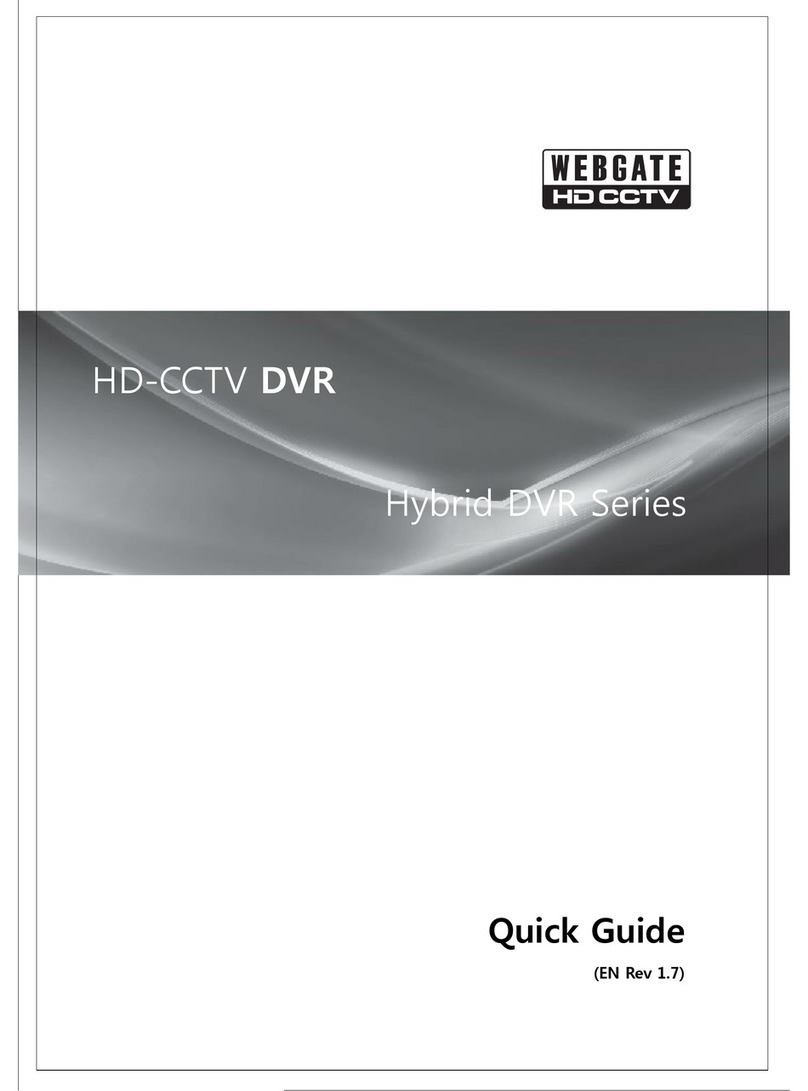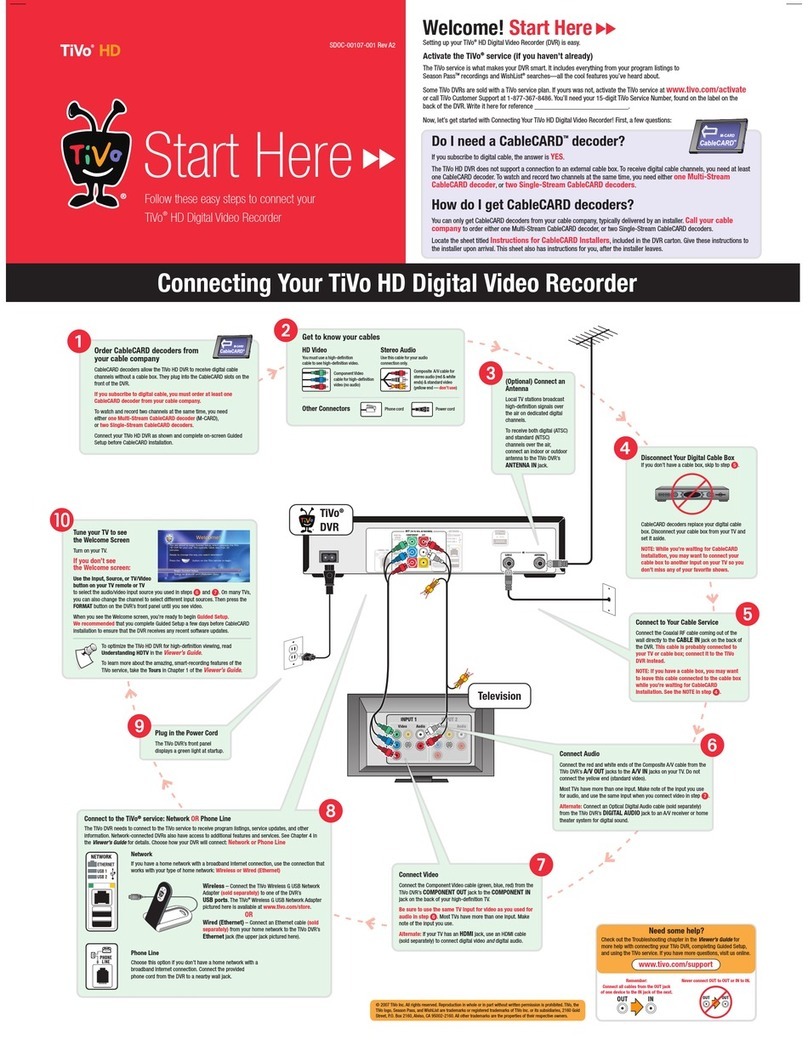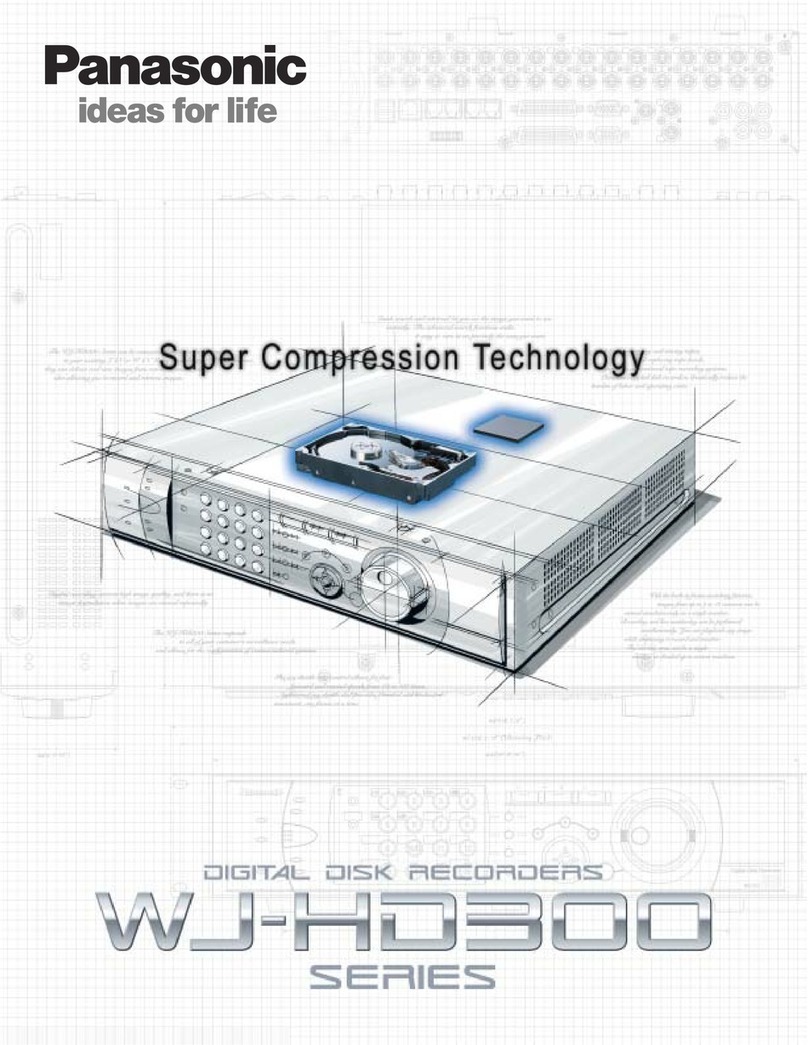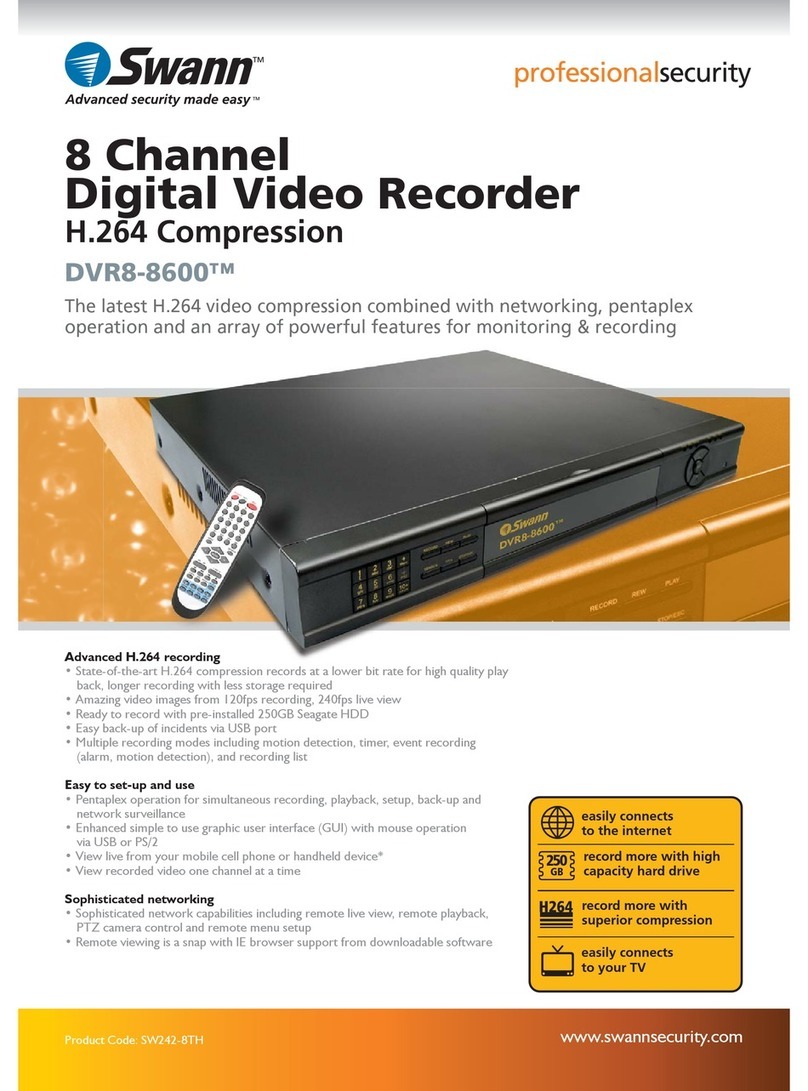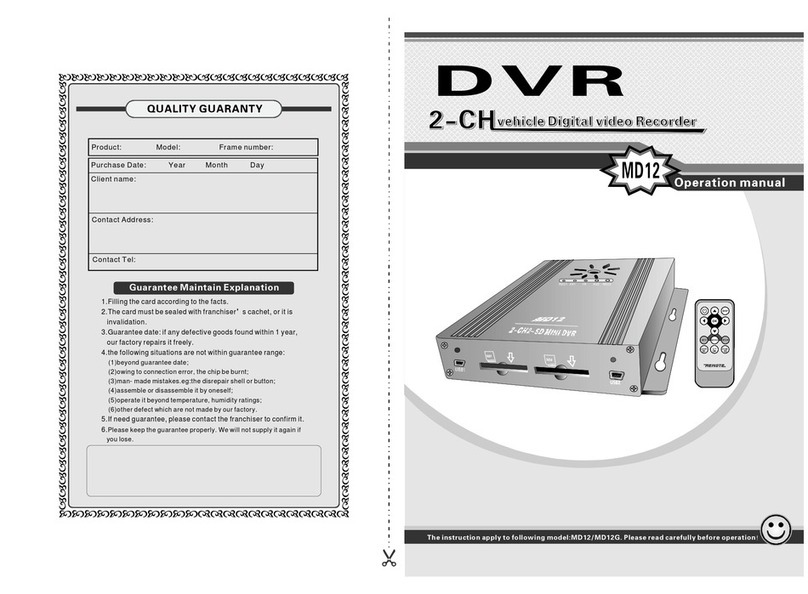Seenergy svr-632s nvr User manual

1
[TYPE THE DOCUMENT TITLE]
1
[TYPE THE DOCUMENT TITLE]
32-Ch Network Video Recorder with VGA
Output
V 1 . 0 . 1
SVR-632U & 632S Quick Guide

2
SVR-632U & 632S Quick Guide
Table of Contents
System Overview...................................................................... 3
SVR-632U ....................................................................................... 3
Front View ................................................................................... 3
Rear View .................................................................................... 3
SVR-632S ....................................................................................... 4
Front View ................................................................................... 4
Rear View .................................................................................... 4
LED Definition................................................................................. 5
Installation............................................................................... 6
SVR-632U HDD Installation ............................................................ 6
SVR-632S HDD Installation .......................................................... 10
Connect to the NVR ...................................................................... 11
Use SEEnergy Device Search Utility ................................................11
Access the NVR with its default IP address .......................................14
Set up Password ..........................................................................16
Camera Installation ...................................................................... 17
Add a Camera -- Automatic Search .................................................17
Add a camera manually.................................................................19

SVR-632U & 632S Quick Guide
3
System Overview
SVR-632U
Front View
Rear View

4
SVR-632U & 632S Quick Guide
SVR-632S
Front View
Rear View

SVR-632U & 632S Quick Guide
5
LED Definition
Buttons
Power
Reset/Restore default
•Press and release for restart
•Press and hold for 3 seconds then release for
restore to default, when 3 seconds is reached,
system LED blinks until release of button
LEDs
Restore default
•System LED blinks until release of button
•Power LED stays solid
Restart
•Power LED stays solid
•System LED stays off
Power
•Green
•During power on/restart/reset to default/
OS fail: stays solid
System
•Red
•During firmware upgrade: blinking
•System failure(AP fail):off
•System normal: Solid
Event
•Green
•During event recording: stays solid for few
seconds
•No event: off

6
SVR-632U & 632S Quick Guide
Installation
SVR-632U HDD Installation
Start by removing the front plate.
To remove the front plate, turn the tool-less screws on both sides
counter-clock wise to loose it from the unit. Please note the screws will
still be attached to the front plate even after the screws are completely
loosen from the unit.

SVR-632U & 632S Quick Guide
7
Simply pull to remove the front plate once the screws are loosened
from the unit.
Remove the HDD tray by pulling the latch.

8
SVR-632U & 632S Quick Guide
Push the tray door back to the case to secure it.
Once the tray is removed from the unit, notice there are four holes,
which are used to secure the HDD.

SVR-632U & 632S Quick Guide
9
Once the HDD is placed in the tray, flip it over and secure the HDD
with the screws.
Push the tray back in to the unit and push it all the way in.

10
SVR-632U & 632S Quick Guide
Secure the tray by pushing in the latch, which locks the tray with the
unit.
SVR-632S HDD Installation
The installation step of SVR-632S is same as SVR-632U.

SVR-632U & 632S Quick Guide
11
Connect to the NVR
There are various ways you can connect to the NVR and below are the
suggested methods for different network setup:
•The NVR is placed in a network with a DHCP server: Connect to
the NVR by using “SEEnergy Device Search” Utility
•The NVR is placed in a network without DHCP server (or you are
connecting to it directly): Access the NVR with its default IP
* Please install Ethernet cable on Ethernet 1 port of SVR-632S.
Use SEEnergy Device Search Utility
If the NVR is placed in a corporate network or a local area network
where a DHCP server is already presented, run the “SEEnergy Device
Search” utility from a computer that is on the same network and locate
the NVR with its IP address that is assigned by the top-level DHCP
server.

12
SVR-632U & 632S Quick Guide
To begin, launch the “SEEnergy Device Search” utility from the CD and
proceed with the installation:

SVR-632U & 632S Quick Guide
13
Once the installation is complete, check the “Launch the Search AP”
option and click “Finish”.
The search should start automatically and its status should be dis-
played.
The NVR should be located and its IP address should be displayed.
Double-click on an NVR and the search program should automatically
access the NVR’s web administration page from your default browser.

14
SVR-632U & 632S Quick Guide
You should be prompted for the NVR’s username and password. Enter
its default username “admin” and password “admin” and then
click”OK” to enter the system
Access the NVR with its default IP address
The NVR comes with a pre-configured static IP “192.168.101.50”.
However, it is only used when there is no DHCP server presented in
the network. The NVR will turn on its DHCP server function and act as
the DHCP server in the network. To connect to the NVR, use a PC that
is on the same network over a switch or hub, or connect the PC
directly to the NVR using a crossover CAT5 Ethernet cable.

SVR-632U & 632S Quick Guide
15
The PC that is connected directly to the NVR (or within the same local
area network) should receive an IP from the NVR. Simply access the
NVR from your web browser with its IP address
Again, you should be prompted for the username and password. Enter
its default username “admin” and password “admin” and then
click”OK” to enter the system

16
SVR-632U & 632S Quick Guide
Set up Password
The default login username and password is admin/admin. To change
the password of the admin account, go to “Setup” --> “System Con-
figurations” --> “User Account”, click on the “admin” account in the
account list then press the “edit” button to change its password.
Finally, click “Apply” to save the change.

SVR-632U & 632S Quick Guide
17
Camera Installation
Add a Camera -- Automatic Search
Click the “Search” button to perform the camera search.
You should be prompted to install Active Control component in order
for the search to function properly. Go ahead and click “Install”
After that, the search should begin and its status should be displayed:

18
SVR-632U & 632S Quick Guide
Found cameras should be listed and simply select a camera from the
list and press “Configure”
Its corresponding information should be displayed in the “Camera
Information” section. Enter its username and password and select the
channel ID and name the camera.

SVR-632U & 632S Quick Guide
19
Click on “Detect” to establish connection between the recorder and the
camera. If connection establishes successfully, camera’s detailed
information should be polled and displayed as below.
Adjust its video format, frame rate, resolution or bitrate...etc if you
wish and then click “Add” to finish adding the camera
Add a camera manually
Simply follow the instruction described above but instead of using the
“Search” function, enter the camera’s IP address and credential in the
“Camera Information” manually
This manual suits for next models
1
Table of contents
Other Seenergy DVR manuals