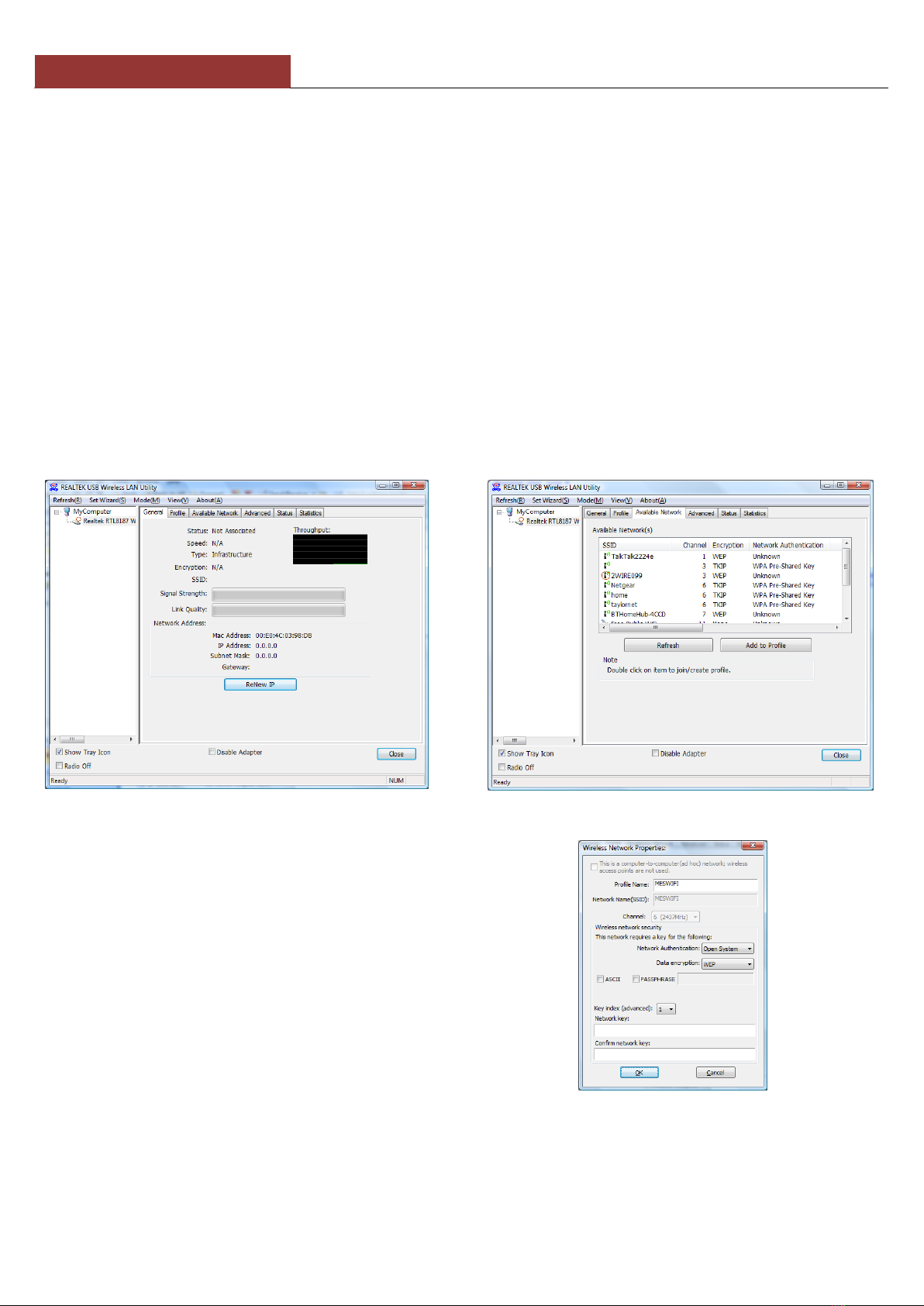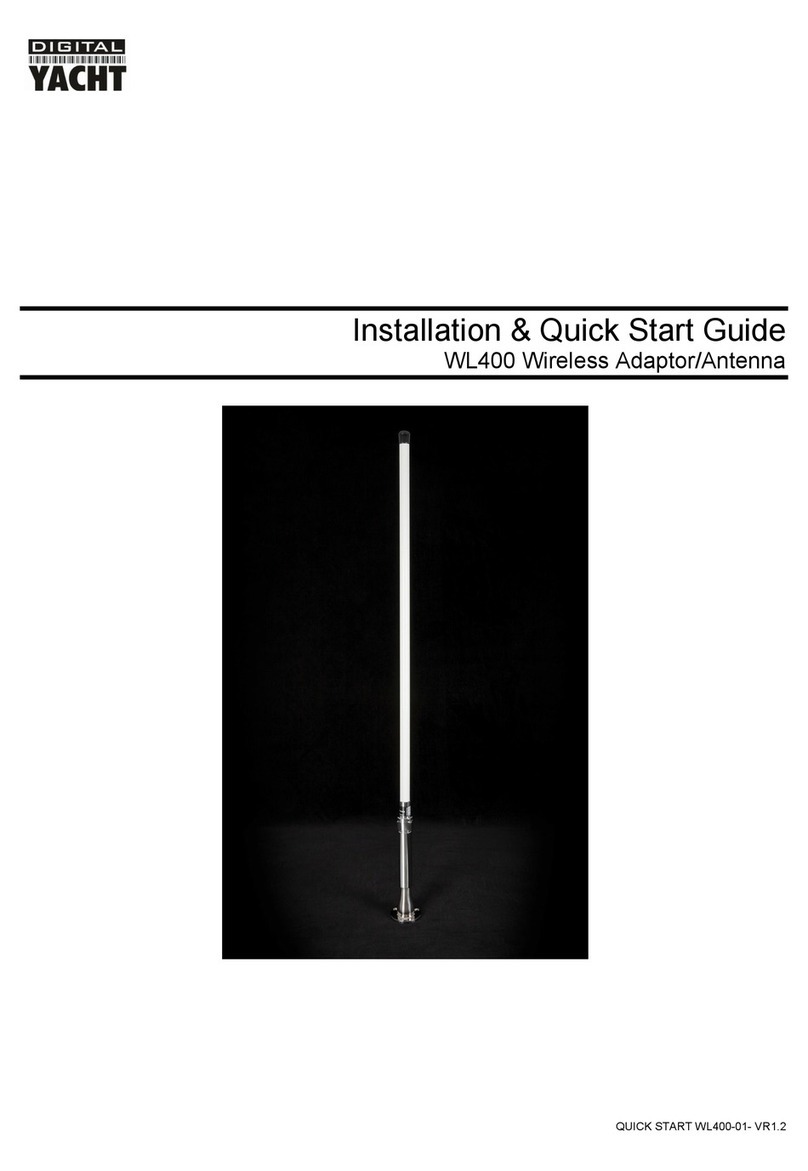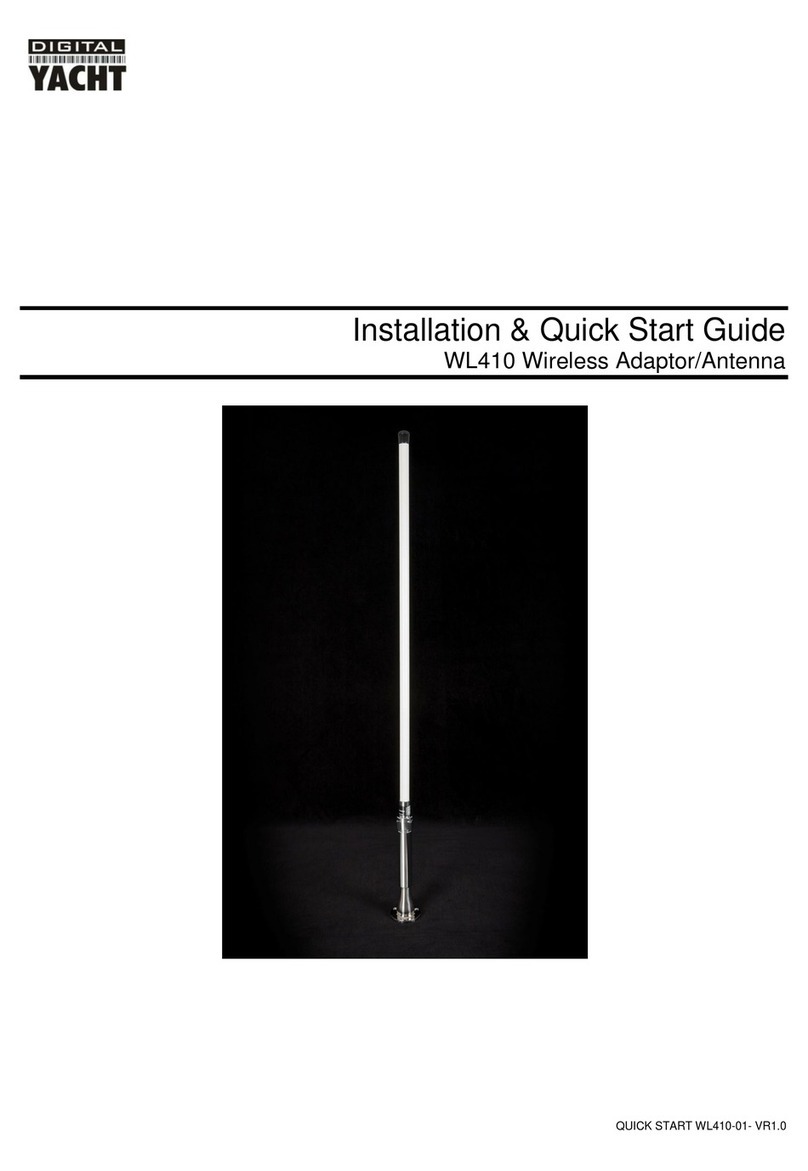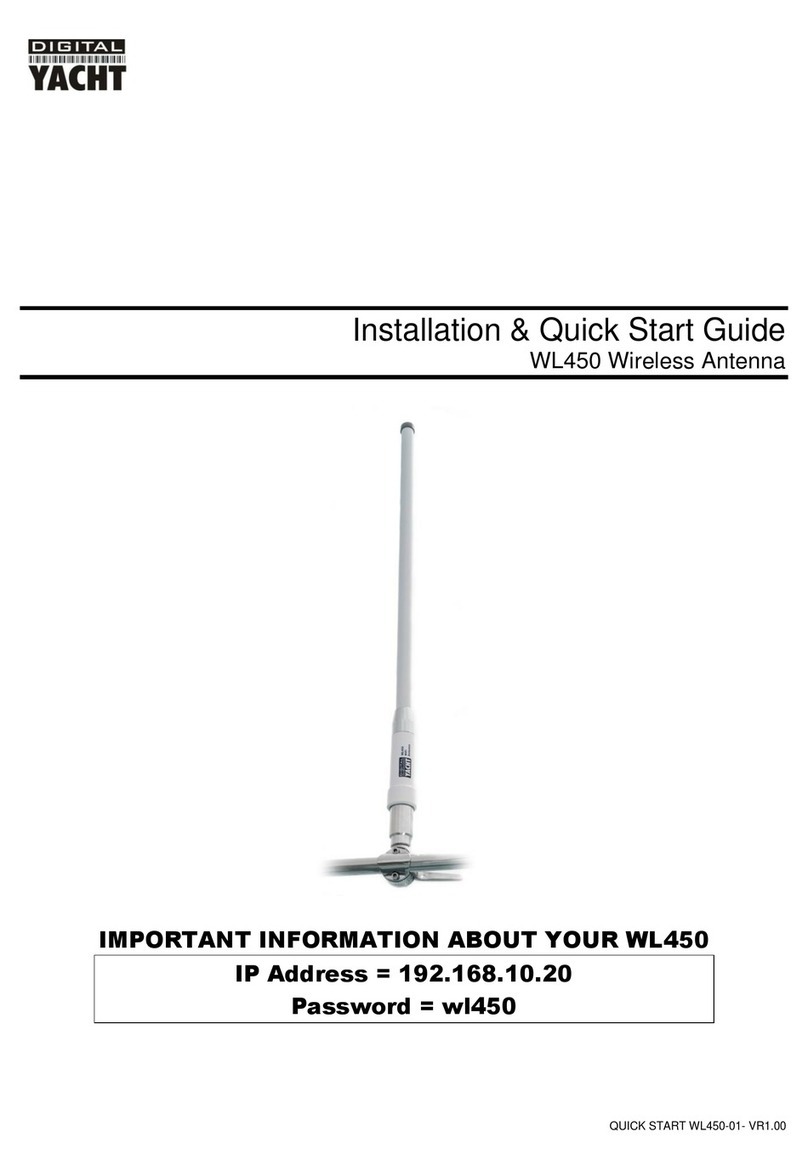Now that the Realtek drivers are installed, you can connect the WL400 to the computer by plugging in the USB connector
in to a spare USB port. Windows should now start the “Found New Hardware” wizard and a pop-up will be displayed on
the task bar in the bottom right corner of the screen. After about 10-20 seconds, the pop-up should show a “New
Hardware Installed Successfully” message. This indicates that everything has installed correctly and your WL400 is now
ready to be used.
If your laptop has a built-in, normal wireless adaptor, then you should turn it off whenever the WL400 is plugged in.
Consult your laptop instruction manual to find out how to do this. Following this procedure whenever the WL400 is
plugged in, will ensure that you connect via the WL400 to get the best signal range possible.
To connect to a wireless network, you must run the “Realtek USB Wireless LAN Utility” which will now be one of the
programs listed in the Start>All Programs menu. The first time you run this program, you will see the window displayed in
Fig 6 which shows that you are not connected to a wireless network.
Click on the “Available Network” tab and the window shown in Fig 7 will appear which lists all of the available wireless
networks that the WL400 can detect. Select the wireless network that you wish to connect to and click the “Add to Profile”
button.
You will now be prompted to enter the Network Key
(also known as Password, WEP key or Passphrase) for
the network that you have selected. Consult the
network operator to get the necessary password and
enter this in the two boxes at the bottom of the window
shown in Fig 8. Click “OK”.
Assuming that the password was correct, the WL400
should connect to the network and you will see the
window shown in Fig 9 (next page).
If you click on the “General” tab you should see the
window shown in Fig 10 (next page) which gives the
wireless connection status.
.