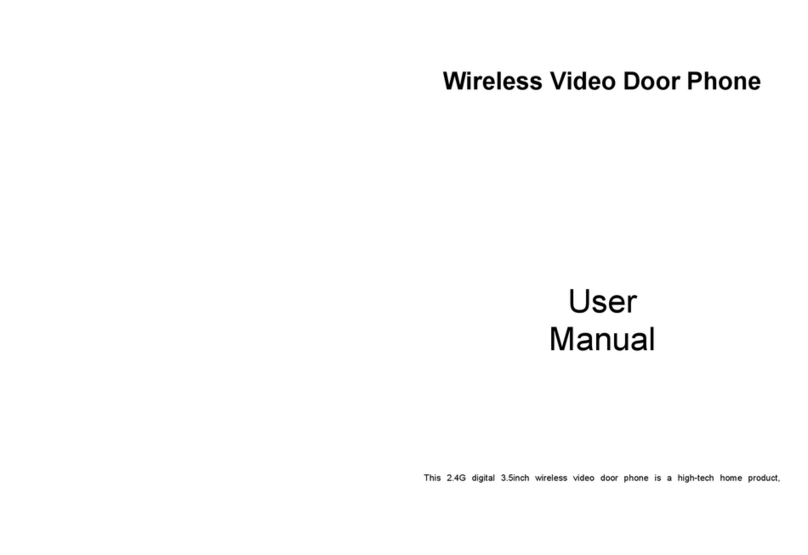Ring vol1: 06:00~12:00 09 30s
Ring vol2: 12:00~18:00 08 30s
Ring vol3: 18:00~06:00 07 30s
Return
Mode: Master
Door2 status: On
Record mode: Snapshot
Door1 unlock time: 02 Second
Door2 unlock time: 02 Second
Return
[Format]: This option is for the model without SD card. Format built-in storage of the
indoor device. – optional
[
Reboot]: Move the cursor to “ ”, and press “ ”. It will pop-up a window, choose
“Yes” to restart the machine, choose “NO” to cancel.
[Update]: For the models with SD card, users can upgrade the firmware of the device
via SD card. – optional
Note: During the system upgrading, don’t remove the SD card or turn the indoor
device disable. After completing the upgrade, the device will restart.
[Return]: Exit the current menu.
2. Set the tone parameters
On main menu, move the cursor to the option “Ring”, then press “ ” to enter the
“Ring” menu. Ring setup includes: “Ring select” and “Ring volume”.
2.1 Ring – Ring select
On ring menu, move the cursor to “Ring select” and press “ ” to enter the “Ring select”
menu to set up the doorbell tone of the outdoor camera.
2.2 Ring – Ring volume
On ring menu, move the cursor to “Ring volume” and press “ ” to enter the “Ring
volume” menu to set up the ring volume. Users can set up different ring volume during
three different time period,
the vibrate and ring time can be adjusted from 10s to 45s
when calling.
[Ring Vol1]: the volume level of Ring Vol1: 01-10.
[Ring Vol2]: the volume level of Ring Vol2: 01-10.
[Ring Vol3]: the volume level of Ring Vol3: 01-10.
Note:
The timing volume is connected with the manual volume, so please set the manual
volume to the most level, then set the timing volume. The timing volume is the volume
of internal ring chip, and the manual volume is the total volume of the power amplifier.
3. Set the mode of indoor unit
On main menu, move the cursor to the option “Mode”, then press “ ” to enter the
“Mode” menu.
[Door1]: To set up the doorbell tone of the outdoor camera 1, a total of 12.
[Door2]: To set up the doorbell tone of the outdoor camera 2, a total of 12.
[Return]: Exit the current menu.
[Mode]: Options include “Master” and “Slave”. “Master” indicates that the indoor unit
connects the outdoors or cameras, “Slave” indicates that the indoor unit
connects the main or sub indoor unit.
[Door2 status]: Enable or disable the preview of Door2.
[Record mode]: Options include “Record” and “Snapshot”. “Record” indicates that the
device with SD card will start record automatically when a visitor press
the call button on the outdoor camera. “Snapshot” indicates that the
device with SD card or built-in storage will capture a frame of the
video stream as a still photo if a visitor press the call button on the
outdoor camera.
[Door1 Unlock Time]: From 02 seconds to 10 seconds.
[Door2 unlock time]: From 02 seconds to 10 second.
[Return]: Exit the current menu.
15 16
Door1 02
Door2 01