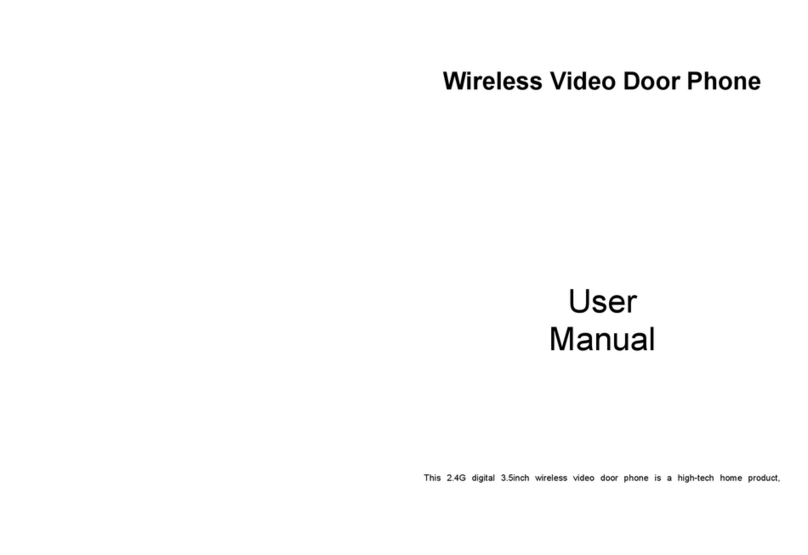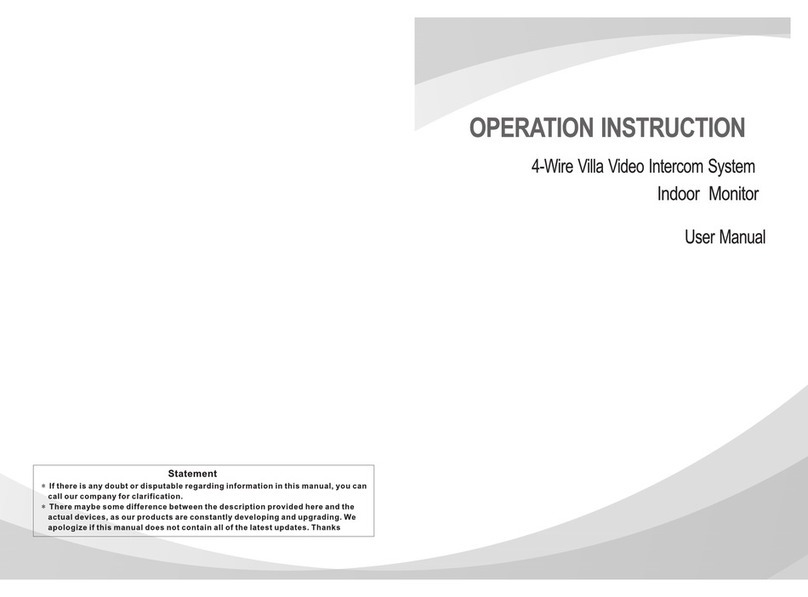Table of Contents
1 About DD-5000 door phone.......................................................................................................................4
1.1 General features of the DD5000 Digital Door phone........................................................................4
2 Components of the System........................................................................................................................5
eyboard lightening frame LF-1..........................................................................................................5
eyboard lightening LH-1....................................................................................................................5
Roof to mount above plaster DR-1.......................................................................................................5
Name frame NF-1.................................................................................................................................5
Power supply........................................................................................................................................5
Electronic lock......................................................................................................................................5
Door unlock button...............................................................................................................................5
Audio handsets.....................................................................................................................................5
Video/audio adaptor ADV 100.............................................................................................................5
Network connection adaptor DD-S2.1.................................................................................................5
3 Mounting the System.................................................................................................................................6
4 DD-5000 programming..............................................................................................................................7
Activation of programming mode........................................................................................................7
Leaving programming mode................................................................................................................7
4.1 Actions with identificators.................................................................................................................7
Add a new identificators.....................................................................................................................8
Add Service identificators....................................................................................................................8
Delete identificator upon its rank number............................................................................................8
Delete identificator, related to ID.........................................................................................................8
Delete all identificators from the memory............................................................................................8
4.2 Actions with codes.............................................................................................................................8
Set/change users door unlock code.......................................................................................................9
Change Service PIN (SPIN) code.........................................................................................................9
Delete user’s door unlock codes...........................................................................................................9
4.3 System settings...................................................................................................................................9
Setting of unlock delay time.................................................................................................................9
Selection of a lock type......................................................................................................................10
Access control settings.......................................................................................................................10
Setting of number of call signals........................................................................................................10
4.4 Volume control.................................................................................................................................11
Indoor volume control........................................................................................................................11
Outdoor volume control......................................................................................................................11
System signals sound control..............................................................................................................11
4.5 User (subscriber) administrating......................................................................................................11
Disable a user according to ID...........................................................................................................12
Enable a user according to ID.............................................................................................................12
Disable a group of users ID................................................................................................................12
Enable a group of users ID.................................................................................................................12
Forbid to unlock a door using handset................................................................................................12
Allow to unlock a door using audio receivers....................................................................................12
4.6 Setting of addressing........................................................................................................................13
Regular addressing.............................................................................................................................13
Shifted addressing...............................................................................................................................13
Hotel addressing.................................................................................................................................13
4.7 Reset to factory settings...................................................................................................................14
5 How to use a door phone..........................................................................................................................15
Calling to a flat...................................................................................................................................15
User’s programming interface............................................................................................................15
1