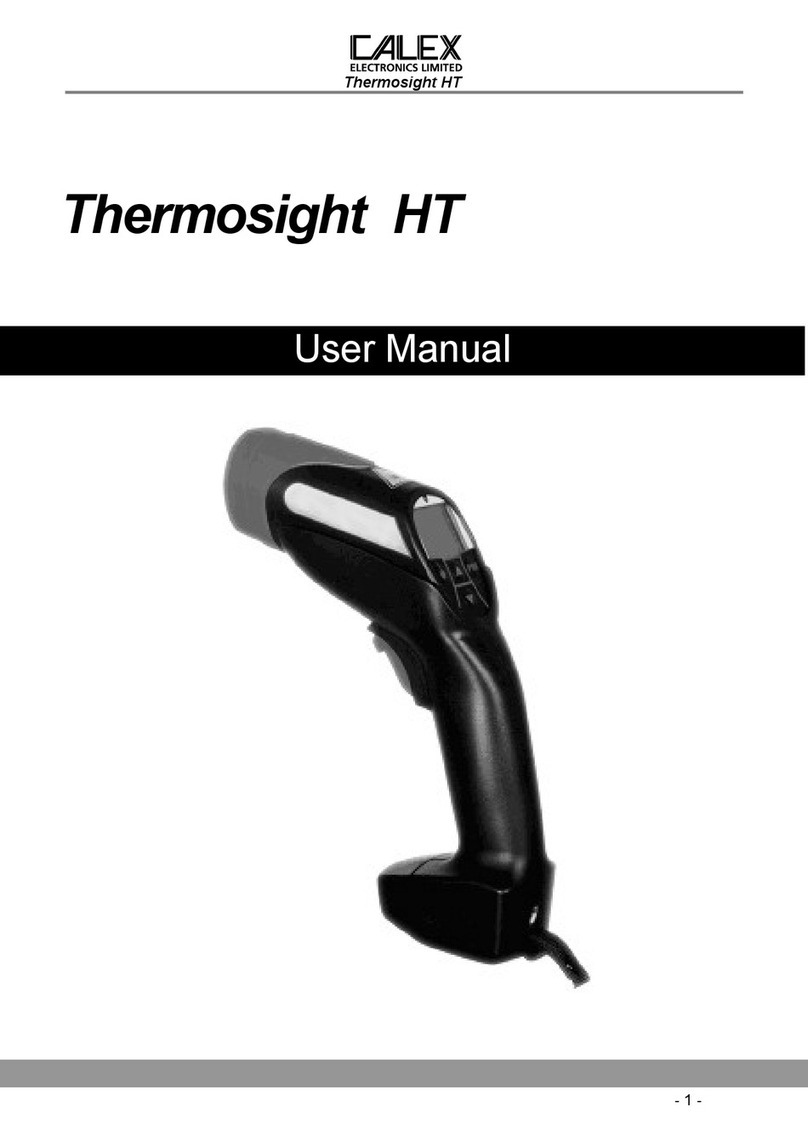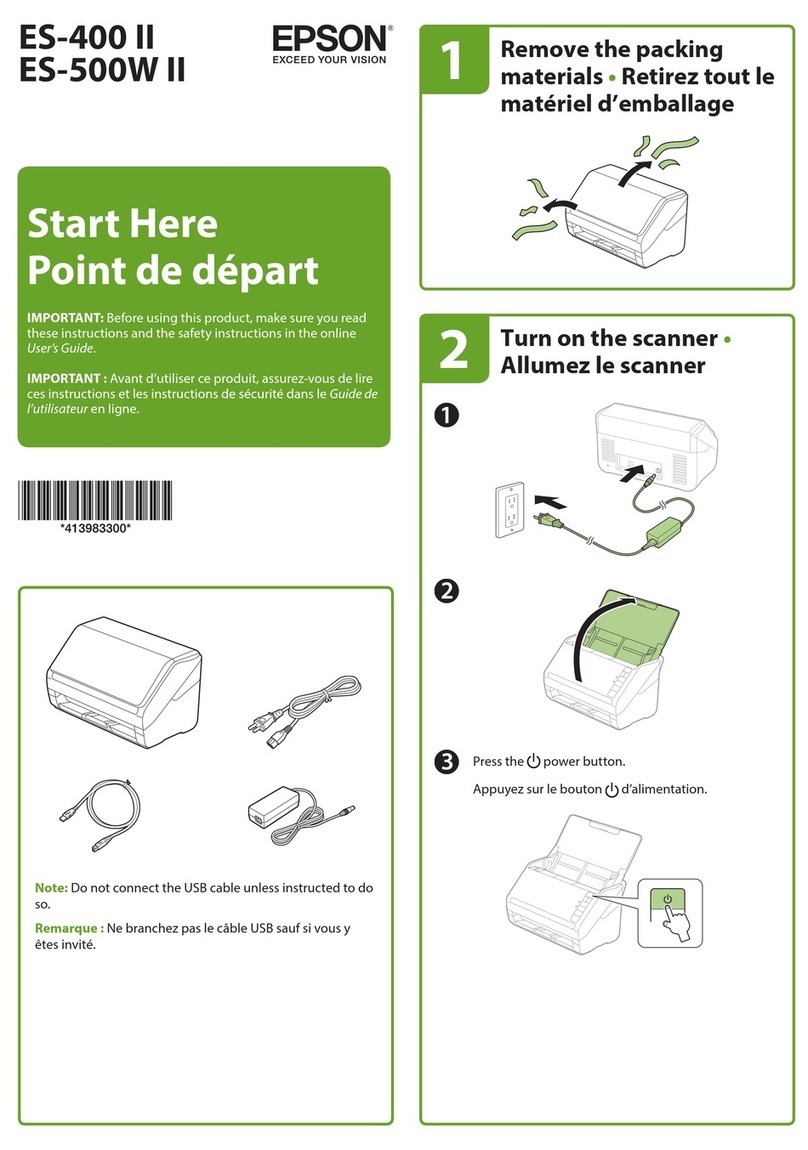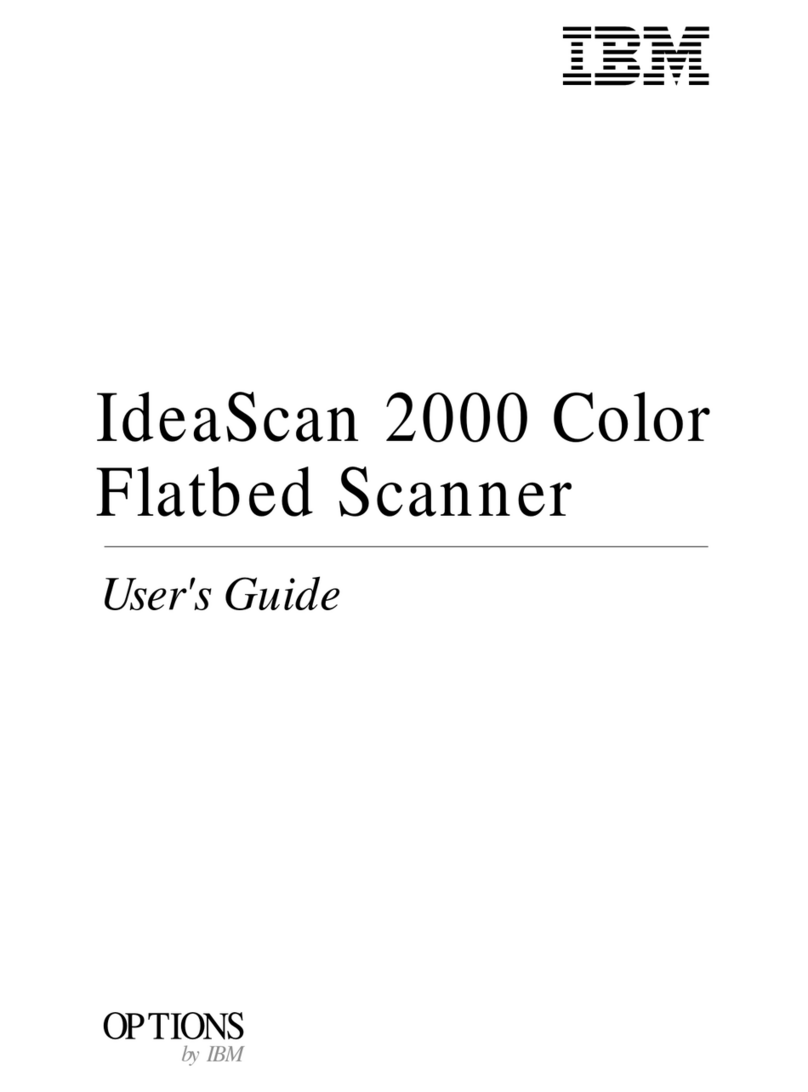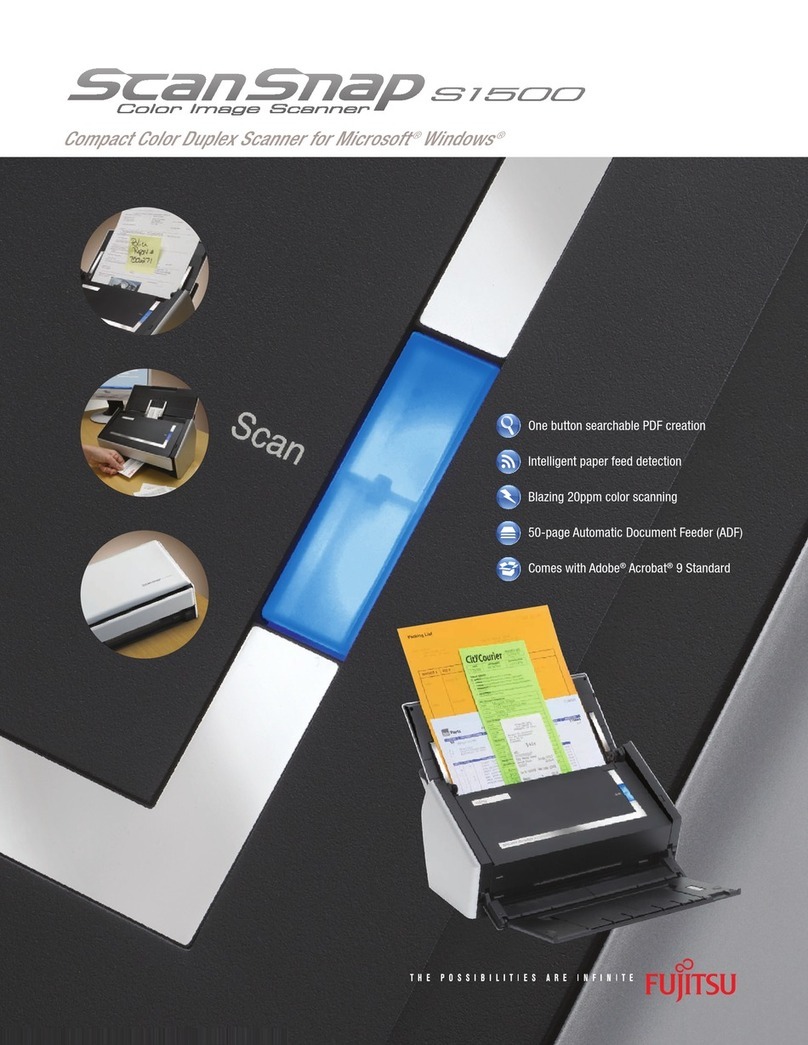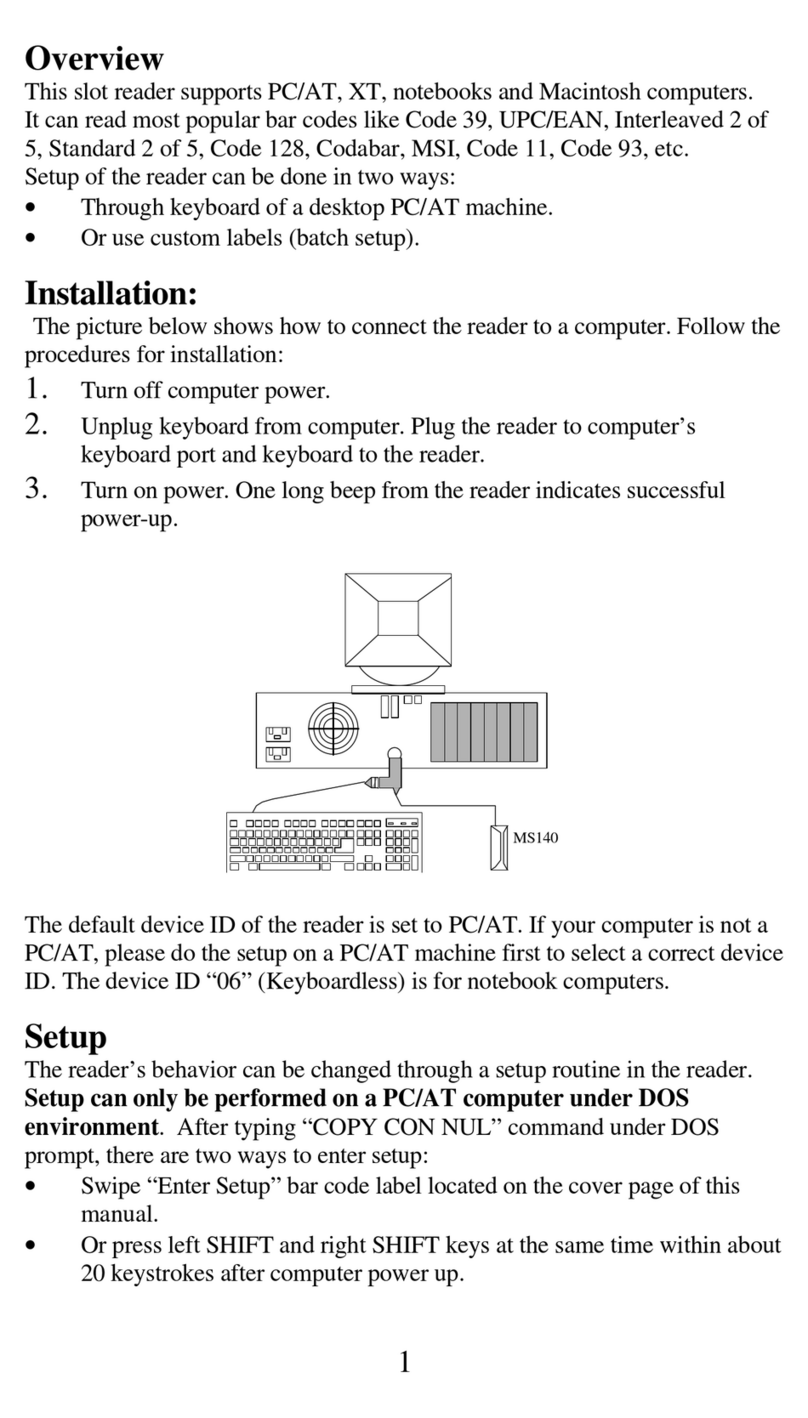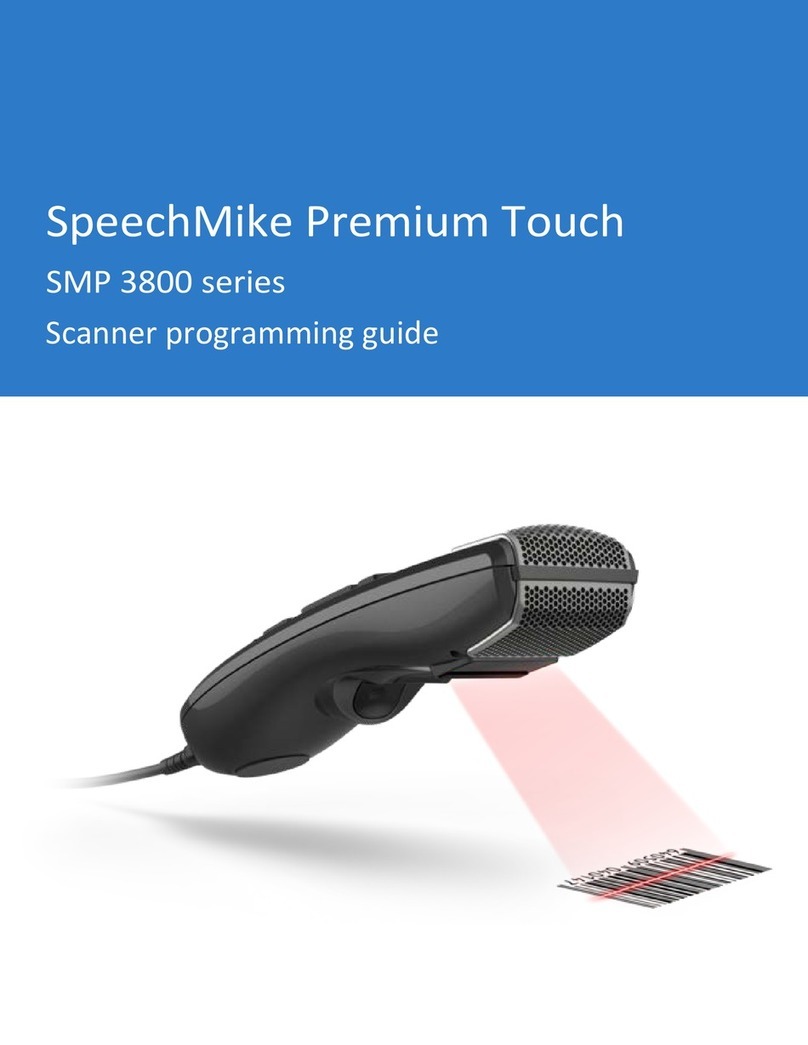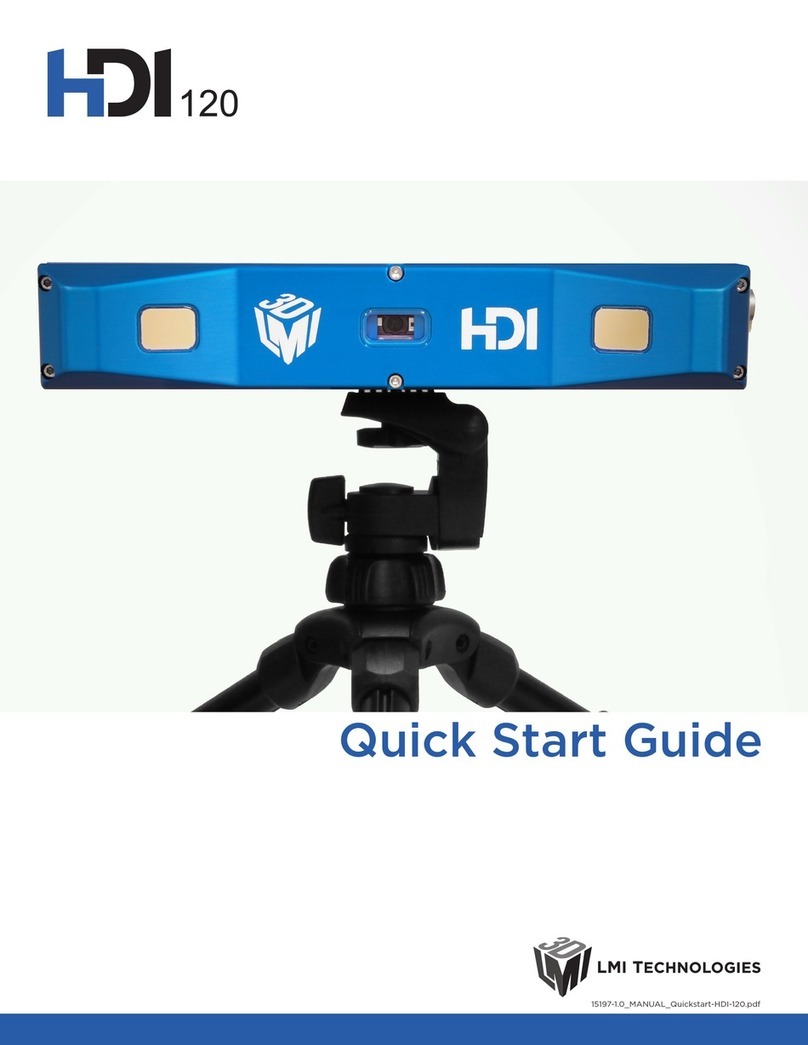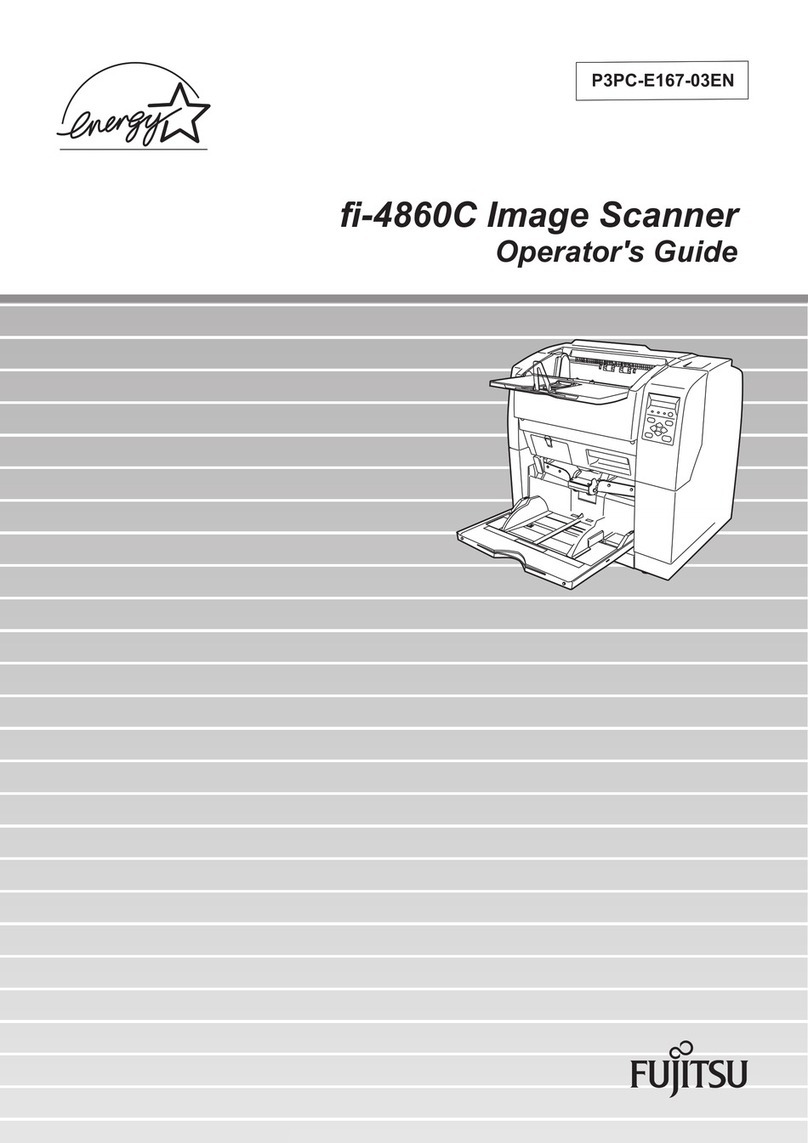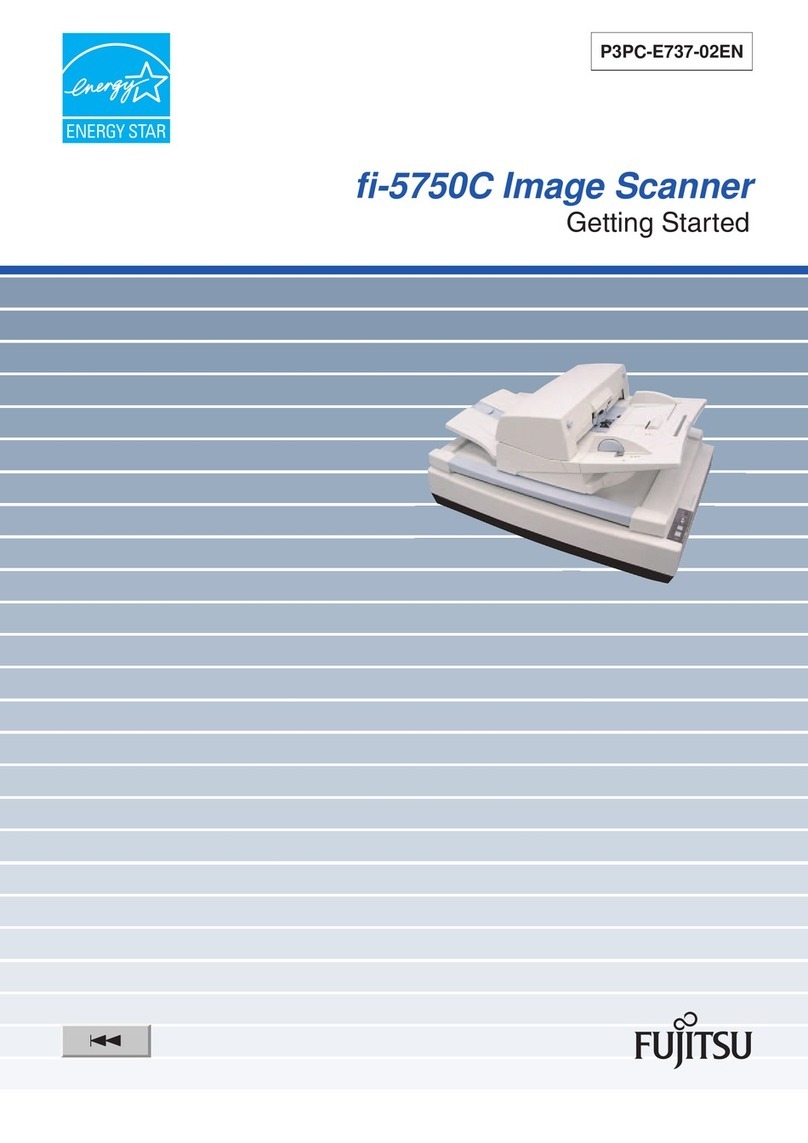DIGITNOW! C101 User manual

User Manual
DIGITAL FILM SCANNER
For correct usage please read these
instructions carefully and keeps in a safe
place for future reference!
Illustrations are for instrutional purpose only, and may be different from the actual product.
C101

1. QUICK OPERATION INSTRUCTION
1. Insert SD card and connect the device to power outlet. Long
press “ON/OFF” button for 2 seconds to power on.(See page 6 of
the User Manual for details.)
2. Enter the film type setting to select the corresponding film
mode.(See page 16 of the User Manual for details.)
3. Enter the SCAN interface, press the “SCAN” button to scan and
save the image.(See page 7 of the User Manual for details.)
4. Enter the gallery to see the scanned images.(See page 11 of the
User Manual for details.)
5. Connect the film scanner to the computers.(See page 20 of the
User Manual for details.)
6. you can access the scanner through the mobile APP.(See page
23 of theUser Manual for details.)
2. FEATURES
Converts 35mm, 126, 110 and Super 8 and 8mm film negatives
and slides to JPEGS in seconds
14/22 megapixel resolution
Support wifi wireless connection
No computer or software required
Adjustable scanning resolution, brightness and coloration
Tilt-up 3.5" color TFT color LCD screen
Saves images to SD memory card (not included) or computer
Video-out for TV connection (TV and HDMI cables included)
Convenient, easy-loading film and negative adapters and inserts
MAC and PC compatible
1 - EN

3. PACKAGE CONTENTS
Digitalfilmscanner
Video cable
ACadapter
Adapter trays X3 HDMI cable Cleaning brush
Inserts X3
USB cable
User’s Manual
4. OPERATING INSTRUCTIONS
NOTE: Illustrations are for
instructional
purposes only,
and may be different
from
the actual product.
1. Function Keys
2.Power On/OffButton
3.Capture Button
4.Tilt-up LCDScreen
5.Home Button
4A. CONTROLS
1. Function keys (soft keys): The function is indicated by the text that
will appear on the screen above the corresponding key.
2. Power button: Press and hold to turn the device on and off.
3. Capture button: Captures the image or brings up the capture view
screen.
4. Tilt-up LCD screen: Displays the image to be captured and
scanned as well as functions and menus.
5. Home button: Takes you to the Home screen.
2 - EN

4B. PREPARING MEDIA TO SCAN
Before using your film scanner, you must insert an SD card (not
included) or the unit will not operate. There is no built-in memory.
Load your film/slide into the appropriate adapter and insert according
to the Tray Directory below. ( can be found at Home>Help).
Each adapter tray and insert is clearly marked and numbered.
3 - EN

TRAY DIRECTORY
FILM
TYPE
FILM TYPE
ADAPTER
NEEDED
INSERT
NEEDED
Negative
Color Negative 135
No. 2
None
Color Negative 126
No. 1
None
Color Negative 110
No. 2
No. 5
Slide
Slide Positive 135
No. 1*
None
Slide Positive
126KPK
No. 1*
None
Slide Positive 110
No. 1*
No. 6
Slide Positive Super 8
None
No. 4
Slide Positive 8MM
None
No. 4
Black &
White
Black & White 135
No. 2
None
Black & White
126KPK
No. 1
None
Black & White 110
No. 2
No. 5
*Note: Use adapter # 3 for slides with a thicker casing (plastic). Use
adapter # 1 for slides with a thin cardboard casing.
Slides
35mm
110
110
126
127
Mount
2"x2"
2"x2"
1"x1"
2"x2"
2"x2"
Film Size
24x36mm
13x17mm
13x17mm
28x28mm
40x40mm
4 - EN

Flip up the top cover of the adapter.
Place insert with your slide or film into
adapter.
This film scanner features speed-load
adapters to make scanning easy and
straightforward. Simply push them into
the device until you hear a click, and
you can feed in slides or negatives
one after the other without needing to
remove and reload the adapters.
Note: When loading 8mm
film, always ensure that
the side ridges are facing
to the right side of the
adapter, towards where
the number is written.
5 - EN

4C. OPERATION
1.Insert the SD card (not included) into the scanner first, then connect
the scanner to the power supply via USB cable, then press and
hold the "ON/OFF" button for 2 seconds. After booting, the HOME
main interface will be displayed. The HOME main interface
contains 4 sub-menus: Gallery, Capture, Settings, Help. The 4 sub-
menu on the screen corresponds to 4 function keys, Pressing each
function key will enter the corresponding menu.
2.At any time, simply press the Capture button and the film scanner
will automatically enter the Capture main interface.
At any time, simply press the Home button and the film scanner will
automatically enter the Home main interface.
6 - EN

5. CAPTURE MODE
1. Press the corresponding function key on the HOME main interface
to enter the shooting interface, press the CAPTURE button
(camera icon) to shoot and save the image, or press the SELECT
button to shoot. The number of photos that can be displayed in
the upper right corner of the screen will be reduced. To exit the
capture mode, press the “BACK” button.
Note: If the SD card is not inserted (not included), the message
“ No memory card inserted” will be displayed.
7 - EN

2. Press the (<) (>) button to switch between shooting, color
adjustment, and film type information options. Press the SELECT
button to confirm the entry. To exit the option, press the BACK
button.
8 - EN

5A. COLOR AND BRIGHTNESS ADJUSTMENT
1. To adjust the color and brightness, press the (<) (>) button to
switch the status bar option at the top of the screen to the color
adjustment, then press the SELECT button to confirm the entry
option, press the (-) minus function button to decrease the value,
and the (+) add function key to increase, press the ( ) function key
to switch to the next option adjustment, press the ( ) function key
to switch to the previous option adjustment, press the BACK key to
go back to the previous option.
There are 4 color adjustment settings:
R = red, G = green, B = blue, RESET = default color and
brightness settings.
Note: After restarting the film scanner, the color adjustment will be
reset to the default setting of “0”.
9 - EN

2. Press the (<) (>) button to toggle the status bar option at the top of
the screen to the film type information option to view the current
film type information. Press the BACK button to go back to the
previous level option.
10 - EN

6. GALLERY MODE
1. In the HOME main interface, press the corresponding function key
of the GALLERY to enter the gallery interface, press the SELECT
key to confirm the view, press (<) on the left to view the previous
one, press (>) on the right to view the next one, to exit the gallery
mode, press the BACK button.
11 - EN

2. Press the (<) (>) button to switch between rotation, flip, delete and
slide. Press the ENTER button to confirm the entry. To exit the
option, press the BACK button.
6A. ROTATE
1. To rotate the picture, press the (<) (>) button to toggle the status
bar option at the top of the screen to ( ) rotate, then press the
SELECT button to confirm the entry option, press ( ) to rotate left,
press ( ) to rotate right, to exit the rotate mode, press the BACK
button.
12 - EN

6B. FLIP IMAGE
1. To flip the picture, press the (<)(>) left and right button to switch
the status bar option at the top of the screen to ( ), then press the
SELECT button to confirm the entry option, press ( ) to flip left
and right, press ( ) to flip up and down, to exit the flip mode, press
the BACK button.
13 - EN

6C. DELETE
1.To delete the picture, press the (<) (>) left or right button to switch
the status bar option at the top of the screen to ( ) delete, then
press the SELECT button to confirm the entry option, press the (<)
left button to select the previous one, press ( >) right button to
select the next one, press the SELECT button to confirm the
deletion, the system will ask you to confirm whether you want to
delete the image, press Yes to delete, to exit the deletion, press
the BACK button twice.
14 - EN

6D. SLIDESHOW
1. To play the slideshow, press the (<) (>) button to switch the status
bar option at the top of the screen to the slideshow, then press the
SELECT button to confirm the entry, press ( ) to start the
slideshow, press ( ǁ) to pause. To exit the slideshow, press the
BACK button to exit the slideshow.
15 - EN

7. SETTINGS MODE
1. Press the corresponding function button on the HOME main
interface to enter the setting page. Press the (<) (>) left and right
button to switch between movie type, language, LCD brightness,
memory, resolution, USB upload. Press the SELECT button to
confirm the entry of the corresponding option. To exit the settings
page, press the BACK button.
7A. FILM TYPE
1.In the setting interface, press the SELECT function key
corresponding to the film type to enter the film type setting, press
the (<) (>) left and right button to switch between the film type
Negative, Slides, B&W options, press the SELECT key to confirm
the entry of the corresponding option. To exit the film type setting,
press the BACK button.
16 - EN

2. After entering, press the (<) (>) left and right button to select the
film size, press the SELECT button to confirm the selection, the
interface displays the tray information, And then press the SELECT
button to confirm the entry of capture mode.
Negative: 135,126, 110
Slides: 135,126, 110, SUPER8, 8MM
B&W: 135, 126,110
17 - EN

7B. RESOLUTION
1.In the setting interface, press the SELECT function key
corresponding to the resolution to enter the resolution setting.
Press the (<) (>) left and right button to select the standard 14
megapixel scan,Or enable built-in software interpolation to boost
image quality to 22 million pixels with a professional
algorithm ,press the SELECT button to confirm the selection, to exit
the resolution settings, press the BACK button.
18 - EN

7C. LCD BRIGHTNESS
1.In the setting interface, press the SELECT function button
corresponding to the LCD brightness to enter the LCD brightness
setting. Press the (-) minus function button to decrease the
brightnessthe , Press the (+) increase function button to increase
the brightness.To exit the LCD brightness setting, press the BACK
button.
19 - EN
Table of contents
Other DIGITNOW! Scanner manuals