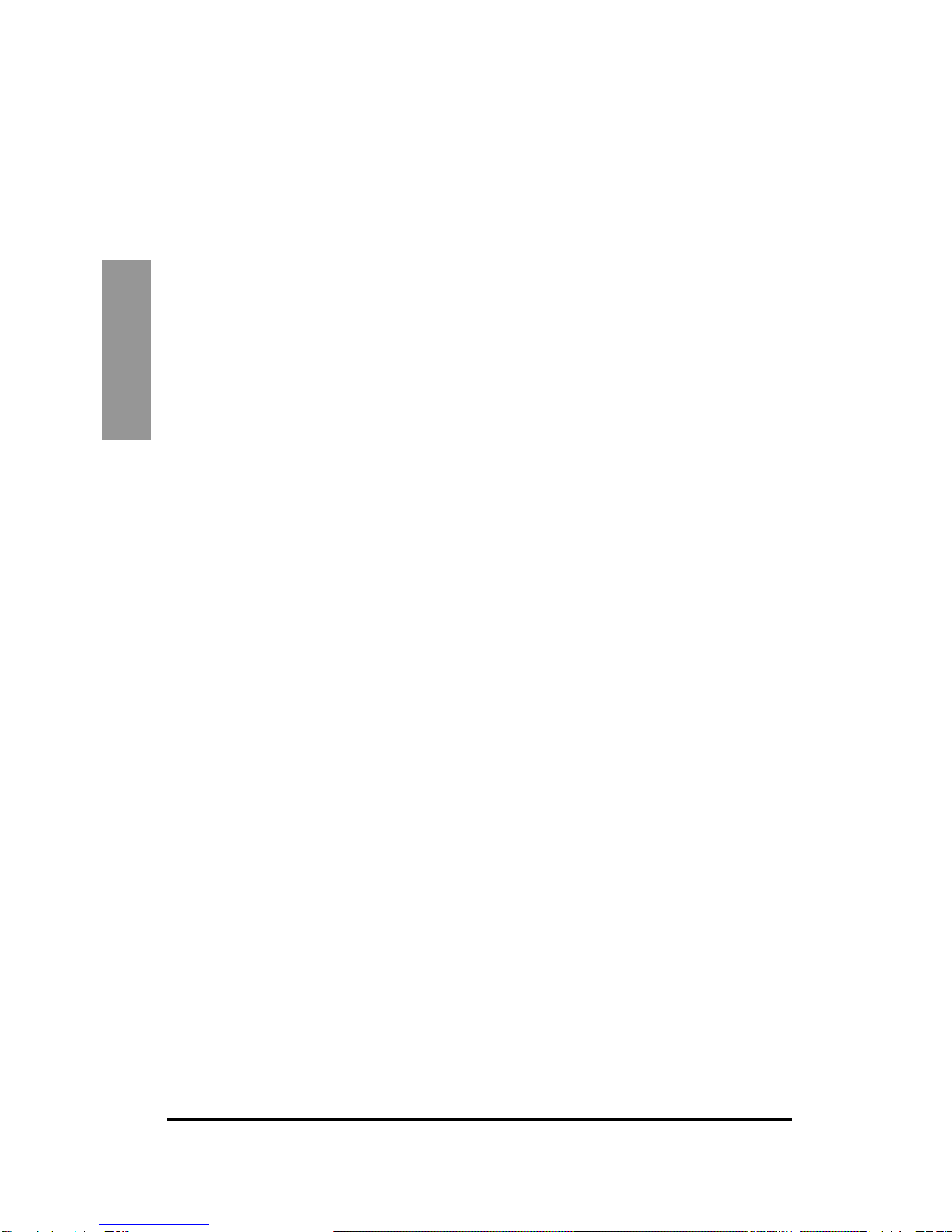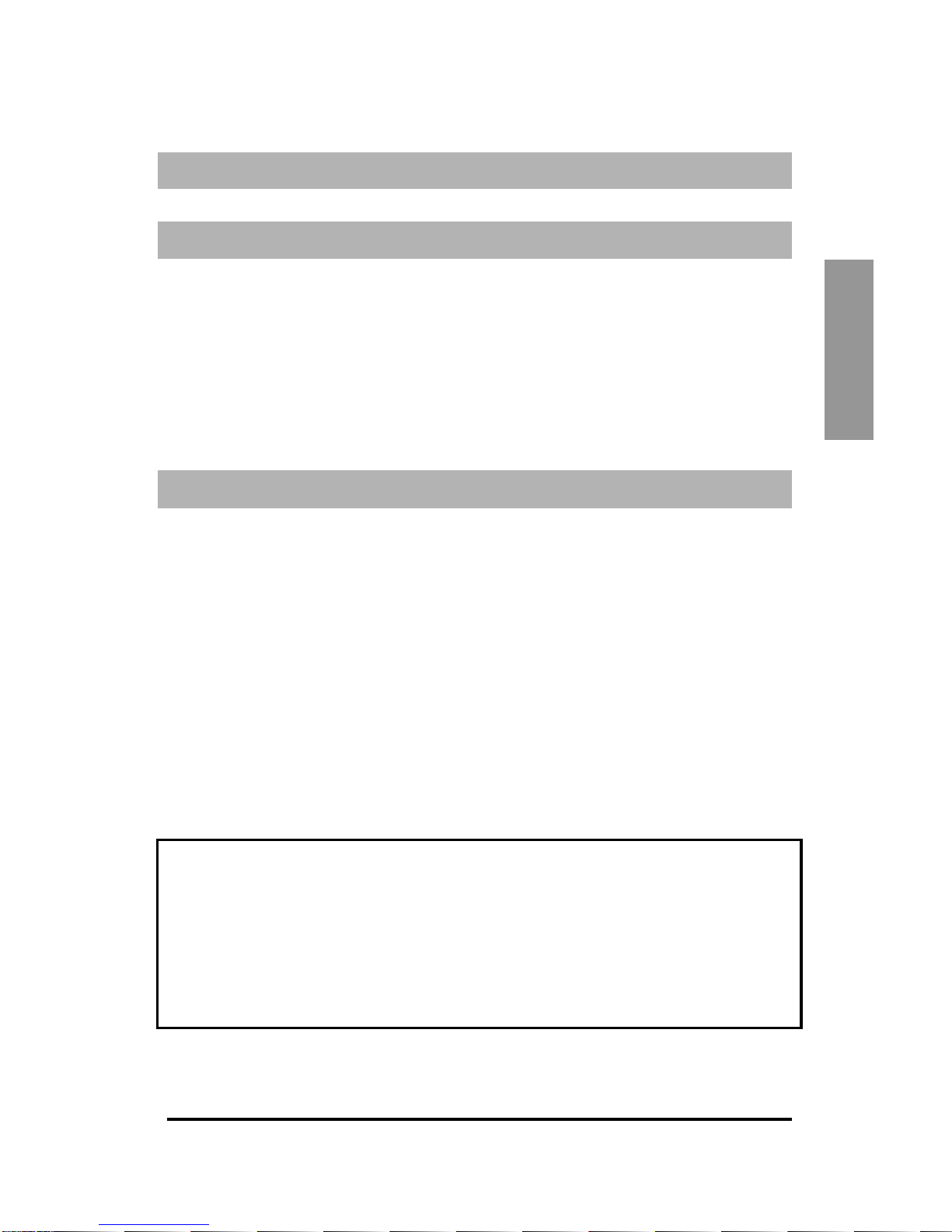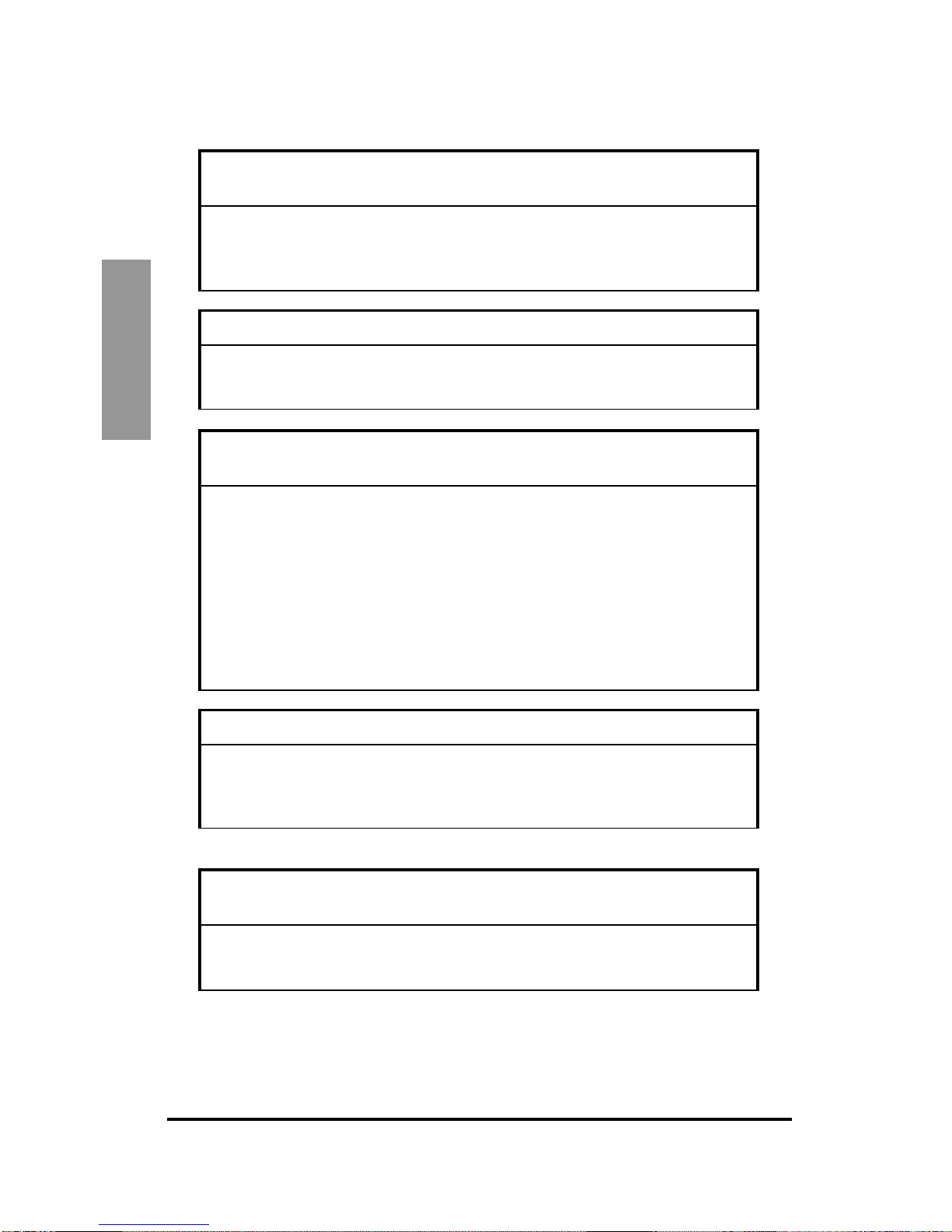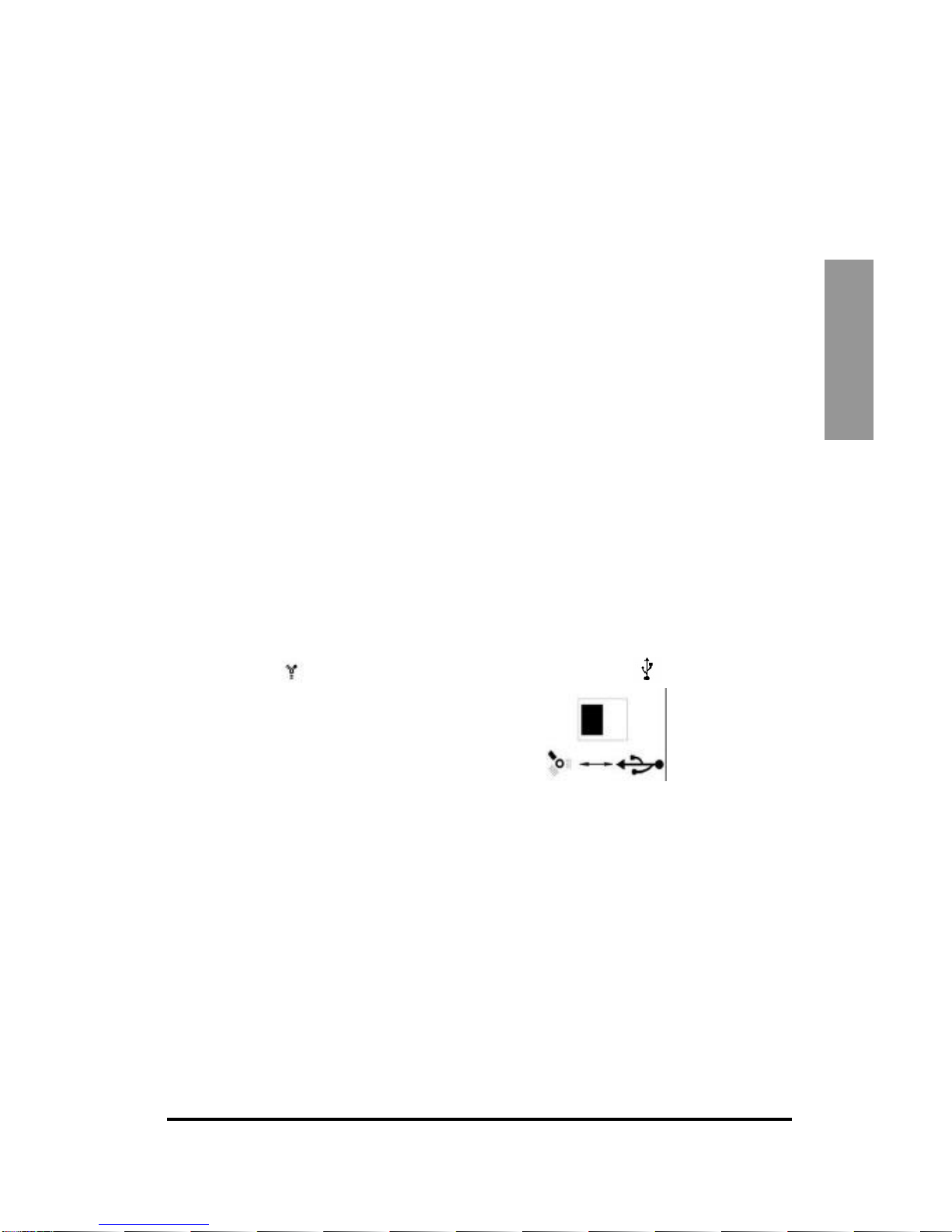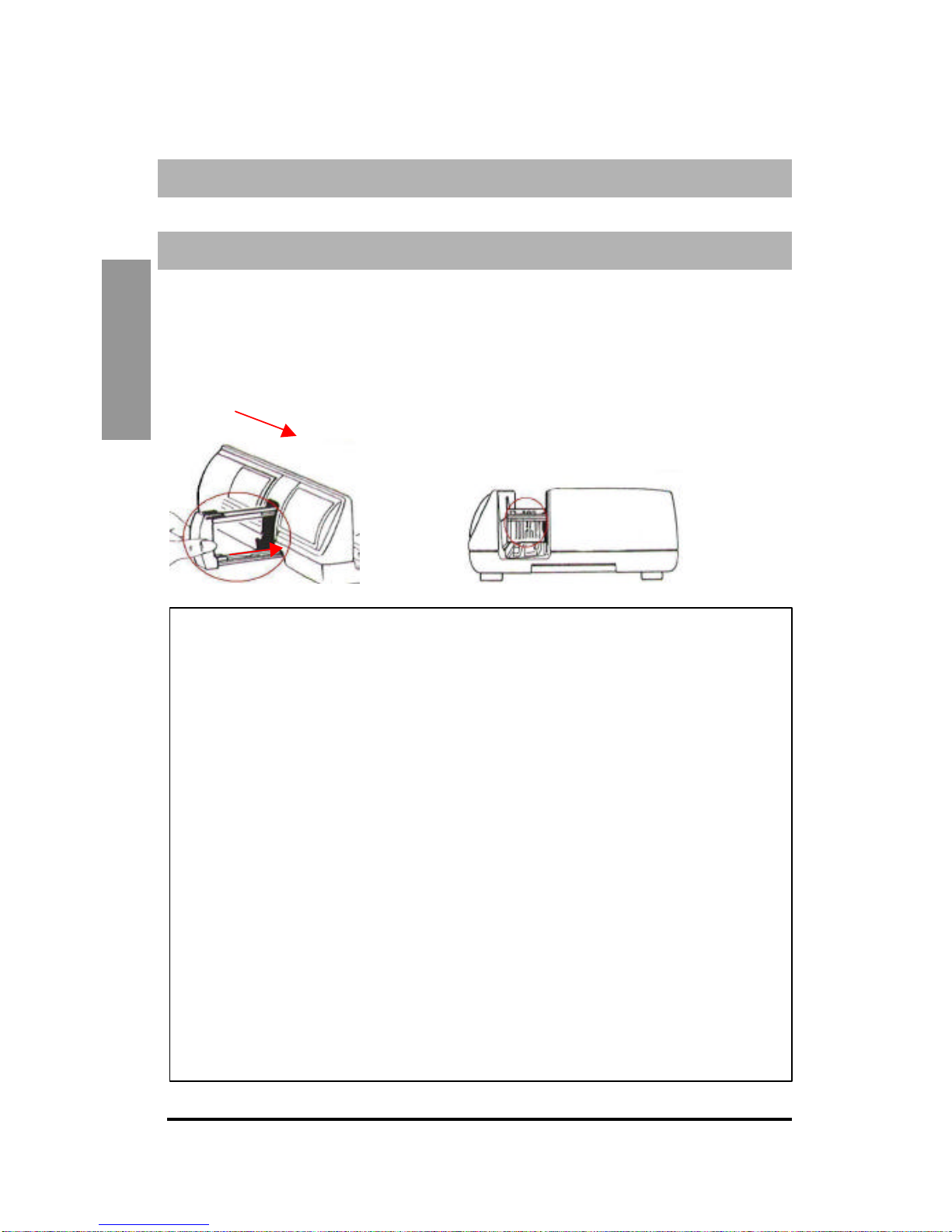N
G
L
I
S
H
SAFETY NOTES
Please observe the following safety notes in order to avoid damages of the scanner
or injuries to yourself or other persons.
Do not modify the scanner
Inside the housing, there are energized parts. Do not open the housing.
There is the risk of fire or electrical shock. Have any repair work carried
out by authorized dealers.
Do not touch parts inside the scanner or of the power adapter
In case the scanner or the power adapter is damaged (e.g. when falling
down) do no longer use the scanner or power adapter. There is the
danger of suffering an electrical shock. Disconnect the power cord from
the power outlet and contact the manufacturer's after-sales service.
In case of unusual incidents, switch of the scanner
immediately and disconnect from the power outlet
If the scanner or the power adapter emits unusual sounds or odors or if
smoke escapes, switch of the scanner immediately and disconnect it from
the power outlet.
There is the risk of fire in case of continued operation!
Have the manufacturer's after-sales service repair thescanner. Do not try
to repair it yourself -you will expose yourself to severe risk.
Make sure that no objects enter the housing
Do not place objects on top of the scanner housing (by no means
containers filled with liquids).
Objects or liquids entering the scanner result in the risk of fire or electrical
shock. In addition, the scanner may be damaged.
Do not operate the scanner near flammable gas or when dust
generates
The non-compliance with this precautionary measure results in the risk of
fire and explosion.
Keep children away from the scanner
The scanner contains parts small enough to swallow which represents a
special danger for infants. In case a child swallows a part of the scanner,
consult a physician immediately.