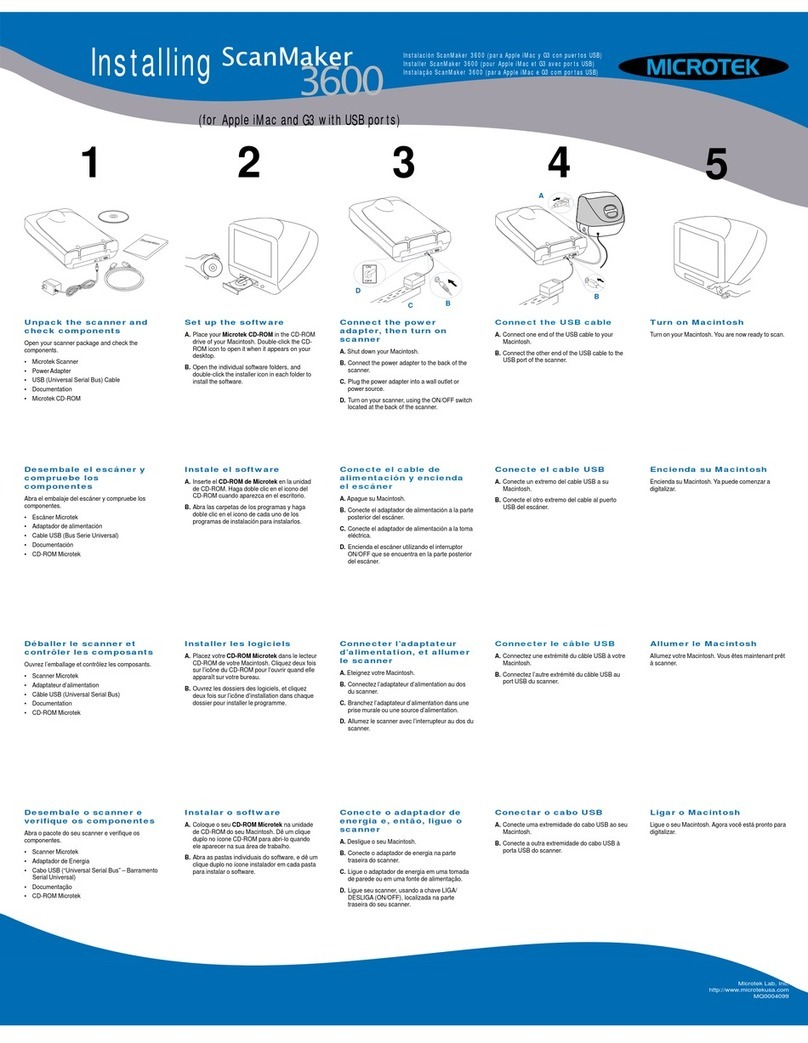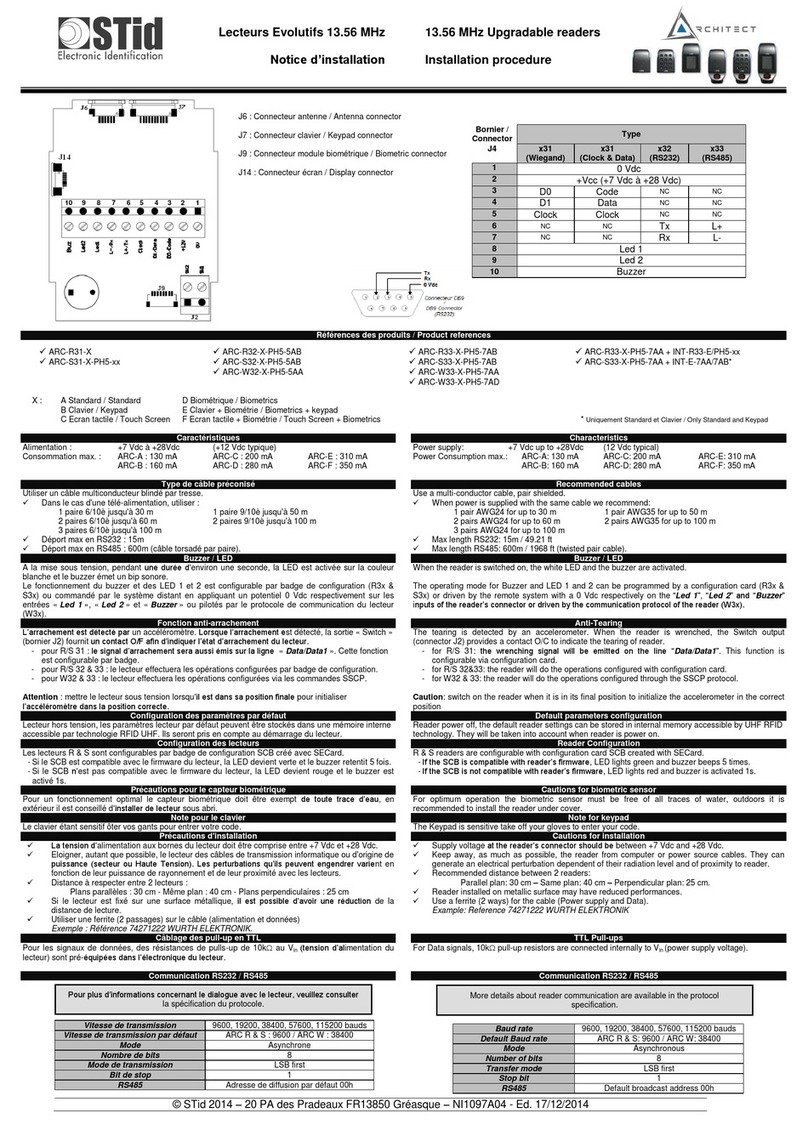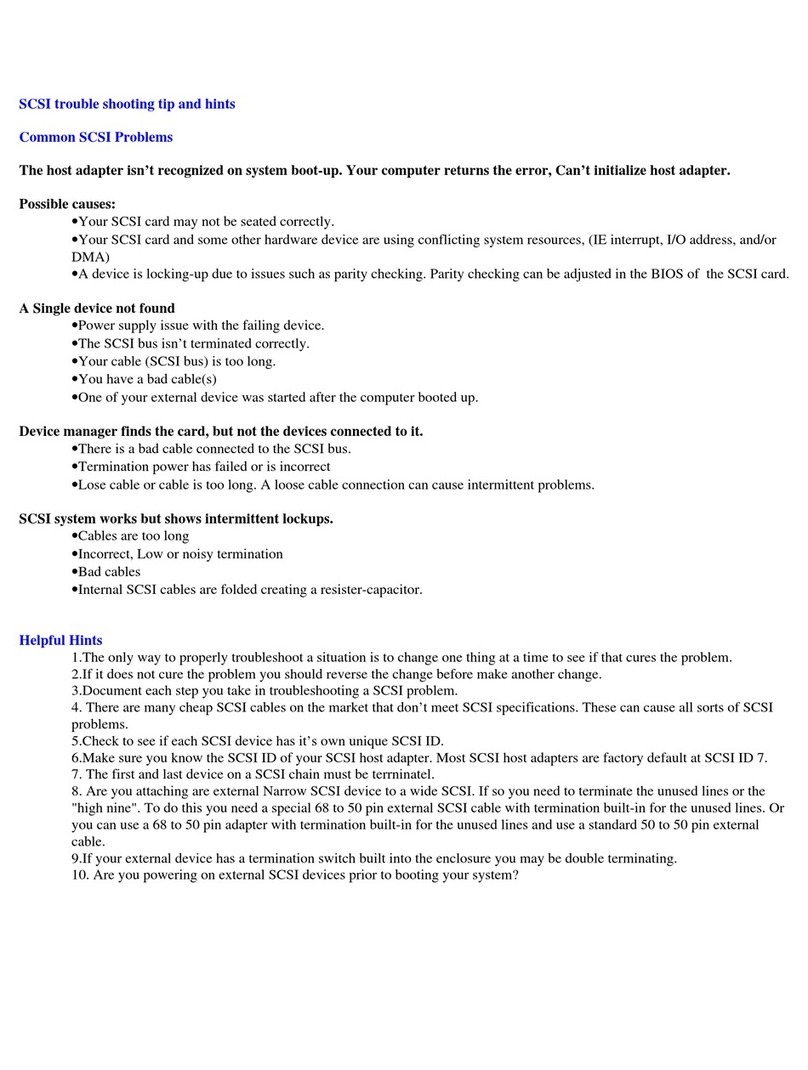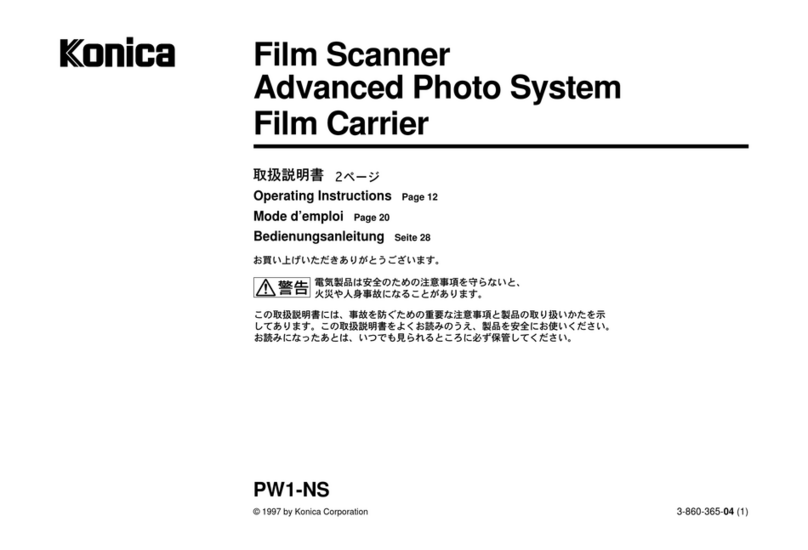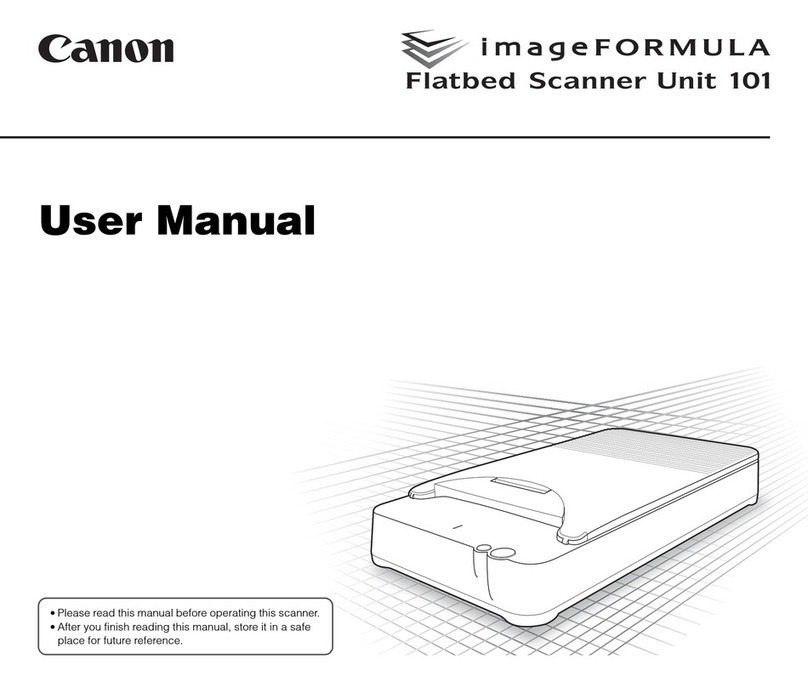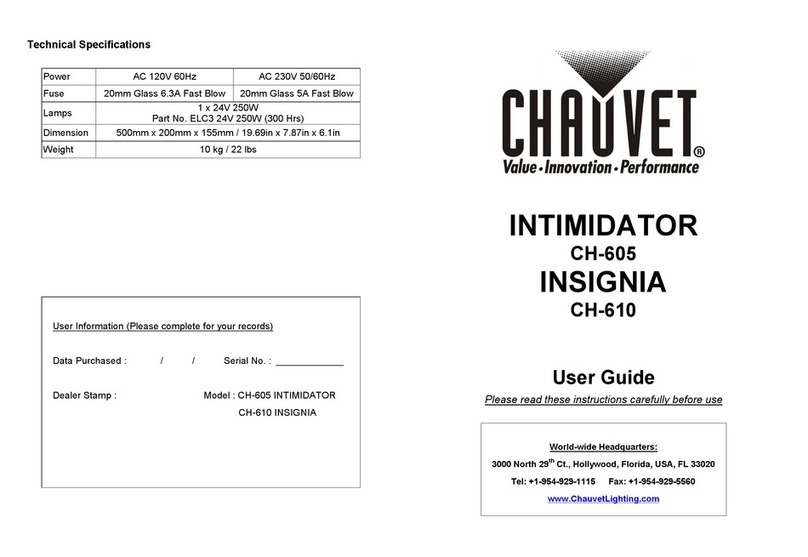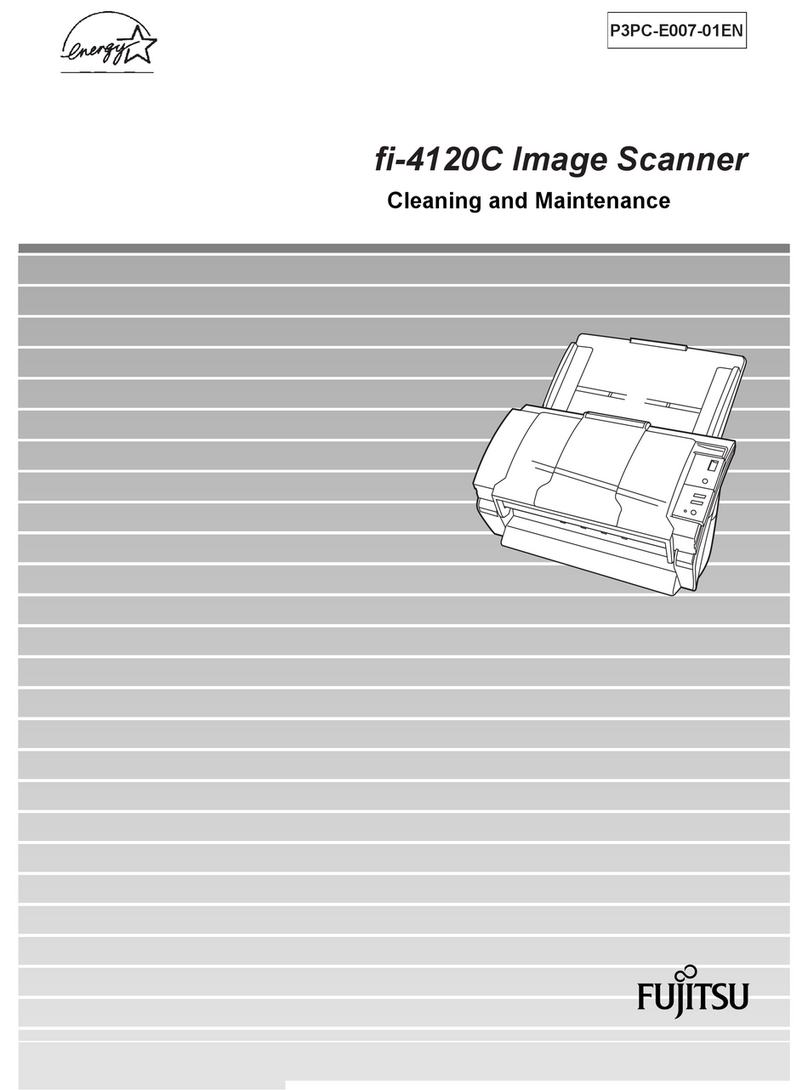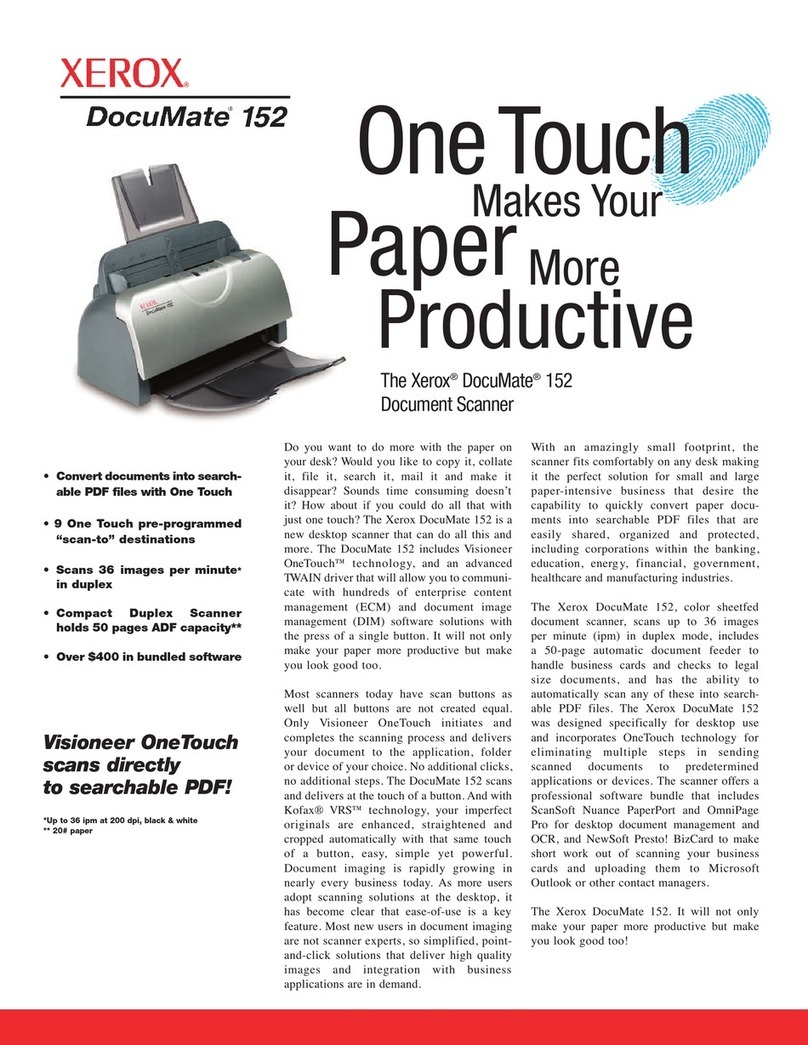DIGITNOW! M122A User manual

User’s Manual
10 Megapixel & 16 Megapixel
For correct usage please read these instructions carefully and keeps in a safe
place for future reference!
EN - DE - SP - IT - FR


Contents
1: Safety precautions..................................................................................................2
2: Package contents ...................................................................................................3
3: Description of parts.................................................................................................3
4: Loading Slides.........................................................................................................4
5: Loading Negatives.................................................................................................. 5
6: Loading photo..........................................................................................................6
7: General operations.................................................................................................8
8: Trouble shooting ...................................................................................................19
9: Technical Specifications.......................................................................................20
* Illustrations are for instructional purposes only, and may be different from the actual
product.
1 - EN

1: Safety precautions
Important: Do not expose this product to rain or moisture to preserve the life
of your product.
Caution: Do not disassemble this unit. To prevent the risk of electric shock, do
not remove cover.
Ventilation: The device should be situated so that its location or position
does not interfere with its proper ventilation. For example, the unit should not
be situated on a bed, sofa, rug or similar surface that may block the ventilation
openings.
Heat: The device should be situated away from sources of high heat
such as radiators or stoves.
Cleaning: We strongly suggest using a clean, dry, non-alcohol cotton swab
to clean the glass surface periodically to produce a clear image.
Non use period: The USB cord for the device should be unplugged from the
computer when the unit is left unused for a long period of time.
USB overloading: Do not overload the USB connections on your computer.
If you have too many devices connected to your computer such as a wireless
mouse, media player, mobile phone or other USB powered devices. There
may not be enough power for the film & photo scanner to operate properly.
Servicing: The user should not attempt to service the device beyond those
means described in the operating instructions. All other servicing
should be referred to qualified person.
Film Holder: The design of the film holder follows ISO standard. In some
cases the holes on the film will not match exactly to the alignment of the holder.
This is caused by a non-standard camera. In this case there will be a small
black line on the edge of the frame that can easily be cropped out using photo
editing software.
ISO-- International Organization for Standardization
For environmental protection and energy conservation,besides in PLAYBACK
and USB mode, the device will be powered off automatically without any
operation in 30 minutes of inactivity.
2 - EN

2: Package contents
◆Film & photo scanner
◆USB cable
◆Negative Film Holder
◆Positive Slide Holder
◆4 in 1 Photo Tray
◆OCR CD
◆AC/DC adapter
◆User’s Manual
Please remove the adaptor from the mains when not in use.
3: Description of parts
Film and Photo Scanner
Positive Slide Holder
Negative Film Holder
3 - EN

Photo/Name card Holder
USB cable
4: Loading Slides
Hold up the slide toward the light. Face the trademark side of the slide away
from you. Look through the slide and it should appear normally (not a mirror
image).
Now turn the slide so the image is upside down while looking at the same side.
Open the slide holder at the marked spot on the top.
With the slide holder laid open place the slide into recessed area in the holder-
the slide should fit perfectly.
Note: Handle slides with care. Any dust scratches or fingerprints will show up
on your saved images. You’d better to cotton gloves when handling slides. It is
recommended to use compressed air to remove any dust on the slides. You
can purchase it from an office supply or electronics retailer.
Close the slide holder and press the edges so that it locks in place.
Hold it in the position as shown in the film & photo scanner.
4 - EN

Insert the Slide Holder into the slot on the right side of the film & photo scanner
as shown.
5: Loading Negatives
Hold up the negative toward the light. As you look through the negative you
should be able to read the small negative numbers normally (not a mirror
image).
Now turn the negative so the image is upside down while looking at the same
side.
Open the negative holder at the marked spot on the top.
With the negative holder laid open place the negative into holder so the
notches line up with the notches on the holder.
Note: Handle negatives with care. Any dust, scratches or fingerprints will show
up on your saved images. If possible use cotton gloves when handling
negatives. It is recommended to use compressed air to remove any dust on
the negatives. This is not included with the film & photo scanner but can be
purchased from an office supply or electronics retailer.
Close the negative holder and press the edges so that it locks in place
Hold it in the position as shown in the film & photo scanner.
5 - EN

Insert the negative holder into the slot on the right side of the film & photo
scanner as shown.
Film Holder: The design of the film holder follows ISO standard. In some cases
the holes on the film will not match exactly to the alignment of the holder. This
is caused by a non-standard camera. In this case there will be a small black
line on the edge of the frame that can easily be cropped out using photo editing
software.
ISO-- International Organization for Standardization
6: Loading photo
Position the brackets according to the marked dimensions on the photo tray.
Note that for 5”x7” photographs, the brackets do not need to be fitted into the
photo tray.
Left bracket Right bracket
Photo tray
6 - EN

Place the brackets into the slots and slide the brackets downwards to secure.
Check that they are securely fastened by turning the photo tray upside down.
The brackets should not fall off.
Insert the photo into appropriately sized photo tray (5”x7” (5R), 4”x6” (4R), 3
½”x5” (3R), name card)
Insert the photo tray into the photo tray slot from the top of the film & photo
scanner as shown.
1. Place brackets in photo tray 2. Slide brackets downwards to secure
7 - EN

Note:
•Please use the provided OCR CD to organize the name cards.
•Handle photo with care. Any dust scratches or fingerprints will show up on your
saved images.
•Scanned name cards will capture a standard dimension of 91x55mm. The
scanned image will have a slight border around the name card.
7: General operations
Note:Maybe there is some difference between the preview image and saved
image, please subject to the image that you saved in SD card.
◆Quick Start
1. If you want to scan the films, please switch two switches on the top of the
device to the left side. Otherwise if you want to scan the photos, please
switch to the right side.
2. Put Slide/Negative onto the Slide/Negative Holder or insert photo into
appropriately sized photo tray (5”x7” (5R), 4”x6” (4R), 3 ½”x5” (3R), name
card)
3. Insert the Slide/Negative Holder into the slot on the right of the device or
insert photo tray into photo tray slot from the top of the device.
4. Apply the power to the film & photo scanner by two ways:
(1) USB: Connect the film & photo scanner to PC with USB cable
(2) 5V adapter: Connect the adapter to the device with USB cable
5. Press POWER button to turn on the film & photo scanner.
Note: (1) When the Film scanner mode is selected, the Film scan indication
LED is on.
2) When the Photo scanner mode is selected, the Photo scan indication
LED is on.
6. Follow the menu on screen for scanning.
7. After finished the scanning, take out the memory card.
Note: The film & photo scanner has a built-in memory for recording, when
there is a memory card inserted, it will be the top priority for saving data
8. Or read pictures from PC by USB mode
9. When capturing in either photo or film modes, please remember to push
both slide switches to the correct placement.
A notification will appear on-screen as a reminder to carry out the following:
1. Photo: push both sliders to the right
2. Film: push both sliders to the left.
8 - EN

◆Operation Guide
Home/MODE: Main menu
When the Film scanner mode is selected, the following main menu will appear:
①Language mode
②USB mode
③Capture mode
④Playback mode
⑤Film Type
⑥Resolution
When the Photo scanner mode is selected, the following main menu will
appear:
①Language mode
②USB mode
③Capture mode
④Playback mode
⑤Effect: multicolor, B&W
⑥Crop proportion: (5”x7” (5R), 4”x6” (4R), 3 ½”x5” (3R), name card)
⑦Resolution
① ② ③④⑤
①② ③ ④ ⑤⑥
⑥
⑦
9 - EN

Home/MODE: No memory card
If there is no memory card inserted into the device, a warning icon will be
shown on screen when entering the main menu
SD / SDHC card slot up to 128GB
1: Capture
or
After the welcome page, the above menu will appear. User can press
LEFT/RIGHT button for desired menu, then press ENTER button to confirm
the selection.
1.1 Adjust brightness and color of image
You can adjust brightness and color of image in capture mode.
When enter into capture mode, press ENTER button, following picture will
show on:
EV means brightness;R means red; G means green; B means blue.
Press ENTER button to switch, press LEFT/RIGHT button to adjust data
Press SCAN button back to image preview mode
No memory card indicator
10 - EN

1.2 Capture: Mirror/Flip(Hard Key)
If any image requires for Mirror or Flip before capture, press LEFT/RIGHT
button for Mirror/Flip function, the live view will be adjusted accordingly(This
step is to correct user misplaced the film/photo either upside down or flip).
Mirror and Flip function can only be used while in the live view mode.
Press LEFT button to change image left to right
Press RIGHT button to upside down image
1.3 Capture mode
Once entered capture mode, there will be an indicator on the left top corner to
indicate it is in live view mode.
User can also press ENTER button, then press LEFT/RIGHT button to adjust
EV value, press SCAN button again to confirm and back to live view mode.
1.4 Capture: Edit Menu
①Save: save captured image
②Cancel: cancel any editing with this image
③Home: back to main menu
Mirror
Flip
Capture
②
①
Selected image
③
live view indicator
11 - EN

1.5 Live view Capture/Edit menu
Once press SCAN button in live view, the edit menu will appear. When user
press ENTER button, the current image will be saved to internal memory or
memory card when there is a memory card inserted, the display will return to
live view again.
1.6 Capture: Save
Once user press SCAN button, preview (live view) image will be selected and
shown on the TFT which will take between 1~2 second with 2 icons shown on
the left side of the screen. Save icon will be highlighted for user to confirm by
ENTER button, after the above step, the display will go back to live view mode
(preview)
1.7 Capture: Cancel
Select Cancel icon with LEFT/RIGHT button and press ENTER button to
cancel any editing step with present selected image and the display will return
to live view mode (nothing will be saved)
SCAN
ENTER
Save
Selected image
12 - EN

1.8 Capture: Home
Select Home icon with LEFT/RIGHT button, then press ENTER button or press
MODE button on top of the device anytime to return to main menu
1.9 Exit from Edit mode back to Capture mode (live view)
Once user press ENTER button for save or cancel option, the display will
return to capture mode/live view. Then user can move the film holder to next
target film or change another photo to capture.
1.10 Memory full
Once the images in internal memory or memory card is full, a memory full icon
will be shown on screen when press SCAN button. User has to download the
images to PC or replace another memory card for continue capture.
2: Playback
or
Press LEFT/RIGHT button to playback mode when power on the device or
access the main menu by Home icon/MODE button anytime. Press ENTER
button to confirm the selection.
Memory full indicator
13 - EN

2.1 Playback: Auto Slide Show
Once user enter playback mode (default to slide show), TFT will auto display
all images stored in internal memory or memory card with 2 seconds interval
from previous captured image. User can also stop the slide show by press
ENTER button (Only the images captured by the film & photo scanner are
available in playback mode)
2.2 Playback: Edit Menu
①Rotate +90: captured image rotate +90 degrees
②Rotate –90: captured image rotate –90 degrees
③Delete: delete this picture stored in internal memory or memory card
④Exit: return to Slide show mode
⑤Save: save the modified image to internal memory or memory card
⑥Home: return to main menu
2.3 Playback: Slide show Single picture Edit mode
User can interrupt (stop) slide show mode to stand alone playback mode
(single picture playback) by press ENTER button. (Pause slide show) Then
user is able to scroll each picture by LEFT/RIGHT button. Once user select the
picture stored in internal memory or memory card which intended to be
modified, press ENTER button again to bring out the edit mode for
modification.
If there is no memory card inserted or no image in internal memory, TFT will
auto display 20 frames stored in internal memory when enter playback mode,
①
Slide show mode
②
③
④
⑤
⑥
14 - EN

but they will not be edited anytime.
2.4 Playback: Rotate/Save
If user wants to rotate +90 degrees by ENTER button, the image will be rotated
+90 degrees and cursor will remain at Save. Press ENTER button again to
save modified result and next picture will be shown. For continuously rotate
+90 degrees, move cursor to rotate again and press ENTER button. (Same for
Rotate –90 function)
2.5 Playback: Exit
Once user select Exit function in edit menu, the display will go back to slide
show starting with the current picture without any change
ENTER
ENTER
Slide show mode Single picture mode
Use LEFT/RIGHT button
to scroll picture
Edit mode
ENTER
ENTER
ENTER
ENTER
15 - EN

2.6 Playback: Delete
Select delete icon with LEFT/RIGHT button then press ENTER button, that will
delete the present selected picture and next picture will be shown. Cursor will
remain at Exit icon. If user intend to process continuously delete, just move
cursor to delete icon again and press ENTER button to confirm.
2.7 Playback: Home
Select Home icon with LEFT/RIGHT button, then press ENTER button or press
MODE button on top of the device anytime to return to main menu
2.8 Playback: No Picture
If there is no picture when enter playback mode, a No picture symbol will show
on screen
3: Film Type
When the Film scanner mode is selected, user can change film type by enter
Film Type menu when power on the device or access the main menu by Home
icon/MODE button anytime. Press LEFT/RIGHT button for Film Type and
press ENTER button to confirm.
ENTER
16 - EN

①Negatives Film: select Negatives film when load color negative film in
holder
②Slides: select Slides when load slide in holder
③B&W: select B&W when load B&W negative film in holder
User can press LEFT/RIGHT button to select film type, then press ENTER
button to confirm
4: Effect
When the Photo scanner mode is selected, user can change color effect by
enter Effect menu when power on the device or access the main menu by
Home icon/MODE button anytime. Press LEFT/RIGHT button for Effect and
press ENTER button to confirm
①Multicolor effect
②B&W effect
User can press LEFT/RIGHT button to select color effect, then press ENTER
button to confirm
5: Crop proportion
When the Photo scanner mode is selected, user can change crop proportion
by enter Crop menu when power on the device or access the main menu by
Home icon/MODE button during operation. Press LEFT/RIGHT button for Crop
and press ENTER button to confirm
①②③
①②
17 - EN

①5R (5’’X7’’) crop proportion
②4R (4’’X6’’) crop proportion
③3R (3 ½ ’’x5’’) crop proportion
④Name card crop proportion
User can press LEFT/RIGHT button to select crop proportion, then press
ENTER button to confirm
6: Resolution
Change resolution by enter Resolution menu when power on the device or
access the main menu by Home icon/MODE button anytime. Press
LEFT/RIGHT button for Resolution and press ENTER button to confirm
or
①10M resolution
②16M resolution
User can press LEFT/RIGHT button to select resolution, then press ENTER
button to confirm
7: Language
Change language definition by enter language menu when power on the
device or access the main menu by Home icon/MODE button anytime. Press
LEFT/RIGHT button for language and press ENTER button to confirm.
①②
① ② ③○
4
18 - EN
Table of contents
Other DIGITNOW! Scanner manuals