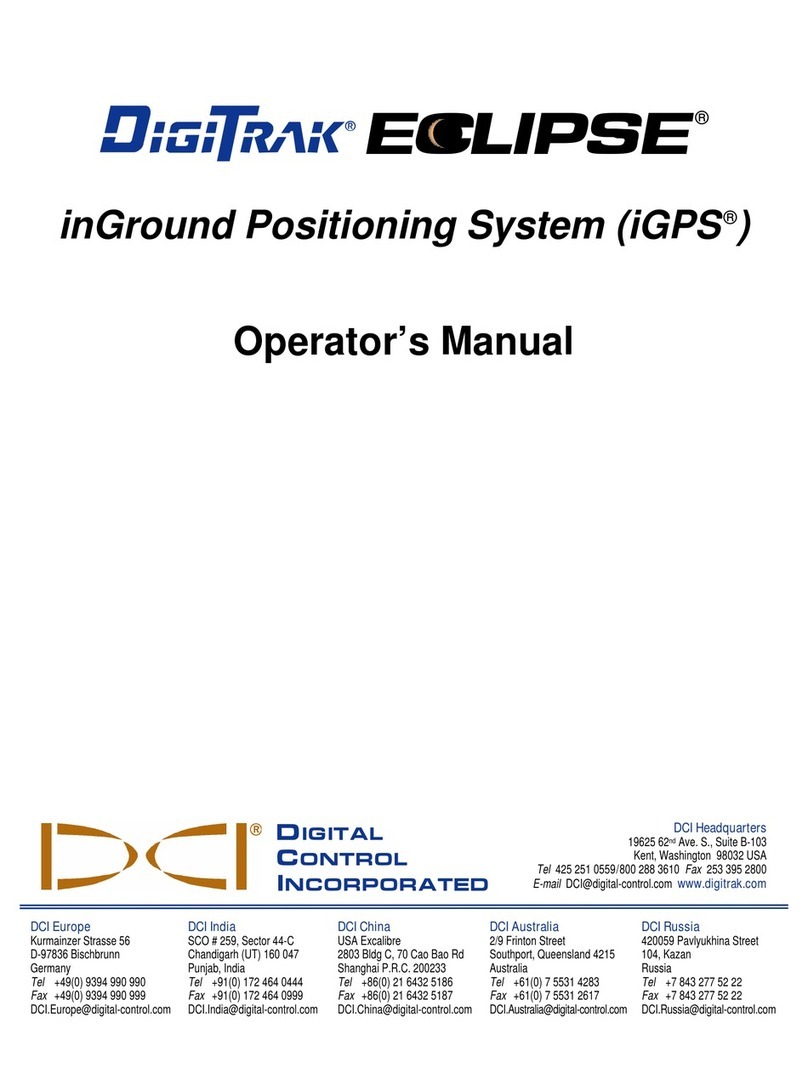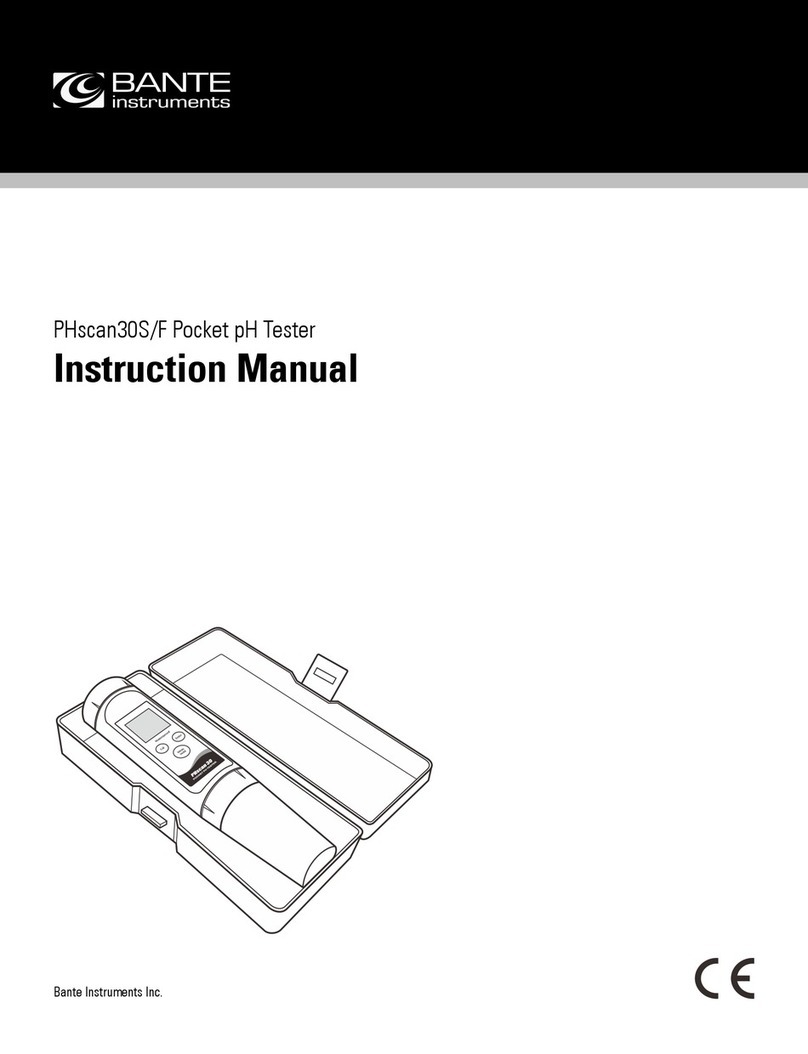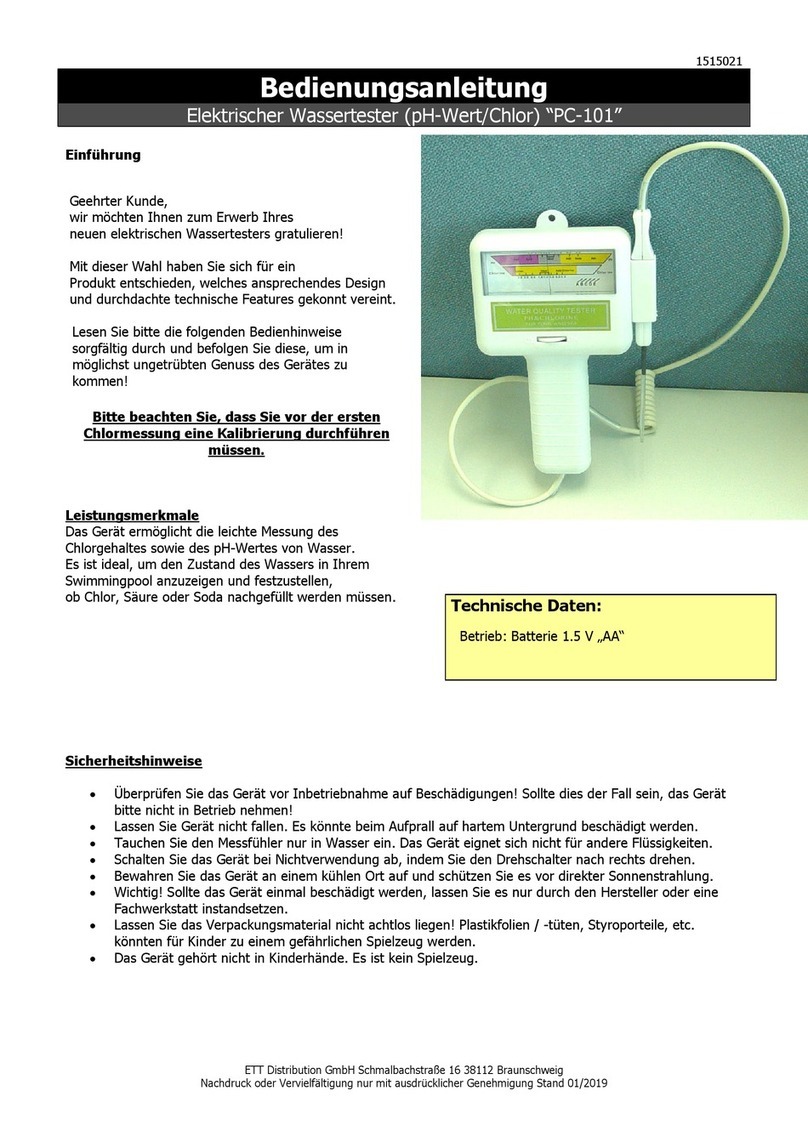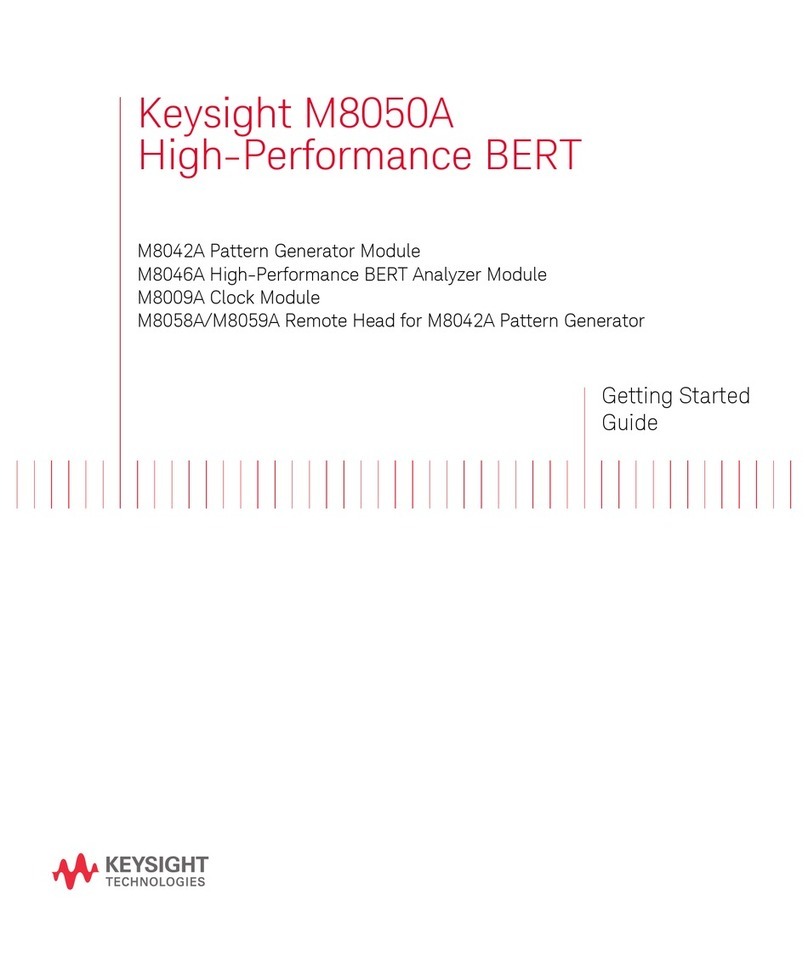DigiTrak Falcon F2 User manual
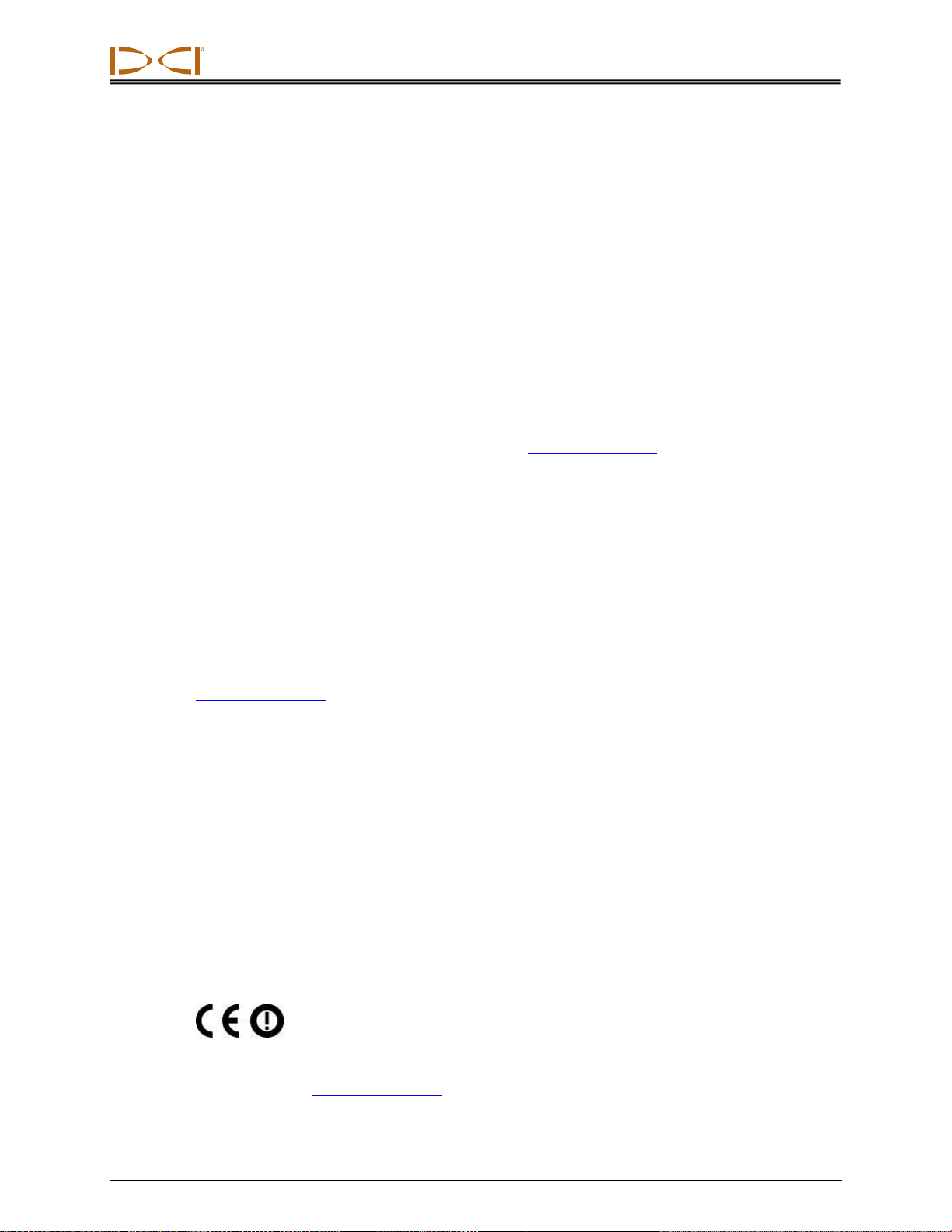
DIGITAL CONTROL INCORPORATED
ii DigiTrak Falcon
F2
Operator’s Manual
403-2300-21-B, Jul 2015
© 2015 by Digital Control Incorporated. All rights reserved.
Trademarks
The DCI logo, DigiTrak®, F2®, and Target Steering®are U.S. registered trademarks and
Aurora™, Ball-in-the-Box™, F Series™, DigiTrak Falcon™, and SuperCell™, are trademarks
of Digital Control Incorporated.
Patents
U.S. and foreign patents apply to the product covered by this manual. For details, please visit
www.DigiTrak.com/patents.
Limited Warranty
All products manufactured and sold by Digital Control Incorporated (DCI) are subject to the
terms of a Limited Warranty. A copy of the Limited Warranty is included at the end of this
manual; it can also be obtained by contacting your regional office listed on page iii, or DCI
U.S. Customer Service at 1.425.251.0559, or at www.DigiTrak.com.
Important Notice
All statements, technical information, and recommendations related to DCI products are
based on information believed to be reliable. However, DCI does not warrant or guarantee
the accuracy or completeness of such information. Before using any DCI product, the user
should determine the suitability of the product for its intended use. All statements herein refer
to DCI products as delivered by DCI for use with horizontal directional drilling in the ordinary
course, and do not apply to any user customizations, third-party products, or any usage of the
DCI product outside of the ordinary course. Nothing herein shall constitute a warranty by DCI
nor will anything herein be deemed to modify the terms of DCI’s existing Limited Warranty
applicable to all DCI products. DCI may update or correct the information in this manual from
time to time. You may find the most recent version of this manual on DCI's website,
www.DigiTrak.com. Under Service & Support, click Documentation and select from the
Manuals drop-down menu.
Compliance Statement
This equipment complies with Part 15 of the Rules of the FCC and with Industry Canada
license-exempt RSS standards and with Australia Class License 2000 for LIPD (low
interference potential devices). Operation is subject to the following two conditions: (1) this
equipment may not cause harmful interference, and (2) this equipment must accept any
interference received, including interference that may cause undesired operation. DCI is
responsible for FCC compliance in the United States: Digital Control Incorporated, 19625
62nd Ave S, Suite B103, Kent WA 98032; phone 425.251.0559 or 800.288.3610 (US/CA).
Changes or modifications to any DCI equipment not expressly approved and carried out by
DCI will void the user’s Limited Warranty and the FCC’s authorization to operate the
equipment.
CE Requirements
DigiTrak receivers are classified as Class 2 radio equipment per the R&TTE
Directive and may not be legal to operate or require a user license to operate in some
countries. The list of restrictions and the required declarations of conformity are available on
DCI’s website at www.DigiTrak.com. Under Service & Support, click Documentation and
select from the CE Documents drop-down menu.

DIGITAL CONTROL INCORPORATED
DigiTrak Falcon
F2
Operator’s Manual iii
Contact Us
United States
DCI Headquarters
19625 62nd Ave S, Suite B103
Kent, Washington 98032, USA
+1.425.251.0559 / 1.800.288.3610
+1.425.251.0702 fax
Australia
China
368 Xingle Road
Huacao Town
Minhang District
Shanghai 201107, P.R.C.
+86.21.6432.5186
+86.21.6432.5187 fax
Europe
Brueckenstraße 2
97828 Marktheidenfeld
Germany
+49.9391.810.6100
+49.9391.810.6109 fax
India
DTJ 1023, 10th Floor
DLF Tower A, DA District Center
Jasola, New Delhi 110044
+91.11.4507.0444
+91.11.4507.0440 fax
Russia
Molodogvardeyskaya Street, 4
Building 1, Office 5
Moscow, Russia 121467
+7.499.281.8177
+7.499.281.8166 fax
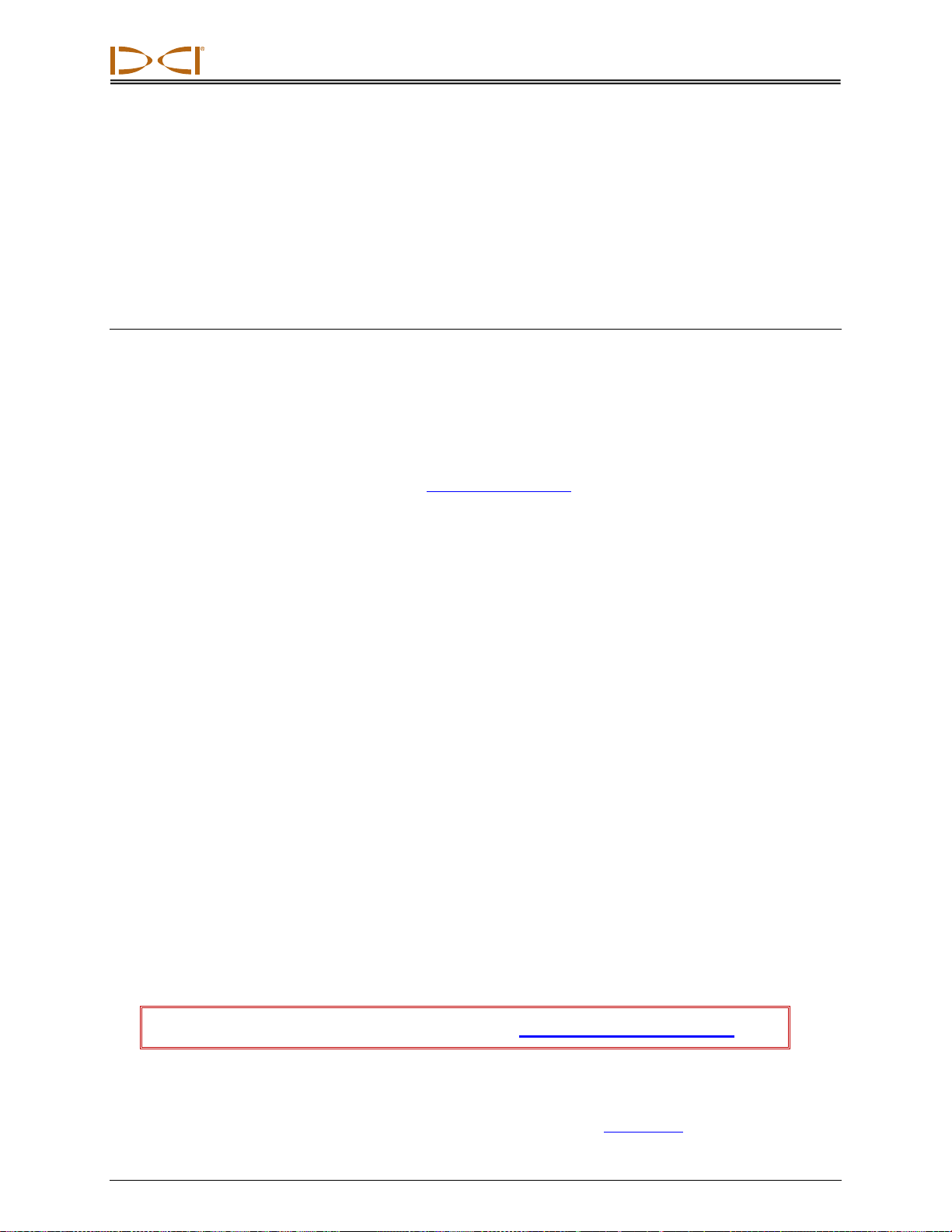
DIGITAL CONTROL INCORPORATED
iv DigiTrak Falcon
F2
Operator’s Manual
Dear Customer,
Thank you for choosing a DigiTrak locating system. We are proud of the equipment we have
been designing and building in Washington State since 1990. We believe in providing a
unique, high-quality product and standing behind it with world-class customer service and
training.
Please take the time to read this entire manual, especially the section on safety. Please also
register your equipment online at access.DigiTrak.com. Or, fill in the product registration card
provided with this equipment and either fax it to us at 253-395-2800 or mail it to DCI
headquarters.
Product registration entitles you to free telephone support (in the USA and Canada),
notification of product and instruction manual updates, and helps us provide you with future
product upgrade information.
Our Customer Service department is available 24 hours a day, 7 days a week in the U.S. to
help with problems or questions. International contact information is available in this
document and on our website.
As the horizontal directional drilling industry grows, we’re keeping our eye on the future to
develop equipment that will make your job faster and easier. Visit us online any time to see
what we’re up to.
We welcome your questions, comments, and ideas.
Digital Control Incorporated
Kent, Washington
2015
Watch our DigiTrakTraining Videos at www.youtube.com/dcikent
For system component name and model information, refer to Appendix A on page 63.
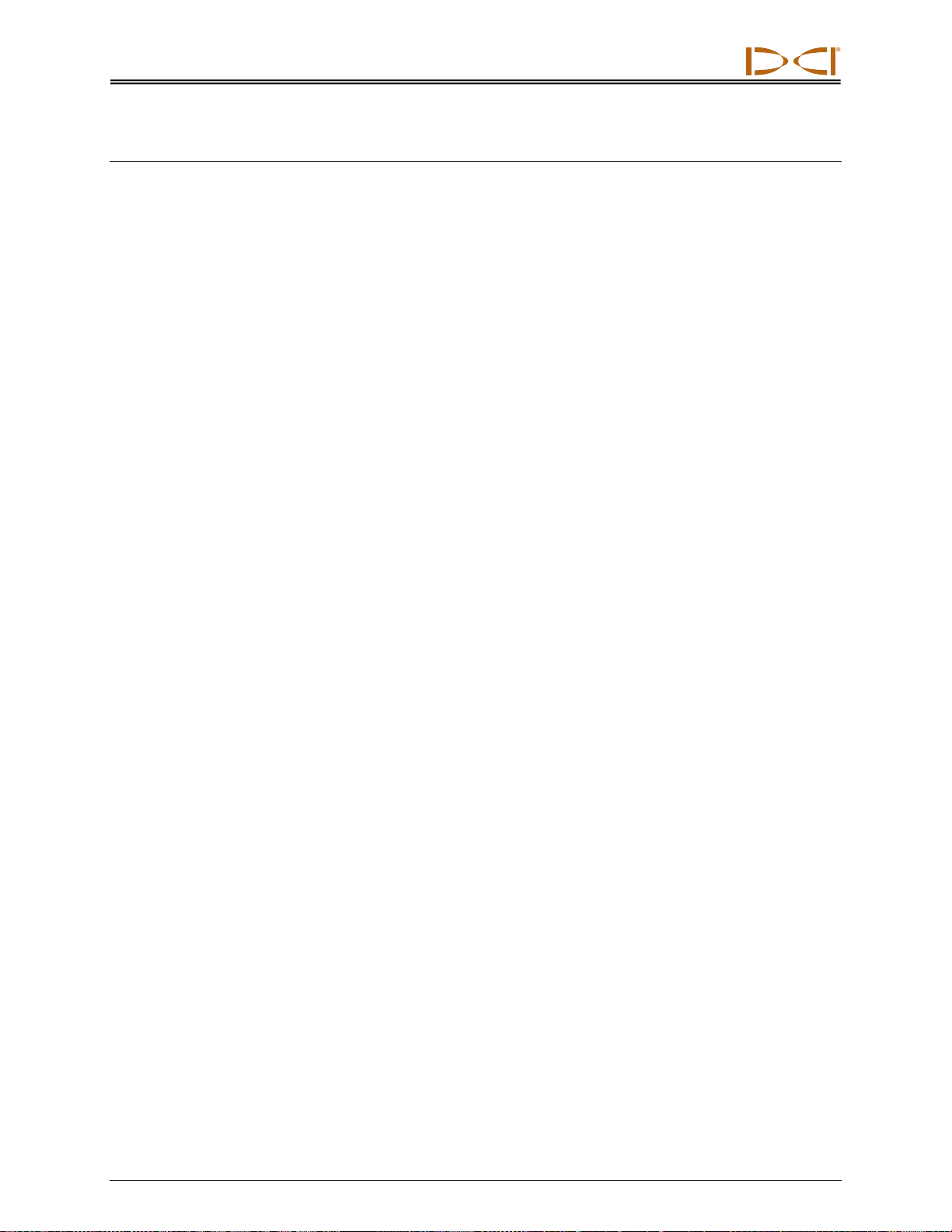
DIGITAL CONTROL INCORPORATED
DigiTrak Falcon
F2
Operator’s Manual v
Table of Contents
Important Safety Instructions 1
General ........................................................................................................... 1
Pre-Drilling Testing .......................................................................................... 2
Interference ..................................................................................................... 2
Battery Pack Storage ...................................................................................... 3
Equipment Maintenance.................................................................................. 3
General Transmitter Care Instructions............................................................. 4
Getting Started 5
Introduction ..................................................................................................... 5
Using This Manual........................................................................................... 6
Powering On.................................................................................................... 7
Receiver.................................................................................................. 7
Remote Display........................................................................................ 7
Transmitter ............................................................................................. 7
Jobsite Setup................................................................................................... 8
Run Frequency Optimizer .......................................................................... 8
Choose a Band......................................................................................... 8
Calibrate ................................................................................................. 9
Above Ground Range Check....................................................................... 9
Interference Check ................................................................................... 9
Receiver 10
General Description....................................................................................... 10
Trigger Switch ............................................................................................... 10
Audible Tones.................................................................................................11
Startup Screen ...............................................................................................11
Adjusting Screen Contrast..............................................................................11
Using a Remote Display................................................................................ 12
Receiver Menus 13
Main Menu .................................................................................................... 13
Frequency Optimizer ..................................................................................... 14
Power Off ...................................................................................................... 17
Height-Above-Ground (HAG) ........................................................................ 18
Calibration and AGR...................................................................................... 20
Above Ground Range (AGR) .....................................................................22
After Calibration......................................................................................23
50 Foot Calibration (Optional)...................................................................23
Settings ......................................................................................................... 24
Depth Units Menu....................................................................................24
Pitch Units Menu .....................................................................................24
Roll Offset Menu......................................................................................25
Transmitter Options Menu ........................................................................26
Telemetry Channel Menu..........................................................................27
Target Steering.............................................................................................. 27
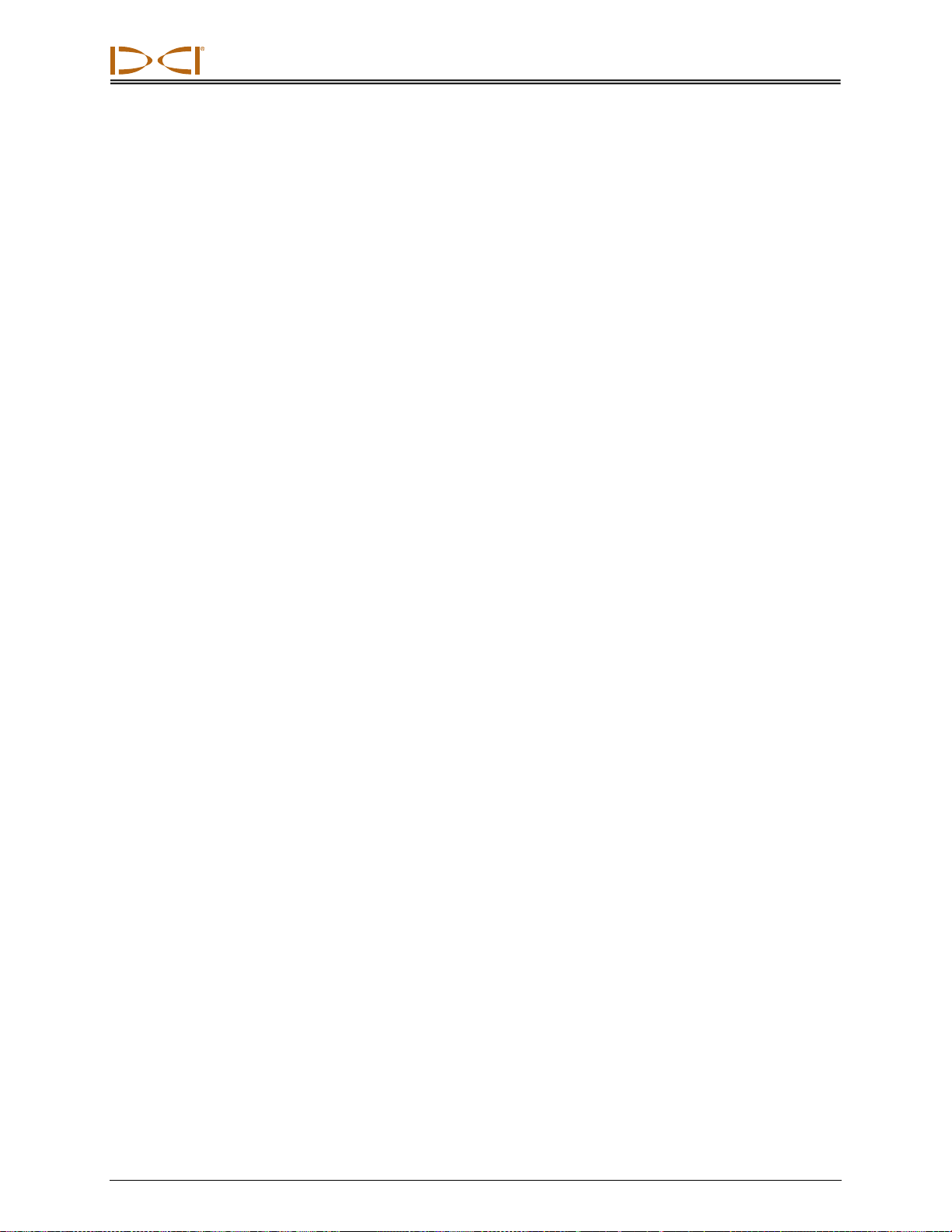
DIGITAL CONTROL INCORPORATED
vi DigiTrak Falcon
F2
Operator’s Manual
Locating Basics 28
Locating Screens........................................................................................... 29
Locate Screen Shortcuts ..........................................................................29
Locate Screen .........................................................................................29
Depth Screen..........................................................................................31
Predicted Depth Screen............................................................................33
Depth Screen, Invalid Location .................................................................34
Interference ................................................................................................... 34
What is Interference? ..............................................................................34
Checking for Interference.........................................................................35
Roll/Pitch Check ......................................................................................36
Suggestions for Dealing with Interference ..................................................37
Locate Points (FLP & RLP) and Locate Line (LL).......................................... 37
Effects of Depth, Pitch, and Topography on Distance Between FLP and RLP ....39
Marking Locate Points ..............................................................................40
Locating the Transmitter................................................................................ 40
Finding the Front Locate Point (FLP) ..........................................................41
Finding the Locate Line (LL)......................................................................43
Finding the RLP to Confirm Transmitter Heading and Position .......................45
Advanced Locating 47
Tracking “On-the-Fly” .................................................................................... 47
Off-Track Locating ......................................................................................... 49
Target Steering.............................................................................................. 51
Feasible Target Depth ..............................................................................51
Turning Target Steering On ......................................................................52
Turning Target Steering Off ......................................................................53
Setting the Target Depth..........................................................................53
Positioning the Receiver as the Target .......................................................54
Steering to the Target with the Remote Display ..........................................55
Target Steering in Interference Areas ........................................................55
Transmitter 56
Batteries and Power On/Off........................................................................... 57
Installing Batteries / Power On..................................................................57
Transmitter Battery Strength ....................................................................58
Transmitter Current Draw Warning ............................................................58
Sleep Mode ............................................................................................59
Transmitter Drill Head Requirements ............................................................ 59
Temperature Status and Overheat Indicator.................................................. 60
Transmitter Temperature Warning Tones ...................................................60
Transmitter Overheat Indicator (Temp Dot)................................................61
Changing Frequency Bands.......................................................................... 61
Above Ground (Pre-Bore) Tilt Method ........................................................61
Below Ground (Mid-Bore) Roll Methods ......................................................62

DIGITAL CONTROL INCORPORATED
DigiTrak Falcon
F2
Operator’s Manual vii
Appendix A: System Specifications 63
Power Requirements..................................................................................... 63
Environmental Requirements ........................................................................ 63
Storage and Shipping Requirements............................................................. 64
Temperature...........................................................................................64
Packaging ..............................................................................................64
Equipment and Battery Disposal ................................................................... 64
Transmitter Pitch Resolution ......................................................................... 64
Appendix B: Receiver Screen Symbols 65
Appendix C: Projected Depth Versus Actual Depth and the Fore/Aft
Offset 67
What Happens When the Transmitter Is Steep and Deep............................. 67
Appendix D: Calculating Depth Based on Distance Between FLP and
RLP 71
Appendix E: Reference Tables 72
Depth Increase in Inches (cm) per 10-ft. (3-m) Rod ...................................... 72
Depth Increase in Inches (cm) per 15-ft. (4.6-m) Rod ................................... 73
LIMITED WARRANTY
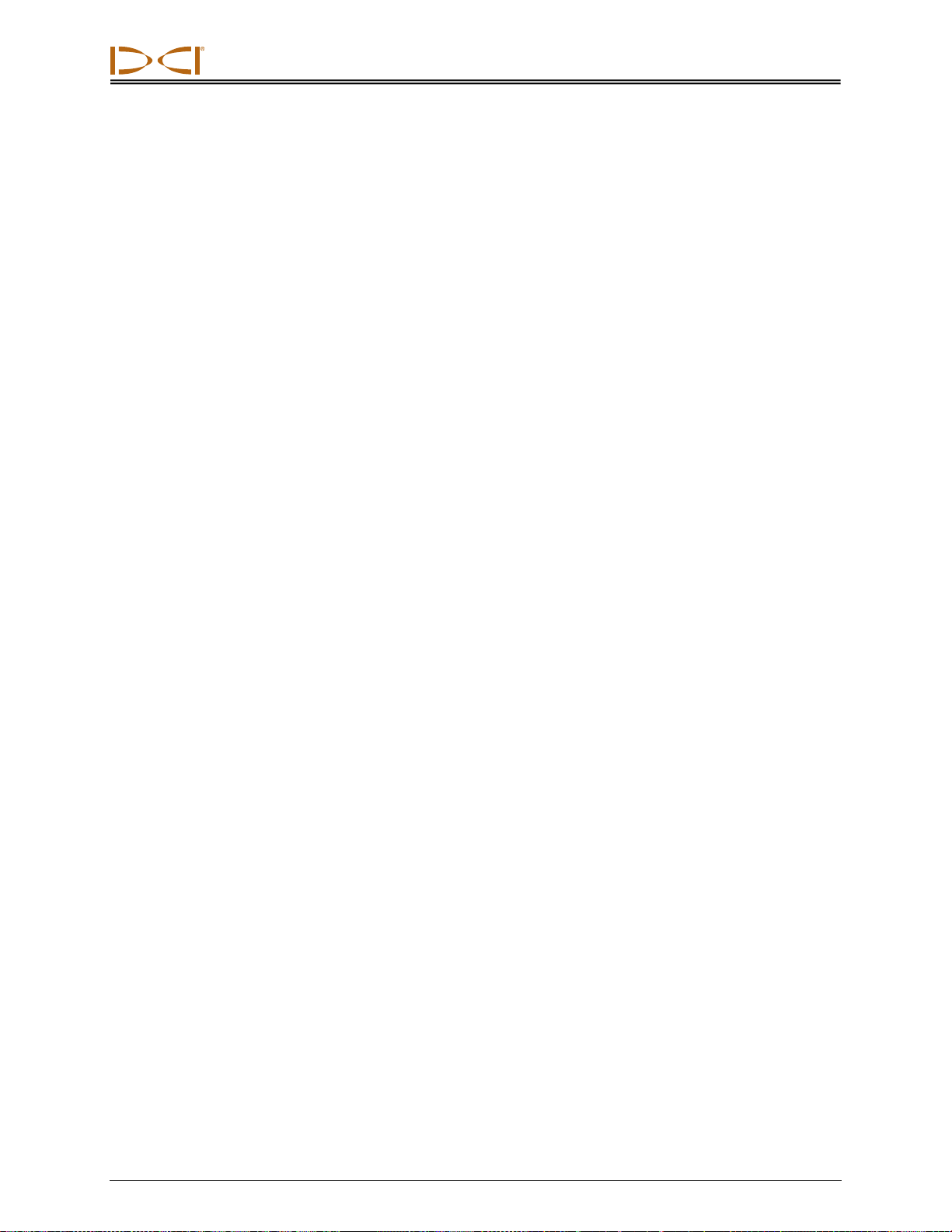
DIGITAL CONTROL INCORPORATED
viii DigiTrak Falcon
F2
Operator’s Manual

DIGITAL CONTROL INCORPORATED
DigiTrak Falcon
F2
Operator’s Manual 1
Important Safety Instructions
General
The following warnings relate generally to the operation of DigiTrak locating systems.
This is not an exhaustive list. Always operate your DigiTrak locating system in
accordance with the manual and be aware of interference that may affect efforts to
retrieve accurate data with this locating system. Failure to do so can be hazardous. If
you have any questions about the operation of the system, please contact DCI
Customer Service for assistance.
Warning To prevent potentially dangerous conditions, all operators must read
and understand the following safety precautions and warnings and
must review this operator’s manual completely before using the
DigiTrak Locating System.
DigiTrak locating systems cannot be used to locate utilities.
Failure to use the front and rear locate points technique described in this manual
for locating the transmitter can lead to inaccurate locates.
Serious injury and death as well as substantial property damage can result if
underground drilling equipment makes contact with an underground utility,
including natural gas lines, high-voltage electrical cable, or other utilities.
DCI equipment is not explosion-proof and should never be used near flammable
or explosive substances.
Work slowdowns and cost overruns can occur if drilling operators do not use the
drilling or locating equipment correctly to obtain proper performance.
Directional drilling operators MUST at all times:
Understand the safe and proper operation of drilling and locating equipment, including
proper grounding procedures and techniques for identifying and mitigating interference.
Ensure all underground utilities and all potential sources of interference have been
located, exposed, and accurately marked prior to drilling.
Wear protective safety clothing such as dielectric boots, gloves, hard hats, high-visibility
vests, and safety glasses.
Locate and track the transmitter in the drill head accurately and correctly during drilling.
Maintain a minimum distance of 20 cm from the front of the receiver to the user’s torso to
ensure compliance with RF exposure requirements.
Comply with federal, state, and local governmental regulations (such as OSHA).
Follow all other safety procedures.
Remove the batteries from all system components during shipping and prolonged storage.
Failure to do so may result in battery leakage, which may lead to risk of explosion, health
risks, and/or damage.
Store and transport batteries using a suitable protective case that will keep batteries safely
isolated from one another. Failure to do so may result in short circuits, which may lead to
hazardous conditions including fire. See Appendix A for important restrictions on shipping
lithium ion batteries.
Use of this equipment is restricted to internal use at a construction site.
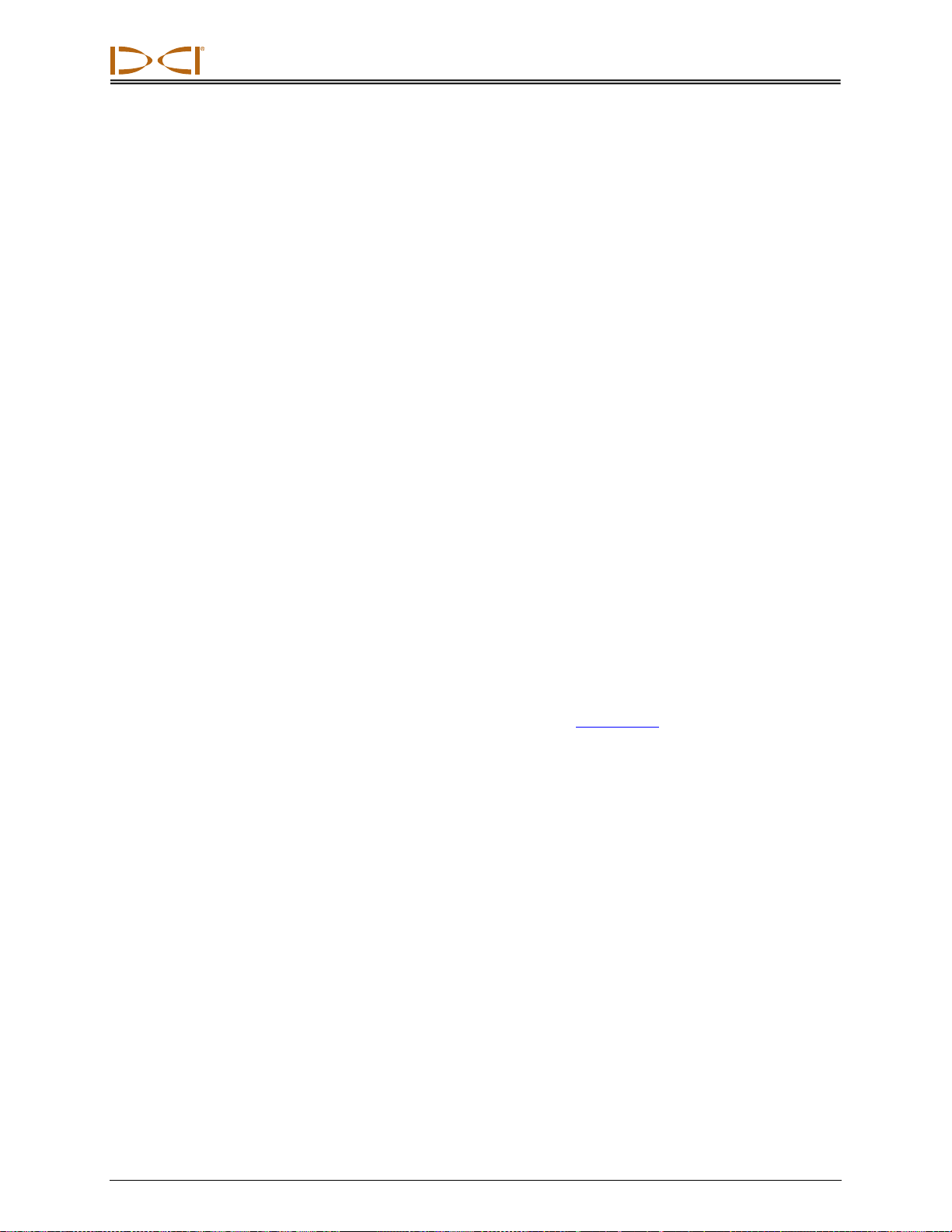
DIGITAL CONTROL INCORPORATED
2DigiTrak Falcon
F2
Operator’s Manual
Pre-Drilling Testing
Before each drilling run, test your DigiTrak locating system with the transmitter inside the drill
head to confirm it is operating properly and providing accurate drill head location and heading
information.
During drilling, the depth will not be accurate unless:
The receiver has been properly calibrated and the calibration has been checked for
accuracy so the receiver shows the correct depth.
The transmitter has been located correctly and accurately and the receiver is directly
above the transmitter in the drill head underground or at the front locate point.
The receiver is placed on the ground or held at the correct height-above-ground distance,
which has been set correctly.
Always test calibration after you have stopped drilling for any length of time.
Interference
The Falcon Frequency Optimizer recommends frequency bands based on measured active
interference at a given point in time and space. Interference can change, and performance
may vary as a result. If performance drops while drilling, consider switching to the other
selected band or using Max mode.
Potential Interference Received
Interference can cause inaccuracies in the measurement of depth and loss of the
transmitter’s pitch, roll, or heading. Always perform a background noise check using your
receiver (locator), as well as a visual inspection for possible sources of interference, prior to
drilling.
A background noise check will not identify all sources of interference, as it can only pick up
sources of active interference, not passive interference. Interference, as well as a partial list
of sources of interference, are discussed in the section Interference on page 34.
Never rely on data that does not display quickly and/or remain stable.
Potential Interference Generated
Because this equipment may generate, use, and radiate radio frequency energy, there is no
guarantee that interference will not occur at a particular location. If this equipment does
interfere with radio or television reception, which can be determined by powering the
equipment off and on, try to correct the interference using one or more of the following
measures:
Reorient or relocate the receiving antenna.
Increase the separation between the receiver and affected equipment.
Consult the dealer, DCI, or an experienced radio/TV technician for help.
Connect the equipment to an outlet on a different circuit.

DIGITAL CONTROL INCORPORATED
DigiTrak Falcon
F2
Operator’s Manual 3
Battery Pack Storage
If you plan to store the battery packs for any period of time, please follow these guidelines.
Do not store the battery pack at temperatures greater than 45° C.
Do not store the battery pack in a fully discharged state.
Do not store the battery pack in the battery charger.
Do not store multiple batteries together where their terminals or other loose conductive
materials may contact one another and cause a short circuit.
If a lithium-ion battery pack will be stored for an extended period of time, pre-charge the
battery to a charge level of 30% to 50% (two or three LEDs illuminated on the meter). Do not
store the battery pack for more than one year unless it is periodically recharged to the 30% to
50% level.
Equipment Maintenance
Turn off all equipment when not in use.
Store the equipment in cases, away from extremes of heat, cold, and moisture. Test to
confirm proper operation prior to use.
Clean the glass screens on the receiver and remote display only with a cleaner specifically
formulated to not harm the protective coatings on the glass. If in doubt, use only warm water
and a microfiber cloth. Do not use household or commercial window cleaning products that
include chemicals such as ammonia, alcohol, or any acidic liquid; these cleaners can contain
microscopic abrasive granules that will damage the anti-reflective coating and may cause the
display to spot.
Clean equipment cases and housings using only a soft moist cloth and mild detergent.
Do not steam clean or pressure wash.
Inspect the equipment daily and contact DCI if you see any damage or problems. Do not
disassemble or attempt to repair the equipment.
Do not store or ship this equipment with batteries inside. Always remove the batteries from
the equipment before shipping or periods of non-use.
The battery charger provided with your DigiTrak locating system is designed with adequate
safeguards to protect you from shock and other hazards when used as specified within this
document. If you use the battery charger in a manner not specified by this document, the
protection provided may be impaired. Do not attempt to disassemble the battery charger, it
contains no user-serviceable parts. The battery charger shall not be installed into caravans,
recreational vehicles, or similar vehicles.

DIGITAL CONTROL INCORPORATED
4DigiTrak Falcon
F2
Operator’s Manual
General Transmitter Care Instructions
Periodically clean the spring and threads inside the battery compartment as well as the spring
and threads of the battery end cap to ensure a proper power connection with the batteries.
Use an emery cloth or wire brush to remove any oxidation that has built up. Be careful not to
damage the battery cap O-ring; remove it while cleaning if necessary. After cleaning, use a
conductive lubricant on the battery cap threads to keep it from binding in the battery
compartment.
Note For better battery performance, all DCI battery-powered transmitters ship
with both a special battery contact spring and a nickel-based anti-seize
lubricant on the battery end cap to aid in electrical contact.
Before use, inspect the battery cap O-ring for damage that may allow water to enter the
battery compartment. Replace the O-ring if the one installed becomes damaged.
Do not use chemicals to clean the transmitter.
Placing tape around the fiberglass tube of the transmitter, if space allows, will keep the
fiberglass protected from most corrosive and abrasive environmental wear.
Falcon transmitters have a threaded hole (1/4”-20 thread) in the battery cap to allow the use
of an insertion/extraction tool for installing and removing the transmitters in end-load
housings. Ensure that this hole remains clear of debris.
Send in the Product Registration Card or register online at access.DigiTrak.com for the
90-day Limited Warranty.

DIGITAL CONTROL INCORPORATED
DigiTrak Falcon
F2
Operator’s Manual 5
Getting Started
Introduction
Typical DigiTrak Falcon Locating System
Congratulations on your purchase of a DigiTrak Falcon™F2walkover locating system, the
most advanced method of active interference detection and avoidance available in the HDD
industry today.
Historically, locating systems have transmitted the underground signal on a single frequency.
DCI pioneered this much-copied approach in the early days of the HDD industry. The
inherent challenge has always been that because interference varies from jobsite to jobsite, a
single frequency transmitter that performs well on one jobsite might not perform well on the
next. This limitation creates variability in performance and compromises the success of the
bore in areas with high interference.
The Falcon Frequency Optimizer scans the bore site for interference on multiple frequencies
in a matter of seconds. When optimization is complete, it assembles the frequencies with the
lowest noise (least amount of active interference) into nine different frequency bands shown
on a simple graph. Choose the band best for the job at hand—typically the band with the
lowest noise level—pair the transmitter to the receiver with a simple infrared command, and
in seconds, the Falcon F2 locating system is ready to drill. Assign a second optimized band
as an alternate. At your next bore, re-scan and choose the best bands for the new job site.
Now you can say goodbye to purchasing and keeping track of multiple transmitters—simply
optimize your Falcon F2 dual wideband transmitter and drill with the lowest-noise frequencies
every time.
Receiver
Batteries,
charger,
and cable
Transmitter
Aurora
touchscreen
display
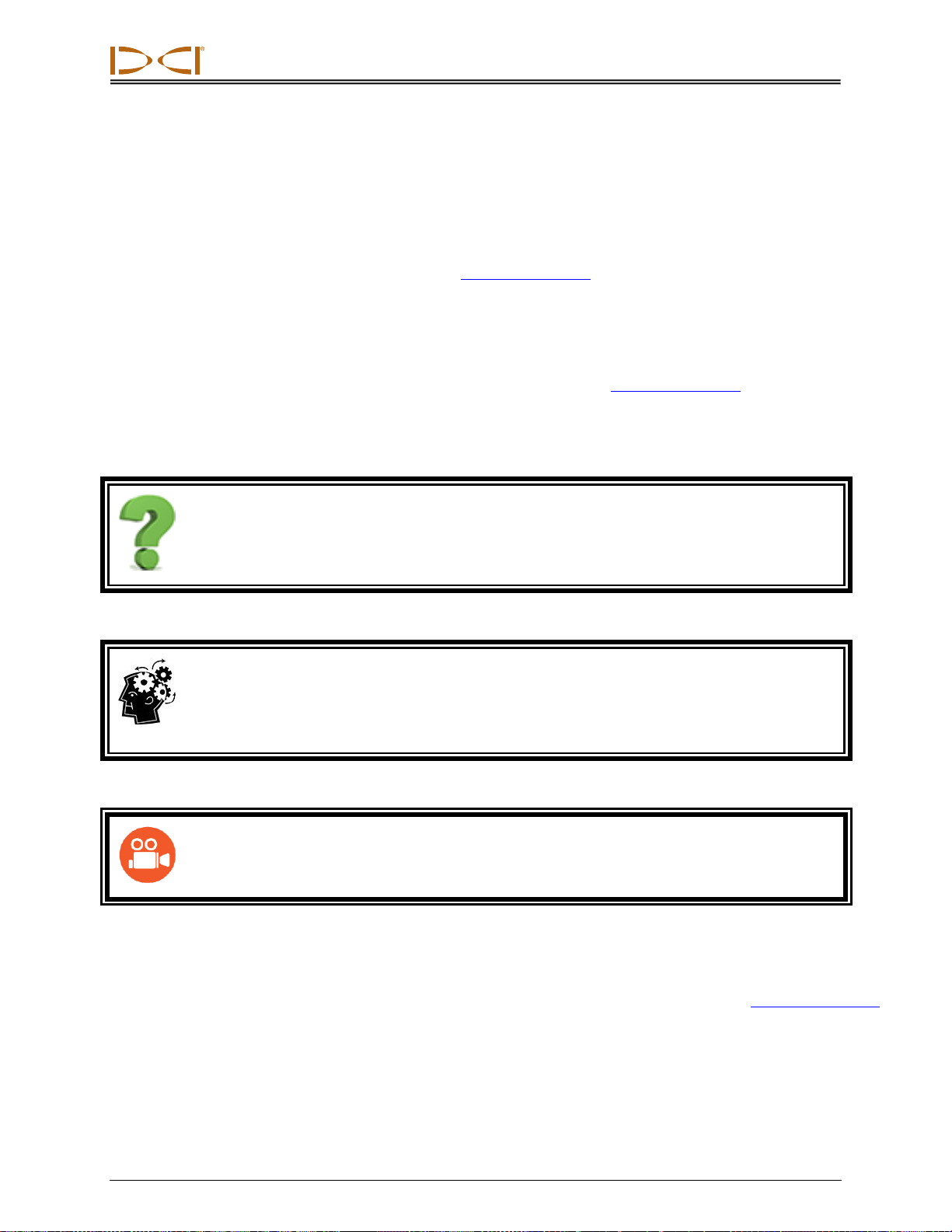
DIGITAL CONTROL INCORPORATED
6DigiTrak Falcon
F2
Operator’s Manual
DCI’s Falcon technology is rated to a 30.5 m depth and nearly 38.1 m data (roll/pitch) range
with a standard 15 in. transmitter in a quiet environment. Falcon substantially outperforms all
competitors even in noisy environments.
The Falcon system comes standard with the Falcon Compact Display (FCD) shown above.
An optional remote display is the advanced Aurora™ touchscreen. Information on the
batteries and F Series Battery Charger is located in the FBC Battery Charger manual. The
operator's manuals for these devices are located on the flash drive that accompanied your
Falcon F2 locating system and also at www.DigiTrak.com.
Using This Manual
This manual is an important tool for you as the operator of a Falcon locating system. You can
find it on the flash drive that accompanied your system or at www.DigiTrak.com. We
encourage you to load it onto your mobile device and keep it handy so the information you
need is always close at hand.
What if I have a question about this topic?
As you read this manual, you may have questions. We've already answered some of them right at
the source in boxes like this. If the topic isn't for you, skip it and read on.
You might need this Page 6
Sometimes it's handy to have some extra information at your fingertips. While it may be discussed
in detail elsewhere in the manual, we've extracted and placed some important data right where you
need it, with a page link if you want to read more.
Go watch some TV
Subjects with training videos available online will be marked with this icon.
To help find those distant details, the manual includes hyperlinks that will take you right there,
like this example:
Prior to use, the receiver must be paired to and calibrated with the
transmitter.
Calibration and AGR
Page 20
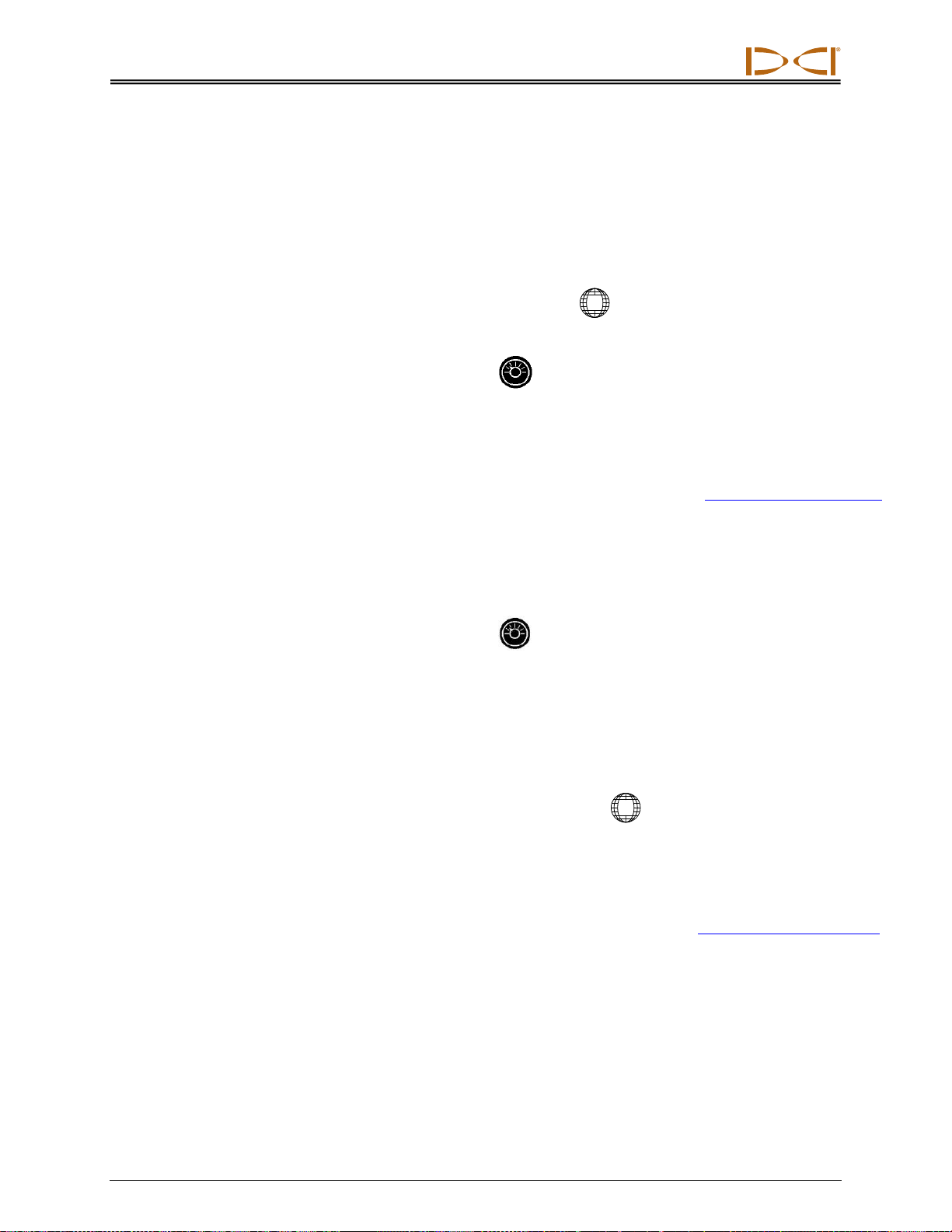
DIGITAL CONTROL INCORPORATED
DigiTrak Falcon
F2
Operator’s Manual 7
Powering On
Receiver
1. Install a fully charged battery pack.
2. Power on the receiver by holding the trigger briefly.
3. Click to accept the “Read the manual before using” statement.
4. Note the regional designation number in the globe on the receiver startup screen.
This number must match the region of the transmitter. If they don’t match, contact DCI
Customer Service.
5. First time use: from the Settings menu , set the depth units, pitch units, and
telemetry channel.
6. From the Main menu, select the Frequency Optimizer, choose a frequency band, power
on the transmitter, pair the receiver to the transmitter, and calibrate with the transmitter
in the drill head (page 20).
7. On the Main menu, set the optional Height-Above-Ground.
Height-Above-Ground (HAG)
Page 18
Remote Display
1. Install a fully charged battery pack in the battery compartment.
2. Press the button to turn on the remote, which defaults to the Remote Locating screen.
3. First time use: from the Settings menu , set the depth units, pitch units, and
telemetry channel. Use the same settings as on the receiver. It is also good practice to
use the same system of units (English or metric) on both devices.
4. Verify data is being received from receiver. If not, verify proper region is set on both
devices.
Transmitter
1. Compare the regional designation number in the globe on the transmitter with the
number in the globe on the receiver startup screen. If they don’t match, contact DCI
Customer Service.
2. Do not power on the transmitter until after running the Frequency Optimizer (see next
section).
3. If you will be using the Frequency Optimizer, transmitter
orientation while powering on does not matter.
Batteries and Power On/Off
Page 57

DIGITAL CONTROL INCORPORATED
8DigiTrak Falcon
F2
Operator’s Manual
Jobsite Setup
Getting started with Falcon is easy: run the Frequency Optimizer, choose a band, pair the
receiver with the transmitter, calibrate, check range, and check for active interference. These
tasks are described in detail starting with Receiver Menus on page 13.
Using the trigger Page 10
Click the trigger to move between menu options. Hold briefly and release to make a selection. Do
nothing in a menu for five seconds to return to the Locate screen.
Run Frequency Optimizer
1. With the transmitter off (batteries not installed), take the Falcon receiver to the point
along the intended bore that might create the biggest locating challenge, such as being
the deepest point of the bore or an area with obvious active interference such as power
lines, railway crossings, traffic lights, or transformers.
2. Power on the receiver and select Frequency Optimizer (FO)
from the Main menu.
Frequency Optimizer
Page 14
3. With the FO results active, walk the entire intended bore path with the receiver and flag
areas of high background noise (active interference). The higher a frequency band's bar
is on the graph, the greater the interference. Note which band remains consistently low,
since the band with the lowest level of interference will likely be the one you want to use.
-90 to -72 dB Low interference levels
-72 to -54 dB Moderate interference
-54 to -18 dB Interference will become an issue as depth increases
Repeat the above steps as necessary to help determine the lowest-noise frequency band to
use.
Choose a Band
1. Insert batteries in the transmitter, positive end first.
2. On the receiver, click to move the selector on the bottom of the Frequency Optimizer
graph to the band you want to use and hold briefly to select.
3. Assign as the Up or Down band.
4. Optional: select and assign a second frequency band.
5. Select Pair .
6. Align the receiver and transmitter IR windows within two inches of each other
and select the check mark to pair. A successful pairing is indicated by a beep
and a check mark.

DIGITAL CONTROL INCORPORATED
DigiTrak Falcon
F2
Operator’s Manual 9
Are high frequency bands better than low frequency bands?
Different bands are better for different kinds of interference. Lower frequency bands like 7 and 11
are typically better around rebar, passive interference, and salt water. Higher frequency bands can
perform better in deeper bores, plus have longer Target Steering capability.
Calibrate
After a successful pairing the receiver continues to the Calibration screen as a
reminder that with a new optimized frequency band, calibration is required. Perform
a 1-point (1PT) calibration in a low-noise area with the transmitter in a housing.
Always calibrate after assigning a new frequency band.
Calibration
Page 20
Above Ground Range Check
Perform an Above Ground Range check on the new optimized frequency band before drilling.
The AGR screen displays automatically after calibration.
Perform an AGR test on both frequency bands Page 22
Calibrate each frequency band separately. Performing an AGR test on both frequency bands at
every jobsite is just good practice.
If the above-ground AGR distance at 15 m is not accurate, conduct a
15Mcalibration (which also uses only one point) to improve the accuracy
of the above-ground distance measurement. A 15 m calibration is not
necessary for drilling.
Calibration
Page 23
Interference Check
Check for active interference on both frequency bands to verify it does
not interfere with the transmitter's signal.
Interference
Page 34

DIGITAL CONTROL INCORPORATED
10 DigiTrak Falcon
F2
Operator’s Manual
Receiver
Falcon F2 Receiver –Side and Back Views
General Description
The DigiTrak Falcon™F2 receiver (locator) is a handheld unit used for locating and tracking a
DigiTrak Falcon F2 dual wideband transmitter. It converts signals from the transmitter to
display depth, pitch, roll, temperature, and battery level, plus sends this information to the
remote display on the drill rig.
The receiver and transmitter must meet specific operational require-
ments for different global regions. A regional designation number is
located on the receiver’s startup screen. This number must match the
one stamped on the transmitter for proper communication.
Receiver Startup Screen
Figure, Page 11
Prior to use, the receiver must be paired to and calibrated with the
transmitter.
Calibration and AGR
Page 20
Trigger Switch
The Falcon receiver has one trigger switch located under the handle for operating the
system. Use it to turn on the receiver, move through menu options, and change the screen
view for depth readings. Click to cycle through options or hold briefly and release to make a
selection.
I passed the menu option I want; do I have to keep clicking?
After several seconds of inactivity, the display returns to the Locate screen and you can try again.
Trigger switch
Front
Battery
tab
Screen
Battery
compartment
Serial
number
Infrared
window

DIGITAL CONTROL INCORPORATED
DigiTrak Falcon
F2
Operator’s Manual 11
Audible Tones
The Falcon F2 receiver beeps to signal power on/off, confirm menu
changes, and acknowledge the pass/fail status of actions. The
receiver also beeps with transmitter temperature increases.
Transmitter Temperature
Warning Tones
Page 60
Two long beeps indicate a problem with the menu option selected and a failure screen will
appear until you click the trigger or remove the battery (in the case of a critical failure). Verify
your setup and try the operation again or contact DCI Customer Service for assistance.
Startup Screen
Insert a charged battery pack. To power on the receiver, click the trigger. After you have read
the warning screen, click again to acknowledge you have read and understand this manual.
The receiver displays the startup screen, which includes the results of several startup tests:
Receiver Startup Screen
Click to exit the startup screen. The Falcon F2 receiver proceeds to the
Locate screen.
Locate Screen
Page 29
Note If an item of the self-test fails, a "Fail" warning displays on the startup
screen instead of "Pass". If the error is not addressed in this manual,
please contact DCI Customer Service.
Adjusting Screen Contrast
To make the screen lighter or darker, hold the trigger while on the locate
screen with the receiver held vertical. Release the trigger when the screen
contrast reaches the desired level.
Customer service
phone numbers
Regional designation
number must match
that of transmitter
Receiver ID number
Software version
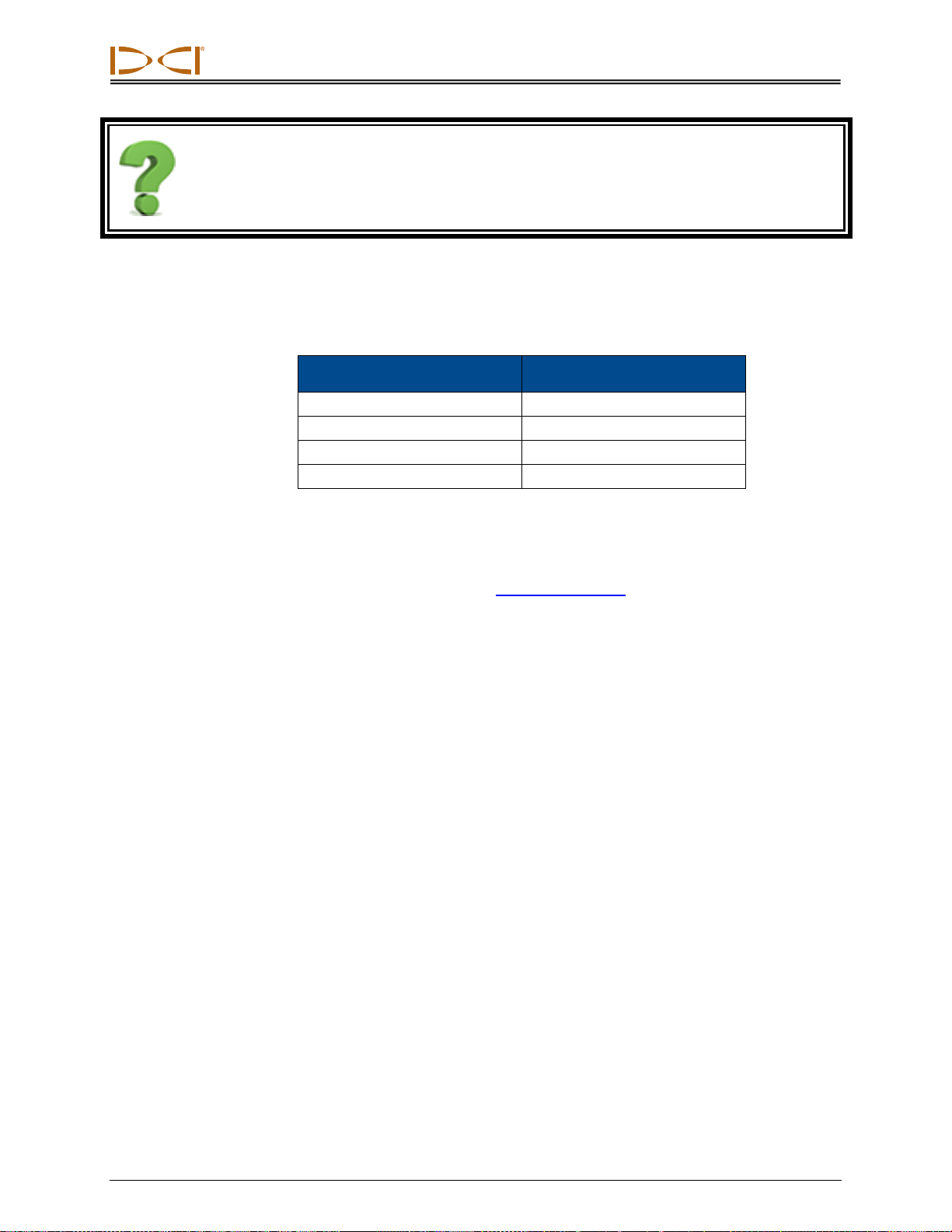
DIGITAL CONTROL INCORPORATED
12 DigiTrak Falcon
F2
Operator’s Manual
The contrast changed way too much, how do I change it back?
Keep holding the trigger; the contrast will adjust completely dark or light, then adjust in the opposite
direction.
Using a Remote Display
The Falcon F2 receiver is compatible with the following remote displays:
Remote Display
Minimum Software Version
Falcon Compact Display - FCD
all
Multi-Function Display - MFD
3.0, F2 compatible
F Series Display - FSD
all
Aurora - AP8, AF10
all
If you already own one of the above displays, select "F2" to communicate with your Falcon F2
receiver.
The operator's manual for your remote display is located on the flash drive that accompanied
your Falcon F2 locating system and also at www.DigiTrak.com.
Other manuals for Falcon F2
1
Table of contents
Other DigiTrak Test Equipment manuals
Popular Test Equipment manuals by other brands

GTE
GTE Adicos HTL-2 operating manual

Tempo Communications
Tempo Communications Sidekick Plus instruction manual

Reed Instruments
Reed Instruments R7200 instruction manual

Waygate Technologies
Waygate Technologies Krautkramer USM 100 operating manual
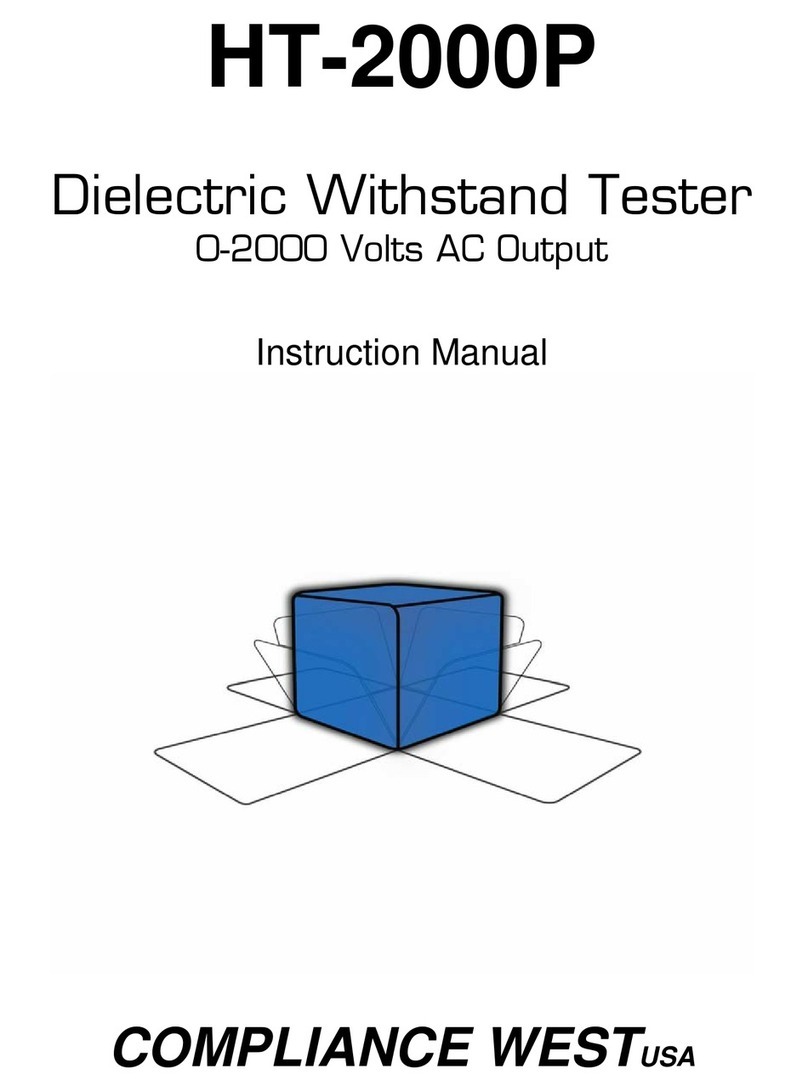
Compliance West
Compliance West HT-2000P instruction manual
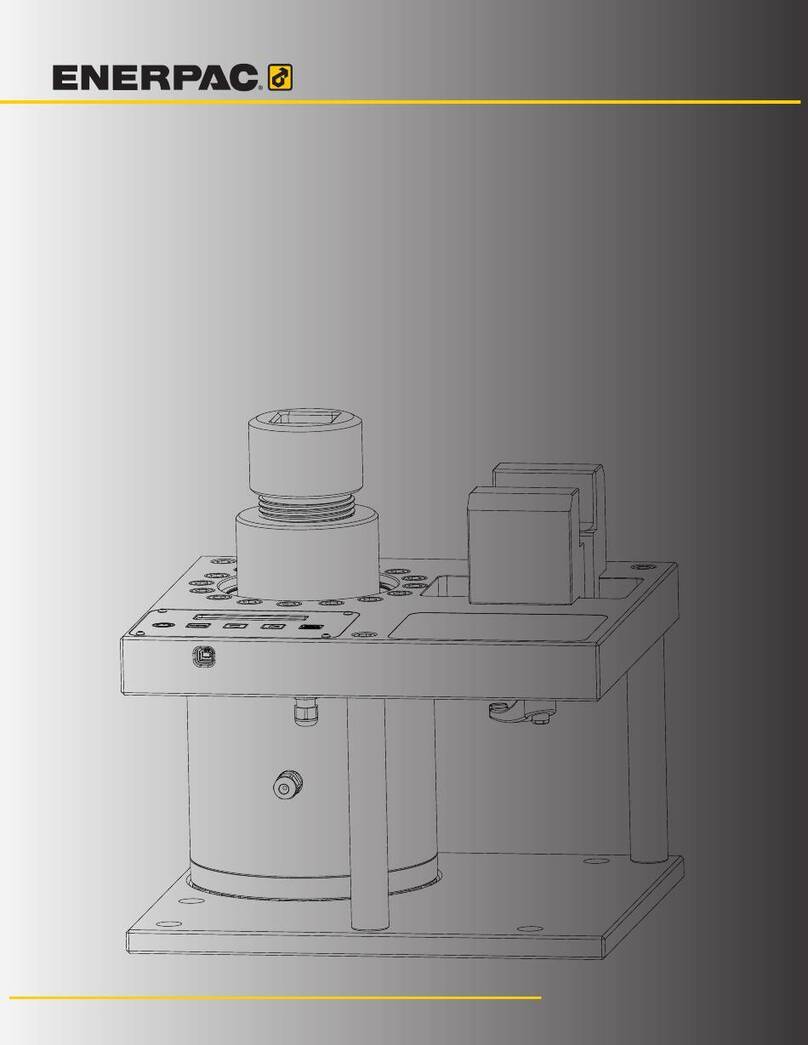
Enerpac
Enerpac MCS7500C instruction sheet