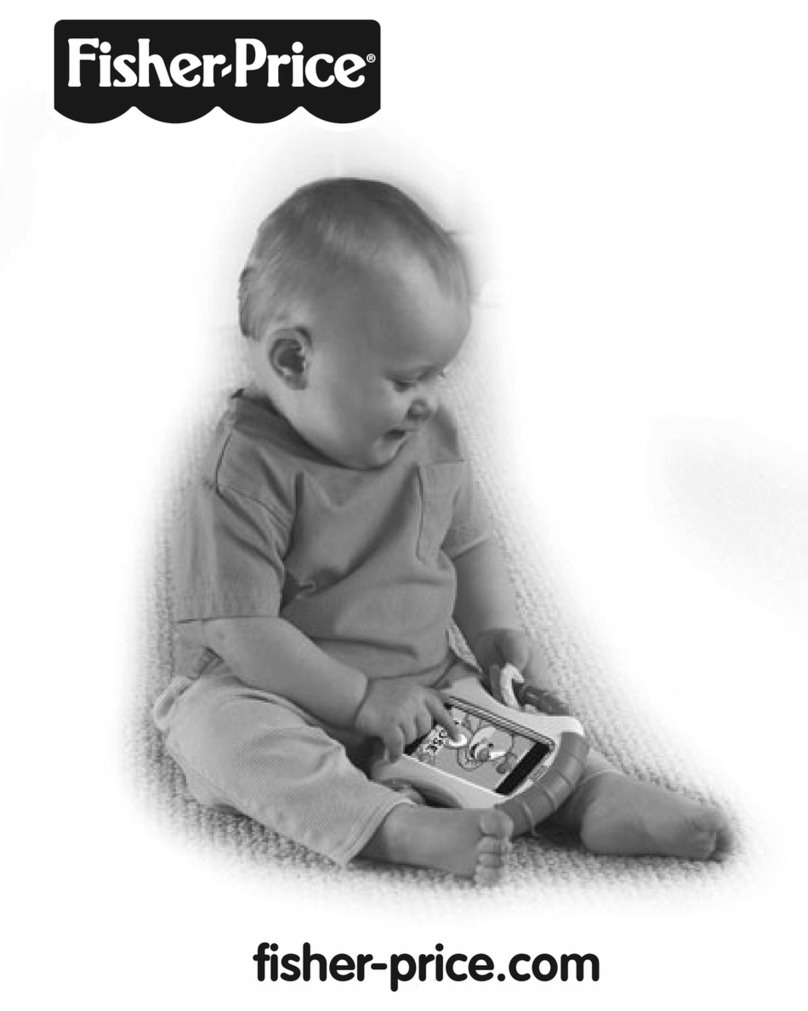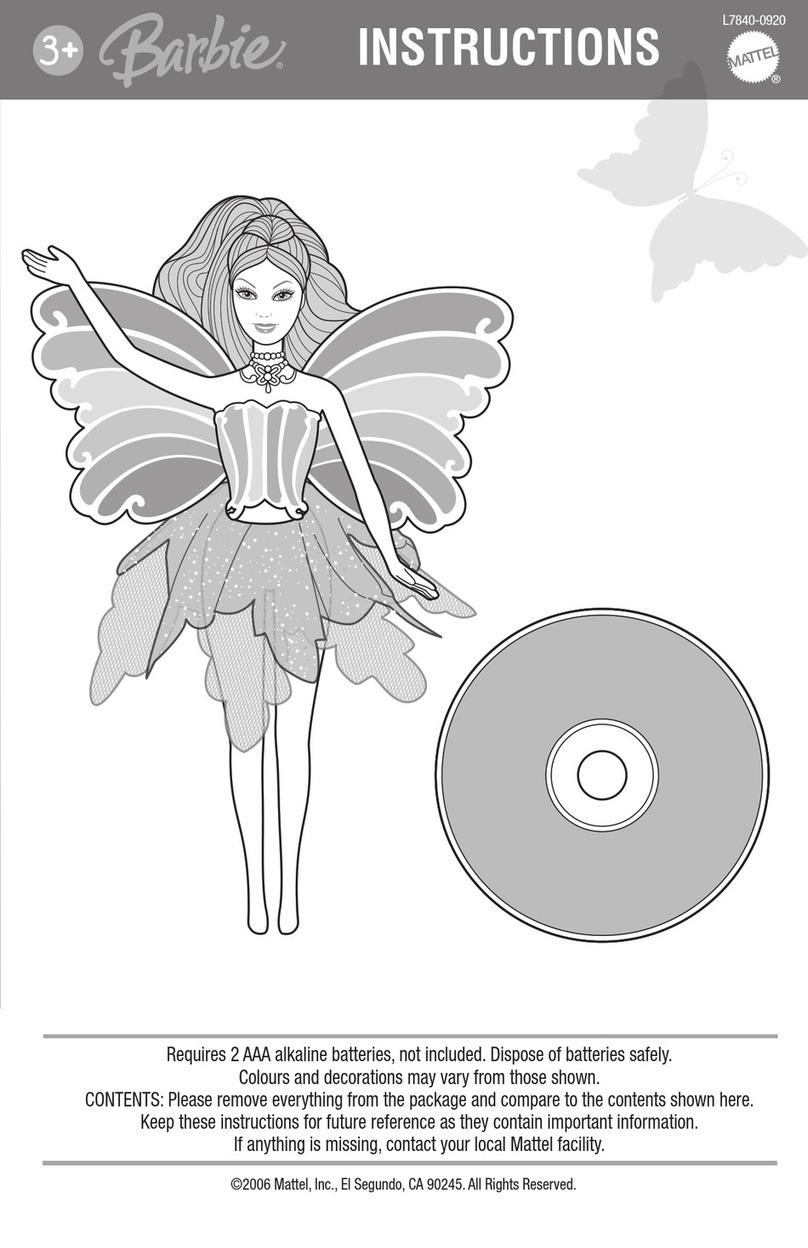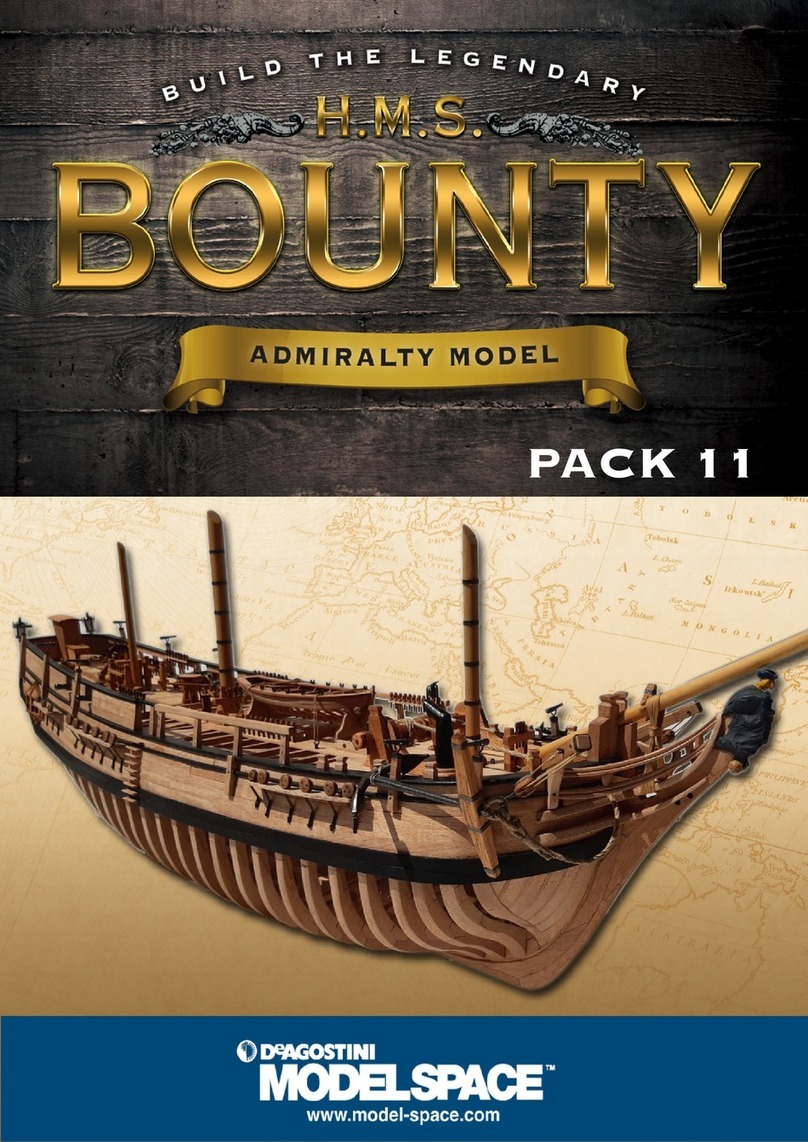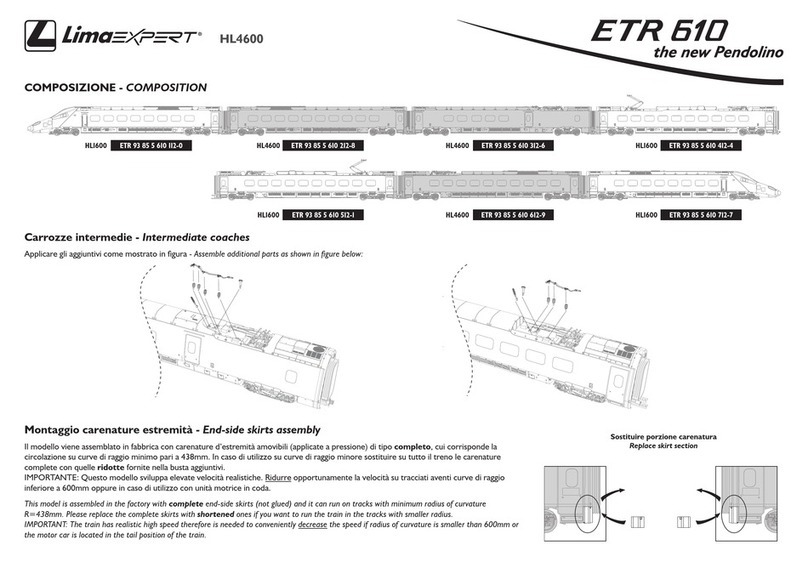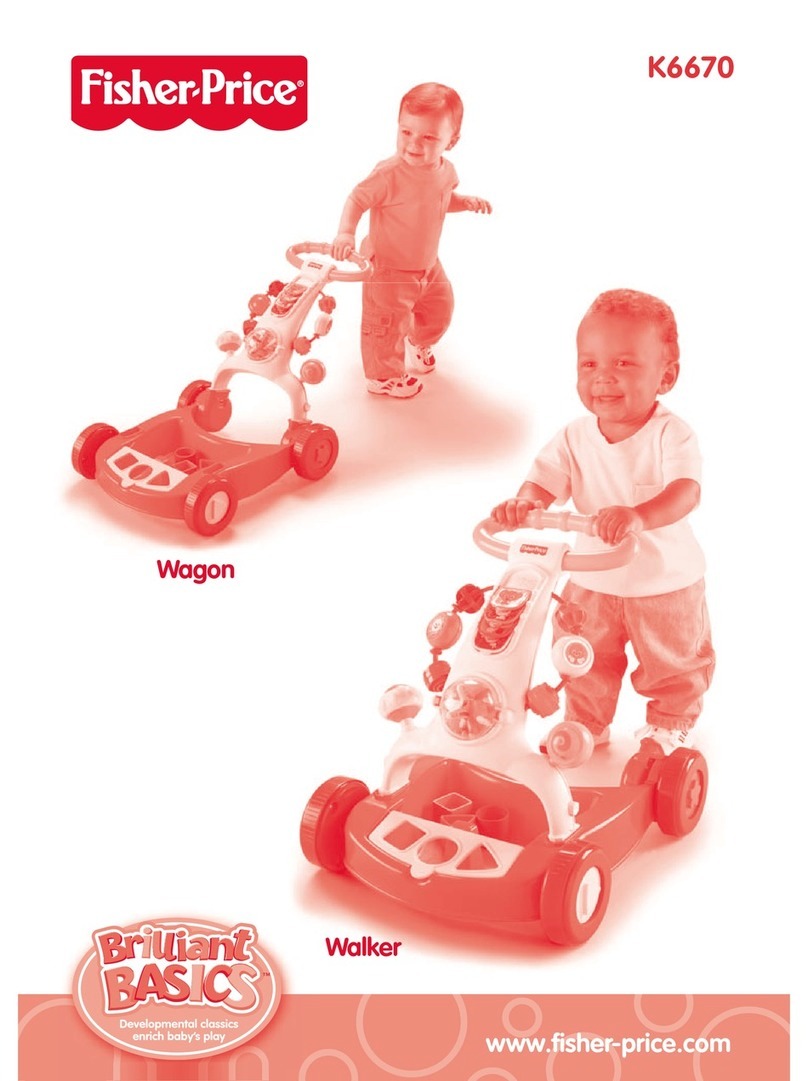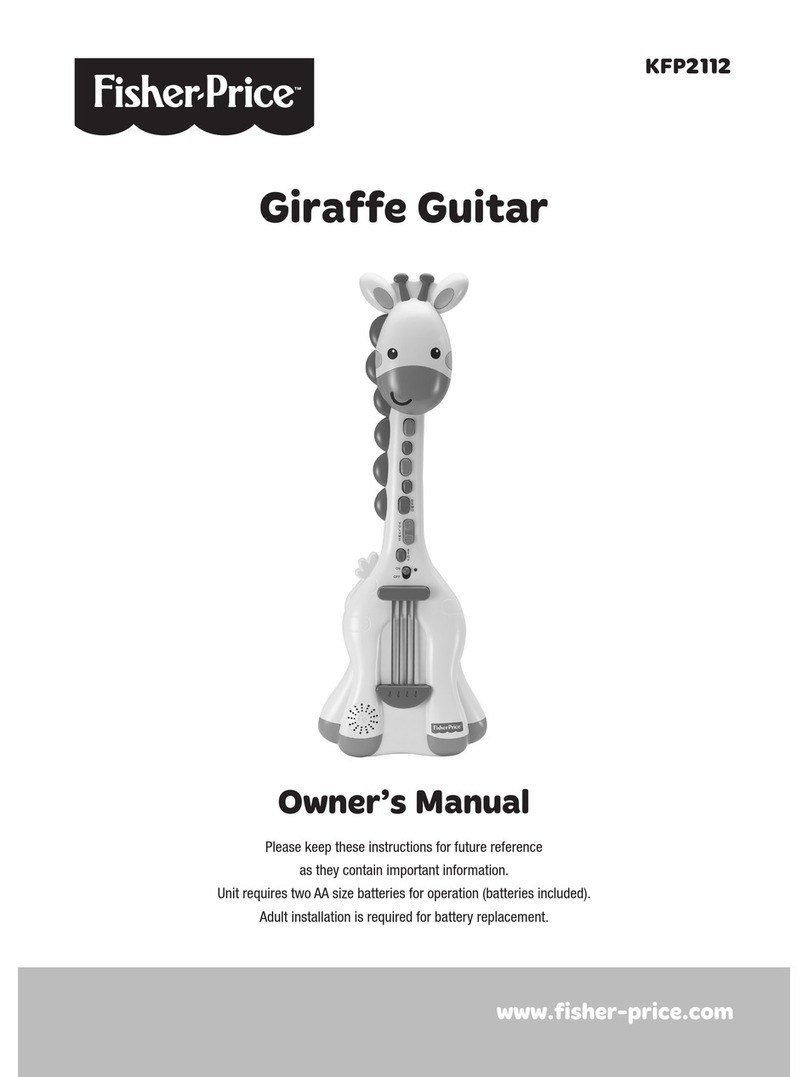Digitrax Zephyr Express DCS52 User manual

C
T
C
omplete
rain
ontrol
Digitrax, Inc.
2443 Transmitter Road
Panama City, Florida USA 32404
Support: helpdesk.digitrax.com
www.digitrax.com
Digitrax Manuals & Instructions are updated periodically.
Please visit www.digitrax.com for the latest version of all
manuals & for available firmware updates.
Digitrax Complete Train Control Starter
Set Manual
Includes:
DCS52 All In One
Command Station Booster Throttle,
PS314 Power Supply,
LT1 Decoder & LocoNet Cable Tester
express

© 2019 Digitrax, Inc. www.digitrax.com
2
1.0 Introduction
Congratulations on your purchase of a Zephyr Express Digitrax Complete Train
Control Starter Set!
The design of the Digitrax Complete Train Control®system lets you operate
your layout the way you choose. With LocoNet®you simply connect system
components to build the layout control system that you’ve always wanted!
The Digitrax system reduces and simplifies layout wiring.
Your Zephyr Express Starter Set has several components:
• DCS52 All-In-one command station, booster and throttle to run your lay-
out. This unit does everything you need to get up and running in one unit.
• PS314 Power Supply to provide power to run your DCS52. The DCS52
should only be powered by a PS314.
• LT1 LocoNet Cable and Decoder Tester for testing LocoNet Cables and
decoders prior to installation
• Quick Start Guide – To get you up and running fast!
• Zephyr Express Manual – System Reference Manual
• Digitrax Decoder Manual – Reference for Digitrax Decoders
There are many dierent combinations of Digitrax components that can be used
to set up a layout control system that is right for you. You can combine Digitrax
products with compatible decoders, boosters and computer software made by
other companies that build compatible equipment.
Your success with & enjoyment of our products are very important to us. After
all, this is a hobby and it is FUN!!! Please read this manual carefully before
installing your system. We have included lots of hints and operating ideas based
on our experience. If you have questions not covered by this manual please
contact your dealer or visit our web site at www.digitrax.com. The Digitrax
on-line Tech Support Depot is always open, and support sta is ready to help
on our Help Desk at: helpdesk.digitrax.com.

© 2019 Digitrax, Inc. www.digitrax.com
3
Table of Contents
1.0 Introduction ................................................................................2
2.0 Quick Start Guide......................................................................5
2.1 Unpacking Your Zephyr Express ...........................................5
2.2 Before You Begin.....................................................................5
2.3 Connect Your DCS52...............................................................6
2.4 Turn On Track Power ..............................................................7
2.5 Select and Run A Non-DCC Locomotive...............................8
2.6 Select and Run A DCC Locomotive.......................................8
3.0 Preparing Your Locomotives ...................................................9
4.0 Preparing Your Layout..............................................................9
5.0 DCS52 Front Panel..................................................................10
5.1 DCS52 Front Panel Controls and Indicators ......................10
5.2 DCS52 Keypad .......................................................................11
5.3 DCS52 Display .......................................................................12
5.3.1 Home Operations Screen ................................................12
6.0 DCS52 Rear Panel and Connections.....................................14
7.0 Connecting the Zephyr Express to your Track ...................15
8.0 How to Select and Run Trains ..............................................16
8.1 How to Select a Locomotive.................................................16
8.2 Selecting an analog Locomotive .........................................17
8.3 Releasing An Address From A Throttle...............................17
8.4 Selecting a Locomotive using the Recall Soft Key............17
8.5 Dispatching addresses or consists.....................................18
8.6 Stealing: Forcing An Address Selection .............................18
8.7 Locomotive Speed and Direction Control...........................19
8.7.1 To control the speed of a locomotive: ...........................19
8.7.2 To control the Direction of a Locomotive .....................19
8.7.3 Stopping a loco by setting a Loco to Zero Speed........19
8.7.4 Brake Operation ...............................................................19
9.0 Emergency Stop......................................................................20
10.0 Functions ...............................................................................20
10.1 Controlling Functions F0-F9 .............................................20
10.1.1 Function 0 (F0) Headlights Forward and Reverse ......21
10.1.2 Functions 1,3, 4, 5, 6, 7, 8 & 9.......................................21
10.1.3 Function 2 (F2) Momentary Operation .........................21
10.2 Functions 10 through 28 (F10 - F28) .................................21
10.3 Fn Info+.................................................................................21

© 2019 Digitrax, Inc. www.digitrax.com
4
10.4 Troubleshooting Function Operation ................................22
11.0 Programming & Reading Your Digitrax Decoders ............22
11.1 Setting Up a Programming Track.......................................23
11.2 Using Quick Decoder Setup ...............................................24
11.3 Read and Write Configuration Variables ...........................25
11.4 Programming On The Mainline ..........................................26
11.5 Programming Error Messages ...........................................28
11.6 Configuration Variable (CV) Programming Notes: ...........28
12.0 MU (Multiple Unit) Operations .............................................28
12.1 Adding a Locomotive to an MU..........................................29
12.2 Removing a Loco from an MU ...........................................30
12.3 MU of Mismatched Locomotives .......................................30
12.4 Controlling Functions On MUed Locomotives ................30
13.0 SWITCH Mode .......................................................................31
14.0 DCS52 Address Management: SLOTMAX ..........................31
15.0 DCS52 Error Messages.........................................................32
16.0 Decoder Speed Step Settings .............................................32
16.1 Changing Speed Step Settings: Status Editing ...............33
17.0 Adding Throttles: LocoNet & Jump Ports ..........................33
17.1 Adding LocoNet Throttles To Your DCS52........................33
17.2 JUMP Ports: Using a Smooth DC Power Pack As An
Additional Throttle........................................................................34
18.0 Customizing DCS52-Option Switch Setup .........................36
18.1 Changing DCS52 Option Switches ....................................36
18.2 DCS52 Option Switch Tables .............................................36
19.0 Clearing the System and the Reset Button........................37
20.0 General Troubleshooting .....................................................37
21.0 DCS52 Shutdown ..................................................................39
22.0 Connecting the DCS52 to a Computer................................40
22.1 Updating the DCS52 to the latest firmware ....................40
23.0 LocoNet: The Digitrax Difference!.......................................40
23.1 System Architecture ...........................................................40
23.2 LocoNet Expansion for Complete Train Control .............40
23.3 LocoNet Wiring Components.............................................41
23.4 Testing LocoNet Cables with an LT1 .................................41
24.0 What’s Next............................................................................41
25.0 FCC Information ....................................................................42
26.0 Warranty and Repair Information ........................................43

© 2019 Digitrax, Inc. www.digitrax.com
5
5
2.0 Quick Start Guide
These instructions will get you up and running in just a few minutes! A full
description of all controls and technical reference information are included later
in this manual.
2.1 Unpacking Your Zephyr Express
Unpack your box and locate the DCS52 Command Station and the PS314
Power Supply. The LT1 can be set aside.
Power Cord
PS314
DC Plug
LT1 Decoder and LocoNet® Cable
Tester
DCS52
Command Station
Zephyr Express Unpacking
2.2 Before You Begin
Before you begin ensure that the Throttle Knob is turned all they way to
STOP and the Direction/Brake Lever is set to BRAKE

© 2019 Digitrax, Inc. www.digitrax.com
6
6
Zephyr Express Front
TRACK
STATUS
FORWARD
BRAKE
REVERSE STOP FULL
1
2
3
4
5
R
DCS 52
Set to BRAKE Set to STOP
2.3 Connect Your DCS52
Zephyr Express Rear Connections
LOCONET
A B
USB
R
JUMP 1
GROUN D
RAIL B
JUMP 2
PROG A
RAIL A
PROG B
RESET
DC IN:
from PS314
13.8V / 3A
PS314
Screw Terminal Strip
1. Locate the gray screw terminal strip on the back of your DCS52.
2. Locate the two terminals labeled RAIL A and RAIL B on the grey termi-
nal strip. Connect wires from your track to these terminals, one for each
rail. It does not matter which rail is connected to which terminal.
Display

© 2019 Digitrax, Inc. www.digitrax.com
7
7
3. Locate the barrel plug connector marked DC IN: from PS314.
4. Connect the PS314 to the DCS52 by inserting the barrel plug into the con-
nector. Only the PS314 should be used to power the DCS52.
5. Plug the PS314 to an AC wall power outlet that matches the power cord
supplied with your PS314. The PS314 will work universally on 110-240V
AC.
6. The DCS52 should beep and power on. A start screen will display briey
saying “Welcome to DCS52” followed by a software version and the unit’s
serial number.
2.4 Turn On Track Power
Turning On Zephyr Express Track Power
TRACK
STATUS
FORWARD
BRAKE
REVERSE STOP FULL
1
2
3
4
5
R
DCS 52
Track Status Indicator
Power/Back Key
1. On the front panel of the DCS52 locate the Power/Back Key on the bot-
tom left of the keypad.
2. Press the Power/Back Key to toggle track power on and o. The Track
Status Indicator will be lit ON green when the DCS52 is in normal
Command Station mode and track power is ON. When track power is o
the Track Status Indicator will not be lit.

© 2019 Digitrax, Inc. www.digitrax.com
8
8
2.5 Select and Run A Non-DCC Locomotive
TRACK
STATUS
FORWARD
BRAKE
REVERSE STOP FULL
1
2
3
4
5
R
DCS 52
Throttle Knob
Direction/Brake
Lever
Loco Key
1. To select a non-DCC equipped (Analog) locomotive to run, look at the top
left of the keypad on the front panel. Locate the key that looks like a loco-
motive. This is the Loco Key.
2. Press the Loco Key ONCE, the address number will begin to flash alter-
nating black and grey.
3. Enter 00 on the keypad and press the Loco Key once again. The address
number will go solid black. You have selected a locomotive to run!
4. To run the locomotive, place the non-DCC locomotive on your layout,
move the Direction/Brake Lever to either FORWARD or REVERSE,
depending on which way you want the locomotive to move, and slowly
turn the Throttle Knob clockwise until the locomotive starts to move.
5. To stop the locomotive, either turn the Throttle Knob back to STOP, or
shift the Direction/Brake Lever to BRAKE.
2.6 Select and Run A DCC Locomotive
1. To select a DCC equipped locomotive to run, you must know the address
assigned to the decoder in the locomotive. Most new decoders and decoder
equipped locomotives have a default address of 03.
2. For now we will assume you are using a new DCC-equipped locomo-
tive with and address that is set to 03. If you do not know the decoder’s
address please refer to section 11.2 for details on reading and setting a
decoder address.

© 2019 Digitrax, Inc. www.digitrax.com
9
9
3. Now repeat the process for selecting the non-DCC locomotive only using
address 03
4. Look at the top left of the keypad on the front panel. Locate the key that
looks like a locomotive. This is the Loco Key.
5. Press the Loco Key ONCE, the address number will begin to flash alter-
nating black and grey.
6. Enter 03 on the keypad and press the Loco Key once again. The address
number will go solid black. You have selected a locomotive to run!
7. To run the locomotive, place the DCC locomotive on your layout, move
the Direction/Brake Lever to either FORWARD or REVERSE, depend-
ing on which way you want the locomotive to move, and slowly turn the
Throttle Knob clockwise until the locomotive starts to move.
8. To stop the locomotive, either turn the Throttle Knob back to STOP, or
shift the Direction/Brake Lever to BRAKE.
3.0 Preparing Your Locomotives
With your Zephyr Express System you will be able to run one locomotive with-
out a decoder, so even if you don’t have a decoder equipped locomotive you
can still hook up your system and try it right away!
However, in order to take full advantage of your Digitrax Complete Train
Control system you will need to have a number of locomotives with decoders
installed. The decoder in your locomotive will allow you to individually control
your locomotive’s speed, direction, lights, sound and other functions. The good
news is that many locomotives now come decoder equipped with DCC decod-
ers pre-installed. There are also many easy options for installing decoders in
older or non-decoder equipped locomotives.
Your dealer is your best resource for selecting the correct decoder for you loco-
motives and tips on installation. We also have our complete Decoder Manual
included with this set for all the information you’ll need on setting up Digitrax
decoders. There is also a wealth of information on our website,
www.digitrax.com, including a decoder selector and may tips and tricks for
decoder setup and installation.
4.0 Preparing Your Layout
Digitrax Complete Train Control simplies layout wiring for new layouts. If
you already have a layout that runs well on DC control it will run well on
DCC. The DCC signal generated by the DCS52 travels with power over the
rails. You must have power to the track in all locations so that the decoders can
receive the signals and respond to the commands. For more information on lay-
out wiring visit our website www.digitrax.com

© 2019 Digitrax, Inc. www.digitrax.com
10
10
5.0 DCS52 Front Panel
Before diving into running trains take a few minutes to familiarize yourself
with the DCS52’s controls and display.
5.1 DCS52 Front Panel Controls and Indicators
TRACK
STATUS
FORWARD
BRAKE
REVERSE STOP FULL
1
2
3
4
5
R
DCS 52
5. Throttle
Knob
3. Direction/Brake
Lever
4. Track Status
Indicator
1. Keypad 2. Display
1. The Keypad consists of 18 back-lit keys. It features a full numeric keypad
for direct data entry, 3 context sensitive soft keys, and other task specic
keys. Most keys serve more than one use depending on the operation mode
of the DCS52. The Keypad is covered more in depth in section 5.2
2. The Display is a 2.4 inch color LCD screen. The screen will provide you
with a variety of information and input prompts to assist in running loco-
motives. The Display is covered more in depth in section 5.3.
3. The Direction/Brake Lever is the small red and silver lever that is used to
control the selected locomotives direction or set the brake. The lever has
3 positions FORWARD, BRAKE, and REVERSE. When set in BRAKE
the loco will slow to a stop and a message will scroll in the display. When
the Direction/Brake Lever is turned to FORWARD or REVERSE the
loco will accelerate back to the speed set on the Throttle Knob.
4. The Track Status Indicator is lit when Track Power is on and being pro-
vided to the track. If this indicator is not lit Track Power is turned o or
the booster is short circuited.

© 2019 Digitrax, Inc. www.digitrax.com
11
11
5.2 DCS52 Keypad
The DCS52 Keypad consists of 18 back-lit keys. It features a full numeric key-
pad for direct data entry, 3 context sensitive soft keys, and other task specic
keys. Most keys serve more than one use depending on the operation mode of
the DCS52.
1. Loco Key 2. Switch
Key
3. Menu/
Enter Key
4. Power/
Back Key
6. Exit/
Stop Key
5. 0-9
Numeric
Keys
7. A,B,C
Soft Keys
1. The Loco Key is primarily used for selecting locomotives to run. Pressing
the Loco Key will enter locomotive selection mode and give you access to
the Mu, Recall, Disptch (Dispatch), and St Edit (Status Edit) soft keys to
access those features.
2. The Switch Key is used to activate switch mode during normal operation.
Pressing the Switch Key will allow for direct input of switch addresses
and access to the Thrown and Closed soft keys to control switch position.
3. The Menu/Enter Key is used to open the DCS52 Main Menu giving you
access to programming and setup functions.
4. The Power/Back Key is primarily used to turn track power on or o.
During normal operation pressing the Power/Back Key will toggle track
power on or o as indicated by the Track Status Indicator discussed in

© 2019 Digitrax, Inc. www.digitrax.com
12
12
section 2.1 When entering values like loco or switch addresses this key
can be used to backspace.
5. The 0-9 Numeric Keys are used for any numerical input that is required.
During normal operation these keys control locomotive functions on and
o, with the 2 key being a special non-latching key. In loco selection and
switch mode these keys are used to select locomotive and switch address-
es. In Menus screens these keys are used make numerical menu selections
and input data values.
6. The Exit/Stop Key is used to exit a current task. Pressing it will immedi-
ately exit back to the Home Operations Screen from any other screen or
menu.
7. The A,B,C Soft Keys are context sensitive keys that change meaning
depending on mode or menu you have selected on the DCS52. The current
purpose of each Soft Key is shown in small text directly above the key in
the Display.
5.3 DCS52 Display
The DCS52 Display is a 2.4 inch color LCD screen. The screen will provide
you with a variety of information and input prompts to assist in running loco-
motives and system setup. In this section we will outline the Home Operations
Screen, other menu displays will be covered in their respective sections.
NOTE: The display is best viewed from directly above, viewing the screen at
some angles may distort the perceived screen colors and actions.
5.3.1 Home Operations Screen
This is the primary operations screen for the DCS52. This is the screen you
will see most often when operating trains. The Home Operations Screen and
it’s components are shown below. The below example is shown with a locomo-
tive selected. If you ever get lost you can always press the Exit/Stop Key to
return to this screen.
R
Local Throttle Active
sp 0 % 0003
Trk USB Ln
0 1 2 3 4 5 6 7 8 9
Fn+00 Active Info+
1. Status Bar
2. Switch/Info + Area
4. Loco Info Area
3.Function Bar
5. Jump Throttle Area
6. Scrolling Help Text
7. Soft Key Bar

© 2019 Digitrax, Inc. www.digitrax.com
13
13
1. The Status Bar is always active and will show the status of your system.
There are multiple indicators that appear in the Status Bar. The “Ln”
indicator is solid black when LocoNet is OK. The “Trk” indicator is solid
black when system track power is turned on. The blue “USB” indicator
comes on when there is a successful USB connection to a computer.
2. The Switch/Info + Area is where switch information is displayed in
switch mode. Switch mode is covered in more detail in section 13.0. This
area of the screen is also where complete active function information is
displayed when the “Info +” soft key is pressed. For more info on con-
trolling and managing functions see section 10.0.
3. The Function Bar is where active functions are shown. Active functions
are blue and inactive functions are grayed out. The function information
shown in this bar correlates to the “Fn+” soft key, pressing the “Fn+” soft
key will cycle through control of higher functions and display them in the
Function Bar. For more information on using functions see section 10.0.
F
Local Throttle Active
sp 0 % 0003
Trk USB Ln
0 1 2 3 4 5 6 7 8 9
Fn+00 Active Info+
4. The Loco Info Area is where the current active locomotive information
is shown. This area shows the currently active loco, loco speed, and loco
direction. The top of this area tells what throttle the display is currently
showing information for and if it is active or inactive. The DCS52 by
default will only have the Local throttle enabled. If the jump ports are
turned on you will be able to cycle through the additional throttles using
the “Active” soft key. For more info on using jump ports see section 17.0.
Next the current loco’s speed is listed as “sp XX%”. There is a loco icon
with the current direction indication either forward or reverse, shown with
a “F” and an arrow or a “R” and an arrow. If a loco is currently selected
this icon will be green with ashing smoke coming from the smokestack.
If no loco is selected the icon will be gray with no smoke. Finally, the
Active Throttle Info
Loco Speed
Loco Icon
Loco Direction
Current Active Loco

© 2019 Digitrax, Inc. www.digitrax.com
14
14
currently active address is shown in the large numbers. If a loco is selected
the numbers will be solid black, if no loco is selected the numbers will
be gray. The Active Throttle Info area will show additional information
during locomotive selection, see section 8.1 for complete information on
selecting locomotives.
5. The Jump Throttle Area shows information related to the jump ports
available on the DCS52. By default jump ports are turned o. If jump
ports are turned on two additional smaller loco info panels will appear pro-
viding basic info on the status of the two non-active throttles. For complete
information on using your DCS52’s jump ports see section 17.0.
6. The Scrolling Help Text line displays helpful instructions in plain scroll-
ing text. This purple scrolling text will give you instructions to complete
the task at hand or other useful state information.
7. The A,B,C Soft Keys are context sensitive keys that change meaning
depending on mode or menu you have selected on the DCS52. The cur-
rent purpose of each Soft Key is shown in small text directly above the
key in the Display. In the Home Operations Screen these keys will show
“FN+xx” and Fn Info+ when a loco is selected. If jump ports are enabled,
there will be a third soft key “Active”
6.0 DCS52 Rear Panel and Connections
Your DCS52 rear panel is where the unit is powered and your connections to
your layout and other LocoNet devices are made. Take a few minutes to famil-
iarize yourself with the rear panel before proceeding to hook up your DCS52.
LOCONET
A B
USB
R
JUMP 1
GROUN D
RAIL B
JUMP 2
PROG A
RAIL A
PROG B
RESET
DC IN:
from PS314
13.8V / 3A
PS314
1. The DC IN connection is where your PS314 connects to your DCS52.
Only the Digitrax PS314 should be used to power your DCS52.
2. RAIL A & B is where your track is connected to the DCS52. One rail con-
nects to RAIL A and one connects to RAIL B.
3. PROG A & B is where your separate programming track should be con-

© 2019 Digitrax, Inc. www.digitrax.com
15
15
nected to you DCS52. The programming track should be a separate piece
of track not connected to your layout and isolated for decoder program-
ming. See Section 11.0.
4. GROUND provides electrical safety features and an RF ground refer-
ence for minimum radiated noise. This should be the ONLY point of any
DCS52 installation that is connected to the AC safety ground pin provided
on most 3 pin 110V AC power sockets. Grounding the system is a sensible
safety precaution that should not be ignored.
5. The JUMP 1 & 2 Ports are used for connecting one or two smooth DC
power packs to the DCS52 for use as additional throttles. By default this
feature is disabled, see section 17.0 for more details.
6. The RESET button will clear the DCS52’s loco slots when pressed.
7. The USB connection is used for connecting your DCS52 and LocoNet sys-
tem to a computer. For more information see section 22.0.
8. LocoNet ports A & B are used to connect your DCS52 to other LocoNet
devices for expanding the capabilities and size of your system or layout.
7.0 Connecting the Zephyr Express to your Track
These simple instructions will help you get up and running quickly. A full
description of all controls and technical reference information are included
elsewhere in this manual. This section assumes that you are using a new set
straight out of the box.
1. Hook up the wires from the track to the RAIL A & RAIL B terminals on
the DCS52. Insert the wire from one rail of the track into the RAIL A ter-
minal on the back of the DCS52. Insert the wire from the other rail of the
track into the RAIL B terminal. Turn the screw counter clockwise to open
the connector and clockwise to close it once the wire is in place.
2. Plug the barrel connector from the PS314 into the DC IN jack on the
back of the DCS52. Plug the body of the PS314 in to a regular wall outlet.
Once power is applied, the DCS52 beep and power on. A start screen will
display briey saying “Welcome to DCS52” followed by a software ver-
sion and the unit’s serial number. The DCS52’s display will change auto-
matically to the Home Operations Screen. The last address that was on the
throttle when you turned it o will be selected.
3. Turn track power on by pressing the Power\Back Key. Check the Track
Status Indicator and look for the solid black “Trk” in the status bar. If
they are on, you are ready to go. If the Track Status Indicator is unlit,
press the Power\Back Key to turn track power on. When power is being
provided to the track the Track Status Indicator will be lit.

© 2019 Digitrax, Inc. www.digitrax.com
16
16
8.0 How to Select and Run Trains
Each decoder receives a unique address. To select a decoder equipped locomo-
tive and run it on your throttle, you must know it’s address. Digitrax decod-
ers are set up at the factory with the “default” address “03”. This means that
when you take a Digitrax decoder out of the package and install it in your
loco, you can select address “03” on your throttle and run the decoder. The
rst Conguration Variable (CV) programmed by most users is the decoder’s
address since it is not very useful to have all of your locos run on address “03.”
If you do not know the address of the decoder equipped locomotive you want
to run, you can simply program the decoder’s address and select it to run using
the new, known address or use the DCS52 to read back the decoder address.
See Section 11.2 for details on address programming.
8.1 How to Select a Locomotive
1. In order to select a locomotive you must know it’s address and make sure
it is placed on the track connected to the DCS52.
2. Make sure that Track Power is turned on. The Track Status Indicator
should be lit.
3. Press the Loco Key once to enter loco selection mode, the large numbers
in the Loco Info Area will begin to blink black and gray. The soft keys will
also change to give you the options “MU” “Recall” and “MORE”. Pressing
“MORE” will bring up “Disptch” “Stat. Edit” and “MORE” as soft key
options. Pressing “MORE” again will return to the previous soft key
options. These keys will be covered in the following sections.
4. Enter the address of the loco-
motive you want to select. The
text above the address number will
provide you additional information
about the loco address you are select-
ing. If it says “free” the locomotive
is available for selection. If it says
“busy” the locomotive is in use on
another throttle, to select it you must
complete the steal process. See sec-
tion 8.6. The second set of numbers,
usually “128” species the number
of speed steps associated with the
address. See Status Editing, Section
16.1 for more details. Next, if there
is “cn”, “mid’, or “top” the locomotive is part of a consist, see section 12.0
regarding consisting.
F
Local:Adr-free, 128s
sp 0 % 0003
Trk USB Ln
0 1 2 3 4 5 6 7 8 9
10 11 12 13 14 15 16 17 18 19
20 21 22 23 24 25 26 27 28
Mu Recall More
Additional
Loco
Selection
Info

© 2019 Digitrax, Inc. www.digitrax.com
17
17
5. Once you have entered the address, press the Loco Key again. The entered
address will go solid black and you will have control of the locomotive.
6. Set the Direction Lever to FORWARD or REVERSE and turn the
Throttle Knob to run your Locomotive. To stop your locomotive set the
Throttle Knob to Stop or the Direction Lever to BRAKE. See section
8.7 for complete instructions on speed and direction control.
8.2 Selecting an analog Locomotive
A locomotive without a DCC decoder is called an analog locomotive. While an
analog locomotive, without a decoder, is sitting still on your digital layout, you
will hear a “singing” sound. This is caused by the DCC track signal when it is
applied to an analog locomotive. Once the analog locomotive is moving, this
sound will change and be less noticeable. To avoid heat build up in your locos
without decoders, Digitrax recommends that analog locos NOT be left sitting
on DCC powered track for long periods of time when they are not running.
Address “00” is reserved for running an analog locomotive. You select and run
these locos like you would a regular DCC equipped locomotive as described
above, only using address “00”. Your analog locomotives will not run with any
other address. As with a regular DC system, only one analog locomotive can be
controlled at a time. If you try to run more than one analog locomotive at the
same time on the layout all of the analog locos will respond to the commands
sent to address “00”.
8.3 Releasing An Address From A Throttle
When you are nished running a locomotive address, release if from your
throttle so that it is available for other throttles to select and run.
1. Use the Throttle Knob to make the locomotive’s speed zero (this step is
optional but strongly recommended as the loco will continue to move if
speed is not reduced to zero).
2. Press the Loco Key to go into select mode.
3. The address will begin to blink in the display. Press the Exit/Stop Key,
this will releases the address from both the throttle and the locomotive
stack in the system. The display on your DCS52 will show the previously
selected address grayed out.
4. If you press the Loco Key again, the throttle will begin ashing the
address you just released. You can re-select that address by pressing the
Loco Key or you can enter a new address to select.
8.4 Selecting a Locomotive using the Recall Soft Key
The DCS52 has a recall feature that remembers the last 10 locomotives you
have selected for easy recall. To select a locomotive using recall:
1. Press the Loco Key once to enter loco selection mode, the large numbers
in the Loco Info Area will begin to blink black and gray. The soft keys
will also change to give you the options “MU” “Recall” and “MORE”.

© 2019 Digitrax, Inc. www.digitrax.com
18
18
2. Press the B Soft Key labeled “Recall”: This
will open Recall Session Loco List:
3. Press the number key 0-9 that corresponds to
the loco address you want to recall. The loco-
motive address will be recalled to the Home
Operations Screen blinking black and gray.
4. Press the Loco Key to complete the selection
process.
8.5 Dispatching addresses or consists
Dispatching is a special feature incorporated in the
LocoNet language to meet the needs of operators
that wish to enforce a strict discipline in how oper-
ators gain access to locomotives during an oper-
ating session. Dispatching also lets you run consists with basic throttles that
can’t set up their own consists and run four digit addresses on basic throttles
that only have two digit capability. It lets you have newcomers run trains on the
layout without giving them access to the entire operation.
When you dispatch a locomotive address or consist to your LocoNet system,
you make it available to be acquired by another throttle. Only one address at a
time can be marked as a dispatched address in the system.
To dispatch a locomotive address using a the DCS52
1. Press the Loco Key to enter address selection, enter the address you want
to dispatch.
2. Press the Soft Key C marked “MORE” to bring up additional address
selection soft keys. Pressing more will bring up “Disptch”,“Stat.Edit” and
“MORE” as soft key options.
3. Press the Soft Key A marked “Disptch” to dispatch the entered Loco
Address.
The dispatched address can be a single locomotive address, either two digit or
four digit, or a consist that was set up by the DCS52. The TOP locomotive in
a consist or MU can be dispatched to transfer control of the entire consist to
another throttle.
8.6 Stealing: Forcing An Address Selection
If you try to select a loco address that is already selected on another throttle
the DCS52 will display “adr-busy” in red above the address in the Loco Info
area of the display when the address is entered. Pressing the Loco Key again
will prompt for additional actions. This is a safety interlock to prevent oper-
ators from taking control of locos that are already selected on other throttles.
Occasionally it is necessary to override this interlock to gain control of a loco
that is “lost” for whatever reason. This override is called stealing. When steal-
Recall Session Loco List:
0- 0003
1- 0069
2- 0009
3- 0085
4- 0045k
5- 0065
6- 1000
7- 0026
8- 0006
9-
Trk USB Ln
Mu Recall More

© 2019 Digitrax, Inc. www.digitrax.com
19
19
ing with the DCS52 it is possible to have an address selected on more than one
throttle on your system.
To steal an address with the DCS52:
1. Press the Loco Key to enter selection mode.
2. Enter the address of the loco you want to steal and press the Loco Key
again.
3. A scrolling message will appear in the Scrolling Help Text Area read-
ing”Press YES to steal Loco, No to exit” and the soft keys will change to
“YES” and “NO”.
4. To steal the loco address press the Soft Key A marked “YES”, to cancel
the selection press the Soft Key B marked “NO”.
8.7 Locomotive Speed and Direction Control
8.7.1 To control the speed of a locomotive:
1. Select the loco address on the throttle.
2. Turn the Throttle Knob clockwise to increase speed and counterclockwise
to decrease speed. Speed is displayed above the Loco Icon in the display.
8.7.2 To control the Direction of a Locomotive
Move the Direction Control Lever to FORWARD or REVERSE to change
the direction of the loco address running on the throttle. To determine the
direction of a loco that is not moving, simply look at the position of the lever.
You can also look at the green locomotive in the display, it will show either a
F or a R with a corresponding arrow. You can move the lever quickly past the
BRAKE position with no adverse eects.
If you change direction while a loco is moving it will slow down to 0 speed
and then speed up to the commanded speed according to the decoder’s pro-
grammed CV values for deceleration and acceleration.
8.7.3 Stopping a loco by setting a Loco to Zero Speed
To immediately stop a locomotive:
Make sure the loco address is selected on the throttle and turn the Throttle
Knob counterclockwise until it is in the STOP position. The loco should slow
to a stop as you rotate the throttle knob. This lets you slow down your loco and
stop it prototypically. If you have set up deceleration (CV4) for the loco and
you move the throttle knob to STOP, your loco will slow down and come to a
stop at the programmed deceleration rate.
8.7.4 Brake Operation
To use the brake to stop and start a locomotive:
Move the Direction Control Lever to the BRAKE position, the Scrolling Help
Text line will say “Local Throttle braking” and stop at the brake rate set up in
the DCS52. As the loco slows to a stop, the speed percentage displayed in the
Loco Info Area will decrease to 0%.
Move the Direction Control Lever to the FORWARD or REVERSE posi-

© 2019 Digitrax, Inc. www.digitrax.com
20
20
tion and the loco will accelerate at the programmed rate to the speed on the
throttle knob. As the loco accelerates, the speed percentage displayed in the
Loco Info Area will increase to match the speed set on the Throttle Knob.
Braking can also be handled on a loco by loco basis if you set up each decoder
with acceleration and deceleration rates that simulate the scale eects of brak-
ing the train. Then when you command an instant reverse, the system will sim-
ulate braking by slowing down the locomotive at the programmed deceleration
rate, come to a stop and then accelerate at the programmed acceleration rate in
the opposite direction.
9.0 Emergency Stop
To stop everything on the layout immediately:
Press the Power/Back Key to turn o power to the whole layout. This option
will stop everything on the layout. Do not turn Track Power o during a short.
Clear the short rst. The Zephyr Express shuts o when it sees a short to pro-
tect itself.
Having Trouble Stopping? If the deceleration CV value you set for a partic-
ular loco is very large, this can make it look like the loco is not stopping on
command because the deceleration CV value is causing the loco to take a long
time to come to a stop.
10.0 Functions
Most DCC decoders have function outputs that you can use to control lamps,
LEDs, sound, smoke generators and other on/o devices installed in your loco-
motives. Most locomotives made today come with a head light and sometimes
with a rear light, too. With DCC, these are controlled by the decoder’s function
outputs. You can also install additional DCC controlled lighting such as cab
lights, Mars lights, ditch lights, rotating beacons and others on your locos. The
addition of these functions can add to the fun and realism of your locomo-
tives. You must have the functions installed and connected to the appropriate
decoder function leads in order to use the following keys.
10.1 Controlling Functions F0-F9
To operate functions F0-F9 on your locomotive:
1. Select the loco you want to control. By default the Home Operations Screen
uses the numerical keypad to operate functions. On the throttle, you will see
the “Fn+00”over the A Soft Key and “Fn Info+” over the C Soft Key to
let you know that you can use the numeric keys to operate the functions.
NOTE: “Fn+00”should be over the A Soft Key and numbers 0-9 should be
shown in the Function Bar area of the display.
2. Use the DCS52’s numeric key pad to turn functions on and o. For exam-
ple, to turn the head light on, press the 0key. Press the 0key again to turn it
o. The corresponding function number will go blue for on and grey for o
in the Function Bar area of the display.
Other manuals for Zephyr Express DCS52
1
This manual suits for next models
3
Table of contents
Other Digitrax Toy manuals

Digitrax
Digitrax LocoMotion DN163K0b User manual
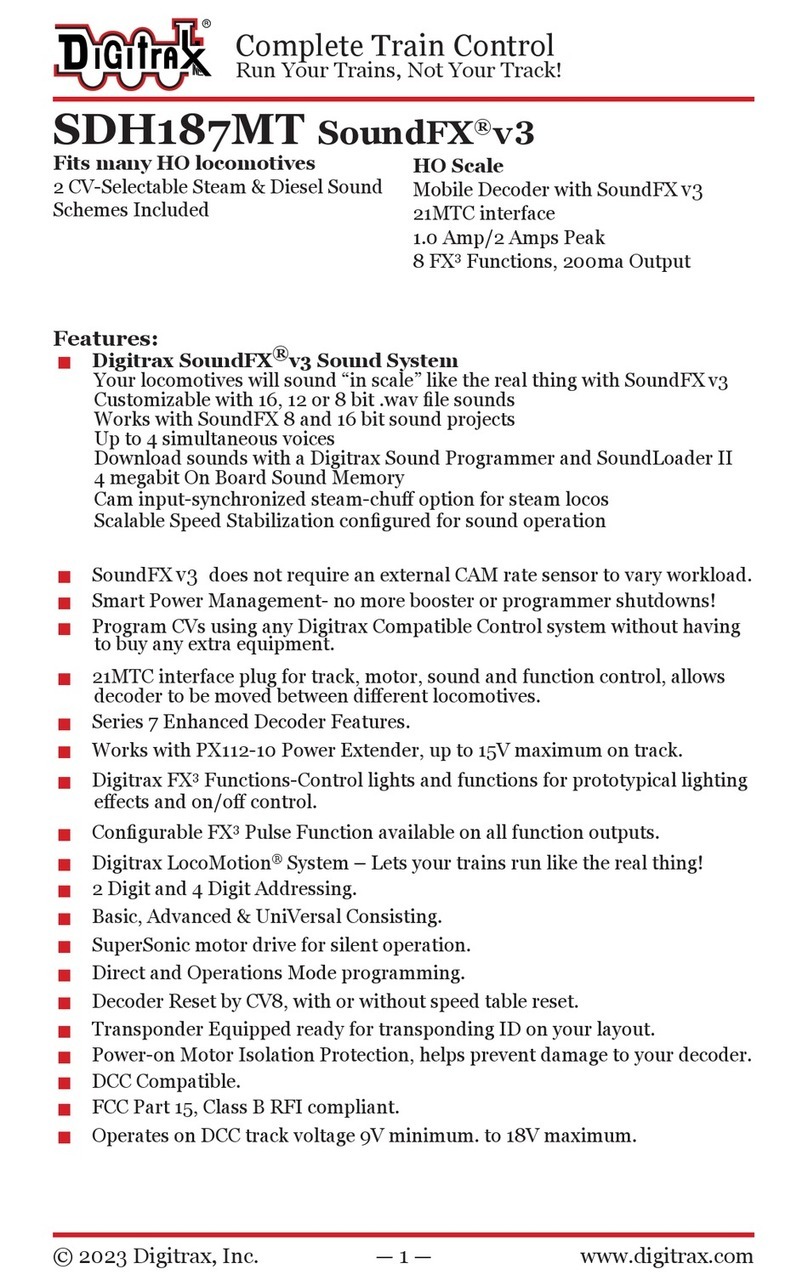
Digitrax
Digitrax SoundFX SDH187MT User manual

Digitrax
Digitrax DN166I0 User manual

Digitrax
Digitrax UP7 User manual

Digitrax
Digitrax Super Chief Xtra DT402 Series User manual

Digitrax
Digitrax DN166I2B User manual

Digitrax
Digitrax Evolution Express Series User manual
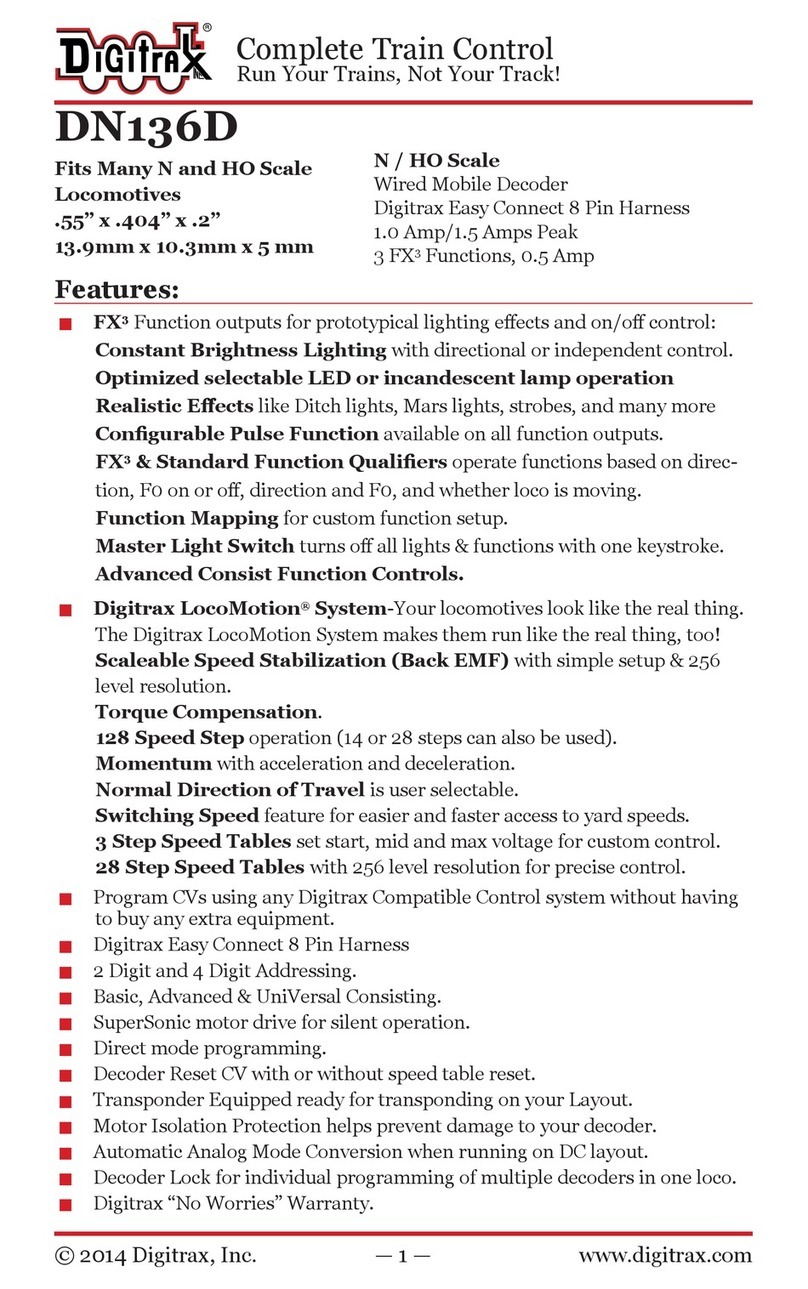
Digitrax
Digitrax DN136D User manual
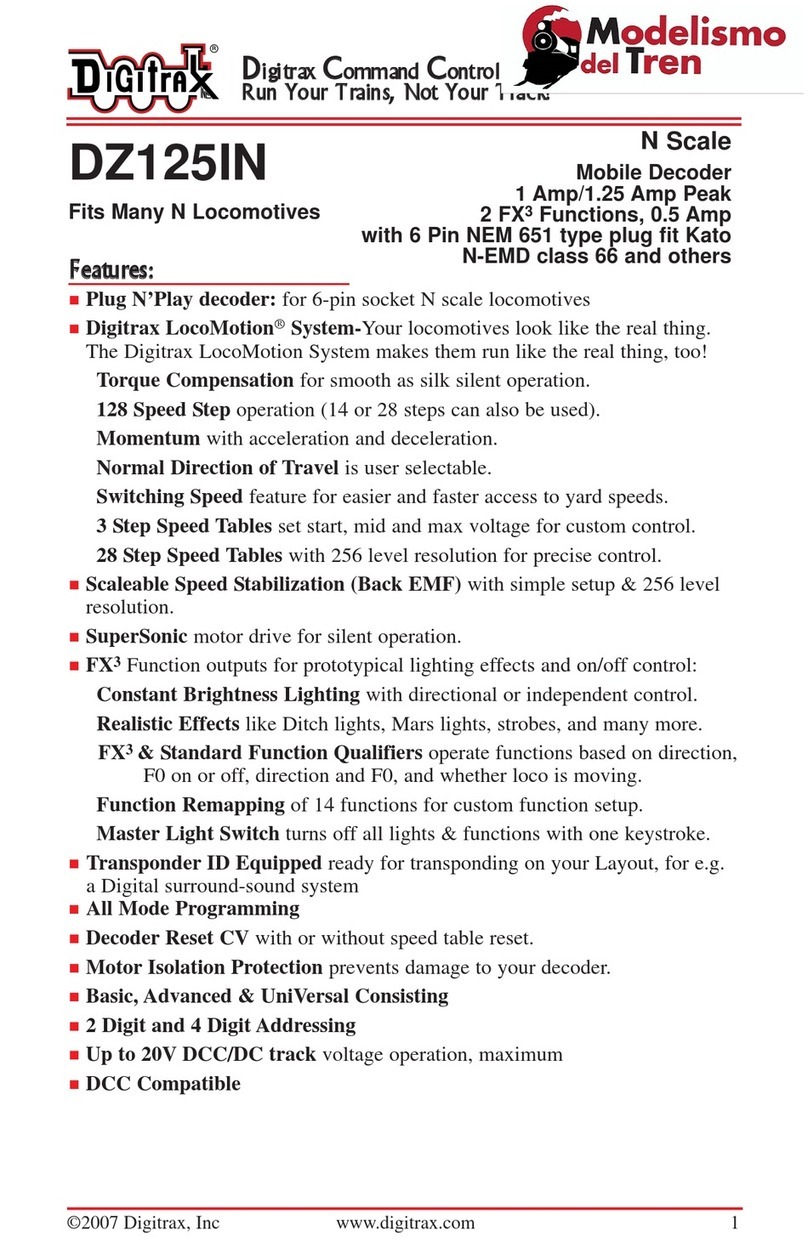
Digitrax
Digitrax DZ125IN User manual