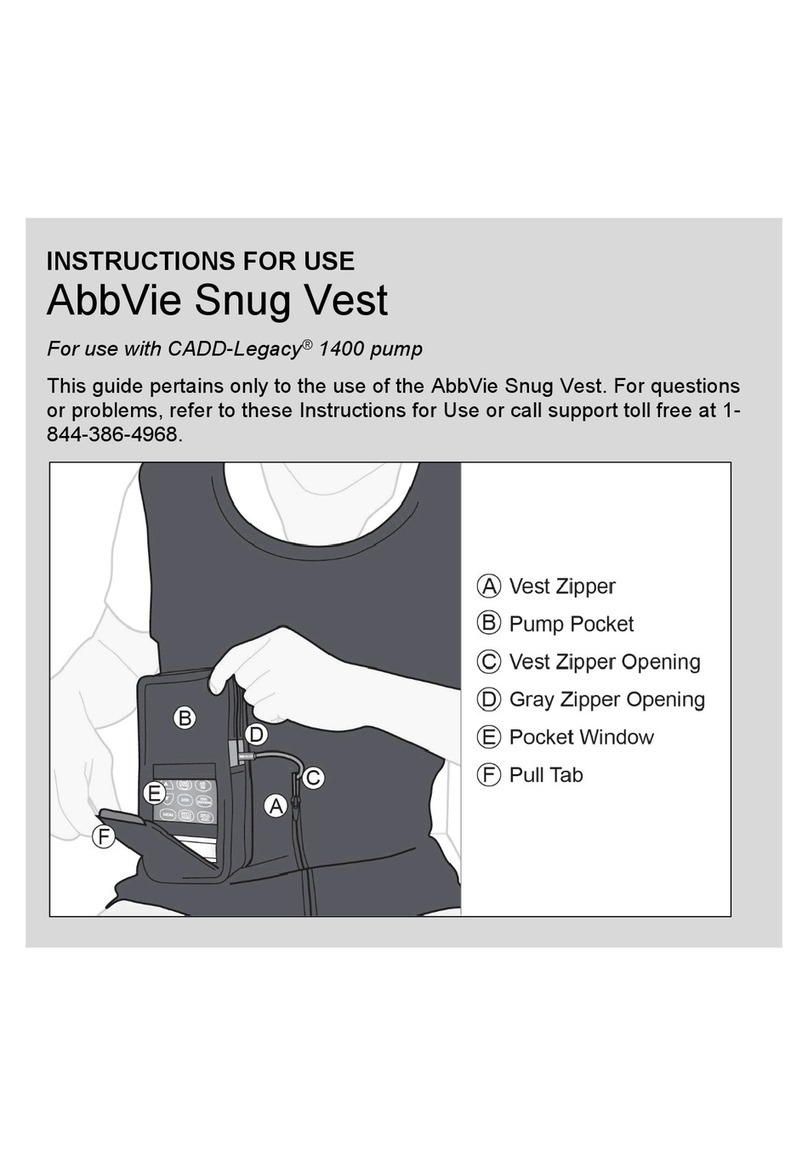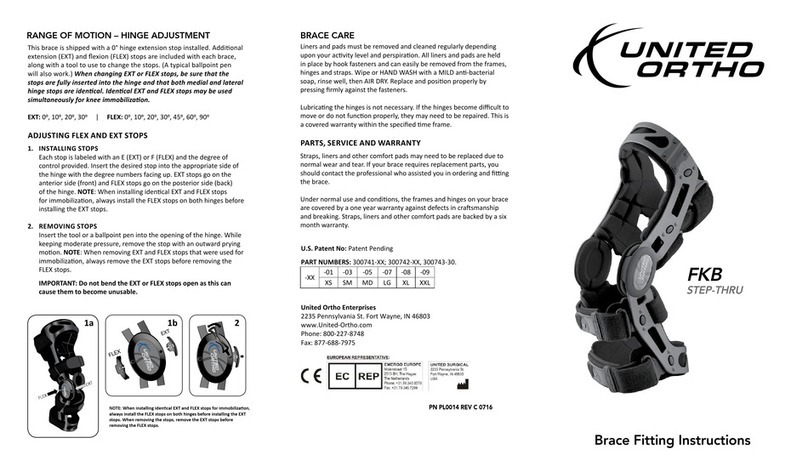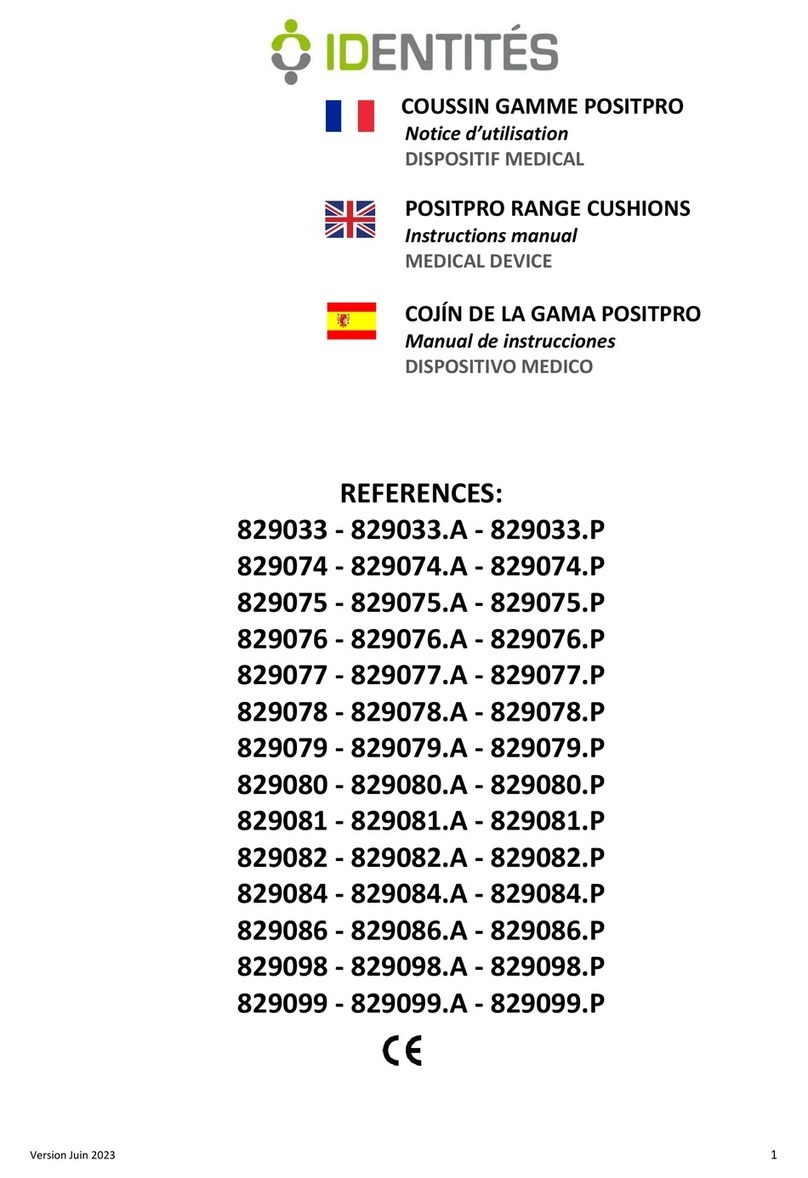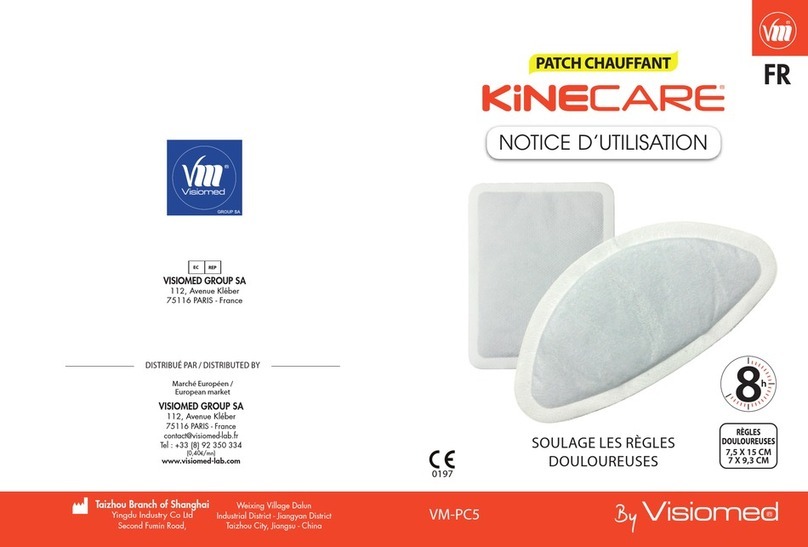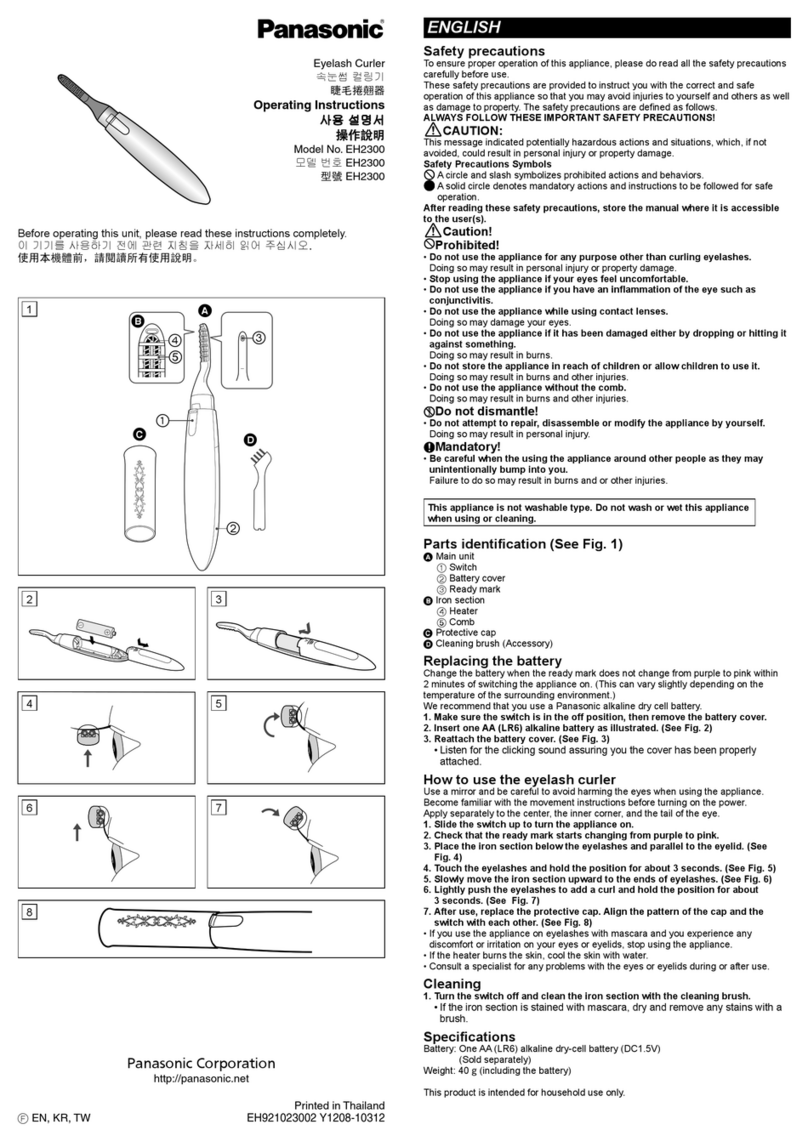Digitsole PODOSmart DSI Guide

User's manual
& technical
documentation
REFERENCE MODEL: DSI
Document SD-PUM revision 1, April 29, 2020
Always read the instructions carefully
before use.
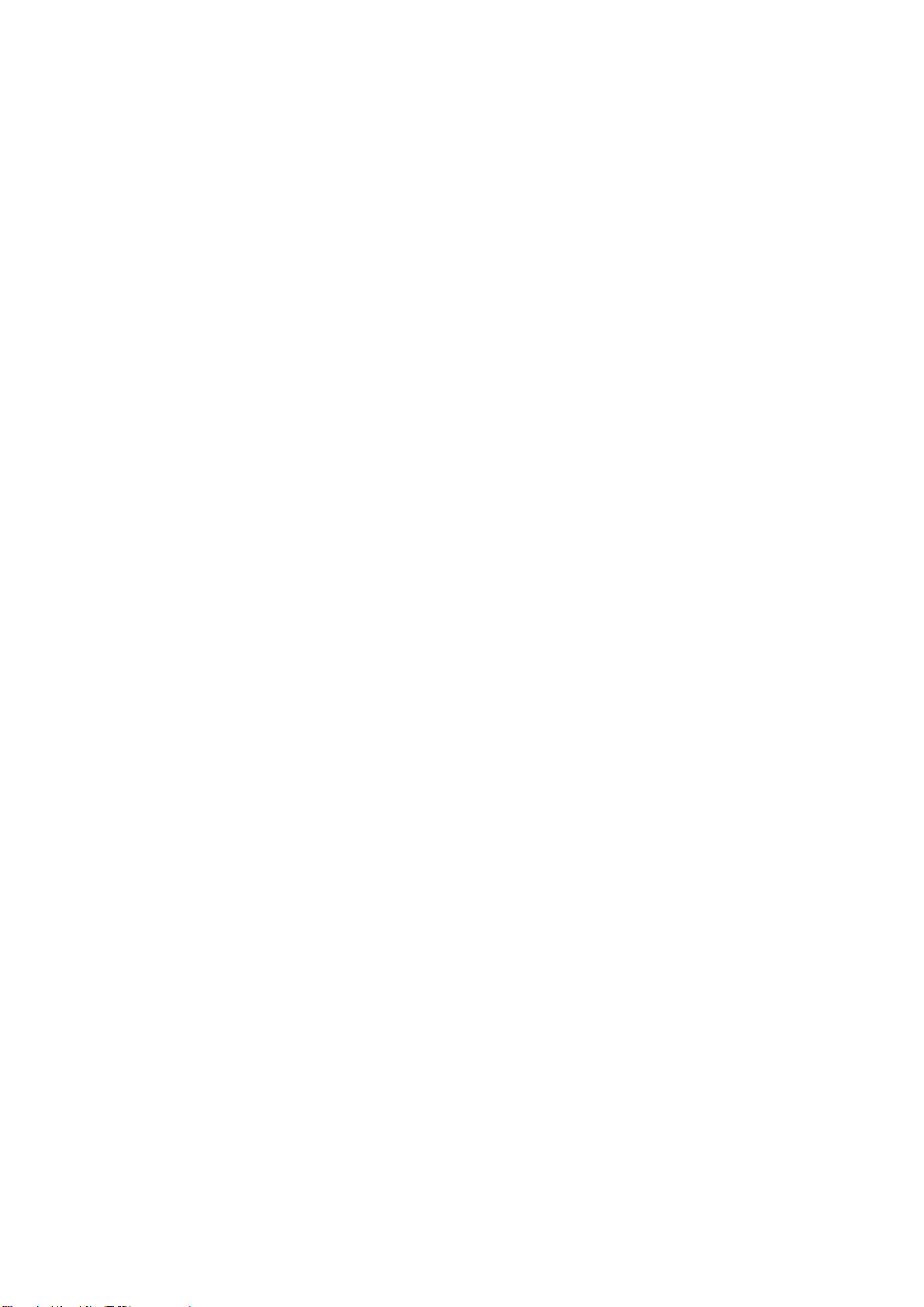
2
Content
Product characteristics.........................................................................................................................3
Product description..................................................................................................................................................... 3
Battery characteristics................................................................................................................................................. 4
Charging equipment.................................................................................................................................................... 4
Radio module .............................................................................................................................................................. 4
Recommended minimum Computer requirements.................................................................................................... 5
Safety instructions ...............................................................................................................................6
Operating Instructions .........................................................................................................................7
Environmental operating conditions........................................................................................................................... 7
Configuration - Create your account / Login............................................................................................................... 8
Configuration - Connecting the PodoStation ............................................................................................................. 8
Charging the Insoles.................................................................................................................................................... 9
Add a pair of insoles.................................................................................................................................................. 10
Check the battery level of the soles .......................................................................................................................... 11
Update and calibrate the insoles .............................................................................................................................. 11
Add a patient............................................................................................................................................................. 12
Making and stopping an acquisition ......................................................................................................................... 13
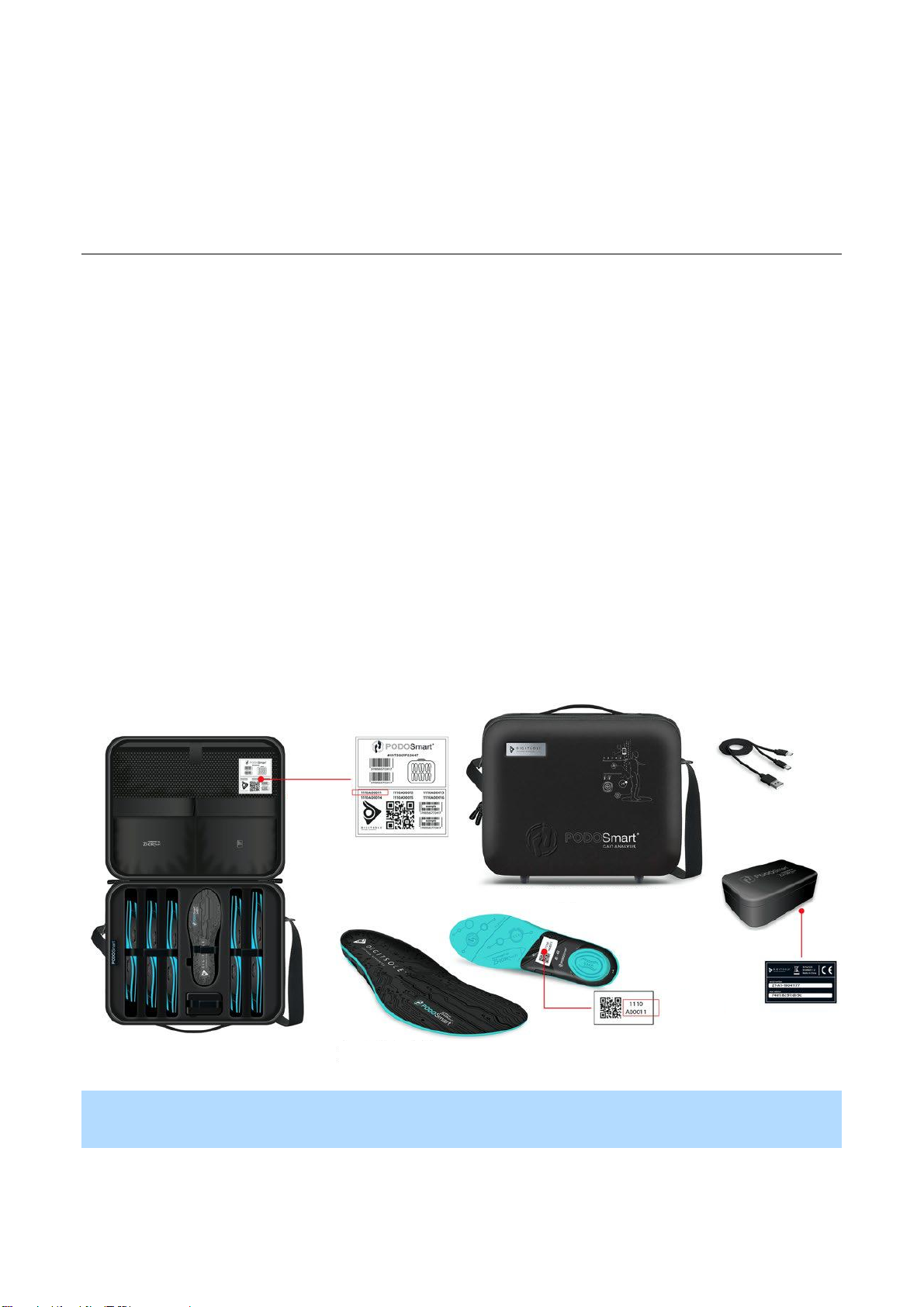
3
Product characteristics
Product description
Contents of the box:
- 1 case with storage compartments for accessories
- 6 pairs of connected PodoSmart insoles in different sizes:
36/37 - 38/39 - 40/41
42/43 - 44/45 - 46/47
- 6 white USB cables
- 1 black USB cable
- 1 shoulder strap
- 1 PodoStation: connection box
- 1 identification label with insole serial number
- 1 user and safety manual
Note: The latest version of the documentation can be downloaded from :
http://www.podosmart.tech/help
N° de série
des semelles
N° de série
des semelles
6x2 câbles USB
Boîtier Bluetooth
Kit comprenant 6 paires de semelles connectées
6 pairs of connected insoles
Sizes: 36-37, 38-39, 40-41, 42-43, 44-45, 46-47

4
Battery characteristics
- Rechargeable lithium-ion battery
- Rated voltage: 3.6 V
- Load voltage: 70 mA
- Life cycle ~ 500 loads
- Full charge time: 2h30
- Active mode: 33 h
- Total standby time (without use): 2000 hrs.
Charging equipment
The charging equipment must meet the requirements of IEC60601-1 or IEC 60950-1.
Input: 100-240 V - 50/60 Hz
Output: 5.0V 2000mA
Radio module
Frequency band: 2400-2483.5MHz
Max power: 10mW
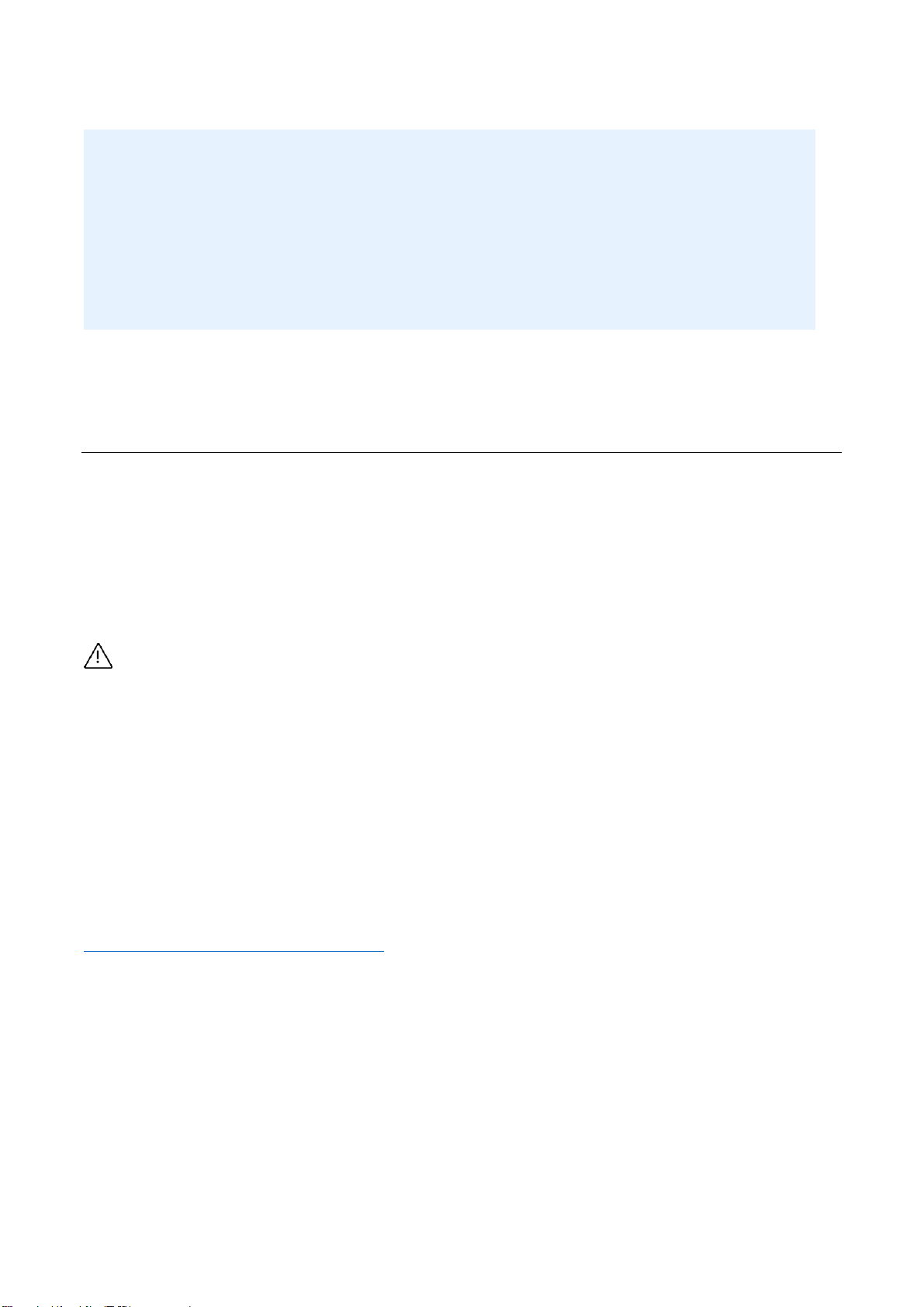
5
Recommended minimum Computer requirements
The PodoSmart interface works on computers and tablets.
Interface: MacOS / IOS - Windows - Android.
Browser: Mozilla Firefox - Google Chrome
Latest version of the software:
29/07/2020 - Version PodoSmart 2.1.5
> Added: German language
> Update: Calibration of soles removed to simplify the use of stroke analysis
> Overall improvements
The latest software update is available at
https://www.podosmart.tech/update-logs
Refresh the page of your web browser in order to update the software automatically.
This equipment complies with the EMC Directive 2014/30 / EU and the MDD Directive 93/42 / EEC
on the electromagnetic compatibility of medical equipment and/or medical electrical systems.
These limits are designed to provide reasonable protection against interference in a residential
installation.
However, due to the use of radio frequency transmission equipment and other sources of
interference in healthcare and other environments, it is possible that high levels of interference
from nearby or powerful sources may interfere with the operation of this equipment.

6
Safety instructions
Under normal use, there is no identification of hazards or dangerous situations and damage when using
the PodoSmart device.
The base plate is tightly sealed, the battery and conductive components are sealed in a box made of
insulated material.
Warning
- Do not use the insoles during charging.
- Do not open, pierce, knock
- Do not attempt to repair them if they are damaged - contact the seller.
- Do not dispose of in the fire
- Do not use with shoes having a metal plate in the lower part of the shoe.
- Do not bend or twist your insoles.
- Do not use your insoles if they have deteriorated (worn, holes ...).
- Do not use the insoles if they are likely to interfere with other equipment.
Using the PodoStation junction box:
- Do not open the box.
- Do not use it if it is damaged (open, broken, etc.).
- Do not puncture, bump or damage the box.
- Do not attempt to repair it if it is damaged - contact the seller.
RF Warning
The device has been evaluated to meet general RF exposure requirements. The device can be used in a
portable exposure condition without restriction. This device complies with CE and FCC, and with Industry
Canada RF radiation exposure limits established for the general public (uncontrolled exposure). This
device must not be co-located or operate in conjunction with any other antenna or transmitter.
This device complies with Industry Canada's licence-exempt RSS standards. Operation is subject to the
following two conditions: (1) this device may not cause interference, and (2) this device must accept any
interference, including interference that may cause undesired operation of the device.
No modifications of the device are permitted.

7
Operating Instructions
Intended use: PodoSmart is a device for transferring, converting and displaying running parameters. You
collect data from the insole, and the dedicated web interface displays an overview of the gait data on
your computer.
The patient positions the insole in his or her shoe and walks for at least 30 seconds.
Environmental operating conditions
- Maximum body pressure: 50 kg / cm2(or 500 n / cm2)
- Maximum insole load: 200 kg
- Atmospheric pressure: between 70-106Kpa
- Recommended humidity (humidity level): 45 ~ 85% RH
- Recommended operating temperature: -10°C to 60°C (14°F to 140°F)
No additional training is required to install and operate this device.
The information in this manual should be read carefully.
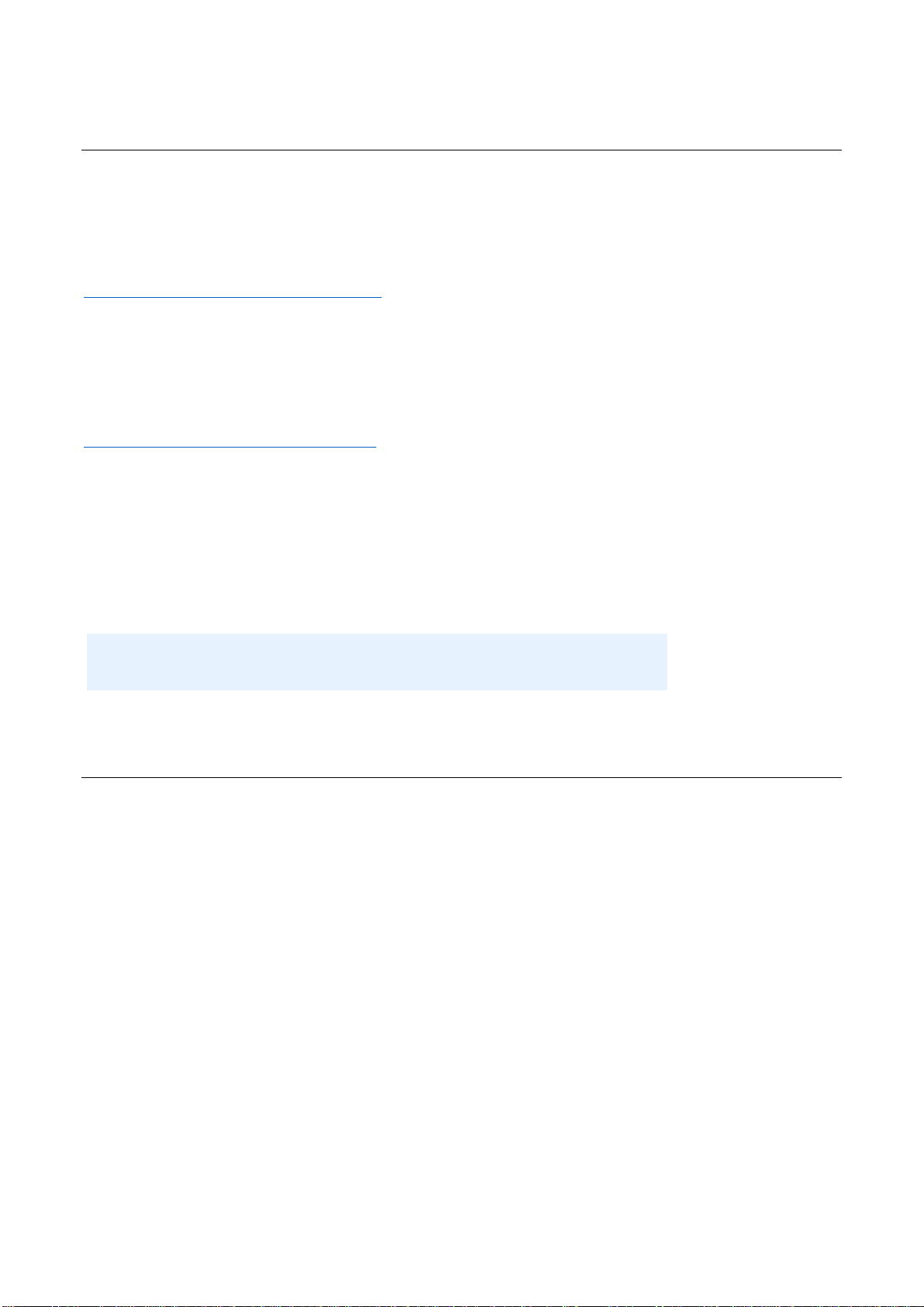
8
Configuration - Create your account / Login
1. Create your account
If you have not yet created a PodoSmart account, please register via the following link:
https://app.podosmart.tech/auth/sign-up
2. Login
If you have already created your account, simply log in via the following link:
https://app.podosmart.tech/auth/sign-in
3. Access the interface
Once you have created your account, you will have the possibility from the interface to configure your kit directly, or to
do it later to directly discover the different elements of the interface.
You will be able to configure your kit at any time by clicking on "start now" at the bottom right of the home page.
Configuration - Connecting the PodoStation
1. WIFI connection
Make sure your laptop / PC is connected to your normal / preferred WIFI network.
2. Go to the configuration page
If you have just created your account, the interface will automatically suggest that you configure your
Podostation.
If you wish to do it later, you can access the configuration page from the PodoSmart interface home
page by clicking on "Start Now" at the bottom right of the screen. The configurator will automatically
open in a new tab of your browser, then follow these 5 steps:
For an optimal experience, it is best to use the Mozilla Firefox or Google
Chrome browsers..
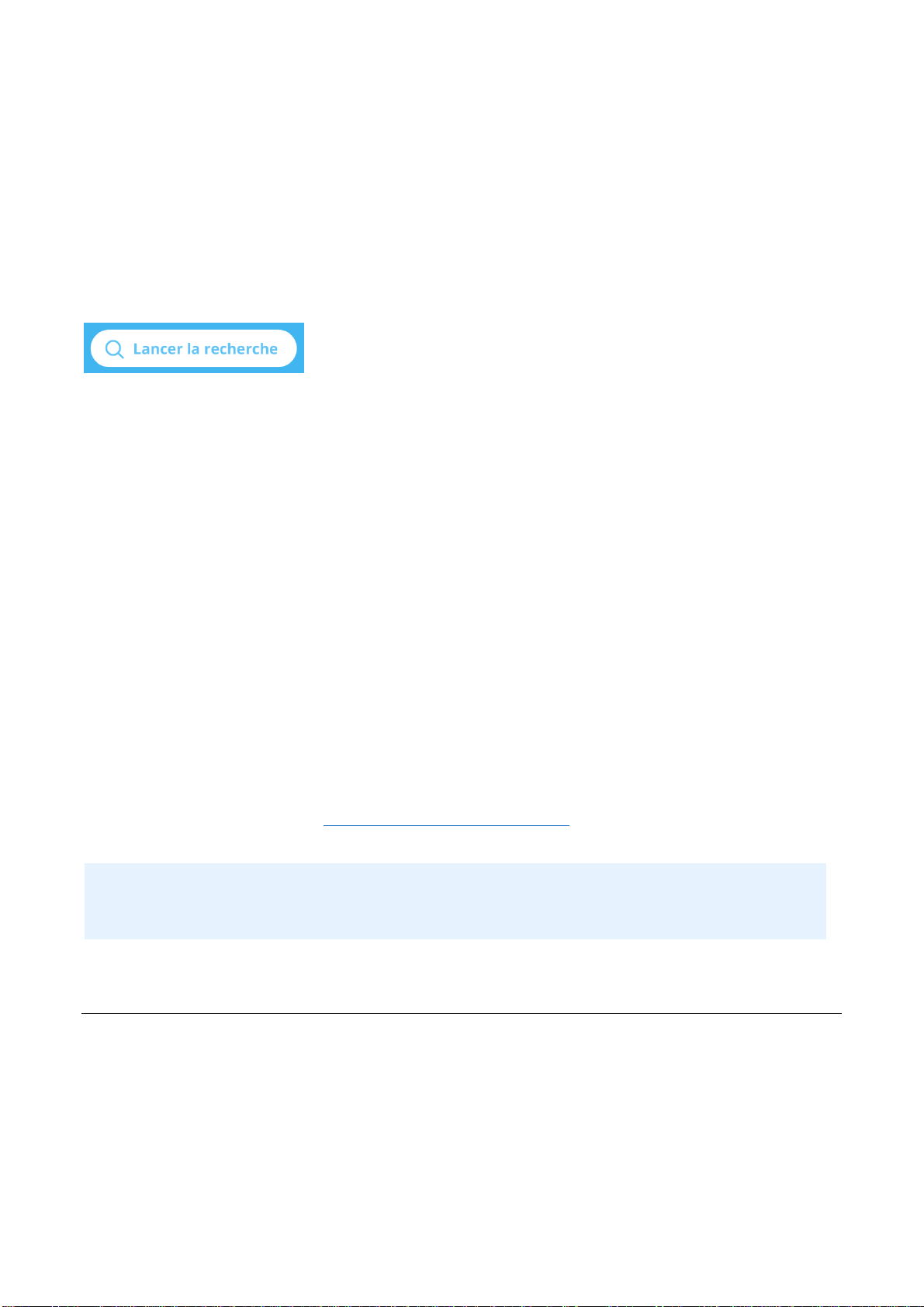
9
Step 1:
Connect your Podostation to the USB port of your computer.
Step 2:
Click on "Start Search".
Step 3:
Select your usual WIFI network.
Step 4:
Enter your WIFI password (you can click on the eye symbol at the end of the password line to verify the
information entered) and click "Connect".
Step 5:
Once the configuration is complete, you can close the configuration tab and return to the PODOsmart
interface. It will be automatically updated with the equipment control and you will be able to make
acquisitions..
You can access our help page on https://www.podosmart.tech/help
Charging the Insoles
Connect your insoles via a USB socket or directly to the PodoStation with the white Y-cables provided,
taking care to insert the small USB plug in the right direction into the charging port on the side of each
insole, behind the small cover. You can charge up to 4 pairs of insoles simultaneously. Charging time is
about 2.5 hours.
Each time you use a different unsetup device (laptop / PC) with your PodoStation or another WIFI
network, you will need to repeat steps 1 to 4 and select "Connect" in step 5.
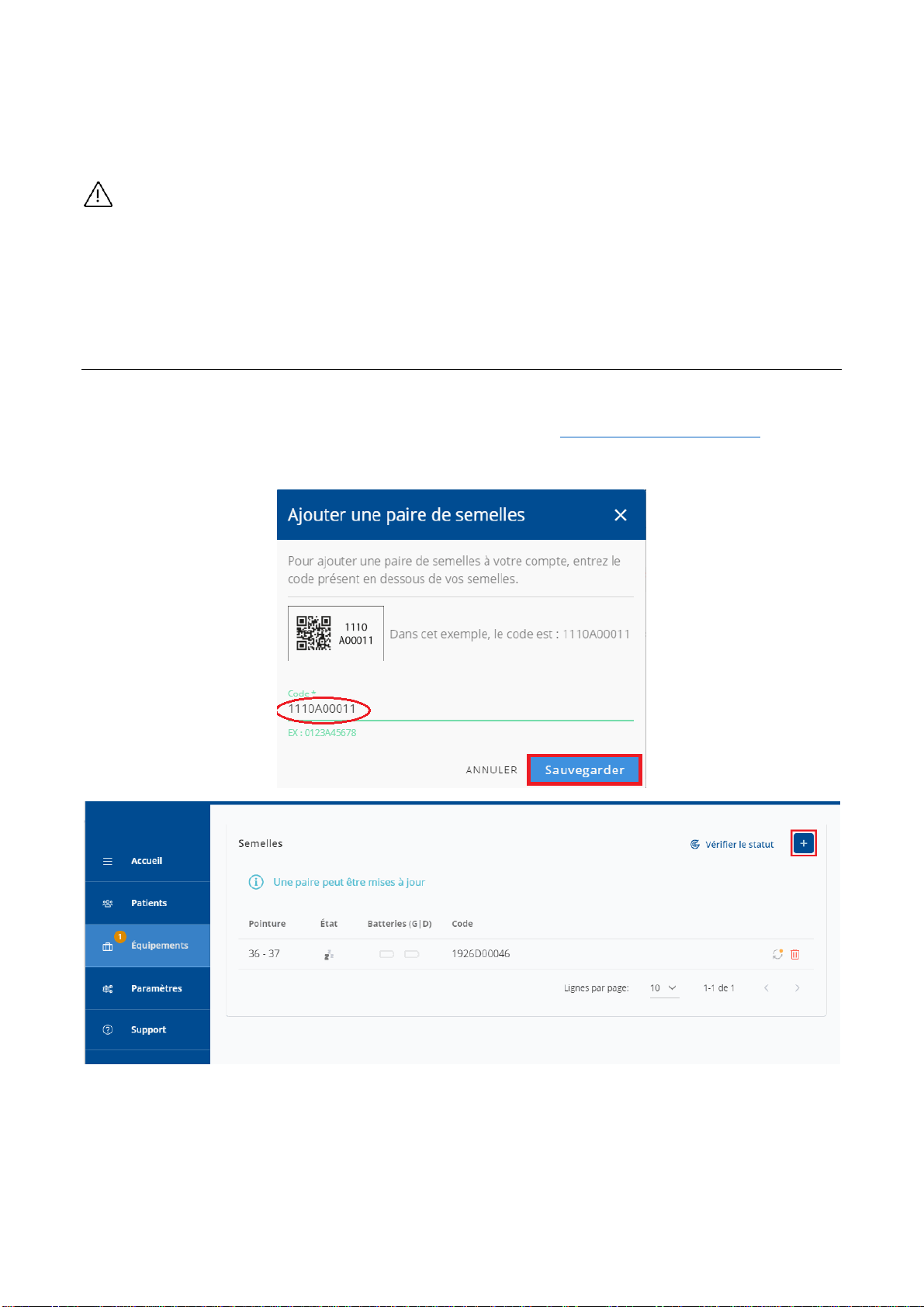
10
Charge the insole at temperatures between 15°C (59°F) and 34°C (95°F).
Warning!
Do not use an insole during charging.
Remember to recharge the insoles before prolonged non-use to avoid damage to the battery.
Add a pair of insoles
If you are not already logged in to the software interface, log in to https://app.podosmart.tech
Click on the Equipment tab in the menu on the left, then click on + to add a pair of soles.
The "Add a pair of soles" window appears.
Enter the code located under the soles (without spaces between characters) and click on Save.

11
Check the battery level of the insoles
Note that you will NOT be able to see the charge level of your insoles when charging and as long as they
are plugged in.
Go to the Devices tab, click Check Status if necessary.
The battery level of the left and right soles will appear.
Update the insoles
To start the update, your soles must be charged and saved in the equipment tab.
The orange circle at this level indicates the number of updates to be made.
Click on to update the soles.
A new page appears; choose to update one pair of soles by clicking Update or all your pairs by clicking
Update All.
Troubleshooting:
If you can't see the charge level even after clicking on the icon, your insoles may be "asleep": to
save energy, they automatically turn off after about 20 minutes. To "wake them up", you must
shake them firmly (please DO NOT hit them on a hard surface as this could damage the sensors).
Then you can refresh the web page using F5 on your keyboard.
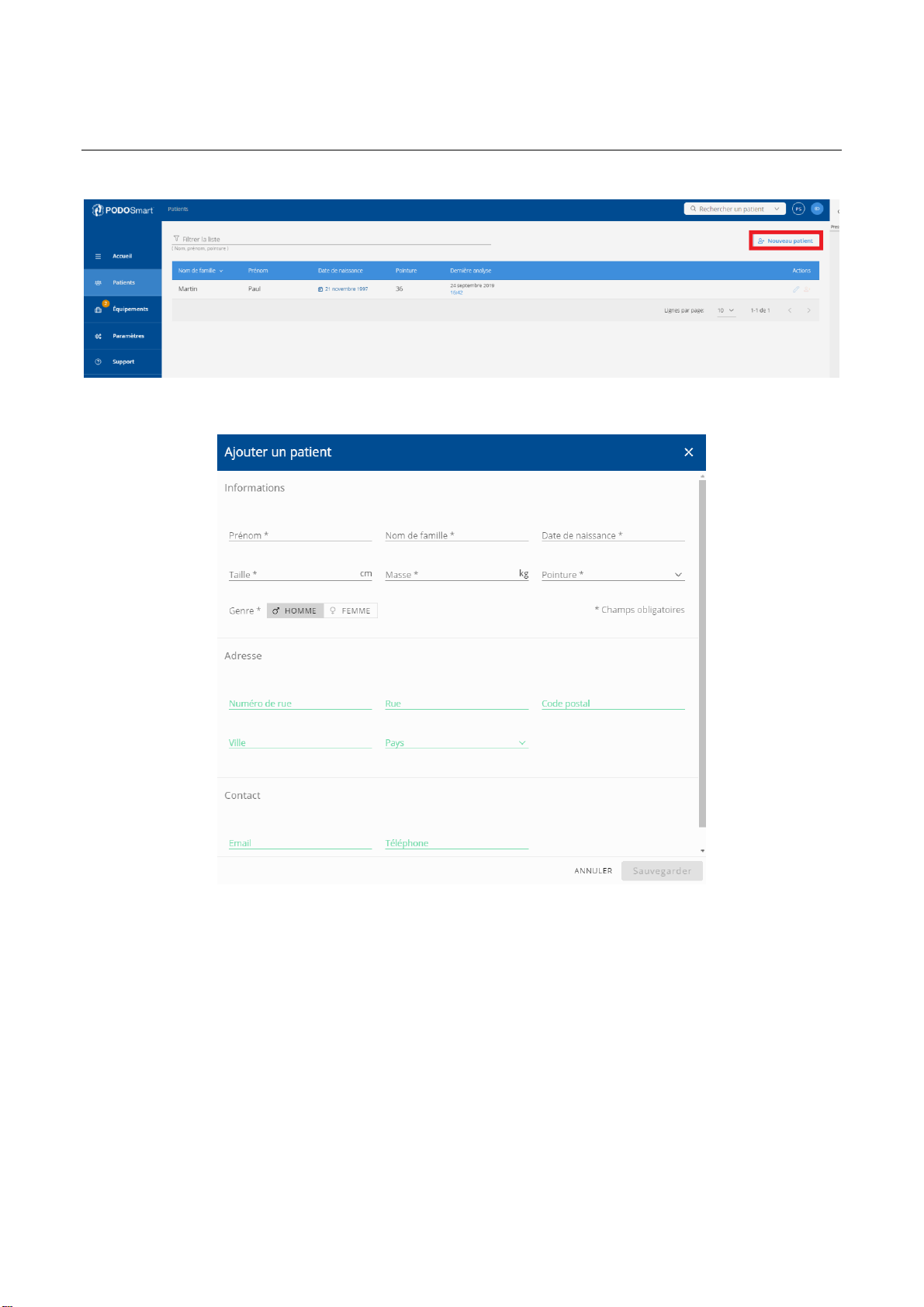
12
Add a patient
Click on the Patients tab, and then click on New Patient.
Fill in the form. Required fields are marked with *.
Once completed, click on Save.
Once the patient has been created, you can add a pathology, a reason for consultation and a history.

13
Making and stopping an acquisition
Select the appropriate patient from the patient list (assuming the patient has already been created).
Click on "New Acquisition".
Make sure that the patient is within 1 to 2 metres of the PodoStation.
You can choose between 3 types of acquisitions: walking, running on treadmills and running outdoors.
In the next step, you can add the patient's pain, type of shoes and potential walking aids.
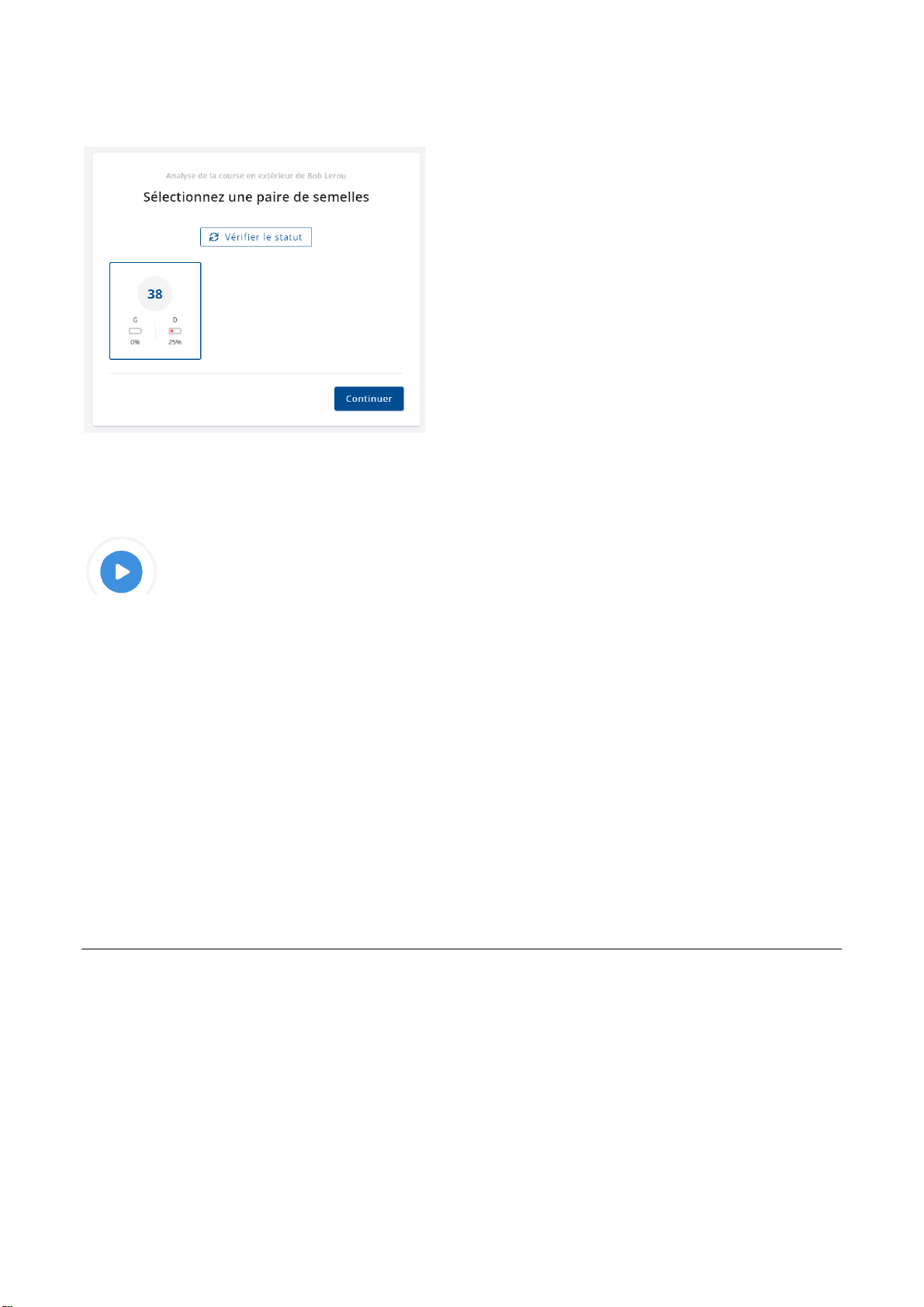
14
Then select the pair of soles with which you are going to make the purchase.
Finally set the acquisition time and the acquisition start time and press the blue arrow when you are
ready.
Once the acquisition has started, your patient can run.
If you wish, it is possible to stop the acquisition before the time limit has expired by clicking on Stop
Acquisition.
Once the race is completed, ask your patient to come back close to the station.
Click on Stop acquisition.
The PodoStation will send the data to our servers for analysis.
Once this step has been completed, you will be automatically redirected to the acquisition analysis.
Data visualization charts
Once the acquisition is over, the report is displayed on the main results presentation page with the 5
steps of data analysis.
An interpretation manual is available for you to download, to help you have a better understanding of
the results and add some meaning to your interpretation.
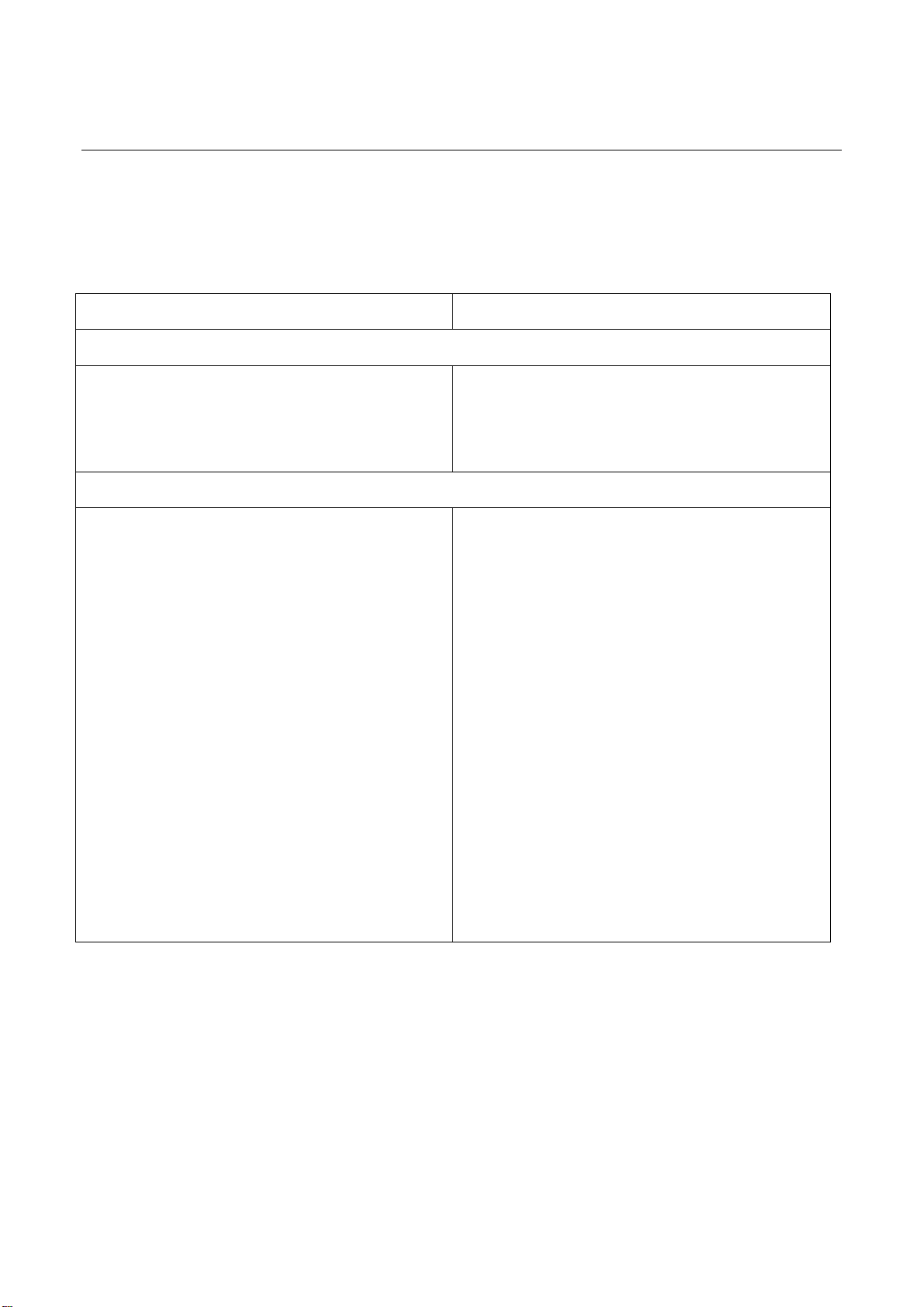
15
Troubleshooting
Podosmart uses a self-testing system. The error message is designed to assist you in identifying the
action to be taken in case a problem is encountered.
Error
Action to be taken
Equipment
No Podostation is currently available online.
No pair of insoles is currently available.
Connect to the Internet / power supply.
Add the insole in the database.
Acquisitions
The acquisition is not valid.
An error occurred when starting the acquisition.
The insole was disconnected during the
operation.
This task is already running on these insoles.
Error when connecting to the insoles.
A communication problem with the insoles has
occurred.
No insoles have been scanned.
You have no acquisition.
Insufficient steps to restart the acquisition.
Click on restart acquisition.
Bring the insole closer to the PodoStation.
The insole is already in use. Take another insole
and click on start acquisition.
Make sure you're close to the PodoStation.
Select a patient and start a new acquisition.

16
Important notice
Insole cleaning instructions
Hygiene of the insoles:
You may use disposable socks - Do not use the insole without clean socks.
We recommend you to perform the following operations on a regular basis:
Clean with a damp cloth, a slightly damp microfiber cloth, sanitizer, or an antifungal spray.
Allow to air dry or wipe with a clean, dry, lint-free cloth.
WARNING!
Cleaning:
Do not use corrosive products, oil, acetone or petroleum-based products to clean PodoSmart
insoles.
Do not put the PodoSmart insoles in the washing machine, tumble dryer, hand dryer or any
other equipment.
Do not soak the insoles in water.
Storage Requirements
Recommended battery rate for storage: between 75% and 100%.
Storage and transport temperature: between -10 ° C and 60 ° C (between 14 ° F and 140 ° F)
Remember to recharge the insoles before prolonged non-use to avoid damage to the batteries.
Atmospheric pressure: between 70-106Kpa
Recommended humidity (humidity level): 45 ~ 85% RH

17
Recycling
The device contains electronic components and lithium-ion batteries. The PodoSmart insoles may not be
disposed of in household waste. The device must be taken back by your health care provider,
distributor, manufacturer.
Label Symbol Explanation
CE
EU Directive 2014/53 / of the European Parliament and of the Council of 16 April 2014 on the
harmonization of the laws of the Member States relating to the availability on the market of radio
equipment (RED).
Directive 2011/65 / EU of the European Parliament and of the Council of 8 June 2011 on the restriction of
the use of certain hazardous substances (ROHS) in electrical and electronic equipment.
EU Directive 2012/19 / of the European Parliament and of the Council of July 4 2012 on waste electrical
and electronic equipment (WEEE).
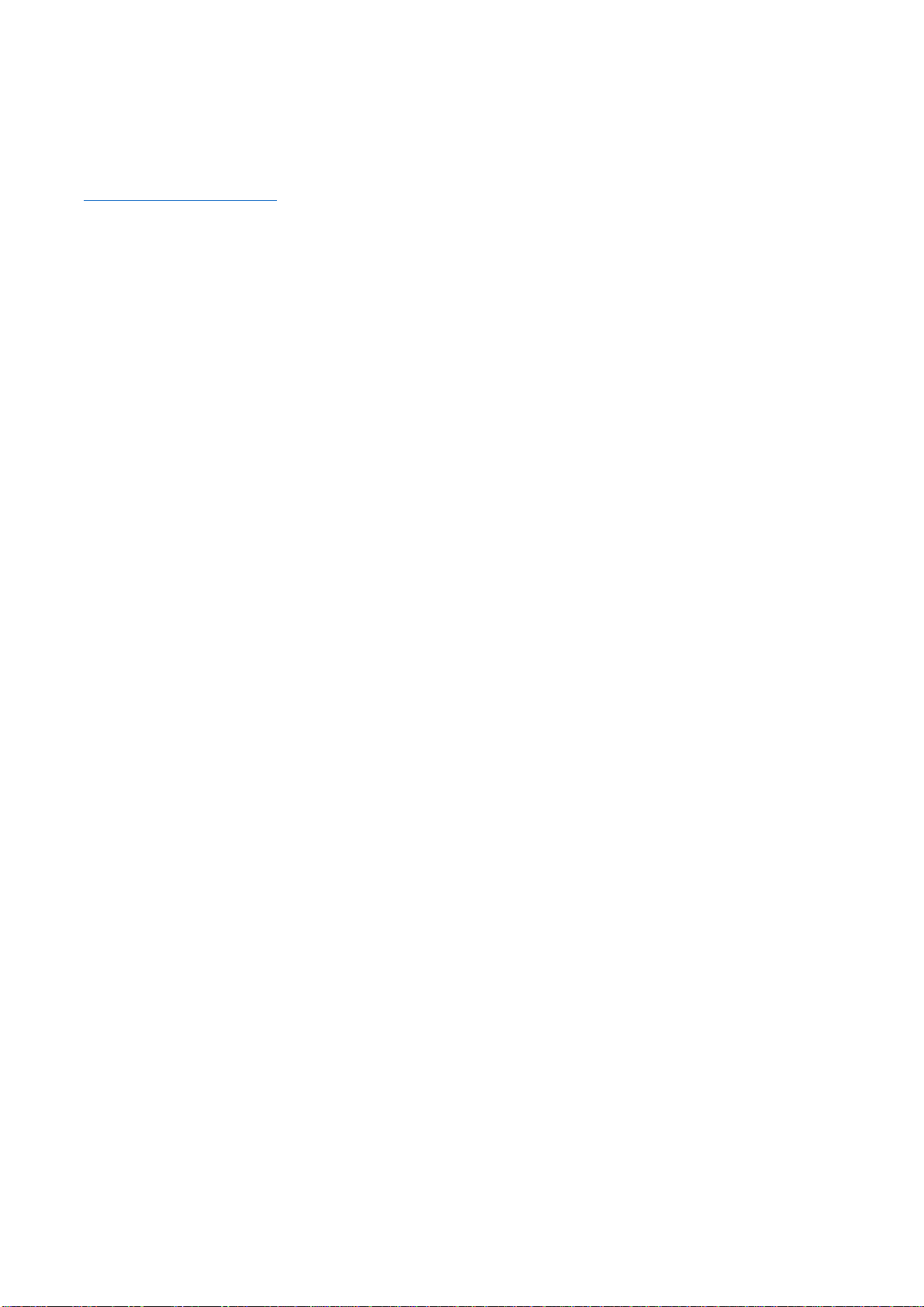
18
EU EMC Directive 2014/30 / and MDD Directive 93/42 / EEC.
The complete standard and declaration are available on :
www.podosmart.tech/help
FCC-FCCID: 2AQ4H-DSI
United States: Statement by the Federal Communications Commission (FCC). This device complies with
Part 15 FCC rules. Operation is subject to the following two conditions:
"Changes or modifications not expressly approved by Digitsole could void the user's authority to operate
the equipment".
Note: This equipment has been tested and found to comply with the limits for a Class B digital device,
pursuant to Part 15 of the FCC Rules. These limits are set to provide reasonable protection against
harmful interference in a residential installation. This equipment generates, uses and can radiate radio
frequency energy and, if not installed and used in accordance with the instructions, may cause harmful
interference to radio communications. However, no guarantee can be made regarding interference to
radio communications in a particular installation.
If this equipment does cause harmful interference to radio or television reception, which can be
determined by turning the equipment off and on, the user is asked to try to correct the interference by
one or more of the following measures:
Redirect or move the receiving antenna.
Increase the distance between the equipment and the receiver.
Connect the equipment into an outlet on a circuit different from that to which the receiver is
connected.
Cotact the retailer or an experienced radio / TV technician for assistance.
IC:24304-DSI
The equipment has met the requirements and complies with Canadian regulations:
RSS-247 issue 2; February 17
RSS-102, number (March 2015)
RSS - Gen, number March 5 2019
Table of contents
Other Digitsole Personal Care Product manuals
Popular Personal Care Product manuals by other brands

Lux Therapy
Lux Therapy Lux Personal user manual
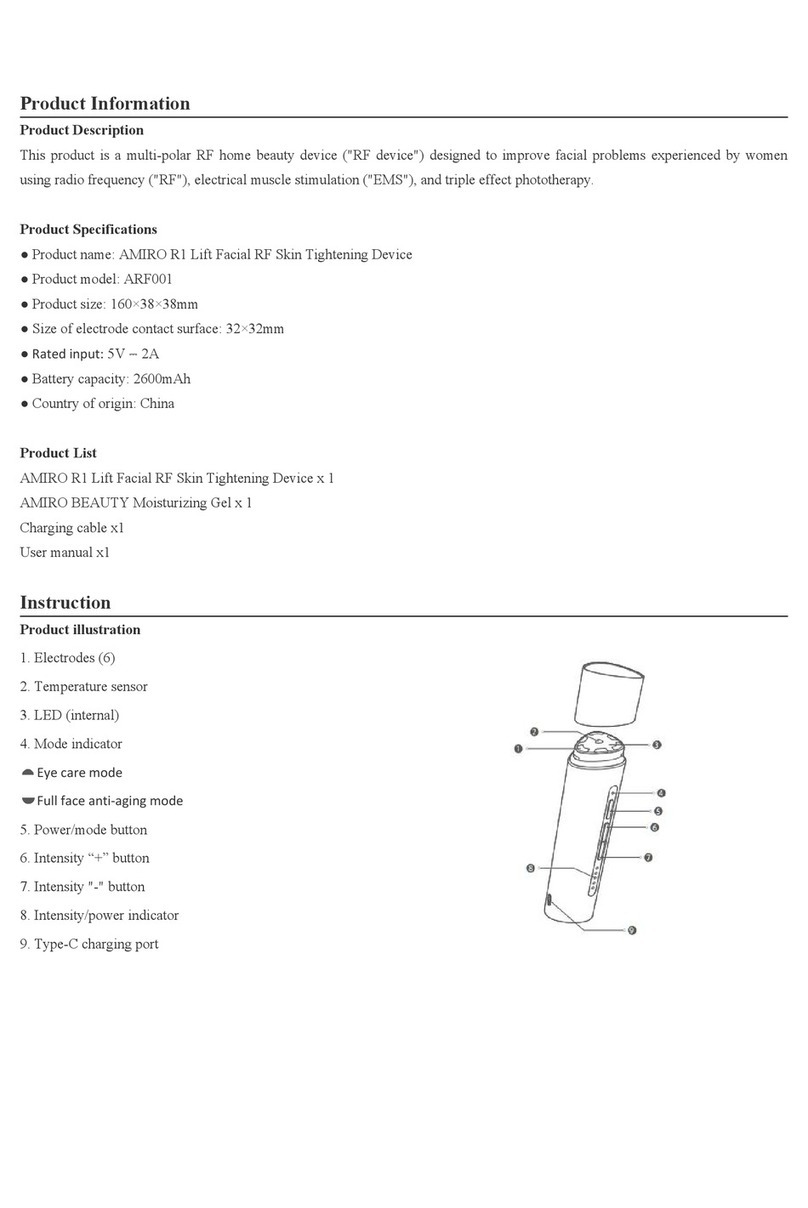
Amiro
Amiro ARF001 user manual
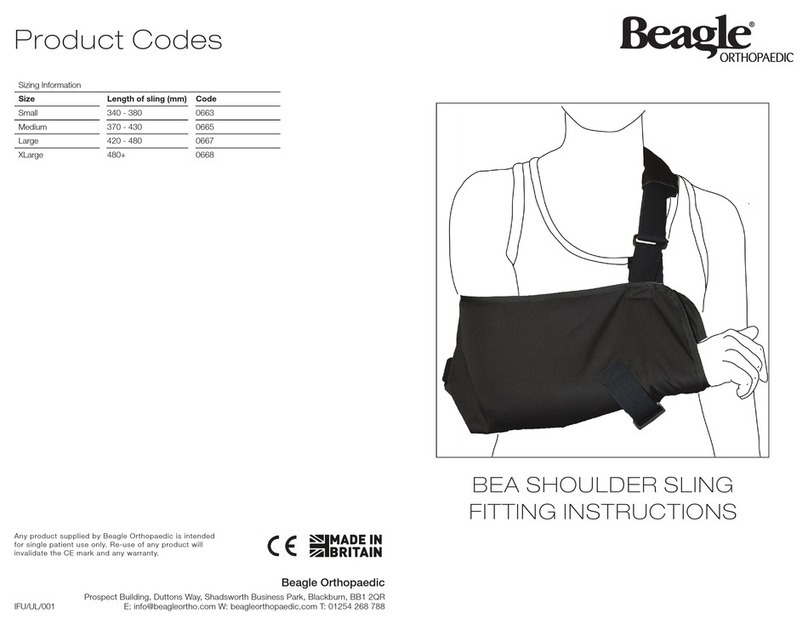
Beagle
Beagle 0663 Fitting instructions
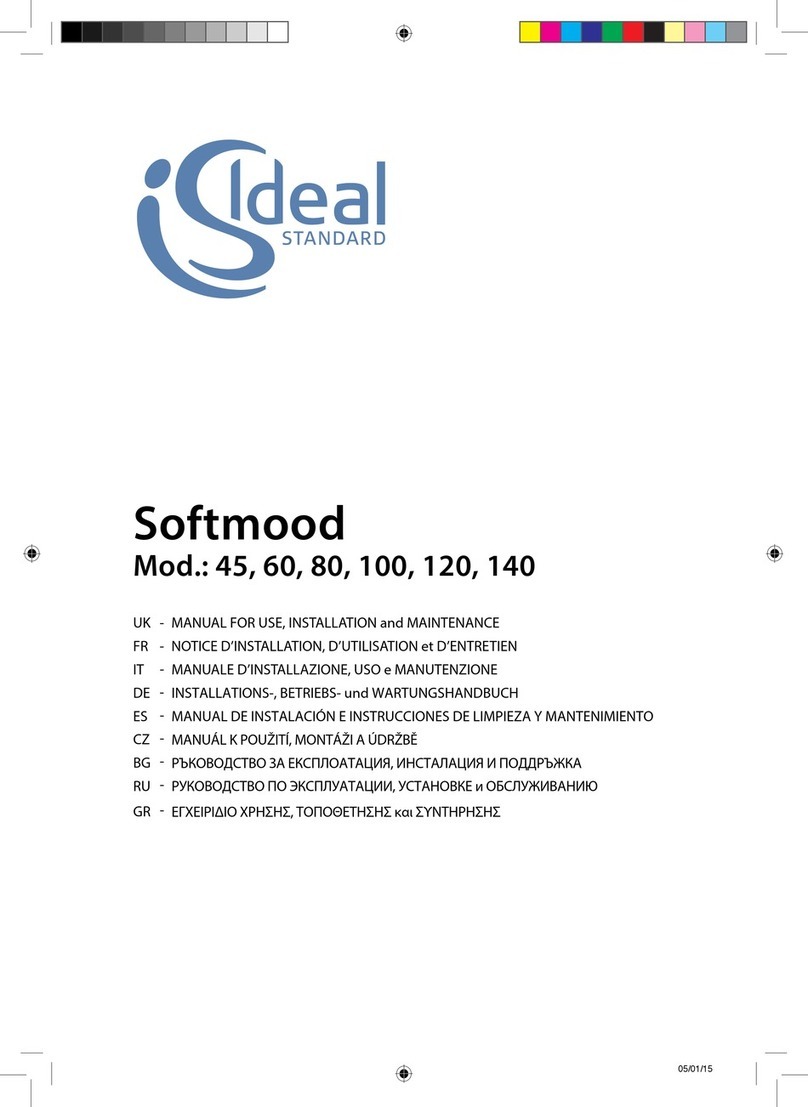
Ideal-Standard
Ideal-Standard Softmood 45 Manual for Use, Installation and Maintenance

Orliman
Orliman BE-300 Use and maintenance instructions
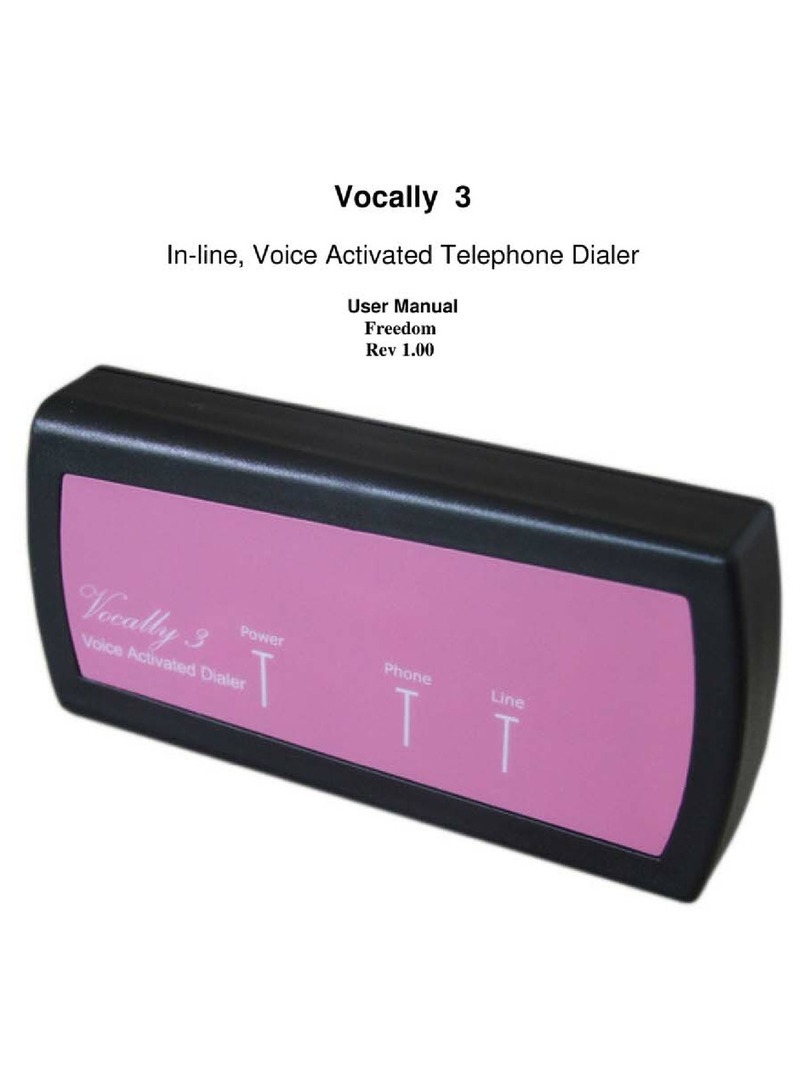
G.G. Electronics
G.G. Electronics Vocally 3 user manual