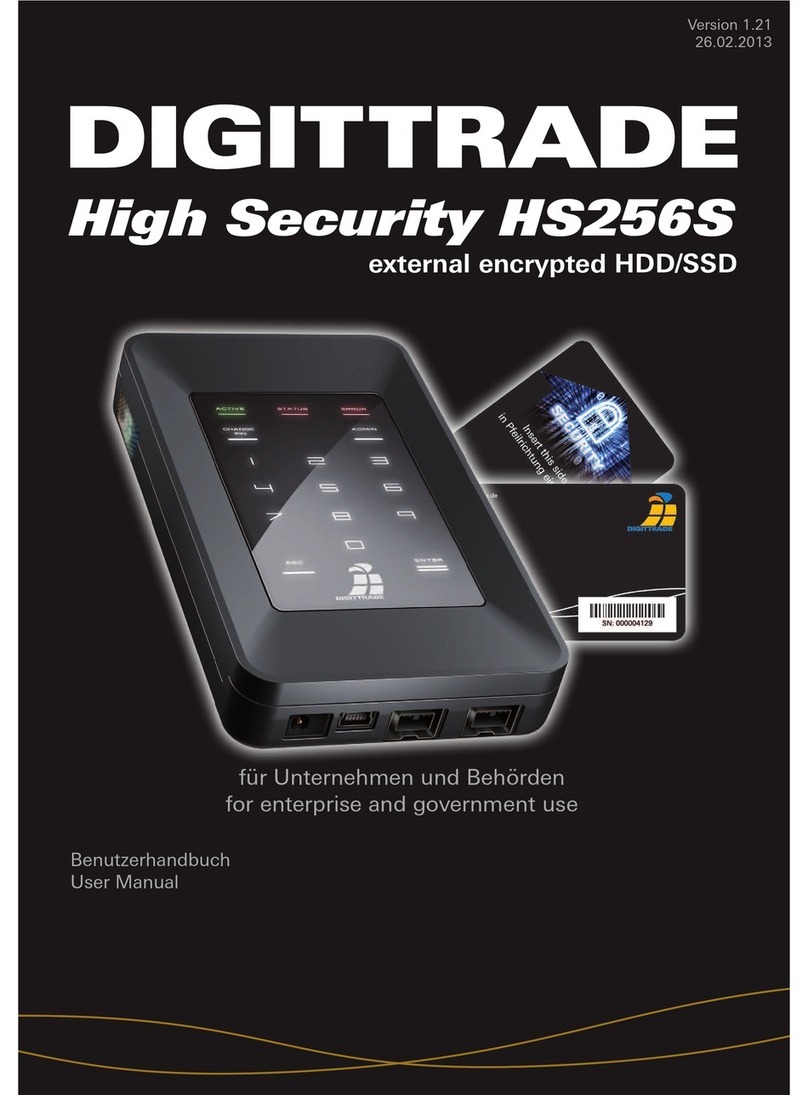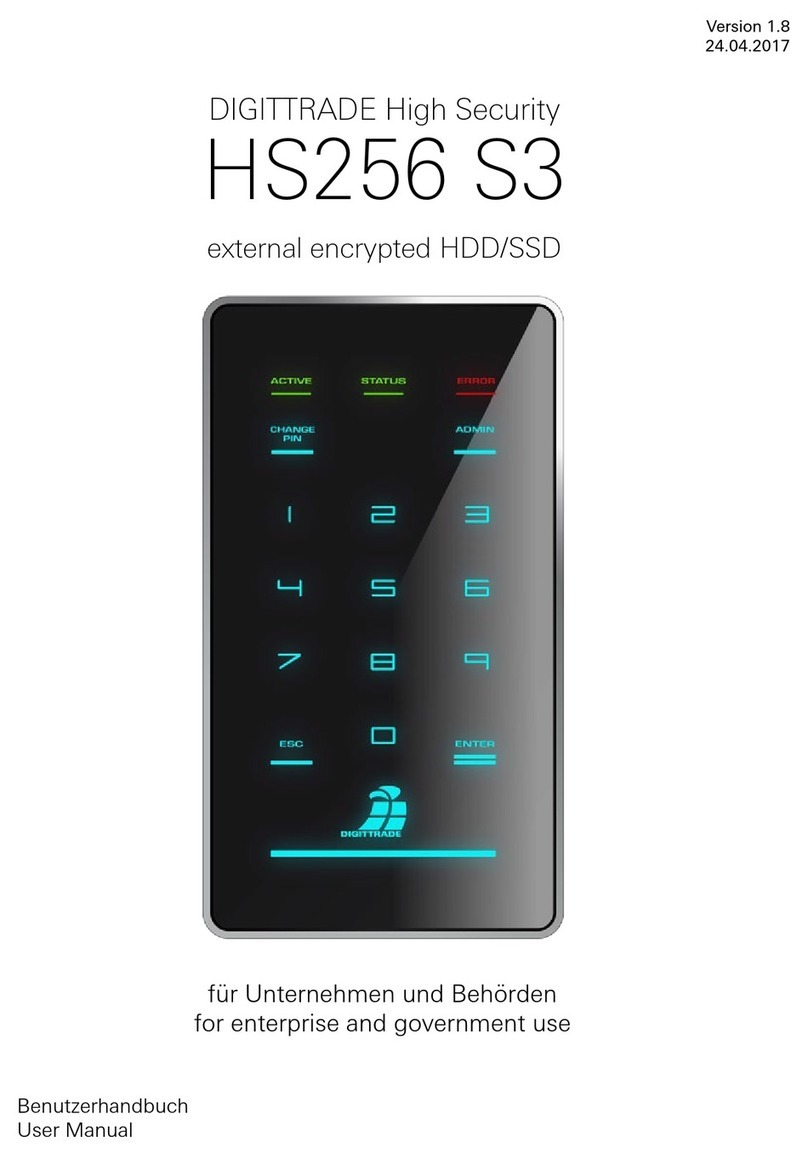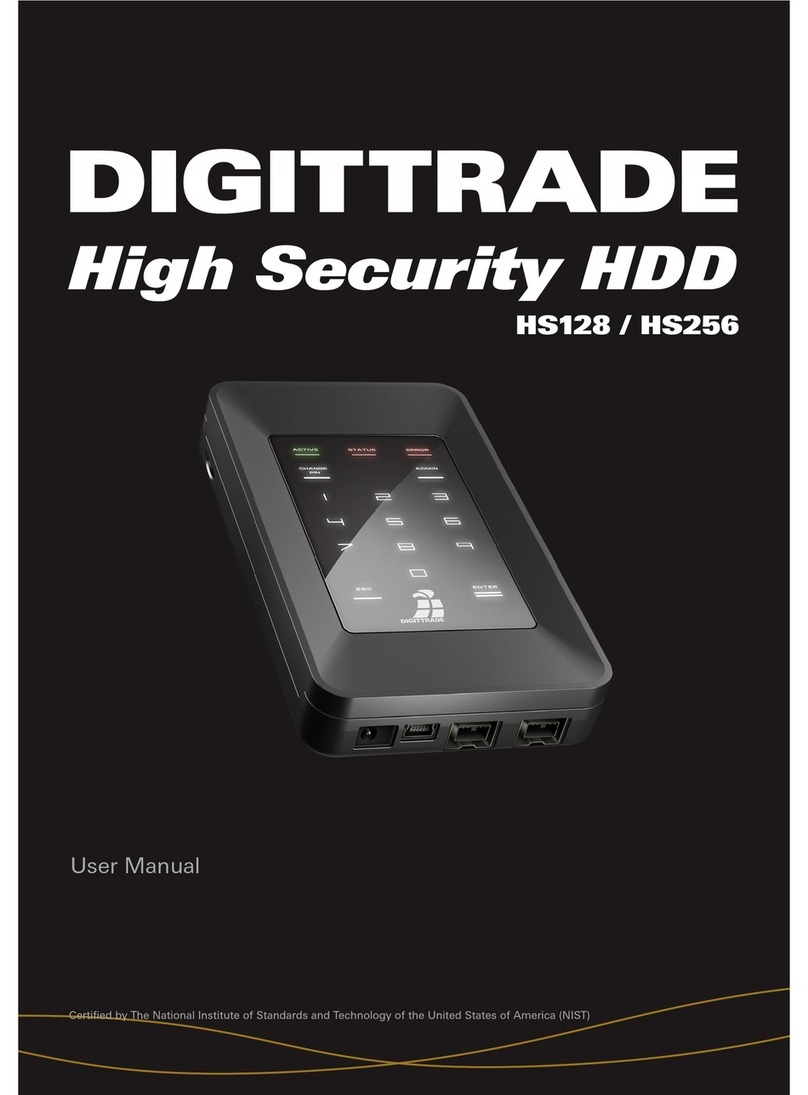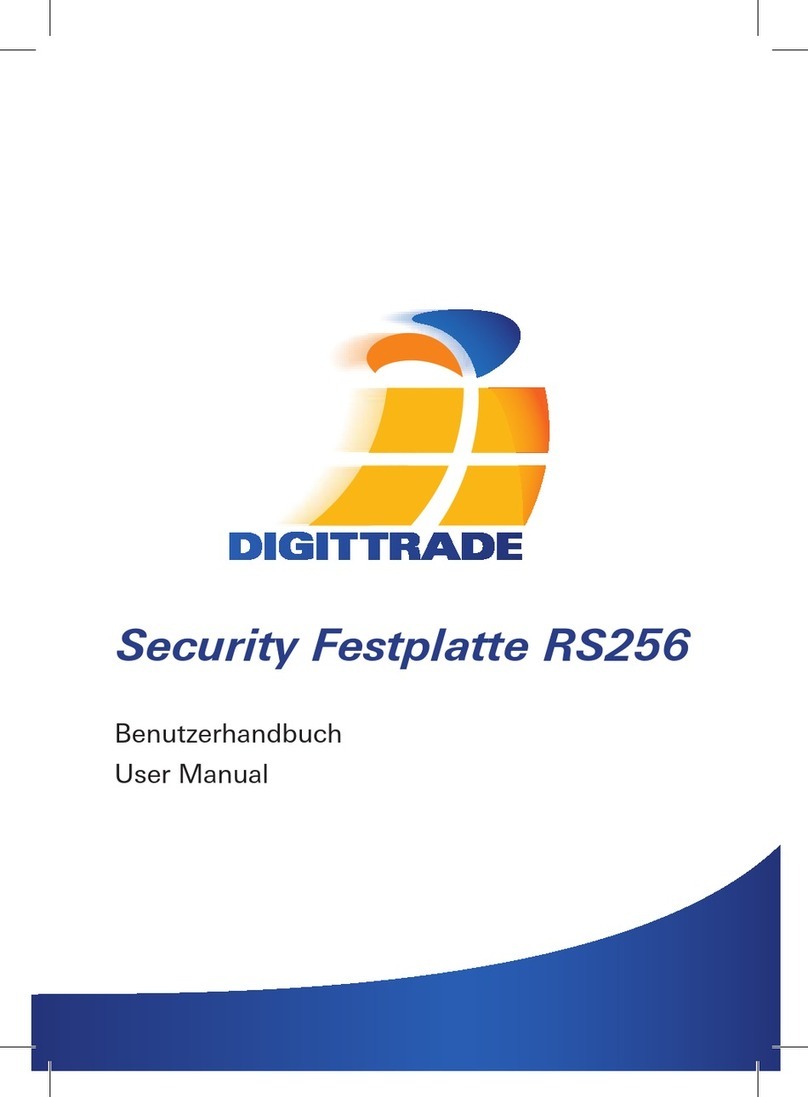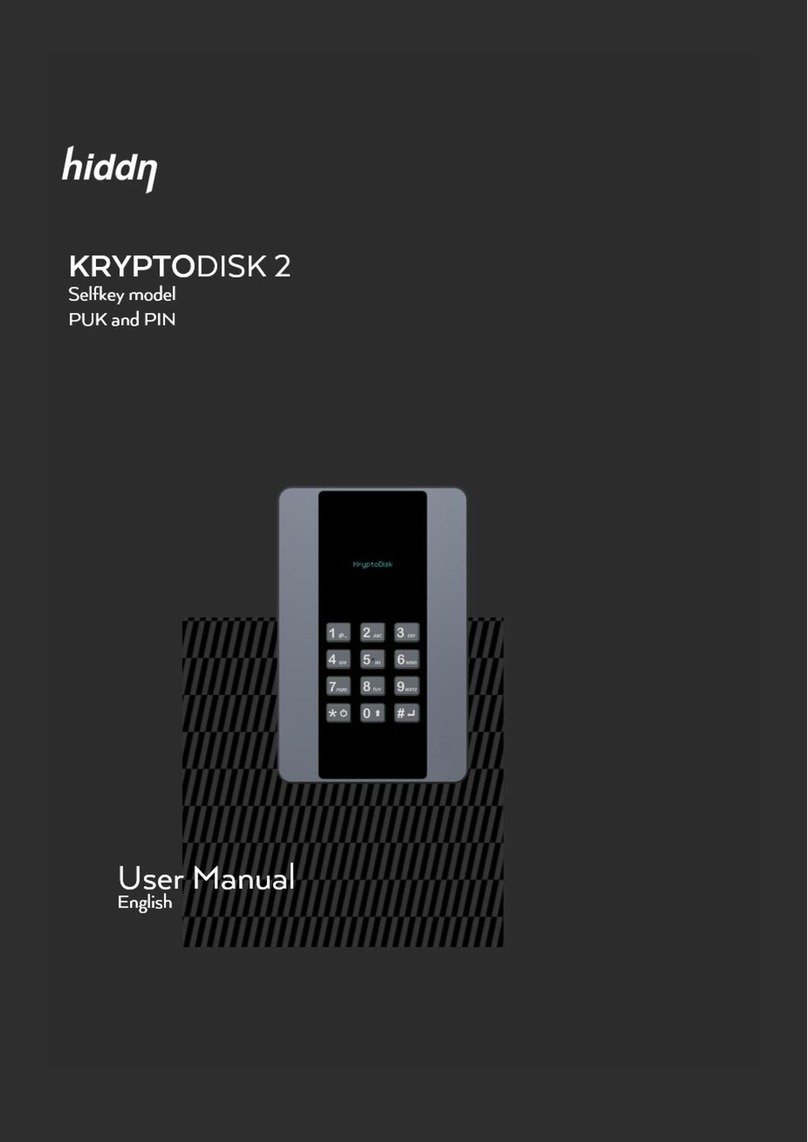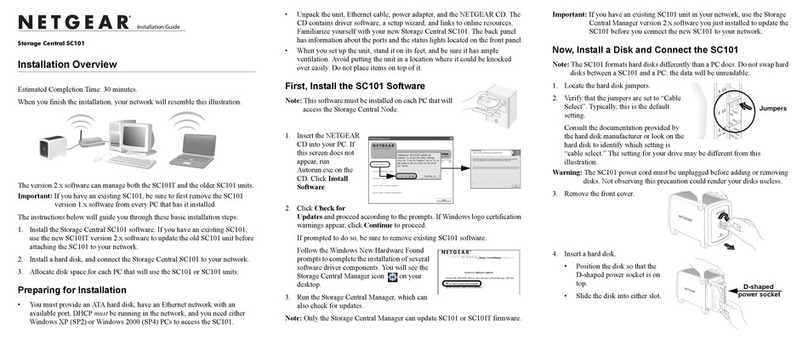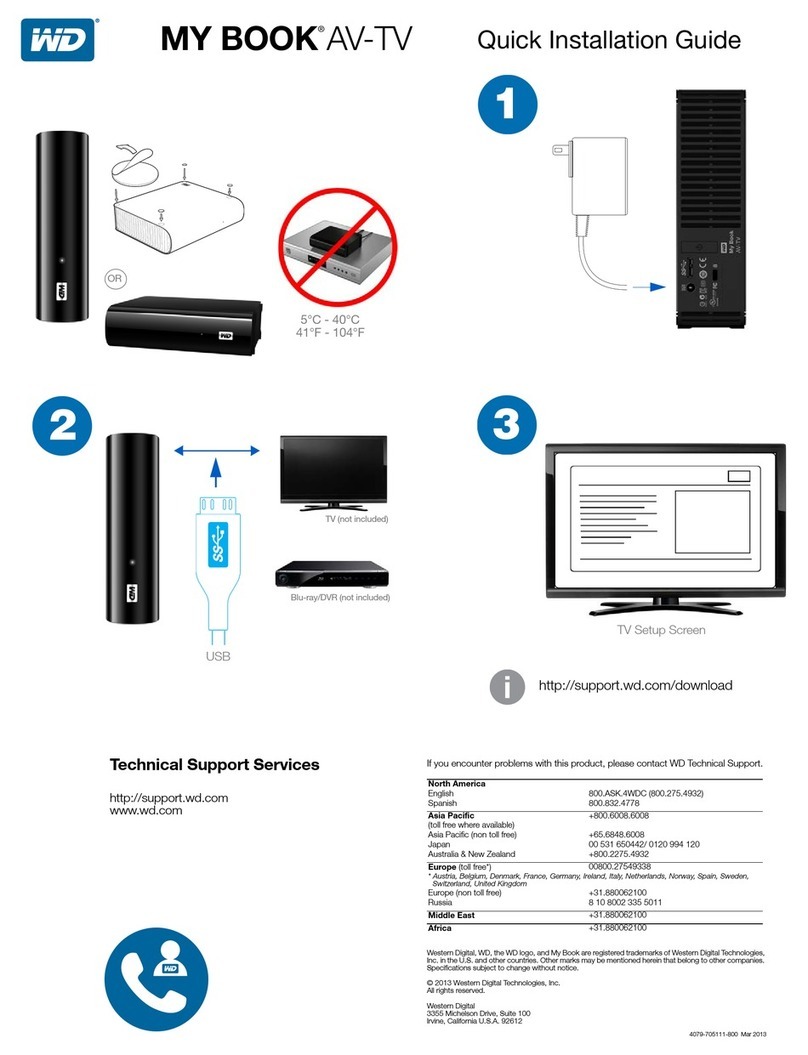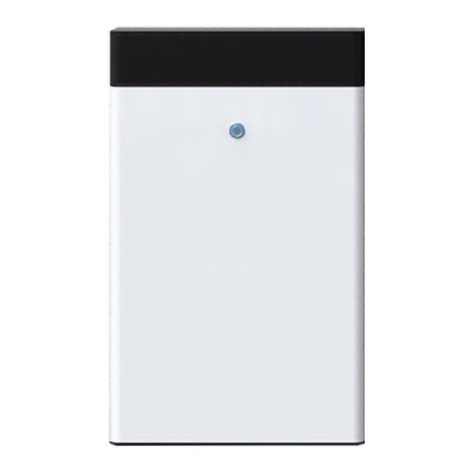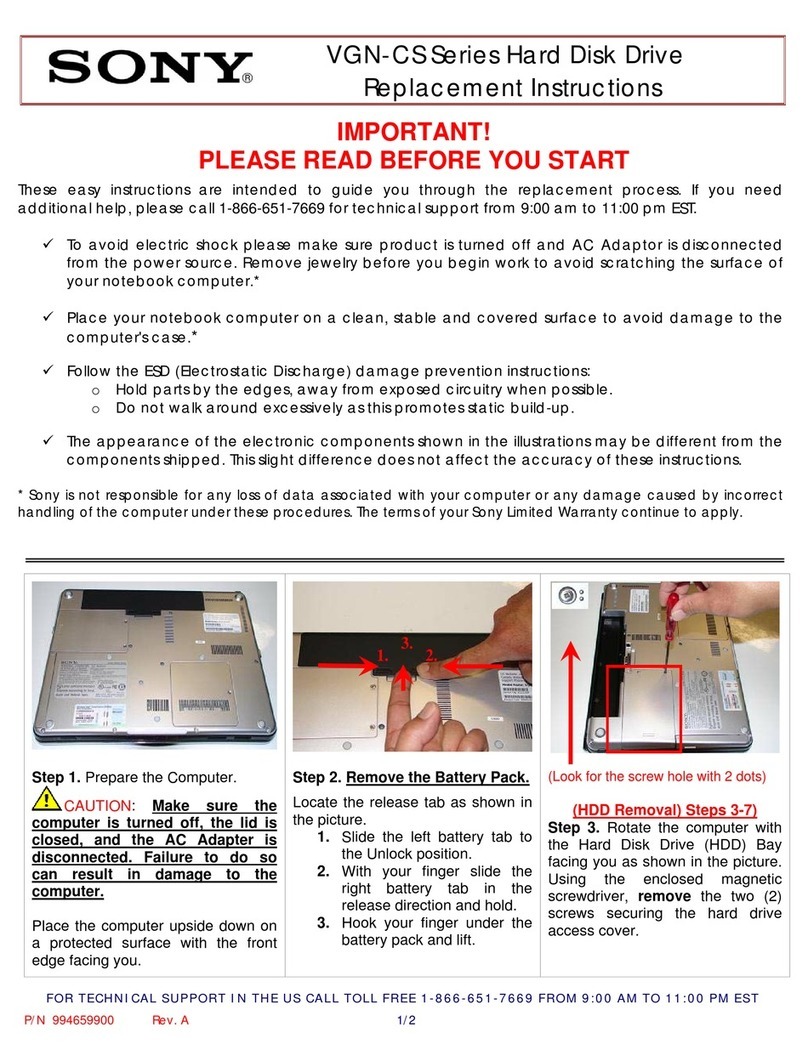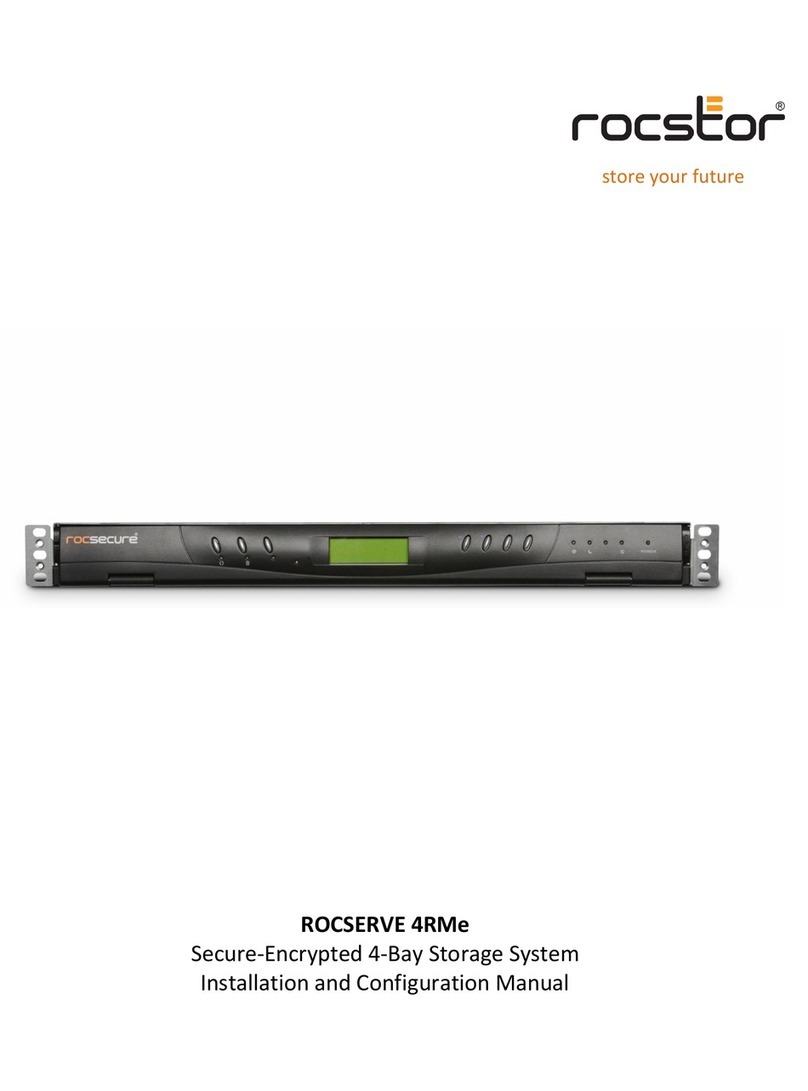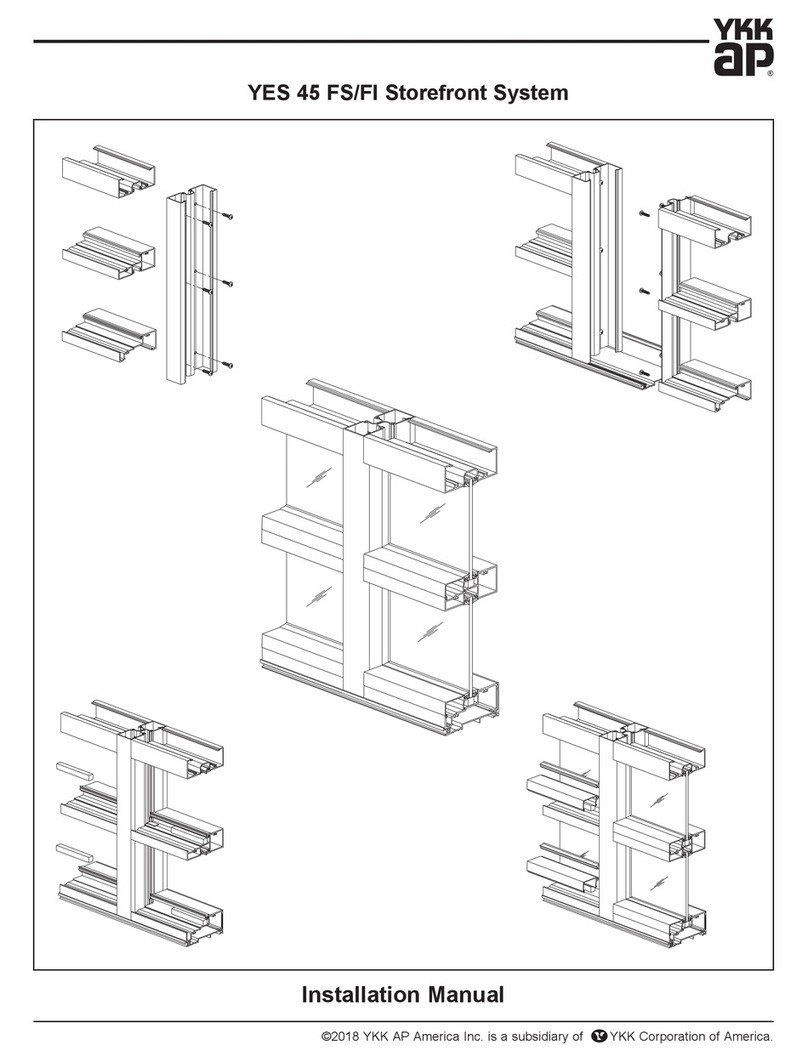Digittrade KOBRA STICK User manual

KOBRA STICK
encrypted USB-C secure flash drive
Benutzerhandbuch
User Manual
für Unternehmen und Behörden
for business and governmental use
Version 1.06
08.01.2020

Deutsch
2
PLEASE READ THIS MANUAL AND FOLLOW THE INSTRUCTIONS
CAREFULLY.
INCORRECT OPERATION CAN CAUSE DAMAGE TO THE KOBRA STICK
AND LOSS OF DATA.
The digital version of the manual can be downloaded from
www.digittrade.de in the Download Center.
Product version: Kobra Stick
(Encrypted USB-C Stick) Version 1.0
Benutzerhandbuch Version: 1.06 (08.01.2020)

3
Deutsch
Contents
1. About the KOBRA Stick 4
1.1 Encryption 5
1.2 Access control 5
1.3 Management of the cryptographic keys 5
1.4 Overview of the most important features 6
1.5 Advantages of the KOBRA Stick 7
2. USB port and input interface 7
3. Using the KOBRA Stick 8
4. Roles and authorisations 10
5. Menü-Modus: Authentisierung und Verwaltung 11
5.1 User authentication 12
5.2 Changing the user PIN 12
5.3 Changing the administrator PIN 13
5.4 Write protection function 14
5.5 Generating new crypto keys 14
5.6 Deleting the crypto keys 15
5.7 Time-out and quick-out functions 15
5.8 Permitted number of failed attempts for entering the user PIN 16
6. Formatting 16
7. Applications 17
7.1 Increasing the level of protection for KOBRA Stick in a company 17
7.2 Secure and more cost-effective data transport 18
7.3 Use of fewer data carriers with a large customer base 18
7.4 Use of fewer data carriers in the field and with public authorities 19
7.5 Separation of data carrier from authentication 19
7.6 Use as an encrypted boot device 20
7.7 Use on different operating systems and smartphones 21
7.8 Integration von bestehenden Softwarelösungen 21
7.9 Using the VID and PID to protect company data 21
7.10 Use as a data diode 21
8. Technical specifications 22
9. Data security and disclaimer 22
10. Safe termination after use of the KOBRA Stick 22
11. Menu overview, commands and factory settings 23
12. Product contents 24
13. Hinweis zum Schutz und Erhalt der Umwelt 25

Deutsch
4
1. About the KOBRA Stick
The KOBRA Stick is an encrypted USB-C stick in a sturdy, metal casing. It enables the
storage, safekeeping and secure transport of sensitive business and private data for
public authorities and companies in accordance with data protection regulations. It was
developed in accordance with the “Technical Guidelines” of the BSI, has the quality
marque “IT Security made in Germany” and, due to its security functions, is a good
option for securely storing data on the move.
The confidentiality of the data stored on the KOBRA Stick is protected against
unauthorised access, for example if the data carrier is lost or stolen, or in the event of
virtual or physical attacks.
In order to take full advantage of the security features of the KOBRA Stick, please follow
the following steps:
- Ensure that there is adequate protection on your host system for all data
accessed from the protected storage area of the KOBRA Stick
- Make sure that no malware can be transferred to the KOBRA Stick
- After receiving the KOBRA Stick, check that the delivery is complete and correct.
- After the first login, check the functions of the KOBRA Stick (chapter 5).
- Change the user PIN (Chapter 5.2)
- Change the admin PIN if you are the administrator responsible for managing the
KOBRA Stick (chapter 5.3).
- Create new encryption keys (also called crypto keys or KS) on the KOBRA Stick
(chapter 5.5).
- Keep your authentication data (user PIN and admin PIN) confidential
A detailed description of the above steps can be found in the referenced chapters of this
user manual.
The serial number and the corresponding QR code can be found on the back of the
KOBRA Stick. This information as well as the Vendor ID (VID) and Product ID (PID) can
be read via the USB-C interface:
The KOBRA Stick guarantees the confidentiality of data through the following security
mechanisms:
- Encryption
- Access control
- Cryptographic key management

5
Deutsch
1.1 Encryption
- 256-Bit AES full-disk encryption in XTS mode
The encryption module integrated in the safety housing carries out a complete encryption
of the KOBRA Stick. Every byte saved and each written sector on the storage device is
encrypted in XTS mode, using two cryptographic keys according to the 256-Bit AES
(Advanced Encryption Standard).
The KOBRA Stick also encrypts temporary data and areas that are often ignored by
encryption software.
Storage
PIN
authentication
Plaintext data transfer encrypted data transmission
KOBRA Stick
hardware encrypted
AES
Crypto-Engine
1.2 Access control
- Access is granted by entering a user PIN.
The KOBRA Stick automatically creates a new encryption key and resets the user PIN to
the default setting as soon as the permitted number of incorrect PIN entries has been
exceeded. Access to the data stored on the stick is then no longer possible.
1.3 Management of the cryptographic keys
The user can generate, change or destroy the cryptographic keys at any time. This process
is irreversible. After the generation of new cryptographic keys, the old cryptographic
keys and thus all data stored on the data carrier are irreversibly destroyed. Therefore, any
information stored on the stick should first be saved on another encrypted data carrier,
where necessary.

Deutsch
6
The two 256-bit encryption keys for the encryption and decryption of the data are
generated by a hardware random number generator and stored within the stick. When
the user PIN is entered correctly they are transmitted to the encryption module of the
KOBRA Stick for the encryption and decryption of the data.
1.4 Overview of the most important features
- AES Full-disk hardware encryption in XTS mode with two 256-bit cryptographic
keys
- Authentication via user PIN
- Hardware-based encryption module
- Data encryption of all saved bytes and written sectors
- Independent of operating system (supports all operating systems, multi-media
devices, smartphones, and machines that support USB data carriers)
- Integrated write protection
- Adjustable number of incorrect attempts
- Compatible with USB 3.0 and USB 2.0
- No read and write speed restrictions
- Sturdy metal casing
- Time-out & quick-out functions
- Pre-boot authentication and bootability
- Internal power supply that allows authentication without connecting to a PC or
USB hub.
Optional:
- USB VID, PID & serial numbers can be defined according to customer
specifications
- Laser-engraved customer specific information on the back of the KOBRA Stick

7
Deutsch
1.5 Advantages of the KOBRA Stick
- Private and business data is securely protected from unauthorised access
- Easy and secure handling due to hardware encryption: connect, login, use
- All data is immediately stored as encrypted
- No performance losses
2. USB port and input interface
The KOBRA Stick can be connected to a PC via a USB port.
USB-C 3.0 port

Deutsch
8
Input keys
Main key
„√” key
(confirm)
„×” key
(cancel)
On the front of the KOBRA Stick there is an input keyboard with a main key, two
command keys (“×” cancel and “√” confirm) and ten input keys (0 to 9). Connection
with a PC is via a USB-C 3.0 port.
3. Using the KOBRA Stick
To use the KOBRA Stick correctly, only two steps are necessary:
1) Connect the KOBRA Stick to the PC
2) Enter the PIN on the KOBRA Stick
It is also possible to carry out these steps in another order.
The power supply needed for the KOBRA Stick is generally provided via the USB port.
In addition, this USB stick has an integrated autonomous power supply, which enables
activation before connection to a PC as well as pre-boot authentication with subsequent
PC start from the KOBRA Stick.

9
Deutsch
As long as the KOBRA Stick is not connected to a PC or with an external power supply
(e.g. USB power supply or USB hub) it stays in sleep mode and all keys are deactivated.
The KOBRA Stick goes into authentication mode both after pressing the main key for
approx. 3 seconds and immediately after being connected to a PC. The main key flashes
green and the other keys are activated. Now the user PIN can be entered to unlock the
KOBRA Stick.
All entries and commands are confirmed with the “√” key or cancelled with the “×” key.
Every time the “×” key is pressed, the user returns to wait mode and can begin from
there once again. The main key can also be used to confirm an input instead of the “√”
key.
By pressing the main key in wait mode, the stick switches to menu mode. In this mode
the main key lights up blue and all other entry keys are white. The lit-up input keys
indicate that they are active and the relevant commands can be entered.
After pressing the “1“ key followed by the “√“ key, the user switches back to the
authentication mode and can unlock the stick again by entering the user PIN. Following
successful authentication the main key lights up green. The other keys are activated and
access to the data is enabled.
If an incorrect PIN is entered, the main key flashes red according to the number of times
an incorrect PIN has been entered (but not more than the maximum number of failed
attempts permitted). Then the KOBRA Stick automatically switches back to wait mode.
The authentication process can be repeated from this point as described above. PIN
entry attempts of less than 4 digits are not considered failed attempts and are therefore

Deutsch
10
not counted.
After the permissible number of failed attempts has been exceeded, the main key
flashes red and yellow three times alternately. The KOBRA Stick then switches into
authentication mode. At the same time the KOBRA Stick automatically deletes the old
crypto keys, generates two new crypto keys and sets the user PIN back to the default
setting.
Following successful authentication with a new user PIN the KOBRA Stick formats
the data storage. The main key flashes blue continuously during formatting. Then the
main key lights up green or purple depending on the write protection setting previously
selected. The other keys are deactivated and access to the KOBRA Stick is enabled. The
stick partition shows up on the desktop and can then be used.
All data previously stored is erased during this process!
If no further entries are made within 20 seconds of starting a command process, the
KOBRA Stick connected to a PC automatically switches to wait mode. In battery mode,
the stick returns to sleep mode after 20 seconds.
This function does not apply to the authenticated KOBRA Stick if it is already connected
to a PC or is connected at the latest within 20 seconds after successful authentication.
The time for a possible automatic locking of the authenticated KOBRA Stick connected
to a PC is controlled by the time-out settings, if any have been set (Chapter 5.7).
In addition to the classic “logoff” mechanisms such as “safe removal” via the PC taskbar
and the physical disconnection of the USB, the KOBRA Stick also has a quick-out
function for quick logoff. This function is performed by double clicking the “×” button
within 2 seconds.
Note:
To ensure the security of your data, it is essential to change the default user PIN. You
should also change the user PIN at regular intervals in future. The user PIN must be kept
secret.
4. Roles and authorisations

11
Deutsch
The KOBRA Stick allows roles and authorisations to be managed with regard to the
administration and operation of the data carrier.
The user knows the user PIN. This PIN enables the user to change the PIN, to log in
to the stick (authentication), to activate or deactivate the write protection function or
to destroy the current encryption keys and generate new ones. The user PIN enables
authentication on the KOBRA Stick and allows access to the stored data.
The administrator knows the Admin-PIN. He/she can change the Admin-PIN, define
the time-out settings and set the number of permitted failed attempts. The administrator
is not authorised or able to access the data stored on the KOBRA Stick.
5. Menü-Modus: Authentisierung und Verwaltung
The authentication and management of the KOBRA Stick is done via the menu mode
by entering numbers and commands. Switching to menu mode is generally carried out
from wait mode by pressing the main key. In menu mode, the main key lights up blue
and all other input keys white.
To execute the commands, the KOBRA Stick usually requires a connection to a PC or
another external power supply (e.g. USB power supply or USB hub). Exceptions to this
are during authentication on the KOBRA Stick, the activation or deactivation of the write
protection as well as the generation of new crypto keys. These functions can also be
performed in battery mode.
In menu mode all inputs and commands should be confirmed with the “√” key.
Alternatively, they can also be cancelled with the “×” key. Each time the “×” key is
pressed, the main key briefly lights up orange and then white. Then the KOBRA Stick
switches to wait mode. The procedure can be repeated from this position.
After starting a menu function, the main key starts flashing green when the user PIN has
to be entered. If the admin PIN is required, the main key flashes purple. All other keys
are active at this moment. If entry is confirmed with the “√” key, the main key lights up
green if the PIN is correct.
If an error occurs, the main key flashes red briefly and then lights up white. Then the
KOBRA Stick switches to wait mode. The procedure can be repeated from this position.
If the PIN entry was incorrect during one of the operations, the main key flashes red
once or several times according to the number of unsuccessful attempts (but not more
than the set number of permitted failed attempts). Then the KOBRA Stick switches to
wait mode. The scheduled process can be restarted from this point.
After each successful execution of a command, the KOBRA Stick returns to wait mode.

Deutsch
12
The only exception is successful authentication.
Note:
For all functions and settings that require the user PIN to be entered, the main key flashes
green continuously and all other keys remain active. To enter the admin PIN, however, the
main key flashes purple continuously.
5.1 User authentication
User authentication is required to enable access to the data carrier.
For authentication:
1) Make sure that you are in menu mode. (The main button lights up blue and the
other buttons white.
2) Press the keys “1” and then “√”. The main key flashes green and all other keys
remain active.
3) Enter the user PIN and confirm with “√“. After successful authentication the
main key lights up green, the other keys are deactivated and access to the data is
enabled.
5.2 Changing the user PIN
On the KOBRA Stick the user PIN is needed to carry out authentication (login), to activate
write protection and to deactivate, destroy or generate encryption keys.
In the KOBRA Stick factory settings the user PIN is “1- 2-3-4-5-6-7-8”. The stick will also
have this PIN when the permitted number of failed attempts to login has been exceeded
and the user PIN has been reset to the factory settings. The user PIN can be created
using a combination of 4 - 16 digits.
1) Make sure that you are in menu mode. (The main key lights up blue and the other
keys white.)
2) Press “3” followed by “√”. The main key flashes green continuously and the other
keys stay activated.
3) Enter the old user PIN and confirm with “√“
4) Enter a new user PIN and confirm with “√“
5) Enter the new user PIN again and confirm with “√“

13
Deutsch
If changing the PIN has been completed successfully the main key blinks green briefly
and the data carrier switches back to wait mode.
5.3 Changing the administrator PIN
The administrator PIN (also called device PIN) is needed to set the time-out function
and the number of failed log-on attempts that are permitted. This PIN can be 4 - 16
characters long, is purely for administration and does not allow access to the data stored
on the device.
In the KOBRA Stick factory settings, the administrator PIN is “8-7-6-5-4- 3-2-1”. When
entering the admin PIN, 16 failed attempts are allowed. If this number is exceeded, the
admin PIN is irreversibly blocked and the above functions can no longer be changed. The
user functions can still be operated independently of this.
To change the administrator PIN:
1) Make sure that you are in menu mode. (The main key lights up blue and the other
keys white.)
2) Press “9” followed by “√”. The main key flashes purple continuously and the
other keys stay activated.
3) Enter the old admin PIN and confirm with “√“
4) Enter a new admin PIN and confirm with “√“
5) Enter the new admin PIN again and confirm with “√“
If the PIN has been changed successfully, the main key blinks green briefly and the data
carrier switches back to wait mode.

Deutsch
14
5.4 Write protection function
Activated write protection offers you additional protection against viruses and trojans
while you are using the stick on an unknown PC. It also prevents sensitive information
from a PC or server being accidentally stored on the stick.
Even before authentication, the user can check whether write protection is activated by
pressing the “2” key. If the main key lights up purple, write protection is activated. If the
main key lights up green, write protection is deactivated.
To activate or deactivate write protection:
1) Make sure that you are in menu mode. (The main key lights up blue and the other
keys white.)
2) Press the “2” key. If the write protection is activated, the main key lights up
violet, if the write protection is deactivated, it lights up green.
3) Then press the “√” key. The main key flashes green and all other keys remain
active.
4) Then enter the user PIN and confirm with “√”. After a successful switch, the main
key flashes green or violet twice and the data carrier switches back to wait mode.
5.5 Generating new crypto keys
When new crypto keys are generated, the old crypto keys are destroyed and thus all of
the data stored on the data carrier is irreversibly erased. Therefore, all saved data should
be previously stored on another approved data carrier, where necessary.
To generate or change the encryption keys:
1) Make sure that you are in menu mode. (The main key lights up blue and the other
keys white.)
2) Press the “7” key. The main key lights up red, this indicates that after carrying out
this function all data stored on the stick will be irreversibly erased.
3) Press the “√” key, if you really wish to carry out this function. The main key
flashes green and all other keys remain active.
4) Enter the user PIN and confirm with “√“.
After the crypto key has been successfully generated or changed, the main key flashes
green briefly and the KOBRA Stick switches back to wait mode.
During the next authentication, the main key flashes blue until the formatting has been

15
Deutsch
completed. Depending on memory size, this process can take several minutes. The
main key then lights up green or purple, depending on whether the write protection is
activated (purple) or deactivated (green).
Access to the data previously stored on the stick is no longer possible.
5.6 Deleting the crypto keys
Deleting and/or destroying the crypto keys can be carried out in two ways.
a) Destruction by generating new cryptographic keys.
During this process the old encryption keys are irreversibly overwritten. Access to
previously stored data is no longer possible.
This method is a quick way to destroy the data stored on the stick without having to
connect it to a PC.
b) Destruction of the cryptographic keys by exceeding the permitted number of
unsuccessful attempts to enter the user PIN.
During this process, in addition to resetting the user PIN back to the factory settings, the
old cryptographic keys are irreversibly destroyed and new ones generated. Access to all
previously stored data is also no longer possible in this case.
5.7 Time-out and quick-out functions
The administrator can define after how many minutes the activated KOBRA Stick is
automatically locked if neither reading nor writing access to the stick takes place within
the specified time. The lock time can be selected between 1 and 30 minutes. To remove
the lock, press “0”.
To set the time-out function:
1) Make sure that you are in menu mode. (The main key lights up blue and the other
keys white.)
2) Press the “8” key, then press “√”. The main key flashes purple and all other keys
remain active.
3) Enter the admin PIN and confirm with “√”
4) Enter a number from 0 to 30 and confirm with “√”.

Deutsch
16
If the process was successful, the main key flashes green briefly and the KOBRA Stick
switches back to the wait mode.
The quick-out function allows you to log off quickly. It is executed by double-clicking the
“×” key within 2 seconds
5.8 Permitted number of failed attempts for entering
the user PIN
The original factory settings allow the user to make 8 failed attempts to enter the
user PIN. The administrator can change this number to 1 to 16 failed attempts. After
exceeding the specified number, the KOBRA Stick automatically deletes the old crypto
keys, generates new crypto keys and resets the user PIN to the factory settings.
All available data is permanently destroyed.
1) Make sure that you are in menu mode. (The main key lights up blue and the other
keys white.)
2) Press the “0” key, then press “√”. The main key flashes purple and all other keys
remain active.
3) Enter the admin PIN and confirm with “√”.
4) Enter a number between 1 and 16 and confirm with “√”.
If the process was successful, the main key flashes green briefly and the KOBRA Stick
switches back to wait mode.
Note:
The reduction of permitted failed attempts is valid immediately. An increase of permitted
attempts only becomes effective after the user PIN has been successfully entered, even
if this entry is made for the first time after the stick has been reset to the factory settings.
6. Formatting
The KOBRA Stick comes with a FAT32 file system as standard. This format can be
read and written by almost all operating systems (Windows, Mac OS and Linux). The
maximum file size in this format is up to 4GB and is therefore sufficient for most content.
The user can reformat the KOBRA Stick according to the application scenario. For
Windows users, it is recommended to use NTFS, for example. HFS+ is the most powerful
file system for Mac OS X and EXT4 can be used for Linux.

17
Deutsch
Extension programs can also be used to write data to file systems where this would not
otherwise be possible. Of course, it is also possible to format the KOBRA Stick with any
other file system. This does not affect the encryption of the data and the settings already
made.
The following table shows the compatibility between the operating systems and file
systems.
NTFS FAT32 HFS+ EXT4
Windows XP, Vista, 7, 8, 10 R, W R, W X X
Mac OS X R R, W R, W X
Linux R R, W X R, W
Key: R - read, W - write, X - no compatibility
7. Applications
The KOBRA Stick features offer a wide range of possibilities for the safe storage,
archiving and transmission of personal and sensitive data. In the following you can also
find some specific scenarios.
7.1 Increasing the level of protection for KOBRA Stick
in a company
The administrator in a company or public authority can determine how restrictive a
user’s KOBRA Stick should be. The administrator can define the number of permitted
failed attempts and the time-out period for the user.
The administrator can use the time-out setting to determine after how many minutes the
activated KOBRA Stick is automatically blocked if neither reading nor writing access to
the stick takes place.
The user is not permitted to change these settings. This is not even possible after the
number of permitted failed attempts has been exceeded and the user PIN has been reset
to the factory settings.

Deutsch
18
7.2 Secure and more cost-effective data transport
The KOBRA Stick can be used to transport sensitive data. For this purpose, new
encryption keys are first generated and the user PIN is changed. The number of permitted
unsuccessful attempts can be reduced to the minimum value, e.g. 1 to 3 attempts. Write
protection can also be activated after the data to be transported has been saved. The
sender then only needs to send the KOBRA Stick by post or courier.
The sender and the recipient must also ensure that they can detect any attempted
manipulation of the KOBRA Stick that might have taken place during data transport.
The use of sealed security bags is recommended for this purpose. This also applies to all
other data transport options using the KOBRA Stick.
When the data carrier has been received, its authenticity must be checked. For this
purpose, the serial number of the data carrier is also transmitted to the recipient using
a separate secure method. The serial number is located both on the housing and in the
stick’s device information, which can be read via the USB connection. The user PIN is
not transmitted to the recipient until this information matches.
This method enables the KOBRA Stick to deliver sensitive data to the recipient safely and
cost-effectively using an insured parcel or courier service.
7.3 Use of fewer data carriers with a large customer
base
For data processing companies, data centres of large companies or public authorities,
which are, for example, constantly exchanging data with many data recipients, the
KOBRA Stick is perfect for transporting data securely and cost-effectively as only a few
storage media are then required.
This is because, for each data transport to a different recipient, the crypto keys of the

19
Deutsch
KOBRA Stick are generated anew and the user PIN is redefined. The number of permitted
failed attempts can also be reduced for these purposes to the minimum values of, e.g.
1 to 3. The data can then be stored on the KOBRA Stick and sent by post or courier (see
chapter 7.2).
Complex data deletions and repeated overwriting of the data carrier are no longer
necessary, as the original data is encrypted with the previous crypto keys and all old
crypto keys are deleted after new ones have been created. The memory is automatically
formatted when new crypto keys are created.
The KOBRA Stick therefore reduces the number of data carriers needed, as a personalised
KOBRA Stick is not required for each data recipient.
Note:
It is recommended to delete the data on the data carrier by creating new crypto keys, as
this puts less of a strain on the lifespan of the memory than completely overwriting the
entire memory several times.
7.4 Use of fewer data carriers in the field and with
public authorities
For activities outside the company, an employee receives a KOBRA Stick that was
previously used by another employee, for example, and which was then formatted by
exceeding the permitted number of unsuccessful attempts to enter a PIN.
During this process the user PIN is reset to the factory settings, the two old crypto keys
are deleted, new encryption keys are generated, and the data carrier is formatted. All
these processes run in the background after the employee or administrator has exceeded
the number of permitted failed attempts.
The new employee then changes the user PIN and can use the KOBRA Stick to store his
or her data securely. If presentations have to be made on external PCs or if the saved
files are to remain unchanged for other reasons, write protection can also be activated.
The employee then returns the KOBRA Stick after use. Before returning it, he or she
destroys the current encryption keys and the data stored on the KOBRA Stick by creating
new encryption keys. (Chapter 5.5)
Within a few minutes, the KOBRA Stick is then ready for use by the next colleague, as
described above. This means a separate KOBRA Stick is not required for each employee
and the number of data carriers needed in the company can be reduced.
7.5 Separation of data carrier from authentication

Deutsch
20
Access to the data can be regulated in such a way that it is only possible by bringing
two particular people together, for example. Person X (e.g. courier) has the crypto key,
person Y knows the user PIN. The two people only come together to transfer data at the
receiving point and then separate again. Persons X and Y do not have individual access
to the data.
7.6 Use as an encrypted boot device
The integrated autonomous power supply enables authentication of the KOBRA Stick to
take place before a PC is started (pre-boot authentication). This feature allows operating
systems to be stored in encrypted form on the KOBRA Stick and then started directly
from the stick.
Operating systems such as Windows To Go, Linux, ECOS Secure Linux and others, as
well as the required data, can be stored on the stick. This application is suitable for both
stationary and mobile computers. The minimum storage capacities required must be
Table of contents
Other Digittrade Storage manuals
Popular Storage manuals by other brands

VERITAS
VERITAS Access 3340 Hardware Service Procedure

Synology
Synology DS-106 Series Quick installation guide
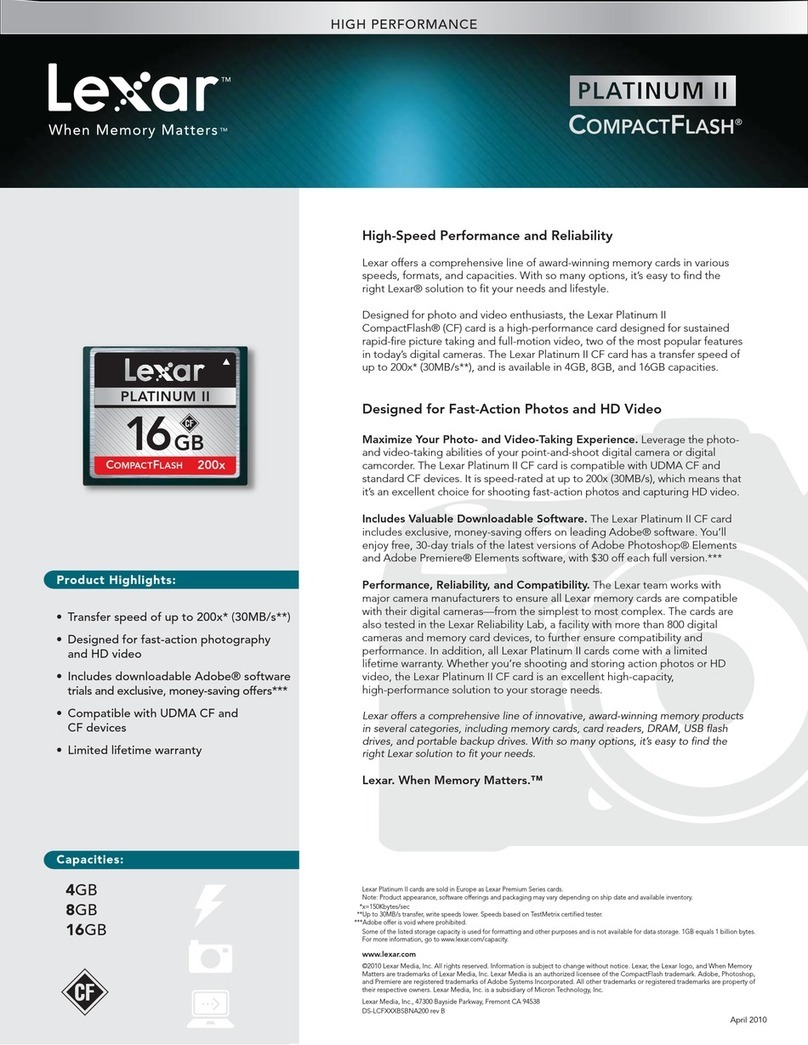
Lexar
Lexar PLATINUM II COMPACT FLASH - DATASHEET REV B datasheet

Philips
Philips Active Crystals FM02SW31 Specifications

Cirago
Cirago CST-1500 features and benefits

Dell
Dell PS4110 Hardware owner's manual