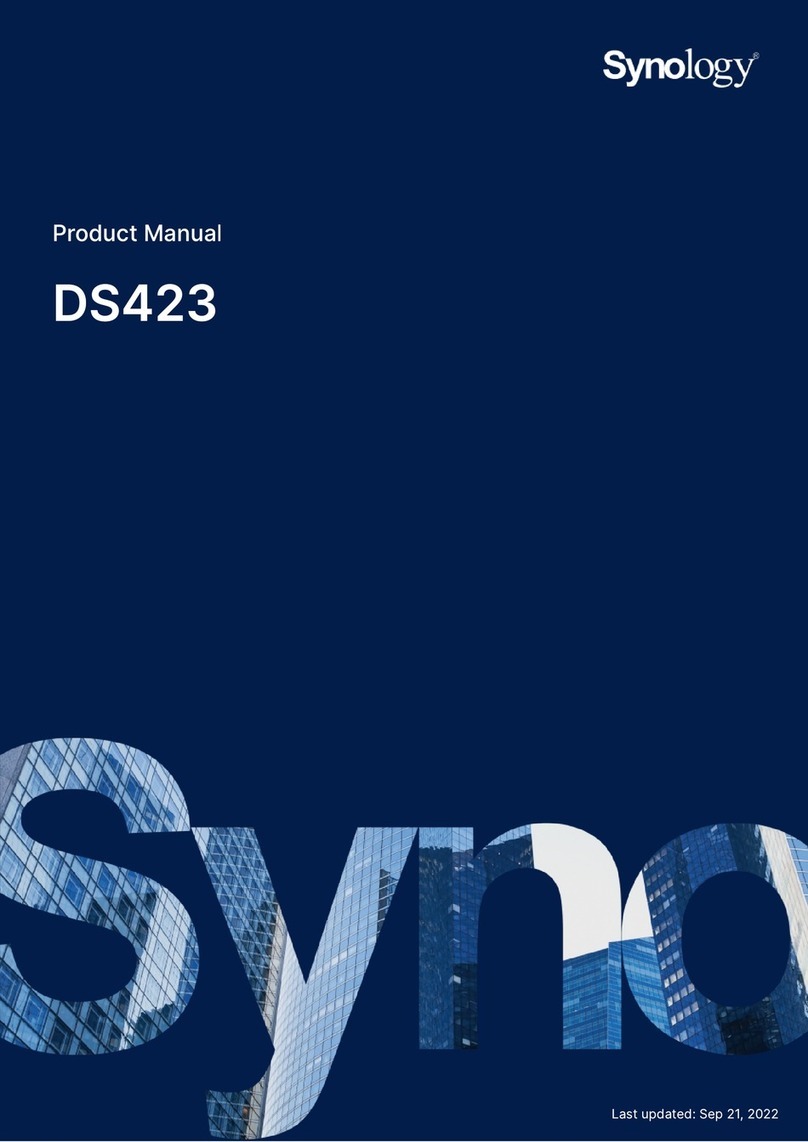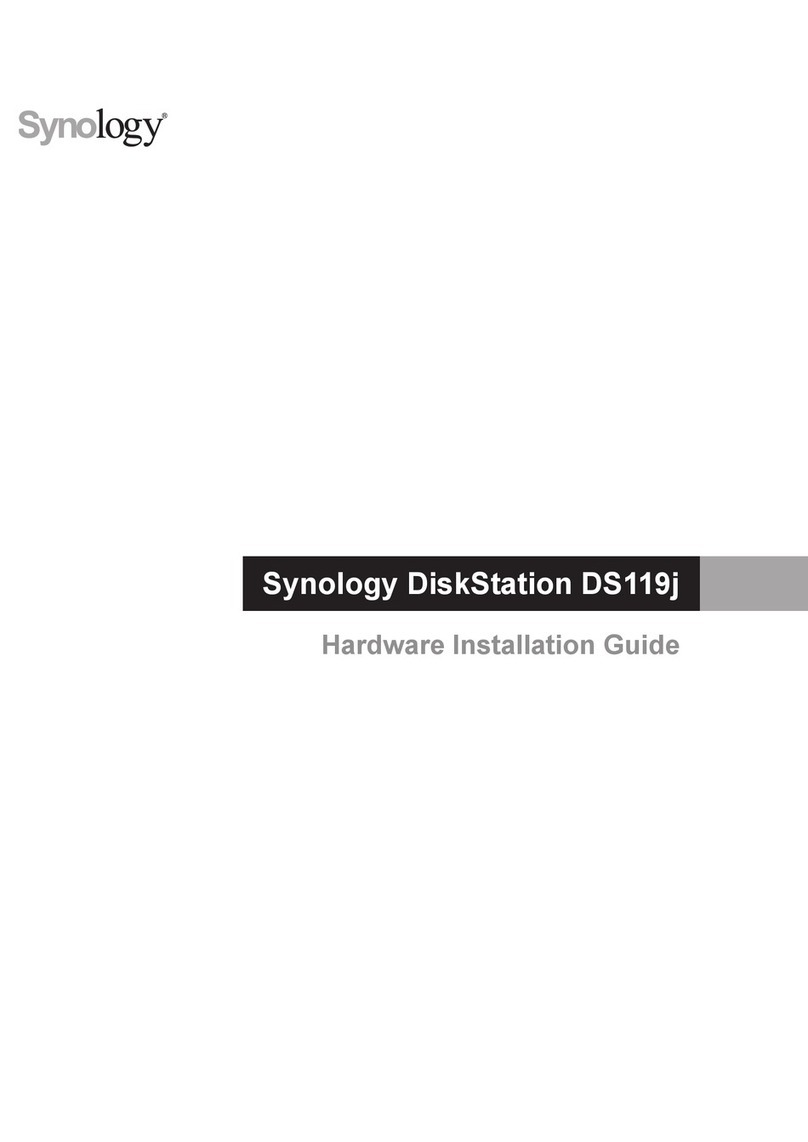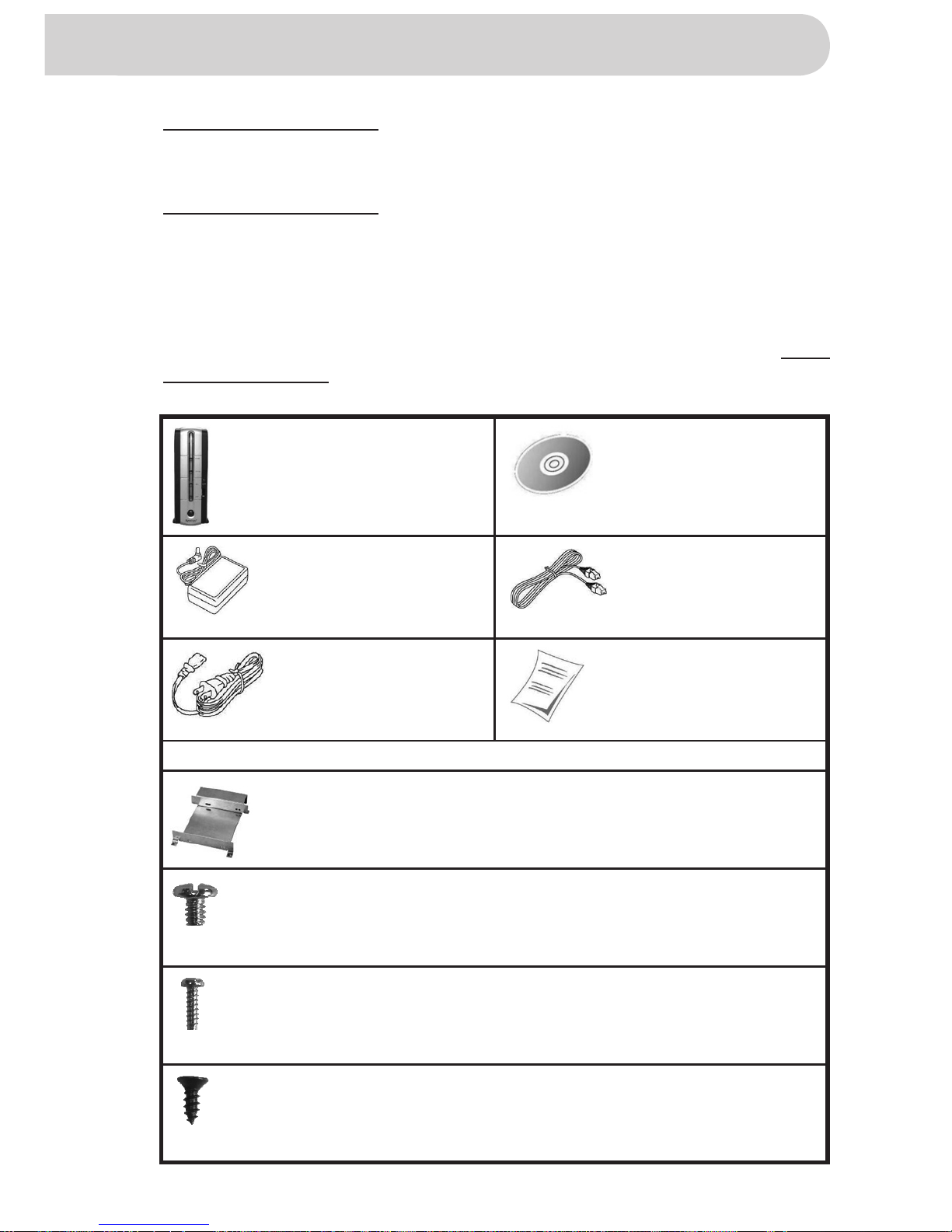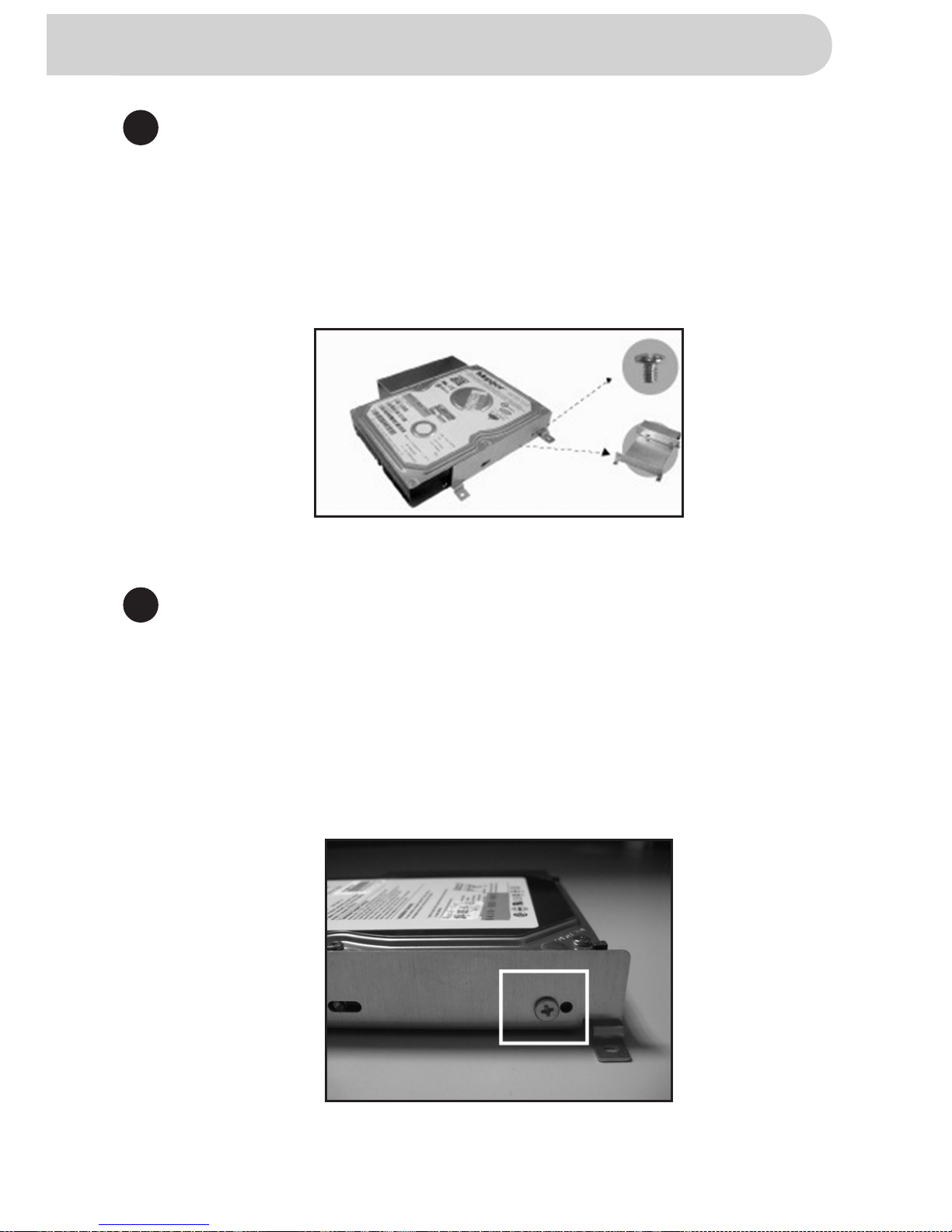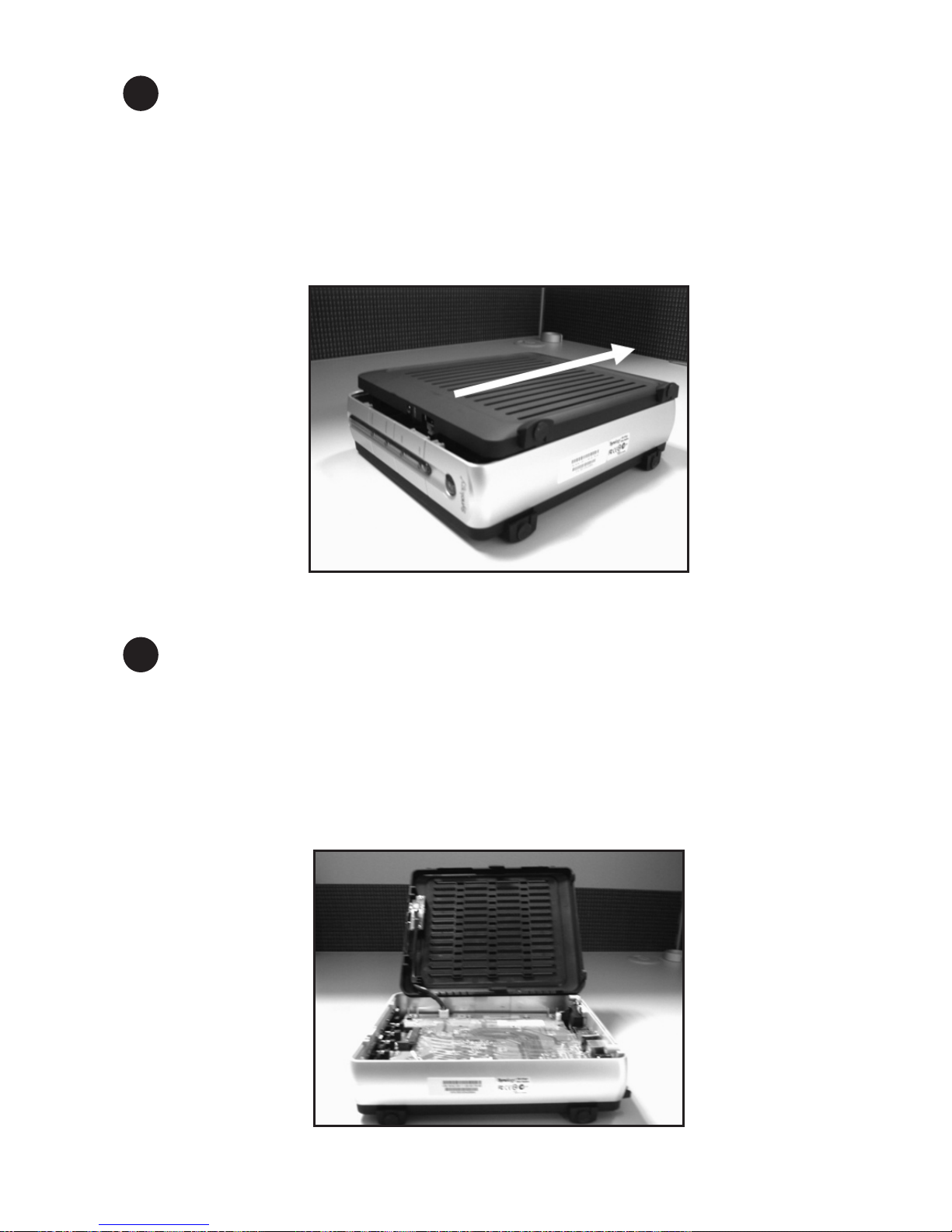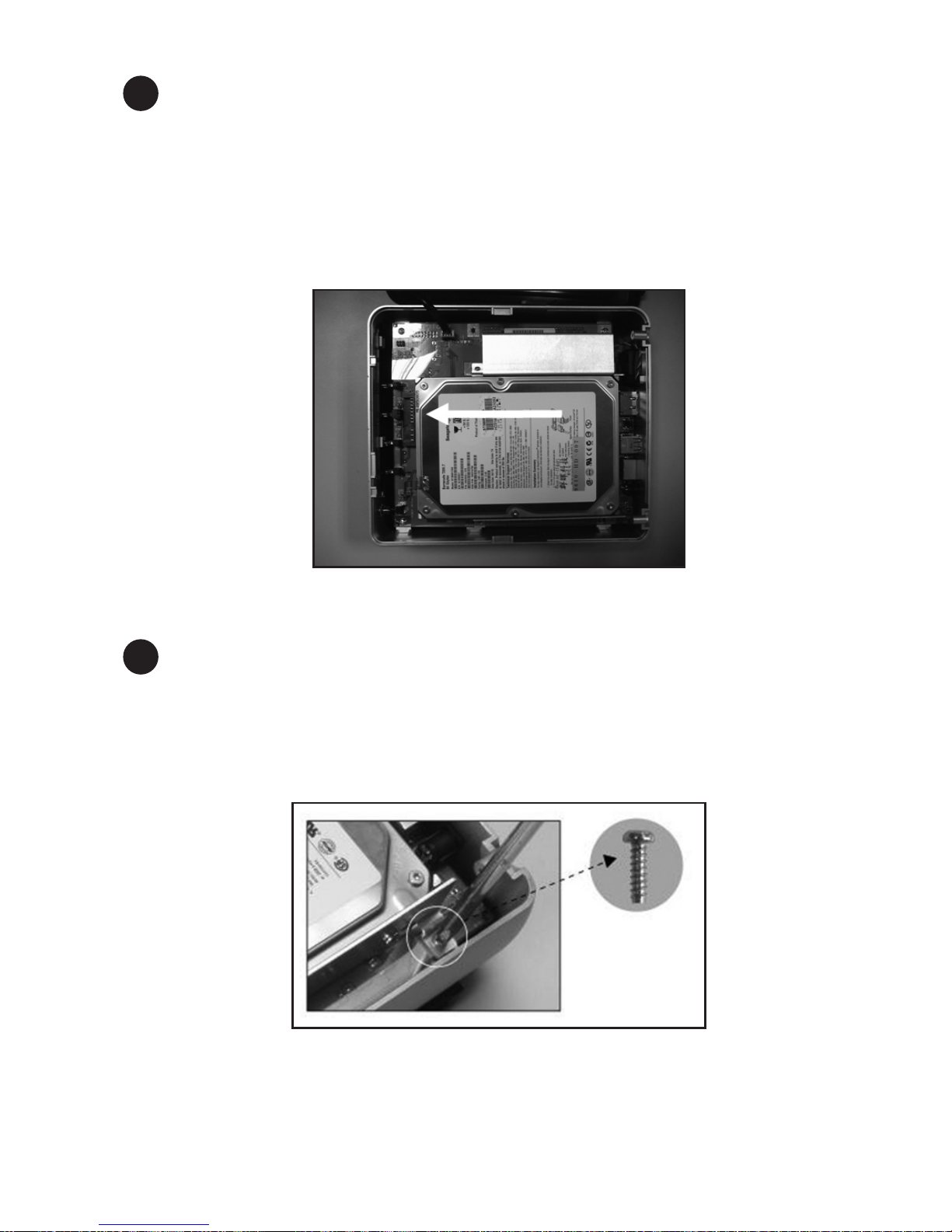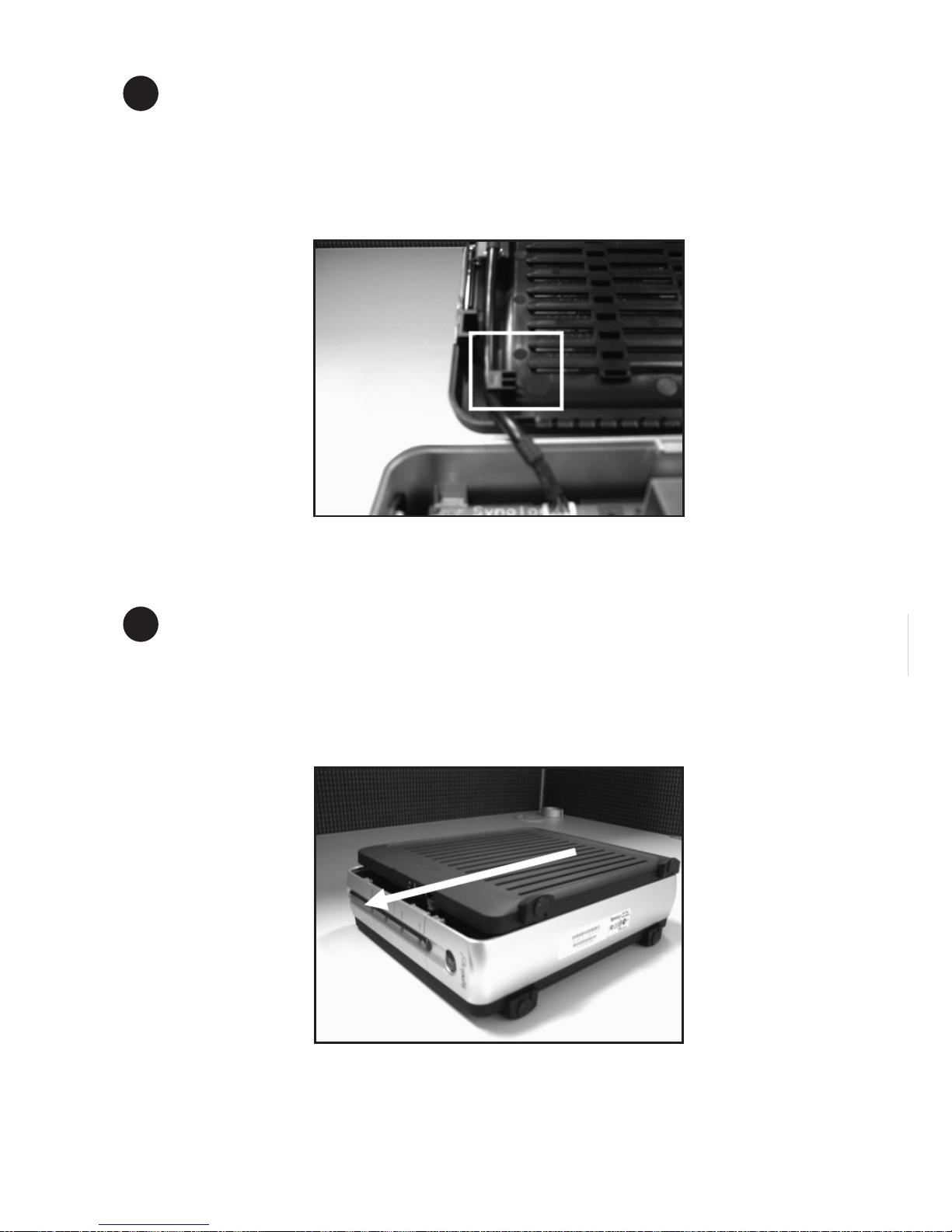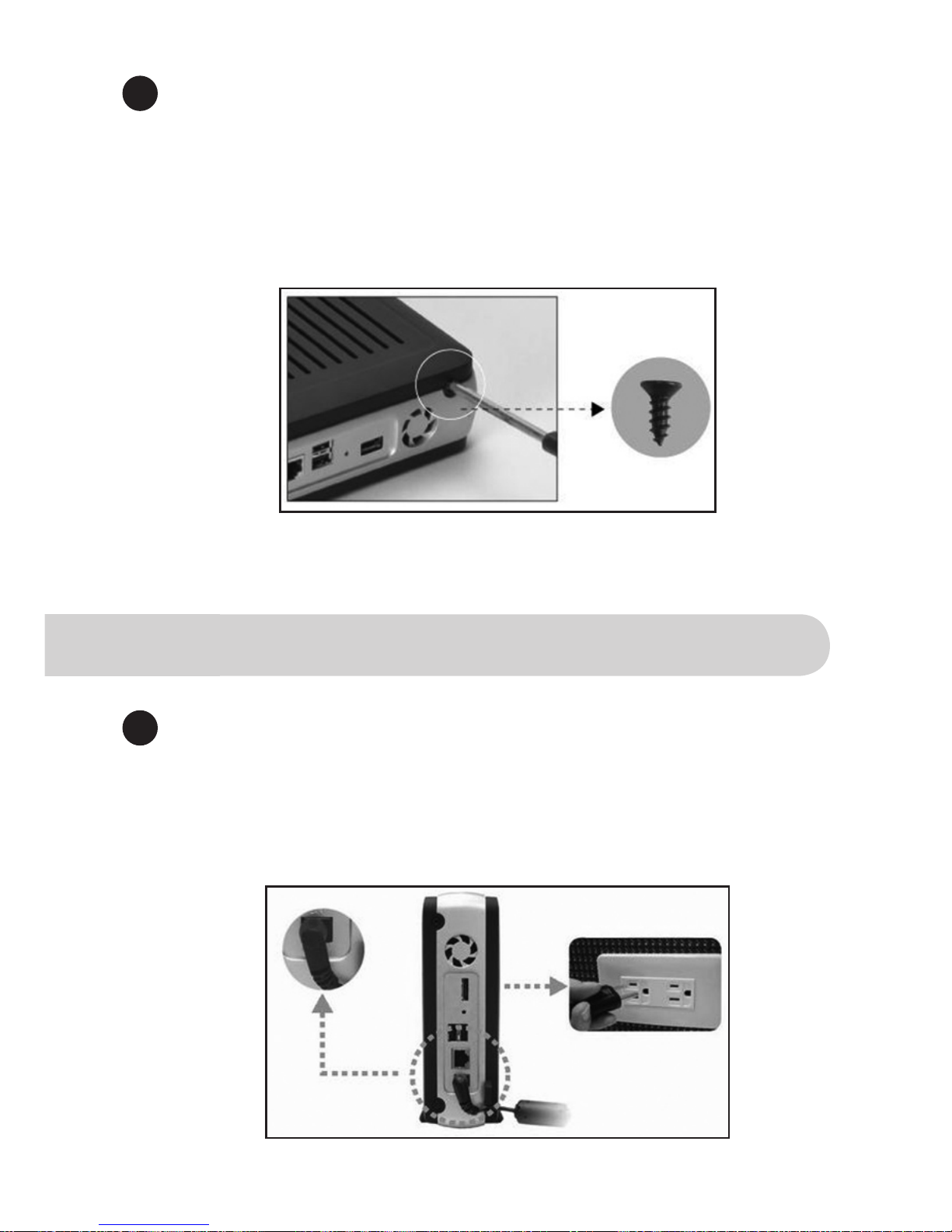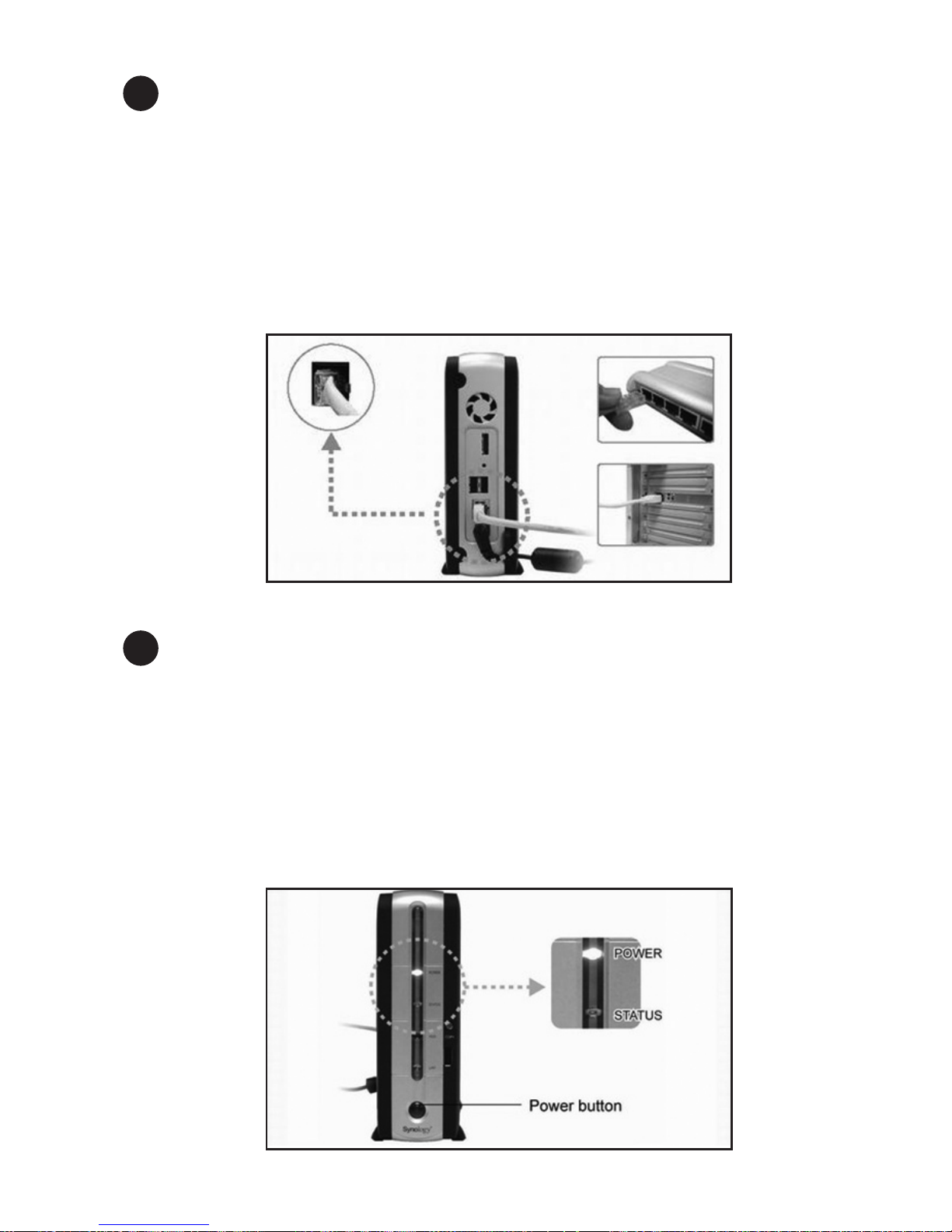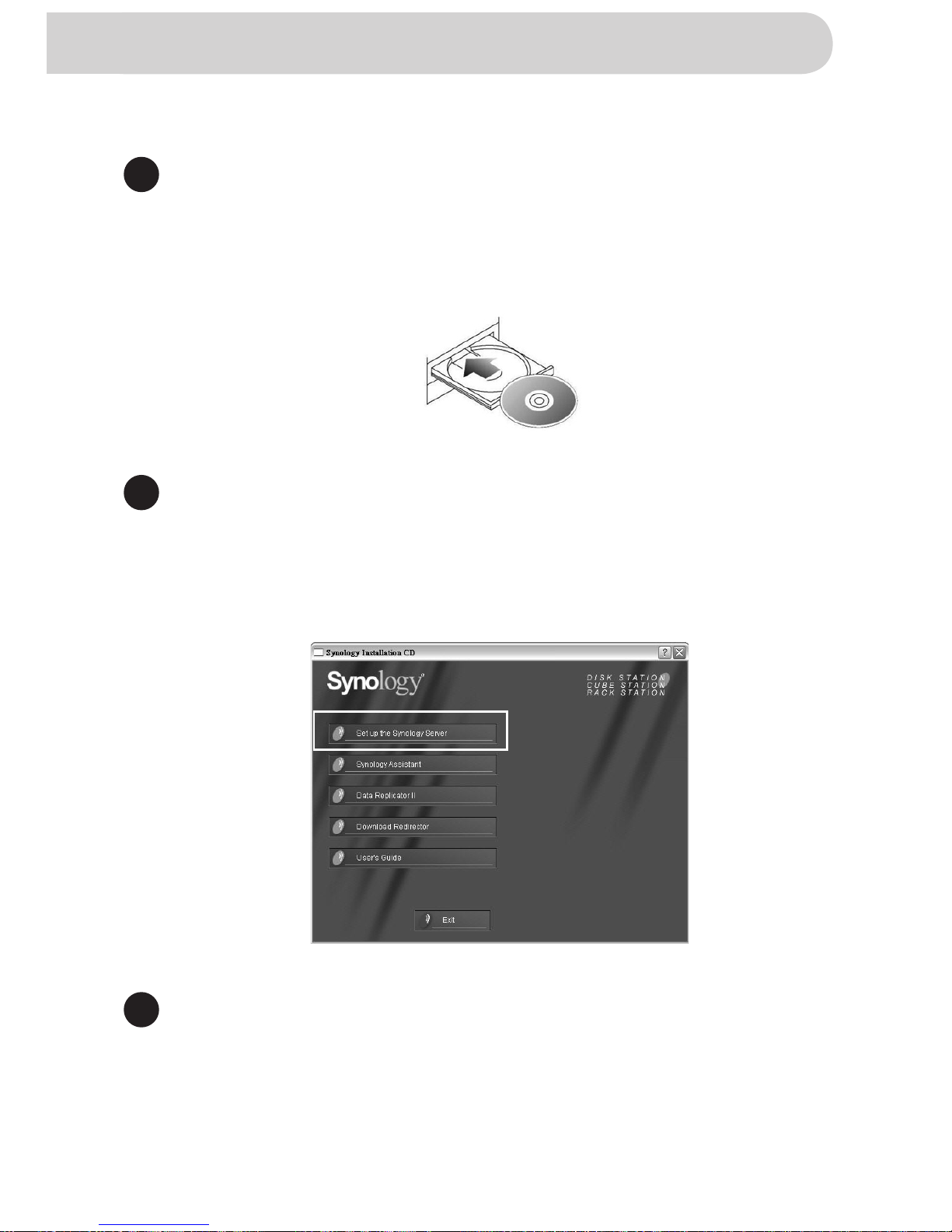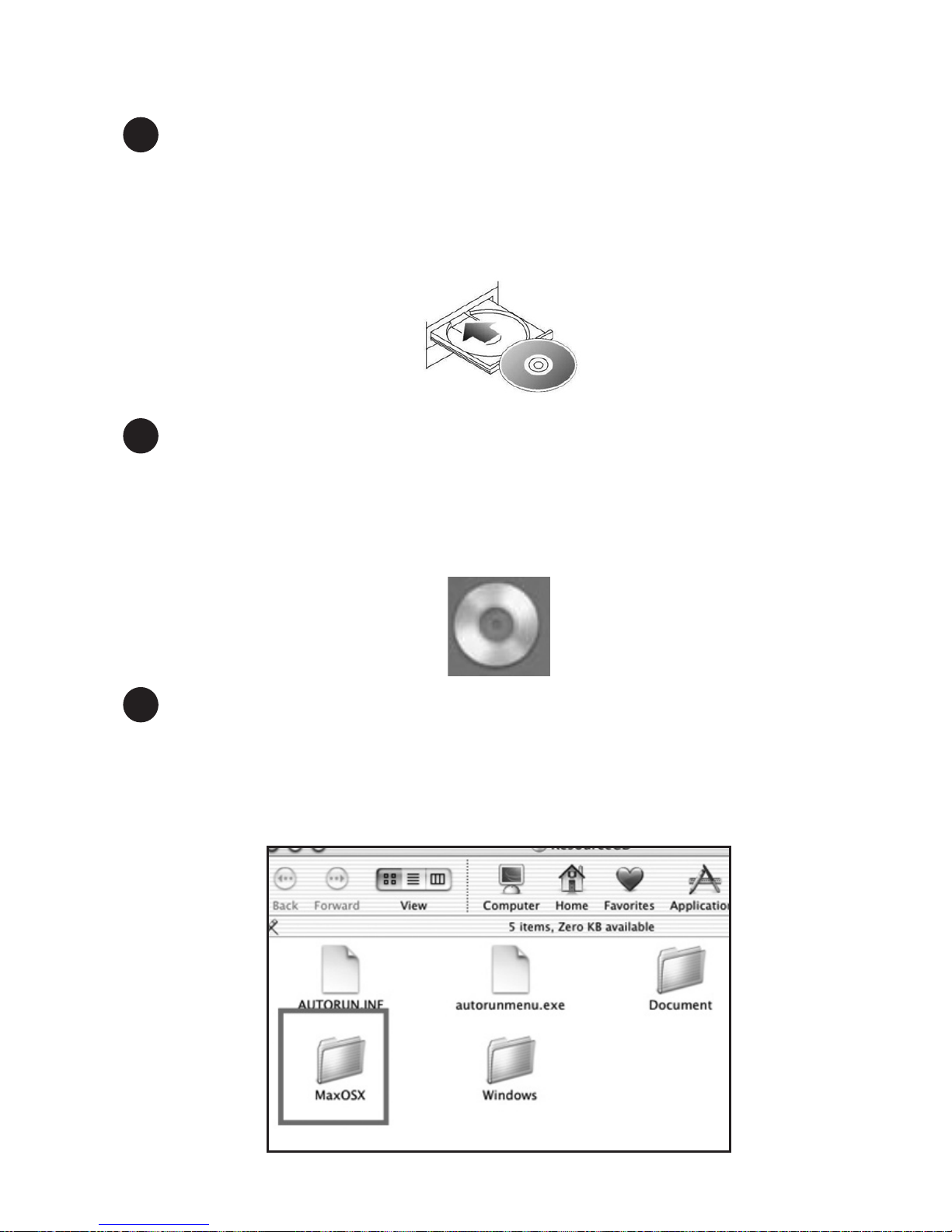Synology DS-106 Series User manual
Other Synology Storage manuals

Synology
Synology DS-106j User manual

Synology
Synology DiskStation DS411slim User manual
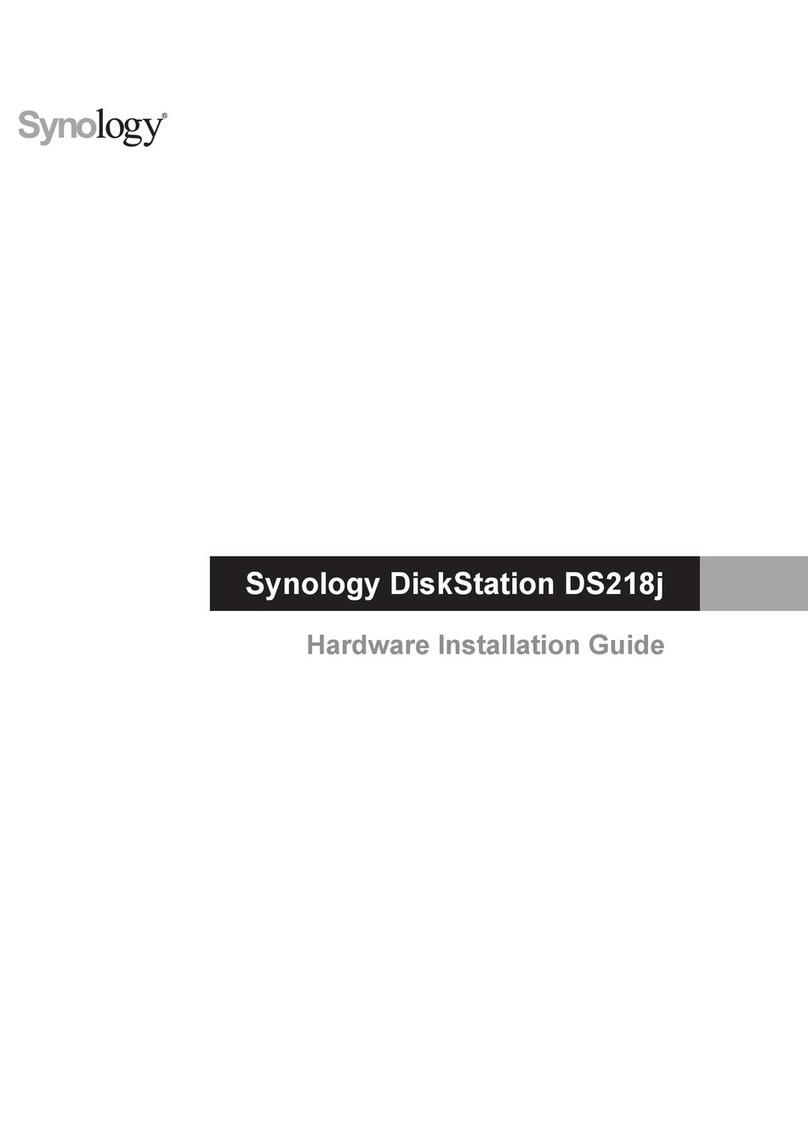
Synology
Synology DiskStation DS218j Manual

Synology
Synology DS220j Manual

Synology
Synology DX513 User manual

Synology
Synology DiskStation DS410j User manual
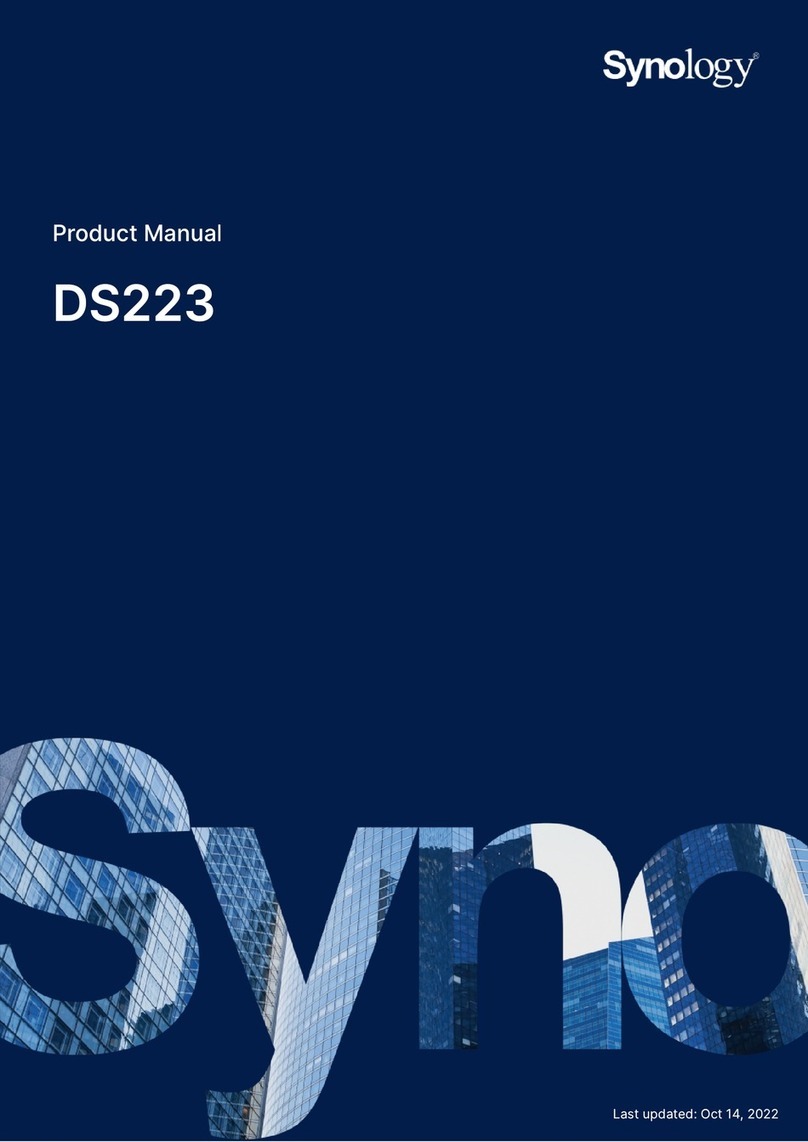
Synology
Synology DS223 User manual

Synology
Synology Disk Station DS1010+ User manual

Synology
Synology DX513 User manual

Synology
Synology diskstation DS416J User manual

Synology
Synology DS3611xs User manual
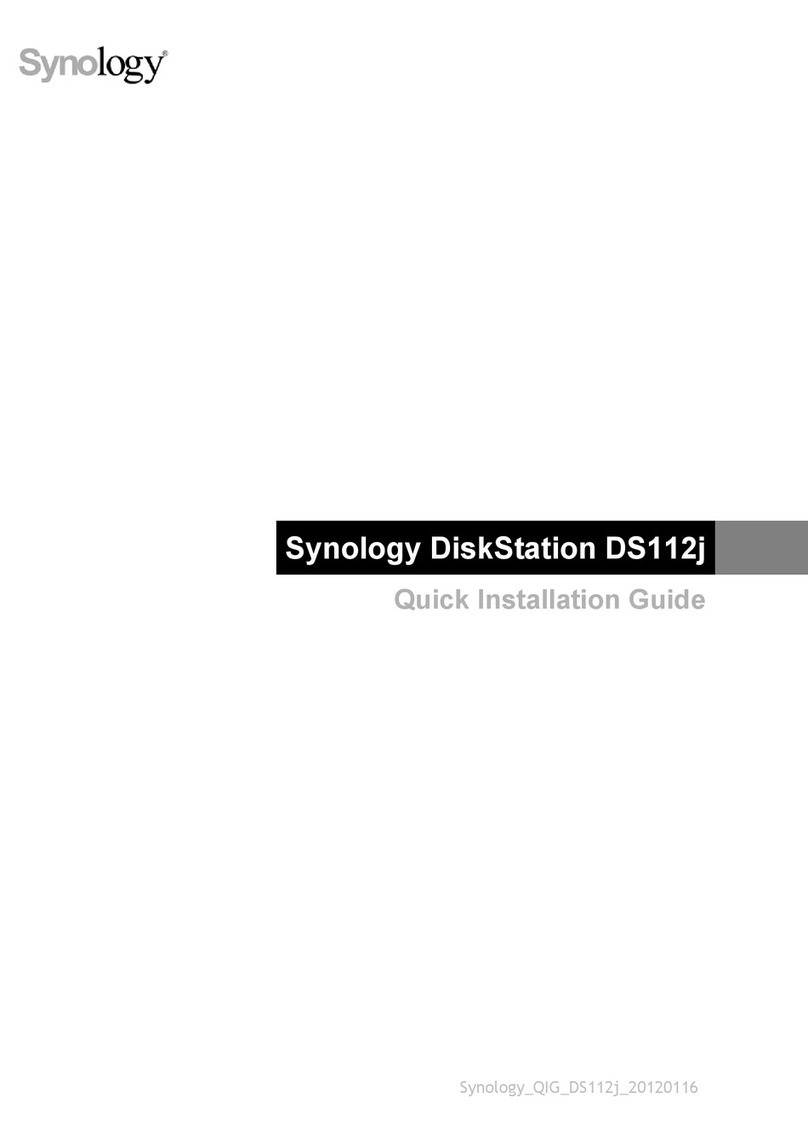
Synology
Synology DiskStation DS112j User manual
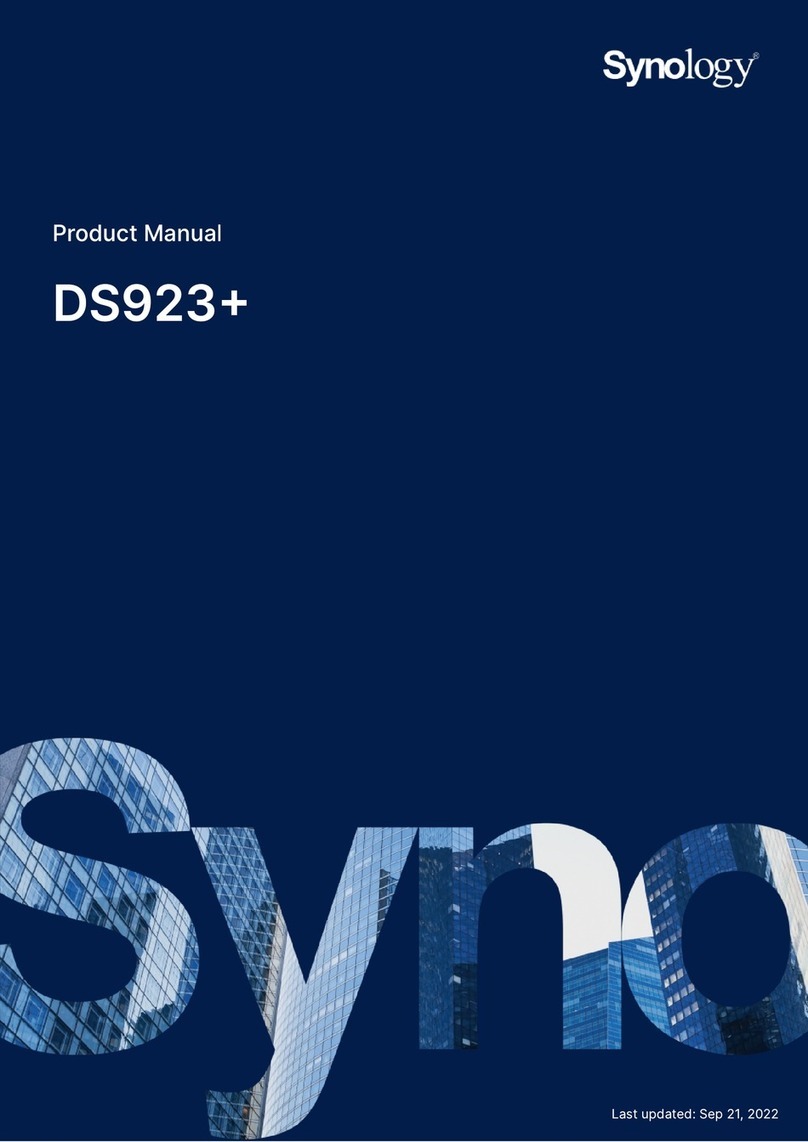
Synology
Synology DS923+ User manual
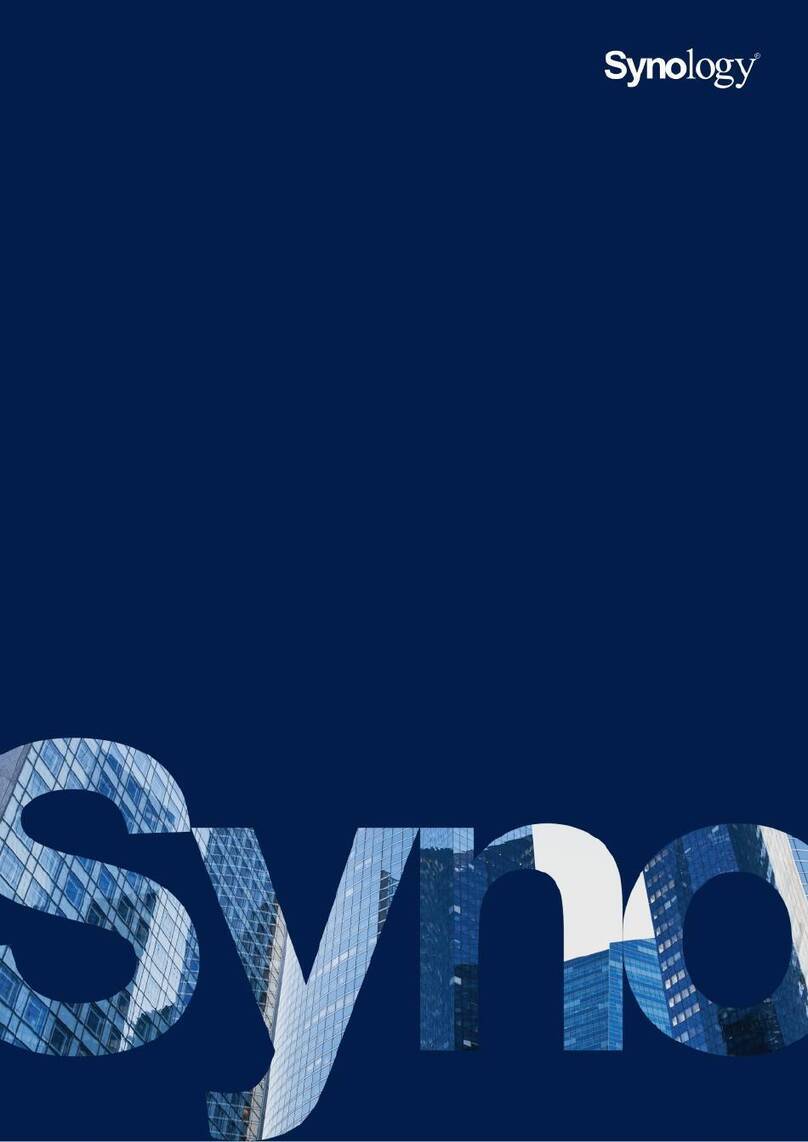
Synology
Synology RS2423+ User manual

Synology
Synology DiskStation DS415+ User manual
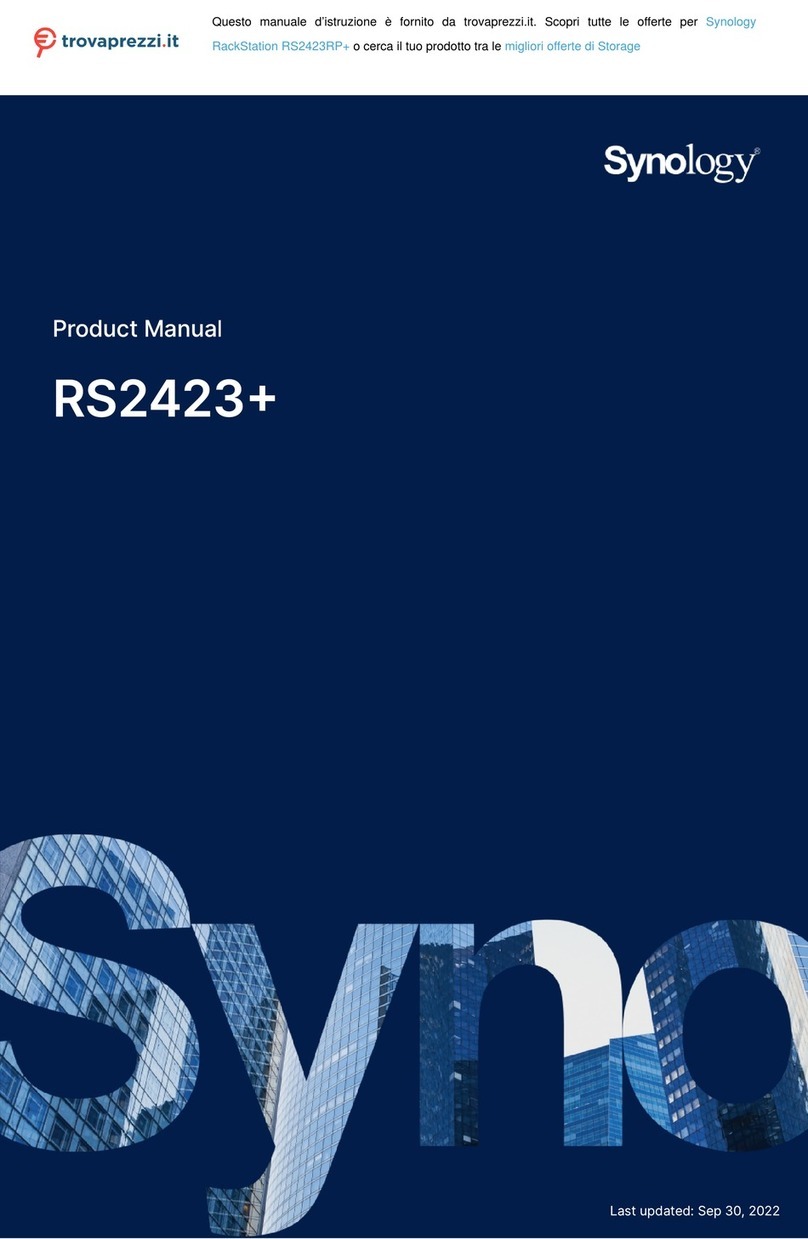
Synology
Synology RackStation RS2423RP+ User manual

Synology
Synology DiskStation DS1618+ Manual

Synology
Synology SA3600 Manual

Synology
Synology RackStation RS820RP+ Manual

Synology
Synology DiskStation DS216j User manual