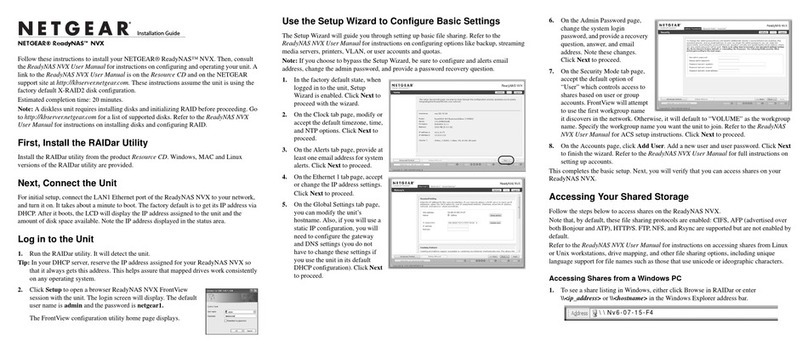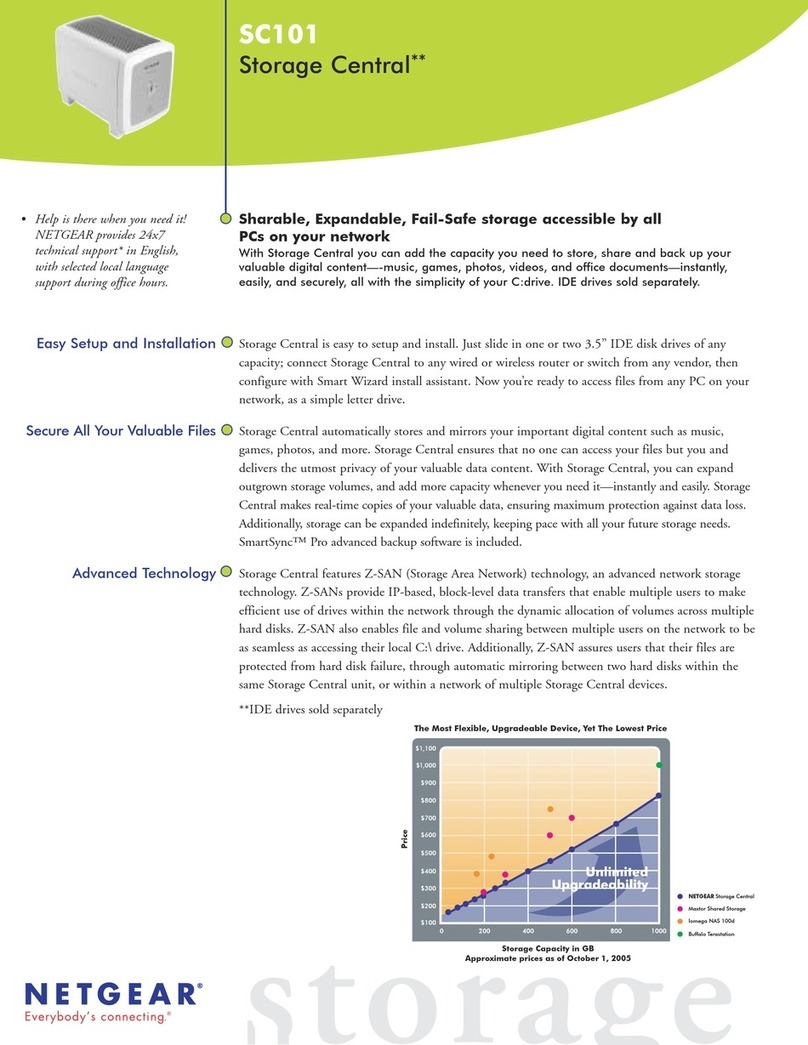January 10, 2007
© 2007 by NETGEAR, Inc. All rights reserved. NETGEAR is a registered trademark of NETGEAR, Inc. in the
United States and/or other countries. Other brand and product names are trademarks or registered trademarks of
their respective holders. Information is subject to change without notice.
5. Connect the disk cables.
• Align and insert the disk
power cable into the D-
shaped power socket.
• Align the key of the disk data
cable with the slot on the data
cable socket and insert the
cable.
• Neatly tuck the cables in so
that they will not interfere
with attaching the cover.
6. Attache the front cover.
• Align the cover with the unit.
• Using a screwdriver or coin to
hold the spring loaded cover
lock open, attach the cover, then
release the lock.
7. Connect the provided Ethernet cable
to your network and to the back of
the SC101.
8. Plug in the power adapter and connect the other end to the SC101. View the
front panel to verify that the green power light is on and that the yellow
network light is on.
Power Cable
Data Cable
Allocate Storage
Note: If you enable sharing, each computer on the
network that will share the drive must have
the SC101 software installed.
1. Run the Storage Central Manager utility
and select the Wizard Setup option. Click
Next to proceed.
2. Follow the on-screen prompts to allocate storage for this PC, setting the size,
name, password, and sharing options.
When the wizard is complete, this PC will now have a new drive available
that you will see in the Windows Explorer with the drive letter Windows
assigned.
3. Verify that you can copy files to and from you new SC101 drive.
4. Repeat these steps for each PC that will use the SC101 drives.
Important: The Storage Central unit is not a substitute for a data backup and
recovery system. Refer to the user manual for more information on
setting up backup and recovery systems.
Troubleshooting Tips
Here are some tips for correcting simple problems you may have.
Always restart your network in this sequence:
1. Turn off and unplug the modem, turn off the router, shut off the SC101, and
shut down the computers.
2. Plug in and turn on the cable or DSL modem. Wait about 2 minutes.
3. Turn on the router. Wait about 1 minute.
4. Turn on the SC101.
5. Turn on the computers.
Check the status lights to verify correct operation.
When powered on, the SC101 power light will be on. When connected to an
operational Ethernet network, the Ethernet status light will be lit. The label on the
SC101 back panel identifies these status lights.
Update the firmware of an existing SC101 you may have before
adding a SC101T to your network.
Be sure to use the new version 2.x Storage Central Manager software to update the
firmware of an existing SC101 before you add a SC101T to your network.
Technical Support
You can register your product on the website or over the phone. The phone
numbers for worldwide regional customer support centers are on the Warranty and
Support Information card that came with your product. Locate the serial number
on the bottom label of your product and use it to register your product at
http://www.NETGEAR.com/register.
Go to http://kbserver.netgear.com for product updates and Web support.
Hard Drive Not Included
A hard drive is not included with this NETGEAR product. You are solely
responsible for the selection, purchase and installation of your own hard drive. By
using this NETGEAR product, you understand and agree that (i) NETGEAR is
not warranting your hard drive or its contents; and (ii) NETGEAR is not
responsible under any circumstances for any damage to or loss of contents that
results from the misuse or failure of any hard drive with the NETGEAR product,
regardless of the cause of such damage or loss. In certain circumstances data loss
may be permanent and unrecoverable and therefore you are highly encouraged to
separately maintain a backup copy of any data that you store on such hard
drive(s).