Digitus DN-70566-1 User manual
Other Digitus Adapter manuals

Digitus
Digitus DA-10195 User manual
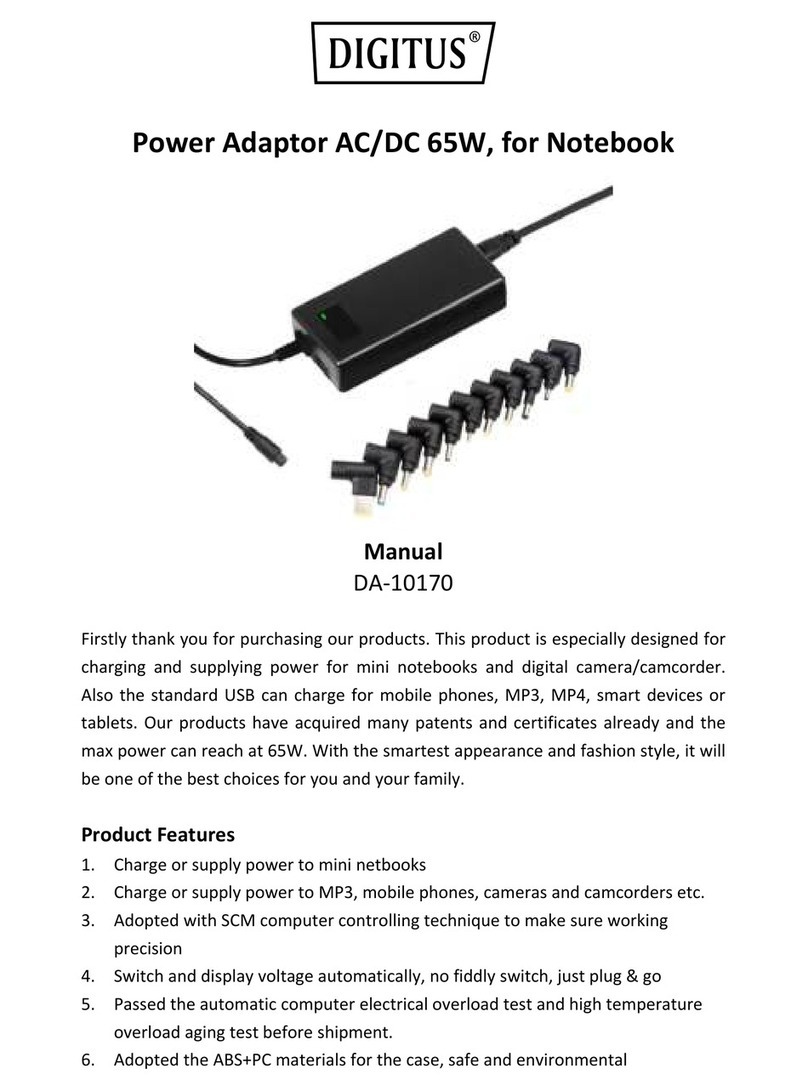
Digitus
Digitus DA-10170 User manual

Digitus
Digitus DA-70250-1 User manual

Digitus
Digitus DN-30210 User manual

Digitus
Digitus DA-70148-2 User manual

Digitus
Digitus DA-70452 User manual

Digitus
Digitus DS-45332 User manual

Digitus
Digitus DN-15021 User manual

Digitus
Digitus DA-70833 User manual

Digitus
Digitus DA-70840 User manual

Digitus
Digitus DN-10050-1 User manual

Digitus
Digitus DA-70451 User manual

Digitus
Digitus DA-70300-1 User manual
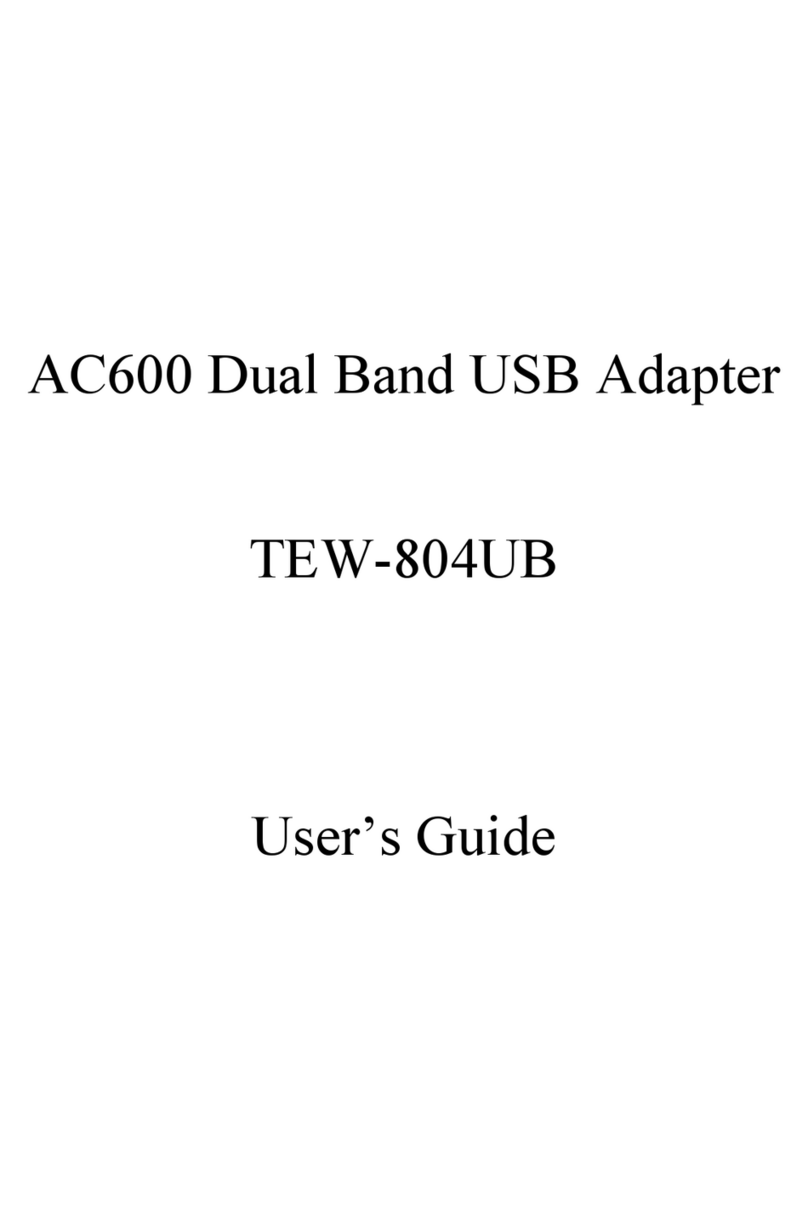
Digitus
Digitus AC600 User manual

Digitus
Digitus DN-95109 User manual

Digitus
Digitus DN-10190 User manual
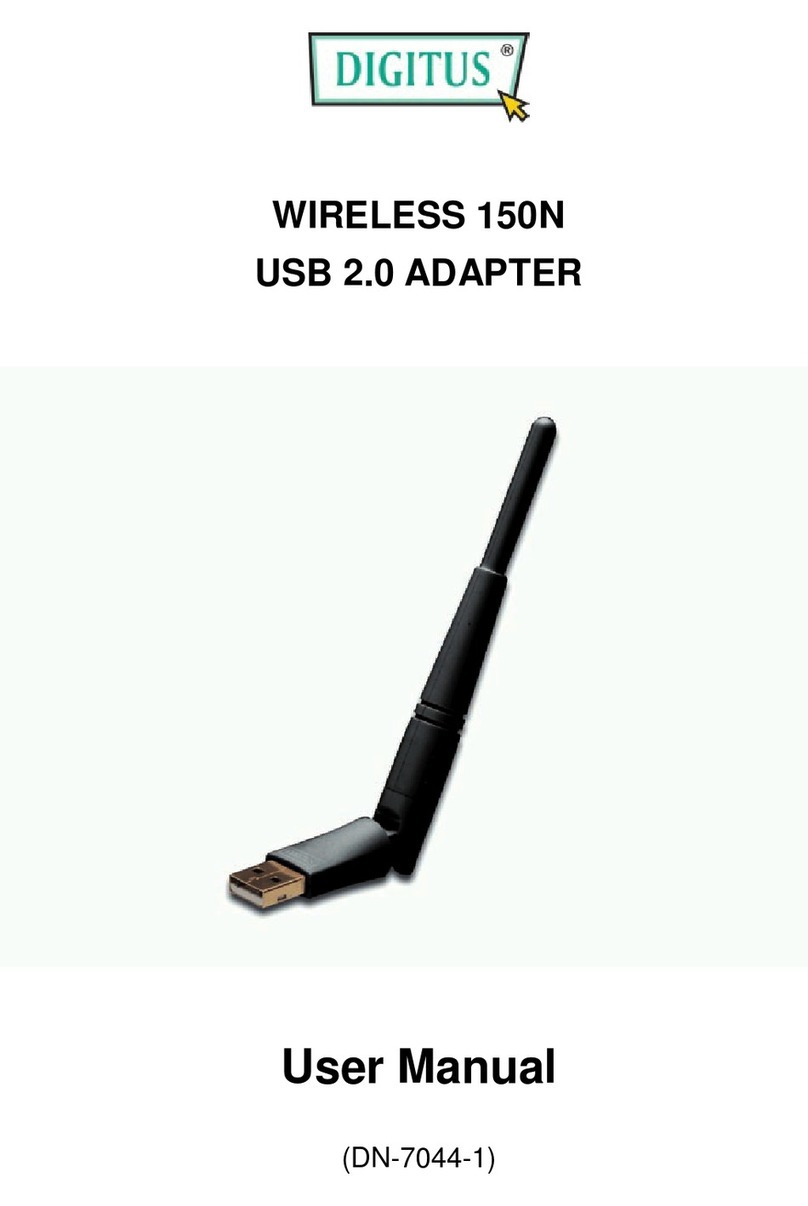
Digitus
Digitus DN-7044-1 User manual

Digitus
Digitus DA-71101 User manual

Digitus
Digitus DA-70841 User manual

Digitus
Digitus DA-70844 User manual































