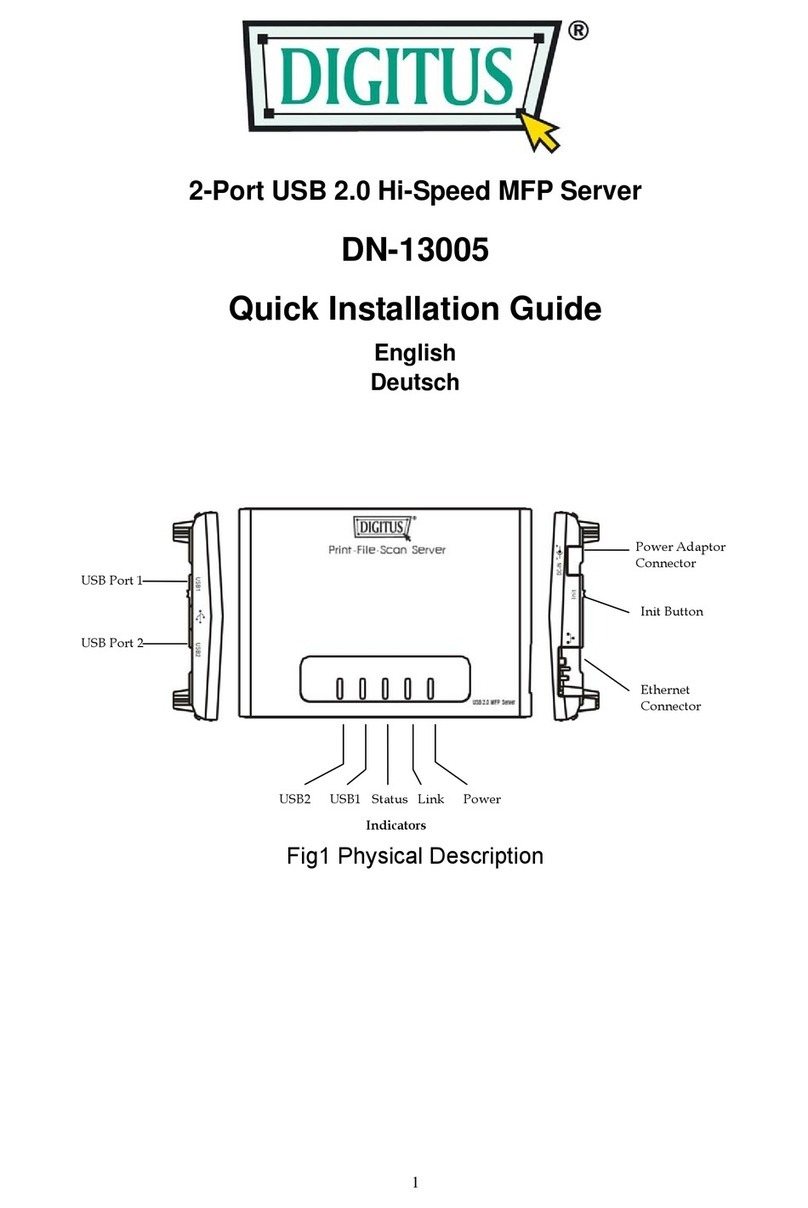Digitus DN-13003-2 User manual
Other Digitus Print Server manuals
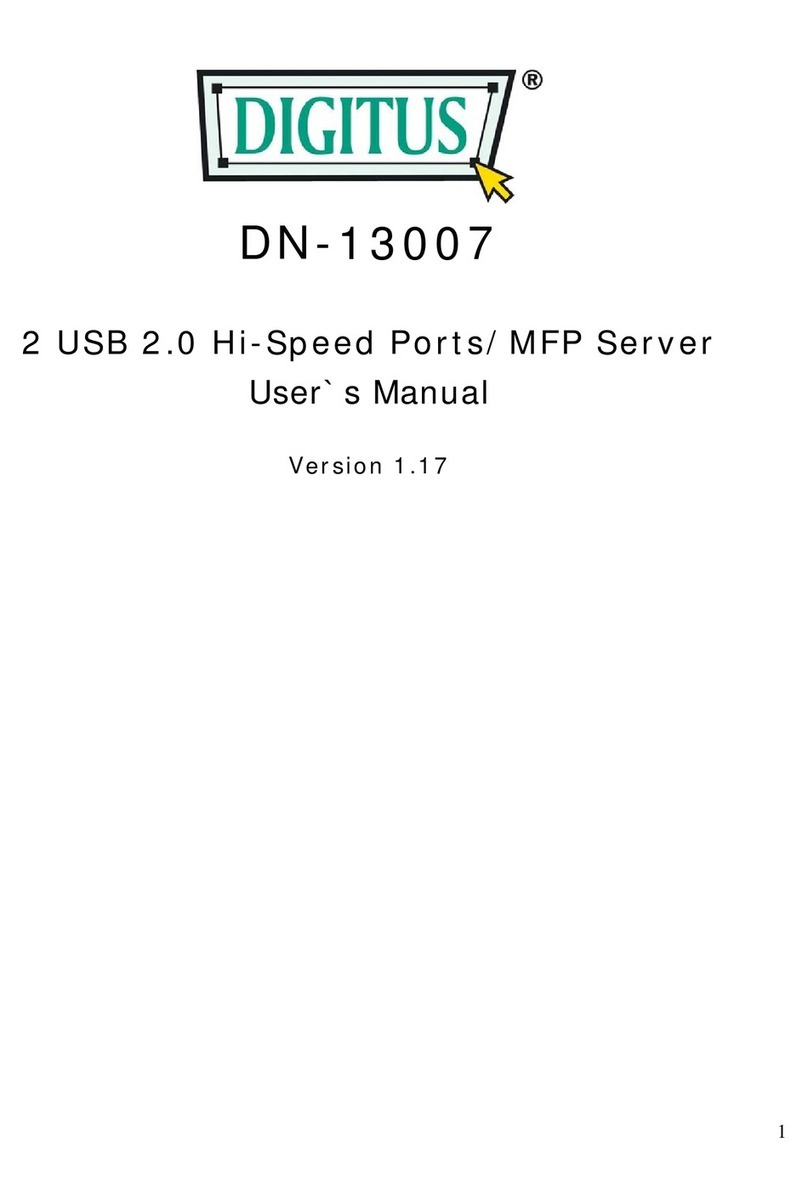
Digitus
Digitus DN-13007 User manual

Digitus
Digitus DN-13001-1 User manual

Digitus
Digitus DN-13003-1 User manual
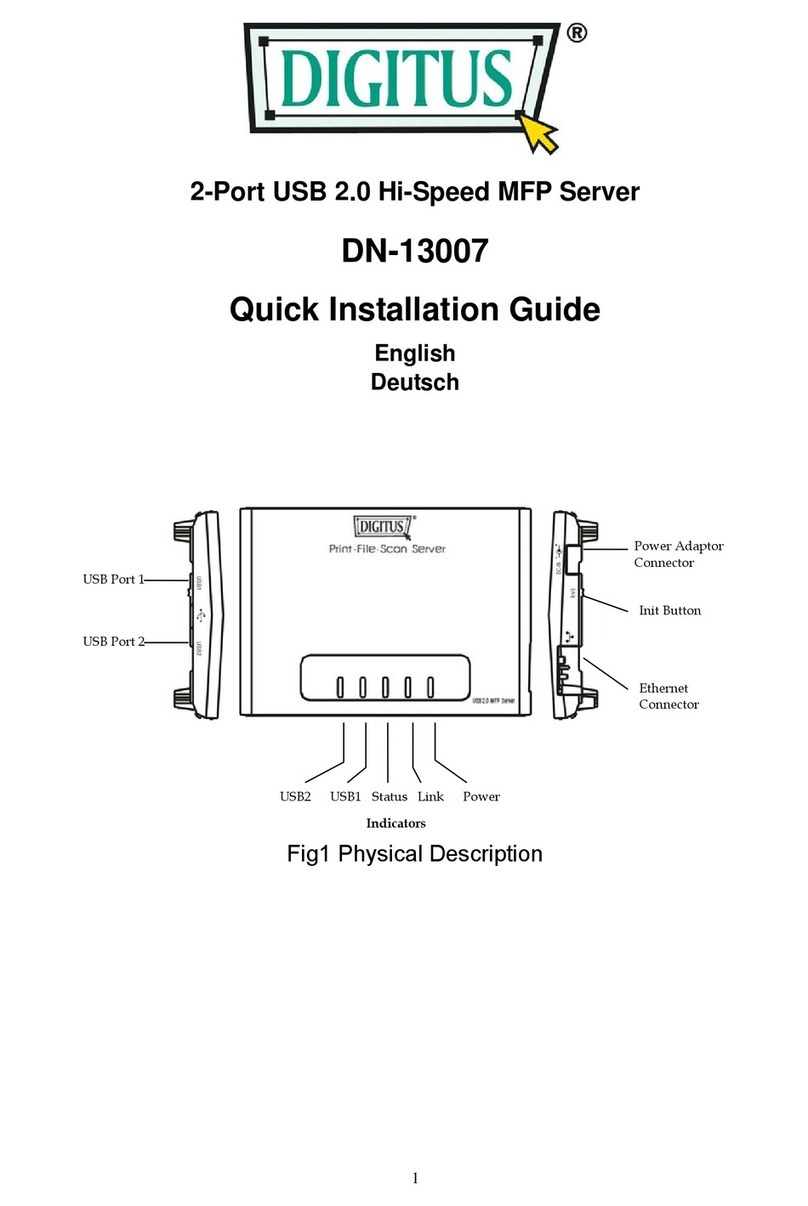
Digitus
Digitus DN-13007 User manual

Digitus
Digitus DN-13006-1 User manual

Digitus
Digitus DN-13006-1 User manual

Digitus
Digitus dn13006w User manual

Digitus
Digitus DN-13014-3 User manual

Digitus
Digitus DN-13014-2 User manual

Digitus
Digitus DN-13014 User manual