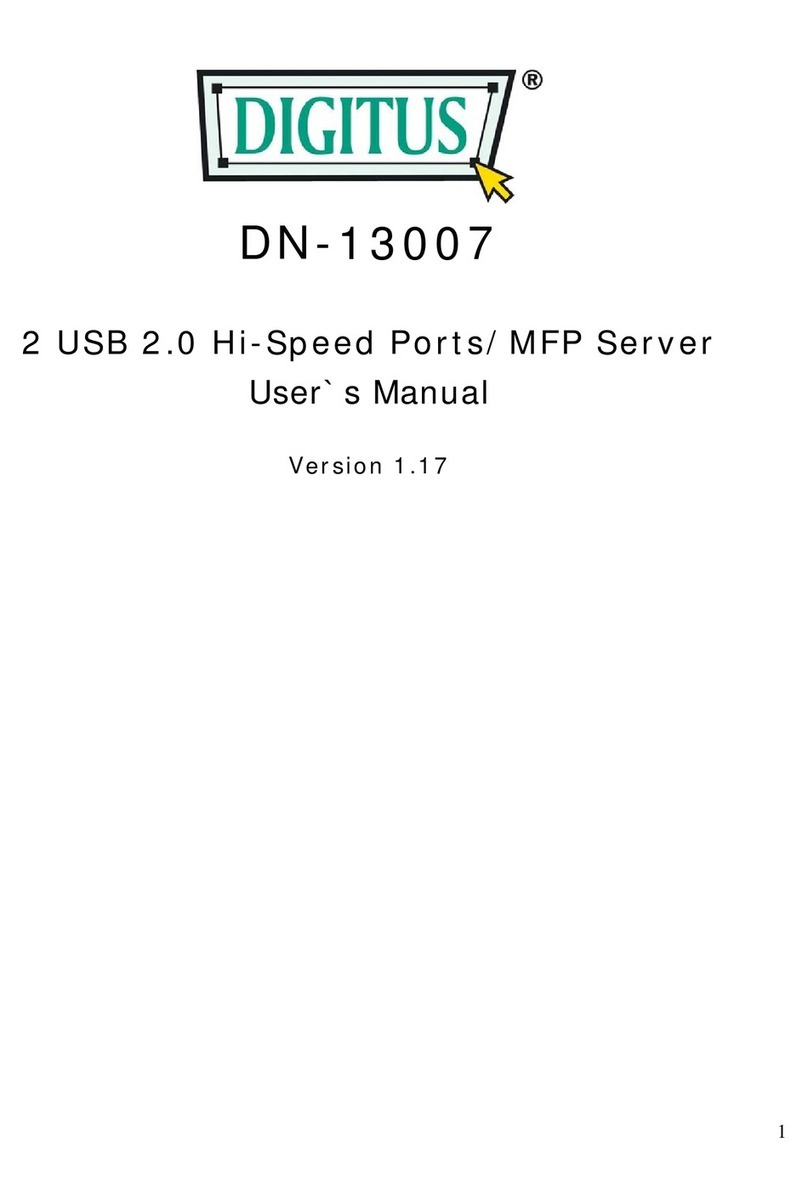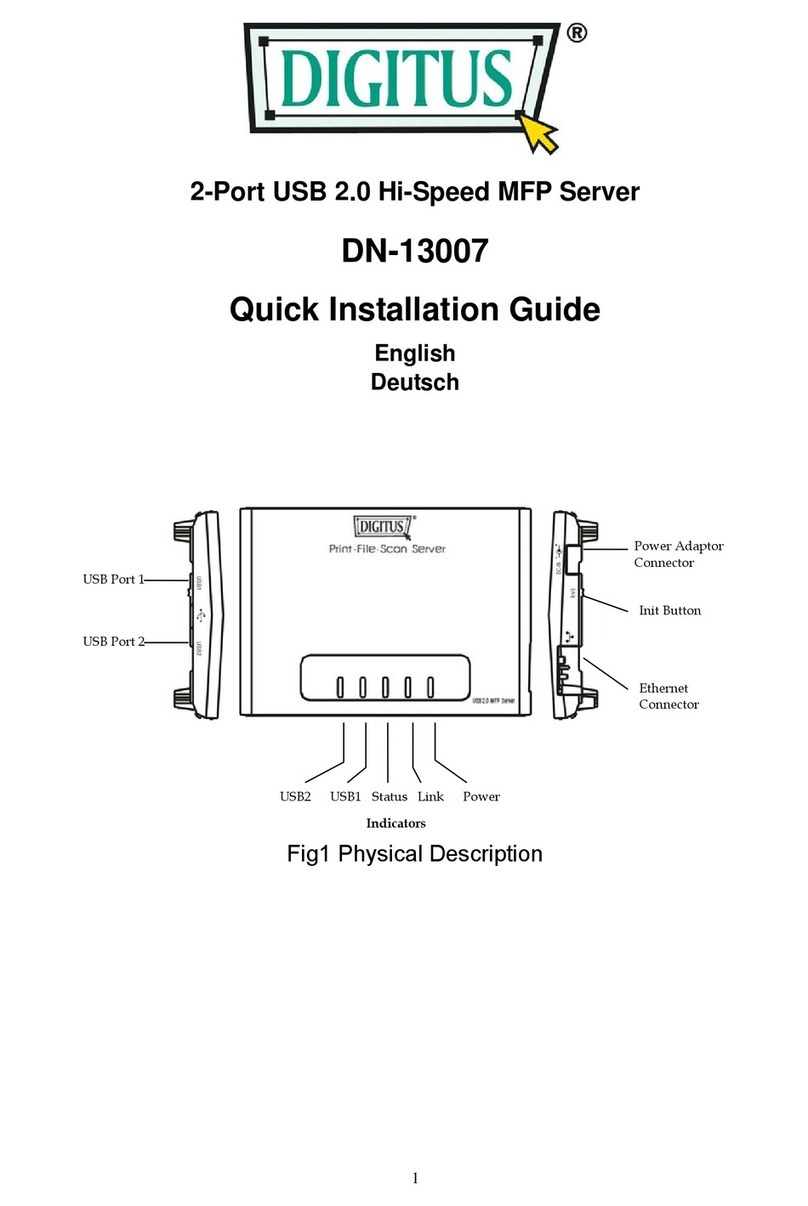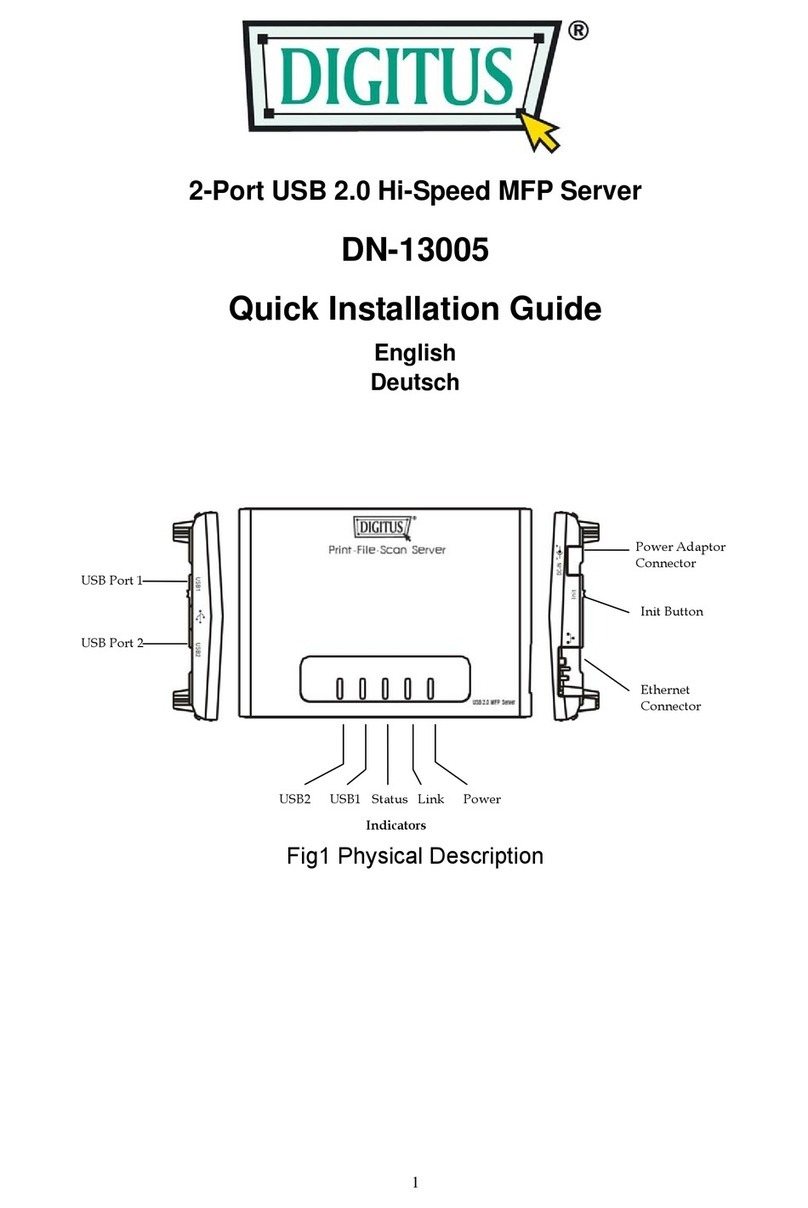4
Status LED will be blinking. When the Status LED is
unlighted, the print server is ready.
Note: You must use the power adapter shipped along
with the print server, do NOT use any other power
adapter from other sources.
1.4 Administrator Installation and Setup
The Administrator Installation Program executes a
wizard-driven procedure that performs the following
tasks:
Install all necessary utilities and drivers in
your PC (including the client utilities).
Prompt to setup the print server (including
the print server name and network protocols).
Add the network port of the print server to
your PC.
After the installation, perform the standard “Add Printer”
procedure and choose the print server’s “Network Port”
in the “Available Ports” list. Then, you can test printing
function from the Administrator PC.
The Administrator Installation can be performed on
Windows 95/98SE/Me/NT/2000/XP/2003 with the same
user interface. Before the installation, please verify that
your network protocol is installed on your PC (TCP/IP,
IPX and/or NetBEUI). Please follow the steps below to
start installation.