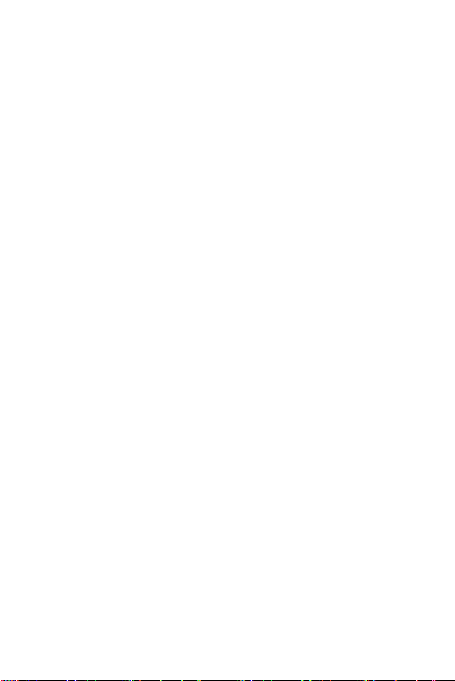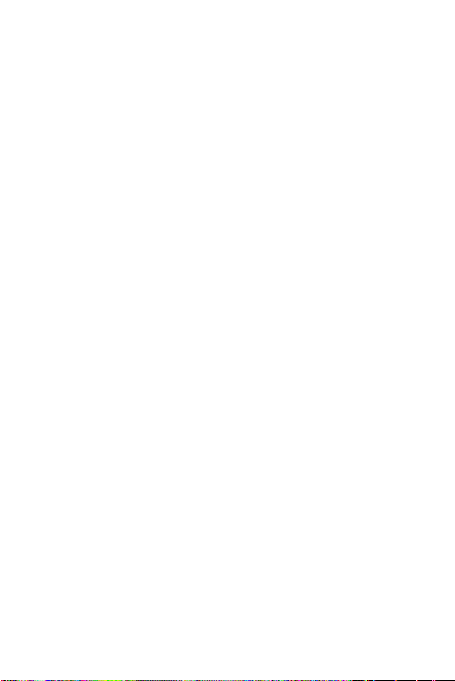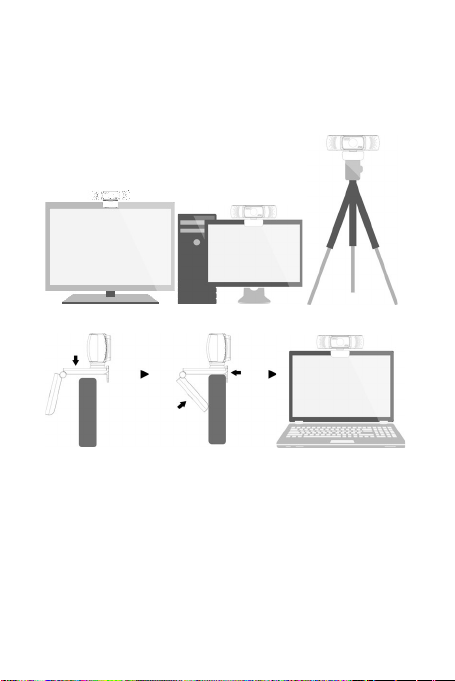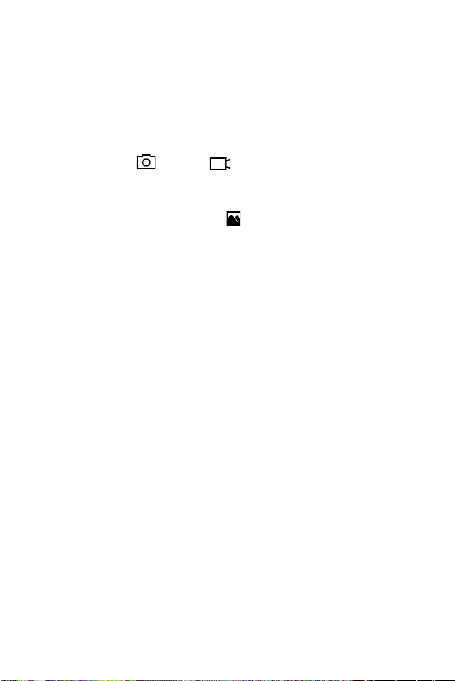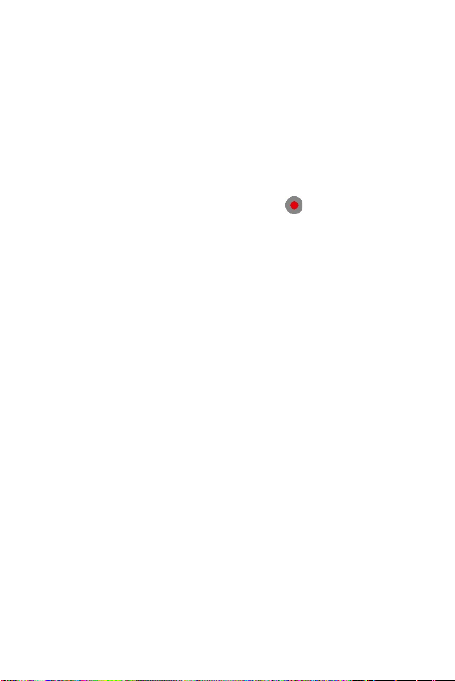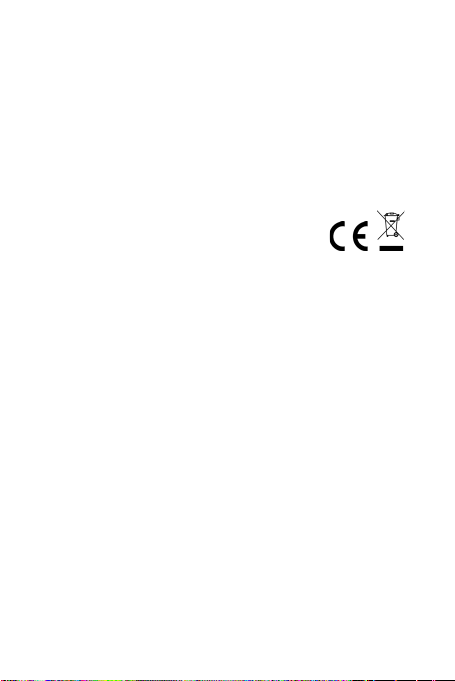6
Getting Started
The Widescreen Video Webcam features full plug and play
support for Windows, OS X / MacOS and all other devices! After
plugging the camera into the computer’s USB port, you may
start any application that accepts a USB video stream, such as
Skype, and begin using your camera.
NOTE:
To use the camera’s internal microphone, you will have to
select it as a USB Audio input in your application settings.
VERY IMPORTANT:
If the computer does not automatically recognize the camera
when it is plugged in, try plugging it into a different USB port. If
this does not work, then restart the computer. This will cause
the camera to be recognized in most instances.
View Camera On Windows
Windows 10 users can use the Camera app, which is already
installed with the OS. This will allow you to preview the camera
image, capture still frames and video clips.
If you wish to use the camera with other applications, you will
need to enable the camera in the Windows security settings.
•To begin, select the Start button, and then select Camera
in the list of apps, or type “camera” in the search bar.
•If you want to use the camera within other apps, select the
Start button, select Settings > Privacy > Camera, and then
turn on Let apps use my camera.
•From there, turn on each of the listed apps where you want
to use the camera.